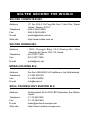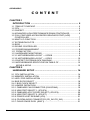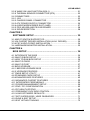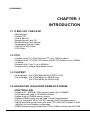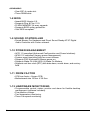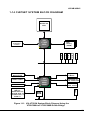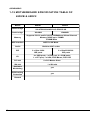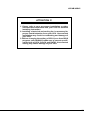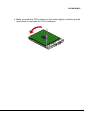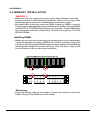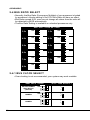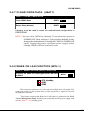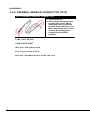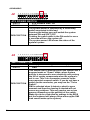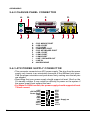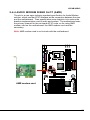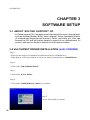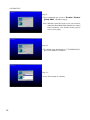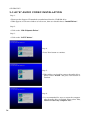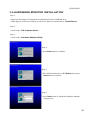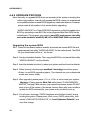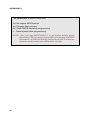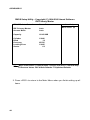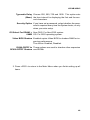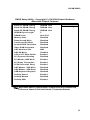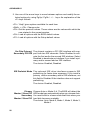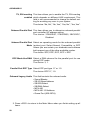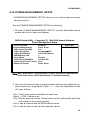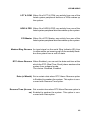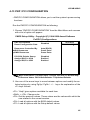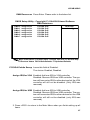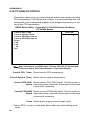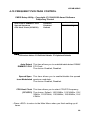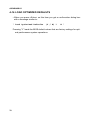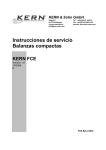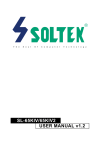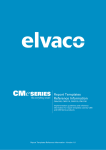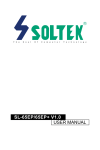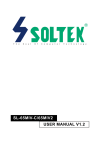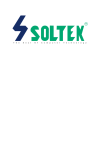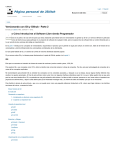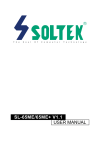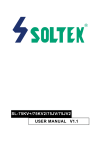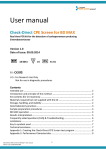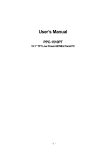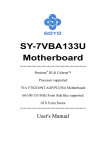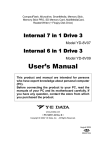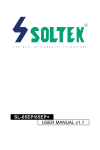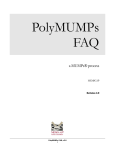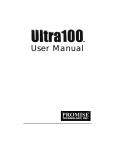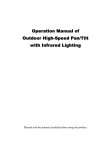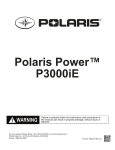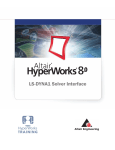Download SL-65DVB/65DV2 V1.0 USER MANUAL
Transcript
R SL-65DVB/65DV2 V1.0 USER MANUAL USER NOTICE T Product Model Manual Revision Release Date : SL-65DVB/65DV2 : V1.0 : November 2000 his Users Guide & Technical Reference is for assisting system manufacturers and end-users in setting up and installing the motherboard. Every effort has been made to ensure that the information in this manual is accurate. Soltek Computer Inc. is not responsible for printing or clerical errors. Information in this document is subject to change without notice and does not represent a commitment on the part of Soltek Computer Inc. No part of this manual may be reproduced, transmitted, translated into any language in any form or by any means, electronic or mechanical, including photocopying and recording, for any purpose without the express written permission of Soltek Computer Inc. Companies and products mentioned in this manual are for identification purpose only. Product names appearing in this manual may or may not be registered trademarks or copyrights of their respective companies. Soltek computer inc. Provides this manual “As is “ without warranty of any kind, either express or implied, including but not limited to the implied warranties or conditions of merchantability or fitness for a particular purpose. In no event shall Soltek computer inc. Be liable for any loss or profits, loss of business, loss of use or data, interruption of business, or for indirect, special, incidental, or consequential damages of any kind, even if Soltek computer inc. Has been advised of the possibility of such damages arising from any defect or error in this manual or product. Copyright © 2000 Soltek Computer Inc. All Rights Reserved. • Intel, Celeron, Pentium II, Pentium III are trademarks of Intel Corporation. • Intel 82815 Graphic Memory Controller Hub(GMCH), 82801 I/O Controller Hub(ICH) are trademarks of Intel Corporation. • VIA Cyrix III is trademark of VIA Corporation. • Norton AntiVirus, Norton Ghost are trademarks of Symantec Corporation. SOLTEK AROUND THE WORLD SOLTEK COMPUTER INC. Address Telephone Fax E-mail Web site : 7F, No. 306-3, Ta-Tung Rd, Sec.1, Hsi-Chin, TaipeiHsien, Taiwan, R.O.C. : 886-2-2642-9060 : 886-2-2642-9065 : [email protected] : http://www.soltek.com.tw SOLTEK KOREA INC. Address Telephone Fax E-mail : 1002, Chungjin Bldg. 53-5 Wonhyo-Ro, 3-Ka, Yongsan-Ku Seoul 140-113, Korea : 82-2-32717400 : 82-2-32717405 : [email protected] MOKA HOLDING B.V. Address Telephone Fax E-mail : De Run 4428 5503 LR Veldhoven, the Netherlands : 31-402-556150 : 31-402-546006 : [email protected] SOUL TECHNOLOGY EUROPE B.V. Address Telephone Fax E-mail Web site : Sydneystraat 52-54 3047 BP Rotterdam, the Netherlands : 31-10-2457492 : 31-10-2457493 : [email protected] : http://www.soultech-europe.com 65DVB/65DV2 CONTENT CHAPTER 1 INTRODUCTION ........................................................................... 6 1-1 ITEM LIST CHECKUP ............................................................................ 6 1-2 CPU ........................................................................................................ 6 1-3 CHIPSET ................................................................................................ 6 1-4 ADVANCED HIGH-PERFORMANCE DRAM CONTROLLER ................ 6 1-5 FULL FEATURED ACCELERATED GRAPHICS PORT (AGP) CONTROLLER ....................................................................................... 7 1-6 MULTI-I/O FUNCTION ........................................................................... 7 1-7 EXTENSION SLOTS .............................................................................. 7 1-8 BIOS ....................................................................................................... 8 1-9 SOUND CONTROLLER ......................................................................... 8 1-10 POWER MANAGEMENT ..................................................................... 8 1-11 FROM FACTOR .................................................................................... 8 1-12 HARDWARE MONITORING ................................................................ 8 1-13.1 MOTHERBOARD LAYOUT --- 65DVB .............................................. 9 1-13.2 MOTHERBOARD LAYOUT --- 65DV2 ............................................ 10 1-14 CHIPSET SYSTEM BLOCK DIAGRAM ............................................. 11 1-15 MOTHERBOARD SPECIFICATION TABLE OF ................................. 12 65DVB & 65DV2 ................................................................................. 12 CHAPTER 2 HARDWARE SETUP ................................................................... 14 2-1 CPU INSTALLATION ............................................................................ 14 2-2 MEMORY INSTALLATION ................................................................... 16 2-3 HDD / FDD INSTALLATION ................................................................. 17 2-4 BUS RATIO SELECT ........................................................................... 18 2-4.1 BUS CLOCK SELECT ....................................................................... 18 2-5 JUMPER DEFINITION ......................................................................... 19 2-5.1 ONBOARD FAN CONNECTOR (FAN1/FAN2) .................................. 19 2-5.2 USB PORT SELECT-1 (JP3/JP4) ..................................................... 19 2-5.3 ONBOARD AC97 CODEC SELECT (JP5/JP9) ................................. 20 2-5.4 USB PORT SELECT-2 (JP6/JP7) ..................................................... 20 2-5.5 POWER LOST RESUME (JP8) ......................................................... 21 2-5.6 CD-ROM AUDIO CONNECTOR (CD_IN1/CD_IN2) ......................... 21 2-5.7 CLEAR CMOS DATA (JBAT1) .......................................................... 21 4 65DVB/65DV2 2-5.8 WAKE ON LAN FUNCTION (WOL1) ................................................ 21 2-5.9 THERMAL SENSOR CONNECTOR (RT2) ....................................... 23 2-6 CONNECTORS .................................................................................... 23 2-6.1 J2J3 ................................................................................................... 23 2-6.2 CHASSIS PANEL CONNECTOR ...................................................... 26 2-6.3 ATX POWER SUPPLY CONNECTOR .............................................. 26 2-6.4 AUDIO MODEM RISER SLOT (AMR) ............................................... 27 2-6.5 PS/2 MOUSE AND PS/2 KEYBOARD .............................................. 28 2-6.6 IRQ DESCRIPTION .......................................................................... 28 CHAPTER 3 SOFTWARE SETUP .................................................................... 30 3-1 ABOUT SOLTEK SUPPORT CD .......................................................... 30 3-2 VIA CHIPSET DRIVER INSTALLATION (4-IN-1 DRIVER) ................... 30 3-3 AC’97 AUDIO CODEC INSTALLATION ................................................ 34 3-4 HARDWARE MONITOR INSTALLATION ............................................. 35 CHAPTER 4 BIOS SETUP ............................................................................... 36 4-1 INTRODUCE THE BIOS ...................................................................... 36 4-2 WHAT IS BIOS SETUP ........................................................................ 36 4-3 HOW TO RUN BIOS SETUP ............................................................... 36 4-4 WHAT IS CMOS ................................................................................... 37 4-5 WHAT IS POST .................................................................................... 37 4-6 BIOS UPGRADE .................................................................................. 37 4-6.1 BEFORE UPGRADE BIOS ............................................................... 37 4-6.2 UPGRADE PROCESS ...................................................................... 38 4-7 CMOS SETUP UTILITY ....................................................................... 41 4-8 STANDARD CMOS SETUP ................................................................. 42 4-9 ADVANCED BIOS FEATURES ............................................................ 45 4-10 ADVANCED CHIPSET FEATURES ................................................... 50 4-11 INTEGRATED PERIPHERALS ........................................................... 55 4-12 POWER MANAGEMENT SETUP ...................................................... 59 4-13 PNP / PCI CONFIGURATION ............................................................ 65 4-14 PC HEALTH STATUS ......................................................................... 68 4-15 FREQUENCY/VOLTAGE CONTROL ................................................. 69 4-16 LOAD OPTIMIZED DEFAULTS .......................................................... 71 4-17 SET SUPERVISOR / USER PASSWORD ......................................... 71 4-18 SAVE & EXIT SETUP ......................................................................... 72 4-19 EXIT WITHOUT SAVING ................................................................... 72 5 65DVB/65DV2 CHAPTER 1 INTRODUCTION 1-1 ITEM LIST CHECKUP • Motherboard • Support CD • User’s Manual • Bundle Bonus Pack CD • Bundle Bonus Pack Manual • Temperature Sensor Cable • ATA 66/100 IDE Cable • FDD Cable 1-2 CPU • Supports Intel® FC-PGA Pentium !!!TM up to 1GHz or above. • Supports Intel® FC-PGA 370 Celeron & PGA 370 Celeron up to 766MHz or above. • Supports VIA Cyrix !!! up to 600MHz. • Supports CPU voltage Auto-Detect circuit. 1-3 CHIPSET • North Bridge - VIA VT82C693A APOLLO PRO-PLUS. • South Bridge - VIA VT82C686A (for 65DVB only) VIA VT82C686B (for 65DV2 only) 1-4 ADVANCED HIGH-PERFORMANCE DRAM CONTROLLER • Supports FP, SDRAM, VCM memory types up to 3 DIMMS. • 64-bit data width and 3.3V DRAM interface. • Supports up to 768MB memory space. • Different DRAM types may be used in mixed combinations. • PCI-2.2 compliant, 32 bit 3.3V PCI interface with 5V tolerant inputs . • DRAM interface synchronous with host CPU (66/100/133 MHz) or AGP (66MHz) for most flexible configuration. • DRAM interface may be faster than CPU by 33MHz to allow use of PC100 6 65DVB/65DV2 memory modules with 66MHz Celeron or use of PC133 with 100MHz Pentium III. • DRAM interface may be slower than CPU by 33 MHz to allow use of older memory modules with newer CPUs (e.g., PC66 memory modules with 100 MHz Pentium III). 1-5 FULL FEATURED ACCELERATED GRAPHICS PORT (AGP) CONTROLLER • AGP v2.0 compliant • Supports Sideband Addressing (SBA) mode (non-multiplexed address/ data) • Supports 133MHz 2x mode for AD and SBA signaling • Pipelined split-transaction long-burst transfers up to 533 MB/sec 1-6 MULTI-I/O FUNCTION • Two Ultra DMA-33 / 66 Master Mode PCI EIDE ports (for 65DVB only). • Two Ultra DMA-33 / 66 / 100 Master Mode PCI EIDE ports (for 65DV2 only). • Two UART’s for Complete Serial Ports. • One dedicated IR connector: Third serial port dedicated to IR function either through the two complete serial ports or the third dedicated port Infrared-IrDA (HPSIR) and ASK (Amplitude Shift Keyed) IR. • Multi-mode parallel connector: Standard mode, ECP and EPP support. • Floppy Disk connector: Two FDDs with drive swap support . • Universal Serial Bus connector: --- USB v1.1 and Intel Universal HCI v1.1 compatible. --- Provides 2 build-in USB ports (another 2 internal USB ports for extensible purpose require an optional USB connect cable). • PS/2 Keyboard connector. • PS/2 Mouse connector. 1-7 EXTENSION SLOTS • Five PCI bus Mater slots. • One ISA slot. • One AMR slot. 7 65DVB/65DV2 • One AGP 4x mode slot. • Three DIMM slots. 1-8 BIOS • Award BIOS Version 6.0. • Supports Plug & Play V1.0. • FLASH MEMORY for easy upgrade. • Supports BIOS writing protection. • Year 2000 compliant. 1-9 SOUND CONTROLLER • Sound Blaster Pro Hardware and Direct Sound Ready AC’97 Digital Audio Controller with Codec onboard. 1-10 POWER MANAGEMENT • ACPI 1.0 compliant (Advanced Configuration and Power Interface). • APM V1.2 compliant (Legacy power management). • System event monitoring with two event classes. • Supports PS/2 Keyboard & Mouse power on. • Supports Wake On LAN (WOL) & Wake On Modem. • Supports real time clock (RTC) with date alarm, month alarm, and century field. 1-11 FROM FACTOR • ATX from factor, 4 layers PCB. • Motherboard size 19.0cm X 30.5cm. 1-12 HARDWARE MONITORING • Programmable control, status, monitor and alarm for flexible desktop management (software included). • Five-positive voltage. • Two-temperature monitoring. • Three Fan-speed monitoring. 8 65DVB/65DV2 1-13.1 MOTHERBOARD LAYOUT --- 65DVB DIMM3 DIMM2 DIMM1 ATX POWER 1 3 4 31 3 3 JP5 AGP 2X IDE1 VIA VT82C 693A SW1 IDE2 DIP ON SOCKET 370 1 USB2 16 JP11 AMR CD_IN2 JP3 1 JP4 1 CD_IN1 1 RT1 Clock Generator FDC1 1 FAN1 1 2 3 4 5 6 MIC LINE IN GAME/MIDI PORT LINE OUT COM2 COM1 LPT1 upper upper PS/2 USB0 MOUSE lower lower USB1 PS/2 K/B • Default Setting: Intel Celeron 300A/66 MHz 4 JP6 1 JP7 1 3 3 PCI 1 Li Battery 3 AC'97 Codec 3 1 JBAT1 SUSLED PWR/LED IR RST PCI 5 SPK ISA HD/LED FLASH BIOS 3 1 JWOL1 PCI 4 VIA VT82C 686A PWR SUSPEND RT2 PCI 3 JP8 FAN2 JP9 1 PCI 2 1 1 J2 J3 Using non-compliant memory with higher bus clock (over clocking) may severely compromise the integrity of system. 9 65DVB/65DV2 1-13.2 MOTHERBOARD LAYOUT --- 65DV2 DIMM3 DIMM2 DIMM1 ATX POWER 1 3 AMR 31 3 3 JP5 AGP 2X IDE1 VIA VT82C 693A SW1 IDE2 DIP ON SOCKET 370 1 USB2 16 JP11 4 CD_IN2 JP3 1 JP4 1 CD_IN1 1 RT1 Clock Generator FDC1 1 FAN1 1 2 3 4 5 6 MIC LINE IN GAME/MIDI PORT LINE OUT COM2 COM1 LPT1 upper upper PS/2 USB0 MOUSE lower lower USB1 PS/2 K/B • Default Setting: Intel Celeron 300A/66 MHz 4 JP6 1 JP7 1 3 3 PCI 1 Li Battery 3 AC'97 Codec 3 1 PWR/LED SUSLED JBAT1 IR RST PCI 5 SPK ISA HD/LED FLASH BIOS 3 1 JWOL1 PCI 4 VIA VT82C 686B PWR SUSPEND RT2 PCI 3 JP8 FAN2 JP9 1 PCI 2 1 1 J2 J3 Using non-compliant memory with higher bus clock (over clocking) may severely compromise the integrity of system. 10 65DVB/65DV2 1-14 CHIPSET SYSTEM BLOCK DIAGRAM Socket 370 CPU AGP Slot or 3D Graphics Controller VIA VT82C 693A Main Memory (DRAM) PCI5 PCI4 PCI3 Keyboard & Mouse VIA VT82C 686A/ 686B AC97 Codec USBx4 ATA 33/66 or ATA 33/66/100 PM Control , GPIO , Reset BIOS ROM ISA1 Super IO IDE x 2 Serial Port x 2 Infrared Port x 1 Parallel Port x 1 FDD x1 PCI2 PCI1 Hardware Monitoring Figure 1-11. VIA VT693A System Block Diagram Using the VT82C686A or VT82C686B South Bridge 11 65DVB/65DV2 1-15 MOTHERBOARD SPECIFICATION TABLE OF 65DVB & 65DV2 Model North bridge Sorth bridge Memory VIA VT82C693A APOLLO PRO-PLUS VIA686A VIA686B Supports PC133 and PC100 FP, SDRAM and Virtual Channel Memory (VCM) up to 768MB 3 DIMM Slots AGP Interface AGP Pro 2X Mode Audio Build-in AC97 codec IDE 2 x Ultra 33/66 IDE ports 2 x Ultra33/66/100 IDE ports I/O 4 x USB ports, 1 x FDD port, 2 x COM ports, 1 x LPT port, 1 x IrDA, PS/2 Mouse, PS/1 K/B PCI slot 5 x PCI Master Slots ISA slot 1 x ISA slot Hardware Monitoring yes BIOS writing Protection yes Remark 12 65DV2 65DVB 65DVB/65DV2 ATTENTION !!! 1. Please refer to your processor installation or other documentation attached with your CPU for detailed installing instruction. 2. Installing a heat sink and cooling fan is necessary for proper heat dissipation from your CPU. Uncorrected installation may result in overheating and damage of your CPU. 3. Before changing the setting of CPU Vcore from BIOS program, user SHOULD make sure of correct specification both of CPU CLOCK and RATIO. Uncorrected setting may cause damage to your CPU. 13 65DVB/65DV2 CHAPTER 2 HARDWARE SETUP 2-1 CPU INSTALLATION Warning!!! Never run the processor without the heat sink properly and firmly attached PERMANENT DAMAGE WILL RESULT. 1. Pull the lever sidways away from the socket, and then raise the lever up to a 90-degree angle. 70 3 ET CK SO 2. Take note of the red circle as below picture. When insert the CPU into socket, you can find out there is a definite pin orientation for CPU and socket. 370 T E CK SO 14 65DVB/65DV2 3. Make sure that the CPU positions in the socket tightly, and then put the lever down to complete the CPU installation. SO C T KE 370 15 65DVB/65DV2 2-2 MEMORY INSTALLATION WARING !!! • Make sure that you unplug your power supply when adding or remoning memory modules or other system components, failure to do so may cause severe damage to both your motherboard and expansion cards. • Be careful when inserting or removing DIMM, fouceing a DIMM in or out of a socket can be damaged the memory module or the socket. Some of DIMMs contain EDO or FPM DRAM that accept only 5V power. These DIMM types are incompliant with the motherboard, the M/B only supports 3.3V true SDRAM DIMMs Installing DIMM: • Make sure you have the correct memory module type for your motherboard. • Insert the mdule(s) as shown, DIMMs have 168-pins and two notches that will match with the onboard DIMM socket, memory modules are installed by inserting them straight into the slot until they “click” into place. They only fit in one direction so do not force them into place. 168-Pin DIMM Notch Key Definitions(3.3V) DRAM Key Position Unbuffered Voltage Key Position 3.3V Removing: • Press the holding clips on both sides of socket out ward to release the DIMM, Gintly pull the DIMM out of the socket. 16 65DVB/65DV2 2-3 HDD / FDD INSTALLATION DIMM3 DIMM2 DIMM1 16 ATX POWER 1 3 AMR 31 3 3 JP5 AGP 2X IDE1 VIA VT82C 693A SW1 IDE2 DIP ON SOCKET 370 USB2 1 Hard Disk Drive Connector: Orient the red markings on the IDE ribbon cable to Pin1. JP11 4 CD_IN2 JP3 1 JP4 1 CD_IN1 1 RT1 Clock Generator FDC1 1 FAN1 1 2 3 4 5 6 MIC LINE IN GAME/MIDI PORT LINE OUT COM2 COM1 LPT1 upper upper PS/2 USB0 MOUSE lower lower USB1 PS/2 K/B • To install HDD (Hard Disk Drive), you may connect the cable’s blue connector to the motherboard’s primary (IDE1) or secondary IDE connector, and then connect the gray connector to your slave device and the black connector to your master device.If you install two hard disks , you must configure the second drive to Slave mode by setting its jumper accordingly.Please refer to your hard disk documentation for the jumper settings. • To install FDD (Floppy Disk Drive), you may connect the single end to the board , and connect two plugs on the other end to the floopy drives. 4 JP6 1 JP7 1 3 3 PCI 1 Li Battery 3 AC'97 Codec Floppy Disk Drive Connector: Orient the red markings on the floppy ribbon cable to Pin1. 3 1 JBAT1 SUSLED PWR/LED IR RST PCI 5 SPK ISA HD/LED FLASH BIOS 1 3 JWOL1 PCI 4 VIA VT82C 686B PWR SUSPEND RT2 PCI 3 JP8 FAN2 JP9 1 PCI 2 1 1 J2 J3 17 65DVB/65DV2 2-4 BUS RATIO SELECT • Normally, the Bus Ratio (Frenquency Multiple) of your processor is locked by processor’s Vendor,setting of the CPU Bus Ratio will have no effect. • Bus Ratio exceed 8.0X, user can not change all values from the ratio will be detected by BIOS automatically. • The Bus Ratio Setting is available on unlocked processors only. SW1 DIP1 ~ DIP4 SETTING 1 2 3 4 5 6 OFF OFF OFF OFF OFF 6.5x ON ON ON ON ON ON ON ON 1 2 3 4 5 6 OFF OFF OFF OFF OFF OFF OFF 7.5x ON ON ON ON ON ON 1 2 3 4 5 6 ON ON ON ON OFF 1 2 3 4 5 6 1 2 3 4 5 6 OFF OFF OFF 8.0x ON OFF OFF OFF OFF OFF OFF ON OFF ON 5.5x 1 2 3 4 5 6 7.0x ON ON ON ON ON ON 1 2 3 4 5 6 1 2 3 4 5 6 6.0x OFF OFF OFF OFF ON ON ON 4.5x 1 2 3 4 5 6 5.0x ON ON ON ON ON ON 4.0x OFF 1 2 3 4 5 6 ON OFF OFF OFF 3.5x ON ON ON ON OFF 3.0x ON ON ON ON 1 2 3 4 5 6 2-4.1 BUS CLOCK SELECT • Over clocking is not recommanded, your system may work unstable. SW1 DIP5 ~ DIP6 JP11: FSB SELECT ON ON ON ON ON ON OFF OFF OFF OFF OFF 66/100/133MHz Auto Select (default) 1 3 123456 ON ON ON ON ON 1 OFF OFF OFF OFF OFF OFF 100MHz 3 123456 ON ON ON ON ON ON OFF OFF OFF OFF OFF 133MHz 123456 18 1 3 65DVB/65DV2 2-5 JUMPER DEFINITION • The figure below shows the location of the motherboard’s jumper blocks. CAUTION • Do not move the jumper with the power on. Always turn off the power and unplug the power cord from the computer before changing the jumper. Otherwise, the motherboard could be damaged. 2-5.1 ONBOARD FAN CONNECTOR (FAN1/FAN2) FAN1 / FAN2: ONBOARD FAN CONNECTOR (12V) CPU FAN FAN1 SYSTEM FAN FAN2 Those connectors support processor/system cooling fan with +12V. Those support three pin head connector. When connecting the wire to FAN connectors, user should give attention that the red wire is the positive and should be connected to the +12V, the black wire is Ground and should be connected to GND. If your motherboard has Hardware Monitor chipset on-board, you must use a specially designed fan with speed sensor to take advantage of this function. For fans with fan speed sensor, every rotation of the fan will send out 2 pulses. System Hardware Monitor will count and report the fan rotation speed. GND +12V SENSOR NOTE 1: Always consult vendor for proper CPU cooling fan. NOTE 2: CPU FAN supports the FAN control. You can install PC Alert utility. This will automatically control the CPU FAN speed according to the actual CPU temperature. 2-5.2 USB PORT SELECT-1 (JP3/JP4) JP3/JP4: USB PORT SELECT (1) Redirect USB port 3 to USB 2 connector (default) JP3 JP4 Redirect USB port 3 to AMR JP3 JP4 1 3 1 3 1 3 1 3 19 65DVB/65DV2 2-5.3 ONBOARD AC97 CODEC SELECT (JP5/JP9) JP5/JP9: ONBOARD AC'97 CODEC SELECT Disabled JP5 1 3 3 JP9 1 Enabled (default) JP5 1 3 3 JP9 1 2-5.4 USB PORT SELECT-2 (JP6/JP7) JP6/JP7: USB PORT SELECT (2) Redirect USB port 2 to USB 2 connector (default) Redirect USB port 2 to AGP JP6 JP7 JP6 JP7 1 3 1 3 1 3 1 3 2-5.5 POWER LOST RESUME (JP8) JP8: POWER LOST RESUME 3 Normal (default) JP8 1 3 Enabled JP8 1 NOTE: This jumper allows user to use the switch of ATX power supply to control ON/OFF switch directly instead of using the power switch on the motherboard. 2-5.6 CD-ROM AUDIO CONNECTOR (CD_IN1/CD_IN2) CD_IN1/CD_IN2: CD-ROM AUDIO CONNECTOR PIN NO. PIN 1 PIN 2 PIN 3 PIN 4 20 CD_IN1 GND Left Channel GND Right Channel CD_IN2 Left Channel GND GND Right Channel 65DVB/65DV2 2-5.7 CLEAR CMOS DATA (JBAT1) JBAT1: CLEAR CMOS DATA Clear CMOS Data JBAT1 Retain Data (default) JBAT1 1 3 1 3 A battery must be used to retain the motherboard configuration in CMOS RAM. NOTE : You can clear CMOS by shorting 2-3 pin when the system is POWER OFF. Then, return to 1-2 pin position (default). It may damage the motherboard if clearing the CMOS in POWER ON status. Unplug the power cord from power supply before clearing CMOS will be a best bet for user. 2-5.8 WAKE ON LAN FUNCTION (WOL1) WOL1 : WAKE ON LAN (WOL) FUNCTION Connect the Wake On LAN signal from LAN card to WOL1 WOL1 +5V standby GND PME This connector connects to a LAN card with a Wake On LAN output. The connector powers up the system when a wake-up packet or signal is received through the LAN card. This feature requires that Wake On LAN feature is enabled at the BIOS “Power Management Setup” and that your system has an ATX power supply with at least 720mA / +5V standby power. 21 65DVB/65DV2 2-5.9 THERMAL SENSOR CONNECTOR (RT2) RT2: THERMAL SENSOR CONNECTOR a: Connect to RT2. b: Connect this thermal sensor to particular device which generates lots of heat such as Hard Driver, VGA chip, etc. When connected, user could observe the temperature change from the BIOS program. USB2: 2nd USB Port GAME/MIDI PORT MIC port: Microphone Jack Line In port: Audio In Jack Line Out / Speaker Out port: Audio Out Jack 22 65DVB/65DV2 2-6 CONNECTORS • In this section we list all external connectors that user will use them. 2-6.1 J2J3 J2 1 2 3 4 5 6 7 8 9 10 11 12 13 14 15 HDD LED CONNECTOR PIN PIN PIN PIN 1M 2M 3M 4M DESCRIPTION J2 +5V HDD LED SIGNAL HDD LED SIGNAL +5V This connector supplies power to the cabinet's IDE activity LED. Read and write activity by devices connected to the Primary or SecondaryIDE connector will cause the LED to light up. 1 2 3 4 5 6 7 8 9 10 11 12 13 14 15 INFRARED CONNECTOR PIN PIN PIN PIN PIN 6M 7M 8M 9M 10M DESCRIPTION INFRARED TRANSMIT SIGNAL GND INFRARED RECEIVE SIGNAL NONE +5V This connector supports an optional wireless transmitting and receiving infrared module. This module mounts to a small opening on system cases that support this feature. User must also configure the setting through BIOS program "Peripheral Setup" to select whether UART2 is directed for use with COM2 or IrDA. Use the five pins and connect a ribbon cable from the module to the motherboard's IR connector according to the pin definitions. 23 65DVB/65DV2 J2 1 2 3 4 5 6 7 8 9 10 11 12 13 14 15 ATX POWER SWITCH PIN 12M PIN 13M DESCRIPTION J2 ATX POWER SWITCH GND The system power is controlled by a momentary switch connected to this lead. Pressing the button once will switch the system between ON and SOFT OFF. Pushing the switch while in the ON mode for more 4 seconds will turn the system off. The system power LED shows the status of the system's power. 1 2 3 4 5 6 7 8 9 10 11 12 13 14 15 SMI CONNECTOR PIN 14M PIN 15M DESCRIPTION 24 SMI(System Managment Interrupt) SIGNAL GND This allows user to manually place the system into a suspend mode or "Green" mode, where system activity is decreased to save electricity and prolong the life of certain components when the system is not in use. This 2-oin connector connects to the case-mounted suspend switch. If you do not have a switch for the connector, you may use the "Turbo Switch". SMI is activated when it detects a short to open moment and therefore leaving it shorted will not cause any problems. This may require one or two presses depending on the position of the switch. Wake-Up can be controlled by settings in the BIOS but the keyboard will always allow wake-up(the SMI lead cannot wake up the system). 65DVB/65DV2 J3 1 2 3 4 5 6 7 8 9 10 11 12 13 14 15 SPEAKER CONNECTOR PIN PIN PIN PIN 1M 2M 3M 4M SPEAKER SIGNAL NONE GND +5V This SPEAKER connector connects to the casemounted speaker. Two sources (LINE OUT and SPEAKER) allow you to hear system beeps and warnings. Only SPEAKER allows you to hear system beeps before the integrated audio has been properly initialized. DESCRIPTION J3 1 2 3 4 5 6 7 8 9 10 11 12 13 14 15 RESET SWITCH CONNECTOR PIN 5M PIN 6M RESET SIGNAL GND RESET SWITCH connector connects to the casemounted reset switch for rebooting your system without having to turn off your power switch. This is a preferred method of reboot to prolong the life of the system's power supply. DESCRIPTION J3 1 2 3 4 5 6 7 8 9 10 11 12 13 14 15 SUSPEND LED PIN 14M PIN 15M DESCRIPTION SUSPEND LED SIGNAL GND Connect to Suspend indicator light. 25 65DVB/65DV2 2-6.2 CHASSIS PANEL CONNECTOR A. B. E. F. C. G. A B C D E F G H I J K D. H. I. J. K. : PS/2 MOUSE PORT : USB 0 PORT : LPT1 PORT : GAME/MIDI PORT : PS/2 KEYBOARD PORT : USB 1 PORT : COM1 PORT : COM2 PORT : LINE / SPEAKER OUT : LINE IN : MICROPHONE 2-6.3 ATX POWER SUPPLY CONNECTOR • This connector connects to an ATX power supply. The plug from the power supply only inserts in an orientation because of the different hole sizes. Find the proper orientation and push down firmly making sure that all pins are aligned. • Reminding that your power supply should support at least 10mA on the 5V standby voltage. It may cause an difficulty to power on the system if the power supply cant support the load. • For Wake On LAN function, the power supply should support at least 720mA current. +12V +5V Standby Power Good GND VCC GND VCC GND VCC3 VCC3 26 VCC VCC -5V GND GND GND Power Supply on GND -12V VCC3 65DVB/65DV2 2-6.4 AUDIO MODEM RISER SLOT (AMR) The slot is a new open industry-standard specification for Audio/Modem solution, which use the AC’97 interface as the connection between the riser and the motherboard. Then specification main objective is to reduce the baseline implementation cost of audio and modem. The motherboard uses the primary channel for the on-board AC’97 code, so for using AMR modem card on the motherboard, the AMR modem card must be secondary. DIMM3 DIMM2 DIMM1 16 ATX POWER SOCKET 370 1 VIA VT82C 693A SW1 AMR 31 3 3 JP5 AGP 2X IDE1 1 2 3 4 5 6 3 IDE2 USB2 1 DIP JP11 4 CD_IN2 JP3 1 JP4 1 CD_IN1 1 RT1 Clock Generator FDC1 1 FAN1 ON MIC LINE IN GAME/MIDI PORT LINE OUT COM2 COM1 LPT1 upper upper PS/2 USB0 MOUSE lower lower USB1 PS/2 K/B Note: AMR modem card is not include with the motherboard. 4 JP6 1 JP7 1 PCI 1 Li Battery 3 AC'97 Codec 3 3 3 1 JBAT1 SUSLED PWR/LED IR RST PCI 5 SPK ISA HD/LED FLASH BIOS JP8 1 3 JWOL1 PCI 4 VIA VT82C 686B PWR SUSPEND RT2 PCI 3 AMR modem card FAN2 JP9 1 PCI 2 1 1 J2 J3 27 65DVB/65DV2 2-6.5 PS/2 MOUSE AND PS/2 KEYBOARD PIN 6 : None PIN 5 : Mouse Clock PIN 4 : Vcc PIN 3 : GND PIN 2 : None PIN 1 : Mouse Data PS/2 MOUSE PIN 6 : None PIN 5 : Keyboard Clock PIN 4 : Vcc PIN 3 : GND PIN 2 : None PIN 1 : Keyboard Data PS/2 KEYBOARD 2-6.6 IRQ DESCRIPTION IRQMM IRQP 0P Function DescriptionM System TimerPP IRQP 1P Keyboard ControllerP 2P IRQP 2P Programmable InterruptP N/A IRQP 3P Serial Port (COM 2)P 11 IRQP 4P Serial Port (COM 1)P 12 IRQP 5PP Priority 1 13P IRQP 6P Floppy Disk ControllerP 14 IRQP 7P Parallel Port (LPT1)P 15 IRQP 8P Real Time Clock (RTC)P 3 IRQP 9PP 4 IRQP 10PP 5P IRQP 11PP 6P IRQP 12P PS/2 Mouse PortP 7 IRQP 13P CoprocessorP 8 IRQP 14P Primary IDE ChannelP 9 IRQP 15P Secondary IDE ChannelP 10 • Both ISA and PCI expansion cards may require IRQs. System IRQs are available to cards installed in the ISA expansion bus first, then any remaining IRQs are available to PCI cards. Currently, there are two types of ISA cards. • The original ISA expansion card design, now referred to as “Legacy” ISA 28 65DVB/65DV2 card, requires that you configurate the card’s jumpers manually and then install it in any available slot on the ISA bus. To see a map of your used and free IRQs in Windows 98, the Control Panel in My Computer, contains a System icon, which gives you a Device Manager tab. Double-Clicking on a specific hardware device gives you a Resources tab which shows the Interrupt number and address. Double-Clicking Computers to see all the interrupts and addresses for your system. Make sure that no two devices use the same IRQ or your computer will experience problems when those two devices are in use at the same time. 29 65DVB/65DV2 CHAPTER 3 SOFTWARE SETUP 3-1 ABOUT SOLTEK SUPPORT CD • In Soltek support CD, it contains most informations for user’s requirement, such as Acrobat Reader, BIOS, User’s Manual, Driver, Hardware Monitor (if motherboard supports this function), Patch, and Utility etc.,User can browse the CD and get further details in regard of our motherboard. Of course, welcome to vendor’s website for the newest release. 3-2 VIA CHIPSET DRIVER INSTALLATION (4-IN-1 DRIVER) Step 1: • Please put the Support CD attached to motherboard into the CD-ROM drive. • When appears a welcome window as left screen, then user should choose “Install Driver”. Step 2: • Click on the “VIA Chipsets Driver”. Step 3: • Click on the “4-in-1 driver”. Step 4: • Click on the “Install VIA 4-in-1 driver” to continue. Step 5: • Press Next button to continue. 30 65DVB/65DV2 Step 6: • Click “Yes” to continue. Step 7: • Press select the checkbox as below: Bus Master PCI IDE Driver AGP VxD Driver VIA Chipset Function’s Registry IRQ Routing Miniport Driver Note: For user who are upgrading VIA Drivers. We recommend installing the 4-in-1 as it will automatically detect and update the necessary drivers. Step 8: • Click “Install” and Press Next button to continue. 31 65DVB/65DV2 Step 9: • We recommend user to leave “Enable / Disable [Ultra] DMA” checkbox empty. Note: Whether select this item or not, user needs to enable the Hard Disk DMA function in Control Panel manually. (For further details, please refer to next page) Step 10: • The default setup destination is C:\VIADMATOOL, press Next button to continue. Step 11: • Press Next button to continue. 32 65DVB/65DV2 Step 12: • Select “Install VIA AGP VxD” in turbo mode and press Next button to continue. Step 13: • After all the setup process is finished, please restart your computer by clicking on Finish. A bout Hard Disk DMA Function Last but not least, user must enable the Hard Disk DMA function. The process is below: 1. [Start] [Setting] [Control Panel] [System] [Device Manager]. 2. In Device Manager, select [Disk Drivers] [GENERIC IDE TYPEXX]. 3. Select [Properties] for GENERIC IDE TYPEXX. 4. In Properties, select [Settings]. 5. In Option item, select the DMA checkbox. 6. Restart your computer. 33 65DVB/65DV2 3-3 AC’97 AUDIO CODEC INSTALLATION Step 1: • Please put the Support CD attached to motherboard into the CD-ROM drive. • When appears a welcome window as left screen, then user should choose “Install Driver”. Step 2: • Click on the “VIA Chipsets Driver”. Step 3: • Click on the “AC’97 driver”. Step 4: • Press Next button to continue. Step 5: • When asking you install or remove the audio driver, please select “Install” and press Next button to continue. Step 6: • It’s recommended for user to restart the computer after the audio driver is finished. Please select “Yes, I want to restart my computer now”. 34 65DVB/65DV2 3-4 HARDWARE MONITOR INSTALLATION Step 1: • Please put the Support CD attached to motherboard into the CD-ROM drive. • When appears a welcome window as left screen, then user should choose “Install Driver”. Step 2: • Click on the “VIA Chipsets Driver”. Step 3: • Click on the “Hardware Monitor Utility”. Step 4: • Press Next button to continue. Step 5: • The default destination is C:\VIAhm, then press Next button to continue. Step 6: • Press Next button to finish the Hardware Monitor setup process. 35 65DVB/65DV2 CHAPTER 4 BIOS SETUP 4-1 INTRODUCE THE BIOS • BIOS stands for Basic Input Output System. It is sometimes called ROM BIOS because it is stored in a Read-Only Memory(ROM) chip on the motherboard. BIOS is the first program to run when you turn on your computer. • BIOS performs the following functions: 1. Initializing and testing hardware in your computer (a process called “POST”, for Power On Self Test). 2. Loading and running your operating system. 3. Helping your operating system and application programs to manage your PC hardware by means of a set of routines called BIOS Run-Time Service. 4-2 WHAT IS BIOS SETUP • Setup is an interactive BIOS program that you need to run when: 1. Changing the hardware on your system. (For example: installing a new Hard Disk etc.) 2. Modifying the behavior of your computer. (For example: changing the system time or date, or turning special features on or off etc.) 3. Enhancing your computer’s behavior. (For example: speeding up performance by turning on shadowing or caching) 4-3 HOW TO RUN BIOS SETUP • One way of running SETUP is to press a special function key or key combination during POST, before the operating system is loaded during POST, the BIOS usually displays a prompt such as: Press DEL to enter SETUP 36 65DVB/65DV2 4-4 WHAT IS CMOS • CMOS is a special kind of memory maintained by a battery after you turn your computer off. The BIOS uses CMOS to store the settings you selected in SETUP. The CMOS also maintains the internal clock. Every time you turn on your computer, the BIOS Looks in CMOS for the settings you selected and configures your computer accordingly. If the battery charge runs too low, the CMOS content will be lost and POST will issue a “CMOS invalid” or “CMOS checksum invalid” message. If this happens, you may have to replace the battery. After the battery is replaced, the proper settings will need to be stored in SETUP. 4-5 WHAT IS POST • POST is an acronym for Power On Self Test. It’s a traditional name for the routines that the BIOS uses to test and initializes the devices on your system when the PC is powered on. Its meanings has grown to include anything the BIOS does before the operating system is started. Each of POST routines is assigned a POST code, an unique number which is sent to I/O port 080h before the routine is executed. 4-6 BIOS UPGRADE • Motherboards incorporate the system BIOS in a Flash memory component. Flash BIOS allows user upgrades without the need to replace an EPROM component. • The upgrade utility fits on a floppy diskette and provides the capability to save, verify, and update the system BIOS. The upgrade utility can be run from a hard disk drive or a network drive, but no memory managers can be installed during upgrades. 4-6.1 BEFORE UPGRADE BIOS • It is recommended that you save a copy of the original motherboard BIOS along with a Flash EPROM Programming utility (AWDFLASH.EXE) to a bootable floppy disk in case you need to reinstall the BIOS later. 37 65DVB/65DV2 4-6.2 UPGRADE PROCESS Note: Normally, to upgrade BIOS that is unnecessary if the system is working fine without any problem, user should upgrade the BIOS unless you experienced incompatible problem or need BIOS upgrade to create new features. However, please read all information in this section before upgrading. “AWDFLASH.EXE” is a Flash EPROM Programming utility that updates the BIOS by uploading a new BIOS file to the programmable flash ROM on the motherboard, This program only works in pure DOS environment, the utility can not be worked in win95/98, ME, NT or WINDOWS 2000 environment. Upgrading the system BIOS Set 1. Pleas visit the board maker’s website, download the newest BIOS file and newest award flash utility “AWDFLASH.ESE” for the motherboard. The BIOS file you downloaded will be a *. bin format. Step 2. Create a bootable diskette. Then copy the BIOS file and award flash utility “AWDFLASH,EXE” into the diskette. Step 3. Insert the diskette into drive A, reboot you system and boot form the diskette. Step 4. When booting is finished type awdflash *.bin/sn/py/cc and then press <Enter> to run BIOS upgrade program. (*.bin depends on your motherboard model and version code). Step 5. After upgraded, please press <F1> or <F10> to exit or reset your system, Warning ! If there appears Write Fail while Award “FLASH MEMORY WRITER” verifying Flash memory, just repeat the process, please DO NOT reset or turn off the system. If the award memory flash utility was not able to update the BIOS successfully, you system may not able to boot up, Step 6. You will see a message “CMOS checksum error-Default loaded” during booting the system. Please press <Del> to run CMOS setup utility, then reload ‘LOAD SETUP DEFAULTS” or “Load Optimized Defaults” and save this change. 38 65DVB/65DV2 Figure 1 : Award Flash Memory Writer Start Screen Figure2 : Award Flash Memory Writer Complete Screen 39 65DVB/65DV2 The parameters of AWDFLASH.EXE /sn: No original BIOS backup /py: Program flash memory /cc: Clear CMOS data after programming /r : Reset system after programming NOTE: User can type AWDFLASH /? to get further details about parameters. Wrong usage of parameter will damage the BIOS information, so that we strongly recommend user to leave parameters away unless you realize their function. 40 65DVB/65DV2 4-7 CMOS SETUP UTILITY • This motherboard comes with the AWARD BIOS from AWARD Software Inc. Enter the CMOS SETUP UTILITY Main Menu by: 1. Turn on or reboot your system. After a series of diagnostic checks, the following message will appear: PRESS <DEL> TO ENTER SETUP 2. Press the <DEL> key and the main program screen will appear as follows. CMOS Setup Utility - Copyright (C) 1984 - 2000 Award Software Standard CMOS Features Frequency Control Advanced BIOS Features Load Optimized Defaults Advanced Chipset Features Set Supervisor Password Integrated Peripherals Set User Password Power Management Setup SAVE & EXIT SETUP PnP/PCI Configurations EXIT WITHOUT SAVING PC Health Status EscM : Quit F10M : Save & Exit Setup : Select Item (Shift) F2 : Change Color Time, Date, Hard Disk Type... 3. Using the arrows on your keyboard, select an option, and press <Enter>. Modify the system parameters to reflect the options installed in your system. 4. You may return to the Main Menu anytime by pressing <ESC>. 5. In the Main Menu, “SAVE AND EXIT SETUP” saves your changes and reboots the system, and “EXIT WITHOUT SAVING” ignores your changes and exits the program. 41 65DVB/65DV2 4-8 STANDARD CMOS SETUP • Standard CMOS Setup allows you to record some basic system hardware configuration and set the system clock and error handling. You only need to modify the configuration values of this option when you change your system hardware configuration or the configuration stored in the CMOS memory gets lost or damaged. Run the STANDARD CMOS SETUP as following: 1. Choose “STANDARD CMOS SETUP” from the Main Menu and a screen with a list of option will appear: CMOS Setup Utility - Copyright (C) 1984-2000 Award Software Standard CMOS Features Date (mm:dd:yy)M Time (hh:mm:ss)M Wed, Nov 22 2000 17 : 11 : 15 IDE IDE IDE IDE Press Press Press Press Primary MasterM Primary SlaveM Secondary MasterM Secondary SlaveM Enter Enter Enter Enter Item Help Menu Level 13022 MB None None None Drive AM Drive BM 1.44M, 3.5 in. None VideoM Halt OnM Base MemoryM Extended MemoryM Total MemoryM EGA/VGA All Errors 640K 65472K 1024K :Move Enter:Select +/-/PU/PD:Value F10:Save ESC:Exit F1:General Help F5:Previous Values F6:Fail-Safe Defaults F7:Optimized Defaults 2. Use one of the arrow keys to move between options and modify the selected options by using PgUp / PgDn / + / - keys. 42 65DVB/65DV2 Date (mm:dd:yy) The BIOS determines the day of the week from the other date information. This field is for information only. Press the left or right arrow key to move to the desired field (date, month, year). Press the PgUp or PgDn key to increment the setting, or type the desired value into the field. Time (hh:mm:ss) The time format is based on the 24-hour military-time clock. For example, 1 p.m. is 13:00:00. Press the left or right arrow key to move to desired field. Press the PgUp or PgDn key to increment the setting, or type the desired value into the field. Primary / Secondary This field records the specifications for all non-SCSI Master / Slave hard disk drives installed in your system. Refer to the respective documentation on how to install the drives. Drive A / Drive B Set this field to the type(s) of floppy disk drive(s) installed in your system. The choices are: 360KB, 5.25in., 1.2MB, 5.25in., 720KB, 3.5in., 1.44MB, 3.5in., 2.88MB, 3.5in., None. Video Set this field to the type of video display card installed in the system. The choices are: Monochrome, Color 40x25, VGA / EGA, (default) Color 80x25. Halt On Set this warning feature for the type of errors that will cause the system to halt. The choices are: No Errors, All, But Keyboard, All, But Diskette, All, But Disk / Key. 43 65DVB/65DV2 CMOS Setup Utility - Copyright (C) 1984-2000 Award Software IDE Primary Master IDE HDD Auto-DetectionM Press Enter IDE Primary MasterM Access ModeM Auto Auto CapacityM 10243 MB CylinderM HeadM PrecompM Landing ZoneM SectorM 19846 16 65535 19845 63 Item Help Menu Level :Move Enter:Select +/-/PU/PD:Value F10:Save ESC:Exit F1:General Help F5:Previous Values F6:Fail-Safe Defaults F7:Optimized Defaults 3. Press <ESC> to return to the Main Menu when you finish setting up all items. 44 65DVB/65DV2 4-9 ADVANCED BIOS FEATURES • ADVANCED BIOS FEATURES allows you to improve your system performance or set up system features according to your preference. Run the ADVANCED BIOS FEATURES as following: 1. Choose “ADVANCED BIOS FEATURES” from the Main Menu and a screen with a list of option will appear: 2. Use one of the arrow keys to move between options and modify the selected options by using PgUp / PgDn / + / - keys. An explanation of the <F> keys follows: <F1>: “Help” gives options available for each item. <Shift> + <F2>: Change color. <F5>: Get the previous values. These values are the values with which the user started in the current session. <F6>: Load all options with the BIOS default values. <F7>: Load all options with the Setup default values. 45 65DVB/65DV2 CMOS Setup Utility - Copyright (C) 1984-2000 Award Software Advanced BIOS Features Virus Warning CPU Internal Cache Disabled Enabled External Cache CPU L2 Cache ECC Checking Process or Number Feature Quick Power On Self Test First Boot Device Enabled Enabled Disabled Enabled Floppy Second Boot Device Third Boot Device Boot Other Device HDD-0 CDROM Enabled Swap Floppy Drive Boot Up Floppy Seek Boot Up NumLock Status Gate A20 Option Typematic Rate Setting Disabled Disabled On Fast Disabled Typematic Rate (Chars/Sec) Typematic Delay (Msec) Security Option 6 250 Setup OS Select For DRAM > 64MB Video BIOS Shadow C8000-CBFFF Shadow CC000-CFFFF Shadow Non-OS2 Enabled Disabled Disabled D0000-D3FFF Shadow D4000-D7FFF Shadow D8000-DBFFF Shadow DC000-DFFFF Shadow Disabled Disabled Disabled Disabled Item Help Menu Level :Move Enter:Select +/-/PU/PD:Value F10:Save ESC:Exit F1:General Help F5:Previous Values F6:Fail-Safe Defaults F7:Optimized Defaults 46 65DVB/65DV2 Virus Warning Enabled: Activates automatically when the system boots up causing a warning message to appear if there is anything attempting to access the boot sector or hard disk partition table. Disabled: No warning message will appear when there is something attempting to access the boot sector or hard disk partition table. NOTE: Many diagnostic (or boot manager) programs which attempt to access the boot sector table can cause the above warning message. If you will be running such a program, we recommend that you disable the virus protection first. CPU Internal Cache Cache memory is additional memory that is much faster than conventional DRAM (system memory). CPUs from 486-type on up contain internal cache memory, and most, but not all, modern PCs have additional (external) cache memory. When the CPU requests data, the system transfers the requested data from the main DRAM into cache memory, for even faster access by the CPU. The External Cache field may not appear if your system does not have external cache memory. External Cache Choose Enabled or Disabled. This option allows you to enable or disable the external cache. CPU L2 Cache ECC When you select Enabled, memory checking is enChecking able when the external cache contains ECC SRAMs. The choice: Enabled, Disabled. Process or Number The choice: Enabled, Disabled. Feature Quick Power On Self Select Enabled to reduce the amount of time required Test to run the power-on self -test (POST). A quick POST skips certain steps. We recommend that you normally disable quick POST. Better to find a problem during POST than lost data during your work. 47 65DVB/65DV2 First/Second/Third/ The BIOS attempts to load the operating system from Other Boot Device the devices in the sequence selected in these items. The choice: Floppy, LS/ZIP, HDD, SCSI, CDROM, Disabled. Swap Floppy Drive This field is effective only in systems with two floppy drives. Selecting Enabled assigns physical drive B logical drive A, and physical drive A to logical drive B. Boot Up Floppy Seek Enabled: During POST, BIOS checks the track number of the floppy disk drive to see whether it is 40 or 80 tracks. Disabled: During POST, BIOS will not check the track number of the floppy disk drive. Boot Up NumLock Toggle between On or Off to control the state of the Status NumLock key when the system boots. When toggled On, the numeric keypad generates numbers instead of controlling cursor operations. Gate A20 Option Gate A20 refers to the way the system addresses memory above 1 MB (extended memory). When set to Fast, the system chipset controls Gate A20. When set to Normal, a pin in the keyboard controller controls Gate A20. Setting Gate A20 to Fast improves system speed, particularly with OS/2 and Windows. Typematic Rate Setting When Disabled, the following two items (Typematic Rate and Typematic Delay) are irrelevant. Keystroke repeat at a rate determined by the keyboard controller in your system. When Enabled, you can select a typematic rate and typematic delay. Typematic Rate (Chars Range between 6 and 30 characters per second. This / Sec) option controls the speed of repeating keystrokes. 48 65DVB/65DV2 Typematic Delay Choose 250, 500, 750 and 1000. This option sets (Msec) the time interval for displaying the first and the second characters. Security Option If you have set a password, select whether the password is required every time the System boots, or only when you enter setup. OS Select For DRAM > Non-OS/2: For Non-OS/2 system. 64MB OS: For OS/2 operating system. Video BIOS Shadow Enabled copies Video BIOS to shadow RAM for improving performance. The choice: Enabled, Disabled. C8000-CBFFF to These options are used to shadow other expansion DC000-DFFFF Shadow card ROMs. 3. Press <ESC> to return to the Main Menu when you finish setting up all items. 49 65DVB/65DV2 4-10 ADVANCED CHIPSET FEATURES • ADVANCED CHIPSET FEATURES allows you to change the values of chipset registers. These registers control the system options. Run the ADVANCED CHIPSET FEATURES as following: 1. Choose “ADVANCED CHIPSET FEATURES” from the Main Menu and a screen with a list of option will appear: 2. Use one of the arrow keys to move between options and modify the selected options by using PgUp / PgDn / + / - keys. An explanation of the <F> keys follows: <F1>: “Help” gives options available for each item. <Shift> + <F2>: Change color. <F5>: Get the previous values. These values are the values with which the user started in the current session. <F6>: Load all options with the BIOS default values. <F7>: Load all options with the Setup default values. 50 65DVB/65DV2 CMOS Setup Utility - Copyright (C) 1984-2000 Award Software Advanced Chipset Features Bank 0/1 DRAM TimingM Bank 2/3 DRAM TimingM Bank 4/5 DRAM TimingM SDRAM Cycle LengthM DRAM ClockM Memory HoleM Read Around WriteM Concurrent PCI/HostM System BIOS CacheableM Video RAM CacheableM AGP Aperture SizeM AGP 2X Mode CPU to PCI Write BufferM PCI Dynamic BurstingM PCI Master 0 WS WriteM SDRAM 10ns SDRAM 10ns SDRAM 10ns 3 Host CLK Disabled Disabled Disabled Disabled Disabled 64M Enabled Enabled Disabled Enabled PCI Delay TransactionM Enabled PCI#2 Access #1 RetryM AGP Master 1 WS WriteM AGP Master 1 WS ReadM USB Keyboard SupportM OnChip SoundM OnChip ModemM OnChip USBM Enabled Disabled Disabled Disabled Enabled Disabled Enabled Item Help Menu Level :Move Enter:Select +/-/PU/PD:Value F10:Save ESC:Exit F1:General Help F5:Previous Values F6:Fail-Safe Defaults F7:Optimized Defaults 51 65DVB/65DV2 Bank 0/1 2/3 4/5 DRAM This item allows you to select the value in this field, Timing depending on whether the board has paged DRAMs or EDO (Extended Data Output) DRAMs. The choice: SDRAM 8/10ns, Normal, Medium, Fast, Turbo. SDRAM Cycle Length You can select CAS latency time in HCLKs of 2/2 or Time 3/3. The system board designer should have set the values in this field, depending on the DRAM installed. Do not change the values in this field unless you change specifications of the installed DRAM or the installed CPU. DRAM Clock This item allows you to control the DRAM speed. The choice: Host Clock, HCLK+33M, HCLK-33M. Memory Hole In order to improve performance, certain space in memory is reserved for ISA cards. This memory must be mapped into the memory space below 16MB. The choice: 15M-16M, Disabled. Read Around Write DRAM optimization feature: If a memory read is addressed to a location whose latest write is being held in a buffer before being written to memory, the read is satisfied through the buffer contents, and the read is not sent to the DRAM. Concurrent PCI/Host Please leave it at default setting System BIOS Choose Enabled or Disabled. When enabled, the Cacheable access to the system BIOS ROM addressed at F0000H - FFFFFH is cached. 52 65DVB/65DV2 Video RAM Cacheable Choose Enabled or Disabled. When enabled, the access to the VGA RAM addressed is cached. AGP Aperture Size Choose 4, 8, 16, 32, 64, 128 or 256 MB. Memory mapped and graphics data structures can reside in a Graphics Aperture. This area is like a linear buffer. BIOS will automatically report the starting address of this buffer to the O.S. AGP-2X Mode This item allows you to enable / disable the AGP-2X mode. CPU to PCI Write When this field is Enabled, writes from the CPU to Buffer the PCI bus are buffered, to compensate for the speed differences between the CPU and the PCI bus. When Disabled, the writes are not buffered and the CPU must wait until the write is complete before starting another write cycle. The choice: Enabled, Disabled. PCI Dynamic Bursting When Enabled, every write transaction goes to the write buffer. Bursting transactions then burst on the PCI bus and non-bursting transactions don’t. The choice: Enabled, Disabled. PCI Master 0 WS Write When Enabled, writes to the PCI bus are executed with zero wait states. The choice: Enabled, Disabled. PCI Delay Transaction Leave this field at default PCI #2 Access #1 Retry Leave this field at default AGP Master 1 ws write Leave this field at default AGP Master 1 ws read Leave this field at default 53 65DVB/65DV2 USB Keyboard Enabled: Enable function when the USB keyboard is Support being used. Disabled: When the AT keyboard is being used, choose disabled. OnChip Modem Select Enabled to use the on-chip Modem capability of your system. This field must be Disabled, if there is NO AMR modem card installed. OnChip Sound Select Enabled to use the on-chip Audio capability of your system. Most of the following field do not appear when this field is Disabled, for user who wants to use another sound card, this field must be Disabled. OnChip USB This should be enabled if our system has a USB installed on the system board and you wish to use it. Even when so equipped, if you add a higher performance controller, you will need to disable this feature. The choice: Enabled, Disabled. 3. Press <ESC> to return to the Main Menu when you finish setting up all items. 54 65DVB/65DV2 4-11 INTEGRATED PERIPHERALS • INTEGRATED PERIPHERALS option allows you to get some informations inside your system when it is working. Run the INTEGRATED PERIPHERALS as following: 1. Choose “INTEGRATED PERIPHERALS” from the Main Menu and a screen with a list of option will appear: CMOS Setup Utility - Copyright (C) 1984-2000 Award Software Integrated Peripherals On-Chip IDE Channel 0 On-Chip IDE Channel 1 IDE Prefetch Mode Primary Master PIO Primary Slave PIO Secondary Master PIO Secondary Slave PIO Primary Master UDMA Primary Slave UDMA Secondary Master UDMA Secondary Slave UDMA Init Display First IDE HDD Block Mode Onboard FDD Controller Onboard Serial Port 1 Onboard Serial Port 2 UART 2 Mode IR Function Duplex TX, RX inverting enable Onboard Parallel Port Onboard Parallel Mode ECP Mode Use DMA Parallel Port EPP Type Onboard Legacy Audio Sound Blaster SB I/O Base Address SB IRQ Select SB DMA Select MPU-401 MPU-401 I/O Address Game Port (200-207H) Enabled Enabled Enabled Auto Auto Auto Auto Auto Auto Auto Auto PCI Slot Enabled Enabled Auto Auto Standard Half No, Yes 378/IRQ7 Normal 3 EPP1.9 Enabled Disabled 220H IRQ 5 DMA 1 Disabled 330-333H Enabled Item Help Menu Level :Move Enter:Select +/-/PU/PD:Value F10:Save ESC:Exit F1:General Help F5:Previous Values F6:Fail-Safe Defaults F7:Optimized Defaults 55 65DVB/65DV2 2. Use one of the arrow keys to move between options and modify the selected options by using PgUp / PgDn / + / - keys. An explanation of the <F> keys follows: <F1>: “Help” gives options available for each item. <Shift> + <F2>: Change color. <F5>: Get the previous values. These values are the values with which the user started in the current session. <F6>: Load all options with the BIOS default values. <F7>: Load all options with the Setup default values. On-Chip Primary/ The chipset contains a PCI IDE interface with supSecondary PCI IDE port from two IDE channels. Select Enabled to activate the first and/or the second IDE interface. Select Disabled to deactivate an interface if you install a primary and/or second add-on IDE interface. The choice: Enabled, Disabled. IDE Prefetch Mode The onboard IDE drive interfaces supports IDE prefetching for faster drive accesses. If you install a primary and/or secondary add-in IDE interfaces, set this field to Disabled if the interface does not support prefetching. The choice: Enabled, Disabled. Primary Master / Slave PIO Secondary Master / Slave PIO 56 Choose Auto or Mode 0~4. The BIOS will detect the HDD mode type automatically when you choose Auto. You need to set to a lower mode than Auto when your hard disk becomes unstable. The choice: Auto, Mode 0, Mode 1, Mode 2, Mode 3, Mode 4. 65DVB/65DV2 Primary Master / Slave UDMA Secondary Master / Slave UDMA Ultra DMA/66 implementation is possible only if your IDE hard drive supports it and the operating environment includes a DMA drive and your system software both support Ultra DMA/66, select Auto to enable BIOS support. The choice: Auto, Disabled. Init Display First This option allows you to decide to activate PCI Slot or AGP first. The choice: PCI Slot, AGP. IDE HDD Block Mode Block mode is also called block transfer, multiple commands, or multiple sector read/write. If your IDE hard drive supports block mode (most new drives do), select Enabled for automatic detection of the optimal number of block read/write per sector the drive can support. The choice: Enabled, Disabled. Onboard FDC Select Enabled if your system has a floppy drive conController troller (FDC) installed on the system board and you want to use it. If you install add-in FDC or the system has no floppy drive, select Disabled in this field. The choice: Enabled, Disabled. Onboard Serial Select an address and corresponding interrupt for the Port 1 / Port 2 first and second serial ports. The choice: 3F8/IRQ4, 2E8/IRQ3, 3E8/IRQ4, 2F8/ IRQ3, Disabled, Auto. UART 2 Mode This item allows you to select which mode for the Onboard Serial Port 2. The choice: Standard, HPSIR, ASKIR IR Function Duplex This item allows you to select the IR half / full duplex function. The choice: Half, Full. 57 65DVB/65DV2 TX, RX inverting This item allows you to enable the TX, RX inverting enabled which depends on different H/W requirement. This field is not recommended to change its default setting for avoiding any error in your system. The choice: “No, No”, “No, Yes”, “Yes, No”, “Yes, Yes”. Onboard Parallel Port This item allows you to determine onboard parallel port controller I/O address setting. The choice: 378H/IRQ7, 278H/IRQ5, 3BC/IRQ7, Disabled. 0nboard Parallel Port Select an operating mode for the onboard parallel Mode (printer) port. Select Normal, Compatible, or SPP unless you are certain your hardware and software both support one of the other available modes. The choice: SPP, EPP, ECP, ECP + EPP. ECP Mode Use DMA Select a DMA channel for the parallel port for use during ECP mode. The choice: 3, 1. Parallel Port EPP Type Select EPP port type 1.7 or 1.9 The choice: EPP1.7, 1.9. Onboard Legacy Audio This field controls the onboard audio. • Sound Blaster • SB I/O Base Address • SB IRQ Select • SB DMA Select • MPU-401 • MPU-401 I/O Address • Game Port (200-207H) 3. Press <ESC> to return to the Main Menu when you finish setting up all items. 58 65DVB/65DV2 4-12 POWER MANAGEMENT SETUP • POWER MANAGEMENT SETUP allows you to set the system’s power saving functions. Run the POWER MANAGEMENT SETUP as following: 1. Choose “POWER MANAGEMENT SETUP” from the Main Menu and a screen with a list of option will appear: CMOS Setup Utility - Copyright (C) 1984-2000 Award Software Power Management Setup ACPI Function Power Management PM Control by APM Video Off Option Video Off Method MODEM Use IRQ Doze Mode Soft-Off by PWRBTN State After Power Failure Wake Up Events Enabled Press Enter Yes Suspend Off V/H SYNC+Blank 3 Disable Instand-Off Auto Press Enter Item Help Menu Level :Move Enter:Select +/-/PU/PD:Value F10:Save ESC:Exit F1:General Help F5:Previous Values F6:Fail-Safe Defaults F7:Optimized Defaults 2. Use one of the arrow keys to move between options and modify the selected options by using PgUp / PgDn / + / - keys. An explanation of the <F> keys follows: <F1>: “Help” gives options available for each item. <Shift> + <F2>: Change color. <F5>: Get the previous values. These values are the values with which the user started in the current session. <F6>: Load all options with the BIOS default values. <F7>: Load all options with the Setup default values. 59 65DVB/65DV2 ACPI Function Select Enabled only if your computer’s operating system supports the Advanced Configuration and Power Interface (ACPI) specification. Currently, Windows NT 5.0 support ACPI. CMOS Setup Utility - Copyright (C) 1984-2000 Award Software Power Management Power ManagementM HDD Power DownM Doze ModeM Suspend ModeM User Define Disable Disable Disable Item Help Menu Level :Move Enter:Select +/-/PU/PD:Value F10:Save ESC:Exit F1:General Help F5:Previous Values F6:Fail-Safe Defaults F7:Optimized Defaults Power Management This option allows you to select the type (or degree) of power saving for Doze, Standby, and Suspend modes. This table describes each power management mode: Max Saving Maximum power savings. Only Available for SL CPUs. Inactivity period is 1 minute in each mode. User Define Set each mode individually. Select time-out periods in the section for each mode, below. Min Saving Minimum power savings. Inactivity period is 1 hour in each mode (except the hard drive). HDD Power Down When enabled and after the set time of system inactivity, the hard disk drive will be powered down while all other devices remain active. 60 65DVB/65DV2 Doze Mode When enabled and after the set time of system inactivity, the CPU clock will run at slower speed while all other devices still operate at full speed. Suspend Mode After the selected period of system inactivity, the chipset enters a hardware suspend mode, stopping the CPU clock and possibly causing other system devices to enter power management modes. PM Control by APM When enabled, an Advanced Power Management device will be activated to enhance the Max. Power Saving mode and stop the CPU internal clock, If Advanced Power Management (APM) is installed on your system, selecting Yes gives better power savings. If the Max. Saving is not enabled, this will be present to No. Video Off Option When enabled, this feature allows the VGA adapter to operate in a power saving mode. Always On Monitor will remain on during power saving modes. Suspend --> Off Monitor blanked when the systems enters the Suspend mode. Susp, Stby --> Off Monitor blanked when the system enters either Suspend or Standby modes. Video Off Method This determines the manner in which the monitor is blanked. V/H SYNC + Blank Blank Screen DPMS This selection will cause the system to turn off the vertical and horizontal synchronization ports and write blanks to the video buffer. This option only writes blanks to the video buffer. Select this option if your monitor supports the Display Power Management Signaling (DPMS) standard of the Video Electronics Standards to select video power management values. 61 65DVB/65DV2 MODEM Use IRQ Name the interrupt request (IRQ) line assigned to the modem (if any) on your system. Activity of the selected IRQ always awakens the system. The choice: 3, 4, 5, 7, 9, 10, 11, NA. Soft-Off by PWRBTN Instant-Off : Turn off the system power at once after pushing the power button. Delay 4 Sec: Turn off the system power 4 seconds after pushing the power button. (To meet PC97/98 spec) State After Power This field lets you determine the state that your PC Failure returns to after a power failure. The choice: On, Off, Auto CMOS Setup Utility - Copyright (C) 1984-2000 Award Software Wake Up Events VGA LPT & COM HDD & FDD PCI Master Modeam Ring Resume RTC Alarm Resume Date (of Month) Resume Time (hh:mm:ss) IRQS Activity Monitoring OFF LPT/COM ON OFF Disabled Disabled 0 0 0 0 Press Enter Item Help Menu Level :Move Enter:Select +/-/PU/PD:Value F10:Save ESC:Exit F1:General Help F5:Previous Values F6:Fail-Safe Defaults F7:Optimized Defaults VGA When Enabled, you can set the VGA awakens the system 62 65DVB/65DV2 LPT & COM When On of LPT & COM, any activity from one of the listed system peripheral devices or IRQs wakes up the system. HDD & FDD When On of HDD & FDD, any activity from one of the listed system peripheral devices wakes up the system. PCI Master When On of PCI Master, any activity from one of the listed system peripheral devices wakes up the system. Modem Ring Resume An input signal on the serial Ring Indicator (RI) Line (in other words, an incoming call on the modem) Awakens the system from a soft off state. RTC Alarm Resume When Enabled, you can set the data and time at the which the RTC (Real Time Clock) alarm awakens the system from suspend mode. The choice: Disabled, Enabled. Date (of Month) Set a certain date when RTC Alarm Resume option is Enabled to awaken the system. This option is concurrent with Resume Time option. Resume Time (hh:mm: Set a certain time when RTC Alarm Resume option is ss) Enabled to awaken the system. This option is concurrent with Date option. 63 65DVB/65DV2 The following is a list of IRQ’s (Interrupt Requests), which can be exempted much as the COM ports and LPT ports above can. When an I/O device wants to gain the attention of the operating system, it signals this by causing an IRQ to occur. When the operating system is ready to respond to the request, it interrupts itself and performs the service. When set On, activity will neither prevent the system from going into a power management mode nor awaken it. CMOS Setup Utility - Copyright (C) 1984-2000 Award Software MIRQ Activity Monitoring Primary INTR IRQ 3 (COM2)M IRQ 4 (COM1)M IRQ 5 (LPT2)M IRQ 6 (Floppy Disk)M IRQ 7 (LPT1)M IRQ 8 (RTC Alarm)M IRQ 9 (IRQ2 Redir)M IRQ 10 (Reserved)M IRQ 11 (Reserved)M IRQ 12 (PS/2 Mouse)M IRQ 13 (Coprocessor)M IRQ 14 (Hard Disk)M IRQ 15 (Reserved)M ON Primary Primary Primary Primary Primary Disabled Secondary Secondary Secondary Primary Disabled Primary Disabled Item Help Menu Level :Move Enter:Select +/-/PU/PD:Value F10:Save ESC:Exit F1:General Help F5:Previous Values F6:Fail-Safe Defaults F7:Optimized Defaults 3. Press <ESC> to return to the Main Menu when you finish setting up all items. 64 65DVB/65DV2 4-13 PNP / PCI CONFIGURATION • PNP/PCI CONFIGURATION allows you to set the system’s power saving functions. Run the PNP/PCI CONFIGURATION as following: 1. Choose “PNP/PCI CONFIGURATION” from the Main Menu and a screen with a list of option will appear: CMOS Setup Utility - Copyright (C) 1984-2000 Award Software PnP/PCI Configurations PNP OS Installed Reset Configuration Data No Disabled Resources Controlled By IRQ Resources DMA Resources Auto(ESCD) Press Enter Press Enter PCI/VGA Palette Snoop Assign IRQ For VGA Assign IRQ For USB Disabled Enabled Enabled Item Help Menu Level :Move Enter:Select +/-/PU/PD:Value F10:Save ESC:Exit F1:General Help F5:Previous Values F6:Fail-Safe Defaults F7:Optimized Defaults 2. Use one of the arrow keys to move between options and modify the selected options by using PgUp / PgDn / + / - keys. An explanation of the <F> keys follows: <F1>: “Help” gives options available for each item. <Shift> + <F2>: Change color. <F5>: Get the previous values. These values are the values with which the user started in the current session. <F6>: Load all options with the BIOS default values. <F7>: Load all options with the Setup default values. 65 65DVB/65DV2 PNP OS Installed Select Yes if the system operating environment is Plug-and Play aware (e.g., Windows 95). NOTE: BIOS will automatically disable all PnP resources except the boot device card when you select Yes on Non-PnP operating system. Reset Configuration Normally, you leave this Disabled. Select Enabled to Data reset Extended System Configuration Data (ESCD) when you exit Setup if you have installed a new addon and the system reconfiguration has caused such a serious conflict that the operating system cannot boot. Resource Controlled The plug and play AwardBIOS can automatically conBy figure all the boot and play-compatible devices. If you select Auto, all the interrupt request (IRQ) and DMA assignment fields disappear, as the BIOS automatically assigns them. IRQ Resources Press Enter. Please refer to the below list. CMOS Setup Utility - Copyright (C) 1984-2000 Award Software IRQ Resources IRQ-3 IRQ-4 IRQ-5 IRQ-7 IRQ-9 IRQ-10 IRQ-11 IRQ-12 IRQ-14 IRQ-15 assigned assigned assigned assigned assigned assigned assigned assigned assigned assigned to to to to to to to to to to PCI/ISA PCI/ISA PCI/ISA PCI/ISA PCI/ISA PCI/ISA PCI/ISA PCI/ISA PCI/ISA PCI/ISA PnP PnP PnP PnP PnP PnP PnP PnP PnP PnP Item Help Menu Level :Move Enter:Select +/-/PU/PD:Value F10:Save ESC:Exit F1:General Help F5:Previous Values F6:Fail-Safe Defaults F7:Optimized Defaults 66 65DVB/65DV2 DMA Resources Press Enter. Please refer to the below list. CMOS Setup Utility - Copyright (C) 1984-2000 Award Software DMA Resources DMA-0 DMA-1 DMA-3 DMA-5 DMA-6 DMA-7 assigned assigned assigned assigned assigned assigned to to to to to to PCI/ISA PCI/ISA PCI/ISA PCI/ISA PCI/ISA PCI/ISA PnP PnP PnP PnP PnP PnP Item Help Menu Level :Move Enter:Select +/-/PU/PD:Value F10:Save ESC:Exit F1:General Help F5:Previous Values F6:Fail-Safe Defaults F7:Optimized Defaults PCI/VGA Palette Snoop Leave this field at Disabled. The choice: Enabled, Disabled. Assign IRQ for VGA Enabled: Add one IRQ to VGA controller. Disabled: Remove IRQ from USB controller. The system will have extra IRQ for other devices but the VGA controller will still not be disabled. (Only IRQ was removed) Assign IRQ for USB Enabled: Add one IRQ to USB controller. Disabled: Remove IRQ from USB controller. The system will have extra IRQ for other devices but the USB controller will still not be disabled. (only IRQ was removed) 3. Press <ESC> to return to the Main Menu when you finish setting up all items. 67 65DVB/65DV2 4-14 PC HEALTH STATUS • This section helps you to get more information about your system including CPU temperature, FAN speed and voltage. It is recommended that you contact with your motherboard supplier to get proper value about your setting of the CPU temperature. CMOS Setup Utility - Copyright (C) 1984-2000 Award Software PC Health Status Current Current Current Current Vcore 2.5V 3.3V 5V 12V CPU Temp System Temp CPUFAN1 Speed CPUFAN2 Speed Item Help Menu Level :Move Enter:Select +/-/PU/PD:Value F10:Save ESC:Exit F1:General Help F5:Previous Values F6:Fail-Safe Defaults F7:Optimized Defaults Current CPU Temp. Shows current CPU temperature. Current System Temp. Shows current system temperature. Current CPU FAN1 Shows current CPU FAN1 speed. The fan must proSpeed vide rotary pulse. (Normally these types of fan have a three-wire connector) Current CPUFAN2 Shows current CPUFAN2 speed. The fan must proSpeed vide rotary pulse. (Normally these types of fan have a three-wire connector) Vcore Shows power supply actual voltage value. • Press <ESC> to return to the Main Menu when you finish setting up all items. 68 65DVB/65DV2 4-15 FREQUENCY/VOLTAGE CONTROL CMOS Setup Utility - Copyright (C) 1984-2000 Award Software Frequency Control Auto Detect DIMM/PCI CLKM Spread Spectrum M CPU Host Clock (CPU/PCI)M Disabled Disabled Default Item Help Menu Level :Move Enter:Select +/-/PU/PD:Value F10:Save ESC:Exit F1:General Help F5:Previous Values F6:Fail-Safe Defaults F7:Optimized Defaults Auto Detect This item allows you to enable/disable detect DIMM/ DIMM/PCI CLK PCI Clock. The choice: Enabled, Disabled. Spread Spec- This item allows you to enable/disable the spread trum Modulated spectrum modulate. The choice: Enabled, Disabled. CPU Host Clock This item allows you to select CPU/PCI frequency. (CPU/PCI) The choice: Default, 100/33MHz, 103/34MHz, 105/ 35MHz, 112/37MHz, 115/38MHz, 120/40MHz, 124/ 41MHz. • Press <ESC> to return to the Main Menu when you finish setting up all items. 69 65DVB/65DV2 4-16 LOAD OPTIMIZED DEFAULTS • When you press <Enter> on this item you get a confirmation dialog box with a message similar to: “ Load Optimized Defaults (Y / N) ? N ” Pressing “Y” loads the BIOS default values that are factory settings for optimal performance system operations. 70 65DVB/65DV2 4-17 SET SUPERVISOR / USER PASSWORD • These two options allow you to set your system passwords. Normally, the supervisor has a higher ability to change the CMOS setup option than the user. The way to set up the passwords for both Supervisor and User are as follows: 1. Choose “Change Password” in the Main Menu and press <Enter>. The following message appears: “Enter Password : “ 2. The first time you run this option, enter your password up to 8 characters and press <Enter>. The screen does not display the entered characters. 3. After you enter the password, the following message appears prompting you to confirm the password: “Confirm Password : “ 4. Enter the same password “exactly” as you just typed again to confirm the password and press <Enter>. 5. Move the cursor to Save & Exit Setup to save the password. 6. If you need to delete the password or entered before, choose the Supervisor Password and press <Enter>. It will delete the password that you had before. 7. Move the cursor to Save & Exit Setup to save the option you did, otherwise the old password will still be there the next time you turn your system on. 8. Press <Enter> to exit to the Main Menu. NOTE: If you forget or lose the password, the only way to access the system is to clear the CMOS RAM. All setup informations will be lost and you need to run the BIOS setup program again. 71 65DVB/65DV2 4-18 SAVE & EXIT SETUP • SAVE & EXIT SETUP allows you to save all modifications you have specified into the CMOS memory. Highlight this option on the Main Menu and the following message appears: “SAVE to CMOS and EXIT (Y/N) ? Y “ Press <Enter> key to save the configuration changes. 4-19 EXIT WITHOUT SAVING • EXIT WITHOUT SAVING option allows you to exit the Setup Utility without saving the modifications that you have specified. Highlight this option on the Main Menu and the following message appears: “Quit Without Saving (Y/N) ? N “ You may change the prompt to “Y” and press <Enter> key to leave this option . 72