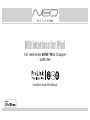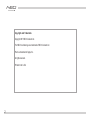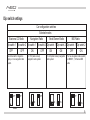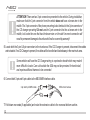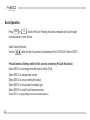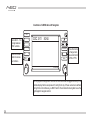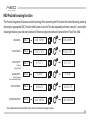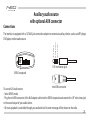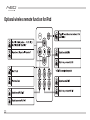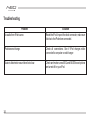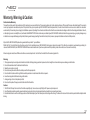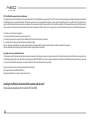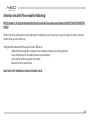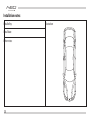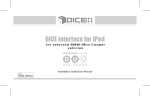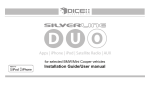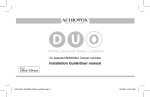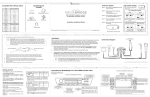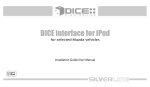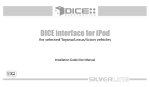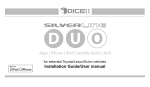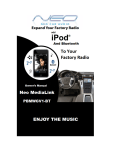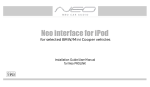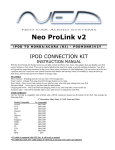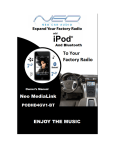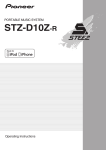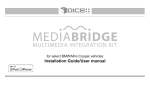Download NEO interface for iPod
Transcript
NEO interface for iPod for selected BMW/Mini Cooper vehicles Installation Guide/User Manual Copyrights and Trademarks Copyright 2011 NEO Car Audio Inc. The NEO Car Audio logo is a trademark of NEO Car Audio Inc. iPod is a trademark of Apple, Inc. All rights reserved. Printed in the U.S.A 2 Troubleshooting Warranty, Warning & Caution Installation notes Table of contents Copyrights and trademarks Icon legends Warning and safety Product registration Integration kit contents Supported iPod models DIP switches DIP switch settings How the iPod Hold Button works with ProLink Installation DSP integration iPod content navigation hierarchy Basic operation Operating the interface NEO ProLink browsing function SIRIUS browsing function Auxiliary audio source (optional) 21Optional wireless remote function Firmware update 2 3 4 5 6 7 8 9 25 27 30 Icon legends Turn jog dial Turn jog dial repeatedly 10 11 14 15 16 17 19 20 Press button Press button repeatedly Scroll 22 24 3 Warning and safety! Please read these instructions carefully before proceeding. Failure to follow instructions may result in improper operation or injury. Neither NEO Car Audio nor Apple Inc. its regional offices, distributors or resellers take any responsibility for any damage or injury as a result of using the integration kit. - Do not open, disassemble or alter the interface in any way. - Do not insert anything into the casing. - Do not cut or try to alter cables in any way and always use the correct connections. - Only operate unit when stationary or ask passengers to operate it for you. - Do not allow the Apple iPod to distract you from driving. - Exercise good judgement and keep your eyes on the road at all times. - Do not expose unit to extreme temperatures, humidity or shock. - Keep the unit and iPod away from fluids. - Keep away from children! - Interface components may contain small parts, can be broken or disassembled and components may become loose from vibration and heat. Small components and packaging materials may be a chocking hazard when handled by children. 4 Congratulations on your purchase Thank you for purchasing the NEO integration kit for iPod. Please review our user manual and installation guide before operating the unit. This interface was designed and manufactured to seamlessly integrate with your vehicle's factory entertainment system. Product Serial Number To receive firmware updates, product serial number is required during the verification process (please see page 24). Please write down the serial number located on your ProLink module, and save this page for future reference. Serial Number: 5 Optional accessories (sold separately): Integration kit contents 1x 1x 1x 1x 1x Vehicle specific interface unit Vehicle specific harness USB upgrade cable iPod docking cable User manual AUX connector NEO interface for iPod for selected BMW/Mini Cooper vehicles Installation Guide/User Manual 6 IR Receiver & Remote Controller Supported iPod models and firmware version requirements * * * Special cable (sold separately) require to connect iPad products. For the latest firmware versions and models not listed, please contact your authorized dealer or NEO Car Audio Inc. 7 Dip switches The dip switches located on the NEO module are used to configure its operating mode. Incorrect dip switch settings may cause the kit to work improperly or not operate at all. Disconnect vehicle harness from module and cycle ignition off for 50 seconds after changing the switches! OFF ProLink module (back) ON 1 2 ON/OFF Switch Positions 8 Dip switch settings Car configuration switches Selected modes Business CD Radio Navigation Radio Small Screen Radio MID Radio Dip switch 1 Dip switch 2 Dip switch 1 Dip switch 2 Dip switch 1 Dip switch 2 Dip switch 1 Dip switch 2 OFF OFF Recommended for single line display or non-navigation radio system. OFF ON OFF ON ON For 4:9 (small screen) navigation radio system. OFF ON Default OFF For 16:9 (wide screen) navigation radio system. OFF ON For non-navigation radio system on BMW 5, 7, X5 series MID units. OFF ON ON ON 9 How the iPod’s Hold Button works with ProLink: iPod hold ON Lock iPod hold OFF Lock limited Radio control iPod control Explanation Before connecting the iPod to the NEO interface, turn the hold switch ON to enable locked mode. For operation in locked mode, please see user manual. Before connecting the iPod to the NEO interface, turn the hold switch OFF to enable display mode. For operation in display mode, please see below. NOTE: Changing the hold switch on iPod to ON/OFF must be done prior to connecting the dock cable. iPod nano 6th generation will always be in locked mode since it does not have a lock switch. 10 Installation Note: Installation should only be performed by a qualified professional. Beware of sharp edges to avoid injury and exercise caution when removing trims as they may break. The module should be placed at an accessible location, such as the glove box, consoles, under the front seats or in some cases in the trunk to allow iPod/SIRIUS/AUX/ cable to be connected. Module must be removed and connected to a computer to apply firmware upgrade (please see pg 29 for detail). 1 Disconnect both battery terminals. These cables must be disconnected during installation to ensure proper initialization of the NEO module when it is connected. 2 Open trunk and access trunk area. 3 CD changer cable will be on left hand side on most models (in trunk). Some models are different: X3 CD Changer cable is located underneath carpeting under the center console. Z4 CD Changer interface is located between seats, underneath subwoofer. Mini Cooper/Cooper S CD Changer interface is located on right hand side of vehicle (trunk area). 4 Remove carpet and side cover to gain access to CD Changer harness. If CD Changer is present, it will need to be disconnected and/or removed. 11 ATTENTION! There are two 3-pin connectors presented in the vehicle. During installation, make sure that the 3-pin connector from the vehicle does not have a brown wire in the middle. The 3-pin connector of the phone pre-wiring looks identical to the 3-pin connector of the CD changer pre-wiring! Do not use the 3-pin connector that has a brown wire in the middle, but locate the one that has the brown wire on the side! Incorrect connection will result in permanent damage to the unit and will not be covered by warranty! 5 Locate both the 3-pin & 6-pin connectors in the trunk area. If the CD Changer is present, disconnect the cables and set aside. If no CD Changer is present, the cables will be bundled and tucked away in the rear trunk area. Some vehicles will have the CD Changer wiring in a protective sheath which may make it more difficult to locate. Cars sold outside the USA may not be pre-wired for trunk install, and require additional harness to be connected. 6 Connect both 3-pin and 6-pin cables to the NEO BMW interface cable. 3-pin and 6-pin BMW cables NEO vehicle harness 7 Fold down rear seats (if applicable) and route the extension cable to the rear seat bottom cushion. 12 8 Remove bottom seat cushion by lifting up and route wiring underneath. 9 Route the remainder of the interface cable in the best possible location (ie. under the door sill or under the drivers seat. 10 Connect the vehicle specific connector and the iPod dock cable to the NEO module. ProLink module (front) Vehicle BUS Connector Sirius SAT radio (not included) Auxiliary device (not included) ProLink module (back) iPod/iPhone (not included) MENU SIRIUS connector* IR receiver (optional) AUX connector (optional) Update Port (USB to PC) iPod dock cable* * Do not connect the iPod dock cable under any circumstance to the sirius module connector! Improper connection can cause permanent damage to iPod/SIRIUS module. 13 DSP integration If your vehicle has Digital Signal Processing (DSP), the purchase of a NEO DSP kit is necessary. To see if your vehicle has DSP look for a bare metal coax cable and a 3-pin connector. If you don't find a coax cable and find a 6-pin connector along with a 3-pin connector, your vehicle doesn't need this DSP kit. DSP is only present in selected 5, X5, Z4 and X3 vehicles. Connector location 3-pin connector DSP amplifier BMW 5 series and X5 14 BMW Z4 BMW X3 rowsab Artist Album ntent Less b Playlist More br owsabl e co By default, the interface creates a Playlist having a name that is the same as the name of the iPod. This Playlist is the very first on the list of Playlists shown while browsing in Playlist mode. This Playlist contains all the songs on the iPod. Once a Playlist is selected an Artist may be selected within that Playlist using the Artist Mode. Albums by the selected Artist within the selected Playlist may be selected in Album Mode. "ALL ARTIST" and "ALL ALBUM" designate all available content in those categories. ent le cont iPod content browsing Song Charging The interface automatically charges the battery of the iPod when connected and your vehicle ignition key is in the ACC/ON position. Charging may be shown by an icon that appears on the upper right corner of the iPod screen. May vary by model. 15 Basic Operation CD Press MODE or to select ProLink. Pressing this button repeatedly will cycle through sources present in your vehicle. Audio Source Selection: Use the within the first 5 seconds to cycle between iPod > SAT/ AUX* while in DISC 1 ProLink Interface Settings (within first 5 seconds of entering ProLink Emulation): Select DISC 2 to set charge time after ignition off (for iPod). Select DISC 3 to change base volume. Select DISC 4 to set up scrolling text option. Select DISC 5 to set up radio line display type. Select DISC 6 to view ProLink firmware version. (Select DISC 1 to apply settings and resume audio playback.) 16 Operating the interface Press the MODE button to access the ProLink and its features. Pressing this button repeatedly will cycle through sources (FM / CD / ProLink) present in your vehicle. illustration of a BMW business CD radio Press the MODE button to access the interface. AM CDC 1 + 1 2 Song * Artist *Album 3 4 5 6 SC MODE RND TP - Source indicator Use button 1 - 6 to change between DISC numbers. FM Use Random to turn shuffle songs ON/OFF. - m Press and hold the TRACK buttons to RW or FFW. On some older BMW radios the m button must be engaged perform the same action. 17 illustration of a BMW radio with Navigation INFO Use button 1 - 6 to change between DISC numbers. 1 4 2 5 3 Press the MODE button to access the interface. FM CDC 2-01 SONG TONE SELECT 6 AM MODE MENU Press this button to change track, press and hold it to RW or FFW. 01/02/2008 Turn the jog dial to change track. Note that a 5 second timeout is engaged once any of the alternate display buttons are pressed. If exiting from any of these sub-screens without waiting for the normal timeout, you MUST wait for 5 seconds before being able to use the jog dial again to navigate content. 18 NEO ProLink browsing function The ProLink integration kit features content browsing. After connecting the iPod, select the desired browsing mode by selecting the appropriate DISC. Press the Seek button or turn the Tune dial repeatedly to browse contents; 1 second after releasing the button, your selection is executed. The browsing function below is illustrated in the "Track" text field. SONG MODE - DISC 1 song name1 PLAYLIST MODE - DISC 2 PLAYLIST1 ARTIST MODE* - DISC 3 artist1 DISC 4 album1 PODCAST MODE* - DISC 5 podcast1 AUDIOBOOK MODE* - DISC 6 audiobook1 SEEK TRACK or song name2 SEEK TRACK or PLAYLIST6 or artist3 SEEK TRACK or album7 SEEK TRACK or podcast9 or audiobook4 SEEK TRACK (within the selected Playlist) ALBUM MODE* (within the selected Artist in the selected Playlist) SEEK TRACK * Only available when iPod is locked. When iPod is unlock, the radio will only display song titles 19 SIRIUS browsing function The ProLink integration kit features SIRIUS connectivity. Use seek button or turn the tune dial to browse between subscribed channels. To Memorize a subscribed channel: • Single line radios: Tune to desired station. Press RND button and select which DISC (preset) to save to (1-6). Deselect RND. • Navigation radios: Tune to desired station. Press and hold the desired DISC (preset) to save as preset. To recall a memorized channel: Simply press the desired DISC (preset) Sirius mode None-Navigation radios to store station DISC 1-6 RND then DISC 1-6 store current station to PRESET 1-6. When done, press RND again to deselect recall PRESET 1-6 stations to store station Navigation radios DISC 1-6 store current station to PRESET 1-6 Common Control TRACK or change channel • If a Sirius Connect compatible tuner is not detected, then a “No Tuner” vehicle message is displayed. • Go to Channel 000 to view the Sirius Tuner ID for activation. The 12 digit SID display format is in two halves as SID “123456-” followed by “789ABC”. 20 Connections Auxiliary audio source with optional AUX connector Sleeve (Ground) Ring (Right audio) Tip (Left audio) The interface is equipped with a 1/8” AUX jack connection adapter to connect an auxiliary device, such as an MP3 player, DVD player or other audio source. 1/8" mini stereo jack SIRIUS receptacle mini DIN connector To access AUX audio source: - Select SIRIUS mode - Plug the mini DIN connector of the AUX adapter cable into the SIRIUS receptacle and connect the 1/8” mini stereo jack to the sound output of your audio device. - All music playback is controlled through your audio device. No tuner message will be shown on the radio. 21 Optional wireless remote function for iPod 22 Optional wireless remote function for SIRIUS iPod 23 Firmware update STEP 1: Disconnect the ProLink module from the vehicle. STEP 2: Visit www.neocaraudio.com/support, click on firmware update button. STEP3: Complete the product registration form. STEP 4 : Open software to follow instructions for updating ProLink unit. STEP 5: Plug in the ProLink module via mini USB cable and update. STEP 6: Disconnect and reinstall the unit into the vehicle. ProLink module (back) Update Port (USB to PC) 24 Troubleshooting Problem Solution Radio/NAV display only shows DISC and Track number, Make sure DIP switch settings are correctly set for text but there is no iPod control. display (refer to p.9 for dip switch settings). Radio/ steering wheel controls do not operate iPod. Reset iPod and make sure most recent iPod firmware is installed. No text display. Make sure DIP switch settings are correctly set for text display (refer to p.9 for dip switch settings). Correct DIP switch settings, but still no text display. Select DISC 6 to set text output to the correct location (refer to p.15 for Text display settings) 25 Troubleshooting Problem No audio from iPod source. Solution Reset the iPod. Inspect the dock connector, make sure it clicks to the iPod when connected. iPod does not charge. Check all connections. See if iPod charges while connected to computer or wall charger. Music is distorted or sound level is too low. Check and make sure all EQ and BASS boost options are turned off on your iPod. 26 Warranty, Warning & Caution: One Year Limited Warranty The quality controls used in the manufacture of this product ensure your satisfaction. This warranty applies only to the original purchaser of this product from an authorized dealer. This warranty covers any supplied or manufactured parts of this product that, upon inspection by NEO CAR AUDIO authorized personnel, is found to have failed in normal use due to defects in material or workmanship. This warranty does not apply to installation expenses. Operating this unit under conditions other than those recommended or voltages other than the voltage indicated on the unit, or attempting to service or modify the unit, will render this WARRANTY VOID. Unless otherwise proscribed by law, NEO CAR AUDIO shall not be liable for any personal injury, property damage or any incidental or consequential damages of any kind (including water damage) resulting from malfunctions, defects, misuse, improper installation or alteration of this product. All parts of this NEO CAR AUDIO product are guaranteed for a period of 1 year as follows: Within the first 12 months from date of purchase, subject to the conditions above, NEO CAR AUDIO will repair or replace the product if it is defective in material or workmanship providing it is returned to NEO CAR AUDIO, with PROOF OF PURCHASE from an authorized dealer. If you have a problem with this product, please call or write to our Customer Service Dept. All warranty repairs must have a RMA number from our service department. Contact Neo Car Audio for further warranty repair info. Warning: 1. This equipment may be reset by unintentional electrostatic discharge during operation. Exposure to direct sunlight or extreme heat may cause damage or malfunction. 2. Do not disassemble or alter the cable and interface box. 3. Make the connections correctly 4. Do not cut away the wire sheath and use the power for other equipments. 5. Do not install in locations which might hinder vehicle operation or create hazards for vehicle occupants. 6. Have the wiring and installation done by professionals. 7. Arrange wiring so it is not crimped or pinched. 8. Do not use this product for purposes other than stated for the vehicle. Caution: 1. The ACC Switch Output Connector has 10mA drive capability only. You must use a relay if higher ACC power output is required. 2. Use of headphones while operating an automobile or moving vehicle is not recommended and is unlawful in some countries and areas. 3. Be careful and attentive on the road. Stop operation of the Neo Adapter if you find it disruptive or distracting while driving. The driver of a motor vehicle should not operate the Neo Adapter while driving. 27 FCC Class B Radio Frequency Interference Statement This equipment has been tested and found to comply with the limits for a Class B digital device, pursuant to Part 15 of FCC rules. These limits are designed to provide reasonable protection against harmful interference in a residential installation. This equipment generates, uses, and can radiate radio frequency energy and, if not installed and used in accordance with the instructions, may cause harmful interference to radio communications. However, there is no guarantee that interference will not occur in a particular installation. If this equipment does cause harmful interference to radio or television reception, which can be determined by turning the equipment off and on, the user is encourages to try to correct the interference by one or more of the following measures: 1. Reorient or relocate the receiving antenna. 2. Increase the separation between the equipment and receiver. 3. Connect the equipment into an outlet on a circuit different from that to which the receiver is connected. 4. Consult the dealer or an experienced radio/television technician for help. Notice 1: The changes or modifications not expressly approved by the party responsible for compliance could void the user authority to operate the equipment. Notice 2: Shielded interface cables, if any, must be used in order to comply with the emission limits. Copyrights, warnings, and other information The illustrations, technical information, data and descriptions contained in this publication are subject to change without notice. This publication, together with all information contained in it, and all intellectual property rights on this publication remain the property of NEO CAR AUDIO. The user may not pass this publication on to third parties. No liability will be accepted for any inaccuracies or omissions in this publication, although due care has been taken to make it as complete and accurate as possible iPod, iTouch, iPhone, and iTunes are the registered trademarks of Apple Inc. XM is registered trademark of SIRIUS XM Radio Inc. Design and specifications are subject to change without notice. Looking for an iPod Car Connection Kit for another vehicle radio? Visit www.neocaraudio.com for more info. 619-704-0690 28 Attention installer! Please read the following! NEO Car Audio Inc. strongly recommends that the unit be installed in an easily accessible place! DO NOT PLACE IT BEHIND THE RADIO! Whether the unit is professionally or self installed, put the module where you, the end user can get to it easily in the future. (Have the installer show you where the box is.) Hiding the NEO module behind the radio will make it difficult to: -Add possible future upgrades, changing software, adding new features, improving operation; -Access the AUX input on the module to attach any audio device; -Access the DIP switches located on the module; -Remove the unit in case of failure. MAKE SURE THAT THE MODULE IS IN AN ACCESSIBLE PLACE! 29 Installation notes: Installed by: Install date: Other notes: 30 Illustration: BMW compatible integration for iPod www.neocaraudio.com BMW-PROLINK 2011-02