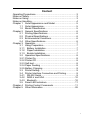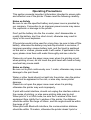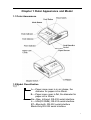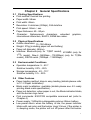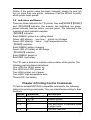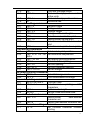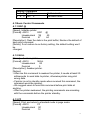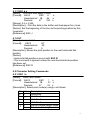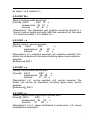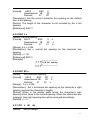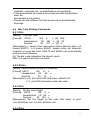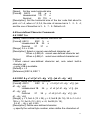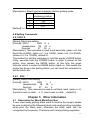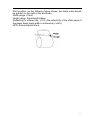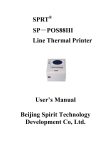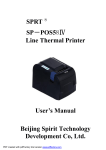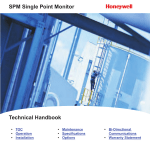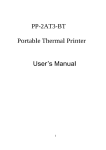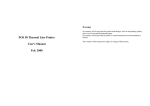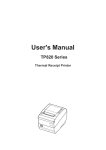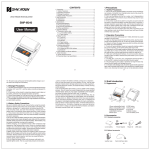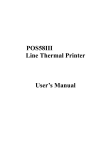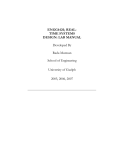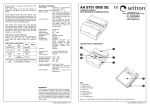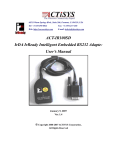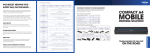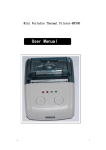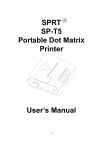Download TⅢ Portable Thermal Printer User`s Manual - sprt
Transcript
TⅢ Ⅲ Portable Thermal Printer User’s Manual Content Operating Precautions ································································ 3 Notes on Safety ·········································································· 3 Notes on Using ··········································································· 3 Notes on Handling ······································································ 4 Chapter 1 Outer Appearance and Model ································· 5 1.1 Outer Appearance ··················································· 5 1.2 Model Classification ················································ 5 Chapter 2 General Specifications ··········································· 6 2.1 Printing Specifications ············································· 6 2.2 Physical Specifications ············································ 6 2.3 Environmental Conditions········································ 6 2.4 Other Specifications ················································ 6 Chapter 3 Operation································································· 7 3.1 Using Preparation···················································· 7 3.1.1 Battery Installation ················································ 7 3.1.2 Paper Installation·················································· 7 3.1.3 Buckle Installation ················································ 7 3.2 Operation Specifications·········································· 8 3.2.1 Printer On································································ 8 3.2.2 Printer Off································································ 8 3.2.3 Self-test··································································· 8 3.2.4 Paper Feeding ························································ 8 3.2.5 Battery Charging ····················································· 9 3.3 Printer Setting·························································· 9 3.4 Printer Interface Connection and Printing················ 9 3.4.1 RS-232 Serial ······················································· 9 3.4.2 RAW-Ir and IrDA ················································ 10 3.4.3 Bluetooth ···························································· 10 3.5 Panel LED Indicators············································· 11 Chapter 4 Printing Control Commands ·································· 11 Chapter 5 Other Information ·················································· 26 2 Operating Precautions This section presents important information intended to ensure safe and effective use of the printer. Please read the following carefully. Notes on Safety Be sure to use the specified battery and power source provided by our company. Connection to an improper power source may cause fire, explosion or damage to the printer. Don’t put the battery into the fire or water, don’t disassemble or modify the battery, don’t be short circuit, otherwise may result in injury or fire even explosion. If the printer would not be used for a long time, be sure to take off the battery, otherwise the battery may leak liquid which is corrosive, if improper operation causes battery leak, and the liquid is spattered on the skin or clothes, please wash it with water, if spattered in the eyes, please rinse them with water thoroughly and see a doctor. Please do not open the paper case cover when it is printing or just when printing is over, do not touch the print head with hand or body, overheat may cause scald. Notes on Using Be sure not to print continuously over 1 meter, otherwise may cause damage to the print head. Water or other liquid should not spill into the printer, also the printer should not be appeared in the rain, or else may cause printer damage. Please do not open the paper case cover when it is printing, otherwise the printer may work improperly. If print with serial interface, should not unplug the interface cable in the course of printing, or else some printing data may be lost. When print in Ir or IrDA mode, be sure the Ir window of the host equipment face rightly the Ir window of the printer, the distance should be within the range of 50mm, and the angle should be within the range of 30o. When print with Bluetooth interface, the communication distance should be within 10 meters, otherwise the printer doesn’t print or 3 prints rubbish codes. Too high(45℃)or too low(5℃) temperature and too high (85%)or too low (20%) relative humidity both effect the print quality. The print paper in poor quality or stored for too long time also may reduce the print quality even damage the printer. In the black mark detecting mode, the printer requires that the ready-print black mark is accordant with the black mark printing rules (details please refer to Chapter 5), otherwise the black mark can not be detected correctly. Be sure to use up the electricity of the battery before charge it, as it can ensure the using life of the battery. Notes on Handling The printer should be placed in such an environment that the temperature is between -20℃ and 60℃, and the relative humidity is between 5% and 95%. If the printer will be stored for a long time, pleas be sure to take out the battery, otherwise may damage the battery and printer. Normal thermal paper can’t be kept too long, if you need to keep the receipt for a long period, please choose long term effective thermal paper. The print paper should be keep away from high temperature environment and point-blank sunshine. 4 Chapter 1 Outer Appearance and Model 1.1 Outer Appearance 1.2 Model Classification TⅢ* * A----Paper case cover is in arc shape, the diameter for paper roll is 40mm. B----Paper case cover is flat, the diameter for paper roll is 30mm. Ra---Raw_Infrared, RS-232 serial interface Ir----IrDA(IrCOMM), RS-232 serial interface BT---Bluetooth, RS-232 serial interface Blank-Only RS-232 serial interface 5 Chapter 2 General Specifications 2.1 Printing Specifications ● Print method: thermal line printing ● Paper width: 58mm ● Print width: 48mm ● Resolution: 8 dots/mm (203dpi), 384 dots/line ● Print speed: 50mm/sec. ● Paper thickness: 60~80µm ● Character: Alphanumeric characters, extended international characters, EAN13, EAN8 bar codes. graphics, 2.2 Physical Specifications ● Outline dimension: 77×102×44mm ● Weight: 275g (including paper roll and battery) ● Paper roll diameter: ≤40mm ● Interface: Bluetooth(only for TⅢBT model), IrCOMM (only for TⅢIr model), Raw-Ir (9600bps~115200bps) (only for TⅢRa model), RS232 serial (1200bps~115200bps) 2.3 Environmental Conditions ● Operation temperature: 5~45℃ Relative humidity: 20%~85% ● Storage temperature: -20~70℃ Relative humidity: 5%~95% 2.4 Other Features ● Paper loading method: drop-in easy loading (details please refer to 3.1.2 Paper Installation). ● Black mark localization: available (details please see 4.2 ready printing black mark specification). ● Paper out detection: when paper is out, the Mode indicator blinks, and the buzzer rings twice. ● Print commands: ESC/POS compatible command set (refer to Chapter 4). ● Power supply: 1500mAh rechargeable polymer lithium battery. ● Low power alarm: when the battery is low, the power indicator blinks with red color and the buzzer rings 3 times; if the printer is in sleeping mode, the printer will cut off power after the buzzer 6 ● ● ● rings 3 times. Sleeping: the printer will fall after at least 2 seconds without usage into sleep, and can be awaken by pressing 【FEED】 button or sending data to it. Battery full charge time: 3 hours. Battery duration: under 25% print density, at least 100 meters, the standby time is over 15 days. Chapter 3 Operation 3.1 Using Preparation 3.1.1 Battery Installation 3.1.2 Paper Installation 3.1.3 Buckle Installation 7 3.2 Operation Specifications 3.2.1 Printer On The printer is powered on by pressing the power button; the power indicator is on with green color whenever the printer is on. Notice: when the batter is almost exhausted, the power indicator blinks with red color, in this case, you must charge the battery by using the adaptor. The method of charging the battery, please refer to 3.2.5. 3.2.2 Printer Off The printer is off after hold down the power button. All the indicators are off whenever the printer is off. 3.2.3 Self-test The self-test checks the printer’s current settings, status and whether the printer has any problems. Turn on the power while holding down the FEED button, the self-test begins. The printer is ready to receive data as soon as it completes the self-test. 3.2.4 Paper Feeding When the printer works normally, hold down【FEED】button, the paper feeding begins, and stops when hold down【FEED】button again. When the printer works in black mark mode, hold down 【FEED】button, the printer begins to feed paper and stops at the position of black mark. If the paper is not black mark paper, the printer stops automatically after feeds paper for 30cm. 8 3.2.5 Battery Charging The power indicator becomes red when the power of the battery is run out, so charging the battery is required in this situation. The charging method is as following: turn off the printer, connect the adapter to the power socket with 220V, 50HZ, then plug the power charging cable to the power socket of the printer, so the power charging begins, during the course of power charging, the 【FEED】 indicator goes green, and becomes dark when the charging is over. Notice: it would better not turn on the printer during the course of charging power, lest the charging time goes longer, moreover, be sure not to use the printer to print when the battery is charging. when the battery is low, the power indicator blinks with red color and the buzzer rings 3 times; if the printer is in sleeping mode, the printer will cut off power after the buzzer rings 3 times. In this case, you must charge the battery by using the adaptor. Charging battery method: The TⅢ uses a Lithium rechargeable battery pack. Before first use, the battery pack should be charged for at least 4 hours. To prevent electrical damage to the printer and/or battery pack, please use approved AC/DC adapter only. During charging, the【FEED】indicator is green, and when the battery is charged fully, the【FEED】indicator is turned off automatically. 3.3 Printer Setting Users can set the printer by using the〈TⅢ Setting Tools〉software provided by us. The settings include: serial baud rate, RAW-IR baud rate, Bluetooth device name and password etc. Regard to the setting method please refer to the〈TⅢ Setting Tools〉 3.4 Printer Interface Connection and Printing 3.4.1 RS-232 Serial Interface The standard accessories for TⅢ printer include: DB-9 serial interface cable (one end is D model standard serial interface socket, connected to host computer, the other end is PS/2 socket, connected to printer). 9 When connect the serial interface, if it works normally, then the printer stops to received data from Bluetooth, Ir interface or IrCOMM interface. The serial interface of the printer is RS-232, the baud rate range is:1200bps, 2400bps, 4800bps, 9600bps, 19200bps, 57600bps, 115200bps. The baud rate selection please see 3.3 printer settings. 3.4.2 RAW-Ir and IrDA Connection The hardware of TⅢ with infrared port printer is compatible with IrDA1.1. IrCOMM protocol is one of the sub-protocol of IrDA and widely used in portable devices. RAW-Ir data transmission mode can be connected to the devices with raw infrared port for printing, while IrCOMM mode can be connected to the devices with IrCOMM protocol for printing. RAW-Ir can work under 9600bps, 19200bps, 38400bps, 57600bps, 115200bps, the baud rate of RAW-Ir is same to that of serial interface. Notice: 1) To use the TⅢ’s infrared port, a computer or Personal Digital Assistant (PDA) with IR port is required. 2) Position a PDA conforming to the specifications in point not more than 50 centimeter away from the printer’s infrared port. Make sure the two ports are in front of each other with an angle of not more than 30° on the four side. 3.4.3 Bluetooth Connection PDA, Laptop and other communication devices with Bluetooth can drive TⅢ-BT to print by the Bluetooth interface. TⅢ-BT is compatible with Bluetooth 2.0 protocol. Power grade is CLASS 2; effective communication distance is 10 meters. The name of the printer is TⅢ, the initial password is “1234”; users can change the printer name and password by using〈TⅢTools〉. The method for the pairing between TⅢ-BT with the host device is: 1. Turn on the printer; 2. Host device searches for the outer Bluetooth device; 3. If there are other Bluetooth devices, please select TⅢ printer; 4. Put in password “1234” 5. Pairing finished. 10 Notice: If the printer name has been changed, please be sure not turn on more than one printer, otherwise it will be difficult to justify which printer been paired. 3.5 Indicators and Buzzer There are three indicators for TⅢ printer, they are【MODE】【 , FEED】 and 【POWER】indicator, the anterior two indicators are green, power indicator has two colors: red and green. The following is the meaning of each indicator denotes: 【MODE】indicator: Solid GREEN: printer is in setting status Green LED blinking (one time): printer out of paper Green LED blinking (twice): high temperature error 【FEED】indicator: Solid GREEN: battery charging Green LED off: battery at full charge 【POWER】indicator: Solid GREEN: power on Solid RED: low battery The TⅢ uses a buzzer to indicate various status of the printer. The following explains these indications: One LOW one HIGH: power on One HIGH one LOW: power off Two HIGH: printer out of paper Four HIGH: high temperature error Three LOW: low battery Chapter 4 Printing Control Commands TⅢ printer adopts ESC/POS compatible commands, the following table is the printing commands. They are classified according to their functions. Section Commands Descriptions Printer printing commands 4.1.1 ESC @ Initialize printer 4.1.2 NULL Awaken printer 4.1.3 FF Print and return to standard mode in page mode 4.1.4 LF Print and feed line 11 4.1.5 4.1.6 CR ESC J n Print and carriage return Print and feed paper for n vertical active units 4.1.7 ESC d n Print and feed paper for n lines 4.1.8 HT Horizontal tab Character setting commands 4.2.1 ESC ! n Set print mode 4.2.2 ESC U n Enlarge width 4.2.3 ESC V n Enlarge height 4.2.4 ESC W n Enlarge width and height 4.2.5 ESC – n Select/cancel underline print 4.2.6 ESC + n Select/cancel up-line print 4.2.7 ESC i n Select/cancel white/black inverted print 4.2.8 ESC c n Select/cancel upside-down print Print setting commands 4.3.1 ESC $ nL nH Set absolute print position 4.3.2 ESC D n1 n2…nk Set horizontal tab position NULL 4.3.3 ESC \ nL nH Set relative printing position 4.3.4 ESC 2 Set default line spacing 4.3.5 ESC 3 n Set line spacing 4.3.6 ESC SP n Set line character spacing 4.3.7 ESC L nL nH Set left margin Bit-image printing commands 4.4.1 ESC * Select bit-image mode 4.4.2 FS P n Print downloaded bit-image Bar code printing commands 4.5.1 GS K n [d] NULL Print bar code 4.5.2 GS H n Select/cancel printing HRI characters 4.5.3 GS h n Set bar code height 4.5.4 GS w n Set bar code horizontal size User-defined character commands 4.6.1 ESC % n Select/cancel user-defined character set 4.6.2 ESC & Define user-defined character set Chinese character setting command 4.7.1 FS I n Set Chinese character rotation printing 12 Setting Commands 4.8.1 ESC # n 4.8.2 ESC “ n Set baud rate Set black mark 4.1 Basic Control Commands 4.1.1 ESC @ [Name]: Initialize printer [Format]: ASCII ESC @ Hexadecimal 1B 40 Decimal 27 64 [Description]: Clear the data in the print buffer; Restore the default of each print command. [Notice]: If not restore to ex-factory setting, the default setting won’t be changed. 4.1.2 NULL [Name]: Awaken printer [Format]: ASCII NULL Hexadecimal 00 Decimal 0 [Description]: Awaken printer. [Notice]: • After use this command to awaken the printer, it needs at least 20 milliseconds to send data to printer, otherwise printer may print wrong data. • If printer is not in standby mode when received this command, the command would be ignored. • We suggest users to send this command before print data at anytime. • After the printer awakened, the printing commands are according with the commands before the printer standby. 4.1.3 FF [Name]: Print and return to standard mode in page mode [Format]: ASCII FF Hexadecimal 0C Decimal 12 13 [Description]: Prints the data in the print buffer collectively and returns to standard mode. [Notes]: • The buffer data is deleted after being printed. • The printing area set by ESC W is reset to the default setting. • This command sets the print position to the beginning of the line. • If the printer is in black mark mode, the printer will feed line to the position of black mark after the buffer data printed. If there isn’t black mark, the printer will feed line 30cm then stop. • If the printer is not in black mark mode, it will only pint buffer data, won’t feed line. [Reference]: LF, CR, ESC d, ESC J 4.1.4 LF [Name]: Print and feed line [Format]: ASCII LF Hexadecimal 0A Decimal 10 [Description]: Prints the data in the print buffer and feeds one line based on the current line spacing. [Notice]: This command sets the print position to the beginning of the line. 4.1.5 CR [Name]: Print and carriage return [Format]: ASCII CR Hexadecimal 0D Decimal 13 [Description]: The command functions the same as LF. [Notice]: Sets the print starting position to the beginning of the line. 4.1.6 ESC J n [Name]: Print and feed paper [Format]: ASCII ESC J n Hexadecimal 1B 4A n Decimal 27 74 n [Description]: Feed paper for n vertical dot spacing. [Range]: 0 ≤ n ≤ 255. • one vertical dot spacing is 0.125mm, below is the same. [Reference]: ESC d 14 4.1.7 ESC d n [Name]: Print and feed paper n lines [Format]: ASCII ESC d n Hexadecimal 1B 64 n Decimal 27 100 n [Range]: 0 ≤ n ≤ 255. [Description]:Print the data in the buffer and feed paper for n lines. [Notice]: Set the beginning of the line as the printing position by this command. [Reference]: ESC J 4.1.8 HT [Name]: Horizontal tab [Format]: ASCII HT Hexadecimal 09 Decimal 9 [Description]: Moves the print position to the next horizontal tab position. [Notice]: • Horizontal tab positions are set with ESC D. • This command is ignored unless the next horizontal tab position has been set. [Reference]: ESC D 4.2 Character Setting Commands 4.2.1 ESC ! n [Name]: Select print mode [Format]: ASCII ESC ! n Hexadecimal 1B 21 n Decimal 27 33 n [Description]: Select print mode(s) using n as follows: Bit 0 1 2 3 4 Value 0 - - - 0 1 Description Undefined Undefined Undefined Undefined Cancel double height mode Select double height mode 15 5 6 7 0 1 0 1 0 1 Cancel double width mode Select double width mode Cancel up-line mode Select up-line mode Cancel underline mode Select underline mode [Notice]: • When both double-height and double-width modes are selected, quadruple size characters are printed. • When some characters in a line are double or more height, all the characters on the line are aligned at the baseline. • ESC - can also turn on or off underline mode. However, the setting of the last received command is effective. • ESC + can also select character size. However, the setting of the last received command is effective. • This command is effective for both alphanumeric and Chinese character. [Default]: n = 0 [Reference]: ESC -, ESC + [Example]: If set font B with double width and underline, please select the command(hexadecimal): 1B 21 A1 4.2.2 ESC U n [Name]: Enlarge width [Format]: ASCII ESC U n Hexadecimal 1B 55 n Decimal 27 85 n [Description]: The characters and graphics would be printed in n times to normal width after this command set, the value of n should be within 1 to 8, default n=2. 4.2.3 ESC V n [Name]: Enlarge height [Format]: ASCII ESC V n Hexadecimal 1B 56 n Decimal 27 86 n [Description]: The characters and graphics would be printed in n times to normal height after this command set, the value of n should 16 be within 1 to 8, default n=1. 4.2.4 ESC W n [Name]: Enlarge width and height [Format]: ASCII ESC W n Hexadecimal 1B 57 n Decimal 27 87 n [Description]: The characters and graphics would be printed in n times to normal height and width after this command set, the value of n should be within 1 to 8, default n=1. 4.2.5 ESC – n [Name]: Select/cancel underline [Format]: ASCII ESC – n Hexadecimal 1B 2D n Decimal 27 45 n [Description]: n=1, underline selected; n=0, underline canceled. The printer can underline all characters including space when underline selected. [Reference]: ESC ! 4.2.6 ESC + n [Name]: Select/cancel up-line print [Format]: ASCII ESC + n Hexadecimal 1B 2B n Decimal 27 43 n [Description]: n=1, up-line selected; n=0, up-line canceled. The printer can up-line all characters including space when up-line selected. [Reference]: :ESC ! 4.2.7 ESC i n [Name]: Select/cancel white/black inverted print [Format]: ASCII ESC i n Hexadecimal 1B 69 n Decimal 27 105 n [Description]: If n=1, select white/black inverted print; n=0, cancel white/black inverted print. 17 4.2.8 ESC c n [Name]: Select/cancel upside-down print [Format]: ASCII ESC i n Hexadecimal 1B 63 n Decimal 27 99 n [Description]: When n=1, select upside-down print; n=0, cancel upside-down print. Upside-down print is effective for not only character, also graphics. However, when upside-down printing for graphics, please pay attention to the printing sequence, details please refer to ESC K command. 4.3 Print Setting Commands 4.3.1 ESC $ nL nH [Name]: Set absolute print position [Format]: ASCII ESC $ nL nH Hexadecimal 1B 24 nL nH Decimal 27 36 nL nH [Range]: 0 ≤ nL ≤ 255; 0 ≤ nH ≤ 1 [Description]: Sets the distance from the beginning of the line to the position at which subsequent characters are to be printed. The distance from the beginning of the line to the print position is [( nL + nH × 256) (vertical or horizontal motion unit)] inches. [Notice]: Settings outside the specified printable area are ignored. [Reference]: ESC \ 4.3.2 ESC D n1 n2…nk NULL [Name]: Set horizontal tab position [Format]: ASCII ESC D n1 n2 n3… NULL Hexadecimal 1B 44 n1 n2 n3… 00 Decimal 27 68 n1 n2 n3… 0 [Description]: Sets horizontal tab positions. [Notice]: • n specifies the column number for setting a horizontal tab position from the beginning of the line. • k indicates the total number of horizontal tab positions to be set. • The horizontal tab position is stored as a value of [character width × n] measured from the beginning of the line. The character width 18 includes the right-side character spacing, and double-width characters are set with twice the width of normal characters. • This command cancels the previous horizontal tab settings. • When setting n = 8, the print position is moved to column 9 by sending HT. • Up to 32 tab positions ( k = 32) can be set. Data exceeding 32 tab positions is processed as normal data. • Transmit [ n] k in ascending order and place a NUL code 0 at the end. • When [ n] k is less than or equal to the preceding value [ n] k-1, tab setting is finished and the following data is processed as normal data. • ESC D NUL cancels all horizontal tab positions. • The previously specified horizontal tab positions do not change, even if the character width changes. • The character width is memorized for each standard and page mode. [Default] The default tab positions are at intervals of 8 characters (columns 9, 17, 25,...) for font A (12 ´ 24). [Reference] HT 4.3.3 ESC \ nL nH [Name]: Set relative printing position [Format]: ASCII ESC \ nL nH Hexadecimal 1B 5C nL nH Decimal 27 92 nL nH [Range]: 0 ≤ nL ≤ 255; 0 ≤ nH ≤ 1. [Description]: Sets the print starting position based on the current position by using the horizontal or vertical motion unit. This command sets the distance from the current position to n [( nL + nH × 256)horizontal motion unit] [Notice]: • Any setting that exceeds the printable area is ignored. • The print starting position moves from the current position to [ N × horizontal motion unit] 4.3.4 ESC 2 [Name]: Select default line spacing 19 [Format]: ASCII ESC 2 Hexadecimal 1B 32 Decimal 27 50 [Description]: Set the current character line spacing as the default one: 6 dot spacing. [Notice]: The height of the character is not included by the 6 dot spacing. [Reference]: ESC 3 4.3.5 ESC 3 n [Name]: Set line spacing [Format]: ASCII ESC 3 n Hexadecimal 1B 33 n Decimal 27 51 n [Range]: 0 ≤ n ≤ 255 [Description]: Set n vertical dot spacing as the character line spacing. [Default]: n = 30 [Reference]: ESC 2 [Example]: 4.3.6 ESC SP n [Name]: [Format]: Set character spacing ASCII ESC SP n Hexadecimal 1B 20 n Decimal 27 32 n [Range]:0 ≤ n ≤ 255 [Description]:Set n horizontal dot spacing as the character’s right spacing (exclude the character’s height). [Notice]: When in the double width mode, the character’s right spacing is two times to the normal spacing. When the characters are enlarged, their right spacing also will be enlarged accordingly. [Default]: n = 0 4.3.7 GS L Nl nH [Name]: Set left margin 20 [Format]: ASCII GS L nL nH Hexadecimal 1D 4C nL nH Decimal 29 76 nL nH [Range]:0 ≤ nL ≤ 255 , 0 ≤ nH ≤ 255 [Description]:The position set by this command is absolute position, Set n horizontal dot spacing as the character’s left spacing, nL nH are n’s LSB and MSB, N=nL + nH × 256. [Default]: n=0,that means there is not any left margin. 4.4 Bit-image Printing Commands 4.4.1 ESC * [Name]:Select bit-image mode [Format]: ASCII ESC * m n1 n2 [d]k Hexadecimal 1B 2A m n1 n2 [d]k Decimal 27 42 m n1 n2 [d]k [Range] m = 0, 1, 32, 33 0 ≤ n1 ≤ 255 0 ≤ n2 ≤ 3 0 ≤ d ≤ 255 [Description]: Selects a bit-image mode using m for the number of dots specified by n1 and n1, as follows: Vertical Horizontal m mode Dot Density Density Dot(max.) 0 8dots, single 8 68DPI 101 DPI 288 density 1 8 dots, 8 68DPI 203DPI 576 double density 32 24 dots, 24 203DPI 101 DPI 288 single density 33 24 dots, 24 203DPI 203DPI 576 double density [Notice]: • If the values of m is out of the specified range, n1 and data following are processed as normal data. • The n1 and n2 indicate the number of dots of the bit image in the horizontal direction. The number of dots is calculated by n1 + n2 × 256. 21 • If the bit-image data input exceeds the number of dots to be printed on a line, the excess data is ignored. • d indicates the bit-image data. Set a corresponding bit to 1 to print a dot or to 0 to not print a dot. • After printing a bit image, the printer returns to normal data processing mode. • The relationship between the image data and the dots to be printed is as follows: • When 8-dot bit image is selected: 4.4.2 FS P n [Name]:Print downloaded bit-image [Format]: ASCII FS P n Hexadecimal 1C 50 n Decimal 28 80 n [Description]: Prints a downloaded bit-image using the mode specified by n. N is the serial number of downloaded bit-image. 0≤n≤9. The width of the bit-image is ≤ 384, height ≤1024. [Notice]: • This command is ignored if a downloaded bit image has not been defined. • This command is only effective for monochrome bit-image. • This command has no effect in the print modes (emphasized, double-strike, 22 underline, character size, or white/black reverse printing). • If the downloaded bit-image to be printed exceeds the printable area, the excess data is not printed. • Please use the software tool that we provide to download the bit-image. 4.5 Bar Code Printing Commands 4.5.1 GS k [Name]: Print bar code [Format]: ASCII GS k n [d] NUL Hexadecimal 1D 6B n [d] 00 Decimal 29 107 n [d] 0 [Description]: n : select a bar code system that is about to print; n=2 means EAN-13,n=3 means EAN-8,please notice the character numbers of every bar code. EAN-13 and EAN-8 can automatically produce checkcharacter. [d]: The bar code characters that about to print. NUL: It is used to end this command. 4.5.2 GS H n [Name]: Select/cancel printing HRI character [Format]: ASCII GS H n Hexadecimal 1D 48 n Decimal 29 72 n [Description]: n=0, don’t print HRI characters, default n=0. n=1, print HRI characters under bar code. 4.5.3 GS h [Name]: Set bar code height [Format]: ASCII GS h n Hexadecimal 1D 68 n Decimal 29 104 n [Description]: Set the height of bar code that about to print. n=0~255.When n=0, it is 256, default n=60. 4.5.4 GS w 23 [Name]: Set bar code horizontal size [Format]: ASCII GS w n Hexadecimal 1D 77 n Decimal 29 119 n [Description]: Set the horizontal size of the bar code that about to print. n=1~4, when n=1,2,3,4, the size of narrow bar is 1,2,3,4; and the one of broad bar is 3,5,7,9. Default n=3. 4.6 User-defined Character Commands 4.6.1 ESC % n [Name]: Select/cancel user-defined character set [Format]: ASCII ESC % n Hexadecimal 1B 25 n Decimal 27 37 n [Range]: 0 ≤ n ≤ 255 [Description]: Select or cancel user-defined character set. When n (LSB)=0,cancel user-defined character set. When n (LSB)=1,select user-defined character set. [Notice]: • When cancel user-defined character set, auto select built-in character set. • n only LSB is available. [Default] n = 0 [Reference] ESC &, ESC ? 4.6.2 ESC & y c1 c2 [x1 d1...d(y ´ x1)]...[xk d1...d(y ´ xk)] Name]: Define user-defined character [Format]: ASCII ESC & y c1 c2 [x1 d1...d(y ´ x1)]...[xk d1...d(y ´ xk)] Hexadecimal 1B 26 y c1 c2 [x1 d1...d(y ´ x1)]...[xk d1...d(y ´ xk)] Decimal 27 38 y c1 c2 [x1 d1...d(y ´ x1)]...[xk d1...d(y ´ xk)] [Range]: y = 3, font A (12 × 24), y = 2, font B (8× 16), 32 ≤ c1 ≤ c2 ≤ 126 x = 12, font A (12 × 24), x = 8, font B (8× 16), 0 ≤ d1 ... d(y × xk) ≤ 255 [Description]: Define user-defined character. • y specify the vertical byte number, when define the characters of 24 font A, y=3; when define the characters of font B, y=2 • c1 specify the code of initial character, c2 specify the code of terminal character. • x specify the vertical byte number, when define the characters of font A, x≤12; when define the characters of font B, x≤8 • k=c2-c1+1 [Notice] • The code range of defined character: from <20>H to <7E>H. • Can define the continuous codes for several characters. When only one character is needed, c1 = c2. • d is the dot data of the character. Please refer to the following: • Defining the data of user-defined character is (y × x) bytes. • Setting the printing dot’s corresponding bit is 1 or non-printing dot’s one is 0. • The user-defined characters will be deleted in the following situation: 1. Carry out ESC @. 2. Printer reset or power turn off. [Default] Built-in character set. [Reference]: ESC %. 4.7. Set Chinese Character Rotation Printing 4.7.1 FS I [Name]: Set Chinese character rotation printing [Format]: ASCII FS I n Hexadecimal 1C 49 n Decimal 28 73 n 25 [Description]: Select/ cancel character rotation printing mode n Chinese character clockwise rotation 0 0o 1 90o 2 180o 3 270o [Default]: n = 0. 4.8 Setting Commands 4.8.1 ESC # [Name]: Baud rate setting [Format]: ASCII ESC # n Hexadecimal 1B 23 n Decimal 27 35 n [Description]: This command is used to set baud rate, (when n=0, the baud rate is 9600), (when n=1, it is 19200), (when n=2, it is 57600), (when n=3, it is 115200), default=0. The method for set this command is: hold the printer’s MODE button firstly, secondly hold the POWER button in order to power on the printer, then release the MODE button, at this time the green indicator which is under the MODE button lights on, that means the printer has been in the setting status, you can send this command to set the baud rate. 4.8.2 ESC ” [Name]: Black mark setting [Format]: ASCII ESC “ n Hexadecimal 1B 22 n Decimal 27 34 n [Description]:This command is used to set black mark, (when n =0, the black mark is valid),(n =1, black mark is valid); default=0. Chapter 5 Other Information 5.1 Description for Black Mark Detection If user uses ready printing black mark to localize the receipt, please be sure to abide by the following black mark ready printing regulation when print the black mark, otherwise the black mark can’t be recognized by the printer. The black mark ready printing regulation: 26 Print position: as the following figure shows, the black mark should be printed on the right of the word side. Width range: ≥7mm Height range: 4mm≤height≤6mm Reflectivity to infrared ray: <10% (the reflectivity of the other parts of the paper black mark width to infrared ray >65%) HPS: 4.5mm≤Hps≤6.5mm 27