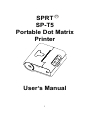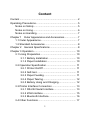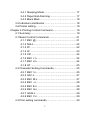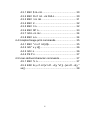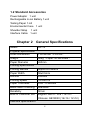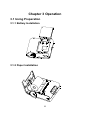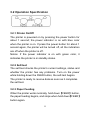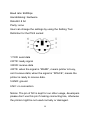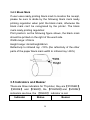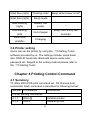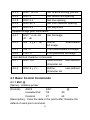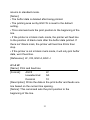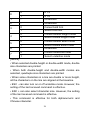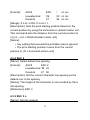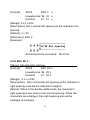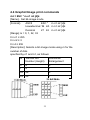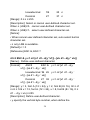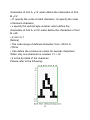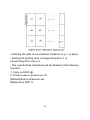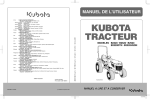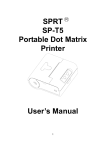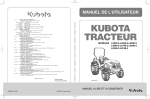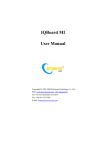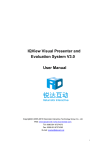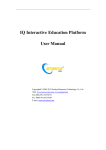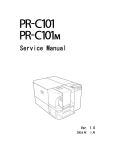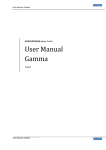Download SPRT SP-T5 Portable Dot Matrix Printer User's Manual
Transcript
R SPRT SP-T5 Portable Dot Matrix Printer User’s Manual 1 Content Content .................................................................................. 2 Operating Precautions........................................................... 5 Notes on Safety.............................................................. 5 Notes on Using............................................................... 6 Notes on Handling.......................................................... 7 Chapter 1 Outer Appearance and Accessories .................. 7 1.1 Outer Appearance.................................................... 7 1.2 Standard Accessories .............................................. 8 Chapter 2 General Specifications ....................................... 8 Chapter 3 Operation ............................................................ 10 3.1 Using Preparation................................................... 10 3.1.1 Battery Installation ....................................... 10 3.1.2 Paper Installation ......................................... 10 3.2 Operation Specification .......................................... 11 3.2.1 Printer On/Off ............................................... 11 3.2.2 Self-test ........................................................ 11 3.2.3 Paper Feeding ............................................. 11 3.2.4 Paper Tearing............................................... 12 3.2.5 Battery Using and Charging......................... 12 3.3 Printer Interface Connection .................................. 13 3.3.1 RS-232 Serial Interface ............................... 13 3.3.2 IrDA Interface ............................................... 15 3.3.3 Bluetooth Interface....................................... 16 3.4 Other Functions...................................................... 17 2 3.4.1 Sleeping Mode ............................................. 17 3.4.2 Paper End Alarming ..................................... 17 3.4.3 Black Mark ................................................... 18 3.5 Indicators and Buzzer ............................................ 18 3.6 Printer setting ......................................................... 19 Chapter 4 Printing Control Command ................................. 19 4.1 Summary ................................................................ 19 4.1 Basic Control Commands ...................................... 21 4.1.1 ESC @ ......................................................... 21 4.1.2 NULL ............................................................ 22 4.1.3 FF................................................................. 22 4.1.4 LF ................................................................. 23 4.1.5 CR ................................................................ 24 4.1.6 ESC J n ........................................................ 24 4.1.7 ESC d n........................................................ 24 4.1.8 HT ................................................................ 25 4.2 Character Setting Commands................................ 25 4.2.1 ESC ! n......................................................... 25 4.2.2 GS ! n ........................................................... 27 4.2.3 ESC M n....................................................... 27 4.2.4 ESC - n......................................................... 28 4.2.5 ESC E n ....................................................... 28 4.2.6 ESC G n ....................................................... 28 4.2.7 GS B n.......................................................... 29 4.2.8 ESC V n ....................................................... 29 4.3 Print setting commands.......................................... 30 3 4.3.1 ESC $ nL nH ................................................ 30 4.3.2 ESC D n1 n2…nk NULL .............................. 30 4.3.3 ESC \ nL nH ................................................. 31 4.3.4 ESC 2........................................................... 32 4.3.5 ESC 3 n........................................................ 32 4.3.6 ESC SP n ..................................................... 33 4.3.7 GS L nL nH .................................................. 34 4.3.8 ESC a n........................................................ 34 4.4 Graphic/Image print commands............................. 35 4.4.1 ESC * m n1 n2 [d]k ...................................... 35 4.4.2 GS * x y d[] ................................................... 36 4.4.3 GS / n ........................................................... 36 4.4.4 FS P n .......................................................... 37 4.5 User-defined character commands........................ 37 4.5.1 ESC % n....................................................... 37 4.5.2 ESC & y c1 c2 [x1 d1...d(y *x1)]...[xk d1...d(y * xk)]......................................................................... 38 4 Operating Precautions This section presents important information intended to ensure safe and effective use of the printer. Please read the following carefully. Notes on Safety Be sure to use the specified battery and power source provided by our company. Connection to an improper power source may cause fire, explosion or damage to the printer. Don’t put the battery into the fire or water, don’t disassemble or modify the battery, don’t be short circuit, otherwise may result in injury or fire even explosion. If the printer would not be used for a long time, be sure to take off the battery, otherwise the battery may leak liquid which is corrosive, if improper operation causes battery leak, and the liquid is spattered on the skin or clothes, please wash it with water, if spattered in the eyes, please rinse them with water thoroughly and see a doctor. Please do not open the paper case cover when it is printing or just when printing is over, do not touch the print head with hand or body, overheat may cause scald. 5 Notes on Using Be sure not to print continuously over 1 meter, otherwise may cause damage to the print head. Water or other liquid should not spill into the printer, also the printer should not be appeared in the rain, or else may cause printer damage. Please do not open the paper case cover when it is printing, otherwise the printer may work improperly. If print with serial interface, should not unplug the interface cable in the course of printing, or else some printing data may be lost. When print in Ir or IrDA mode, be sure the Ir window of the host equipment face rightly the Ir window of the printer, the distance should be within the range of 80mm, and the angle should be within the range of 30o. When print with Bluetooth interface, the communication distance should be within 10 meters, otherwise the printer doesn’t print or prints rubbish codes. Too high(45℃)or too low(5℃) temperature and too high (85%)or too low (20%) relative humidity both effect the print quality. The print paper in poor quality or stored for too long time also may reduce the print quality even damage the printer. 6 Be sure to use up the electricity of the battery before charge it, as it can ensure the using life of the battery. Notes on Handling The printer should be placed in such an environment that the temperature is between -20℃ and 60℃, and the relative humidity is between 5% and 95%. If the printer will be stored for a long time, pleas be sure to take out the battery, otherwise may damage the battery and printer. Chapter 1 Outer Appearance and Accessories 1.1 Outer Appearance 7 1.2 Standard Accessories Power Adaptor 1 unit Rechargeable Li-ion Battery 1 unit Testing Paper 1 roll Environmental Case 1 unit Shoulder Strap 1 unit Interface Cable 1 unit Chapter 2 Model General Specifications SP-T5 Physical Specification Outer Dimension 112×98×66(L×W×H) Weight 306g(Paper roll excluded) Paper Diameter ≤60mm Printing Specification Printing Method Impact Dot Matrix Paper Width 58±0.5mm Dot/line 240dots Printing Speed >5.5mm /s Paper Thickness 0.06~0.085mm Black Mark Checking Available Reliability 50 km Built-in Character Set English: ASCII(8×8 / 12×12) Chinese: GB18030 (16×16 / 12×12) Interface Specification 8 Wire RS-232 Wireless IrDA / Bluetooth Power Specification Battery 1500mAh/7.4V Power Adaptor 12V/1.5A Battery Duration 30m continuous (25%density) Environment Specification Operation Temperature/Humidity -10℃~50℃/20%~80% Charging Temperature/Humidity 5℃~35℃/20%~80% Storage Temperature/Humidity -20℃~60℃/5%~95% 9 printing Chapter 3 Operation 3.1 Using Preparation 3.1.1 Battery Installation 3.1.2 Paper Installation 10 3.2 Operation Specification 3.2.1 Printer On/Off The printer is powered on by pressing the power button for about 1 second; the power indicator is on with blue color when the printer is on. If press the power button for about 1 second again, the printer will be turned off, all the indicators are off when the printer is off. Notice: If the power indicator is on with green color, it indicates the printer is in standby status. 3.2.2 Self-test The self-test checks the printer’s current settings, status and whether the printer has any problems. Turn on the power while holding down the FEED button, the self-test begins. The printer is ready to receive data as soon as it completes the self-test. 3.2.3 Paper Feeding When the printer works normally, hold down【FEED】button, the paper feeding begins, and stops when hold down【FEED】 button again. 11 3.2.4 Paper Tearing After each receipts is finished printing, it needs to tear off the paper along the tear bar. Please don’t use too much strength. Otherwise the paper will be pulled out from the paper case. 3.2.5 Battery Using and Charging When the battery is low, the power indicator blinks with red color and the buzzer rings 3 times; if the printer is in sleeping mode, the printer will cut off power after the buzzer rings 3 times. In this case, you must charge the battery by using the adaptor. The charging method is as following: turn off the printer, connect the adapter to the power socket with 220V, 50HZ, then plug the power charging cable to the power socket of the printer, so the power charging begins, during the course of power charging, the 【FEED】indicator goes green, and becomes dark when the charging is over. Notice: it would better not turn on the printer during the course of charging power, lest the charging time goes longer, moreover, be sure not to use the printer to print when the battery is charging. Charging battery method: The T5 uses a Lithium rechargeable battery pack. Before first use, the battery pack should be charged for at least 4 hours. To prevent electrical damage to the printer and/or battery 12 pack, please use approved AC/DC adapter only. During charging, the【FEED】indicator is green, and when the battery is charged fully, the 【 FEED 】 indicator is turned off automatically. 3.3 Printer Interface Connection 3.3.1 RS-232 Serial Interface The standard accessories for T5 printer include: DB-9 serial interface cable (one end is D model standard serial interface socket, connected to host computer, the other end is PS/2 socket, connected to printer). When connect the serial interface, if it works normally, then the printer stops to received data from Bluetooth, or IrDA interface. The specification of serial interface of T5 as below: Data Transfer: Serial Synchro Mode: asynchronous Handshaking: Hardware RST/CTS or Xon/Xoff optional Signal Level: RS-232 Baud Rate:1200, 2400, 4800, 9600, 19200, 38400, 57600, 115200bps optional Data Bit: 7 bit, 8 bit optional Parity: Odd, Even, None optional Stop Bit: 1 bit The ex-factory default setting is: 13 Baud rate: 9600bps Handshaking: hardware Data Bit: 8 bit Parity: none User can change the settings by using the Setting Tool. Definition for the PS/2 socket: 1.TXD: send data 2.DTR: ready signal 3.RXD: receive data 4.RTS: when the signal is “MARK”, means printer is busy, can’t receive data; when the signal is “SPACE”, means the printer is ready to receive data. 5.GND: ground 6.NC: no connection Notice: The pin of NC is kept for our other usage, developers please don’t use this pin if making connecting line, otherwise the printer might be not used normally or damaged. 14 When prints large quantities of data, the handshaking need to be used. When using Bluetooth and IrCOMM, developers need not to consider handshaking. When use Raw-Ir can not use hardware control. When the printer was controlled by hardware, follow below method to connect the host and the printer: Printer Host RXD TXD RTS CTS GND GND When the printer was controlled by software, follow below method to connect the host and the printer: Printer Host RXD TXD TXD RXD GND GND 3.3.2 IrDA Interface The hardware of T5 with infrared port printer is compatible with IrDA1.1. IrCOMM protocol is one of the sub-protocol of IrDA and widely used in portable devices. RAW-Ir data transmission mode can be connected to the devices with raw infrared port for printing, while IrCOMM mode can be connected to the devices with IrCOMM protocol for printing. RAW-Ir can work under 9600bps, 19200bps, 38400bps, 57600bps, 115200bps, the baud rate of RAW-Ir is same to 15 that of serial interface. Notice: 1) To use the T5’s infrared port, a computer or Personal Digital Assistant (PDA) with IR port is required. 2) Position a PDA conforming to the specifications in point not more than 50 centimeter away from the printer’s infrared port. Make sure the two ports are in front of each other with an angle of not more than 30° on the four side. 3.3.3 (Bluetooth) )Interface PDA, Laptop and other communication devices with Bluetooth can drive T5-BT to print by the Bluetooth interface. T5-BT is compatible with Bluetooth 2.0 protocol. Power grade is CLASS 2; effective communication distance is 10 meters. The name of the printer is T5 Bluetooth Printer, the initial password is “1234”; users can change the printer name and password by using Setting Tools. 3.3.3.1 Bluetooth Pairing: The method for the pairing between T5-BT with the host device is: 1. Turn on the printer; 2. Host device searches for the outer Bluetooth device; 3. If there are other Bluetooth devices, please select T5 Bluetooth Printer; 16 4. Put in password “1234” 5. Pairing finished. Notice: If the printer name has been changed, please be sure not turn on more than one printer, otherwise it will be difficult to justify which printer been paired. 3.3.3.2 Binding of Address: Binding: once the printer remembers the device’s address, it only can connect with the device and can’t connect with others. So in this case, if the printer needs to connect with other device, user can delete the remembered address. No binding: in this case, the printer can be searched or paired by any other device. So when the printer needs to connect with a fixed device, it would be better bind address. 3.4 Other Functions 3.4.1 Sleeping Mode Sleeping: the printer will fall after at least 3 seconds without usage into sleep, and the status indication becomes green; also the printer can be awaken by sending command 0x00, then send data, the time spacing is about 2ms. 3.4.2 Paper End Alarming When the paper is run out, the buzzer of the printer will ring 2 times, informs the user to load paper. 17 3.4.3 Black Mark If user uses ready printing black mark to localize the receipt, please be sure to abide by the following black mark ready printing regulation when print the black mark, otherwise the black mark can’t be recognized by the printer. The black mark ready printing regulation: Print position: as the following figure shows, the black mark should be printed on the right of the word side. Width range: ≥18mm Height range: 4mm≤height≤6mm Reflectivity to infrared ray: <10% (the reflectivity of the other parts of the paper black mark width to infrared ray >65%) 3.5 Indicators and Buzzer There are three indicators for T5 printer, they are【POWER】, 【MODE】 and 【FEED】, the 【POWER】and 【MODE】 indicators are blue, the 【FEED】 indicator is red. Indicator Status 18 Buzzer Solid blue (right) Working order Beep when power on/off Solid blue (right) Sleep mode - Blue blinking (right) Battery low power - Red blinking (left) Out of paper Beep once every two seconds Solid blue (middle) Charging - 3.6 Printer setting Users can set the printer by using the〈T5 Setting Tools〉 software provided by us. The settings include: serial baud rate, RAW-IR baud rate, Bluetooth device name and password etc. Regard to the setting method please refer to the〈T5 Setting Tools〉 Chapter 4 Printing Control Command 4.1 Summary T5 offers ESC/POS print command set, FS Chinese print commands. Each command is described in following format: Section Commands Description Printer printing commands 4.1.1 ESC @ Initialize printer 4.1.2 NULL Awaken printer 19 4.1.3 FF Print and return to standard mode in page mode 4.1.4 LF Print and feed line 4.1.5 CR Print and carriage return 4.1.6 ESC J n Print and feed paper for n lines 4.1.7 ESC d n Print and feed paper for n lines 4.1.8 HT Horizontal tab 4.1.9 FS U nL nH Print Unicode Character Character setting commands 4.2.1 ESC ! n Set print mode 4.2.2 GS ! n Set character size 4.2.3 ESC M n Set character font 4.2.4 ESC - n Select/cancel underline print 4.2.5 ESC E n Select/cancel bold font print 4.2.6 ESC G n Select/cancel overprinting 4.2.7 GS B n Select/cancel reverse print 4.2.8 ESC V n Select/cancel rotation character Print setting commands 4.3.1 ESC $ nL nH Set absolute print position 4.3.2 ESC D n1 n2…nk NULL Set horizontal tab position 20 4.3.3 ESC \ nL nH Set relative printing position 4.3.4 ESC 2 Set default line spacing 4.3.5 ESC 3 n Set line spacing 4.3.6 ESC SP n Set line character spacing 4.3.7 ESC a n Set alignment Graphic/Image print commands 4.4.1 ESC * m nL nH d1…dk Set bit-image 4.4.2 GS * x y d1…dk Define bit-image 4.4.3 GS / n Print downloaded bit-image 4.4.4 FS P n Print prestored bit-image downloaded User-defined character commands 4.5.1 ESC % n Select/cancel character set user-defined 4.5.2 ESC & y c1… Define character set user-defined 4.1 Basic Control Commands 4.1.1 ESC @ [Name]:Initialize printer [Format]: ASCII ESC @ Hexadecimal 1B 40 Decimal 27 64 [Description]:Clear the data in the print buffer; Restore the default of each print command. 21 [Notice]: If not restore to ex-factory setting, the default setting won’t be changed. 4.1.2 NULL [Name]:Awaken printer [Format]: ASCII Null Hexadecimal 00 Decimal 0 [Description]:Awaken printer. [Notice]: • After use this command to awaken the printer, it needs at least 20 milliseconds to send data to printer, otherwise printer may print wrong data. • If printer is not in standby mode when received this command, the command would be ignored. • We suggest users to send this command before print data at anytime. • After the printer awakened, the printing commands are according with the commands before the printer standby. 4.1.3 FF [Name]: Print and return to standard mode in page mode [Format]: ASCII FF Hexadecimal 0C Decimal 12 [Description]:Prints the data in the print buffer collectively and 22 returns to standard mode. [Notes]: • The buffer data is deleted after being printed. • The printing area set by ESC W is reset to the default setting. • This command sets the print position to the beginning of the line. • If the printer is in black mark mode, the printer will feed line to the position of black mark after the buffer data printed. If there isn’t black mark, the printer will feed line 30cm then stop. • If the printer is not in black mark mode, it will only pint buffer data, won’t feed line. [Reference]: LF, CR, ESC d, ESC J 4.1.4 LF [Name]: Print and feed line [Format]: ASCII LF Hexadecimal 0A Decimal 10 [Description]: Prints the data in the print buffer and feeds one line based on the current line spacing. [Notice]: This command sets the print position to the beginning of the line. 23 4.1.5 CR [Name]: Print and carriage return [Format]: ASCII CR Hexadecimal 0D Decimal 13 [Description]: The command functions the same as LF. [Notice]: Sets the print starting position to the beginning of the line. 4.1.6 ESC J n [Name]: Print and feed paper [Format]: ASCII ESC J n Hexadecimal 1B 4A n Decimal 27 74 n [Description]: Feed paper for n vertical dot spacing. [Range]: 0 ≤ n ≤ 255. • one vertical dot spacing is 0.125mm, below is the same. [Reference]: ESC d 4.1.7 ESC d n [Name]: Print and feed paper n lines [Format]: ASCII ESC d n Hexadecimal 1B 64 n Decimal 27 100 n [Range]: 0 ≤ n ≤ 255. [Description]:Print the data in the buffer and feed paper for n 24 lines. [Notice]: Set the beginning of the line as the printing position by this command. [Reference]: ESC J 4.1.8 HT [Name]: Horizontal tab [Format]: ASCII HT Hexadecimal 09 Decimal 9 [Description]: Moves the print position to the next horizontal tab position. [Notice]: • Horizontal tab positions are set with ESC D. • This command is ignored unless the next horizontal tab position has been set. [Reference]: ESC D 4.2 Character Setting Commands 4.2.1 ESC ! n [Name]: Select print mode [Format]: ASCII ESC ! n Hexadecimal 1B 21 n Decimal 27 33 n [Description]: Select print mode(s) using n as follows: Bit Value Description 25 0 6*12 1 8*16 1 - Undefined 2 - Undefined 0 Cancel bold font 1 Select bold font 0 Cancel double height mode 1 Select double height mode 0 Cancel double width mode 1 Select double width mode - Undefined 0 Cancel underline mode 1 Select underline mode 0 3 4 5 6 7 [Notice]: • When selected double-height or double-width mode, double size characters are printed • When both double-height and double-width modes are selected, quadruple size characters are printed. • When some characters in a line are double or more height, all the characters on the line are aligned at the baseline. • ESC - can also turn on or off underline mode. However, the setting of the last received command is effective. • ESC + can also select character size. However, the setting of the last received command is effective. • This command is effective for both alphanumeric and Chinese character. 26 [Default]: n = 0 [Reference]: ESC -, ESC + 4.2.2 GS ! n [Name]:Enlarge character [Format]: ASCII GS ! n Hexadecimal 1D 21 n Decimal 29 33 n [Description]: N indicate responsed bdouble height, information. double width 0 1 2 3 Double -height 4 5 6 7 Double-width 0 0 0 0 1 0 0 0 0 1 1 0 0 0 2 1 0 0 0 2 4.2.3 ESC M n [Name]:Select font [Format]: ASCII ESC Hexadecimal 1B Decimal 27 [Description]: n=0,1,16,17,18,19 0 ANK 6x12 1 ANK 8x16 16 Chinese 12x12 17 Chinese 16x16 18 BIG5 12x12(Optional) 27 M n 4D n 77 n 19 BIG5 161x16(Optional) 4.2.4 ESC - n [Name]: Select/cancel underline [Format]: ASCII ESC Hexadecimal 1B Decimal 27 [Description]: n – n 2D n 45 n n Description 0 Cancel underline 1 Select underline (1 dot width) 2 Select underline (2 dot width) [Reference]: ESC ! 4.2.5 ESC E n [Name]: Select/Cancel bold font print [Format]: ASCII ESC E n Hexadecimal 1B 45 n Decimal 27 69 n [Description]:When the lowest bit of n is 0, cancel bold font print. When the lowest bit of n is 1, select bold font print 4.2.6 ESC G n [Name]: Select/cancel overprinting [Format]: ASCII ESC Hexadecimal 1B 28 E n 45 n Decimal 27 69 n [Description]:When the lowest bit of n is 0, Select overprinting. When the lowest bit of n is 1, cancel overprinting 4.2.7 GS B n [Name]:Select/cancel reverse print [Format]: ASCII ESC B n Hexadecimal 1D 42 n Decimal 29 66 n [Description]: If n=1,select reverse print;n=0,cancel reverse print。Default set n=0。 4.2.8 ESC V n [Name]:Select/cancel character rotation [Format]: ASCII ESC c n Hexadecimal 1B 56 n Decimal 27 86 n [Description]: n. n Description 0 Cancel rotation 1 90 clockwise 2 180 clockwise 3 270 clockwise 29 4.3 Print setting commands 4.3.1 ESC $ nL nH [Name]: Set absolute print position [Format]: ASCII ESC $ nL nH Hexadecimal 1B 24 nL nH Decimal 27 36 nL nH [Range]: 0 ≤ nL ≤ 255, 0 ≤ nH ≤ 256 [Description]:Sets the distance from the beginning of the line to the position at which subsequent characters are to be printed. The distance from the beginning of the line to the print position is [( nL + nH × 256) (vertical or horizontal motion unit)] inches. [Notice]: Settings outside the specified printable area are ignored. [Reference]: ESC \ 4.3.2 ESC D n1 n2…nk NULL [Name]:Sets horizontal tab positions. [Format]: ASCII ESC D n1 n2 n3… NULL Hexadecimal 1B 44 n1 n2 n3… 00 Decimal 27 68 n1 n2 n3… 0 [Description]: • n specifies the column number for setting a horizontal tab position from the beginning of the line. • k indicates the total number of horizontal tab positions to be set. 30 • The horizontal tab position is stored as a value of [character width × n] measured from the beginning of the line. The character width includes the right-side character spacing, and double-width characters are set with twice the width of normal characters. • This command cancels the previous horizontal tab settings. • When setting n = 8, the print position is moved to column 9 by sending HT. • Up to 32 tab positions ( k = 32) can be set. Data exceeding 32 tab positions is processed as normal data. • Transmit [ n] k in ascending order and place a NUL code 0 at the end. • When [ n] k is less than or equal to the preceding value [ n] k-1, tab setting is finished and the following data is processed as normal data. • ESC D NUL cancels all horizontal tab positions. • The previously specified horizontal tab positions do not change, even if the character width changes. • The character width is memorized for each standard and page mode. [Default] The default tab positions are at intervals of 8 characters (columns 9, 17, 25,...) for font A (12 ´ 24). [Reference] HT 4.3.3 ESC \ nL nH [Name]: Set relative printing position 31 [Format]: ASCII ESC \ nL nH Hexadecimal 1B 5C nL nH Decimal 27 92 nL nH [Range]: 0 ≤ nL ≤ 255; 0 ≤ nH ≤ 1. [Description]: Sets the print starting position based on the current position by using the horizontal or vertical motion unit. This command sets the distance from the current position to n [( nL + nH × 256)horizontal motion unit] [Notice]: • Any setting that exceeds the printable area is ignored. • The print starting position moves from the current position to [ N × horizontal motion unit] 4.3.4 ESC 2 [Name]: Select default line spacing [Format]: ASCII ESC 2 Hexadecimal 1B 32 Decimal 27 50 [Description]: Set the current character line spacing as the default one: 6 dot spacing. [Notice]: The height of the character is not included by the 6 dot spacing. [Reference]: ESC 3 4.3.5 ESC 3 n [Name]: Set line spacing 32 [Format]: ASCII ESC 3 n Hexadecimal 1B 33 n Decimal 27 51 n [Range]: 0 ≤ n ≤ 255 [Description]: Set n vertical dot spacing as the character line spacing. [Default]: n = 30 [Reference]: ESC 2 [Example]: Should input the command:1B 33 1E 4.3.6 ESC SP n [Name]: Set character spacing [Format]: ASCII ESC SP n Hexadecimal 1B 20 n Decimal 27 32 n [Range]:0 ≤ n ≤ 255 [Description]:Set n horizontal dot spacing as the character’s right spacing (exclude the character’s height). [Notice]: When in the double width mode, the character’s right spacing is two times to the normal spacing. When the characters are enlarged, their right spacing also will be enlarged accordingly. 33 [Default]: n = 0 4.3.7 GS L nL nH [Name]: Set left margin [Format]: ASCII GS L nL nH Hexadecimal 1D 4C nL nH Decimal 29 76 nL nH [Range]:0 ≤ nL ≤ 255 , 0 ≤ nH ≤ 255 [Description]:The position set by this command is absolute position, Set n horizontal dot spacing as the character’s left spacing, nL nH are n’s LSB and MSB, N=nL + nH × 256. [Default]: n=0,that means there is not any left margin. 4.3.8 ESC a n [Name]:Set alignment [Format]: ASCII Hexadecimal Decimal [Description]: ESC a n 1B 61 n 27 97 n n Description 0 Align left 1 Center 2 Align right 34 4.4 Graphic/Image print commands 4.4.1 ESC * m n1 n2 [d]k [Name]:Set bit-image mode [Format]: ASCII ESC * m n1 n2 [d]k Hexadecimal 1B 2A m n1 n2 [d]k Decimal 27 42 m n1 n2 [d]k [Range] m = 0, 1, 32, 33 0 ≤ n1 ≤ 255 0 ≤ n2 ≤ 3 0 ≤ d ≤ 255 [Description]: Selects a bit-image mode using m for the number of dots specified by n1 and n1, as follows: m Vertical Dot Number (Height) Horizontal Enlargement 0 8 2 1 8 1 32 24 2 33 24 1 35 4.4.2 GS * x y d[] [Name]: Define downloaded bit-image [Format]: ASCII GS * x y d[] Hexadecimal 1D 2A … Decimal 29 42 … [Description]:Use appointed bit number by x and y to define the downloaded bit-image。 • x*8 is the dot number of horizontal. • y*8 is the dot number of vertical. [Note] • If x*y is off-limit, then the command is forbidden. • d means the image data. 1 print, 0 not print • use this command to define the downloaded bit-image, use command GS/n to print the downloaded bit-image. • In the following circumstances , clear the definition of downloaded bit-image. 1. run ESC @ command 2. printer is reset and the power is off. 4.4.3 GS / n [Name]: Print downloaded bit-image [Format]: ASCII GS / n Hexadecimal 1D 2F n Decimal 29 47 n [Description]:n n Description 36 0 normal 1 Double height 2 Double width 3 Double height & width 4.4.4 FS P n [Name]: Print prestored bit-image [Format]: ASCII FS P n Hexadecimal 1D 50 n Decimal 29 80 n [Description]:0<=n<=9.Print prestored bit-image, the number of image is 1<=n<=9 [Note]: • The command is invalid when the number of bit-image has not been defined. • The command is not affected by the print mode (bold font, overlapping, underline, etc.). • If the width of bit-image is more than one line, the content which is outside the line will not be printed. • Upload the bit-image should use specified tool, thus the bit-image will not be lost unless it is covered by new image. 4.5 User-defined character commands 4.5.1 ESC % n [Name]: Select/cancel user-defined character set [Format]: ASCII ESC % n 37 Hexadecimal 1B 25 n Decimal 27 37 n [Range]: 0 ≤ n ≤ 255 [Description]: Select or cancel user-defined character set. When n (LSB)=0,cancel user-defined character set. When n (LSB)=1,select user-defined character set. [Notice]: • When cancel user-defined character set, auto select built-in character set. • n only LSB is available. [Default] n = 0 [Reference] ESC &, ESC ? 4.5.2 ESC & y c1 c2 [x1 d1...d(y *x1)]...[xk d1...d(y * xk)] [Name]:Define user-defined character [Format]: ASCII ESC & y c1 c2 [x1 d1...d(y ´ x1)]...[xk d1...d(y ´ xk)] Hexadecimal 1B 26 y c1 c2 [x1 d1...d(y ´ x1)]...[xk d1...d(y ´ xk)] Decimal 27 38 y c1 c2 [x1 d1...d(y ´ x1)]...[xk d1...d(y ´ xk)] [Range]: y = 3, font A (12 × 24), y = 2, font B (8× 16), 32 ≤ c1 ≤ c2 ≤ 126 x = 12, font A (12 × 24), x = 8, font B (8× 16), 0 ≤ d1 ... d(y × xk) ≤ 255 [Description]: Define user-defined character. • y specify the vertical byte number, when define the 38 characters of font A, y=3; when define the characters of font B, y=2 • c1 specify the code of initial character, c2 specify the code of terminal character. • x specify the vertical byte number, when define the characters of font A, x≤12; when define the characters of font B, x≤8 • k=c2-c1+1 [Notice] • The code range of defined character: from <20>H to <7E>H. • Can define the continuous codes for several characters. When only one character is needed, c1 = c2. • d is the dot data of the character. Please refer to the following: 39 • Defining the data of user-defined character is (y × x) bytes. • Setting the printing dot’s corresponding bit is 1 or non-printing dot’s one is 0. • The user-defined characters will be deleted in the following situation: 1. Carry out ESC @. 2. Printer reset or power turn off. [Default] Built-in character set. [Reference]: ESC %. 40