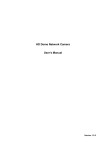Download HD Cube Network Camera User`s Manual
Transcript
HD Cube Network Camera User’s Manual Version 1.1.0 Welcome Thank you for purchasing our network camera! This user’s manual is designed to be a reference tool for your system. Please read the following safeguard and warnings carefully before you use this series product! Please keep this user’s manual well for future reference! i Important Safeguards and Warnings 1.Electrical safety All installation and operation here should conform to your local electrical safety codes. The power shall conform to the requirement in the SELV (Safety Extra Low Voltage) and the Limited power source is rated 12V DC or 24V AC in the IEC60950-1. (Refer to general introduction) Please note: Do not connect two power supplying sources to the device at the same time; it may result in device damage! We assume no liability or responsibility for all the fires or electrical shock caused by improper handling or installation. We are not liable for any problems caused by unauthorized modification or attempted repair. 2.Transportation security Heavy stress, violent vibration or water splash are not allowed during transportation, storage and installation. 3.Installation Do not apply power to the camera before completing installation. Please install the proper power cut-off device during the installation connection. Always follow the instruction guide the manufacturer recommended. 4.Qualified engineers needed All the examination and repair work should be done by the qualified service engineers. We are not liable for any problems caused by unauthorized modifications or attempted repair. 5.Environment This series network camera should be installed in a cool, dry place away from direct sunlight, inflammable, explosive substances and etc. Please keep it away from the electromagnetic radiation object and environment. Please make sure the CCD (CMOS) component is out of the radiation of the laser beam device. Otherwise it may result in CCD (CMOS) optical component damage. Please keep the sound ventilation. Do not allow the water and other liquid falling into the camera. Thunder-proof device is recommended to be adopted to better prevent thunder. The grounding studs of the product are recommended to be grounded to further enhance the reliability of the camera. 6. Daily Maintenance Please shut down the device and then unplug the power cable before you begin daily maintenance work. ii Do not touch the CCD (CMOS) optic component. You can use the blower to clean the dust on the lens surface. Always use the dry soft cloth to clean the device. If there is too much dust, please use the water to dilute the mild detergent first and then use it to clean the device. Finally use the dry cloth to clean the device. Please put the dustproof cap to protect the CCD (CMOS) component when you do not use the camera. Dome enclosure is the optical component, do not touch the enclosure when you are installing the device or clean the enclosure when you are doing maintenance work. Please use professional optical clean method to clean the enclosure. Improper enclosure clean method (such as use cloth) may result in poor IR effect of camera with IR function. 7. Accessories Be sure to use all the accessories recommended by manufacturer. Before installation, please open the package and check all the components are included. Contact your local retailer ASAP if something is broken in your package. Accessory Name Amount Network Camera 1 Quick Start Guide 1 Installation Accessories Bag 1 CD 1 iii Table of Contents 1 2 General Introduction .................................................................................................................. 1 1.1 Overview ........................................................................................................................ 1 1.2 Features ......................................................................................................................... 1 1.3 Specifications ................................................................................................................ 2 Framework ................................................................................................................................... 6 2.1 Device Components..................................................................................................... 6 2.2 Dimensions .................................................................................................................... 7 2.3 Bidirectional talk............................................................................................................ 8 2.3.1 Device-end to PC-end .......................................................................................... 8 2.3.2 PC-end to the Device-end.................................................................................... 8 2.4 Alarm .............................................................................................................................. 8 3 Device Installation .................................................................................................................... 11 4 Quick Configuration Tool......................................................................................................... 13 5 6 4.1 Overview ...................................................................................................................... 13 4.2 Operation ..................................................................................................................... 13 Web Operation .......................................................................................................................... 15 5.1 Network Connection................................................................................................... 15 5.2 Login and Main Interface ........................................................................................... 15 FAQ ............................................................................................................................................ 17 Appendix Toxic or Hazardous Materials or Elements ............................................................... 19 iv 1 General Introduction 1.1 Overview This series network camera integrates the traditional camera and network video technology. It adopts video data collection, transmission together. It can connect to the network directly without any auxiliary device. This series product uses standard H.264 video compression technology, G.711a audio compression technology and etc, which maximally guarantees the video quality. It supports PIR function to detect human body movement. It can activate the white light at the same to enable the record function at night. This series product supports real-time listening function when it is in real-time monitor mode. It supports dual-way bidirectional talk function. It can be used alone or used in a network area. When it is used lonely, you can connect it to the network and then use a network client-end. Due to its multiple functions and various uses, this series network camera is widely used in many environments such as home, office, bank, road monitor and etc. 1.2 Features User Management Data transmission Storage Function Different user rights for each group, one user belongs to one group. The user right shall not exceed the group right. Wire network data transmission via the Ethernet port. Wireless product series supports WIFI wireless network data transmission. Support central server backup function in accordance with your configuration and setup in alarm or schedule setting Support record via Web and the recorded file are storage in the client-end PC. Support Micro SD card storage (This function is optional. For some series product only.), alarm record or snapshot storage. Support network storage function such as FTP. Real-time respond to external video detect (This function is optional. For some series product only.)as user pre-defined activation setup and generate corresponding message in screen and audio prompt(allow user to pre-record audio file) Real-time video detect: motion detect, camera masking, PIR human body movement detect. Trigger audio function. Audio file support pre-record and upload function (This function is optional. For some series product only.) Network camera supports one-channel video data transmit to network terminal and then decode. Delay is within 270ms (network bandwidth support needed) Max supports 20 connections. Adopt the following video transmission protocol: HTTP, TCP, UDP, MULTICAST, RTP/RTCP, RTSP and etc. Support web access. Realize network camera configuration and management via Ethernet. Support device management via web or client-end. Support various network protocols. External power adapter DC12V. Alarm Function Network Monitor Network Management Power Assistant Function Support PIR human body movement detect. (This function is optional. For some series product only.). 1 Support motion detect function. Support dual-stream, ACF. Support picture parameter setup such as electronic shutter and gain setup. Built-in microphone and speaker (This function is optional. For some series product only.). Support video watermark function to avoid vicious video modification. Log function. Support system resource information and running status real-time display. Backlight compensation: screen auto split to realize backlight compensation to adjust the bright. 1.3 Specifications Please refer to the following sheet for product performance specification. Model System Parameter Main Processor OS System Resources User Interface System Status Image Sensor IPC-KW10 IPC-KW10W Video Parameter 1280(H)*720(V) Gain Control White Balance BLC Fixed/Auto Manual/Auto On/Off Manual/Auto It ranges from 1/3 to 1/100000 Video Compression Standard Video Rate Frame Video Bit Rate Video Flip Snapshot Privacy Mask Video Setup Video Information IPC-KW12W High performance DSP Embedded LINUX Support real-time network monitor, local record, and remote operation at the same time. Remote operation interface such as WEB, DSS, PSS. Bit stream statistics, log, and software version. 1/4-inch CMOS Pixel Exposure Mode IPC-KW12 H.264/H.264B/MJPEG PAL: Main stream(1280*720@25fps) extra stream(704*576@25fps) NTSC: Main stream(1280*720@30fps) extra stream(704*480@30fps) H.264: 16Kbps-8192Kbps MJPEG is adjustable and bit rate is adjustable Support customized setup. Support mirror. Support flip function. Max 1f/s snapshot. File extension name is JPEG. Supports max 4 privacy mask zones Support parameter setup such as bright, contrast. Channel title, time title, motion detect, camera masking. Lens 3.6mm. Fixed focus. Angle of view: 70°(H)*51.5°(V) Lens Interface M12. Lens is the default accessories 2 Audio Audio Bit Stream One-way Dual-way Audio Input/Output Built-in microphone Built-in microphone and speaker Audio Bit Rate Audio Compression Standard Video Record and Backup Network AUX Port 8/16kbps 16bit G.711A/G.711Mu/PCM Motion Detect 396 (18*22) detection zones Activation event: video storage, image snapshot, log, email SMTP function and etc. Camera Masking Activation event: alarm device, audio/video storage, image snapshot, log, email SMTP function and etc. Record Priority Support remote and local record SD Card Storage Storage Management N/A Wire Network 1-channel wire Ethernet port, 10/100 Base-T Ethernet Wireless Network N/A Network Protocol Standard HTTP, TCP/IP, ARP, IGMP, ICMP, RTSP, RTP,UDP, RTCP, SMTP, FTP, DHCP, DNS, DDNS, PPPOE, UPNP, NTP, Bonjour, SNMP. Remote Operation Monitor, system setup, file download, log information, maintenance , upgrade and etc. IR light IR distance is 10M. PIR Human Body Movement Detect N/A Support display network and local storage status N/A Support Support General Parameter N/A Click one button to enable WIFI connection 3.4W MAX 5.4W MAX 3.4W MAX 5.4W MAX -30℃~+60℃ -30℃~+55℃ -30℃~+60℃ -30℃~+55℃ N/A Power DC 12V System Model Parameter Main Processor OS System Resources Support Click one button to enable WIFI connection WPS Power Consumption Working Temperature Working Humidify Dimensions(mm) Weight Installation Support ≤95% 66.6*99.5*131.2 200g(Excluding box) Installation with the bracket. IPC-KW100W IPC-KW100A IPC-KW100 High performance DSP Embedded LINUX Support real-time network monitor, local record, and remote operation at the same time. 3 Video Parameter User Interface System Status Image Sensor Remote operation interface such as WEB, DSS, PSS. Bit stream statistics, log, and software version. 1/3-inch CMOS Pixel 1280(H)*960(V) Gain Control White Balance BLC Fixed/Auto Manual/Auto On/Off Manual/Auto It ranges from 1/3 to 1/100000. Exposure Mode Video Compression Standard Video Rate Frame Video Bit Rate Video Flip Snapshot Privacy Mask Video Setup Video Information Lens Lens Interface H.264/H.264H/MJPEG PAL: Main stream(1280*960@25fps) extra stream(704*576@25fps) NTSC: Main stream(1280*960@30fps) extra stream(704*480@30fps) H.264H: 16Kbps-8192Kbps MJPEG is adjustable and bit rate is adjustable Support customized setup. Support mirror. Support flip function. Max 1f/s snapshot. File extension name is JPEG. Supports max 4 privacy mask zones Support parameter setup such as bright, contrast. Channel title, time title, motion detect, camera masking. 3.6mm. Fixed focus. M12. Lens is the default accessories Audio Audio Bit Stream Dual-way N/A Audio Input/Output Built-in microphone and speaker N/A 8/16kbps 16bit N/A G.711A/G.711Mu/PCM N/A Audio Bit Rate Audio Compression Standard Video Motion Detect 396 (18*22) detection zones Activation event: video storage, image snapshot, log, email SMTP function and etc. Camera Masking Activation event: alarm device, audio/video storage, image snapshot, log, email SMTP function and etc. Alarm Port 1-channel input and 1-channel output(on-off) N/A Record and Backup Record Priority Manual>Video detect>Schedule SD Card Storage Support Netwo rk Wire Network 1-channel wire Ethernet port, 10/100 Base-T Ethernet 3G N/A N/A 4 Wireless Network Network Protocol AUX Port IEEE802.11a/b/g/n, N/A built-in antenna. Standard HTTP, TCP/IP, ARP, IGMP, ICMP, RTSP, RTP, UDP, RTCP, SMTP, FTP, DHCP, DNS, DDNS, PPPoE, UpnP, NTP, Bonjour, SNMP, QoS, 802.1x Remote Operation Monitor, system setup, file download, log information, maintenance , upgrade and etc. Connection Protocol PSIA/ONVIF IR light IR distance is 10M. PIR Human Body Movement Detect Support, activation event, video storage, image snapshot, log, email SMTP, function and etc. Click one button to enable WIFI N/A connection WPS General Parameter Power Power Consumption Working Temperature Working Humidify Dimensions(mm) Weight Installation DC 12V DC 12V and PoE 5.5W MAX -30℃~+55℃ -30℃~+60℃ ≤95% 66.6*99.5*131.2 200g(Excluding box) Installation with the bracket. 5 2 Framework 2.1 Device Components You can refer to the following figure for component information. See Figure 2-1. Figure 2-1 Component Please refer to the following sheet for detailed information. SN Port Name Indicator Connector Note Green light on: System boots up. Green light flashed (frequency= 0.5s). 1 Power indicator light POWER / System upgrade Alarm Wireless alarm study (optional, supports by some model only) Green light flashes (frequency=1s): Arming delay (optional, supports by some model only) 2 Network indicator light Wire network connection-Red light is on. NET / Wireless network connectionGreen light is on. 6 SN 3 Port Name PIR sensor Indicator - Connector Note Passive IR motion detect port. It can detect the IR object movement (such as human body or other heating object). / Note: Only certain function. series have this 4 IR light / / For lighting at night 5 Speaker / / Output audio signal. (This function is optional. For some series product only.) 6 Microphone / / Directly receive audio signal. 7 Micro SD card Micro SD Micro SD card slot SD card storage. (This function is optional. For some series product only.). Connect to standard Ethernet cable. 8 Network port LAN Ethernet port Note: Some models do not support PoE. 9 Power port DC12V 10 Reset/WPS button Reset/WPS 11 Alarm port - Port Name / Input DC 12V power. I/O port When device works normally: Press the WPS button of the router and the device respectively for at least 2 seconds. Usually the device can connect to the router. (Optional function supported by some series) Press the button for 10s, device restores default settings. Alarm info input/output (optional, supported by some models only) SN Name Note 1 ALARM_COM Alarm output port. It is to output the alarm signal to the alarm device. 2 ALARM_NO Idle 3 GND Ground port 4 ALARM_IN Alarm input port. It is to receive the on-off signal from the external alarm source. I/O Port 2.2 Dimensions 7 Please refer to the following figure for dimension information. The unit is mm. See Figure 2-2. Figure 2-2 Dimension 2.3 Bidirectional talk 2.3.1 Device-end to PC-end Device Connection Please connect the earphone to the audio output port in the PC. Login the Web and then click the Audio button to enable the bidirectional talk function. You can see the button becomes yellow after you enabled the audio talk function. Click Audio button again to stop the bidirectional talk function. Listening Operation Speak or play music at the device-end, you can use the earphone or the sound box of the PC-end to listen the audio information from the device-end. 2.3.2 PC-end to the Device-end Device Connection Connect the speaker or the MIC to the audio input port in the PC. Login the Web and then click the Audio button to enable the bidirectional talk function. You can see the button becomes yellow after you enabled the audio talk function. Click Audio button again to stop the bidirectional talk function. Listening Operation Speak or play music at the PC-end, you can use the built-in speaker of the device-end to listen. Note Please go to the Master Volume interface of the PC to set first if you want to use the dual-way bidirectional talk. Please select Front Mic mode in the record control interface. (You can select microphone enhanced in Advanced interface if the audio is too low.) 2.4 Alarm 8 The alarm interface is shown as in Figure 2-3. Please follow the steps listed below for local alarm input and output connection. 1) Connect the alarm input device to the alarm input port of the I/O cable. 2) Connect the alarm output device to the alarm output port of I/O cable. Alarm output port is open collector output which requires pull-up resistor of 10k to 3.3V eternally. 3) Open the Web, go to the Figure 2-3. Set alarm input and output correspondingly. Alarm input on WEB corresponds to I/O cable on device. When there is alarm, alarm input device will generate signal of high and low level. Set corresponding NO and NC inputs. 4) Set the WEB alarm output. The alarm output s for the alarm output port of the device. It is the alarm output port of the I/O cable. Figure 2-3 Alarm Please refer to the following figure for alarm input information. See Figure 2-4. Alarm input: When the input signal is idle or grounded, the device can collect the different statuses of the alarm input port. When the input signal is connected to the 5V or is idle, the device collects the logic “1”. When the input signal is grounded, the device collects the logic “0”. Figure 2-4 Alarm input Please refer to the following figure for alarm output information. See Figure 2-5. Alarm output: Alarm output is OC door, requiring increase of external pull-up resistor. Output signal is high and low levels. After pull-up resistor is increased, output signal is high level by default. When there is alarm output, output signal becomes low level. 9 Figure 2-5 Alarm output 10 3 Device Installation This series camera support two installation modes: wall mount and pendant mount. See Figure 3-1 and Figure 3-2. Important Please make sure the installation surface can min support the 3X weight of the camera and the bracket. Step 1 Paste the installation map on the installation surface such as wall, ceiling or the wood. Step 2 Dig holes in the installation surface according to the installation map. Figure 3-1 Installation 1 Step 3 Insert the expansion bolts from the accessories bag to the holes you just dug. If it is the wood surface you can skip to the next step. Step 4 11 Fix the device with screw in the accessories bag. Step 5 Connect the cable and then boot up the device. Step 6 Loosen the adjust knob for a little bit, adjust the camera to proper surveillance position according to your actual requirements. Step 7 Secure the knob of the bracket to fix the camera. Figure 3-2 Installation 2 12 4 Quick Configuration Tool 4.1 Overview Quick configuration tool can search current IP address, modify IP address. At the same time, you can use it to upgrade the device. Please note the tool only applies to the IP addresses in the same segment. 4.2 Operation Double click the “ConfigTools.exe” icon; you can see an interface is shown as in Figure 4-1. In the device list interface, you can view device IP address, port number, subnet mask, default gateway, MAC address and etc. Figure 4-1 Search interface Select one IP address and then right click mouse, you can see an interface is shown as in Figure 4-2. Select the “Open Device Web” item; you can go to the corresponding web login interface. Figure 4-2 Search interface 2 13 If you want to modify the device IP address without logging in the device web interface, you can go to the configuration tool main interface to set. In the configuration tool search interface, please select a device IP address and then double click it to open the login interface. Or you can select an IP address and then click the Login button to go to the login interface. See Figure 4-3. In Figure 4-3, you can view device IP address, user name, password and port. Please modify the corresponding information to login. Please note the port information here shall be identical with the port value you set in TCP port in Web Network interface. Otherwise, you can not login the device. If you are using device background upgrade port 3800 to login, other setups are all invalid. Figure 4-3 Login prompt After you logged in, the configuration tool main interface is shown as below. See Figure 4-4. Figure 4-4 Main interface For detailed information and operation instruction of the quick configuration tool, please refer to the Quick Configuration Tool User’s Manual included in the resources CD. 14 5 Web Operation This series network camera products support the Web access and management via PC. Web includes several modules: Monitor channel preview, system configuration, alarm and etc. 5.1 Network Connection Please follow the steps listed below for network connection. Make sure the network camera has connected to the network properly. Please set the IP address, subnet mask and gateway of the PC and the network camera respectively. Network camera default IP address is 192.168.1.108. Subnet mask is 255.255.255.0. Gateway is 192.168.1.1 Use order ping ***.***.***.***(* network camera address) to check connection is OK or not. 5.2 Login and Main Interface Open IE and input network camera address in the address bar. See Figure 5- 1. Input your IP address here Figure 5- 1 IP address The login interface is shown as below. See Figure 5- 2. Please input your user name and password. Default factory name is admin and password is admin. Note: For security reasons, please modify your password after you first login. 15 Figure 5- 2 Web login After you successfully logged in, please install WEB plug-in unit. Please refer to the Web Operation Manual included in the resource CD for detailed operation instruction. See Figure 5- 3. Figure 5- 3 Web monitoring window 16 6 FAQ Bug I can not boot up the device. Please click RESET button for at least five seconds to restore factory default setup. SD card hot swap Before draw out SD card, please stop record or snapshot first and then wait for at least 15 seconds to remove the SD card. All the operations before is to maintain data integrity. Otherwise you can lose all the data in the SD card! SD card times Do not set the SD card as the storage media to storage the schedule record file. It may damage the SD card duration. write I can not use the disk as the storage media. When disk information is shown as hibernation or capacity is 0, please format it first (Via Web). Recommended SD card brand Kingston 4GB, Kingston 16GB, Kingston32GB, Transcend 16GB, SanDisk 4GB, SanDisk 32GB. Usually we recommend the 4GB (or higher) or industry-level high speed card in case the slow speed results in data loss. I can not use PIR function. I can not upgrade the device via network. I can not login the client-end or the WEB. I can not play the download file. There are heating sources around the device environment. It may result in false alarm. The detect object is too long. The PIR sensitivity becomes lower greatly when the distance is more than 6m. When network upgrade operation failed, you can use port 3800 to continue upgrade. For Windows OS 98 or Windows ME user, if you can not install the client-end or can not view after the installation. We recommend the win2000sp4 OS or install the client-end of the low version. The Active X control is blocked. The display card version shall be dx8.1 or higher. Network connection error occurred. Invalid network setup. Invalid user name or password. There is no player. There is no DX8.1 or higher. For the MEDIA PLAYER, there shall be Div X503Bundle.exe plugin if you play the .AVI file. For Windows XP user, you need to install the plugin DivX503Bundle.exe and ffdsho-2004 1012.exe. To guarantee setup update After you modified the important setup, please reboot the device via the software to make sure the setup has been updated to the storage medium. Power adaptor The general power adapter can work ranging from 0℃ to 40 ℃. The device may result in unstable power supply when the temperature exceeds the working temperature. Please replace an industry-level power adapter if you are using in the harsh environments. 17 Bug Power adapter The general power adapter can work ranging from 0℃ to 40 ℃. The device may result in unstable power supply when the temperature exceeds the working temperature. Please replace an industry-level power adapter if you are using in the harsh environments. 18 Appendix Toxic or Hazardous Materials or Elements Toxic or Hazardous Materials or Elements Component Name Pb Hg Cd Cr VI PBB PBDE Circuit Board Component ○ ○ ○ ○ ○ ○ Device Case ○ ○ ○ ○ ○ ○ Wire and Cable ○ ○ ○ ○ ○ ○ Packing Components Accessories ○ ○ ○ ○ ○ ○ ○ ○ ○ ○ ○ ○ O: Indicates that the concentration of the hazardous substance in all homogeneous materials in the parts is below the relevant threshold of the SJ/T11363-2006 standard. X: Indicates that the concentration of the hazardous substance of at least one of all homogeneous materials in the parts is above the relevant threshold of the SJ/T11363-2006 standard. During the environmental-friendly use period (EFUP) period, the toxic or hazardous substance or elements contained in products will not leak or mutate so that the use of these (substances or elements) will not result in any severe environmental pollution, any bodily injury or damage to any assets. The consumer is not authorized to process such kind of substances or elements, please return to the corresponding local authorities to process according to your local government statutes. Note This user’s manual is for reference only. Slight difference may be found in user interface. All the designs and software here are subject to change without prior written notice. All trademarks and registered trademarks mentioned are the properties of their respective owners. If there is any uncertainty or controversy, please refer to the final explanation of us. Please visit our website for more information. 19


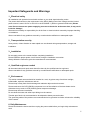

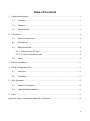
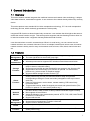

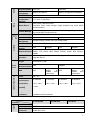

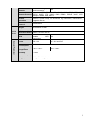
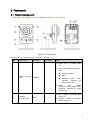
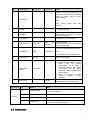
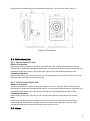

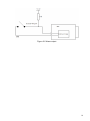


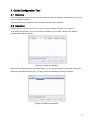
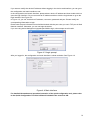


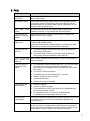

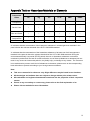
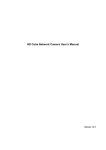
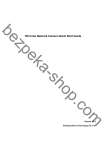
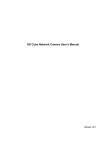
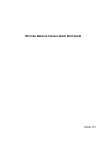

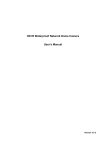
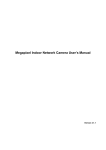



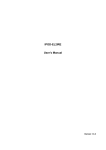
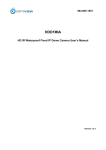

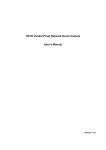

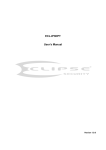
![[Manual Makeup] - inverter & Plc](http://vs1.manualzilla.com/store/data/005906079_1-ccf407c70ed6dc9ae9bfcbd31676317c-150x150.png)