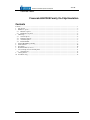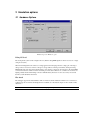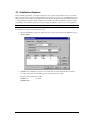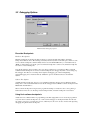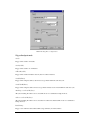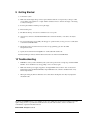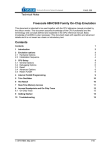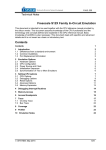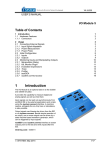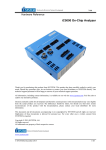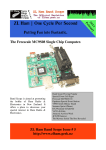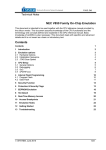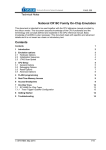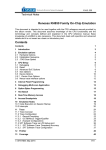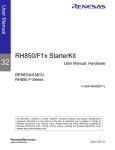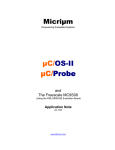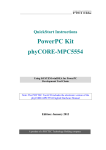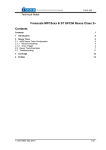Download Freescale 68HCS08 Family On
Transcript
_ V9.9.86 Technical Notes Freescale 68HCS08 Family On-Chip Emulation Contents Contents................................................................................................................................................................... 1 1 Introduction ..................................................................................................................................................... 2 2 Emulation options............................................................................................................................................ 3 2.1 Hardware Options ..................................................................................................................................... 3 2.2 Initialization Sequence .............................................................................................................................. 4 3 CPU Setup ....................................................................................................................................................... 6 3.1 General Options ........................................................................................................................................ 6 3.2 Debugging Options ................................................................................................................................... 7 3.3 Advanced Options..................................................................................................................................... 8 3.4 Retain FLASH........................................................................................................................................... 9 4 Internal FLASH Programming ........................................................................................................................ 9 5 Trim Oscillator .............................................................................................................................................. 10 6 Hot Attach ..................................................................................................................................................... 10 7 Real-Time Memory Access ........................................................................................................................... 11 8 Access Breakpoints and On-Chip Trace........................................................................................................ 11 8.1 On-Chip Trace......................................................................................................................................... 13 9 Getting Started............................................................................................................................................... 14 10 Troubleshooting............................................................................................................................................. 14 iSYSTEM, May 2009 1/14 1 Introduction The term BDM stands for Background Debug Mode. It is used for the system development and FLASH programming. A BDM firmware is implemented on the CPU silicon providing a comprehensive set of debug functionalities. Since BDM control logic does not reside in the CPU core, BDM hardware commands can be executed while the CPU is operating normally. The control logic generally uses CPU dead cycles to execute these commands, but can steal cycles from the CPU when necessary. Other BDM commands are firmware based, and require the CPU to be in active background mode for execution. While BDM is active, the CPU executes a firmware program located in a small on-chip ROM that is available in the standard 64-Kbyte memory map only while BDM is active. Debug Features The HCS08 BDM emulation system features: • Up to three hardware breakpoints • Unlimited software breakpoints, including in the internal FLASH • Access breakpoints • Real-time access • Hot Attach • Internal FLASH programming • On-Chip Trace iSYSTEM, May 2009 2/14 2 Emulation options 2.1 Hardware Options Emulation options, Hardware pane Debug I/O levels The development system can be configured in a way that the debug BDM signals are driven at 3.3V, 5V or target voltage level (Vref). When 'Vref' Debug I/O level is selected, a voltage applied to the belonging reference voltage pin on the target debug connector is used as a reference voltage for voltage follower, which powers buffers, driving the debug BDM signals. The user must ensure that the target power supply is connected to the Vref pin on the target BDM connector and that it is switched on before the debug session is started. If these two conditions are not meet, it is highly probably that the initial debug connection will fail already. However in some cases it may succeed but then the system will behave abnormal. Hot Attach The debugger supports Hot Attach function. This is a function, which enables the emulator to be connected to a working target device and have all debug functions available. See ‘Hot Attach’ chapter for more details on Hot Attach use. Note: Hot Attach function cannot be used for any flash programming or code download! iSYSTEM, May 2009 3/14 2.2 Initialization Sequence Before the flash programming or download can take place, the user must ensure that the memory is accessible. This is very important since there are many applications using memory resources (e.g. external RAM, external flash), which are not accessible after the CPU reset. In that case, the debugger must execute after the CPU reset a so called initialization sequence, which configures necessary CPU chip selects and then the download or flash programming can actually take place. The user must set up the initialization sequence based on his application. Note: Normally, there is no need for initialization sequence in case of a single chip application/CPU. The initialization sequence can be set up in two ways: 1. Set up the initialization sequence by adding necessary register writes directly in the Initialization page within winIDEA. 2. winIDEA accepts initialization sequence as a text file with .ini extension. The file must be written according to the syntax specified in the appendix in the hardware user’s guide. Excerpt from the sample Demo.ini file: S PTBD B 12 S PTBDD B FF iSYSTEM, May 2009 //comment 4/14 The advantage of the second method is that you can simply distribute your .ini file among different workspaces and users. Additionally, you can easily comment out some line while debugging the initialization sequence itself. There is also a third method, which can be used too but it’s not highly recommended for the start up. The user can initialize the CPU by executing part of the code in the target ROM for X seconds by using 'Reset and run for X sec' option. iSYSTEM, May 2009 5/14 3 CPU Setup 3.1 General Options HCS08 Family Advanced CPU Options Interrupts Enabled When Stopped On-chip debug module itself doesn’t support servicing interrupts while the application is stopped (interrupts in background). Setting of this option impacts only on the CPU behaviour during single step. Disabling this option makes the Emulator mask the interrupts between a debug step command, which normally results in more predictive behaviour of applications using interrupts. This is a default setting. If this option is enabled, the Emulator doesn’t mask interrupts and they can occur while stepping through the application. If there is a periodic interrupt, it may happen that the user will keep re-entering the interrupt while stepping. In such applications, it’s recommended to disable this option. Cache downloaded code only (do not load to target) When this option is checked, the download files will not propagate to the target using standard debug download but the Target download files will. In cases, where the application is previously programmed in the target or it's programmed through the flash programming dialog, the user may uncheck 'Load code' in the 'Properties' dialog when specifying the debug download file(s). By doing so, the debugger loads only the necessary debug information for high level debugging while it doesn't load any code. However, debug functionalities like ETM and Nexus trace will not work then since an exact code image of the executed code is required as a prerequisite for the correct trace program flow reconstruction. This applies also for the call stack on some CPU platforms. In such applications, 'Load code' option should remain checked and 'Cache downloaded code only (do not load to target)' option checked instead. This will yield in debug information and code image loaded to the debugger but no memory writes will propagate to the target, which otherwise normally load the code to the target. iSYSTEM, May 2009 6/14 3.2 Debugging Options HCS08 Family Debugging Options Execution Breakpoints Hardware Breakpoints Hardware breakpoints are breakpoints that are already provided by the CPU. The number of hardware breakpoints is limited to three. The advantage is that they function anywhere in the CPU space, which is not the case for software breakpoints, which normally cannot be used in the FLASH memory, non-writeable memory (ROM) or self-modifying code. If the option 'Use hardware breakpoints' is selected, only hardware breakpoints are used for execution breakpoints. Note that the debugger, when executing source step debug command, uses one breakpoint. Hence, when all available hardware breakpoints are used as execution breakpoints, the debugger may fail to execute debug step. The debugger offers 'Reserve one breakpoint for high-level debugging' option in the Debug/Debug Options/Debugging' tab to circumvent this. By default this option is checked and the user can uncheck it anytime. Software Breakpoints Available hardware breakpoints often prove to be insufficient. Then the debugger can use unlimited software breakpoints to work around this limitation. Note that the debugger features unlimited software breakpoints in the HCS08 CPU internal flash too. When a software breakpoint is being used, the program first attempts to modify the source code by placing a break instruction into the code. If setting software breakpoint fails, a hardware breakpoint is used instead. Using flash software breakpoints A flash device has a limited number of programming cycles. Belonging flash sector is erased and programmed every time when a software breakpoint is set or removed. The debugger sets breakpoints hidden from the user also when a source step is executed. In worst case, a flash may become worn out due to intense and long lasting debugging using flash software breakpoints. iSYSTEM, May 2009 7/14 RESET Output Two types of RESET output, depending on the application used, are available – Open Drain or Push-Pull. The appropriate RESET output type can be selected here. 3.3 Advanced Options HCS08 Family Advanced CPU Options Mass erase before download Check the option if complete flash should be erased prior to the debug download. Otherwise, only the necessary sectors are erased. Use monitor for programming If this option is checked, the FLASH is programmed through a special monitor loaded in the internal RAM; otherwise programming will be performed via BDM interface. It is recommended to check the option for better performance. Banks Some MC9S08 CPUs have more than 64KBytes of flash where banks were introduced to support addressing of more than 64Kbytes of memory. Check the ‘Banked Application’ when the application is linked for bank operation. iSYSTEM, May 2009 8/14 3.4 Retain FLASH The CPU has a function which allows trimming the internal period of the internal reference clock. The trim value is stored in the internal flash and is internally read when the CPU is powered.. Refer to the CPU user manual for more details. If the address is checked, the Trim value is read before the flash programming and restored back after the flash programming completes. The size of trim registers is 1 or 2 bytes. This option is not available when ‘Mass erase before download’ is checked. 4 Internal FLASH Programming MC9S08 CPUs have internal flash, which is programmed through standard debug download; thereby no standard FLASH setup dialog is available. The debugger recognizes which code from the download file fits in the FLASH. All necessary FLASH programming settings are done in the ‘CPU Setup/Advanced’ dialog. Internal flash can be programmed in two ways: - using regular BDM When the regular BDM mode is used, the emulator programs internal FLASH using BDM with writes to FLASH control registers and reads the status register. Because BDM is a serial communication this mode is much slower than the “monitor” mode. - using a small monitor loaded in the internal RAM, which yields in fast flash programming comparing to the previous programming through the BDM port only When monitor mode is selected, the emulator requires internal CPU RAM. During the debug download, only the code which fits into internal FLASH is loaded. If you want to load a part of code to the internal RAM, ‘target download’ must be used. During the target download, only code which doesn’t fit into internal FLASH is loaded to the CPU. When regular BDM mode (the ‘Use monitor for programming’ option unchecked) is selected, the emulator loads the code to the internal RAM also during the download and the target download is not required. iSYSTEM, May 2009 9/14 5 Trim Oscillator This feature has been implemented on a customer request. The user may get a CPU without the trim value programmed in the dedicated flash location. Typically, this value is written in the flash by Freescale before the devices are shipped to the end customer. Currently this feature is implemented for MC9S08SH devices only. Per default, the CPU has internal clock source with accuracy in range of 25%. To increase the clock source accuracy, the CPU provides the Trim register, which allows fine tuning the frequency of the internal clock source. The debugger performs the necessary measurements, calculates the trim value and programs it in the dedicated flash location when the Trim Oscillator request in the Hardware menu is pressed. 6 Hot Attach HCS08 BDM allows attachment to a running target system without affecting its operation. Such operation is called Hot Attach. It’s assumed that there is a running target with no debugger connected. To hot attach: • Check the ‘Hot attach to target’ option in the ‘Hardware/Emulation Options/Hardware’ tab. • Execute Download debug command. • Connect the BDM cable to the target system • Select the 'Attach' debug command in the ‘Debug’ menu to attach to the target system. Now, the debugger should display run status and the application can be stopped and debugged if necessary. Select 'Detach' debug command in the ‘Debug’ menu to disconnect from the target application. If the CPU was stopped before detach, it will be set to running. Note: Hot Attach function cannot be used for any flash programming or code download! iSYSTEM, May 2009 10/14 7 Real-Time Memory Access With this type of CPUs, real-time memory access is available. Watch window’s Rt.Watch panes can be configured to inspect memory without stalling the CPU. Optionally, memory and SFR windows can be configured to use real-time access as well. Please refer to the Software User's Guide for more information on Real-Time watches. 8 Access Breakpoints and On-Chip Trace Access Breakpoints and On-Chip Trace functionalities share the same on-chip resources. Consequentially, equivalent breakpoint and trigger conditions can be configured. Two hardware conditions are available. HCS08 Hardware Breakpoint Configuration iSYSTEM, May 2009 11/14 HCS08 On-Chip Trace Configuration Trigger/breakpoint mode A only Trigger when condition A matches. A or B (addr) Trigger when condition A or B matches A Then B (addr) Trigger when condition B matches but only after A condition matched. A and B (Data) Trigger when configured address, data and access type match within the same bus cycle. A and Not B (Data) Trigger when configured address and access type match and data doesn’t match within the same bus cycle. Anything, record only B (data) All cycles matching B condition are recorded. This mode is not available as breakpoint mode. A then record only B (data) All cycles matching B condition are recorded after A condition has matched. This mode is not available as breakpoint mode. Inside Range Trigger occurs when the address falls within a range defined by A and B condition. iSYSTEM, May 2009 12/14 Outside Range Trigger occurs when the address falls outside of a range defined by A and B condition. When Breakpoints Occur These options define the behavior when a breakpoint occurs. Trigger Position • Begin – yields the maximum post trigger size (7/8 after the trigger); • End – yields the maximum pre-trigger size (1/8 after the trigger). 8.1 On-Chip Trace HCS08 devices have no external address and data buses. A limited on-chip trace, typically an in-circuit emulator feature, has been built onto the chip with MCU. On-chip trace consists of an 8-stage FIFO, which can store address or data bus information, and a flexible trigger system to decide when to capture bus information and what information to capture. The system does not use any MCU pins. Rather, it relies on the background debug system to access debug control registers and to read results out of the 8-stage FIFO. The number of words of bus capture information that can be stored at a time is limited (eight words in the first HCS08 devices). To compensate for this limitation, the debugger uses two strategies: 1) For tracking the sequence of program instructions, the FIFO only captures information related to instructions that cause a change to the normal sequential execution of instructions. With knowledge of the source code, which is programmed in the CPU flash, the debugger can reconstruct the path of execution through many instructions from the change-of-flow information stored in the FIFO. This allows an external debugger to reconstruct the flow through dozens or even hundreds of instructions from the eight change-of-flow events before or after a selected trigger point. 2) The second strategy is to selectively capture event information. This technique is used to capture only the data associated with read and/or write accesses to a specific address or register. iSYSTEM, May 2009 13/14 9 Getting Started 1) Connect the system 2) Make sure that the target debug connector pinout matches with the one requested by a debug tool. If it doesn't, make some adaptation to comply with the standard connector otherwise the target or the debug tool may be damaged. 3) Power up the emulator and then power up the target. 4) Execute debug reset 5) The CPU should stop on location to which the reset vector points 6) Open memory window at internal CPU RAM location and check whether you are able to modify its content. 7) If you passed all 6 steps successfully, the debugger is operational and you may proceed to download the code in the internal CPU flash. 8) Check ‘Erase before download' and 'Use monitor for programming' options in the 'CPU Setup/Advanced' tab. 9) Specify the download in the 'Debug/Files for download/Download files' tab. 10) Execute Debug download, which should download the code in the internal CPU flash. 10 Troubleshooting • If BDM does start (system is initialized), but system cannot perform run or single step, check the BDM DSI line - there shouldn't be any strong pull-up - remove it and try again. • Make sure that the power supply is applied to the target BDM connector when ‘Vref’ is selected for Debug I/O levels in the Hardware/Emulator Options/Hardware tab, otherwise emulation fails or may behave unpredictably. • When performing any kind of checksum, remove all software breakpoints since they may impact the checksum result. Disclaimer: iSYSTEM assumes no responsibility for any errors which may appear in this document, reserves the right to change devices or specifications detailed herein at any time without notice, and does not make any commitment to update the information herein. iSYSTEM. All rights reserved. iSYSTEM, May 2009 14/14