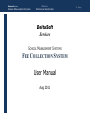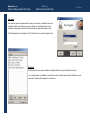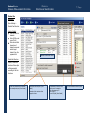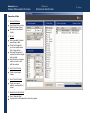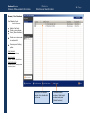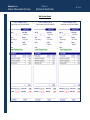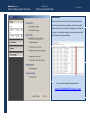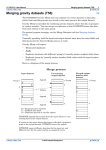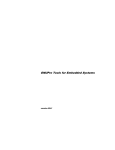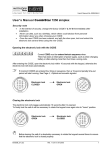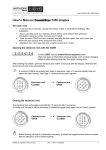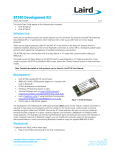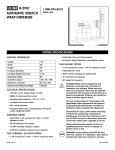Download User Manual - Deltasoft Services
Transcript
Deltasoft Services SCHOOL MANAGEMENT SYSTEMS MANUAL FEE COLLECTION SYSTEM DeltaSoft Services SCHOOL MANAGEMENT SYSTEMS FEE COLLECTION SYSTEM User Manual Aug 2011 1|Page Deltasoft Services SCHOOL MANAGEMENT SYSTEMS MANUAL FEE COLLECTION SYSTEM How To Start 1. 2. 3. 4. 5. First of all Class wise Fee Structures are created in SETTINGS. Use BULK FEE STRUCTURE to implement default fee to all the students. To give concession to some students or customize their fee structures use STUDENT FEE STRUCTURE. Generate first slips to all the students according to their fee structures. Some of students might have arrears so add additional rows in details of first fee slip in UPDATE VOUCHER. For example if someone has 4500 as arrears in tuition fee account then enter Opening Bal Tuition Fee 4500 Main Cycle 1. 2. 3. 4. 5. 6. 7. 8. In the start of each fee period ( such as each month) fee vouchers are created . Then printed fee vouchers are handed over to students. Students submit their fee in Bank / School. School copy ( one part of voucher ) is collected from Bank / Office. Paid fee is entered in database with help of UPDATE VOUCHER. After Due Date List of Defaulters are checked. Warning notices to defaulters are issued. Summary reports are printed for hard copies. If Fee Structure is Revised ( normally in start of session ) Change fee structure in CLASSES. Use BULK FEE STRUCTURE CHANGE to implement new fee Structure to all the students. If % of discount is saved for some students then their new fee structure will be calculated according to that %. 2|Page Deltasoft Services SCHOOL MANAGEMENT SYSTEMS MANUAL FEE COLLECTION SYSTEM Introductions Fee Collection System covers the following features: Generation / Printing of Fee Vouchers Cash Collection, Bank Collection Standard Vouchers, Bank Vouchers, Fill spaces in printed vouchers Auto arrears calculation Customizable Fee Structures Student wise concession Defaulter Lists, Notices Many of Reports First run time steps ( Database Connectivity ) There are three database required to connect with the application Main Database It stores all the text data. Press [ Connect ] and browse the provided database folder and select MainData.mdb and press [ Open ] Pics Database It stores all the images of students. Press [ Connect ] and select Pics.mdb Client Info It consists of clients data i.e. school name, address, contacts and school logo. Press [ Connect ] and select Client.mdb 3|Page Deltasoft Services SCHOOL MANAGEMENT SYSTEMS MANUAL FEE COLLECTION SYSTEM 4|Page User login User base login system is implemented. On every record saving or modification time user information is also stored with each record. On bottom of each data entry form a user information is displayed on status bar. Which includes user name and his time of save. The default password for Administrator is 123. But after login it could be changed by him. Data lists On different forms many data is available in selectable lists. Select your desired data from them. If your desired data is not available in those lists then press press back. The data will be appeared in the lists now. button beside each list. Add data in it and Deltasoft Services SCHOOL MANAGEMENT SYSTEMS MANUAL FEE COLLECTION SYSTEM 5|Page Main Form Interface To Edit a Reminder Double click on the Reminder in the reminders list. Sub Menu Press any button to open specific forms Main Menu Select a group of commands by clicking one button on Main menu. User Login Databases New Reminder To open user login form to change user or to change current user password double click on the user pane on status bar. To open database connection form double click on databases pane on status bar Double click on New Reminder pane on status bar Deltasoft Services SCHOOL MANAGEMENT SYSTEMS MANUAL FEE COLLECTION SYSTEM 6|Page Creation of Class Wise Fee Structure Open Settings > Class Fee Structure 1. 2. 3. 4. 5. Select a class Select a Account / Fee Title Enter Amount Check target Fee Charged For Press [ Add / Update ] Fee Accounts Repeat Step 2 to 5 for more entries. These accounts are created in ACCOUNTS Software. For further details check the manual of ACCOUNTS software. To remove some rows from structure check the target rows and press [ Remove ] To Print Fee Structure of checked classes press [ Print Fee Structure of Classes ] Example Fee Title Amount Fee Charged For Tuition Fee 1000 Jan to Dec To select more than one rows use right click of mouse over the list. To add / edit Fee Charged For Click on the [ ] button in front of Fee Charged For heading Press [ New ] Select a Type and enter a Name Press [ Save ] To change the order of rows use [ Order Up ] and [ Order Down ] Deltasoft Services SCHOOL MANAGEMENT SYSTEMS MANUAL FEE COLLECTION SYSTEM 7|Page Student Fee Structure Open Settings > Student Fee Structure Select a Student Click on the list of students Enter G.R.No. and press [Find] Enter some initial characters of student name and select target student from the appeared list. Student brothers and sisters Create Fee Structure Import / create fee structure. Future slips will be generated according to this fee structure. To store any remarks with fee structure enter message and press [ Save Details ] Check Freeze box and press [ Save Details ] Generation of fee vouchers will be stopped for future. To implement % discount, select target rows in fee structure. Enter Percentage eg: 25 Press [ Apply ] To save % press [ Save Details ] To import default fee structure press Deltasoft Services SCHOOL MANAGEMENT SYSTEMS MANUAL FEE COLLECTION SYSTEM Implement Student Structure in Bulk Open Settings > Update Bulk Fee Structure Change TO IMPLEMENT DEFAULT FEE STRUCTURE ON ALL THE STUDENTS: 1. 2. 3. 4. Select a class Select target students ( check / uncheck ) Select Fee Type ( Once / Each Month / Monthly ) Press [ Update Structure ] TO CHANGE FEE OF SPECIFIC FIELDS OF STUDENTS 1. Check target fields in structure 2. Check target students 3. Enter amount and press [ Update Field ] TO REMOVE SPECIFIC FIELDS FROM THE STRUCTURE OF SELECTED STUDENTS 1. Check target fields in structure 2. Check target students 3. Press [ Update Field ] TO JUMP ON THE FEE STRUCTURE OF SELECTED STUDENT Double click on the target student. BEST PRACTICES TO ASSIGN FEE STRUCTURES OF THE AFTER EACH SESSION STUDENTS 4. Create Fee Structures of Classes 5. Use this form to implement default fee structure to all the students 6. To give concession to some students use Student Fee Structured Form 1. Create/Modify new fee structure of Classes 2. Use this form to implement new fee structure to all the students 3. If concession % is saved for some students then new fee structure will be calculated according to that % 8|Page Deltasoft Services SCHOOL MANAGEMENT SYSTEMS MANUAL FEE COLLECTION SYSTEM Generation of Slips 1- CREATE A FEE PERIOD Press [New], Enter a name & date and press [Save] Now click on fee period in the list. 2- DETAILS Enter issue date, Due date and valid up to date Check Fee Charged For eg: for two months check both of Aug and Sep Enter late fine amount if any late fine will be charged after due date Enter Remarks or message which you want to print with fee vouchers 3- SELECT TARGET CLASSES Check or more target classes 4- SELECT TARGET STUDENTS Check one or more students, use right click of mouse. 5- GENERATION OF FEE VOUCHERS Press [ Generate Slips ] A progress bar will be appeared to show the progress. 9|Page Deltasoft Services SCHOOL MANAGEMENT SYSTEMS MANUAL FEE COLLECTION SYSTEM Browse / Print Vouchers Fee Collection Cycle View Print Vouchers Select a Fee Perid Check or more classes Press [ Show Vouchers ] Check one or more rows in vouchers list Press any one Printing option CASH VOCUHER COPIES : Student & School BANK VOUCHER COPIES : Student, School & Bank PRINTED VOUCHER Fill blank spaces of already printed voucher by school To jump on the selected voucher form, double click on the row To delete selected vouchers, Check target vouchers and press [Delete Vouchers] 10 | P a g e Deltasoft Services SCHOOL MANAGEMENT SYSTEMS MANUAL FEE COLLECTION SYSTEM Bank Voucher Sample 11 | P a g e Deltasoft Services SCHOOL MANAGEMENT SYSTEMS MANUAL FEE COLLECTION SYSTEM 12 | P a g e Cash Voucher Sample Printed Vouchers Beside these if a school has already printed fee vouchers as backgrounds then software will print data on blank spaces in the voucher Deltasoft Services SCHOOL MANAGEMENT SYSTEMS MANUAL FEE COLLECTION SYSTEM 13 | P a g e Update Voucher Fee Collection Cycle Update Voucher TO SEARCH A VOUCHER Enter S.No. and Press [Enter] Enter G.R.No. and Press [ Enter] Enter initial characters of a name, a matching names list will be appeared. Press [enter] on the target name Vouchers History All voucher of student will be displayed in History. To jump on a voucher double click on it Document Reference If you have any other document for fee collection, you can store its Number as reference To change Date Enter new dates Press [Save] To Change Remarks Enter new remarsk Press [Save] To Remove a Fee Detail Select a row Press [Del] To Add a row in Fee Detail Press [New] Select Charged For & Account Enter Amount Press [Save] To Edit a Fee Detail Double Click on row Change Values and Press [Save] To Remove a Fee Detail Select a row Press [Del] To Add a Payment Press [New] Enter Date and Account ( Cash / Bank ) Enter Amount Press [Add] To Print a payment Slip Select a row Press [ Print] To Remove a Payment Select a row Press [Delete] Print a Voucher Press [ KN Voucher ] Press [ Bank Voucher ] Press [ Cash Voucher] Print Student Ledgers Enter dates Press [Detailed] or [Summary ] Deltasoft Services SCHOOL MANAGEMENT SYSTEMS Defaulters To View Defaulters Enter a date Check target classes Press [ Refresh List ] Defaulter students on selected date will be displayed. Icon Indication Current Student : Green Icons Left Students : Red Icon Reports Print Defaulter Notice to print warning notices to checked defaulters Print Defaulters list to print a list of checked defaulters. MANUAL FEE COLLECTION SYSTEM 14 | P a g e Deltasoft Services SCHOOL MANAGEMENT SYSTEMS MANUAL FEE COLLECTION SYSTEM 15 | P a g e Other Reports There are many other reports, Most of them are exported in Excel format, because they are tabular reports it means their number of columns are not fixed. They depend on the data. So it is easy to format them according to your own style and add extra formula in them to calculations. For any further assistance please contact us : www.DeltaSoftServices.com