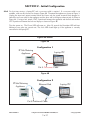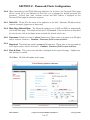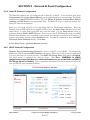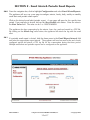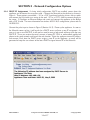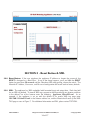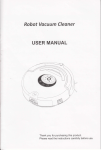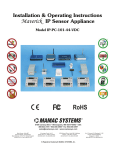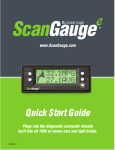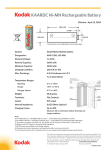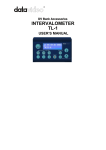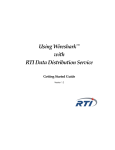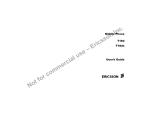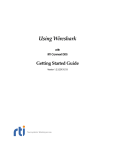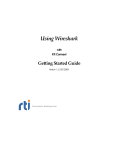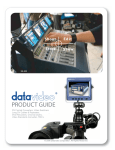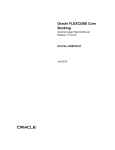Download Maverick - MAMAC Systems
Transcript
Installation & Operating Instructions Maverick IP Sub Metering Appliance Model IP-SM-101 RoHS 8189 Century Boulevard • Minneapolis, MN 55317-8002 • USA 800-843-5116 • 952-556-4900 • Fax 952-556-4997 [email protected] • www.mamacsys.com Baird House, Units 6&7 Pensnett Estate • Kingswinford West Midlands • DY6 7YA • United Kingdom 01384-271113 • Fax 01384-271114 4 Arminger Court, Unit 2 Holden Hill • S.A. 5088 • Australia 08-8395-4333 • Fax 08-8395-4433 155 McIntosh Drive, Units 5&6 • Markham Ontario • L3R ON6 • Canada 905-474-9215 • Fax 905-474-0876 ® Registered trademark MAMAC SYSTEMS, Inc. No. 22 Lorong 21A Geylang #11-02 Prosper Industrial Building Singapore • 388421 656-3927273 • Fax 656-3927276 TABLE OF CONTENTS SECTION 1: Maverick Overview 1.0.0: Conformance and Testing Page 2 1.1.0: Specifications Page 3 1.2.0: Appliance Overview Page 4 1.3.0: Installation Page 5 1.4.0: Wiring Page 6 SECTION 2: Initial Configuration 2.0.0: Initial Configuration Page 7 2.1.0: Internet Protocol Page 8 2.2.0: Password/Clock Configuration Page 9 2.3.0: Network & Email Configuration - Static IP Page 10 2.4.0: Network & Email Configuration - DHCP Page 10 2.5.0: Meter Configuration Page 11 2.6.0: Email Alerts & Periodic Email Reports Page 12 SECTION 3: Operation 3.0.0: Network Configuration - Static IP Page 13 3.0.1: Network Configuration - DHCP IP Page 14 3.1.0: Main Page Page 15 3.1.2: Data Logging Page 15, 16 3.2.0: Reset Button Page 16 3.3.0: XML Page 16, 17 Username: admin DN IS-IPSM101.1 Password: password ® Registered trademark MAMAC SYSTEMS, Inc. 1 of 17 © Copyright 2009 SECTION 1 - Conformance & Testing 1.0.0 FCC Testing - Rule Part 15, Subpart B - Unintentional Radiators Class B Limits 15.107 & 15.109. 1.0.1 EMC/EMI Testing - BS EN 55022:1998, CISPR 22:1997 Amendments 1 & 2. - BS EN 55024:1998, CISPR 24:1997 Amendments 1 & 2. - EN 61000-3-3: Limitations of voltage fluctuations and flicker in low-voltage supply systems <16A. - EN 61000-4-2: Electrostatic Discharge (ESD). - EN 61000-4-3: Radiated, radio frequency, Electromagnetic field immunity test. - EN 61000-4-4: Electrical Fast Transient/burst immunity test (EFT). - EN 61000-4-5: Surge Immunity Test (Mains). - EN 61000-4-6: Immunity to conducted disturbances induced by radio frequency fields. - EN 61000-4-11: Voltage dips, short interruptions and voltage variations immunity test. 1.0.2 RoHS Compliant MAMAC Systems, Inc., products designated “RoHS Compliant” comply with the European Union’s Directive on the Restriction of the Use of Hazardous Substances 2002/95/EC (RoHS). These products do not contain Joint Industry Guide (JIG) - 101 Level A substances above threshold limits, except lead in RoHS exempt applications 5, 7a and 7c. These products do not contain perfluorooctane sulfonates (PFOS). - Cadmium (Cd) < 100 ppm - Mercury (Hg) < 100 ppm - Lead (Pb) < 1000 ppm - Polybrominated Biphenyls (PBB) < 1000 ppm - Polybrominated Diphenyl Ethers (PBDE) < 1000 ppm - Hexavalent Chromium (CrVI) < 1000 ppm DN IS-IPSM101.1 ® Registered trademark MAMAC SYSTEMS, Inc. 2 of 17 © Copyright 2009 SECTION 1 - Specifications 1.1.0 All you need is a web browser running on any laptop, PDA, or cell phone anywhere in the world to monitor and log electric, gas, water or compressed air consumption. Receive email alerts if consumption crosses a threshold. The Maverick IP Sub Metering Appliance incorporates a web server, accepts a pulse input from any energy meter (KWH, water, gas, steam or compressed air) and displays consumption by the minute, hour, day, week and month. The appliance logs the data in CSV format, and usage can be viewed as bar graphs for the minute, hour, day, week and month. The appliance can also email periodic consumption reports every hour, day, week or month which can be imported into Excel, Word or any other application which accepts CSV data. Data is also available formatted for XML and any application can retrieve the data for storage or analysis. Power the appliance with any 24VAC transformer, plug it into a hub/router, launch any web browser, punch in the default IP and connect. No custom software to load, no discovery routines, no custom cables or training. The Sub Metering Maverick serves up static web pages with dynamic energy consumption data updates every second or two. Most users can configure and utilize the appliance without any training or support in less than five minutes. For effective utilization of energy and natural resources, waste and inefficiency have to be eliminated. This can only be accomplished by holding energy consumers accountable. The Maverick IP Sub Metering Appliance provides an ideal low cost solution for consumption data acquisition and analysis. SPECIFICATIONS: Supply Voltage: 24 VAC/VDC Data Logging CSV Files: Minute 1440 samples Hour 744 samples Day 366 samples Week 53 samples Month 12 samples Supply Current: 250 mA (6 VA) Ethernet: 10-Base T IP Assignment: Static or DHCP Email: SMTP to two email addresses Meter Pulse Input: Dry contact closure (1.0 mA load) Environmental: 10-90%RH Non-Condensing Operating Temp: -40˚F to 125˚F (-40˚C to 52˚C) Storage Temp: -40˚F to 150˚F (-40˚C to 66˚C) Termination: Removable terminal blocks 16 Ga max., RJ-45 Ethernet jack DN IS-IPSM101.1 Data Logging Minute Hour Day Week Month Graphs: 60 samples 24 samples 31 samples 8 samples 12 samples Enclosure: UL 94V-5-O Polycarbonate plastic Weight: 0.5 lbs. (.25 kg) ® Registered trademark MAMAC SYSTEMS, Inc. 3 of 17 © Copyright 2009 SECTION 1 - Appliance Overview 1.2.0 Po w e H r ea r Li tbea nk t LA N Figure 1 LEDs RESET Button Pulse 24 VAC/VDC Neutral/Com Ground/Earth MAMAC SYSTEMS LAN DN IS-IPSM101.1 ® Registered trademark MAMAC SYSTEMS, Inc. 4 of 17 Pulse Dry Contact Only 3.3 VDC <5.0 mA © Copyright 2009 SECTION 1 - Installation 1.3.0 INSPECTION: Inspect the package for damage. If damaged, notify the appropriate carrier immediately. 1.3.1 REQUIREMENTS: • Tools (not provided) - Digital Volt-ohm Meter (DVM). - Appropriate screwdriver for mounting screws. - Appropriate drill and drill bit for mounting screws. • Four #6 sheet metal screws. • Training: Installer must be a qualified, experienced technician. Warning: • Disconnect power supply before installation to prevent electrical shock and equipment damage. • Make all connections in accordance with national and local electrical codes. Use copper conductors only. Caution: • Use electrostatic discharge precautions (e.g., use of wrist straps) during installation and wiring to prevent equipment damage. • Avoid locations where severe shock or vibration, excessive moisture or corrosive fumes are present. • Do not exceed ratings of the device. 1.3.2 MOUNTING: The Maverick IP Sub Metering Appliance must be mounted on a flat surface with four #6 sheet metal screws (not provided) as shown in Figure 2. Figure 2 4.50” (114 mm) 3.61” (91 mm) 4x 0.156” use #6 sheet metal screws (not included) to mount appliance DN IS-IPSM101.1 MAMAC SYSTEMS 4.00” (102 mm) 3.70” (94 mm) ® Registered trademark MAMAC SYSTEMS, Inc. 5 of 17 © Copyright 2009 SECTION 1 - Wiring 1.4.0 Terminate the IP Sub Metering Appliance as shown in Figure 3. 1.4.1 Use a UL rated 24VAC Class-2 transformer or a UL rated 24VDC power supply with transformer isolation. WARNING: Maximum supply voltage MUST NOT EXCEED 35VAC/35VDC. 1.4.2 Figure 3 Note: Use 18-gauge conductor for ground. Note: Always disconnect power from unit before wiring a sensor. MAMAC SYSTEMS 24 VAC/VDC TRANSFORMER/ POWER SUPPLY 24 VDC/VAC Neutral/Common PULSE DRY CONTACT ONLY 3.3 VDC < 5.0 mA GROUND DN IS-IPSM101.1 ® Registered trademark MAMAC SYSTEMS, Inc. 6 of 17 © Copyright 2009 SECTION 2 - Initial Configuration 2.0.0 For first time start-up, a laptop/PC and a crossover cable is required. If a crossover cable is not available, a hub can also be used as shown in Figure 4B. Terminate the appliance as shown in Figure 3. Unplug the input and output terminal blocks and leave only the power terminal block plugged in. Attach the crossover cable to the appliance and the other end to the laptop ethernet jack as shown in Figure 4A. If using a hub, attach a CAT 5 patchcord between the appliance and the hub and another CAT 5 patchcord between the hub and laptop as shown in Figure 4B. Turn the power on. The Power LED will come on. After 10 seconds the Heartbeat LED will start blinking at one pulse per second rate. The Link LED should light up if the appliance is correctly connected to the laptop/PC. Figures 4A and 4B Figure 4A Configuration 1 IP Sub Metering Appliance Laptop/PC Cat 5 Crossover Cable Figure 4B Configuration 2 IP Sub Metering Appliance Ethernet Hub Laptop/PC Cat 5 Patchcord Cable DN IS-IPSM101.1 ® Registered trademark MAMAC SYSTEMS, Inc. 7 of 17 © Copyright 2009 SECTION 2 - Internet Protocol 2.1.0 Insure that the laptop/PC network settings are set up correctly. From the Start menu, go to Settings, click Network Connections. Double-click the Local Area Connection icon. Local Area Connection Status screen will open. Click on the Properties tab. Local Area Connection Properties page will open. Scroll down to Internet Protocol (TCP/IP) and click/highlight. Now click on the Properties tab on the same screen. Internet Protocol (TCP/IP) Properties page will open. Click the Use the following IP address: radio button. Now punch in a static IP address with the same subnet as the appliance as shown in Figure 5. Example: 192.168.1.XX. The XX can be any number except 10 because the Maverick default IP is 192.168.1.10. We recommend using 192.168.1.11. Now click on the second line Subnet mask. It should automatically fill in with 255.255.255.0. If it does not, please input the subnet as shown below. Default Gateway and DNS setup is not required for initial setup. Fields can be left blank. Click OK. Now OK or Close out of the Network Connections. If Windows wants to restart the laptop/PC after the network configuration, please do so. Laptop/PC is configured to do initial configuration of the appliance. Launch the Internet Explorer or Firefox web browser. Delete everything in the address box and punch in the default IP 192.168.1.10. Press enter. The Maverick will connect, and the Password/Clock page will be served up by the appliance to force the user to change the password. Figure 5 ? X Local Area Connection Status ? X Local Area Connection Properties ? X Internet Protocol (TCP/IP) Properties 192 . 168 . 1 . XX 255 . 255 . 255 . 0 . DN IS-IPSM101.1 . . ® Registered trademark MAMAC SYSTEMS, Inc. 8 of 17 © Copyright 2009 SECTION 2 - Password/Clock Configuration 2.2.0 When connecting to the IP Sub Metering Appliance the first time, the Password/Clock page will be served up by the Maverick to force the user to change the default password and username. Current time, date, firmware version and MAC address is displayed on the Password/Clock page for reference purposes. 2.2.1 Node I.D.: Please fill in the name of the appliance in this field. Maximum 20 alpha and/or numeric characters (uppercase or lowercase). 2.2.2 Main Page Refresh Rate: The Maverick appliance uses AJAX and XML to automatically refresh the Main page. The default refresh rate is 1.0 second. If the user desires to slow down the refresh rate, click on the down arrow and pick the desired refresh rate. 2.2.3 Username: Default username is admin (Lowercase). Please enter a username up to 20 alpha and/or numeric characters. Caution: Username field is case sensitive. 2.2.4 Password: The default password is password (Lowercase). Please enter a new password up to 24 alpha and/or numeric characters. Caution: Password field is case sensitive. 2.2.5 Time & Date: The current time and date is displayed on the top of the page. Update time, date and day as needed. Click Save. All fields will update on the page. DN IS-IPSM101.1 ® Registered trademark MAMAC SYSTEMS, Inc. 9 of 17 © Copyright 2009 SECTION 2 - Network & Email Configuration 2.3.0 Static IP Network Configuration The Maverick appliance can be configured with a Static IP or DHCP. From the Main page select Configuration and highlight Network/Email, and the appliance will serve up a new page. The default configuration is Static IP (DHCP disabled). Fill in the Device IP Address, Subnet Mask, Default Gateway and DNS Server in the appropriate fields. The Static IP set up is exactly the same as any laptop/PC network configuration. Enter up to two email addresses in the appropriate fields for the Maverick email alerts. Since the Maverick sends a SMTP email directly without an ISP account, the Email From field must have a valid email address, or some email servers/ISP may reject the email. For the Email Server based on preference click the DNS or SMTP IP button. In most cases if not all, DNS (default) is used, and a DNS (Domain Name System) server is available on the network to resolve the host name to an IP address. If a power cycle email is desired, click the Enabled button. For static IP configuration, leave the DHCP IP Change Email Disabled (default). Click Save. (Default Email From: [email protected].) 2.4.0 DHCP Network Configuration Dynamic Host Communication Protocol is used if a static IP is not available. To configure the appliance as DHCP click the DHCP Enabled radio button. Please insure that at least one valid email is set up in the Email #1 or Email #2 field. Click DHCP IP Change Email radio button to Enabled. The email section is configured the same as above. Click Save. WARNING: In DHCP configuration insure that there is a valid email address in one of the fields and DHCP IP Change Email is Enabled. This is required for the Maverick to send an email and inform the user of its DHCP server-assigned IP address. DN IS-IPSM101.1 ® Registered trademark MAMAC SYSTEMS, Inc. 10 of 17 © Copyright 2009 SECTION 2 - Meter Configuration 2.5.0 Caution: Before starting the IP Sub Metering Appliance, please insure that the time and date are configured to maintain data integrity. 2.5.1 Note: Disconnect the pulse input terminal block. 2.5.2 Reset Meter: Click the Reset Meter button to reset all data fields to zero. 2.5.3 Constant: Input the meter constant. The meter constant is the value per pulse. For example, if each pulse is equal to 100 Watts and the unit of measure is KWH, the meter constant will be 0.100. Similarly, if the water meter gives a pulse each gallon of flow per minute and the units are GPM, the meter constant will be 1.000. Meter constant can be from 0.001 to a maximum of 9.999. 2.5.4 Units: Enter units of measure. Example: KWH, GPM, LPM, CFM, BTUH, MWH, etc. Maximum 5 alpha and/or numeric characters (uppercase and/or lowercase). 2.5.5 Save: Click to save. 2.5.6 Note: Re-connect the pulse input terminal block. The IP Sub Metering Appliance is now ready to log data. IP Sub Metering Appliance: UNO Meter May 1, 2009 12:57:39 Configuration | Meter Main Data Logging METER CONFIGURATION Constant: 1.000 Units: KWH Configuration Save Reset Meter c Copyright 2009 DN IS-IPSM101.1 www.mamacsys.com ® Registered trademark MAMAC SYSTEMS, Inc. 11 of 17 R Registered trademark MAMAC Systems, Inc. © Copyright 2009 SECTION 2 - Email Alerts & Periodic Email Reports 2.6.0 From the navigation bar, click to highlight Configuration and select Email Alerts/Reports. The appliance will serve up a new page to configure minute, hourly, daily, weekly or monthly email alerts and periodic email reports. Click on the desired email alert/periodic report. A new page will open for the specific time period. If an email alert is desired, click on the Alert Enable radio button. Enter the value in the Alert Value field. The value can be 1 to 155575069890. The appliance also logs consumption by the minute, hour, day, week and month in a CSV file. By clicking on the Attach Log radio button, the appliance will attach the log with the email alert. 2.6.1 If a periodic email report is desired, click the down arrow in the Email Report Interval field and select the appropriate report interval. The appliance will send an email at the end of each configured period and attach a CSV log file for the consumption during that time period. Multiple email alerts and periodic reports can be configured on the appliance. DN IS-IPSM101.1 ® Registered trademark MAMAC SYSTEMS, Inc. 12 of 17 © Copyright 2009 SECTION 3 - Network Configuration Options 3.0.0 Static IP Address: After the initial configuration, power down the appliance by unplugging the power terminal block and disconnect the crossover cable. CAUTION: Each time the static IP is changed, power cycle the appliance to load up the new static IP. Connect the Maverick to the ethernet as shown in Figure 6. Three options are available -- 1) Use a CAT 5 patchcord and plug it into a hub or switch and connect the hub/switch to a router on the web. 2) Use a CAT 5 cable to connect directly to the router. 3) Configure an Ethernet Bridge and router and connect the appliance to the Bridge with a CAT 5 cable. For more information on wireless 802.11 B/G configuration, please refer to AN IP802.11. Connect the pulse input as shown in Figure 3 (Section 1.4.2). Power up the appliance. To connect to the appliance, launch a web browser (Internet Explorer or Firefox) on a laptop/PC, PDA or web-enabled mobile/cell phone. Delete all text in the browser address bar and punch in the static IP address and hit enter. The Maverick will connect and the Main page will launch. Have fun! Figure 6 IP Sub Metering Appliance Configuration 1 Router Ethernet Hub Cat 5 Patchcord Cable IP Sub Metering Appliance Configuration 2 Router Cat 5 Patchcord Cable IP Sub Metering Appliance Configuration 3 Wireless Router Router Bridge Cat 5 Patchcord Cable DN IS-IPSM101.1 ® Registered trademark MAMAC SYSTEMS, Inc. 13 of 17 © Copyright 2009 SECTION 3 - Network Configuration Options 3.0.1 DHCP IP Assignment: If during initial configuration DHCP was enabled, power down the appliance and disconnect the crossover cable. Connect the Maverick to the ethernet as shown in Figure 6. Three options are available -- 1) Use a CAT 5 patchcord and plug it into a hub or switch and connect the hub/switch to a router on the web. 2) Use a CAT 5 cable to connect directly to the router. 3) Configure an Ethernet Bridge and router and connect the appliance to the Bridge with a CAT 5 cable. For more information on wireless 802.11 B/G configuration, please refer to AN IP802.11. Connect the pulse input as shown in Figure 3 (Section 1.4.2). Power up the appliance. As soon as the Maverick comes on line, it will search for a DHCP server and lease a new IP assignment. As soon as it gets a new DHCP IP, it will send an email to one or both email addresses with the new DHCP IP. Once you receive the email, connect a laptop/PC, PDA or web-enabled mobile/cell phone to the same network and launch the web browser. Enter the appliance internal IP address and connect. Each time the DHCP server assigns a new IP to the appliance, an email will be generated to keep the user abreast of the latest DHCP-assigned internal IP of the Maverick. DN IS-IPSM101.1 ® Registered trademark MAMAC SYSTEMS, Inc. 14 of 17 © Copyright 2009 SECTION 3 - Main Page 3.1.0 After the initial configuration, any web browser running on a laptop/PC, PDA or a web-enabled mobile/cell phone can connect to the appliance. The Maverick will serve up the Main page displaying consumption by the Minute, Day, Week, Month and Year. For each time period, there is a countdown timer for the time remaining in the current period. The previous period value is also displayed. Alert Status for each period consumption is also shown. If consumption for any period crosses the programmed value, the Alert Status will switch from Normal to Alert in red color. The appliance uses AJAX and XML to update the values on the Main page without refreshing the whole page. As a result, one second updates for consumption data is possible. 3.1.1 The Maverick also displays the Total Accumulated Pulses value on the Main page. This value is the number of total pulses since the last reset. All current data (hour, day, week, month, year), except current minute consumption, is stored in power-backed-up RAM memory and protected for seven (7) days without power. In the event of a power outage, only the current minute data is lost. If the previous minute, hour, day, week, month and year data needs to be protected, we recommend using a small UPS. SECTION 3 - Data Logging 3.1.2 Data Logging: The Maverick logs data in a CSV (Comma Separated Values) file which can be imported into NotePad, WordPad, Word or Excel. To view a CSV file of the logged data, navigate to the Data Logging icon on the navigation bar and highlight CSV. Click the desired time period: Minute, Hour, Day, Week, Month or Year. The appliance will serve up the data. To Save or to Import the CSV file, click File on the browser navigation bar and highlight Save As. Enter a file name and save the data on the laptop/PC or PDA. Once saved, the file can be imported into any application which accepts CSV file format or emailed. To view the logged data as a bar graph, again highlight Data Logging in the navigation bar, select Graphs, and click the desired time period. The Maverick will initialize a JavaScript and graph the data. DN IS-IPSM101.1 ® Registered trademark MAMAC SYSTEMS, Inc. 15 of 17 © Copyright 2009 SECTION 3 - Reset Button & XML 3.2.0 Reset Button: If the user misplaces the appliance IP address or forgets the password, the RESET is designed as a Back Door. If any of the above happens, press and hold the RESET button for more than 20 seconds until the Heartbeat LED stops pulsing; release the switch. The Maverick IP Address, Username, and Password configuration will revert back to factory defaults. 3.3.0 XML: The appliance has XML embedded with formatted input and output data. Each data field has an XML tag defined. To view all XML tags, connect to the Maverick with any browser and then in the address bar of the browser enter the following: Appliance_IP/sm101.xml. As an example, if the appliance is set up with the default IP to review XML tag page enter 192.168.1.10/sm101.xml in the browser address bar, and the Maverick will serve up the XML TAG page as seen in Figure 7. For additional information on XML, please review TI IP XML. DN IS-IPSM101.1 ® Registered trademark MAMAC SYSTEMS, Inc. 16 of 17 © Copyright 2009 Figure 7 <?xml version="1.0" encoding="iso-8859-1" ?> - <Maverick xmlns="http://mamacsys.com/sm101" version=”2.00”> <NodeID>UNO Meter</NodeID> <CurrentTime>15:16:51</CurrentTime> <CurrentDate>Friday, May 1, 2009</CurrentDate> <GlobalCount>15600</GlobalCount> - <Minute id="minute"> <CurrentMinute>581</CurrentMinute> <PreviousMinute>827</PreviousMinute> <MinuteAlert>Normal</MinuteAlert> <Units>KWH</Units> </Minute> - <Hour id="hour"> <CurrentHour>34860</CurrentHour> <PreviousHour>49620</PreviousHour> <HourAlert>Normal</HourAlert> <Units>KWH</Units> </Hour> - <Day id="day"> <CurrentDay>836640</CurrentDay> <PreviousDay>1190880</PreviousDay> <DayAlert>Normal</DayAlert> <Units>KWH</Units> </Day> - <Week id="week"> <CurrentWeek>5856480</CurrentWeek> <PreviousWeek>8336160</PreviousWeek> <WeekAlert>Normal</WeekAlert> <Units>KWH</Units> </Week> - <Month id="month"> <CurrentMonth>175694400</CurrentMonth> <PreviousMonth>250084800</PreviousMonth> <MonthAlert>Normal</MonthAlert> <Units>KWH</Units> </Month> </Maverick> DN IS-IPSM101.1 ® Registered trademark MAMAC SYSTEMS, Inc. 17 of 17 © Copyright 2009