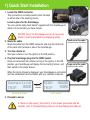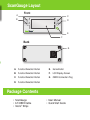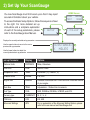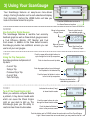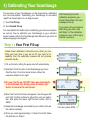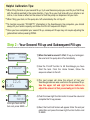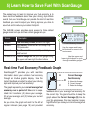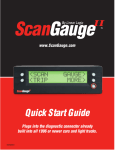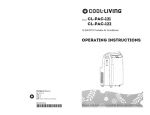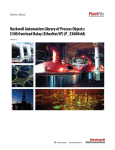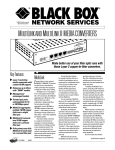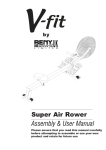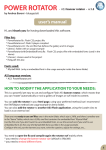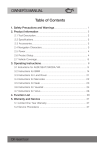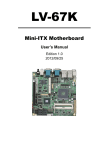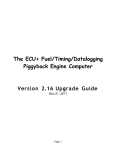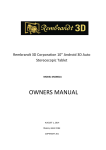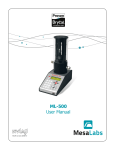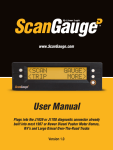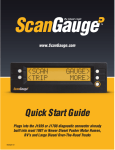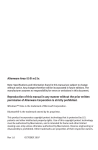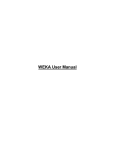Download Quickstart Guide
Transcript
www.ScanGauge.com Quick Start Guide Plugs into the diagnostic connector already built into all 1996 or newer cars and light trucks. SGEQS101 1) Quick Start Installation 1. Locate the OBDII connector. This connector is normally located under the dash on either side of the steering column OBDII Connector Locate a place for the ScanGauge. You can use the sticky-back Velcro® supplied with the ScanGauge to attach it to the location you have chosen. DO NOT mount the ScanGauge over an air bag cover where it could be propelled by a deploying airbag. 2. Route the cable. Route the cable from the OBDII connector and plug the small end of the cable into the back or side of the ScanGauge. Typical OBDII Connector location Small end of the cable connects to your ScanGauge. 3. Turn the vehicle on. Start your vehicle or turn the ignition to the ON position. 4. Plug the ScanGauge plug into the OBDII socket. Once connected with the vehicle running or the ignition in the ON position, your ScanGauge will display the Connecting Screen, and then switch to the Home Screen. Large end of the cable connects to your vehicle. When the Home Screen is displayed, your ScanGauge is connected and has established communication with your vehicle’s computer. Connecting MORE TRIP Connecting Screen Up to 60 seconds SCAN TRIP GAUGE MORE Home Screen 5. Proceed to set up. If it does not stop saying “Connecting” or the screen goes blank after 60 seconds, refer to Troubleshooting section in the ScanGauge User Manual. ScanGauge Layout A Front C B D E F Back G A. Function/Selection Button E. Home Button B. Function/Selection Button F. LCD Display Screen C. Function/Selection Button G OBDII Connection Plug D. Function/Selection Button Package Contents • ScanGauge • 6-ft OBDII Cable • Velcro® Strips • User Manual • Quick Start Guide 2) Set Up Your ScanGauge You new ScanGauge must first be set up so that it may report accurate information about your vehicle. To access the Basic Setup Options, follow the sequence shown to the right. For more detailed set up instructions and a complete explanation < SETUP > of each of the setup parameters, please refer to the ScanGauge User Manual. HOME Screen SCAN TRIP GAUGE MORE < FILLUP > Displays the currently selected set up parameter Use the upper buttons to move to the next or previous set up parameter <DISTANCE> < MILES > Use the lower buttons to adjust the currently selected set up parameter set up Parameter Display Options Distance Units DISTANCE Miles, Kilometers Fuel Units FUEL Gallons, Liters Temperature Units TEMP. Fahrenheit(˚F),Celsius(˚C) Pressure Units PRESS. PSI, KPA Engine Size ENGINE Increase or decrease the LITERS size until it matches the size of your engine Tank Size TANK Adjustable in 1 Gallon/Liter Increments Fuel Type FUEL GAS, DIESELa, DIESELb, HYBRID, and LPG. Currency type CURRENCY $, £, ¥, € CO2 Units CO2 KG, LBS Advanced Settings ADV For an explanation of the Advanced Setting Options, please refer to the user manual and ScanGauge.com 3)3)Using UsingYour YourScanGauge ScanGauge Your Your ScanGauge ScanGauge features features anan easy-to-use easy-to-use menu-driven menu-driven design. design.Pushing Pushingthe thebutton buttonnext nexttotoeach eachselection selectionwill willdisplay display that thatinformation. information.Pushing Pushingthe theHOME HOMEbutton buttonwill willtake takeyou you back backtotothe theHome HomeScreen Screenatatanytime. anytime. GAUGE GAUGE Use Usethe thebuilt-in built-inDigital DigitalGauges Gauges The The ScanGauge ScanGauge features features a a real-time real-time fuel fuel economy economy feedback feedbackgraph graphasaswell wellasasthree threedefault defaultgauge gaugescreens; screens; 2 2 a a Fuel Fuel Efficiency Efficiency Monitor, Monitor, CO CO Monitor Monitor and and Fuel Fuel Cost Costscreen. screen.InInaddition additiontotothe thethree threedefault defaultscreens, screens, ScanGauge ScanGaugeprovides providestwo twoadditional additionalscreens screensyou youcan can use usetotoset setyour yourown owngauges. gauges. TRIP TRIP Using Usingthe theTrip TripComputers Computers ScanGauge ScanGaugestores storesmultiple multiplesets setsofof trip tripdata: data: - Current - CurrentTrip Trip - Today’s - Today’sTrip Trip - Previous - PreviousDay’s Day’sTrip Trip - Current - CurrentTank Tank - Tank - TankToToEmpty Empty SCAN SCAN TRIP TRIP GAUGE GAUGE MORE MORE Push PushthetheHOME HOMEbutton buttontotoreturn returntoto thetheHome HomeScreen Screenatatanytime. anytime. Presstotocycle cyclethrough through Move Movetotothetheprevious previous Press thetheavailable availablegauges gauges Gauge GaugeScreen Screen 32.1MPG 32.1MPG 27 27 .1AVG .1AVG Move Movetotothethenext next Gauge GaugeScreen Screen Push Pushthetheupper upperleftleftand andright rightbuttons buttonstoto cycle cyclethrough throughthethelistlistofoftriptripcomputers computers Push Pushtotoclear clearthethecurrent currenttriptripdata data Push Pushthetheupper upperbuttons buttonstotocycle cyclethrough through thethetriptripdata dataforforthetheselected selectedtriptrip Push Pushthethelower lowerleftleftbutton buttontotoreturn return totothethelistlistofoftriptripcomputers computers Real-time Real-timeFuel Fuel Efficiency EfficiencyGraph Graph <<CURRENT CURRENT>> <CLR <CLR VIEW> VIEW> >> <DISTANCE <DISTANCE 75.2Mi 75.2Mi Displays Displaysthethedata dataforforthethe selected selectedtriptripparameter parameter SCAN SCAN Turn Turnoff offthe theCheck CheckEngine EngineLight Light When Whenyou youvehicle’s vehicle’scomputer computerdetects detects a aproblem, problem,it itmay maystore storea atrouble troublecode code which whichcan cancause causethe theCheck CheckEngine Engine Light Lightononyour yourdash dashtotolight lightup. up.The The ScanGauge ScanGaugegives givesyou youthe theability abilitytoto read readand andclear clearthese thesetrouble troublecodes. codes. Indicates Indicatesthethenumber number(if(ifany) any) ofofstored storedtrouble troublecodes codes Push Pushthetheupper upperbuttons buttonstotocycle cycle through throughthethestored storedtrouble troublecodes codes Push Pushthethelower lowerleftleftbutton buttontoto return returntotothetheprevious previousscreen screen 22 CODES CODES VV IEW IEW FRZD FRZD << PO234 PO234 >> CLEAR> CLEAR> Push Pushthethebutton buttonnext nexttotoCLEAR CLEARtotoclear clearthethecode codeand andturn turnoffoffthetheCheck CheckEngine Engine Light. Light.If Ifthere thereis ismore morethan thanone onecode codestored, stored,you youmay mayneed needtotoclear clearall.all. 4) Calibrating Your ScanGauge The accuracy of your ScanGauge can be improved by calibrating the fuel consumption. Calibrating your ScanGauge to accurately report fuel consumption is a 2-step process; 1) Your First Fill-up, 2) Your Second Fill-up. For more detail information about calibrating your fuel consumption as well as how to calibrate your ScanGauge to your vehicle’s speed, please refer to the ScanGauge User Manual or go online to www.scangauge.com/support. After following the initial calibration procedure, you should follow Step 2 for each subsequent fill-up. If you miss a fill-up procedure after filling your tank, start with Step 1 of the calibration process on your next fill-up to maintain accuracy . Step 1 - Your First Fill-up Follow these calibration instructions only when you are filling your fuel tank. If you do not fill your tank to it’s capacity, then the calibration process will not produce accurate results. SCAN TRIP GAUGE MORE 1) Fill up the tank, letting the pump shut off automatically. 2) Use the FILLUP function to tell ScanGauge you have filled the tank. From the Home Screen, follow the sequence shown to the right. 3) On your first fill-up, DO NOT make any adjustments to the indicated fuel. Simply press the lower right button to move to the next screen. 4) Next, the Fuel Cost Screen will appear. Use the upper left and right function buttons to adjust the cost per gallon/ liter, and press the lower right function button next to SAVE. 5) Keep the ScanGauge connected to your vehicle and use the vehicle normally. 6) Once you reach approximately 1/4 tank of fuel left, follow the directions in Step 2. < FILLUP > < 0.1 0.0% < $3.95 > SAVE> Once you have set the fuel cost, press SAVE. > Helpful Calibration Tips: •When filling the tank on your second fill-up, try to use the same pump you used for your first fill-up with the vehicle pointed in the same direction. If you fill up your fuel tank with your vehicle on an incline, it can have an effect on the amount of fuel the pump can dispense into your tank. •When filling your tank, let the pump shut off automatically. Do not top off. •To maintain accurate “TO EMPTY” information in the ScanGauge’s trip computers, you should always fill your tank to capacity and follow the FILLUP sequence in Step 2. •Once you have completed your second fill-up, subsequent fill-ups may not require adjusting the gallons/liters before pressing DONE. Step 2 - Your Second Fill-up and Subsequent Fill-ups SCAN TRIP GAUGE MORE 2) Use the FILLUP function to tell ScanGauge you have filled the tank. From the Home Screen, follow the sequence shown to the left. < FILLUP > < 12.6 0.0% < 1) When the tank is around 1/4 full, fill up your tank again. Be sure to let the pump shut off automatically. > $3.95 > SAVE> Once you have set the fuel cost, press SAVE. 3) The next screen will show the amount of fuel your ScanGauge believes was used since the previous fill-up. Use the upper left and right function buttons to adjust the amount of fuel you actually put in the tank. 4) Push the lower right function button to save the value and complete the fill-up process. 5) Next, the Fuel Cost Screen will appear. Enter the cost per gallon/liter and press the lower right function button next to SAVE. 5) Learn How to Save Fuel With ScanGauge The easiest way to learn to improve your fuel economy is to have real-time feedback about how your driving style effects overall fuel use. ScanGauge can provide the kind of real-time feedback you need to adjust your driving style as you drive to save fuel and to reduce your carbon footprint. SCAN TRIP The GAUGE screen provides quick access to three default gauge screen set ups and two custom gauge set ups Screen GAUGE MORE 32.1MPG 27.1AVG Description Screen 1 Screen 2 Fuel Efficiency Screen (shown to the right) CO2 Screen: Shows current and today’s trip CO2 production Screen 3 Cost Screen: Shows current trip and today’s total fuel cost Screens 4 & 5 Custom Gauge Set: set your own gauges using the upper and lower right function buttons Fuel Efficiency Screen Use the upper and lower left buttons to move to the next screen Use the upper and lower right buttons to cycle through available gauges Real-time Fuel Economy Feedback Graph ScanGaugeE™ provides you with real-time information about your vehicle’s fuel economy through an intuitive graphic display. Use the instant feedback provided to adjust your driving style and improve your fuel economy. The graph represents your current average fuel economy over a period of time and is separated into 3 sections; (A) above your average, (B) at your average, and (C) below your current average. As you drive, the graph will scroll to the left at regular intervals (see page 19) and provided 32.1MPG 27.1AVG A B C Current Average Fuel Economy A - Above the Average B - Current Average C - Below the Average feedback about your average fuel economy for the current trip. You goal should be to keep the graph above the Current Average (B) line. As your trip progresses, this may become increasing difficult as you raise your current average fuel economy.