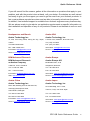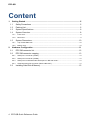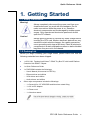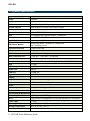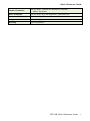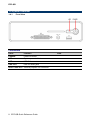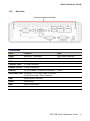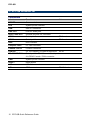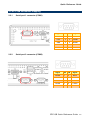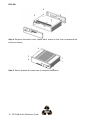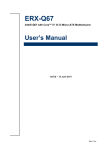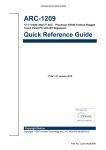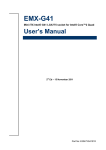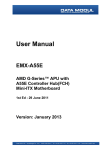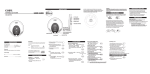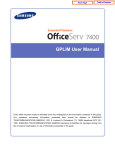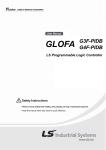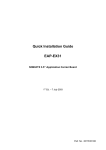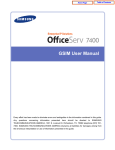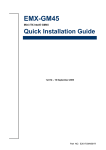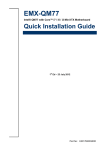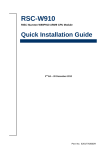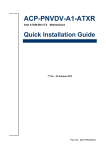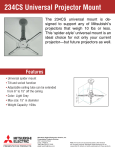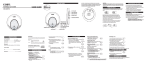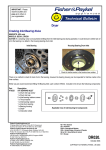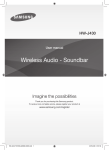Download EPC-QB - Avalue
Transcript
EPC-QB Fanless Intel® Atom™ E640 Tiny Box PC with Intel® Platform Controller Hub EG20T Chipset Quick Reference Guide 1st Ed – 4 June 2012 Copyright Notice Copyright 2012 Avalue Technology Inc., ALL RIGHTS RESERVED. Part No. E2017EPCQA0R EPC-QB FCC Statement THIS DEVICE COMPLIES WITH PART 15 FCC RULES. OPERATION IS SUBJECT TO THE FOLLOWING TWO CONDITIONS: (1) THIS DEVICE MAY NOT CAUSE HARMFUL INTERFERENCE. (2) THIS DEVICE MUST ACCEPT ANY INTERFERENCE RECEIVED INCLUDING INTERFERENCE THAT MAY CAUSE UNDESIRED OPERATION. THIS EQUIPMENT HAS BEEN TESTED AND FOUND TO COMPLY WITH THE LIMITS FOR A CLASS "A" DIGITAL DEVICE, PURSUANT TO PART 15 OF THE FCC RULES. THESE LIMITS ARE DESIGNED TO PROVIDE REASONABLE PROTECTION AGAINST HARMFUL INTERFERENCE WHEN THE EQUIPMENT IS OPERATED IN A COMMERCIAL ENVIRONMENT. THIS EQUIPMENT GENERATES, USES, AND CAN RADIATE RADIO FREQUENCY ENERGY AND, IF NOT INSTATLLED AND USED IN ACCORDANCE WITH THE INSTRUCTION MANUAL, MAY CAUSE HARMFUL INTERFERENCE TO RADIO COMMUNICATIONS. OPERATION OF THIS EQUIPMENT IN A RESIDENTIAL AREA IS LIKELY TO CAUSE HARMFUL INTERFERENCE IN WHICH CASE THE USER WILL BE REQUIRED TO CORRECT THE INTERFERENCE AT HIS OWN EXPENSE. A Message to the Customer Avalue Customer Services Each and every Avalue’s product is built to the most exacting specifications to ensure reliable performance in the harsh and demanding conditions typical of industrial environments. Whether your new Avalue device is destined for the laboratory or the factory floor, you can be assured that your product will provide the reliability and ease of operation for which the name Avalue has come to be known. Your satisfaction is our primary concern. Here is a guide to Avalue’s customer services. To ensure you get the full benefit of our services, please follow the instructions below carefully. Technical Support We want you to get the maximum performance from your products. So if you run into technical difficulties, we are here to help. For the most frequently asked questions, you can easily find answers in your product documentation. These answers are normally a lot more detailed than the ones we can give over the phone. So please consult the user’s manual first. To receive the latest version of the user’s manual; please visit our Web site at: http://www.avalue.com.tw/ 2 EPC-QB Quick Reference Guide Quick Reference Guide If you still cannot find the answer, gather all the information or questions that apply to your problem, and with the product close at hand, call your dealer. Our dealers are well trained and ready to give you the support you need to get the most from your Avalue’s products. In fact, most problems reported are minor and are able to be easily solved over the phone. In addition, free technical support is available from Avalue’s engineers every business day. We are always ready to give advice on application requirements or specific information on the installation and operation of any of our products. Please do not hesitate to call or e-mail us. Headquarters and Branch Avalue USA Avalue Technology Inc. Avalue Technology Inc. 7F, 228, Lian-cheng Road, Chung Ho City, Taipei, 9 Timber Lane, Marlboro, NJ 07746-1443 Taiwan Tel: (732) 414-6500 Tel:+886-2-8226-2345 Fax: (732) 414-6501 Fax: +886-2-8226-2777 Information: [email protected] Information:[email protected] Service: [email protected] Service: [email protected] BCM Advanced Research BCM Advanced Research Avalue Europe an Avalue Company Moelledalen 22C, 3140 7 Marconi, Irvine, CA92618 Aalsgaarde, Denmark Tel: +1-949-470-1888 Tel: +45-7025-0310 Fax: +1-949-470-0971 Fax:+45-4975-5026 Information: [email protected] Information: [email protected] Web: www.bcmcom.com Service: [email protected] Avalue China Avalue Japan Avalue Technology Inc. Avalue Technology Inc. Room 805, Building 9,No.99 Tianzhou Rd., Avalue Europe A/S 2F keduka-Bldg, 2-27-3 Taito, Caohejing Development Area, Xuhui District, Shanghai Taito-Ku, Tokyo 110-0016 Japan Tel: +86-21-5169-3609 Tel: +81-3-5807-2321 Fax:+86-21-5445-3266 Fax: +81-3-5807-2322 Information: [email protected] Service: [email protected] Information: [email protected] Service: [email protected] EPC-QB Quick Reference Guide 3 EPC-QB Content 1. Getting Started ............................................................................................................ 5 1.1 1.2 1.3 1.4 1.4.1 Front View .................................................................................................................................... 8 1.4.2 Rear View..................................................................................................................................... 9 1.5 2. System Dimensions ............................................................................................. 10 1.5.1 Top /Front& Side view ................................................................................................................ 10 1.5.2 Bottom view................................................................................................................................ 10 Hardware Configuration ........................................................................................... 11 2.1 2.2 EPC-QB connector list ......................................................................................... 12 EPC-QB connector mapping ............................................................................... 13 2.2.1 Serial port 1 connector (COM1) ................................................................................................. 13 2.2.2 Serial port 2 connector (COM2) ................................................................................................. 13 2.2.3 Serial port 5 in RS-485 mode/ Serial port 4 in RS-422 mode / .................................................. 14 2.2.4 General purpose I/O connector (GPIO 8 IN/8 OUT) .................................................................. 14 2.3 4 Safety Precautions ................................................................................................ 5 Packing List ........................................................................................................... 5 System Specifications ........................................................................................... 6 System Overview................................................................................................... 8 Installing Hard Disk & Memory ............................................................................ 15 EPC-QB Quick Reference Guide Quick Reference Guide 1. Getting Started 1.1 Safety Precautions Warning! Always completely disconnect the power cord from your chassis whenever you work with the hardware. Do not make connections while the power is on. Sensitive electronic components can be damaged by sudden power surges. Only experienced electronics personnel should open the PC chassis. Caution! Always ground yourself to remove any static charge before touching the CPU card. Modern electronic devices are very sensitive to static electric charges. As a safety precaution, use a grounding wrist strap at all times. Place all electronic components in a static-dissipative surface or static-shielded bag when they are not in the chassis. 1.2 Packing List Before you begin installing your single board, please make sure that the following materials have been shipped: 1 x EPC-QB Fanless Intel® Atom™ E640 Tiny Box PC with Intel® Platform Controller Hub EG20T Chipset 1 x Quick Reference Guide 1 x DVD-ROM contains the followings: — User’s Manual (this manual in PDF file) — Ethernet driver and utilities — VGA drivers and utilities — Audio drivers and utilities Other major components include the followings: — 1 x Screw kit for 2.5” HDD/SSD and Aluminum stand fixing — 1 x AC to DC Adapter — 1 x Power cord — 1 x Aluminum stand EPC-QB Quick Reference Guide 5 EPC-QB 1.3 System Specifications System Board ECM-QB CPU Onboard Intel® Atom™ E640 1.00GHz CPU BIOS AMI 16Mbit Flash BIOS System Chipset Intel® Platform Controller Hub EG20T Chipset I/O Chip Nuvoton W83627DHG-P System Memory Onboard DDR2 1GB Memory SSD 1 x CompactFlash Type I/II Socket, 1 x MicroSD Hard Disk 1 x 2.5” SATA HDD/ SSD Watchdog Timer Reset: 1sec. ~ 65535sec./min. and 1sec. or 1min./step H/W Status Monitor Expansion Interface Monitoring System Temperature, Voltage with Auto Throttling Control 1 x Mini PCIe Card External I/O COM Port 2 x RS-232 Multi-Funnction Port 1 x RS-422, 1 x RS-485, 1 x CAN Bus LAN Port 2 x RJ-45 Antenna 2 Knockouts for Antenna Mounting (Options to Add WiFi & 3G) VGA 1 x VGA GPIO 8-bit GPI and 8-bit GPO Audio Port Line-out USB Port 3 x USB 2.0 Expansions 1 Mini-PCIe Socket Display Chipset Intel® Tunnel Creek Integrated Resolution CRT Mode: 1280 x 1024 @ 85Hz Audio Audio Chipset Realtek ALC892 Supports 5.1-CH Audio Audio Interface High Definition Audio Environment & Mechanical Power Requirement +12Vdc (Lockable DC Plug) ACPI Single Power ATX Support S0, S3, S4, S5 and ACPI 3.0 Compliant Power Type AT/ ATX Operating Temperature -10 ~ 60°C (14 ~ 140°F) Storage Temperature -40 ~ 75°C (-40 ~ 167°F) Relative Humidity 0% ~ 90% Relative Humidity, Non-condensing 6 EPC-QB Quick Reference Guide Quick Reference Guide Vibration Protection With CF/ SSD: 1.5Grms, IEC 60068-2-64, Random, 5 ~ 500Hz, 30min/axis Shock Protection With CF/ SSD: 10G, IEC 60068-2-27, Half Sine,11ms Dimension (W x D x H) 7” x 5.6” x 2.0” (178mm x 142mm x 50mm) Weight 2.7lbs (1.2Kgs) Mounting VESA Compliance EPC-QB Quick Reference Guide 7 EPC-QB 1.4 System Overview 1.4.1 Front View Connectors Label Function POWER Power on button LED System power indicator USB USB 2.0 connector LINE OUT Line-out audio jack GPIO 8 IN/8 OUT General purpose I/O connector 8 EPC-QB Quick Reference Guide Note Quick Reference Guide 1.4.2 Rear View Connectors Label Function Note COM1 Serial port 1 connector DB-9 male connector COM2 Serial port 2 connector DB-9 male connector HDD HDD indicator Compact Flash CF card connector POWER 12V DC POWER connector LAN1&2 2 x 10/100Base-Tx Ethernet connector RJ-45 RS-422/485/CAN Serial port 5 in RS-485 mode/ Serial port 4 in RS-422 mode / CAN connector PWR System power indicator RESET Reset button USB USB 2.0 connector VGA CRT connector DB-15 female connector EPC-QB Quick Reference Guide 9 EPC-QB 1.5 System Dimensions 1.5.1 Top /Front& Side view (Unit: mm) 1.5.2 Bottom view (Unit: mm) 10 EPC-QB Quick Reference Guide Quick Reference Guide 2. Hardware Configuration Jumper and Connector Setting, Driver and BIOS Installing Please refer to ECM-QB Quick Installation Guide or User’s Manual for advanced information. Note: If you need more information, please visit our website: http://www.avalue.com.tw EPC-QB Quick Reference Guide 11 EPC-QB 2.1 EPC-QB connector list Connectors Label Function POWER Power on button LED System power indicator USB USB 2.0 connector LINE OUT Line-out audio jack GPIO 8 IN/8 OUT General purpose I/O connector COM1 Serial port 1 connector DB-9 male connector COM2 Serial port 2 connector DB-9 male connector HDD HDD indicator Compact Flash CF card connector POWER 12V DC POWER connector LAN1&2 2 x 10/100Base-Tx Ethernet connector RS-422/485/CAN Serial port 5 in RS-485 mode/ Serial port 4 in RS-422 mode / CAN connector PWR System power indicator RESET Reset button USB USB 2.0 connector VGA CRT connector 12 EPC-QB Quick Reference Guide Note RJ-45 DB-15 female connector Quick Reference Guide 2.2 EPC-QB connector mapping 2.2.1 2.2.2 Serial port 1 connector (COM1) Signal PIN PIN Signal DCD#1 1 2 RxD1 TxD1 3 4 DTR#1 GND 5 6 DSR#1 RTS#1 7 8 CTS#1 RI#1 9 10 NC Signal PIN PIN Signal DCD#2 1 2 RxD2 TxD2 3 4 DTR#2 GND 5 6 DSR#2 RTS#2 7 8 CTS#2 RI#2 9 10 NC Serial port 2 connector (COM2) EPC-QB Quick Reference Guide 13 EPC-QB 2.2.3 Serial port 5 in RS-485 mode/ Serial port 4 in RS-422 mode / CAN connector (RS-422/485/CAN) 2.2.4 14 Signal PIN PIN Signal GND 1 2 485 Data+ 485 Data- 3 4 422 RxD+ 422 RxD+ 5 6 CAN bus+ CAN bus- 7 8 422 TxD+ 422 TxD- 9 General purpose I/O connector (GPIO 8 IN/8 OUT) EPC-QB Quick Reference Guide Signal PIN PIN Signal DI0 1 2 DI1 DI2 3 4 DI3 DI4 5 6 DI5 DI6 7 8 DI7 SMB_CLK 9 10 GND NC 11 12 NC NC 13 14 DO10 DO11 15 16 DO12 DO13 17 18 DO14 DO15 19 20 DO16 DO17 21 22 SMB_DATA NC 23 24 NC NC 25 Quick Reference Guide 2.3 Installing Hard Disk & Memory Step 1. Remove 8 screws from two sides, 4 screws from COM and VGA as displayed above, before you can remove the chassis cover. Step 2. Detach front & rear chassis, then remove 4 screws from the bottom side . Step 3. Install HDD by means of 3 screws as shown above. EPC-QB Quick Reference Guide 15 EPC-QB Step 4. Re-place the bottom cover, fasten with 4 screws to lock, then re-assemble the front/rear chassis Step 5. Return & fasten 8 screws back to complete installation. 16 EPC-QB Quick Reference Guide