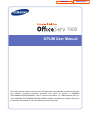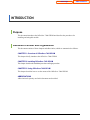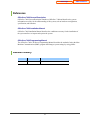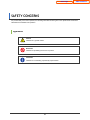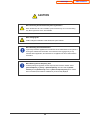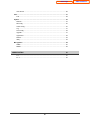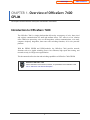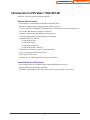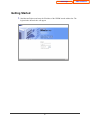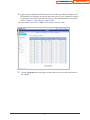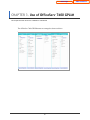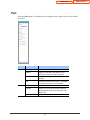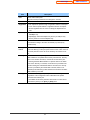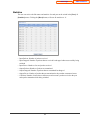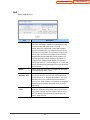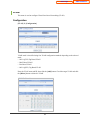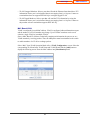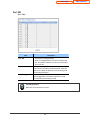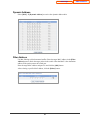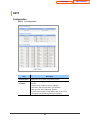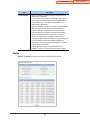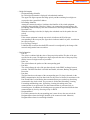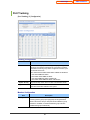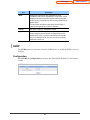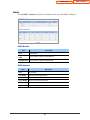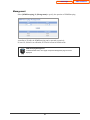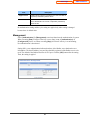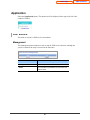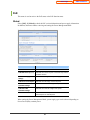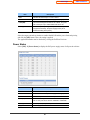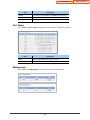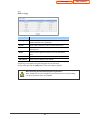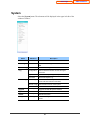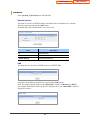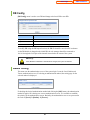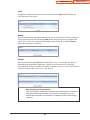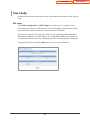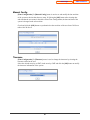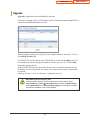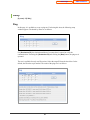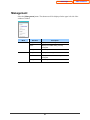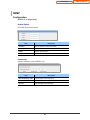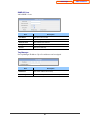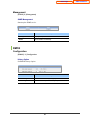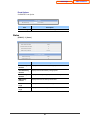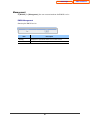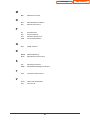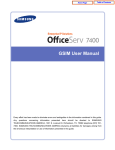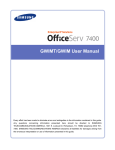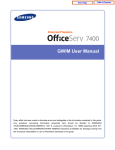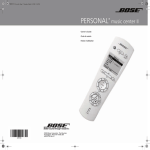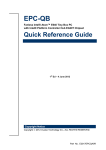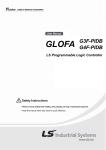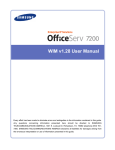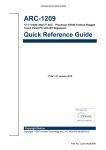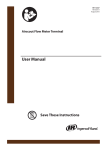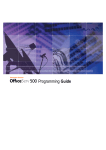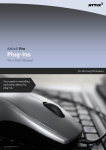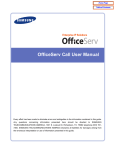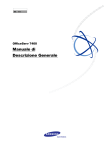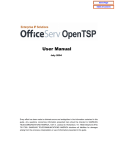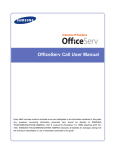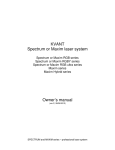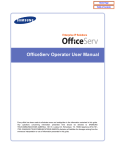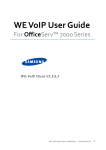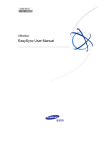Download OfficeServ 7400-GPLIM User Manual
Transcript
Home Page Table of Contents 7400 GPLIM User Manual Every effort has been made to eliminate errors and ambiguities in the information contained in this guide. Any questions concerning information presented here should be directed to SAMSUNG TELECOMMUNICATIONS AMERICA, 1301 E. Lookout Dr. Richardson, TX. 75082 telephone (972) 7617300. SAMSUNG TELECOMMUNICATIONS AMERICA disclaims all liabilities for damages arising from the erroneous interpretation or use of information presented in this guide. Home Page Table of Contents Samsung Telecommunications Publication Information SAMSUNG TELECOMMUNICATIONS AMERICA reserves the right without prior notice to revise information in this publication for any reason. SAMSUNG TELECOMMUNICATIONS AMERICA also reserves the right without prior notice to make changes in design or components of equipment as engineering and manufacturing may warrant. Copyright 2006 Samsung Telecommunications America All rights reserved. No part of this manual may be reproduced in any form or by any means—graphic, electronic or mechanical, including recording, taping, photocopying or information retrieval systems— without express written permission of the publisher of this material. Trademarks is a trademark of SAMSUNG Telecommunications America, L.P. WINDOWS 95/98/XP/2000 are trademarks of Microsoft Corporation. PRINTED IN USA Home Page Table of Contents INTRODUCTION Purpose This document introduces the OfficeServ 7400 GPLIM and describes the procedures for installing and using this module. Document Content and Organization This document consists of three chapters and abbreviation, which are summarized as follows: CHAPTER 1. Overview of OfficeServ 7400 GPLIM This chapter briefly introduces the OfficeServ 7400 GPLIM. CHAPTER 2. Installing OfficeServ 7400 GPLIM This chapter describes the installation procedure and login procedure. CHAPTER 3. Using OfficeServ 7400 GPLIM This chapter describes how to use the menus of the OfficeServ 7400 GPLIM. ABBREVIATIONS Abbreviations frequently used in this document are described. III Home Page Table of Contents Conventions The following types of paragraphs contain special information that must be carefully read and thoroughly understood. Such information may or may not be enclosed in a rectangular box, separating it from the main text, but is always preceded by an icon and/or a bold title. WARNING Provides information or instructions that the reader should follow in order to avoid personal injury or fatality. CAUTION Provides information or instructions that the reader should follow in order to avoid a service failure or damage to the system. CHECKPOINT Provides the operator with checkpoints for stable system operation. NOTE Indicates additional information as a reference. Console Screen Output y y The lined box with ‘Courier New’ font will be used to distinguish between the main content and console output screen text. ‘Bold Courier New’ font will indicate the value entered by the operator on the console screen. IV Home Page Table of Contents References OfficeServ 7400 General Description OfficeServ 7400 System Description introduces OfficeServ 7400 and describes the system information necessary for the understanding of this system, such as hardware configuration, specification, and functions. OfficeServ 7400 Installation Manual OfficeServ 7400 Installation Manual describes the conditions necessary for the installation of the system and how to inspect and operate the system. OfficeServ 7400 Programming Manual The OfficeServ 7400 Call Server Programming Manual describes the method of using the Man Machine Communication (MMC) program that changes system settings by using phones. Revision History EDITION DATE OF ISSUE REMARKS 00 05. 2006 Initial Release V Home Page Table of Contents SAFETY CONCERNS For product safety and correct operation, the following information must be given to the operator/user and shall be read before the installation and operation. Symbols Caution Indication of a general caution. Restriction Indication for prohibiting an action for a product. Instruction Indication for commanding a specifically required action. VI Home Page Table of Contents CAUTION Caution When Protecting Overload Caused by PoE Log Activation When all items are set to On or Enable, system overload may occur. Use the setting only when logs are left. If not, set to Disable. When Changing DB If DB is changed in OfficeServ 7400 GPLIM, the system restarts. When Activating Server Authentication Login Policy should be applied first to activate the server authentication to the system. If entering the authentication information in the status that the Logging Policy is only selected without application, the information is not applied to the server authentication information. When Deleting Internet Temporary Files If GPLIM package is upgraded, Internet temporary files should be deleted. Select [Internet Explorer] Æ [Tools] Æ [Internet Options] menu and click the [Delete Cookies] and the [Delete Files] buttons in [Internet Temporary Files] area. If these files is not deleted, the webscreen of GPLIM may not be normally displayed. VII Home Page TABLE OF CONTENTS INTRODUCTION III Purpose ........................................................................................................................ III Document Content and Organization............................................................................ III Conventions..................................................................................................................IV Console Screen Output ................................................................................................IV References ....................................................................................................................V Revision History.............................................................................................................V SAFETY CONCERNS VI Symbols ........................................................................................................................VI Caution ........................................................................................................................VII CHAPTER 1. Overview of OfficeServ 7400 GPLIM 1 Introduction to OfficeServ 7400 ........................................................................................ 1 Introduction to OfficeServ 7400 GPLIM ............................................................................ 2 CHAPTER 2. Installation of OfficeServ 7400 GPLIM 4 Installing.............................................................................................................................. 4 Getting Started.................................................................................................................... 6 CHAPTER 3. Use of OfficeServ 7400 GPLIM 8 Port ...................................................................................................................................... 9 Port .............................................................................................................................. 10 VLAN ........................................................................................................................... 15 MAC............................................................................................................................. 21 Layer2................................................................................................................................ 23 RSTP ........................................................................................................................... 24 Port Trunking ............................................................................................................... 27 GVRP .......................................................................................................................... 28 IGMP Snooping ........................................................................................................... 31 Authentication .............................................................................................................. 34 Application ........................................................................................................................ 36 VIII Table of Contents Home Page VoIP Service ................................................................................................................ 36 PoE .................................................................................................................................... 37 PoE.............................................................................................................................. 38 System............................................................................................................................... 43 Network ....................................................................................................................... 44 DB Config .................................................................................................................... 45 Admin Config ............................................................................................................... 45 Log............................................................................................................................... 47 Time Config ................................................................................................................. 49 Upgrade ....................................................................................................................... 51 Appl Server .................................................................................................................. 52 Reboot ......................................................................................................................... 52 Utility............................................................................................................................ 53 Management...................................................................................................................... 54 SNMP .......................................................................................................................... 55 RMON.......................................................................................................................... 58 ABBREVIATION 61 A ~ L ............................................................................................................................ 61 M ~ V ........................................................................................................................... 62 IX Table of Contents Home Page Table of Contents CHAPTER 1. Overview of OfficeServ 7400 GPLIM This chapter introduces OfficeServ 7400 system and OfficeServ 7400 GPLIM. Introduction to OfficeServ 7400 The OfficeServ 7400 is a single platform that delivers the convergence of voice, data, wired and wireless communications for small and medium offices. The ‘office in a box’ solution offers TDM voice processing, voice over IP integration, wireless communications, voice mail, computer telephony integration, data router and switching functions, all in one powerful platform. With the GWIM, GPLIM and GSIM modules, the OfficeServ 7400 provides network functions such as a gigabit switching, Power Over Ethernet, high speed data routing, and network security in a single converged solution. This document describes the data and switching capabilities of OfficeServ 7400 GPLIM. Structure of OfficeServ 7400 For the information on the structure, features, or specifications of the OfficeServ 7400, refer to ‘OfficeServ 7400 General Description’. 1 Home Page Table of Contents Introduction to OfficeServ 7400 GPLIM OfficeServ 7400 provides the following functions: Ethernet Switch Function y y y y y y y y y y y Fast Ethernet L2 switch module(compatible with IEEE 802.3) Managed switch function by using an access interface for LAN Twelve 10-BASE-T/100-BASE-TX Ethernet ports: LAN interface between terminal devices Two Gigabit Ethernet ports: uplink LAN interface Support of multicasting relay(IGMP snooping function) Learning bridge function by the spanning-tree algorithm Virtual LAN(VLAN) function − VLAN based on ports − VLAN based on tags − VLAN based on protocols − VLAN based on MAC addresses Uplink fail over function by 4-port/3-group port trunk Layer 2 frame priority function by 802.1p 802.3x layer 2 flow control Network Access Control function based on ports by 802.1x Power Of Ethernet (PoE) Function y y y Power supply function via Ethernet cable without additional power source. Managed function in accordance with ports. Function to confirm the status of the current and to restrict the supply of the current. 2 Home Page Table of Contents Management Function y y y y Configuration and verification functions for the operations of GPLIM functional block via a browser Configuration and verification functions for the operations of GPLIM functional block via the Simple Network Management Protocol(SNMP) 4-Real-time Monitoring(4RMON) function Program upgrade − Program upgrade via TFTP − Program upgrade via HTTP − Program upgrade via Local manager’s PC 3 Home Page Table of Contents CHAPTER 2. Installation of OfficeServ 7400 GPLIM This chapter describes the installation and the login procedure for OfficeServ 7400 GPLIM. Installing OfficeServ 7400 GPLIM software is pre-installed. The software package is composed of the following items described below: Package File Description Bootrom Package gplim-bootldr.img-vx.xx gplim-bootldr.img-vx.xx.sum Boot ROM program Main Package gplim-pkg-vx.xx.tgz Upgrade package for HTTP gplim-os..img-vx.xx ‘os’ partition upgrade package for TFTP gplim-firmware.img-vx.xx ‘Firmware’ partition upgrade package for TFTP gplim-configdb.img-vx.xx ‘configdb’ partition upgrade package for TFTP gplim-logdb.img-vx.xx ‘logdb’ partition upgrade package for TFTP gplim-flash.img-vx.xx gplim-flash.img-vx.xx.sum Fusing file for the flash memory Software Package Configuration Each package has a separate file for checking checksum, and x.xx represents the version. 4 Home Page Table of Contents GPLIM Installation 1. 2. 3. Insert the GWIM into an open slot in the OfficeServ 7400 cabinet. Connect a PC to port #1 of the GWIM module. You will need to configure your TCP/IP settings to match the corresponding default IP address of the GPLIM shown in step 3. Using Internet Explorer navigate to one of the folling IP addresses to access the management interface of the GPLIM. The default IP address of the GPLIM board is 10.0.4.1/24. Caution for the Use of a Web Browser The version of the Internet Explorer should be 6.0 or higher for the maintenance of GPLIM. Other web browsers are not supported. 5 Home Page Table of Contents Getting Started 1. Start Internet Explorer and enter the IP address of the GPLIM into the address bar. The login window shown below will appear. 6 Home Page Table of Contents 2. Log in using the administrator ID and password. The following window will appear. The GPLIM menus are displayed on the upper part of the screens. Select each menu to display its submenus on the left section of the screen. For a more detailed method of each menu, refer to ‘Chapter 3. Using OfficeServ 7400 GPLIM’. (The default administrator name is “admin” and the default password is “root”.) 3. Click the [Logout] button on the upper section of the screen to close the connection to the GPLIM. 7 Home Page CHAPTER 3. Use of OfficeServ 7400 GPLIM This chapter describes the menus of OfficeServ 7400 GPLIM. The OfficeServ 7400 GPLIM menus are arranged as shown to below: 8 Table of Contents Home Page Table of Contents Port Select the [Port] menu. The submenus will be displayed in the upper left side of the window as follows: Menu Port VLAN Submenu Description Configuration Sets the environment of switch port. Statistics Displays the information and statistics on the transmission method, link status and speed. MISC Displays the mirroring function and other functions for switch. QoS Prioritizes by packets led into switch, or prioritizes to a specific port by force to process QoS. Configuration Configures Virtual LAN (VLAN). Port VID Sets the Port VID to set the process method for untagged packets when the VLAN mode is ‘Tagbased VLAN’. Classification Sets the VLAN based on Protocol or MAC. 9 Home Page Menu MAC Save Config Submenu Description Static Address Stores a MAC address to the static address table. Dynamic Address Retrieves a floating address table or deletes a MAC address. Filter Address Enters a MAC address and sets to filter the frame data that has the same MAC address information with the entered value in the switch. - Table of Contents Stores the configured information to operate in the value currently entered, or modifies all configuration values to the initial values. Port The user can set the functions for the ports and retrieve information on the ports in the [Port] menu. Configuration This table allows the user to set the configuration of the switch ports in the [Port] Æ [Configuration] menu. 10 Home Page Item Description Port There are14-switch ports. All ports can be processed at once through the ‘All’ item. Active Sets whether to use a port or not. Negotiation - Auto: Adjusts the speed through a negotiation with the counterpart. - Force: Sets the speed without a negotiation with the counterpart. Set the negotiation item as ‘Force’ If setting the Duplex item as ‘Full’. Speed/Dpx - Speed: Ports 1-12 can be set to 10/100 Mbps. Ports 13-14 are 1000 Mbps only. - Duplex(Dpx): Select Set Full(two-way service) or Half(one-way service). Ports 13-14 are Full Duplex Only. Flow Ctl Sets whether to use the function for flow control. The flow control is processed according to the value set at Rate (%) In/Out (Entry rate/Exit rate). Rate(%) In/Out Controls the flow by setting the entry rate and exit rate by ports. The unit is the Rate (%) of the port speed. If the function of flow control is not used (The item of Flow Ctl is not checked), the value is set as ‘0’. Security Sets whether to allow updating the MAC address table. The source MAC address is not updated at the switch port where the ‘Security’ item is not checked. Therefore, no terminal connects to the port. If entering the Static MAC address of a specific value to the switch port where ‘Security’ is checked, normal service is provided to the terminal having the entered MAC address. Therefore, the security service is provided by the method that a terminal, which is not allowed,(a terminal having a MAC address not entered to the Static MAC address) is not used. Priority If set as ‘Low’ or ‘High’, the priority is set as ‘Low’ or ‘High’ regardless of the configuration value of QoS bit for the packet entered to the relevant port. It is available to set Priority when the QoS mode is not First Come First Service (FCFS) in the [Port] Æ [QoS] menu. 11 Table of Contents Home Page Table of Contents Statistics The user can retrieve the link status and statistics for each port on the switch in the [Port] Æ [Statistics] menu. Clicking the [Reset] button, will reset all statistics to ‘0’. y y y y y y y Input Packets: Number of packets received Input Dropped: Number of packets that are received but dropped without successfully being switched Input Errors: Number of errored packets received Output Packets: Number of packets are transmitted Output Dropped: Number of packets that are transmitted but dropped Output Errors: Number of packets that are transmitted to the port that encountered errors Collisions: Number of times that a collision occurs between a packet received to the port and a packet transmitted with being switched 12 Home Page MISC [Port] Æ [MISC] menu. Item Description Mode Sets the use of the mirroring function. - Off: Mirroring function not used - Receive: Mirroring for incoming packets - Transmit: Mirroring for outgoing packets - Both: Mirroring for incoming/outgoing packets Monitoring Port Assigns a port for monitoring. Generally, this means a connection to a PC for monitoring. Monitored Port Assigns a port where the monitoring wil be performed. The monitoring port and the monitored port cannot be the same port. MAC Age-Out Delay Bound Sets the duration that a MAC address remains in the address table. The default is 300 seconds. If the LAN Port connection is released, the MAC address is deleted immediately. Broadcast Storm Filter Mode The switch buffer can be set to 5, 10, 15, 20 and 25 % load. If this value is exceeded, the broadcast packet will be discarded. Auto MDI/MDIX Automatic sensing of the direct/cross cable. This feature can be disabled by setting it to ‘Off”. 13 Table of Contents Home Page QoS [Port] Æ [QoS] menu. Item Description QoS Mode Select the QoS mode. - First Come First Service: Packets are transmitted according to there incoming order.(QoS function not used) - All High before Low: Method that a packet that has higher priority is transmitted prior to a packet that has lower priority than that packet. A packet is not transferred until the packets that are higher priorities than the packet are all transmitted. - Weighted Round Robin: Method to transmit packets in the rate that high priority packets and low priority packets are configured at an established rate (Weight). For example, if setting High Weight to ‘5’ and Low Weight to ‘2’, the five high priority packets are transmitted before the two priority packets are transmitted. Weight Sets the rate of High weight and Low weight when the method of ‘Weighted Round Robin’ is used. Delay Bound/ Max Delay Time Sets the time limit to prevent the low priority packets from being delayed too much when the QoS mode is selected as ‘All High before Low’ or ‘Weighted Round Robin’. The unit of ‘Max Delay Time’ is ms (1/1000 second) and the default is 255 ms. If a low priority packet is not switched even though the established time is exceeded, the packet will be processed preferentially. High Priority Levels There are 8 tags to indicate priority. Level 0~Level 7 does not indicate the actual value of the priority and it is set as a level having higher value has the priority against a level of a lower value. The GPLIM processes priority by separating the two Queues, ‘High’ and ‘Low’. 14 Table of Contents Home Page Table of Contents VLAN This menu is used to configure Virtual Local Area Networking (VLAN). Configuration [VLAN] Æ [Configuration] VLAN mode is classified using four VLAN configuration methods depending on the selected mode. y 802.1 Q(IVL) Tag Based VLAN y MAC Based VLAN y Port Based VLAN y 802.1 Q(SVL) Tag Based VLAN Enter the VLAN name and ID, then click the [Add] button. Check the target VLAN and click the [Delete] button to delete the VLAN. 15 Home Page y y Table of Contents VLAN Untagged Members: Select a port that will send the Ethernet frame that deletes TCI information when a port is switched and data is sent ranging from 1 to 14 ports. Connect to a terminal that does not support IEEE 802.1Q to configure tagged VLAN. VLAN Tagged Members: Select a port that will send the TCI information by saving the information when a port is switched and data is sent ranging from 1 to 14 ports. Connect to the port that selects a terminal that supports IEEE 802.1Q. MAC Based VLAN VLAN is configured for each MAC address. VLAN is configured without information on port and the number of a VLAN member may change. Up to 256 MAC members can be saved either in a single VLAN or in multiple VLANs. Since a MAC Based VLAN does not basically contain port information, the port serves as a VLAN member by receiving packets. Thus, the ARP packet must be transmitted to the switch to enable members of a VLAN to exchange packets. Select ‘MAC’ from VLAN Operation Mode of the <VLAN Configuration> screen. Select the corresponding VLAN and enter VLAN Name and VLAN ID and click the [Add] button to display the following screen. Enter the MAC address into [Classification] menu. 16 Home Page Table of Contents Port Based VLAN This option is used to configure the VLAN on a port basis. A single port can be assigned to multiple VLANs. In such cases, broadcast packets transmitted by the port is transmitted to all VLANs containing the port. Ports not assigned to any VLANs serve as a single VLAN. Select ‘Port’ from VLAN Operation Mode of the <VLAN Configuration> screen. Select the corresponding VLAN and enter VLAN Name and VLAN ID and click the [Add] button to display the following screen. Select the corresponding port from VLAN Members and click the [OK] button. 802.1Q (SVL) 802.1Q(SVL) can be set and operate with the same method as 802.1Q(IVL). y IVL (Independent VLAN): Each VLAN operates while maintaining each MAC address table. Because the security is enhanced, data cannot be exchanged directly among VLANs. y SVL (Shared VLAN): All VLANs operates while maintaining a MAC address table. Because the security is not tightened and the MAC address table exists for all ports, data can be exchanged among VLANs. 17 Home Page Port VID [Port VID] Item Description Port VID - VLAN ID for an untagged packet. - When an untagged packet is sent to the corresponding port, the packet is switched to the VLAN corresponding to the Port VID. Forward Only this VID If the received tagged packet tag is different from Port VID when this item is marked, discard the packet. When this item is not marked, the packet is re-sent according to the received tag information. Drop Untagged Frame If this item is marked, discard the untagged frame. If not, the untagged frame re-sends the packet to the VLAN corresponding to the setting Port VID. Port VID Input Value Below 255 can be entered for Port VID. 18 Table of Contents Home Page Table of Contents Classification In the [Classification] menu, set values to decide VLAN ID. If the VLAN mode is ‘802.1Q’ in [VLAN] Æ [Configuration], VLAN ID is decided depending on the protocol of the packet received. Select the member protocol from [Classification Rule] and click the [OK] button. Item Description Classification Mode Selected automatically according to the VLAN mode. In case of 802.1Q VLAN, ‘proto’ is selected. In case of MAC Based VLAN, ‘MAC’ is selected. Classification Rule Based on Appletalk, arp, decnet, ip, ipx, sna, and x25, VLAN is set. Group ID Group the selected protocol. Up to 1~256 can be registered. VLAN ID Decides which VLAN ID is proper for the current group. Select the group ID from [Select] and click the [Delete] button to delete the group ID. 19 Home Page In the [Configuration] menu, if the VLAN mode is set to ‘MAC’, VLAN ID is decided according to the received packet MAC address. Enter the member MAC address into [Classification Rule] and click the [OK] button. Item Description Classification Mode Selected automatically according to the VLAN mode. In case of 802.1Q VLAN, ‘proto’ is selected. In case of MAC Based VLAN, ‘MAC’ is selected. Classification Rule According to the received packet MAC address, VLAN can be set. Group ID Group the selected MAC address. Group ID can be registered ranging from 1 to 256. VLAN ID Decides which VLAN ID is proper for the current group. Select a Group ID from [Select] and click the [Delete] button to delete the group ID. 20 Table of Contents Home Page Table of Contents MAC The menu is used to retrieve the address table of the switch and set filtering MAC. Static Address Select [MAC] Æ [Static Address] and save a specific MAC address in the address table of the switch regardless of the connection between the device and switch physically. That is, without using learning(MAC address table renewal), a specific MAC address can be saved in the address table. Even if the device is not connected with the switch and MAX Aging Time(interval of MAC address table renewal) is passed, the corresponding MAC address is left in the address table of the switch. Enter the target MAC address and port No. and click the [Add] button to add the MAC address. Select a specific MAC address and click the [Delete] button to delete the MAC address. Select [Port] Æ [Config] and set the security of the port. Then, Learning of the source MAC address to the port is not established. In this case, a user can access the port only through the static MAC address set in the port. Thus, by using this access condition, security function can be configured. Number of Static MAC Addresses Entered Up to 50 static MAC addresses can be entered without a port. VID Setting In the mode where 802.1Q VLAN is set, if a setting value is entered in the [Static Address] and [Filter Address] menus, enter [VLAN ID]. If not, ‘0’ is entered. 21 Home Page Dynamic Address Select [MAC] Æ [Dynamic Address] to retrieve the dynamic address table. Filter Address Use Mac filtering to block unwanted traffics. Enter the target MAC address in the [Filter Address] menu to block the target packet in the switch. Note that MAC is the destination address of the packet sent to the switch port. Enter the target MAC address and port No. and click the [Add] button. After selecting a specific MAC address, click the [Delete] button. 22 Table of Contents Home Page Layer2 Select the [Layer2] menu. The submenus will be displayed in the upper left side of the window as follows: Menu RSTP Submenu Configuration Sets bridge and port environment used in RSTP. Status Retrieves the RSTP operation status of the switch. Port Trunking GVRP IGMP Snooping Authentication Description - Sets Port Trunking related value in menu. Configuration Sets GVRP and Dynamic VLAN Creation services. Status Retrieves the status of each port where GVRP is set. Time Interval Sets the time related with IGMP Snooping. Function Sets the function related with IGMP Snooping. Forwarding Table Retrieves the information of the members registered in IGMP Group. Management Sets whether to operate IGMP Snooping. Configuration Sets the Authentication service. Management Retrieves the setting information of Authentication. 23 Table of Contents Home Page RSTP Configuration [RSTP] Æ [Configuration] Item Description Protocol Status Displays the current status of the RSTP protocol. Bridge Parameter Configures the Bridge parameter of the switch that RSTP operates. - Bridge Priority: Decides the priority of Bridges. - Hello Time: Sets the transmission cycle of BPDU. - Max Age Time: Sets the Message Age time. - Forward Time: Displays the time that the state of each port is changed by level.(Discarding-Learning-Forwarding) 24 Table of Contents Home Page Item Port Parameter Description - Priority: Standard to select the port to be blocked when the switch loop is established. - Force Version: Communication is progressed via the switch connected to the corresponding port and the BPDU that a user specifies. For ‘0’, STP BPDU is transmitted. For ‘1’, RSTP BPDU is transmitted. - Path Cost: Displays the path cost according to the bandwidth when the connection with the opponent is established. - portfast: If this value is activated, the corresponding port becomes Edge port and quickly converted into forwarding state by considering the port is connected to a terminal device, not a switch device. In addition, if this function is activated, the MAC address learned in the corresponding port is not canceled even when all topologies of Bridges are changed.(To connect the port to the STP device, the portfast function should be canceled.) - linktype: Displays the type of the link connected to the opponent. The link is connected as point-to-point in RSTP. Status [RSTP] Æ [Status] to display the status of switch RSTP operation. 25 Table of Contents Home Page Table of Contents y Bridge Information − Designated Bridge Identifier Its own bridge information is displayed in hexadecimal numbers. The upper four digits represent the bridge priority and the remaining lower digits are expressed as the system MAC address. − Root Bridge Identifier Among the connected switches, it indicates the identifier of the switch equipment selected as the root bridge. Therefore, if there is no connection between switches, the Root Bridge Identifier displays the same information as the Designed Bridge Identifier. − Root Path Cost When the root bridge is decided, it displays the calculated cost for the path to the root switch. − Root Port If the current equipment is not the root switch, it indicates the ID of the port corresponding to the root port.(The figure above indicates 0x8003 of port2. A switch can have only root port.) − Last Topology Changed It indicates the recent time that the RSTP network is reconfigured by the change of the network configuration between switches. y Port Information − Port ID The value is combined with the value of the port priority and the ID value of the port specified in the system. The highest two digits represents the value of the port priority and the lowest two digits consist of port index. − Path Cost The value indicates the path cost of the corresponding path. − Port Role The value indicates the role of the port that selected via the BDPU exchange between switches. The RSTP Port Role is divided into Disable, Alternate, Backup, Designated, Root roles. − Port State The Port State shows the status of the corresponding port. If a loop is detected via the BDPU communication, the Port State looks for the port to be blocked in accordance with Port ID and Path Cost and blocks data communication to prevent the loop from being constructed in the whole switch. The port state is divided into Discarding, Learning, Forwarding and Blocking states. In blocking, learning, discarding states, data communication is not performed. The data communication is performed only in forwarding state. In addition, the blocking state represents the state that blocks the data communication by force by detecting a loop via RSTP. − Designated Root If a switch connected to the corresponding port is more close to the root switch, the Designated Root shows the Bridge identifier of the connected switch. Otherwise, Designated Root shows its own Bridge identifier. 26 Home Page Port Trunking [Port Trunking] Æ [Configuration] Trunking Configuration Item Description Load Balance When transferring a packet to the opposite party through a trunk port, the packet is transferred to a port among members included to the trunk group. Select an algorithm to select a port for transfer at this time. The default is Direct-MAP based DMAC & SMAC & SPORT-ID. - CRC based DMAC & SMAC - Direct-MAP based DMAC & SMAC - CRC based DMAC & SMAC & SPORT-ID - Direct-MAP based DMAC & SMAC & SPORT-ID System Priority A protocol setup value used in a LACP. The default is 32768. System ID An identification value used in LACP. This value is the same as the value of the MAC address in the system. Member Configuration Item Group Description ‘S’ means a static trunk, and ‘L’ means a LACP. It is used for setting up the trunk type of the group. Up to eight groups can be generated as shown on the screen, and up to four ports can be included to a group as members. In addition, a member included to a group cannot be included anther group simultaneously. 27 Table of Contents Home Page Item Table of Contents Description Mode Displayed when selecting the trunk configuration as ‘LACP’. It is available to select one of ‘Active/Passive’. For the Active, a LACP packet is transferred to the opposite party first, based on the system. For the Passive, it is responded only when receiving a packet from the opposite system. If the user system and opposite system are all set up as Active, a system that has higher priority is used as a reference. Priority Sets up the port priority. The default is 32768. Sync Indicates information connected to the opposite system in ports that are configured with LACP ports. If configured as a LACP member but the LACP connection is abnormal for the opposite system, it is displayed as ‘X’. ‘O’ means that a port is properly operated as a LACP port. GVRP The [GVRP] menu is used to start or stop the GVRP service, or modify the GVRP service for each port. Configuration Select [GVRP] Æ [Configuration] to start/stop the GVRP and the Dynamic VLAN Creation services. 28 Home Page Table of Contents On the <GVRP Basic> window, specify the GVRP configuration as Enable and click the [Save] button to display the following window and modify the GVRP configuration for each port. Click the [OK] button to save the information of each port and click the [Refresh] button. Then, the latest information of the port is displayed. Item Description Port Port Number Status GVRP configuration Information Registration Registration mode with Normal, Forbidden and Fixed conditions Applicant Applicant mode with Normal and Active conditions Join Interval for Join Transfer Time Leave Value of Leave Delay Time LeaveAll Value of LeaveAll Transfer Time 29 Home Page Table of Contents Status Select [GVRP] Æ [Status] to display the information of the port that GVRP is configured. GVRP Machine Item Description Port Port Number Applicant State Current Status of Applicant State Machine Register State Current Status of Register State Machine GVRP Statistics Item Description Port Port Number Join Empty Number of Join Empty packets Join In Number of Join In packets Leave Empty Number of Leave Empty packets Leave In Number of Leave In packets Empty Number of Empty packets 30 Home Page Table of Contents IGMP Snooping The [IGMP Snooping] menu is used for the configuration of IGMP Snooping functions and the query of the configured information. Time Interval Select [IGMP Snooping] Æ [Time Interval] to configure the time related to IGMP Snooping. Categories Description VLAN Selects the VLAN to be configured. Group Membership Configures the time to exit from the multicast forwarding database list when new report does not exist. Last Member Query Indicates the time to wait a response report after sending a query to check if the host is the last host when multicast router receives a leave message from a host. If the report is not replied until the time is elapsed, the host is deleted from the group. Max Response Configures the maximum time until its response when IGMP Snooping query is received. Other Query Configures the time until the operation as a querier starts when a query from the multicast router doest not exist. Select the VLAN and the Category to configure, enter the time and click the [OK] button to store the configuration. 31 Home Page Table of Contents Function Select [IGMP Snooping] Æ [Function] to specify the functions related to IGMP Snooping. Categories Description VLAN Selects the VLAN to be configured. Querier Specifies the operation as IGMP querier when the multicast router does not exist. Immediate Leave Deletes a host from the group immediately when receiving the Leave Message. Cross VLAN Forwards multicast packets to all ports regardless of VLAN. Flood DPM If no member exists in the IGMP group, sets whether to forward multicast packets. Querier and Immediate Leave can be set of each VLAN, but Cross VLAN and Flood DPM can be set on a bridge basis. Forwarding Table Select [IGMP Snooping] Æ [Forwarding Table] to display the information on the members registered in IGMP Group. Click the [Refresh] button to update the information displayed on the web screen into the latest information. 32 Home Page Table of Contents Management Select [IGMP Snooping] Æ [Management] to specify the operation of IGMP Snooping. According to VLANs, the IGMP Snooping can be operated respectively. If, however, Global is set to Disable, all VLANs become in Disable mode. IGMP Snooping Management In Global Disable mode, other pages except the Management page are not be displayed. 33 Home Page Authentication This menu is used to retrieve the setting information or set the authentication. Configuration When selecting [Authentication] Æ [Configuration] if the activity status of [Authentication] Æ [Management] is ‘Stop’, the following window appears: If the activity status of [Authentication] Æ [Management] is ‘Running’, the following window will appear: Item Description Control Indicates the authentication mode of each port of user authentication.(802.1x). - None: Authentication is not performed for the port. - Force-authorized: Admits the port forcibly. - Force-unauthorized: Block the port forcibly. - Auto: Allows the port through authentication from the Radius server and blocks the port. Reauth Used for re-authentication. Reauth-Period Indicates re-authentication cycle when Reauth is set. (1-4294967295sec) default: 3600 sec Tx-Period Indicates the cycle that sends Request regularly to supplicant. (1-65535sec) default: 30 sec 34 Table of Contents Home Page Item Table of Contents Description Supp-Timeout Indicates the time before re-sending to the user when EAP is requested.(1-65535sec) default: 30 sec Sever-Timeout Indicates the time before re-sending to the device when server authentication of a server is requested.(1-65535sec) default: 30 sec Re-authentication setting and the cycle setting are applied only when setting is changed because there is default value. Management Select [Authentication] Æ [Management] to activate/deactivate the authentication of system. When executing [Run] of Action if Activity is set to Stop, items of [Authentication] Æ [Configuration] can be set. When executing [Stop] of Action if Activity is set to Running, user authentication is deactivated. Setting 802.1x user authentication indicates that there is the Radius server that has the user information. The host IP address, host, and key should be registered of the Radius server to be used. The default of the Radius Host Port is 1812 port. Click the [OK] button after the setting. Then, the setting is applied. 35 Home Page Table of Contents Application Select the [Application] menu. The submenus will be displayed in the upper left side of the window as follows: VoIP Service This menu is used to set VoIP service environment. Management The [Management] menu enables to start or stop the VoIP service function. Although the system is rebooted, the setup is restored to the last status. Item Description Activity Current VoIP Service Status. Action A command that is available to be executed in the current status. 36 Home Page Table of Contents PoE Select the [PoE] menu. The submenus will be displayed in the upper left side of the window as follows: Menu PoE Save Config Submenu Description Global Sets or retrieves the PoE version information and power supply information. Configuration Sets or retrieves the power information of each port. Power Status Displays the PoE power supply status in real time. Port Status Displays the PoE port status in real time. Management Activates and deactivates the PoE manager. Log Records the PoE information as logs in real time. - Saves the setting information to apply the information for the operation. Or, sets all setting information to the default value. 37 Home Page Table of Contents PoE This menu is used to retrieve the PoE status or the PoE function status. Global Select [PoE] Æ [Global] to check the PoE version information and power supply information. In addition, this menu enables retrieving and setting the Power Management Mode. Item Description PoE Software Version Indicates the PoE Software version. PoE DEV.Version(0, 1, 2) Indicates the number of ports of each PoE chip and the hardware version. PoE Power Supply Voltage Indicates total voltage of PoE power supply. PoE Power Consumption Indicates the total usage of the PoE power. PoE Power Max Shutdown Voltage Indicates the maximum voltage of the power. PoE Power Min Shutdown Voltage Indicates the minimum voltage of the power. PoE Power Information Indicates whether the power source comes from external power or internal power. When setting the Power Management Mode, power supply type can be selected depending on Power Device(PD), terminal power. 38 Home Page Table of Contents ‘Dynamic’ is based on the power being used and the maximum power is 18.9 W. ‘Static’ indicates a user defines the restriction of the power. According to the defined power, items related with the restriction of the power are decided. ‘Class’ decides the restriction of the power depending on the PD terminal PD Classes are described as follows: Class Power 0 15.4 W 1 4W 2 7W 3 15.4 W 4 15.4 W PoE System Masks decides the disconnection method of the power and whether to execute Capacitor Detection. Item Description Power Disconnect Method - Low port shut down: If the power of the next port supplied after exceeding the power budget, the low priority port is shut down for the port with high priority. - Access deny: Denied if the power of the next port supplied after exceeding the power budget. Capacitor Detection - Enable: Capacitor enable - Disable: Capacitor disable Set the target item and click the [OK] button to apply the setting. Configuration Select [PoE] Æ [Configuration] to retrieve and set the power information of each port. 39 Home Page Item Table of Contents Description Port Indicates the Ethernet port 1~12 of a device. Enable Sets or releases the PoE power supply of the target port. Limit(mW) If the Power Management Mode is set to Static, the power limit of each port. Up to 1000~18900 mW can be set. Priority Indicates the priority setting of the power. When the power is supplied excessively, the power supply for the port is blocked according to the priority. Select the target port and set whether to enable/disable PoE and the power limit and priority, and click the [OK] button. Then, the setting is applied. The applied information can be checked by viewing the PoE Port List item. Power Status Select [PoE] Æ [Power Status] to display the PoE power supply status of all ports in real time. Item Description Port Indicates the Ethernet port 1~12. Enable Sets or releases the PoE power supply to the target port. Power Indicates the power allocated to the port. Limit(mW) If the Power Management Mode is set to Static, the power limit on each port can be set from 1000mW to 18900 mW. Priority Sets the power priority of the port. M(v) Total voltage provided. 40 Home Page Item Description C(mA) Calculated current (Displays the C(mA) of the target port.) C(W) Power consumption (Displays the C(W) of the target port.) Class Displays the class of the target port. Port Status Select [PoE] Æ [Port Status] to display the current status of all ports in real time. Item Description Port Indicates the Ethernet port 1~12 of a device. Status Indicates the current PoE information of that port. Management Select [PoE] Æ [Management] to activate/deactivate the PoE Manager. 41 Table of Contents Home Page Log [PoE] Æ [Log] Item Description PoE Log - Enable: Enables PoE Log Manager. - Disable: Disables PoE Log Manager. Version Set the version information to On in the PoE Global menu. Status Sets this value to On when PoE System masks information and PoE fault occur. Global Sets the power supplies information to On in the PoE Global menu. Port Sets the power status and port status of the port to On. Time interval Sets the time for displaying logs regularly. If PoE Log is not enabled, the following items are not activated. Set the items and click the [OK] button. Then, the setting is applied. When Protecting Overload Caused by PoE Log Activation When all items are set to On or Enable, system overload may occur. Use the setting only when logs are left. If not, set to Disable. 42 Table of Contents Home Page System Select the [System] menu. The submenus will be displayed in the upper left side of the window as follows: Menu Submenu Description Network - Sets IP and DNS services. DB Config - Saves DB and change to the basic DB or user DB. Admin Config - Sets for the management authentication. Log Time Config Configuration Sets to determine whether to leave the log for each item. Report Retrieves the system log currently stored. Download Downloads System Log. NTP Config Sets the time server to synchronize the time server with date and time information. Manual Config Sets the date and time of the system. Timezone Sets the timezone of the user. Upgrade - Upgrades the GPLIM operation software. Appl Server - Sets SSH, FTP, and Telnet services. Reboot - Reboots the system. Utility Ping Executes a Ping command and verifies the result. 43 Table of Contents Home Page Table of Contents Network Select [System] Æ [Network] and set IP and DNS. Network Interface This menu is used to set GPLIM IP address and Netmask and set whether to use interface. Select the target item and click the [OK] button. IP default value of the GPLIM board is set to 10.0.4.1/24. Item Description IP Sets network IP. Netmask Sets Netmask. Default Gateway Sets default gateway IP. DNS The Name Server to be used in GPLIM can be set in STATIC DNS. Set the IP corresponding to the DNS server and click the [Add] button. Then, the setting is directly applied to the <Static DNS> window of [Interface] Æ [DNS]. For example, when DNS is entered as shown in the figure above, the <Static DNS> window is displayed as follows: 44 Home Page Table of Contents DB Config [DB Config] menu is used to save DB and change to the basic DB or user DB. item Description Import Modifies to DB that exists on the user’s PC. Export Saves the DB in use to the user’s PC. Default Modifies DB to initial setting. To modify DB using the DB Import function, the DB file should be stored on PC in advance. As the DB default is changed to the initial DB, the web manager should be connected to 10.0.4.1 through the LAN port of the internal network after the restart of the system. DB Change If the database of OfficeServ 7400 GPLIM is changed, the system is rebooted. Admin Config This menu sets the authentication server of the system login. It sets the Local, Radius and Taccas+authentication server. If selecting an authentication method, the setting page for the selected method is displayed. If checking the desired authentication method and clicking the [OK] button, the authentication method is applied. If selecting two or more authentication servers, it is available to establish the priority for the authentication servers. Basically, the authentication servers are processed in the order of [Local] Æ [Radius] Æ [Taccas+]. 45 Home Page Table of Contents Local Change the Local Password. Enter new password and click the [OK] button to change the Local Password of the system. Radius Enter the information on the Radius authentication server. If entering Server IP, key defined on Server and timeout time and clicking the [Add] button, the entered values are applied to the system. Up to 5 lists can be entered. If checking the entered lists and pressing the [Delete] button, the selected lists are deleted. Taccas+ Enter the information on the [Taccas+] authentication. Up to 5 server IP lists are entered or deleted the same as the Radius input page. All of the server IP and secret key should be entered initially. If values are added, it is possible to update secret keys. If all server IP lists are deleted, the values of the secret keys are, also, deleted. When Activating Server Authentication Login Policy should be applied first to activate the server authentication to the system. If entering the authentication information in the status that the Logging Policy is only selected without application, the information is not applied to the server authentication information. 46 Home Page Table of Contents Log This menu allows setting up the system log and retrieve the information. Configuration Allow setting up the log to determine whether to add a log to the system. Determine to add a log to the system and click the [OK] button to add the log to the system log. Click the [Reset] button to return to the previous status before applying the setting. Log Report Allow retrieving a log saved in the system according to the desired time. Click the [OK] button after setting the desired time to verify the following log below. Click the [Reset] button to return to the default value. y y ALL: All logs including POE POE: Log related with POE 47 Home Page Table of Contents Click one of the buttons on the bottom of the window above to move the desired page. Click the [First] or [Last] button to move to the first page or last page. Click the [Next] or [Prev] button to move the previous or next page. Click the [Next+10] or [Prev+10] button to move the 10 pages backward or forward. Download Allow downloading the log of the system that is currently saved. Press the [Download] button to download the system log in the form of a compressed file. 48 Home Page Table of Contents Time Config Synchronize the timezone, date and time of the system through a network or sets the values by itself. NTP Config Select [Time Configuration] Æ [NTP Config] and set Time Server to synchronize the information on the time server, date and time. Current Time indicates the current time of the system. NTP Server Status indicates the execution status of NTP Demon. Time Server is registered in the Time Server table. For the registration method, both IP and Domain Name methods are available. (But, to use Domain Name, DNS Server should be set. To synchronize with Time Server by configuring such NTP, a network should be connected.) If registering Time Server, click the [OK] button to start or restart NTP demon. 49 Home Page Table of Contents Manual Config [Time Configuration] Æ [Manual Config] menu is used to set and modify the date and time of the system to the time that the user wants. If clicking the [OK] button after selecting date and time that the user wants in the table of Date/Time Configuration, the date and time of the system is changed to the selected time. Check and click the [OK] button to synchronize the date and time of the user from Call Server table with Call Server. Timezone [Time Configuration] Æ [Timezone] menu is used to change the timezone by selecting the timezone related to the user. Select the desired area(city or GMT) in the areas by GMT and click the [OK] button to modify the timezone information of the system. 50 Home Page Table of Contents Upgrade [Upgrade] Upgrade the Kernel and Ramdisk in the menu. For the types of upgrade, there are ‘TFTP method’ and ‘File Transmission method through HTTP’ as well as Local method that uploads the user’s PC. When upgrading a package, the package version to upgrade should be entered like ‘v0.19’ in the [Package Version] field. For TFTP/HTTP, enter the address of the TFTP/HTTP server and click the [OK] button. For Local method, the relevant package file should be existed in the user’s PC. Click the [OK] button after selecting the file. In the TFTP/HTTP method, the files of the relevant version are searched automatically and downloaded, but for Local method, the entered version name and file name to upload should be identical. If Package Version is ‘v0.19’, the file name is ‘gplim-pkg-v0.19.tgz’. When Deleting Internet Temporary Files If GSIM package is upgraded, Internet temporary files should be deleted. Select [Internet Explorer] Æ [Tools] Æ [Internet Options] menu and click the [Delete Cookies] and the [Delete Files] buttons in [Internet Temporary Files] area. If these files is not deleted, the webscreen of GSIM may not be normally displayed. 51 Home Page Table of Contents Appl Server [Appl Server] menu is used to manage the SSH, FTP and Telnet services. Reboot The user can reboot the GPLIM in the [Reboot] menu. If clicking the [OK] button, all services are terminated and the system is rebooted. The webscreen returns to the initial login window and the webscreen does not operate before the network and service are all executed after rebooting. 52 Home Page Table of Contents Utility [System] Æ [Utility] Ping In this page, it is available to set up a ping test. If selecting this item, the following setup window appears. The details by items are as follows: For [Destination IP], the destination address of a remote host is entered to verify the communication. If entering the [Destination IP] and clicking the [Run] button, the ping test is operated. The test is available for only one IP at a time. Select the target IP from the check box. In the default, the IP on the top is marked. The result of the ping test is as follows: 53 Home Page Table of Contents Management Select the [Management] menu. The submenus will be displayed in the upper left side of the window as follows Menu SNMP RMON Submenu Description Configuration Displays of the SNMP global information. Status Displays the SNMP setting currently configured. Management Starts/Stops the SNMP service. Configuration Displays the setting items of RMON. Status Displays the RMON set currently configured. Management Starts/Stops the RMON services. 54 Home Page SNMP Configuration [SNMP] Æ [Configuration] System Option Set SNMP System Information. Item Description Location Sets the System Location information. Contact Sets the System Contact. Name Sets the System Name. Engine ID Sets the System Engine ID. Community Add the community used in SNMP v1/2c. Item Description New Community name Sets the target community name. Community Network Sets the target community network. Access Sets the target access authority. 55 Table of Contents Home Page SNMPv35 User Add a SNMP v3 user. Item Description User Name New user’s name to add. User Password New user’s password. Authentication Sets authentication method. Encryption Sets encryption method. Access Sets access authority. Trap Manager Set Trap Manager IP address. Up to five addresses can be assigned. Item Description IP Address Sets new IP Address for the Trap Community Name Sets a community used to transmit to the Trap IP Address. 56 Table of Contents Home Page Status [SNMP] Æ [Status] SNMP Config Information Retrieve the SNMP setting. Item Description System Information Displays the information set in System Options. Select Selects information to delete. Community Name Displays the community name. Community Net Displays the established name of the Community Network. Community Access Displays the access authority of the established community. User Name Displays the established user’s name. Access Displays the access authority of the established user. Trap IP Displays the established Trap IP. Trap Port Displays the established Trap Port. 57 Table of Contents Home Page Management [SNMP] Æ [Management] SNMP Management Start/stop the SNMP service. Item Description Activity Displays the operational condition of the current service. Action Selects whether to start/stop. RMON Configuration [RMON] Æ [Configuration History Option Set RMON History Option. Item Description MAX History Buckets Sets the maximum history storage space. MIN History Interval Sets the minimum period of history sample collection. 58 Table of Contents Home Page Event Options Set RMON Event Option. Item Max Event Logs Description Sets the maximum number of Event Logs. Status [RMON] Æ [Status] Item Description MAX History Buckets Displays the maximum history storage space. Granted History Buckets Displays the allocated history storage space. Used History Buckets Displays the history storage space that is currently used. MIN History Interval Displays the minimum history interval time. Max Event Logs Displays the maximum number of logs that are set. Saved Event Logs Displays the number of logs that is currently stored. 59 Table of Contents Home Page Management In [RMON] Æ [Management], the user can start/terminate the RMON service. RMON Management Start/stop the RMON service. Item Description Activity Displays the operational status of the current service. Action Selects whether to start/stop. 60 Table of Contents Home Page ABBREVIATION A ARP Address Resolution Protocol BPDU Bridge Protocol Data Unit CTI Computer Telephony Integration DNS Domain Name Server GPLIM Gigabit PoE LAN Interface Module GVRP GARP VLAN Registration Protocol HTTP Hypertext Transfer Protocol IGMP Internet Group Management Protocol LAN Local Area Network B C D G H I L 61 Table of Contents Home Page M MAC Media Access Control NAT Network Address Translation NTP Network Time Protocol PD Powered Device PoE Power Of Etnernet N P PVC Permanent Virtual Circuit PVID Port VLAN Identification QoS Quality of Service RMON Realtime Monitoring RSTP Rapid Spanning Tree Protocol Q R S STP Spanning Tree Protocol SNMP Simple Network Management Protocol TFTP Trivial File Transfer Protocol VLAN Virtual Local Area Network VoIP Voice Over IP T V 62 Table of Contents