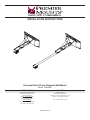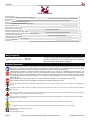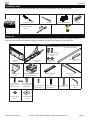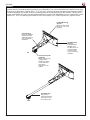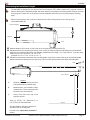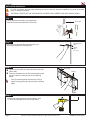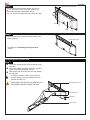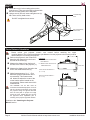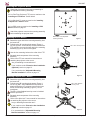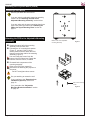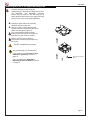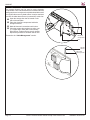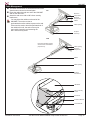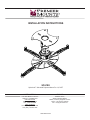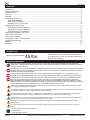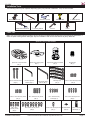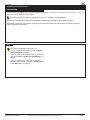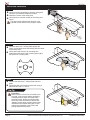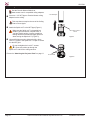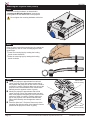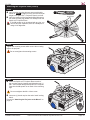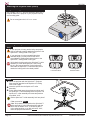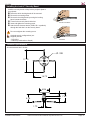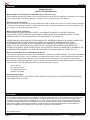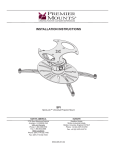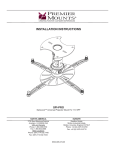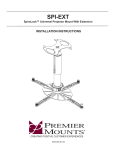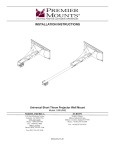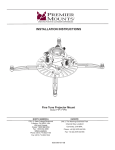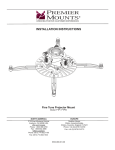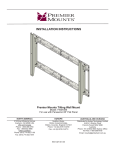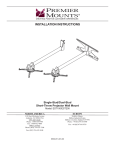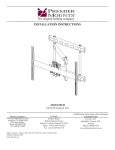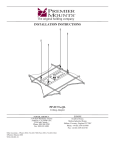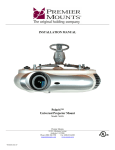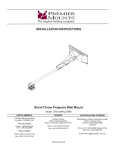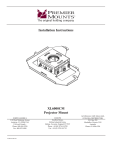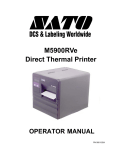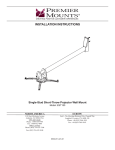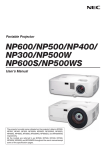Download INSTALLATION INSTRUCTIONS
Transcript
INSTALLATION INSTRUCTIONS Universal Short Throw Projector Wall Mount Model: UNI/UNIE NORTH AMERICA EUROPE 3130 East Miraloma Avenue Anaheim, CA 92806 USA USA and Canada Phone: 1-800-368-9700 Fax: 1-800-832-4888 Other Locations Phone: (001) 714-632-7100 Swallow House, Shilton Industrial Estate, Shilton, Coventry, England CV79JY Phone: +44 (0) 2476 614700 Fax: +44 (0) 2476 614710 Fax: (001) 714-632-1044 9533-019-011-01 UNI/UNIE Table of Contents Weight Capacity Warning Statements Installation Tools Parts List Features Determining the Installation Height Wood Stud Installation Attaching the Projector Arm Throw Distance Calculation Attaching the Projector Mount Extension Arm Installation (Optional) Adjustable Mounting Bracket Installation Utilizing the Storage Feature Cable Management Technical Specifications Warranty Disclaimer 2 2 3 3 4 5 6 7 8 9 12 13 14 15 16 17 17 Weight Capacity Maximum projector weight: 50 lb. THE WALL STRUCTURE MUST BE CAPABLE OF HOLDING FIVE (5) TIMES THE WEIGHT OF THE PROJECTOR. IF NOT, THEN THE WALL STRUCTURE MUST BE REINFORCED. Warning Statements PRIOR TO THE INSTALLATION OF THIS PRODUCT, THE INSTALLATION INSTRUCTIONS SHOULD BE READ AND COMPLETELY UNDERSTOOD. THE INSTALLATION INSTRUCTIONS MUST BE READ TO PREVENT PERSONAL INJURY AND PROPERTY DAMAGE. KEEP THESE INSTALLATION INSTRUCTIONS IN AN EASILY ACCESSIBLE LOCATION FOR FUTURE REFERENCE. PREMIER MOUNTS DOES NOT WARRANT AGAINST DAMAGE CAUSED BY THE USE OF ANY PREMIER MOUNTS PRODUCT FOR PURPOSES OTHER THAN THOSE FOR WHICH IT WAS DESIGNED OR DAMAGE CAUSED BY UNAUTHORIZED ATTACHMENTS OR MODIFICATIONS, AND IS NOT RESPONSIBLE FOR ANY DAMAGES, CLAIMS, DEMANDS, SUITS, ACTIONS OR CAUSES OF ACTION OF WHATEVER KIND RESULTING FROM, ARISING OUT OF OR IN ANY MANNER RELATING TO ANY SUCH USE, ATTACHMENTS OR MODIFICATIONS. SAFETY MEASURES MUST BE PRACTICED AT ALL TIMES DURING THE ASSEMBLY OF THIS PRODUCT. USE PROPER SAFETY GEAR AND TOOLS FOR THE ASSEMBLY PROCEDURE TO PREVENT PERSONAL INJURY. At least two qualified people should perform the assembly procedure. Injury and/or damage can result from dropping or mishandling the projector. If mounting to studs, make sure that the mounting screws are anchored into the center of the studs. Use of an edge-to-edge stud finder is recommended. Be aware of the mounting environment. If drilling and/or cutting into the mounting surface, always make sure that there are no electrical wires in wall. Cutting/drilling into an electrical line may cause serious injury. Make sure there are no water lines inside the wall where the mount is to be located. Cutting/drilling into a water line may cause severe water damage to the mounting surface. This product is intended for indoor use only. Use of this product outdoors could lead to product failure and personal injury. Do not install near sources of high heat. Do not install on a structure that is prone to vibration, movement or chance of impact Contact Premier Mounts with any questions (800) 368-9700 [email protected] Page 2 Visit the Premier Mounts website at http://www.mounts.com Installation Instructions UNI/UNIE Installation Tools The following tools may be required depending upon your particular installation. They are not included. Phillips Screwdriver ¼˝ Drill Bit Electronic Stud Finder Level ½˝ Socket and Socket Wrench Drill Parts List Make sure your Premier Mounts product has the following hardware and components before beginning installation. If there are parts missing and/or damaged, stop the installation and call Premier Mounts at (800) 368-9700. UNI/UNIE Hardware Extension Hardware Pack Extension Arm - Optional (Qty 1) included with the UNIE M6 x 12mm Security Screws (pre-assembled) (Qty 2) Wall Plate (Qty 1) Arm Assembly (Qty 1) Adjustable Mounting Assembly - Pre-Assembled (Qty 1) End Cover (Qty 1) M4 x 10mm Security Screws for FTP Install (Qty 4) M6 x 12mm Security Screws for PDS Install (Qty 2) ¼˝ Nylon Spacer (Qty 2) Installation Instructions M5 x 8mm Security Screws (Qty 7) External Slide Plate (Qty 1) M6 Flat Washer (Qty 2) Internal Slide Plate (Qty 1) M6 x 16mm Security Screws (Qty 2) Back Plate Covers (Qty 2) 5 16 ˝ x 3˝ Lag Bolts (Qty 4) M5 Allen Wrench (Qty 1) Square Washers (Qty 4) Visit the Premier Mounts website at http://www.mounts.com Page 3 UNI/UNIE Features Premier Mounts’ universal short-throw projector arm (UNI/UNIE) is one of the most flexible and installer-friendly shortthrow arms on the market. It adjusts from 7” to 27” [up to 67” from the wall when used with an arm extension (UNIE)]. To make installatins even easier, an array of mounting points at the top and bottom of the GearBox™ allows you to mount the UNI/UNIE off-center from the whiteboard/screen, if needed. The UNI/UNIE mounts to a single stud or dual studs at 16”, 18” or 24” spacing, and includes a Fine-Tune Projector (FTP), PDS or SpiroLock™ projector mount. Flexible Mounting Options Mounts to dual wood studs (16”, 18” or 24” spacing) Cable Routing Discreetly manage signal and power cables through the arm and into the GearBox™ A/V Equipment Security Patent-pending GearBox™ for PC, Mac mini™ or control modules is secured with Lock-It™ security hardware UNI Universal Projector Capability Attach an FTP, PDS or SpiroLock™ universal projector mount to fit most short-throw projectors on the market. Arm Extension Optional arm extension extends the projector up to 67” from the wall UNIE Page 4 Visit the Premier Mounts website at http://www.mounts.com Installation Instructions UNI/UNIE Determining the Installation Height The UNI/UNIE is designed for use with the Fine-Tune Projector (FTP), PDS or SpiroLock™ projector mounts. In order to determine the installation height and throw distance, their projector mounting bracket must be mounted to the projector. Please refer to the projector mount installation instructions prior to performing the following steps. Refer to the projector’s user’s manual to determine the offset of the projector lens to the top of the screen/whiteboard (B). Projector Bracket Projector Lens Measure distance from center of lens to the top of the projector mounting bracket (C). ®® Add the distance from the ground to the top of the screen (A). Add the projector manufacturers recommended ¯¯ offset from the projector manual (B), then add the measurement from Step 1 (C). Lastly, add 2.5” if you are using a PDS mount, 2.8” if SpiroLock™ or 3.8” if FTP. (Example: A + B + C + 2.5˝ or 2.8” or 3.8” = ?) Add the measurements to determine the mounting height mark. Place a mark at the top of the total calculated height measurement starting from the ground up. This mark will represent the lower edge of the wall plate. Mark +2.5"/+2.8"/+3.8" Top of Screen A - Legend Distance from ground to the top of the screen/whiteboard (viewable area). B - Manufacturers recommended offset measurement. This measurement will be listed in the Users Manual. C - Center of the lens to the top of the projector bracket. Add 2.5˝ (PDS), 2.8” (SpiroLock™) or 3.8” (FTP) to the calculated total. Ground This total distance will be the location for the bottom rail on the wall plate. Proceed to the “Wood Stud Installation” section. Installation Instructions Visit the Premier Mounts website at http://www.mounts.com Page 5 UNI/UNIE Wood Stud Installation Do NOT over-tighten lag bolts when attaching the mount to the wall. Improper installation may result in personal injury or damage to property. THE EXACT CENTER OF THE STUD MUST BE LOCATED FOR CORRECT AND SAFE INSTALLATION. Step 1 Use an electronic stud finder (not supplied) to locate the center of the stud that is in the wall. Wood Stud Stud finder Step 2 Mounting Point Mark Use a pencil to mark the first mounting point, just above your height mark (from page 5). Height Mark (from page 5) Step 3 Wood Stud Use the level to make sure the wall plate is level from ®® side to side. Place the wall plate over the first mounting point mark and use a pencil to mark the rest of the mounting points. Marking Four (4) mounting points must be used. Two (2) upper mounting points and two (2) lower mounting points. Wall Plate Step 4 Drill Marking Once the mounting points have been marked, use a ¼˝ drill bit and portable drill to drill the pilot holes. Page 6 Visit the Premier Mounts website at http://www.mounts.com Installation Instructions UNI/UNIE Step 5 Lag Bolt and Square Washer After the pilot holes have been drilled, use four (4) 5 ˝ x 3˝ lag bolts and four (4) square washers to 16 mount the wall plate to the wooden studs. Use a ½˝ socket and socket wrench to finish this step. Socket Wall Plate Step 6 Insert and gently tap the upper and lower back plate covers into place. Back Plate Covers Proceed to the “Attaching the Projector Arm” section. Attaching the Projector Arm Step 1 Locate the mounting hook cutout on the top of the wall plate. ®® Tilt the arm slightly and gently insert the mounting ¯¯ hooks into the mounting hook cutouts. Slowly lower and let the projector arm rest against the wall plate. If using the storage feature of the product, it may be easier to route any wiring at this time (please see Page 15). MAKE SURE THE PROJECTOR ARM IS FULLY SEATED BEFORE RELEASING THE UNIT. Mounting Hook Cutout Mounting Hooks Wall Plate Projector Arm Installation Instructions Visit the Premier Mounts website at http://www.mounts.com Page 7 UNI/UNIE Step 2 Locate the two (2) lock mounting points on the ®® projector arm. These two points will be aligned with the lock mounting points on the wall plate. Using a security wrench, insert and tighten two (2) M5 x 8mm security head screws. Lock Mounting Point Do NOT overtighten these screws. M5 x 8mm Security Head Screw Security Wrench Throw Distance Calculation ®® Please review your projector mount’s user manual before attaching the upper mounting bracket. The correct throw distance (the distance from the projector to the screen) must be determined prior to mounting the projector. Refer to the projector’s user’s manual to Calculations determine the distance from the lens to X = Manufacturers recommended the front of the screen (X). throw distance Measure the distance from the front of Z = Distance from wall to face of the lens to the center of the projector (Y). whiteboard/screen ¯¯ Measure the distance from the wall to the face of the whiteboard/screen (Z). °° Add all measurements (X + Y + Z) to determine projector placement on the arm assembly. This measurement will determine where the center of the mount bracket will be located on the arm assembly. Please make note of this measurement. Front Lens Front Lens Throw Distance = (X + Y + Z) Rear Lens Throw Distance = (X - Y + Z) The UNI/UNIE can be also used as a wall-mounted standard projector mount as well as a short throw projector mount. Align the projector facing the opposite direction from the wall plate to project the image across the room. Please take into account the projectors throw capabilities prior to mounting in the projector opposite direction. Rear Lens Continue to the “Attaching the Projector Mount” section. Page 8 Visit the Premier Mounts website at http://www.mounts.com Installation Instructions UNI/UNIE Attaching the Projector Mount What kind of projector mount are you attaching to the adjustable mounting assembly? If it is a Fine-Tune Projector (FTP) mount, continue to the “Installing an FTP Mount” section below. A If it is a SpiroLock™ mount, proceed to the “Installing an SpiroLock™ Mount” below. If it is a PDS mount, proceed to the “Installing a PDS Mount” section on page 10. A B A A Attach the projector mount to the mounting assembly before attaching the projector itself. Installing an FTP Mount Bottom view of the adjustable mounting assembly Figure 1 Detach the upper half of the mounting assembly from the lower half. ®® Following the “A” mounting-hole pattern (Figure 1), use four (4) M4 x 10mm security screws to attach the FTP projector mount to the lower half of the mounting assembly (Figure 2). Do not overtighten. M4 x 10mm security screw Use the four mounting holes on the collar of the FTP. ¯¯ Re-attach both components of the mounting assembly. Refer to the FTP user manual for instructions on attaching the projector to the mount. Are you attaching an extension arm? If yes, continue to the “Extension Arm Installation (Optional)” section on page 12. If no, proceed to the “Adjustable Mounting Bracket Installation” section on page 13. Installing a SpiroLock™ Mount Figure 2 Detach the upper half of the mounting assembly from the lower half. ®® Following the “B” mounting-hole pattern (Figure 1), use one (1) M8 x 16mm flathead security screw to attach the SpiroLock™ projector mount to the lower half of the mounting assembly (Figure 3). Do not overtighten. The M8 x 16mm flathead security screw is included with the SpiroLock™. M8 x 16mm flathead security screw ¯¯ Re-attach both components of the mounting assembly. Refer to the SpiroLock™ user manual for instructions on attaching the projector to the mount. Are you attaching an extension arm? If yes, continue to the “Extension Arm Installation (Optional)” section on page 12. If no, proceed to the “Adjustable Mounting Bracket Installation” section on page 13. Installation Instructions Visit the Premier Mounts website at http://www.mounts.com Figure 3 Page 9 UNI/UNIE Attaching the Projector Mount (cont’d) Installing a PDS Mount How will you attach the PDS mount? If you are using the adjustable mounting assembly, continue to the “Attaching the PDS to the Adjustable Mounting Assembly” section below. C If you are using only the upper mounting plate for an even lower profile, proceed to the “Attaching the PDS to the Upper Mounting Plate” section on page 11. C Attaching the PDS to the Adjustable Mounting Assembly Bottom view of the adjustable mounting assembly Figure 1 Detach the upper half of the mounting assembly from the lower half. ®® Following the “C” mounting-hole pattern (Figure 1), use two (2) M6 x 12mm security head screws to attach the PDS base box to the lower half of the mounting assembly (Figure 2). You must insert the screws from the bottom of the PDS base box. Detach the base box from the mount, if needed. ¯¯ Re-attach both components of the mounting assembly. Refer to the PDS user manual for instructions on attaching the projector to the mount. Do NOT overtighten these screws. .Are you attaching an extension arm? If yes, continue to the “Extension Arm Installation (Optional)” section on page 12. If no, proceed to the “Adjustable Mounting Bracket Installation” section on page 13. Page 10 Visit the Premier Mounts website at http://www.mounts.com M6 x 12mm security screw Figure 2 Installation Instructions UNI/UNIE Attaching the PDS to the Upper Mounting Plate Projector dimensions differ between manufacturers. If the projector hangs too low from the UNI/UNIE, the adjustable mounting bracket may be removed. This will allow you to attach the base box directly to the upper mounting bracket for an even lower profile installation. Detach the upper half of the mounting assembly from the lower half. ®® Use two (2) M6 x 12mm security head screws to attach the PDS base box to the upper mounting plate (Figure 2). You must insert the screws from the bottom of the PDS base box. Detach the base box from the mount, if needed. Refer to the PDS user manual for instructions on attaching the projector to the mount. Do NOT overtighten these screws. Are you attaching an extension arm? If yes, continue to the “Extension Arm Installation (Optional)” section on page 12. M6 x 12mm security screw If no, proceed to the “Adjustable Mounting Bracket Installation” section on page 13. Figure 2 Installation Instructions Visit the Premier Mounts website at http://www.mounts.com Page 11 UNI/UNIE Extension Arm Installation (Optional) Please see the Operator’s Manual to determine the correct throw distance (the distance from the projector to the screen). The throw distance must be determined prior to mounting the projector (Page 8). If the extension arm is purchased at a later date, the end cover must be removed prior to installing the extension arm. Slide the extension arm into the open end of the ®® ¯¯ °° UNI (the front of the mount). Adjust the length so that the center of the adjustable mounting bracket matches the throw distance calibration. Line up the mounting holes on the extension arm with the mounting slots on the UNI. Using a screwdriver, insert and tighten two (2) M6 x 12mm security head screws and M6 flat washers through the external slide plate and tighten. Proceed to the “Adjustable Mounting Bracket Installation” section. UNI External Slide Plate M6 Flat Washers M6 x 12 Security Screw Security Wrench Extension Arm (Optional) Adjustable Mounting Bracket Adjustable mounting bracket shown for illustration purposes only. Page 12 Visit the Premier Mounts website at http://www.mounts.com Installation Instructions UNI/UNIE Adjustable Mounting Bracket Installation If you are using the PDS and upper mounting plate assembly, you can still follow the instructions below to attach it to the projector arm. Projector Arm Adjustment Slot Inner Slide Plate Insert the internal slide plate into the projector arm. ®® Determine which adjustment slot best ¯¯ °° matches your throw distance calculation (see page 8). Raise the adjustable mounting bracket into position. Align the mounting holes of the upper mounting plate with the mounting holes of the inner slide plate. Upper Mounting Plate Adjustable Mounting Bracket Calculated Throw Distance Two (2 - one per screw) ¼˝ nylon washers must be placed between the adjustable mounting bracket and the projector arm (see inset to the right). ¼˝ Nylon Washer ±± Secure and finger-tighten two (2) M6 x 16mm security head screws. ²² If needed, determine the Throw Distance ³³ Projector mount not shown. again. Once the correct throw distance has been determined, use the security wrench (supplied) to tighten the mounting screws. If the adjustable mounting bracket needs to be adjusted, the four (4) M6 x 12mm security screws may be loosened so that the bracket can be moved ±2˝. Once the desired height has been achieved, re-tighten the hardware. M6 x 16mm Security Screw Security Wrench Do NOT overtighten these screws. Continue to the “Utilizing the Storage Feature” section. Installation Instructions Projector mount not shown. Visit the Premier Mounts website at http://www.mounts.com Page 13 UNI/UNIE Utilizing the Storage Feature The storage feature may be used to store electronic components. There is an accessible door on each side of the storage enclosure. It may be securely held shut with the use of four (4) M5 x 8mm security head screws. It may be easiest to pre-wire all cables down the arm (or extension) at this time. Open the storage door that is located on the side of the wall plate. ®® Place the electronic components inside the storage enclosure. ¯¯ Make all electronic connections at this time. °° Close the storage door and secure using two (2; 1 upper and 1 lower) M5 x 8mm security head screws. Tighten using a security wrench. Repeat this process for the other side as well. Proceed to the “Cable Management” section. Electronic Components Door Security Wrench M5 x 8mm Security Screw Page 14 Visit the Premier Mounts website at http://www.mounts.com Installation Instructions UNI/UNIE Cable Management The cable access holes are located at the end of the ®® ¯¯ short throw mount and on the wall plate. Route the cables through one end of the UNI/UNIE and out the other end. Attach the end cover with an M5 x 8mm security head screw. UNI Electronic Components Electronic Components You may direct the cables out the end of the UNI/UNIE. The end cover has a perforated tab to allow cables to pass out the end. Pliers must be used to bend the perforated tab. If the cables will not fit, the end cover may be removed by loosening and extracting the M5 x 8mm security screw. Cables Cable Opening Projector Hook-Ups UNIE Projectors and PDS projector mounts shown for illustration purposes only. Cable Opening Electronic Components Cables Cable Opening Projector Connections UNI/UNIE M5 x 8 Security Screw End Cover Extension Bracket Perforated Tab Installation Instructions Visit the Premier Mounts website at http://www.mounts.com Page 15 UNI/UNIE Technical Specifications All measurements are in inches(mm). Page 16 Visit the Premier Mounts website at http://www.mounts.com Installation Instructions UNI/UNIE Warranty PREMIER MOUNTS LIMITED LIFETIME WARRANTY What and Who is Covered by this Limited Warranty and for How Long Premier Mounts warrants this product to be free from defects in material and workmanship for the lifetime of the original owner of this product. The limited warranty is valid only for the original purchaser of the product. What Premier Mounts Will Do At the sole option of Premier Mounts, Premier Mounts will repair or replace any product or product part that is defective. If Premier Mounts chooses to replace a defective product or part, a replacement product or part will be shipped to you at no charge, but you must pay any labor costs. What is Not Covered; Limitations PREMIER MOUNTS DISCLAIMS ANY LIABILITY FOR DAMAGE TO MOUNTS, ADAPTERS, DISPLAYS, PROJECTORS, OTHER PROPERTY, OR PERSONAL INJURY RESULTING, IN WHOLE OR IN PART, FROM IMPROPER INSTALLATION, MODIFICATION, USE OR MISUSE OF ITS PRODUCTS. PREMIER MOUNTS DISCLAIMS ALL OTHER WARRANTIES, EXPRESS OR IMPLIED, INCLUDING WARRANTIES OF MERCHANTABILITY AND FITNESS FOR A PARTICULAR PURPOSE. PREMIER MOUNTS IS NOT RESPONSIBLE FOR INCIDENTAL OR CONSEQUENTIAL DAMAGES, INCLUDING BUT NOT LIMITED TO, INABILITY TO USE ITS PRODUCTS OR LABOR COSTS FOR REMOVING AND REPLACING DEFECTIVE PRODUCTS OR PARTS. SOME STATES DO NOT ALLOW THE EXCLUSION OR LIMITATION OF INCIDENTAL OR CONSEQUENTIAL DAMAGES, SO THE ABOVE LIMITATION OR EXCLUSION MAY NOT APPLY TO YOU. What Customers Must Do for Limited Warranty Service If you discover a problem that you think may be covered by the warranty you MUST REPORT it in writing to the address below within thirty (30) days. Proof of purchase (an original sales receipt) from the original consumer purchaser must accompany all warranty claims. Warranty claims must also include a description of the problem, the purchaser’s name, address, and telephone number. General inquiries can be addressed to Premier Mounts Customer Service at 1-800368-9700. Warranty claims will not be accepted over the phone or by fax. Premier Mounts Attn: Warranty Claim 3130 East Miraloma Ave. Anaheim, CA 92806 How State Law Applies THIS WARRANTY GIVES YOU SPECIFIC LEGAL RIGHTS, AND YOU MAY ALSO HAVE OTHER RIGHTS WHICH VARY FROM STATE TO STATE. Disclaimer Premier Mounts intends to make this manual accurate and complete. However, Premier Mounts makes no claim that the information contained herein covers all details, conditions or variations, nor does it provide for every possible contingency in connection with the installation or use of this product. The information contained in this document is subject to change without notice or obligation of any kind. Premier Mounts makes no representation of warranty, expressed or implied, regarding the information contained herein. Premier Mounts assumes no responsibility for accuracy, completeness or sufficiency of the information contained in this document. Installation Instructions Visit the Premier Mounts website at http://www.mounts.com Page 17 INSTALLATION INSTRUCTIONS SPI-PRO SpiroLock™ Universal Projector Mount For 1½” NPT NORTH AMERICA 3130 East Miraloma Avenue Anaheim, CA 92806 USA USA and Canada Phone: 1.800.368.9700 Fax: 1.800.832.4888 Other Locations Phone: (001).714.632.7100 Fax: (001).714.632.1044 EUROPE Swallow House, Shilton Industrial Estate, Shilton, Coventry, England CV79JY Phone: +44 (0) 2476 614700 Fax: +44 (0) 2476 614710 9530-005-073-04 SPI-PRO Contents Weight Limit...................................................................................................................................................................... 2 Warning Statements......................................................................................................................................................... 2 Installation Tools............................................................................................................................................................... 3 Parts List.......................................................................................................................................................................... 3 Features........................................................................................................................................................................... 4 Installing the SpiroLock™................................................................................................................................................. 5 Wood Stud Installation............................................................................................................................................... 6 Solid Ceiling Installation............................................................................................................................................. 8 Attaching to a 1-1/2” NPT Pipe................................................................................................................................ 10 Attaching the Projector Plate...........................................................................................................................................11 Selecting the Mounting Hardware.............................................................................................................................11 Multiple Mounting Point Installation..........................................................................................................................11 Single Mounting Point Installation............................................................................................................................ 14 Attaching the Projector to the Mount.............................................................................................................................. 14 Alignment & Fine-Tuning................................................................................................................................................ 15 Removing the Projector.................................................................................................................................................. 16 Installing the Lock-It™ Security Barrel........................................................................................................................... 17 Technical Specifications................................................................................................................................................. 17 Warranty......................................................................................................................................................................... 18 Disclaimer....................................................................................................................................................................... 18 Weight Limit Maximum Projector Weight: 45 lbs. THE CEILING STRUCTURE MUST BE CAPABLE OF SUPPORTING AT LEAST FIVE TIMES THE WEIGHT OF THE PROJECTOR. IF NOT, THE CEILING STRUCTURE MUST BE REINFORCED. Warning Statements PRIOR TO THE INSTALLATION OF THIS PRODUCT, THE INSTALLATION INSTRUCTIONS MUST BE READ AND COMPLETELY UNDERSTOOD. KEEP THESE INSTALLATION INSTRUCTIONS IN AN EASILY ACCESSIBLE LOCATION FOR FUTURE REFERENCE. PROPER INSTALLATION PROCEDURE BY A QUALIFIED SERVICE TECHNICIAN MUST BE FOLLOWED, AS OUTLINED IN THESE INSTALLATION INSTRUCTIONS. FAILURE TO DO SO COULD RESULT IN PROPERTY DAMAGE, SERIOUS PERSONAL INJURY, OR EVEN DEATH. SAFETY MEASURES MUST BE PRACTICED AT ALL TIMES DURING THE ASSEMBLY OF THIS PRODUCT. USE PROPER SAFETY EQUIPMENT AND TOOLS FOR THE ASSEMBLY PROCEDURE TO PREVENT PERSONAL INJURY. PREMIER MOUNTS DOES NOT WARRANT AGAINST DAMAGE CAUSED BY THE USE OF ANY PREMIER MOUNTS PRODUCT FOR PURPOSES OTHER THAN THOSE FOR WHICH IT WAS DESIGNED OR DAMAGE CAUSED BY UNAUTHORIZED ATTACHMENTS OR MODIFICATIONS, AND IS NOT RESPONSIBLE FOR ANY DAMAGES, CLAIMS, DEMANDS, SUITS, ACTIONS OR CAUSES OF ACTION OF WHATEVER KIND RESULTING FROM, ARISING OUT OF OR IN ANY MANNER RELATING TO ANY SUCH USE, ATTACHMENTS OR MODIFICATIONS. At least two qualified people should perform the assembly procedure. Personal injury and/or property damage can result from dropping or mishandling the projector. If mounting to wall studs or ceiling studs, make sure that the mounting screws are anchored into the center of the wall studs or ceiling studs. Use of an edge-to-edge stud finder is recommended. Be aware of the mounting environment. If drilling and/or cutting into the mounting surface, always make sure that there are no electrical wires in wall. Cutting or drilling into an electrical line may cause serious personal injury. Make sure there are no water or natural gas lines inside the wall where the mount is to be located. Cutting or drilling into a water or gas line may cause severe property damage or personal injury. This product is intended for indoor use only. Use of this product outdoors could lead to product failure and/or serious personal injury. Do not install near sources of high heat. Do not install on a structure that is prone to vibration, movement or chance of impact. Contact Premier Mounts with any questions: 1-800-368-9700 [email protected] Page 2 Visit the Premier Mounts website at http://www.mounts.com Installation Instructions SPI-PRO Installation Tools The following tools may be required depending upon your particular installation. They are not included. Electronic Stud Finder Pencil Phillips Head Screwdriver Protective Eyewear / ˝ Masonry Drill Bit Hand Held Drill Hammer 5 16 ⅛˝ Drill Bit (Wood) Ladder Parts List Make sure your Premier Mounts product has the following hardware and components before beginning installation. If there are parts missing and/or damaged, stop the installation and call Premier Mounts at (800) 368-9700. SpiroLock™ For 1½” NPT Hardware SpiroLock™ Projector Plate (Qty 1) #14 x 2˝ Wood Screws (Qty 2) M3 Security Allen Wrench (Qty 1) M2.5 x 12mm Security Screw (Qty 4) M5 x 12mm Security Screw (Qty 4) Installation Instructions SpiroLock™ Ceiling Plate (Qty 1) SpiroLock™ Twist Lock Collar (Qty 1) M5 Security Allen Wrench (Qty 1) M3 x 16mm Security Screw (Qty 4) M6 x 12mm Security Screw (Qty 8) Mounting Legs (Qty 4) M2.5 x 10mm Security Screw (Qty 4) M4 x 10mm Security Screw (Qty 4) ¼-20 x 5/16˝ Security Screw (Qty 1) Close Nipple (Qty 1) M4 x 12mm Security Screw (Qty 4) M3 Flat Washer (Qty 10) Visit the Premier Mounts website at http://www.mounts.com Lock-It™ Security Barrel (Qty 1) Page 3 SPI-PRO Features The SpiroLock™ Universal Projector Mount is easy to install. Snap and lock the projector onto the mount, then rotate and pivot freely for the optimal viewing angle. The Lock-It™ security screws and leveling barrel add an extra layer of security and theft deterrence. Ceiling Plate Can easily be installed on either a wood stud or solid ceiling. Tool-Free Adjustment Precise yaw, pitch and roll adjustments without requiring specialized tools. 1-1/2” NPT Coupler Can attach the mount to a 1-1/2” standard threaded pipe or one of Premier Mounts adjustable-height ceiling adapters. SpiroLock™ Installation Torsion spring mechanism automatically twists and captures the SpiroLock™ projector plate. Locking Tab and Lock-It™ Screw Assures that the projector plate releases only when you want it released. Lock-It™ Security Hardware Protect your projector from theft by installing specialized hardware at critical mounting points. Radial Glide® Technology Up to 6º of smooth adjustment in any direction. Mounting Slots Allows you to choose from a variety of mounting options and projector mounting point configurations. Adjustable Leveling Barrels You can quickly level the mounting legs without any specialized tools. Page 4 Mounting Legs Combined with the numerous projector plate mounting slots, the mounting legs allow for multiple mount configurations. Visit the Premier Mounts website at http://www.mounts.com Installation Instructions SPI-PRO Installing the SpiroLock™ Introduction You may secure the SpiroLock™ mount to a single ceiling stud; a solid surface ceiling, such as concrete; a 1-1/2” NPT pipe; or a Premier Mounts ceiling adapter. See the Premier Mounts Website at www.mounts.com for compatible ceiling adapters. Read these installation instructions thoroughly before attempting to install the Premier Mounts product. Familiarize yourself with the contents of the package and make sure you have all the parts and tools you need to safely complete the installation. Step 1 How are you installing the SpiroLock™? If you are using a wood stud, proceed to “Wood Stud Installation” on page 6. If you are using a solid surface, such as a concrete ceiling, proceed to “Solid Ceiling Installation” on page 8. If you are using a 1-1/2” NPT pipe or Premier Mounts ceiling adapter, proceed to “Attaching to a 1-1/2” NPT Pipe” on page 10. Installation Instructions Visit the Premier Mounts website at http://www.mounts.com Page 5 SPI-PRO Wood Stud Installation Step 1 Use an electronic stud finder to locate a ceiling stud ®® ¯¯ closest to your desired installation location. Identify the center of the ceiling stud. Use a pencil to mark the location of the ceiling stud center. The target arrow indicates the direction of the projector screen relative to the projector mount. CeStud nte r Step 2 Place the SpiroLock™ Ceiling Plate against the ®® ceiling. Its mounting holes should align with the center of the ceiling stud. Use a pencil and mark two (2) mounting hole locations through each of the mounting points (A) in the SpiroLock™ Ceiling Plate. A A Step 3 Remove the SpiroLock™ Ceiling Plate and set it ®® aside. Drill a pilot hole in the center of each mark using a hand held drill and a 1/8˝ drill bit. Pilot Holes When a screw is driven into a material, such as wood, it can act as a wedge, generating outward pressure which can cause many materials to split. Drilling a small pilot hole where the screw will be driven causes less ‘wedging’ to take place, thereby reducing the likelihood of the material being split. It also reduces the possibility of the screw head getting sheared off by torque. Page 6 Visit the Premier Mounts website at http://www.mounts.com Installation Instructions SPI-PRO Wood Stud Installation (cont’d) Step 4 Insert one (1) #14 x 2˝ screw through each of the ®® mounting holes (A) on the bottom of the SpiroLock™ Ceiling Plate and into the pilot holes. Tighten each screw until the SpiroLock™ Ceiling Plate is secure against the ceiling. Do not overtighten the #14 x 2˝ screws. If applicable, drill a hole above the mounting hole for wiring access. A A Step 5 Secure the SpiroLock™ and close nipple onto the ®® Ceiling Plate. Use an M3 Allen wrench to tighten the M6 x 6mm Lock-It™ screws in the Ceiling Plate and SpiroLock™ twist lock collar. Do not overtighten the Lock-It™ screws. ¯¯ Route any cables up through the SpiroLock™ and into the ceiling structure. Proceed to “Attaching the Projector Plate” on page 11. Installation Instructions Visit the Premier Mounts website at http://www.mounts.com M6 x 6mm Lock-It™ Screws Page 7 SPI-PRO Solid Ceiling Installation Introduction You can mount the SpiroLock™ projector mount to any solid surface ceiling which has a minimum 6˝ thickness. For concrete installation use concrete wedge anchors (¼˝ recommended) to secure the mounting hardware and a masonry drill bit to drill the pilot holes. Wedge anchors and masonry drill bits are not supplied, but you can purchase them at your local hardware store. Example Wedge Anchors and Masonry Bit Not included Step 1 Place the SpiroLock™ Ceiling Plate into position ®® against the ceiling. Use a pencil and mark four (4) mounting hole locations through each of the mounting points (B) in the SpiroLock™ Ceiling Plate. The target arrow indicates the direction of the projector screen relative to the projector mount. B B B B Step 2 Drill a hole at each mark using the appropriate diameter masonry bit for your wedge anchor. ®® Remove the nut and washer from the wedge anchors. ¯¯ Insert a wedge anchor into each hole. If necessary, use a hammer to lightly tap each wedge anchor into place. Page 8 Visit the Premier Mounts website at http://www.mounts.com Installation Instructions SPI-PRO Solid Ceiling Installation (cont’d) Step 3 Move the SpiroLock™ Ceiling Plate back into position. ®® Thread a wedge anchor nut (and washer, if provided with the wedge anchor) onto each threaded wedge anchor shaft. Do not tighten any of the wedge anchor nuts (and any washers) until all nuts and washers are threaded onto the shafts. Do not overtighten the wedge anchor nuts. If applicable, drill a hole above the mounting hole for wiring access. Step 4 Secure the SpiroLock™ and close nipple onto the ®® Ceiling Plate. Use an M3 Allen wrench to tighten the M6 x 6mm Lock-It™ screws in the Ceiling Plate and SpiroLock™ twist lock collar. Do not overtighten the Lock-It™ screws. ¯¯ Route any cables up through the SpiroLock™ and into the ceiling structure. Proceed to “Attaching the Projector Plate” on page 11. Installation Instructions Visit the Premier Mounts website at http://www.mounts.com M6 x 6mm Lock-It™ Screws Page 9 SPI-PRO Attaching to a 1-1/2” NPT Pipe See the Premier Mounts Website at www.mounts.com for compatible ceiling adapters. Secure a 1-1/2” NPT pipe or Premier Mounts ceiling 1-1/2” NPT Pipe adapter into the ceiling. This step does not require the use of the Ceiling Plate or close nipple. ®® Attach the SpiroLock™ to the NPT pipe (Figure 1). Make sure the SpiroLock™ is threaded into the NPT pipe at least four complete turns. If you have trouble turning, insert a screwdriver through both access holes and apply pressure when turning the SpiroLock™ (Figure 2). M6 x 6mm Lock-It™ Screw Figure 1 ¯¯ Use an M3 Allen wrench to tighten the M6 x 6mm Lock-It™ screws in the SpiroLock™ coupler to secure it to the NPT pipe. Do not overtighten the Lock-It™ screws. °° Route any cables up through the SpiroLock™ and into the ceiling structure. Proceed to “Attaching the Projector Plate” on page 11. Access Holes Figure 2 Page 10 Visit the Premier Mounts website at http://www.mounts.com Installation Instructions SPI-PRO Attaching the Projector Plate Selecting the Mounting Hardware Insert a small straw or toothpick into the threaded ®® ¯¯ °° ±± inserts found on the bottom or top of the projector. Use a pencil to mark the depth of the threaded insert on the small straw or toothpick. Mark the straw or toothpick 1/8” above the depth of the threaded insert, as shown in Figure 1. Insert the small straw or toothpick into the remaining threaded inserts to compare and verify their depth using the straw or toothpick’s 1/8” allowance mark. Locate the correct diameter screw for the threaded insert. If the screw you selected is longer than the 1/8” allowance mark on the small straw or toothpick, as shown in Figure 2 and Figure 3, do not use this screw. The screw length must not bypass the mark. Marking the 1/8” Allowance ²² Test each size of the screws provided. Small Straw or Toothpick The correct screws should thread easily into the mounting point and not pull out when tension is applied. Does your projector have a single mounting point or multiple mounting points? If it has a single mounting point, proceed to the “Single Mounting Point Installation” section on page 14. Small Straw or Toothpick Depth Plus 1/8” Allowance Mark Small Straw or Toothpick Depth Plus 1/8” Allowance Mark If it has multiple mounting points, proceed to the “Multiple Mounting Point Installation” section below. Multiple Mounting Point Installation Step 1 Locate the projector’s mounting points. ®® Position an appropriate number of mounting legs on the projector. You can use any combination of three (3) or more mounting legs, depending on the number and location of the thread inserts on the projector. The number and placement of mounting points on projectors varies between projector manufacturers. Refer to the projector’s technical specifications for the number and location of the mounting points. Installation Instructions Visit the Premier Mounts website at http://www.mounts.com Page 11 SPI-PRO Attaching the Projector Plate (cont’d) Step 2 Insert the mounting hardware, as determined in “Selecting the Mounting Hardware”, through the leveling barrel into the thread insert of the projector. Do not tighten the mounting hardware at this time. Step 3 Raise or lower each of the mounting legs, by rotating the leveling barrels, until all of the mounting legs are at an equal height. •Lower the mounting legs by rotating the leveling barrel counter-clockwise. •Raise the mounting legs by rotating the leveling barrel clockwise. Step 4 Identify the projector’s approximate front-to-back ®® ¯¯ center of gravity. Place your hands on each side of the projector and gently lift it an inch from the surface on which it is resting. Carefully adjust your grip on the projector until it seems balanced from front-to-back. Mentally note the apparent center of gravity. Identify the projector’s approximate side-to-side center of gravity. Place your hands on the front and back of the projector and gently lift it an inch from the surface on which it is resting. Carefully adjust your grip on the projector until it seems balanced from side-to-side. Mentally note the apparent center of gravity. Place the SpiroLock™ Projector Plate on top of the mounting legs with the center of the plate as close as possible to the projector’s center of gravity. Page 12 Visit the Premier Mounts website at http://www.mounts.com Side-to-Side Center of Gravity Front-to-Back Center of Gravity Installation Instructions SPI-PRO Attaching the Projector Plate (cont’d) Step 5 Verify that the mounting legs are at an equal height. ®® Return to Step 3 on page 12 if they are not at an equal height or the SpiroLock™ Projector Plate is not level. Verify the position of the integrated sliding M6 square nut in the mounting leg relative to a nearby slot on the SpiroLock™ Projector Plate. If the M6 square nut is not aligned with any slot, you can use any thin implement, such as a toothpick, to nudge it into alignment. Sliding M6 Square Nut Step 6 Tighten the mounting screws which secure the mounting legs to the projector. Do not overtighten the mounting screws. Step 7 Attach the SpiroLock™ Projector Plate to each of the mounting legs by inserting and tightening one (1) M6 x 12mm screw through the SpiroLock™ Projector Plate into the M6 square nut on each of the mounting legs. Do not overtighten the M6 x 12mm screw. ®® Insert one (1) barrel cap into the end of each leveling barrel. Proceed to “Attaching the Projector to the Mount” on page 14. Installation Instructions Visit the Premier Mounts website at http://www.mounts.com Page 13 SPI-PRO Attaching the Projector Plate (cont’d) Single Mounting Point Installation Use a single ¼-20 x 5/16″ screw to attach the SpiroLock™ Projector Plate to the projector if your projector has only one mounting point. Do not overtighten the ¼-20 x 5/16″ screw. Attaching the Projector to the Mount Step 1 If your projector is heavy and/or bulky, two people may be required to safely attach the projector to the SpiroLock™ Ceiling Plate or NPT pipe. If your projector is to be mounted higher than shoulder height, you may need to use one or more ladders to safely attach the projector to the SpiroLock™ Ceiling Plate or NPT pipe. Verify that the locking tab on the SpiroLock™ collar assembly is in the raised position. If the locking tab is in the lowered position, lift the locking tab and rotate the SpiroLock™ collar assembly until it retains the locking tab in the raised position. Locking Tab Lowered Position Locking Tab Raised Position Step 2 Raise the projector with the SpiroLock™ Projector ®® ¯¯ Plate securely attached to the SpiroLock™ Ceiling Plate or NPT pipe. Insert the spindle into the SpiroLock™ collar assembly. Press upward and rotate the projector as shown until the SpiroLock™ collar assembly locks into place. The SpiroLock™ collar assembly will rotate and produce an audible “click”. Did the SpiroLock™ collar assembly lock into place? If Yes, proceed to Step 3 . If No, verify that the locking tab on the SpiroLock™ collar assembly is in the lowered position and that there was an audible “click”. If the locking tab is in the raised position or you did not hear a “click”, lower the projector and return to Step 1 . Page 14 Visit the Premier Mounts website at http://www.mounts.com Installation Instructions SPI-PRO Attaching the Projector to the Mount (cont’d) Step 3 Tighten the M4 x 12mm Lock-It™ screw in the SpiroLock™ collar assembly. Alignment & Fine-Tuning Loosen the two (2) M10 x 10mm set screws to fine-tune the projector alignment. ®® Adjust the pitch, roll, and yaw of the projector up to 6° by firmly grasping the projector with both hands and slowly ¯¯ °° tilting it forward, backward, and side-to-side. Make precise adjustments by placing the tip of a flat-blade screwdriver between the projector plate and the lip of the spindle, then using gentle leverage to make any adjustments. Tighten the two set screws in the spindle to lock in your adjustments. Do not overtighten the set screws. M10 x 10mm Set Screw Installation Instructions Visit the Premier Mounts website at http://www.mounts.com Page 15 SPI-PRO Removing the Projector The SpiroLock™ projector mount can be removed quickly if the projector needs service. If the projector is heavy and/or bulky, two people may be required to safely remove the projector from the SpiroLock™ Ceiling Plate or NPT pipe. If the projector is mounted higher than shoulder height, you may need to use one or more ladders to safely remove the projector from the SpiroLock™ Ceiling Plate or NPT pipe. Step 1 Use the M5 security Allen wrench to loosen the M4 x 12mm Lock-It™ screw. Step 2 Place one hand under the projector to support it. ®® Lift the locking tab. ¯¯ While lifting the locking tab, rotate the SpiroLock™ collar assembly 15 degrees clockwise until you hear an audible “click”. You may find it easier to lift the locking tab with the thumb of the same hand which rotates the SpiroLock™ collar assembly. °° Use both hands to rotate the projector plate as shown ±± to separate it from the SpiroLock™ collar assembly. Place the projector on a soft, flat surface and disassemble the mounting legs from the projector, if neccessary. Page 16 Visit the Premier Mounts website at http://www.mounts.com Installation Instructions SPI-PRO Installing the Lock-It™ Security Barrel Install the security barrel to help lock the projector plate to the projector: Determine which leveling barrel will be removed. ®® Remove the mounting screw. ¯¯ Remove the leveling barrel by turning the leveling °° ±± ²² barrel counter-clockwise. Thread in the security barrel clockwise. Insert and tighten the mounting screw. Attach a theft deterrent device (PCB-CSL1 or padlock) through the hole that is on the security barrel. Counter-Clockwise Do not overtighten the mounting screw. Optional security configurations (not supplied) include: - PCB-CSL1 - Padlock (Combination or Keyed) Clockwise Technical Specifications All measurements are in inches. Ø .328 17.25 14.75 6.86 1.50 7.49 6.14 1.70 Installation Instructions Visit the Premier Mounts website at http://www.mounts.com Page 17 SPI-PRO Warranty PREMIER MOUNTS LIMITED LIFETIME WARRANTY What and Who is Covered by this Limited Warranty and for How Long Premier Mounts warrants this product to be free from defects in material and workmanship for the lifetime of the original owner of this product. The limited warranty is valid only for the original purchaser of the product. What Premier Mounts Will Do At the sole option of Premier Mounts, Premier Mounts will repair or replace any product or product part that is defective. If Premier Mounts chooses to replace a defective product or part, a replacement product or part will be shipped to you at no charge, but you must pay any labor costs. What is Not Covered; Limitations PREMIER MOUNTS DISCLAIMS ANY LIABILITY FOR DAMAGE TO MOUNTS, ADAPTERS, DISPLAYS, PROJECTORS, OTHER PROPERTY, OR PERSONAL INJURY RESULTING, IN WHOLE OR IN PART, FROM IMPROPER INSTALLATION, MODIFICATION, USE OR MISUSE OF ITS PRODUCTS. PREMIER MOUNTS DISCLAIMS ALL OTHER WARRANTIES, EXPRESS OR IMPLIED, INCLUDING WARRANTIES OF MERCHANTABILITY AND FITNESS FOR A PARTICULAR PURPOSE. PREMIER MOUNTS IS NOT RESPONSIBLE FOR INCIDENTAL OR CONSEQUENTIAL DAMAGES, INCLUDING BUT NOT LIMITED TO, INABILITY TO USE ITS PRODUCTS OR LABOR COSTS FOR REMOVING AND REPLACING DEFECTIVE PRODUCTS OR PARTS. SOME STATES DO NOT ALLOW THE EXCLUSION OR LIMITATION OF INCIDENTAL OR CONSEQUENTIAL DAMAGES, SO THE ABOVE LIMITATION OR EXCLUSION MAY NOT APPLY TO YOU. What Customers Must Do for Limited Warranty Service If you discover a problem that you think may be covered by the warranty you MUST REPORT it in writing to the address below within thirty (30) days. Proof of purchase (an original sales receipt) from the original consumer purchaser must accompany all warranty claims. Warranty claims must also include a description of the problem, the purchaser’s name, address, and telephone number. General inquiries can be addressed to Premier Mounts Customer Service at 1‑800‑368-9700. Warranty claims will not be accepted over the phone or by fax. Premier Mounts Attn: Warranty Claim 3130 East Miraloma Ave. Anaheim, CA 92806 How State Law Applies THIS WARRANTY GIVES YOU SPECIFIC LEGAL RIGHTS, AND YOU MAY ALSO HAVE OTHER RIGHTS WHICH VARY FROM STATE TO STATE. Disclaimer Premier Mounts intends to make this manual accurate and complete. However, Premier Mounts makes no claim that the information contained herein covers all details, conditions or variations, nor does it provide for every possible contingency in connection with the installation or use of this product. The information contained in this document is subject to change without notice or obligation of any kind. Premier Mounts makes no representation of warranty, expressed or implied, regarding the information contained herein. Premier Mounts assumes no responsibility for accuracy, completeness or sufficiency of the information contained in this document. ©Premier Mounts 2010 Page 18 Visit the Premier Mounts website at http://www.mounts.com Installation Instructions