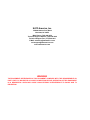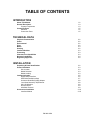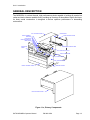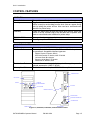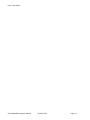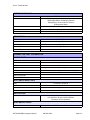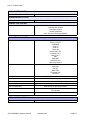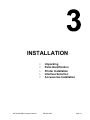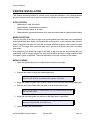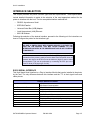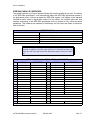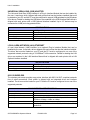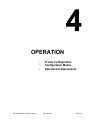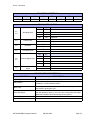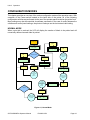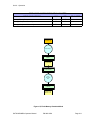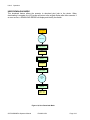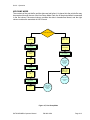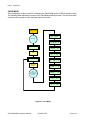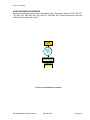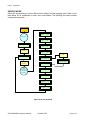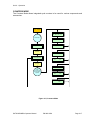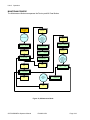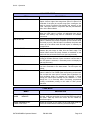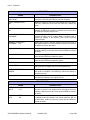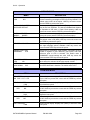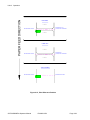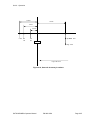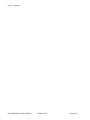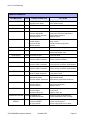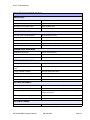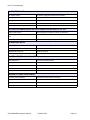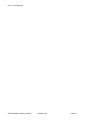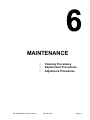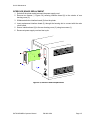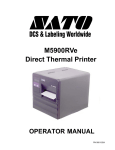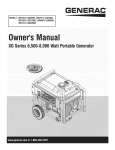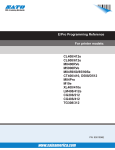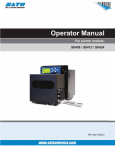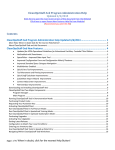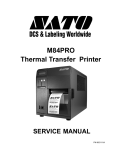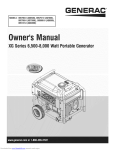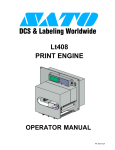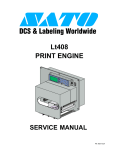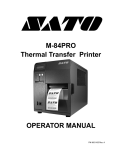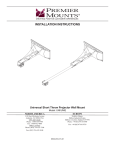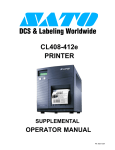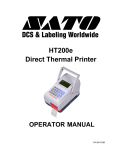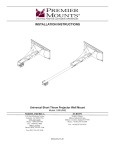Download SATO 5900RVe Printer User Manual
Transcript
M5900RVe Direct Thermal Printer OPERATOR MANUAL PN 9001125A SATO America, Inc. 10350A Nations Ford Road Charlotte, NC 28273 Main Phone: (704) 644.1650 Technical Support Hotline: (704) 644.1660 Technical Support Fax: (707) 644.1661 E-Mail: [email protected] [email protected] www.satoamerica.com WARNING THE EQUIPMENT REFERENCED IN THIS DOCUMENT COMPLIES WITH THE REQUIREMENTS IN PART 15 OF FCC RULES FOR A CLASS B COMPUTING DEVICE. OPERATION OF THIS EQUIPMENT IN A RESIDENTIAL AREA MAY CAUSE UNACCEPTABLE INTERFERENCE TO RADIO AND TV RECEPTION. TABLE OF CONTENTS INTRODUCTION About This Manual General Description Primary Components Control Features Switches Connection Ports 1-2 1-3 1-3 1-5 1-5 1-5 TECHNICAL DATA Physical Characteristics Power Enviromental Print Media Sensing Interface Modules Processing Character Font Capabilities Barcode Capabilities Regulatory Approvals 2-2 2-2 2-2 2-2 2-3 2-2 2-3 2-3 2-3 2-4 2-4 INSTALLATION Unpacking & Parts Identification Printer Installation Site Location Media Selection Media Loading Interface Selection RS232 Serial Interface IEEE1284 Parallel Interface Universal Serial BUS (USB) Adapter Local Area Network (LAN) Ethernet 802.11B Wireless Receive Buffer ACK/NAK Protocol Accessories Installation Interface Module PN 9001125A 3-2 3-3 3-3 3-3 3-3 3-5 3-5 3-7 3-8 3-8 3-8 3-9 3-9 3-10 3-10 OPERATION Printer Configuration Dip Switch Panels Configuration Modes Normal Mode Test Print Mode Advanced Mode Default Settings Mode Flash Memory Download Mode User Download Mode Hex Dump Mode Card Mode Non-Standard Clear Mode Service Mode Counters Mode Maintenance Mode Screen Identification Operational Adjustments Print Offset Pitch Print Reference Position Sensor & Accessory Location 4-2 4-2 4-6 4-6 4-7 4-8 4-9 4-10 4-12 4-13 4-14 4-15 4-16 4-17 4-18 4-19 4-23 4-23 4-23 4-23 4-24 4-25 TROUBLESHOOTING Error Signals Troubleshooting Table Troubleshooting Procedures RS232 Serial Interface Universal Serial Bus (USB) Interface Parallel Interface LAN Ethernet Interface 5-2 5-3 5-5 5-5 5-6 5-6 5-7 MAINTENANCE Cleaning Procedures Replacement Procedures Fuse Print Head Interface Board Adjustment Procedures Print Head Balance Print Head Alignment 6-2 6-3 6-4 6-4 6-5 6-6 6-7 6-8 PN 9001125A INTRODUCTION • • • SATO M5900RVe Operator Manual About This Manual General Description Control Features PN 9001125A Page 1-1 Unit 1: Introduction ABOUT THIS MANUAL This manual is laid out consistent with the product discussed and provides all of the information required for general printer configuration, troubleshooting, and maintenance. For specialized programming, refer to the Programming Manual provided with the product. Step-by-step maintenance instructions are provided with typical problems and solutions. Become familiar with each section before installing and maintaining the printer. This manual also incorporates the use of special information boxes. Examples of these boxes and the type of information provided in each, are below. WARNING: PROVIDES INFORMATION THAT, IF UNHEEDED, MAY RESULT IN PRESONAL INJURY. CAUTION: PROVIDES INFORMATION THAT, IF UNHEEDED, MAY RESULT IN EQUIPMENT DAMAGE. NOTE: Provides helpful hints to assist in performing the tasks at hand. LCD DISPLAY: Provides the specific display that should be visible on the LCD at that point. A comprehensive Table Of Contents provided at the front of this manual facilitates rapid movement within. The contents identify the different Units, Chapters, and Sections. Each references the page number of their commencement. The pages of this manual have embedded headers and footers to assist the user in identifying his or her exact position within the manual. The header provides the section number followed by its name. The footer identifies the product on the left, the manual’s part number in the center, and the page number to the right side of the page. Page enumeration is two-part with each separated by a hyphen. The first character set references the Unit and the second identifies the page number. Page numbers begin with the numeral (1) one at the commencement of a new unit and ascends sequentially. SATO M5900RVe Operator Manual PN 9001125A Page 1-2 Unit 1: Introduction GENERAL DESCRIPTION The M5900RVe is a direct thermal, high performance printer capable of printing all popular bar codes and twelve human readable fonts; providing an inventory of thousands of styles and sizes. Its heavy metal construction is designed to deliver optimum performance in demanding enviroments. LEFT HOUSING COVER CENTER WALL PRINT ASSEMBLY TEAR BAR PRINT HEAD HEAD OPEN SWITCH MEDIA RAMP REAR HOUSING COVER MEDIA SUPPORT ARM OPERATOR PANEL PRINT HEAD LATCH RIGHT LABEL GUIDE PLATEN ROLLER PRINTER FRAME FRONT HOUSING COVER PRINTER CHASSIS RIGHT HOUSING COVER Figure 1-1a, Primary Components SATO M5900RVe Operator Manual PN 9001125A Page 1-3 Unit 1: Introduction MEMORY CARD IEEE1284 RD + RS BOA MAIN CIRCUIT BOARD INTERFACE BOARD PLATEN ROLLER PULLY EXT INTERFACE TIMING BELT POWER SWITCH DRIVE MOTOR MAIN FUSE A/C CONNECTOR POWER BOARD Figure 1-1b, Primary Components SATO M5900RVe Operator Manual PN 9001125A Page 1-4 Unit 1: Introduction CONTROL FEATURES SWITCHES Power Switch Line Key Two position on/off switch that controls power flow to the system. Toggles between on-line and off-line modes. When on-line, the printer is ready to receive data from the host. Acts as a pause during print by taking the printer off-line. Also used as a scroll-and-enter interface for printer setup. Feeds one blank label through the printer when off-line. When the printer is on-line, another copy of the last label will be printed. Also used as a scroll-and-enter interface for printer setup. Sets operational parameters of printer. To configure optional RS232 communication card. Located on card. Feed Key DSW2 & DSW3 DSW1 CONNECTION PORTS AC Power Input Interface Port Connector permits 115V, 50/60 Hz supply via supplied cord. Connector for interface harness. Must be connected for the printer to be operational. Acceptable interface types are: • • • • • Ext. Interface Port RS232C Serial I/F Module, DB-25 IEEE1284 Parallel I/F Module, AMP 57-40360 Universal Serial Bus Adapter Ethernet 10/100 BaseT I/F Module RS422/485 I/F Module, DB-9 Connector for external control of print cycle. Also supplies power for optional accessories - AMP 57-60140 Slot for the insertion of optional PCMCIA Memory Card Memory Card Slot INTERFACE PORT I/F LCD DISPLAY LINE KEY LINE FEED FEED KEY POTENTIOMETERS PRINT OFFSET PITCH EXT PORT DIP SWITCHES EXT. DSW2 DSW3 MEMORY CARD SLOT POWER FUSE T3.15A H 250V POWER SWITCH MAIN FUSE CONNECTION AC POWER INPUT 100V - 120V PANEL COVER REAR COVER Figure 1-2, Switches, Indicators, and Connection Ports SATO M5900RVe Operator Manual PN 9001125A Page 1-5 Unit 1: Introduction SATO M5900RVe Operator Manual PN 9001125A Page 1-6 TECHNICAL DATA • • • • • • • • • • • SATO M5900RVe Operator Manual Physical Charcteristics Power Enviromental Print Media Sensing Interface Modules Processing Character Font Capabilities Barcode Capabilities Regulatory Approvals PN 9001125A Page 2-1 Unit 2: Technical Data PHYSICAL CHARACTERISTICS Width 10.25 Inches (261 mm) Height 11.25 Inches (285 mm) Depth 12.75 Inches (322 mm) Weight 22.75 Pounds (10.3 Kg) standard POWER Input Voltage Power Consumption 115/220 Volts AC +/- 10%, 50/60 Hertz +/-5% 190 Volts/150 Watts Operating, 30 Volts/20 Watts Idle ENVIRONMENTAL Operating Temperature 41° to 104°F (5° to 40°C) Storage Temperature 23° to 140°F (-5° to 60°C) Storage Humidity 20 to 90% RH Non-Condensing Operating Humidity 20 to 80% RH Non-Condensing Electrostatic Discharge 8kV PRINT Method Direct Thermal Speed (user selectable) 2, 3, 4, 5, 6 Inches Per Second Print Module (dot size) .0049 Inches (.125 mm) Resolution 203 Dots Per Inch (8 dpmm) Maximum Print Width 4.4 Inches (112 mm) Maximum Print Length 14.0 Inches (355 mm) MEDIA Width 1.5 to 5.0 Inches + .118 for paper backing (37-128 mm) Length 1.0 to 14.0 Inches + .118 for paper backing (25-356 mm) Type Die Cut Labels, Fan-Fold, Tag Stock or Continuous Maximum Caliper .008 Inches (.21 mm) Maximum Roll Diameter 6 Inches (152 mm), Wound face inward Minimum Core Diameter 3 Inches (76 mm) SENSING Gap Fixed Reflective Eye-Mark Fixed Continuous Form SATO M5900RVe Operator Manual Sensor not used. PN 9001125A Page 2-2 Unit 2: Technical Data INTERFACE MODULES Parallel Port IEEE 1284 Standard Serial Port RS232C (9600 to 57,6000 dps) Standard RS422/485 (9600 to 57600 bps) Optional Ready/Busy or X-On/X-Off Flow Control Bi-Directional Status Universal Serial Bus USB Adapter Ethernet 10/100 Base T, 802.11B Wireless Wi-Fi Data Transmission ASCII Format PROCESSING CPU 32 Bit RISC FLash ROM 2 Mega-Bytes SDRAM 16 Mega-Bytes Receive Buffer 2.95 Mega-Bytes Memory Expansion See Options and Accessories CHARACTER FONT CAPABILITIES MATRIX FONTS U Font 5 dots W x 9 dots H S Font 8 dots W x 15 dots H M Font 13 dots W x 20 dots H XU Font 5 dots W x 9 dots H (Helvetica) XS Font 17 dots W x 17 dots H (Univers Condensed Bold) XM Font 24 dots W x 24 dots H (Univers Condensed Bold) OA Font (OCR-A) OB Font (OCR-B) AUTO SMOOTHING FONTS WB 18 dots W x 30 dots H WL 28 dots W x 52 dots H XB 48 dots W x 48 dots H (Univers Condensed Bold) XL 48 dots W x 48 dots H (Sans Serif) VECTOR FONT Proportional or Fixed Spacing Font Size 50 x 50 dots to 999 x 999 dots Helvetica, 10 Font Variations AGFA RASTER FONTS A Font SATO M5900RVe Operator Manual CG Times, 8 to 72 pt. PN 9001125A Page 2-3 Unit 2: Technical Data AGFA RASTER FONTS B Font CG Triumvirate, 8 to 72 pt. DOWNLOADABLE FONTS Bit Mapped True Type Fonts with Utility Program CHARACTER CONTROL Expansion up to 12 x in either the X or Y coordinates. Charcter Pitch Control Line Space Control Journal Print facility 0, 90, 180, and 270 Degree Rotation BAR CODE CAPABILTIES Linear Bar Codes Bookland (UPC/EAN Supplemental EAN-8, EAN-13 CODABAR Code 39 Code 93 Code 128 Interleaved 2 of 5 Industrial 2 of 5 Matrix 2 of 5 MSI POSTNET UCC/EAN-128 UPC-A and UPC-E Two Dimemsional Data Matriix Maxicode PDF417 Micro PDF Truncated PDF QR Code Ratios Bar Height Rotation Sequential Numbering Custom Characters Graphics Form Overlay 1:2, 1:3, 2:5, User definable bar widths 4 to 999 dots, User progammable 0, 90, 180, and 270 Degrees Sequential numbering of both numerics and bar codes RAM storage for special characters Full dot addressable graphics, SATO Hex/Binary, .BMP or .PCX formats Form overlay for high-speed editing of complex formats REGULATORY APPROVALS Safety SATO M5900RVe Operator Manual VCCI (Class B), EN 55022 (Class B), UL (CUL), TUV PN 9001125A Page 2-4 INSTALLATION • • • • • SATO M5900RVe Operator Manual Unpacking Parts Identification Printer Installation Interface Selection Accessories Installation PN 9001125A Page 3-1 Unit 3: Installation UNPACKING & PARTS IDENTIFICATION Unpack the printer as directed in the following procedure. 1 Place the shipping container (box) upright on a solid, flat surface. 2 Open the box, remove any loose items and the first layer of packing material. 3 Carefully lift the printer and accessories from the box and place them on a solid flat surface. 4 Remove the plastic covers from the printer and its accessories. 5 Inspect the printer and its accessories for visual physical damage. 6 Ensure the following components are present: 7 Report damaged property. PACKED COMPONENTS Printer Power Cord Operator Manual Programming Manual Software Disk SATO M5900RVe Operator Manual PN 9001125A Page 3-2 Unit 3: Installation PRINTER INSTALLATION This chapter provides guidance on general printer setup and installation. The following chapter provides instructions on how to selct an interface for the host to communicate with the printer. SITE LOCATION • Stationed on a solid flat surface • Stationed away from hazardous conditions • Sufficient access space on all sides • Stationed within operational distance of the host computer based on interface specificaitons MEDIA SELECTION The size and type of the labels or tags to be printed should have been taken into consideration before printer purchase. Ideally, the media width will be equal to, or just narrower than, the print head. Using media that does not cover the print head, will allow the platen roller to tread on it and wear it out. The edge of the media will also wear a groove in the platen roller which will effect print quality. After determining the width and length of the label or tag to be printed, and knowing the print head width, order the media width of the print head and with the labels or tags oriented so that the media’s space is optimized. The media should be wound with its labels on the inward. MEDIA LOADING 1 Open the right housing cover, unlatch the print assembly, and open. NOTE: Pull forward on the green handle marked “PULL”. 2 Suspend the media roll from the media support arm. NOTE: A properly installed roll will be oriented so that the roll feeds from the under side and its labels are located on the top side of the paper. 3 Adjust the media roll guide to prevent the media roll from travelling when being dispensed. 4 Feed the end of the media under the label guide and up the label ramp. NOTE: The label guide is a black plastic arm that protrudes across the back side of the label ramp. 5 Adjust the right label guide to a position so that label travel is prohibited. NOTE: The right label guide is a green colored knob that adjusts laterally across the back perimeter of the label ramp. 6 Lower and latch the print assembly. SATO M5900RVe Operator Manual PN 9001125A Page 3-3 Unit 3: Installation MED MED I IA M ED IA A Figure 3-1, Media Loading MED IA M ED IA M ED IA M ED IA M ED IA M ED IA MED IA Figure 3-2, Fan-Fold Loading SATO M5900RVe Operator Manual PN 9001125A Page 3-4 Unit 3: Installation INTERFACE SELECTION This chapter presents the printer interface types and their specifications. These specifications include detailed information to assist in the selection of the most appropriate method for the printer to interface with the host. The four acceptable interface methods are: • RS232C Asynchronous Serial • IEEE1284 Parallel • Universal Serial Bus (USB) Adapter • Local Area network (LAN) Ethernet • 802.11B Wireless Following the selection of the desired interface, proceed to the following unit for instructions on how to Configure the printer for that interface type. WARNING: NEVER CONNECT OR DISCONNECT INTERFACE CABLES (OR USE A SWITCH BOX) WITH POWER APPLIED TO EITHER THE HOST OR THE PRINTER. THIS MAY CAUSE DAMAGE TO THE INTERFACE CIRCUITRY IN THE PRINTER/HOST AND IS NOT COVERED BY WARRANTY. NOTE: Some hosts monitor the Request-To-Send (RTS) signal (pin 4 of 25) to determine if the printer is ready to receive data. Since the printer does not generate this signal, the RTS line must be held true (high) in order to allow communication. This can be performed by connecting the RTS pin to the Clear-To-Send (CTS) signal (pin 5 of 25). RS232 SERIAL INTERFACE This High Speed Serial Interface is a Plug-In Interface Module that can be installed in the printer by the user. The only difference between this interface and the TTL is their signal levels and cable pinouts. RS232C SPECIFICATIONS Asynchronous ASCII Data Transmission Rate Data Length Stop Bit Parity Bit Codes Used Control Codes Connector Cable Signal Levels SATO M5900RVe Operator Manual Half-duplex communication Bi-Directional Communication 9600, 19200, 38400, 57600 bps 8 bit (selectable) 1 bit (fixed) ODD, EVEN, NONE (selectable) ASC II Character Codes, JIS Kanji Codes STX (02H), ETX (03H), ACK (06H), NAK (15H) Special Special High = +5V to +12V, Low = -5V to -12V PN 9001125A Page 3-5 Unit 3: Installation RS232C SERIAL INTERFACE SIGNALS PIN DIRECTION 1 2 Reference To Host 3 4 To Printer To Host 5 To Printer 6 To Printer 7 20 Reference To Host SIGNAL DEFINITION FG (Frame Ground) TD (Transmit Data) - Data from the printer to the host computer. Sends X-On/ X-Off characters or status data (bi-directional protocols). RD (Receive Data) - Data to the printer from the host computer. RTS (Request to Send) - Used with Ready/Busy flow control to indicate an error condition. RTS is high and remains high unless the print head is open (in this case, RTS would return to the high state after the print head is closed and the printer is placed back on-line) or an error condition occurs during printing (e.g., ribbon out, label out). CTS (Clear to Send) - When this line is high, the printer assumes that data is ready to be transmitted. The printer will not receive data when this line is low. If this line is not being used, it should be tied high (to pin 4). DSR (Data Set Ready) - When this line is high, the printer will be ready to receive data. This line must be high before data is transmitted. If this line is not being used, it should be tied high (to pin 20). SG (Signal Ground) DTR (Data Terminally Ready) - This signal applies to Ready/Busy flow control. The printer is ready to receive data when this pin is high. It goes low when the printer is off-line, either manually or due to an error condition, and while printing in the single job buffer mode. It will also go low when the data in the buffer reaches the buffer near full level. NOTE: Pin assignments begin with one (1) in the upper right corner and ascend to thirteen (13) in the upper left corner. Pin number fourteen (14) picks up in the lower right corner and ascends to twenty-five (25) in the lower left. CABLE REQUIREMENTS DB9 DB25 HOST CONNECTION DB9 PRINTER 1 1 FG (Frame Ground) Bi-Directional 1 FG (Frame Ground) 2 3 RD (Receive Data) To Host 2 TD (Transmit Data) 3 2 TD Transmit Data) To Printer 3 RD (Receive Data) 8 5 CTS (Clear To Send) To Printer DB9-6 4 RTS (Request to Send) 4 20 DTR (Data Temrinal Ready) To Printer DB9-4 6 DSR (Data Set Ready) 6 6 DSR* (Data Set Ready) To Host 9 DTR (Data Terminal Ready) 5 7 SG (Signal Ground) Bi-Directional 7 SG (Signal Ground) * This connection at the host side of the interface would depend upon the pin that is being used as the Ready/Busy signal by the driving software. Typically, on a PC, it would be either CTS (pin5) or DSR (pin 6) on a DB-25 connector. SATO M5900RVe Operator Manual PN 9001125A Page 3-6 Unit 3: Installation IEEE1284 PARALLEL INTERFACE The parallel interface is a Plug-In Interface Module that can be installed by the user. It conforms to the IEEE1284 specification. It will automatically detect the IEEE1284 signals and operate in the high speed mode. If it does not detect the IEEE1284 signals, it will operate in the standard Centronics mode, which is significantly slower. For this reason, an interface cable and host interface conforming to the IEEE1284 specification must be present to fully utilize the speed capabilities. This interface also operates bi-directionally and can report the status of the printer back to the host. SPECIFICATIONS Printer Connector Cable Connector Cable Signal Level Data Stream AMP 57-40360 DDK (or equivalent) AMP 57-30360 DDK (or equivalent) IEEE1284 Parallel, 10 ft. (3 m) or less High = +2.4V to +5.0V, Low = 0V to -0.4V <ESC>A . . Job#1 . . <ESC>Z<ESC>A . . Job#n . . <ESC>Z NOTE: Pin assignments begin with one (1) in the upper right corner and descend to eighteen (18) in the upper left corner. Pin number nineteen (19) picks up in the lower right corner and descends to thirty-six (36) in the lower left. IEEE 1284 PARALLEL INTERFACE PIN ASSIGNMENTS PIN SIGNAL DIRECTION 1 Strobe To Printer 2 Data 1 To Printer 3 Data 2 To Printer 4 Data 3 To Printer 5 Data 4 To Printer 6 Data 5 To Printer 7 Data 6 To Printer 8 Data 7 To Printer 9 Data 8 To Printer 10 ACK To Host 11 Busy To Host 12 Ptr Error To Host 13 Select To Host 14 AutoFD1 To Host 15 Not Used 16 Logic Gnd 17 FG Frame Gnd 18 +5V (z=24k ohm) To Host 1 Signals required for ieee 1284 mode. SATO M5900RVe Operator Manual PIN 19 20 21 22 23 24 25 26 27 28 29 30 31 32 33 34 35 36 SIGNAL Strobe Return Data 1 Return Data 2 Return Data 3 Return Data 4 Return Data 5 Return Data 6 Return Data 7 Return Data 8 Return ACK Return Busy Return PE Return INIT Fault Not Used Not Used Not Used SelectIn1 PN 9001125A DIRECTION Reference Reference Reference Reference Reference Reference Reference Reference Reference Reference Reference Reference From Host To Host From Host Page 3-7 Unit 3: Installation UNIVERSAL SERIAL BUS (USB) ADAPTER The Universal Serial Bus (USB) interface is a Plug-In Interface Module that can be installed by the user. It requires a driver (shipped with each printer that has the interface installed) that must be loaded on your PC and the PC must be configured to support USB peripherals using Windows 98 or above. Details for loading the USB driver are contained in the USB Interface Manual that is shipped with each printer with a USB Optional interface installed. Up to 127 devices may be connected to a USB port using powered hubs. SPECIFICATIONS Printer Connector Cable Host Power Supply Power Consumption USB Type B Plug 10 feet (3 m) maximum Windows 98 or above with USB Port BUS Power through cable +5 V at 80 ma LOCAL AREA NETWORK (LAN) ETHERNET A Local Area Network (LAN) interface is an optional Plug-In Interface Module that can be installed by the user. It requires a driver shipped with each printer that has the interface installed. The driver that must be loaded on your PC and the PC must be configured to run one of the supported network protocols using a 10/100BaseT LAN connection. Details for loading the LAN driver are contained in the LAN Interface Manual that is shipped with each printer with a LAN Optional interface installed. SPECIFICATIONS Connector Cable Power Supply RJ-45 Receptacle 10/100BaseT Category 5 Powered from printer 802.11B WIRELESS The wireless print server provides easy printer interface with 802.11b Wi-Fi compliant networks free of wired connections. Each printer is shipped with an integrated driver and interface installed. The driver must be loaded on your PC and the PC must be configured to run one of the supported protocols. 80211B WIRELESS SPECIFICATIONS Variable Data Rates Frequency Band Wired Equivalent Privacy Sensitivity Range Protocols SATO M5900RVe Operator Manual 11, 5.5, 2 and 1 Mbps 2.4 GHz ISM Band 128 bit, 64 bit (compatible with 40bit), none (typ, AAWGN, 8E-2 PER): -91dBm at 1Mbps, -88dBm at 2 Mdps, -87dBm at 5.5Mbps, -84dBm at 11Mbps. 100m indoors, 300m outdoors TCP/IP, IPX/SPX, Direct Mode IPX/IP, DLC/LLC, NetBEUI, NetBIOS/IP PN 9001125A Page 3-8 Unit 3: Installation RECEIVE BUFFER The data stream is received from the host to the printer one job at a time. This allows the software program to maintain control of the job print queue so that it can move a high priority job in front of ones of lesser importance. A multiple job buffer allows the printer to continuously receive print jobs while compiling and printing other jobs at the same time. It acts much like a Print buffer to maximize the performance of the host and the printer. The printer receives and prints one job at a time. If a print job exceeds the buffer size, transmission will be rejected by the printer. Flow control protocols to throttle transmission are not used. Error conditions that occur during the Print Data transmission will cause the printer to return a NAK. ACK/NAK PROTOCOL Bi-Directional ACK/NAK protocol is used for error control. In a normal transmission sequence when the transmission is received, the printer will return an ACK (06H) signifying that it was received without a transmission error. After the transmission command structure has been analyzed, a status byte is returned to the host. This status byte informs the host of the validity of the command structure. If the command structure is error free, the printer proceeds with the print operation. When the print operation is completed, a Printer Status message is returned to the host. If an error was detected during the initial transmission sequence, a NAK (15H) will be returned signalling to the host that the received transmission contained errors and must be resent. If the returned Status byte indicates a command structure error, the error must then be corrected before the print data is resent to the printer. A valid transmission to the printer must be bounded by an STX/ETX pair, with the STX (02H) signifying the start of the Print Data and ending with an ETX (03H) signifying the end. SATO M5900RVe Operator Manual PN 9001125A Page 3-9 Unit 3: Installation ACCESSORIES INSTALLATION In most instances, the printer is ordered with the desired accessories pre-installed. However, changes in printing conditions or requirements does warrant upgrades from time to time. This chapter of the manual covers the installation procedures of accessories that are deemed suitable for the owner/operator to perform. For all other accessory upgrades or installatins, contact the SATO Technical Support Dept. INTERFACE MODULE UPGRADE The printer is typically ordered with a high-speed parallel interface board installed. However, interface requirements sometimes change and an upgrade is desired. All of the interface boards are installed within the same slot located in the rear of the printer with little or no difference in installation methodology. Simply remove the two screws (1) securing the existing interface board (2) to the printer (3). Replace the exisiting board with the upgrade and secure with the two screws. 2 + IEEE1284 RD RS BOA 1 3 Figure 3-3, Interface Board Upgrade SATO M5900RVe Operator Manual PN 9001125A Page 3-10 OPERATION • • • SATO M5900RVe Operator Manual Printer Configuration Configuration Modes Operational Adjustments PN 9001125A Page 4-1 Unit 4: Operation PRINTER CONFIGURATION The printer may be configured for specific jobs via the interface panel located on the face of the printer. The interface panel is comprised of two dip switch complexes, three potentiometers (PRINT, OFFSET, PITCH), LINE and FEED keys. Each of these must be adjusted to fully configure the printer. The first step is to set the dip switches to their proper positions and then proceed to the Configuration Modes and Operational Adjustments chapters to complete process. If a Serial Interface Card is being used, a dip switch panel (DSW1) located on the card, must be configured in addition to DSW2 and DSW3. To configure DSW1, the card must be removed. Refer to the Installation unit of this manual for instructions as required. DIP SWITCH PANELS The following tables provide guidance on the enabling/disabling of various printer functions and features. Determine what features are applicable to your setup, or desired setup, and adjust their respective dip switches as applicable. Each dip switch panel is an eight switch complex. Each switch is of a two position on/off toggle type with the On position always oriented upward. To set the switches, first power the unit off, then position the dip switches as required. After placing the dip switches in the desired positions, power the printer back on. The switch settings are read by the printer electronics during the power up sequence. They will not become effective until the power is cycled. NOTE: There are three dip switch panels and each are numbered respectively. Each dip switch panel has eight switches that are also numbered. Each of the following three tables represents a single dip switch panel. The left column of each table identifies the switch number and every column following that, provides settings information. CAUTION: NOT ALL OF THE SWITCHES WILL REQUIRE ADJUSTMENT, CHANGE ONLY THOSE SWITCH SETTINGS THAT ARE NECESSARY. LEAVE ALL OTHERS AT THEIR DEFAULT POSITIONS. SATO M5900RVe Operator Manual PN 9001125A Page 4-2 Unit 4: Operation DSW1 DEFAULT SETTINGS 1-1 1-2 1-3 1-4 1-5 1-6 1-7 1-8 OFF OFF OFF OFF OFF OFF OFF OFF DSW1 CONFIGURATION 1-1 Data BIt 1-2 1-3 Parity 1-4 Baud Rate 1-7 1-8 Protocol 8 Data Bit ON 7 Data Bit 1-2 1-3 ON ON Reserved ON OFF Odd OFF ON Even OFF OFF None Stop Bit 1-5 1-6 OFF OFF 1 Stop Bit ON 2 Stop Bit 1-5 1-6 ON ON Normal: 2400, High Speed: 57600 ON OFF Normal: 4800, High Speed: 38400 OFF ON Normal: 19200, High Speed: 19200 OFF OFF Normal: 9600, High Speed: 9600 1-7 1-8 ON ON Status 4 ON OFF Status 3 OFF ON XOn / XOff OFF OFF Ready / Busy DSW1 FUNCTION DESCRIPTIONS FUNCTION DESCRIPTION Data Bit Sets the printer to receive either 7 or 8 bits of data for each byte transmitted. Parity Selects the type of parity used for error detection. Stop Bit Selects the number of stop bits to end each byte transmission. Baud Rate Select the data rate (bps) for the RS232 port. Protocol Selects the flow control and status reporting protocols. SATO M5900RVe Operator Manual PN 9001125A Page 4-3 Unit 4: Operation DSW2 DEFAULT SETTINGS 2-1 2-2 2-3 2-4 2-5 2-6 2-7 2-8 OFF OFF OFF OFF OFF OFF OFF OFF DSW2 CONFIGURATION DSW1 FUNCTION SETTING 2-1 Reserved 2-2 Media Sensor Selection 2-3 Head Check 2-4 Hex Dump 2-5 Multi-Job Receive Buffer 2-6 Firmware Download 2-7 Protocol Code 2-8 Operational Mode CONFIGURATION OFF ON OFF Gap Sensor ON Eye-Mark Sensor OFF Head Check Disabled ON Head Check Enabled OFF Hex Dump Disabled. ON Hex Dump Enabled OFF Single Job Receive Buffer ON Multi-Job Receive Buffer OFF Disabled ON Enabled OFF Standard Protocol Mode ON Non-Standard Protocol Mode OFF Normal Operation ON Emulation Mode for Original M5900 DSW2 FUNCTION DESCRIPTIONS FUNCTION DESCRIPTION Media Sensor Selection Selects between a Gap or Eye-Mark detector. Head Check When enabled, will check for malfunctioning head elements. Hex Dump Allows hexadecimal printing of all data received to the print buffer. Multi-Job Receive Buffer Allows to continuously receive print jobs while compiling and printing other jobs. Firmware Download Places printer in mode for downloading software into flash ROM. Protocol Code Selects the command codes used for protocol control. Operational Mode Normal mode or for original M5900. SATO M5900RVe Operator Manual PN 9001125A Page 4-4 Unit 4: Operation DSW3 DEFAULT SETTINGS 3-1 3-2 3-3 3-4 3-5 3-6 3-7 3-8 OFF OFF OFF OFF OFF OFF OFF OFF DSW3 CONFIGURATION 3-1 3-2 Operating Mode 3-3 Label Sensor 3-4 Backfeed 3-5 Print Start Signal 3-6 3-7 External Signal Type Repeat Print via Ext Signal 3-8 3-1 3-2 OFF OFF Batch/Continuous OFF ON Tear Off ON OFF Cutter ON ON Dispenser OFF Sensor Used ON Sensor Not Used OFF Enabled ON Disabled OFF Disabled ON Enabled 3-6 3-7 OFF OFF Type 4 OFF ON Type 3 ON OFF Type 2 ON ON Type 1 OFF Disabled ON Enabled DSW3 FUNCTION DESCRIPTIONS FUNCTION DESCRIPTION Operating Mode Batch/Continuous, Tear-Off, Cutter, Dispenser Label Sensor Enabled, detects the label’s edge and positions it automatically. Disabled, it is under software control. Back Feed Enabled, positions the last printed label for dispensing and retracts the media for printing the next. Print Start Signal Allows an external device to initiate a label print for synchronization with the applicator. When on, the unit is in the Continuous print mode, Backfeed is disabled and External Signals are ignored. External Signal Refer to the Interface Specifications unit for information. Repeat Print External Signal Allows an external device to repeat the print siquence. SATO M5900RVe Operator Manual PN 9001125A Page 4-5 Unit 4: Operation CONFIGURATION MODES This chapter provides an overview of the various configuration modes of the operation menu. With exception of the Power switch located on the back side of the printer, all of the following configuration activities are performed via the use of the operator panel located on the printer front. Many settings may also be controlled via software commands. In the case of conflict between the software and control panel settings, the printer will always use the last entered valid setting. NORMAL MODE When a print job is received, the LCD will display the number of labels to be printed and will numerically descend as each label is printed. POWER = ON LINE & FEED together ONLINE QTY: 000000 LINE PRINT DARKNESS 1 2 3 4 5 Offline/User Mode LINE Cursor moves each time LINE is pressed. LINE OFFLINE 000000 OFFLINE 000000 FEED FEED LINE 2 Feeds blank label each time is pressed. PRINT SPEED 3 4 5 6 Cursor moves each time LINE is pressed. LINE key changes value. FEED key moves from one field to another. PITCH OFFSET +00mm FEED YES/NO FEED Cursor moves each time LINE is pressed. CANCEL PRINT JOB YES NO Figure 4-1, Normal Mode SATO M5900RVe Operator Manual PN 9001125A Page 4-6 Unit 4: Operation TEST PRINT MODE This mode allows the operator to print test labels for troubleshooting and for verification of configuration settings. FEED + POWER Printer beeps. TEST PRINT MODE CONFIGURATION LINE Scrolls thru options each time the LINE key is pressed. FEED TEST PRINT MODE BARCODE TEST PRINT SIZE 11CM TEST PRINT MODE HEADCHECK TEST PRINT MODE MEMORY TEST PRINT MODE FACTORY PRINT SIZE SMALL LARGE Continuously prints test labels of option selected. FEED Scrolls thru options each time the LINE key is pressed. LINE PRESS FEED KEY TO STOP PRINTING FEED Discontinues printing. Figure 4-2, Test Print Mode SATO M5900RVe Operator Manual PN 9001125A Page 4-7 Unit 4: Operation ADVANCED MODE The Advanced Mode is provided to make basic printer operational adjustments. Typically, once these adjustments or settings have been made, they will not require additional address unless a new job is downloaded. The following table identifies the menus of the Advanced Mode and their purpose. LINE + POWER Printer beeps. DARKNESS RANGE A B LINE ZERO SLASH YES NO LINE AUTO ONLINE YES NO LINE PRINT OFFSET V:+0000 H:+000 LINE / FEED Alternately ADVANCED MODE FEED Scroll options each time the FEED key is pressed. SET CALENDAR YES NO CALENDAR 00/00/00 00:00 IGNORE CR/LF YES NO LINE CHARACTER PITCH PROP FIXED LINE FEED Scroll options each time keys are pressed. LINE / FEED Alternately Figure 4-3, Advanced Mode SATO M5900RVe Operator Manual PN 9001125A Page 4-8 Unit 4: Operation DEFAULT SETTINGS MODE When the sequences have been completed, the printer automatically returns to its default gap or eye-mark settings. The default settings are those programmed settings of the factory prior to delivery. LINE + FEED + POWER Printer beeps. DEFAULT SETTING YES NO LINE Scrolls options each time the LINE key is pressed. FEED Yes / No POWER = OFF Beeps 3 times and returns default settings. DEFAULT SETTING COMPLETED Figure 4-4, Default Settings Mode SATO M5900RVe Operator Manual PN 9001125A Page 4-9 Unit 4: Operation FLASH MEMORY DOWNLOAD MODE A Flash ROM internally stores and deletes font data and custom designed character data. The storage capacity for custom characters is 95 for each type of 16 x 16, 22 x 22, and 24 x 24 dots. There are four transmission protocols for font download: (1) Download Font Storage, (2) Download Font Deletion, (3) Download Font Information Aquisition, (4) Storage CustomDesigned Character. The printer return status is set between STX (02H) and ETX (03H), and transferred in 3 bytes. Note that the return status for the font data transfer when storing font is 1 byte of ACK (06H). All status data transferred from the host are set between STX (02H) and ETX (03H), and transferred in 3 bytes. DOWNLOAD FONT REGISTRATION STATUS DESCRIPTION ACSII HEX TRANSFER Not Already Stored A 41 Printer to Host Already Stored B 42 Printer to Host Storage Area NG N 4E Printer to Host Store Font 0 30 Host to Printer Do Not Store Font 1 31 Host to Printer Ready For Storage Status O 4F Printer to Host Font Storage Completed Normally E 45 Printer to Host Font Storage Cancelled S 53 Printer to Host Font Storage Completed Abnormally Z 5A Printer to Host DOWNLOAD FONT DELETION STATUS DESCRIPTION ACSII HEX TRANSFER Not Already Stored A 41 Printer to Host Already Stored B 42 Printer to Host Delete Font 0 30 Host to Printer Do Not Delete Font 1 31 Host to Printer Font Deletion Completed Normally E 45 Printer to Host Font Deletion Cancelled S 53 Printer to Host Font Storage Completed Abnormally Z 5A Printer to Host DOWNLOAD FONT INFORMATION AQUISTION STATUS DESCRIPTION ACSII HEX Not Already Stored A 41 Printer to Host Already Stored B 42 Printer to Host Font Information Transferred OK 0 30 Host to Printer Number of Transferred Data 000000-999999 6 bytes w/30-39 Printer to Host Font Information Font Info Data + Font Data Info SATO M5900RVe Operator Manual PN 9001125A TRANSFER Printer to Host Page 4-10 Unit 4: Operation STORAGE OF CUSTOM DESIGNED CHARACTER STATUS DESCRIPTION ACSII HEX TRANSFER Storage Ready Status O 4F Printer to Host Storage Completed Normally E 45 Printer to Host Storage Completed Abnormally Z 5A Host to Printer DSW2-6 = ON POWER = ON Printer beeps. FLASH DOWNLOAD READY Download Data. XXXXXX DOWNLOAD DOWNLOADING Printer downloads data. XXXXXX DOWNLOAD COMPLETE POWER = OFF DSW2-6 = OFF Figure 4-5, Flash Memory Download Mode SATO M5900RVe Operator Manual PN 9001125A Page 4-11 Unit 4: Operation USER DOWNLOAD MODE This download feature allows the operator to download print jobs to the printer. When downloading is complete, the LCD screen will return to the original display after three seconds. If an error occurs, a DOWNLOAD ERROR will display and identify the reason. DSW2-7 = ON LINE + POWER Printer beeps. USER DOWNLOAD PRESS LINE KEY LINE USER DOWNLOAD WAITING Download Data USER DOWNLOAD DOWNLOADING Printer downloads data. USER DOWNLOAD COMPLETE FEED POWER = OFF DSW2-7 = OFF Figure 4-6, User Download Mode SATO M5900RVe Operator Manual PN 9001125A Page 4-12 Unit 4: Operation HEX DUMP MODE The contents of the print buffer and the data received before it is placed into the print buffer may be examined through the use of the Hex Dump Mode. Each line of the printed data is inumerated in the first column, the second column contains the data in hexadecimal format, and the right column contains the same data in ASCII format. Print Buffer/Receive Buffer POWER = OFF DSW2-4 = ON POWER ON ONLINE QTY: 000000 POWER = ON and transmit data. Create and print A label. ONLINE QTY: 000000 LINE Receive Buffer is printed in hexadecimal format. OFFLINE 000000 DSW2-4 = OFF POWER = OFF and ON again. DSW2-4 = ON LINE Printer returns to normal print mode. ONLINE QTY: 000000 FEED Label printed of print buffer in hexadecimal format. Figure 4-7, Hex Dump Mode SATO M5900RVe Operator Manual PN 9001125A Page 4-13 Unit 4: Operation CARD MODE This configuration mode is used for configuring the Flash ROM and/or PCMCIA interface cards. The following table identifies the menus of the Card Mode and their purpose. The flow chart after, sequences the operator, printer, and host interface activities. LINE + POWER MEM SELECT(CC1) CARD MEMORY Printer beeps. CARD->MEMORYCOPY TRUETYPEFONT Y/N ADVANCED MODE CARD->MEMORYCOPY SATOFONT Y/N LINE CARD->MEMORYCOPY ALL Y/N CARD MODE MEMORY->CARDCOPY ALL <0MB> Y/N LINE & FEED Alternately CARD->MEMORYCOPY PROGRAM Y/N MEMORY->CARDCOPY PROGRAM Y/N Printer processes each time the FEED key is pressed. CARD FORMAT YES NO MEMORY FORMAT YES NO Figure 4-8, Card Mode SATO M5900RVe Operator Manual PN 9001125A Page 4-14 Unit 4: Operation NON-STANDARD CLEAR MODE Returns non standard protocol code to the default value. The default values are STX (7B), ETX (7D), ESC (5E), ENQ (40), NUL (7E), CAN (21), OFFLINE (5D). Follow the sequences in th flow chart below to perform this function. DSW2-7 = ON LINE + FEED + POWER Printer emits I long and 3 short beeps. ALT. PROTOCOL DEFAULT COMPLETE POWER = OFF DSW2-7 = OFF Figure 4-9, Non-Standard Clear Mode SATO M5900RVe Operator Manual PN 9001125A Page 4-15 Unit 4: Operation SERVICE MODE Allows the programming of various dimensional settings and the language used. Refer to the table below for an explaination of each menu encountered. The following flow chart provides configuration sequence. LINE + POWER GAP INPUT x.x V x.xV Printer beeps. AUTO ONLINE FEED YES NO ADVANCED MODE FEED ON ERROR YES NO LINE twice REPRINT W/FEED YES NO LINE SERVICE MODE LINE & FEED Alternately Printer processes each time the FEED key is pressed. FORWARD/BACKWARD DISTANCE DEFAULT FORWARD/BACKWARD DISTANCE 000MM EXT PIN9 SELECT MODE1 MODE2 EURO CODE xx SELECT LANGUAGE ENGLISH PRIORITY SETTING COMMAND LCD IEEE1284 ACK SIGNAL 00.5 Figure 4-10, Service Mode SATO M5900RVe Operator Manual PN 9001125A Page 4-16 Unit 4: Operation COUNTERS MODE The Counters Mode allows integrated cycle counters to be reset for various components and accessories. LINE + POWER COUNTERS HD DSP CUT LIFE Printer beeps. HEAD COUNTER x.xM HEAD COUNTER CLEAR YES NO ADVANCED MODE LINE three times DISPENSE COUNTER 0.0M COUNTERS MODE DSP COUNT CLEAR YES NO LINE & FEED Alternately CUT COUNTER 0 Printer processes each time the FEED key is pressed. CUT COUNT CLEAR YES NO LIFE COUNTER 0.0M Figure 4-11, Counters Mode SATO M5900RVe Operator Manual PN 9001125A Page 4-17 Unit 4: Operation MAINTENANCE MODE The Maintenance Mode encompasses the Factory and All Clear Modes. DSW2-4 = ON LINE + FEED + POWER Printer beeps. MAINTENANCE MODE DIPSW2-4 ON->OFF DSW2-4 = OFF FACTORY MODE LINE/FEED Alternately Scrolls When LINE is pressed. Processes and advances when FEED is pressed. FEED ALL CLEAR COUNTER EEPROM COUNTER CLEAR LINE/FEED Alternately PRINT SIZE SMALL LARGE Scrolls When LINE is pressed. Processes and advances when FEED is pressed. TEST PRINT PRESS FEED KEY FEED LINE XXXXXXX ALLCLEAR YES NO ALL CLEAR MODE LINE Printer beeps three times. XXXXXXX ALLCLEAR COMPLETED FEED Figure 12, Maintenance Mode SATO M5900RVe Operator Manual PN 9001125A Page 4-18 Unit 4: Operation ADVANCED MODE MENU DESCRIPTION DARKNESS RANGE Affects the print darkness via the heat range of the print head. Option A has a higher heat range than option B. Option B is preferable if the print job requires large print coverageon the label to prevent excessive heat buildup and damage to the head. This option works in conjunction with the print darkness menu in the Normal Mode. ZERO SLASH Determines if a zero will be printed with or without a slash. When the YES option is chosen, all applicable fonts will be affected. This setting may also be controlled via software commands. AUTO ONLINE Determines the mode in which the printer powers up. If the YES option is selected, the printer will power up in the online mode and ready to print. If the NO option is selected, the printer will power up in the offline mode and will require to manually be brought online. PRINT OFFSET Allows the vertical and horizontal offset adjustment. This is distance the print image is offset from the label’s edge. The vertical offset moves the image forward or backward on the label while the horizontal offset moves the image laterally. SET CALENDAR Displays only if the option is installed. This feature permits the printing of the date and time of print occurance onto the label. If the YES option is selected, a secondary menu will display for date and time entry. IGNORE CR/LF The YES option sets the printer to delete all carriage return and line feed commands in the data stream. The NO option the default. CHARACTER PITCH The PROP option allows proportional pitch and the FIXED option is without. The FIXED option sets printing so that each font occupies the same amunt of lateral space regardless of a given character width. For example, the character “i” would occupy the same space laterally as the character “s” even though the “s” is obviously wider. Conversely, proportional printing accomidates printing to the width of each printed character. CARD MODE MENU DESCRIPTION MEM SELECT(CC1) CARD MEMORY Establishes the media of the first drive. The default value is on the card. LINE key moves the cursor and the FEED key selects the option. LINE key moves the cursor and the FEED key selects the option. CARD->MEMORYCOPY TRUE TYPE FONT Allows the copying of True Type Font in Flash ROM. LINE key moves the cursor and the FEED key selects the option. SATO M5900RVe Operator Manual PN 9001125A Page 4-19 Unit 4: Operation CARD MODE MENU DESCRIPTION CARD->MEMORYCOPY SATO FONT Allows the copying of SATO Font in Flash ROM. LINE key moves the cursor and the FEED key selects the option. CARD->MEMORYCOPY ALL Allows the copying of the entire card contents into Flash ROM. LINE key moves the cursor and the FEED key selects the option. MEMORY->CARDCOPY ALL Allows the copying of the entire contents of the Flash ROM or firmware. A 4MB card or greater is required. An error occurs if an insufficient memory card is used. CARD->MEMORYCOPY PROGRAM Allows corying of Firmware program. Can overwrite the Firmware program card in program ROM. A program card is created by copying to the memory card of the Firmware mentioned later. MEMORY->CARDCOPY PROGRAM Y/N Allows copying of the Firmware program in the memory card. A 2MB card or greater is required. LINE key moves the cursor and the FEED key selects the option. CARD FORMAT Allows formatting of the memory card and to clear all internal contents. LINE key moves the cursor and the FEED key selects the option. MEMORY FORMAT Allows formatting of Flash ROM memory. LINE key moves the cursor and the FEED key selects the option. START Initiates the copying or formatting activity. LINE key moves the cursor and the FEED key selects the option. COPYING Displays that the copying or formatting activity is underway. COMPLETED Displays that the copying or formatting activity is complete. After 3 seconds of display, returns to the original screen. CARD COPY/FORMAT ERROR Displays if the copying or formatting activity incuured an error and could not complete. The FEED key returns the display to the original screen. CARD ID ERROR Displays when the incorrect card has been selected. The FEED key returns the display to the original screen. SERVICE MODE MENU GAP INPUT x.xV x.xV AUTO ONLINE FEED YES NO SATO M5900RVe Operator Manual DESCRIPTION Sets slice level. Sets the slice level at intervals of 0-3.2V. When the value is set at 0, auto setting is done through the firmware software. LINE key moves the cursor and the FEED key selects the option. Sets the default feed. Sets whether to automatically feed paper in ONLINE mode after startup. The defualt position is NO: do not feed paper. LINE key moves the cursor and the FEED key selects the option. PN 9001125A Page 4-20 Unit 4: Operation SERVICE MODE MENU DESCRIPTION REPRINT W/FEED YES NO Sets reprint of previous labels. Prints one page of the previously printed contents by pressing the FEED key during ONLINE. The default value is NO: do not reprint. LINE key moves the cursor and the FEED key selects the option. FORWARD/BACKFEED DISTANCE DEFAULT Sets the peel-off paper feed distance. The paper feed/backfeed may be set from 0-255mm. The actual Feed/Backfeed distance is equivalent to VR value + Paper Feed quantity. LINE key moves the cursor and the FEED key selects the option. EXT PIN9 SELECT MODE1 MODE2 Switches to external signal (9 pins) output mode. LINE key moves the cursor and the FEED key selects the option. EURO CODE Sets Euro Code. Selects the assigned code of the Euro mark. The default value is D5 (HEX). LINE key moves the cursor and the FEED key selects the option. SELECT LANGUAGE Sets the language to be displayed on the LCD screen. There are eight language options available. LINE key moves the cursor and the FEED key selects the option. PRIORITY SETTING COMMAND LCD Sets priority of commands. Sets software commands as being invalid in regards to print darkness, print speed, and base reference point id LCD is selected. The default value is COMMAND: conned settings are valid. LINE key moves the cursor and the FEED key selects the option. IGNORE CAN/DLE YES NO Sets 1 byte command as being valid or invalid. Displays only when status 4 is selected. A NO value equals: Invalid. IEEE1284 ACK SIGNAL Sets to ACK signal width of the IEEE1284. Displays only when the IEEE1284 board is installed. The default value is 0.5. 00.5 COUNTERS MODE MENU DESCRIPTION COUNTERS HD DSP CUT LIFE Selects the counter category: Print head, Dispenser, Cutter, Life Cycle. LINE key moves the cursor and the FEED key selects the option. HEAD COUNTER 0.0M Print Head counter display. Displays the quantity of times the print head has cycled. HEAD COUNT CLEAR YES NO Offers the option to reset the counter to zero. The default value is NO. LINE key moves the cursor and the FEED key selects the option. DSP COUNTER 0.0M Dispenser counter display. Displays the quantity of times the dispenser has cycled. DSP COUNT CLEAR YES NO Offers the option to reset the counter to zero. The default value is NO. LINE key moves the cursor and the FEED key selects the option. CUT COUNTER 0.0M Cutter counter display. Displays the quantity of times the cutter has cycled. SATO M5900RVe Operator Manual PN 9001125A Page 4-21 Unit 4: Operation COUNTERS MODE MENU DESCRIPTION CUT COUNT CLEAR YES NO Offers the option to reset the counter to zero. The default value is NO. LINE key moves the cursor and the FEED key selects the option. LIFE COUNTER 0.0M Printer life counter display. Displays the quantity of times the printer has cycled. MAINTENANCE MODE MENU DESCRIPTION COUNTER CLEAR Selects the counter to clear. The options are None, All, Print Head, Cutter, and Dispenser. The default value is NONE: Do not clear. LINE key moves the cursor and the FEED key selects the option. PRINT SIZE SMALL LARGE Sets the print size for the test print. TEST PRINT PRESS FEEDKEY Starts the test print. Test printing is started by pressing the FEED key. Press the FEED key again to cease printing. ALL CLEAR COUNTER Selects the mode to clear. The options are the counters (print head, dispenser, cutter) or the EEPROM (setup information). LINE key moves the cursor and the FEED key selects the option. EEPROM XXXXXXX ALLCLEAR YES NO Confirms the all clear option chosen and allows the option of continuing/discontinuing with the clear process. LINE key moves the cursor and the FEED key selects the option. XXXXXXX ALLCLEAR COMPLETED Confirms that the all clear function was initiated and completed. SATO M5900RVe Operator Manual PN 9001125A Page 4-22 Unit 4: Operation OPERATIONAL ADJUSTMENTS These operational adjustments are for fine tuning the printer as necessary following the configuration process and are largely confined to the three potentiometers located on the operator panel. Refer to the table below for their function. POTENTIOMETER PRINT DESCRIPTION/PROCEDURE Is used to adjust the darkness or lightness of the printed image and should be used in conjunction with the configuration adjustments. Make course adjustments there and then fine tune here. If unable to achieve the desired setting here, the course adjustment must be reset. Adjust this potentiometer as labels are being printed. Allow two labels to be printed for each adjustment to ensure a desired setting. OFFSET The offset adjustment is used to reposition the media for printing following advancement for dispensing or cutting. A label is printed, it is fed forward for dispense, the printer retracts the remaining media (offset) to print the next label. To preform this adjustment: 1. Power On the printer. 2. Press the LINE key to place printer offline. 3. Press the FEED key to feed a blank label. 4. Adjust the OFFSET potentiometer. 5. Press the FEED key to feed another label. 6. Repeat steps 3 and 4 until properly adjusted. 7. Press the LINE key to bring the printer back online. PITCH Is to be used in conjunction with the configuration adjustments. Make course adjustments there and then fine tune here. If unable to achieve the desired setting here, the course adjustment must be reset. Adjust this potentiometer as labels are being printed. Allow two labels to be printed for each adjustment to ensure a desired setting. Adjustment of the PITCH potentiometer will affect the print offset postion. Thusly, if using a dispenser or cutter, adjust the Offset first and then the Pitch. NOTE: The two Figures that follow are provided to identify reference positions to assist in the operational adjustment process. SATO M5900RVe Operator Manual PN 9001125A Page 4-23 PAPER FEED DIRECTION Unit 4: Operation EYE-MARK LABEL Standard Print, Cut, Peel Off, Tear Off Positions Standard Cutter Position LABEL LABEL GAP LABEL Standard Print, Peel Off, Tear Off Positions Standard Cutter Position LABEL TAG EYE-MARK Standard Cutter Position Standard Print Position Figure 4-13, Print Refernece Position SATO M5900RVe Operator Manual PN 9001125A Page 4-24 Unit 4: Operation 20.0mm 39.0mm 11.0mm 10.0mm Cutter Peel Off Tear Off Eye Mark 8mm Platen Gap 25mm Progess Direction Figure 4-14, Sensor & Accessory Locations SATO M5900RVe Operator Manual PN 9001125A Page 4-25 Unit 4: Operation SATO M5900RVe Operator Manual PN 9001125A Page 4-26 TROUBLESHOOTING • • • SATO M5900RVe Operator Manual Error Signals Troubleshooting Table Troubleshooting Procedures PN 9001125A Page 5-1 Unit 5: Troubleshooting ERROR SIGNALS LCD MESSAGE BEEP MACHINE ERROR 1 long Machine Error Defective main board Cycle power on/off. If the former doesn’t work, replace board. EEPROM ERROR 1 long EEPROM read/write error Cycle power on/off. Reload. Replace. 3 short Print Head is damaged Replace print head then cycle power. 3 short Media meandering Incorrect adjustment Incorrcet sensor selection Defective sensor Check media guides. Cycle power and check adjustment. Check sensor selection. Replace sensor. 1 long Card not installed Invalid number Incorrect format Write protected Install and cycle power. Verify, correct. Format card and cycle power. Corrrect. HEAD ERROR SENSOR ERROR CARD R/W ERROR ERROR CONDITION CARD LOW BATTERY 1 long Memory card battery low CARD NO BATTERY TO CLEAR Replace battery and cycle power. 1 long No battery inside card. Install battery. Reformat & register card. 3 short Print head is open Latch print head. PARITY ERROR 3 short Incorrect adjustment Incorrect cable connection Ensure correct settings. Ensure correct connection. OVERRUN ERROR 3 short Incorrect parameter Incorrect cable connection Ensure correct settings. Ensure correct connection (Null Modem). FRAMING ERROR 3 short Incorrect parameter Incorrect cable connection Ensure correct settings. Ensure correct connection (Null Modem). BUFFER OVER 3 short Buffer overflow Near full signal is ignored Ensure correct settings. Cycle power on/off. 3 short Media stock exhausted Meandering media Incorrect sensor adjustment Replenish media. Adjust media guides. Adjust sensor, open/close head lever. MEDIA ERROR 3 short Incorrect media type Incorrect signal. Defective sensor Ensure correct media stock. Open/Close head lever. Replace sensor. CUTTER ERROR 3 short Cutter is jammed Incorrect signal Defective cutter unit Clean and cycle power. Cycle power. Replace cutter unit. HEAD OPEN PAPER END DOWNLOAD ERROR 3 short Read/Write error No download domain CARD COPY/FORMAT 3 short Read/Write copying error ERROR Card not installed No copy domain SATO M5900RVe Operator Manual PN 9001125A Ensure no errors in download file. Ensure download file isn’t too large. Ensure no errors in copy file. Ensure card is present. Ensure copying file isn’t too large. Page 5-2 Unit 5: Troubleshooting TROUBLESHOOTING TABLE IMAGE VOIDS Damaged print head. Replace print head. Damaged electronics. Replace circuit board. Damaged or worn platen roller. Replace platen roller. Vertical line in printed image. Dirty or defective print head. LIGHT PRINT IMAGES Low print head energy/darkness. Adjust darkness control. Low print head pressure. Adjust head balance. Foreign material on print head. Clean print head and platen roller. Poor head alignment. Align print head as required. Excessive print speed. Reduce print speed setting. UNEVEN PRINT DARKNESS Unbalanced print head. Ensure correct balance. Worn platen roller. Replace platen roller as required. Dirty print head. Clean as necessary. SMEARED PRINT IMAGES Poor label quality. Use high quality label stock. Foreign material on print head and platen Clean print head and platen roller. roller. Foreign material on labels. Use high quality label stock. Excessive print head energy. Adjust darkness control. Excessive print speed. Adjust as speed as required. Excessive head pressure. Adjust head balance. NO LABEL MOVEMENT Loose timing belt. Ensure motor mount screws are tight, belt properly tensioned. Incorrect label pitch sensor selected. Select the correct label sensor type. No voltage output. Replace fuse on main circuit board. Test power supply and replace as required. Drive motor not operating. Ensure wiring harness connection. Replace as necessary. Defective main board. Troubleshoot board and replacee as nwecessary. NO PRINTED IMAGE Print head is disconnected. SATO M5900RVe Operator Manual Ensure print head wiring harness is connected on each end. PN 9001125A Page 5-3 Unit 5: Troubleshooting NO PRINTED IMAGE No voltage output. Test power supply and replace as necessary. Damaged print head. Replace print head. Damaged electronics. Replace circuit board. Interface problems. Check. Refer to relative instructions below. Data input error. Ensure correct data stream. LCD FIELD ILLUMINATED BUT WITHOUT WORDS OR NO DISPLAY AT ALL Power cable issues. Ensure properly connected. Ensure not defective. Incorrectly positioned display potentiom- Adjust as required. eter. Defective power supply. Troubleshoot and replace components as necessary. MEANDERING MEDIA Incorrectly loaded media. Ensure correct loading. Improperly adjusted media guides. Adjust as required. Unbalanced print head. Adjust as required. Worn or improperly adjusted platen roller. Adjust. Replace as required. PRINTER CREATES A BLANK LABEL Data input error. Ensure correct data stream. Improper media selected. Ensure correct media is in use. Disconnected print head. Cycle off power and ensure proper connection. Defective print head. Replace print head as required. Defective main board. Replace main board as required. INCORRECT LABEL POSITIONING Incorrect sensor selection. Ensure the correct sensor is selected. Improper sensor adjustment. Adjust as required. Incorrect media in use. Ensure the correct media is being used. Data input error. Ensure correct data stream. SATO M5900RVe Operator Manual PN 9001125A Page 5-4 Unit 5: Troubleshooting TROUBLESHOOTING PROCEDURES The procedures below provide in depth instructions on symptom analysis of specific components. If it is suspected that the problem lies within one of these components, refer to the relative instructions. CAUTION: NEVER CONNECT OR DISCONNECT INTERFACE CABLES (OR USE A SWITCH BOX) WITH POWER APPLIED TO EITHER THE PRINTER OR THE HOST. THIS MAY CAUSE DAMAGE TO THE INTERFACE CIRCUITRY AND IS NOT COVERED BY WARRANTY. RS232 SERIAL INTERFACE • Ensure the serial cable is thoroughly connected to the PC and the printer. • Ensure the serial cable is not defective. • Ensure that a Null Modem Cable with correct Pin-out specifications is being used. • Ensure the specified RS232 Interface Module is installed. • Ensure the data stream is correct; all letters of command codes are in upper case and without spaces. Carriage Returns are also not acceptable in line fields. • Ensure the Baud rate, Parity, Data Bits, and Stop Bits are consistent with that of computer. Print a Configuration Test Label to determine the RS232 settings. • Ensure the printer is receiving from the computer using a Receive Buffer Hex Dump. The printer will print (only once) a hexadecimal dump of everything it has received from the host computer. Each hexadecimal character represents a character the printer received. Analyze and troubleshoot the data stream. NOTE: A small label may produce a large amount of data when printed in Hex Dump. While checking the hex dump printout, look for ODH OAH (carriage return and line feed) characters throughout. The command string should be continuous. CR or LF characters are not allowed between the start command (<ESC>A) and the stop command (<ESC>Z). If Basic is being used, it may be adding these characters automatically as the line wraps. Adding a width statement to your program can help suppress these extra ODH OAH characters by expanding the line length up to 255 characters. If not programming in BASIC, check to see if the equivalent statement in the language exists to suppress extra carriage returns and line feeds from data being sent to the printer. The data stream must be one complete line going to the printer. SATO M5900RVe Operator Manual PN 9001125A Page 5-5 Unit 5: Troubleshooting UNIVERSAL SERIAL BUS (USB) INTERFACE If nothing prints during a test print, verify the device drivers have been successively installed by performing the following: 1. Click on Start, Settings, and then Control Panel. 2. Click on System within the new window. 3. Click on the Device Manager tab. 4. Ensure that the View Device By Type is checked. 5. Scroll down to SATO-USB Device and ensure that errors do not exist. Reinstall as required. 6. Reboot the PC and the printer. 7. Contact Microsoft technical support for further assistance as required. PARALLEL INTERFACE • Ensure the printer cable is thoroughly connected to the PC and the printer. • Ensure the printer cable is connected to the correct ports on each end. • Ensure the printer cable (IEEE1284) meets specifications. The computer may not be able to communicate correctly otherwise. • Ensure the Interface Module is installed. • Ensure the data stream is correct, all letters of command codes are in upper case, and without spaces. • Ensure protocol codes are set for standard or non-standard and that they are consistent with the data stream. • Ensure the printer is receiving from the computer using a Receive Buffer Hex Dump. Refer to that procedure for instructions. The printer will print (only once) a hexadecimal dump of everything it has received from the host computer. Each hexadecimal character represents a character the printer received. Analyze and troubleshoot the data stream. NOTE: A small label may produce a large amount of data when printed in Hex Dump. While checking the hex dump printout, look for ODH OAH (carriage return and line feed) characters throughout. The command string should be continuous. CR or LF characters are not allowed between the start command (<ESC>A) and the stop command (<ESC>Z). If Basic is being used, it may be adding these characters automatically as the line wraps. Adding a width statement to your program can help suppress these extra ODH OAH characters by expanding the line length up to 255 characters. If not programming in BASIC, check to see if the equivalent statement in language exists to suppress extra carriage returns and line feeds from data being sent to the printer. The data stream must be one complete line going to the printer. SATO M5900RVe Operator Manual PN 9001125A Page 5-6 Unit 5: Troubleshooting LAN ETHERNET INTERFACE • If the printer does not come up ready: Ensure the printer is powered on, all cables are connected, and the printer is on-line. If possible, connect a terminal to the serial port and observe for a boot prompt indicating the print server firmware has not been loaded properly. If reloading does not correct the problem, try pressing switch 1 for more than 10 seconds. If the problem persists, the product may be defective. • If the printer comes up ready but will not print: There is a problem with the interface between the server and the printer, network connection or cabling, or a queue setup flaw. The queue setup flaw could be the result of a faulty print server setup or other protocol-related scenarios. Systematically perform checks and tests to isolate the cause. The interface between the printer and server may be checked by waiting approximately two minutes after the printer is powered on and then run a self-test label. If a self-test label does not print, there could be a hardware problem. Double check the cable connections. In some rare cases, disabling NBUF with the command SET PORT P1 NBUF DISABLED will solve the problem. If connecting to a 10baseT network, verify that the OK LED is illuminated. If the appropriate LED’s are not on, there is a possibility of a defective cable or connector. Try connecting a different cable, port, or device to observe the results. If using a repeater or hub, ensure that SQE is turned off at the hub (this is the default setting for most hubs). Also, test the hub or repeater by trying the print server on a different port. If using a bridge or router located between the print server and the host computer, ensure that the device is setup to allow the print server to send and receive data from the host. For example, a bridge can only be set up allow certain types of Ethernet addresses to pass through (a process known as filtering). Such a bridge must be configured to allow print server addresses. Likewise, a router can be set up to only pass certain protocols. Ensure that the desired protocol can be passed through to the print server. In the case of routers, also ensure that the protocol is routable (LAT, NetBEUI, and DLC/LLC are not routable. Ensure that an illegal operation such as printing a label larger than the printer can handle is not being attempted. Check the protocol troubleshooting sections provided with the Ethernet Interface Module for additional causes of intermittent printer problems. • Experiencing intermittent printing problems: Excessive NetWare polling may be a big cause of intermittent problems. Ensure that only the needed NetWare file servers have been enabled (do a SHOW NETWARE command from the print server console to see the enabled file servers). If V3.21 or earlier versions of firmware is in use, ensure that NetWare polling is disabled by using the console command SET NETWARE RANGE 0. If Netware is not in use, disable NEtWare entirely with the command SET NETWARE DISABLED. Check the individual troubleshooting sections provided with the Ethernet Plug-In Interface Module for additional causes of intermittent printer problems. SATO M5900RVe Operator Manual PN 9001125A Page 5-7 Unit 5: Troubleshooting SATO M5900RVe Operator Manual PN 9001125A Page 5-8 MAINTENANCE • • • SATO M5900RVe Operator Manual Cleaning Procedures Replacement Procedures Adjustment Procedures PN 9001125A Page 6-1 Unit 6: Maintenance CLEANING PROCEDURES Cleaning of the printer is a necessary maintenance activity to ensure print quality and long printer life. There are two basic types of cleaning involved; the removal of loose debris and the removal of residue. Use a soft cloth and/or a pneumatic blower to remove debris from the printer. This process should be performed prior to the removal of residue. To remove residue, apply SATO Solvent or isopropyl alcohol to a clean cotton swab and gently wipe the entire surface of the print head and platen roller until clean. It is recommended that the printer be cleaned after the printing of every two rolls of labels. WARNING: DISCONNECT POWER SUPPLY TO THE PRINTER AND ALLOW TO COOL TO ROOM TEMPERATURE PRIOR TO CLEANING. WARNING: EXERSIZE CARE WHEN CLEANING TO PREVENT PERSONAL INJURY. THE TEAR BAR HAS A VERY SHARP EDGE. CAUTION: IF USING A PNEUMATIC BLOWER TO REMOVE DEBRIS FROM THE PRINTER, EXERSIZE CARE TO PREVENT PRINT HEAD DAMAGE. Figure 6-1, Cleaning SATO M5900RVe Operator Manual PN 9001125A Page 6-2 Unit 6: Maintenance REPLACEMENT PROCEDURES The printer contains replaceable components and sub-assemblies. This chapter contains stepby-step instructions for the removal and replacement of those primary components and subassemblies that are subject to wear or damage. FUSE REPLACEMENT The printer has three fuses; one is externally accessible and is wired to the power supply while the other two are located internally and directly connected to the main circuit board. 1 Switch off the printer and disconnect the power supply cord. 2 Unscrew fuse cap (1, Figure 6-2) from the fuse connector located on the printer back side. 3 Withdraw cap (1) along with fuse (2) and inspect for damage. 4 Insert replacement fuse (2) into cap (1) and screw into the fuse connector. 5 Restore power. 2 1 Figure 6-2, Fuse Replacement SATO M5900RVe Operator Manual PN 9001125A Page 6-3 Unit 6: Maintenance PRINT HEAD REPLACEMENT If the print head becomes damaged or wears out, it can be easily removed and replaced without having to make critical adjustments. Before replacing the print head, check the head counter values by printing a test pattern. 1 Switch off the printer and disconnect the power supply cord. 2 Open the right housing cover and unlatch print head assembly (1, Figure 6-3). 3 Pry lever guard (2) free from print assembly (1). 4 Remove screw (3) to release defective print head (4) and tear bar (5). 5 Disconnect the wiring harness from defective print head (4) and lift away. 6 Apply tear bar (5) to replacement print head (4) and secure to print assembly (1) using screw (3). CAUTION: EXCERSIZE CARE WHEN INSTALLING THE REPLACEMENT PRINT HEAD TO PREVENT DAMAGE TO ITS ELEMENTS. NOTE: A properly installed tear bar will be oriented so that it folds down in front of the print head andd is parallel with the print assembly. 7 Reattach lever guard (2) to print assembly (1). 8 Clear the print head counter. Refer to the relative procedure for instructions if required. 9 Reconnect power supply cord, test cycle, and close right housing cover. 2 3 5 1 4 Figure 6-3, Print Head Replacement SATO M5900RVe Operator Manual PN 9001125A Page 6-4 Unit 6: Maintenance INTERFACE BOARD REPLACEMENT 1 Switch off the printer and disconnect the power supply cord. 2 Remove two screws (1, Figure 6-4) securing interface board (2) to the exterior of rear housing cover (3). 3 Withdraw defective interface board (2) from the printer. 4 Insert replacement interface board (2) through the housing slot to connect with the main circuit board. 5 Secure interface board (2) to the rear housing cover (3) using two screws (1). 6 Reconnect power supply cord and test cycle. 2 84 + RS IEEE12 D BOAR 1 3 Figure 6-4, Interface Board Replacement SATO M5900RVe Operator Manual PN 9001125A Page 6-5 Unit 6: Maintenance ADJUSTMENT PROCEDURES To maintain optimum performance and print quality, periodically mechanical adjustments will have to be made. These adjustments are typically required following the replacment of a component. Other adjustments may be required due to variations in media size or quality and due to different print image denseness. Instructions relative to those conditions are not covered here. Refer to the Installation and Operation units for those relative instructions. This chapter provides instructions on the performance of those activities that are mechanical in nature and are responsive to maintenance activities. The table below provides common print defects and their relative cause. PRINT DEFECTS RELATIVE PROCEDURE Print becomes lighter or darker from one side to the other. Print Head Balance Adjustment This condition is repetitive from label to label. Voids in the overall print image that is repetitive from label to Print Darkness Adjustment label. A visible path on the label where print image is missing. The Print Position Alignment path will change somewhat from label to label. Platen Roller Adjustment The scales at the lower left and right sides are not equal Print Position Alignment distances from the labels lower edge. The lines are not sharp. Print Darkness Adjustment The image is too light or dark. Print Darkness Adjustment Bar code label has a sharp line where print is missing. Print Darkness Adjustment The printed position is too far in one direction or another. Print Position Adjustment Offset Label Stop Position SATO M5900RVe Operator Manual PN 9001125A Page 6-6 Unit 6: Maintenance PRINT HEAD BALANCE ADJUSTMENT If the print head balance is out of adjustment, the printed image will be darker on side of the label than the other and the media stock will be proned to want to travel in the direction of least resistance. The adjustment of print head pressure on the label is subjective. One will know when balance is achived by the disappearance of prevailing negative characteristics. To adjust print head balance, perform the following procedure. 1 Open the right housing cover to access the print assembly (1, Figure 6-5). 2 Begin the continuous printing of labels. 3 Slightly loosen set screw (2) and slightly adjust eccentric nut (3) until the negative characteristics are corrected. 4 Hold eccentric nut (3) in position while retightening set screw (2). 5 Close the right housing cover to conceal print assembly (1). 3 2 1 Figure 6-5, Print Head Balance Adjustment SATO M5900RVe Operator Manual PN 9001125A Page 6-7 Unit 6: Maintenance PRINT HEAD ALIGNMENT Print head position has a direct impact on print quality. An improperly aligned print head will cause the print to be inconsistent across the label. The following procedure will provide guidance on print head alignment. 1 Remove power and disconnect the power supply cord. 2 Open the right housing cover to access and open the print assembly (1, Figure 6-6). 3 Detach lever guard (2), loosen two set screws (3), and one mounting screw (4). 4 Manipulate print head assembly (5) so that it is parallel with platen roller (6). 5 Secure mounting screw (4), two set screws (3), and attach lever guard (2). 6 Close the right housing cover and restore power. 1 5 2 4 3 6 1 Figure 6-6, Print Head Alignment SATO M5900RVe Operator Manual PN 9001125A Page 6-8