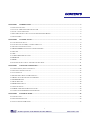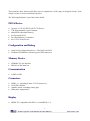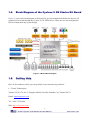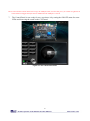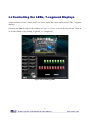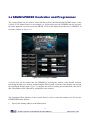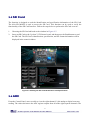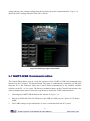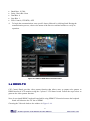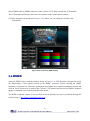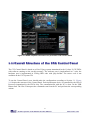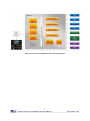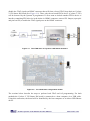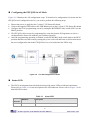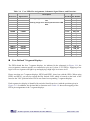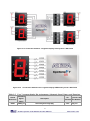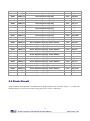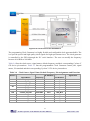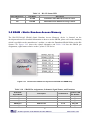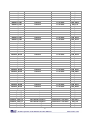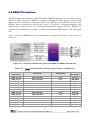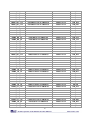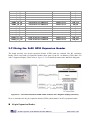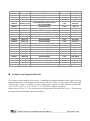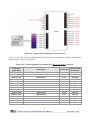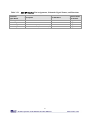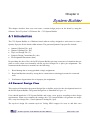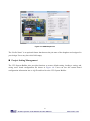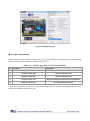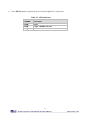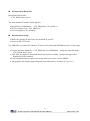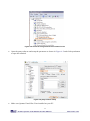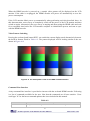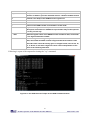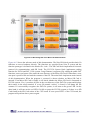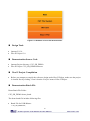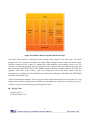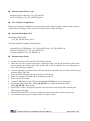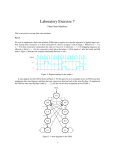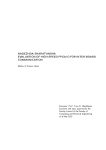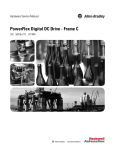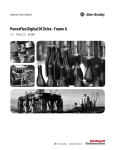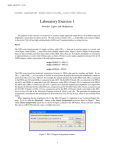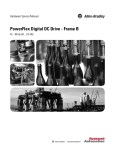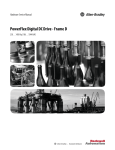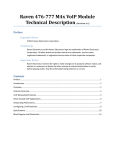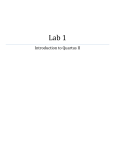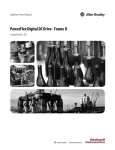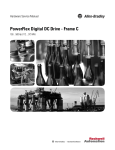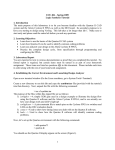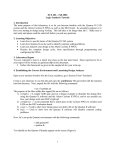Download FPGA Device
Transcript
1 CONTENTS CHAPTER 1 INTRODUCTION ................................................................................................................................. 3 1.1 PACKAGE CONTENTS................................................................................................................................................. 3 1.2 CYCLONE V GX STARTER KIT SYSTEM CD .............................................................................................................. 4 1.3 LAYOUT AND COMPONENTS ...................................................................................................................................... 4 1.4 BLOCK DIAGRAM OF THE CYCLONE V GX STARTER KIT BOARD .............................................................................. 8 1.5 GETTING HELP .......................................................................................................................................................... 8 CHAPTER 2 CONTROL PANEL ............................................................................................................................... 9 2.1 CONTROL PANEL SETUP ............................................................................................................................................ 9 2.2 CONTROLLING THE LEDS, 7-SEGMENT DISPLAYS ................................................................................................... 12 2.3 SWITCHES AND PUSH-BUTTONS .............................................................................................................................. 14 2.4 SRAM/LPDDR2 CONTROLLER AND PROGRAMMER............................................................................................... 15 2.5 SD CARD ................................................................................................................................................................ 17 2.6 ADC ....................................................................................................................................................................... 17 2.7 UART-USB COMMUNICATION ................................................................................................................................ 18 2.8 HDMI-TX .............................................................................................................................................................. 19 2.9 HSMC .................................................................................................................................................................... 20 2.10 OVERALL STRUCTURE OF THE C5G CONTROL PANEL ........................................................................................... 21 CHAPTER 3 USING THE STARTER KIT .............................................................................................................. 23 3.1 CONFIGURATION, STATUS AND SETUP ..................................................................................................................... 23 3.2 GENERAL USER INPUT/OUTPUT .............................................................................................................................. 27 3.3 CLOCK CIRCUIT ...................................................................................................................................................... 33 3.4 RS-232 SERIAL PORT TO USB INTERFACE ............................................................................................................... 35 3.5 SRAM : STATIC RANDOM ACCESS MEMORY .......................................................................................................... 36 3.6 LPDDR2 MEMORY ................................................................................................................................................. 37 3.7 MICRO SD-CARD .................................................................................................................................................... 40 3.8 HDMI TX INTERFACE ............................................................................................................................................. 42 3.9 AUDIO INTERFACE................................................................................................................................................... 43 3.10 HSMC : HIGH-SPEED MEZZANINE CARD ............................................................................................................. 44 3.11 USING THE 2X20 GPIO EXPANSION HEADER ........................................................................................................ 49 CHAPTER 4 SYSTEM BUILDER ........................................................................................................................... 56 4.1 INTRODUCTION ....................................................................................................................................................... 56 4.2 GENERAL DESIGN FLOW ......................................................................................................................................... 56 4.3 USING C5G SYSTEM BUILDER ................................................................................................................................ 57 1 CHAPTER 5 RTL BASED EXAMPLE CODES ...................................................................................................... 64 5.1 FACTORY CONFIGURATION ...................................................................................................................................... 64 5.2 LPDDR2 SDRAM RTL TEST ................................................................................................................................. 65 CHAPTER 6 NIOS-II BASED EXAMPLE CODES ............................................................................................... 68 6.1 SRAM .................................................................................................................................................................... 68 6.2 UART TO USB CONTROL LED ................................................................................................................................. 71 6.3 HDMI TX ............................................................................................................................................................... 75 6.4 TRANSCEIVER HSMC LOOPBACK TEST .................................................................................................................. 83 6.5 AUDIO RECORDING AND PLAYING ........................................................................................................................... 84 6.6 MICRO SD CARD FILE SYSTEM READ ...................................................................................................................... 87 6.7 SD CARD MUSIC PLAYER DEMONSTRATION ............................................................................................................. 91 2 Chapter 1 Introduction The Cyclone V GX Starter Kit presents a robust hardware design platform built around the Altera Cyclone V GX FPGA, which is optimized for the lowest cost and power requirement for transceiver applications with industry-leading programmable logic for ultimate design flexibility. With Cyclone V FPGAs, you can get the power, cost, and performance levels you need for high-volume applications including protocol bridging, motor control drives, broadcast video converter and capture cards, and handheld devices. The Cyclone V GX Starter Kit development board includes hardware such as Arduino Header, on-board USB Blaster, audio and video capabilities and much more. In addition, an on-board HSMC connector with high-speed transceivers allows for an even greater array of hardware setups. By leveraging all of these capabilities, the Cyclone V GX Starter Kit is the perfect solution for showcasing, evaluating, and prototyping the true potential of the Altera Cyclone V GX FPGA. The Cyclone V GX Starter Kit contains all components needed to use the board in conjunction with a computer that runs the Microsoft Windows XP or later. 1.1. Package Contents Figure 1-1 shows a photograph of the Cyclone V GX Starter Kit package. Figure 1-1 The Cyclone V GX Starter Kit package contents 3 The Cyclone V GX Starter Kit package includes: • • • • • The Cyclone V GX Starter Kit board Cyclone V GX Starter Kit Quick Start Guide 12V DC Power Supply Type A Male to Type B Male USB Cable System CD 1.2. Cyclone V GX Star ter Kit System CD The Cyclone V GX Start Kit System CD contains the documentation and supporting materials, including the User Manual, Control Panel, System Builder, reference designs and device datasheets. User can download this System CD from the web (http://c5g.terasic.com). 1.3. Layout and Components This chapter presents the features and design characteristics of the board. A photograph of the board is shown in Figure 1-2 and Figure 1-3. It depicts the layout of the board and indicates the location of the connectors and key components. This chapter presents the features and design characteristics of the board 4 Figure 1-2 Development Board (top view) Figure 1-3 Development Board (bottom view) 5 The board has many features that allow users to implement a wide range of designed circuits, from simple circuits to various multimedia projects. The following hardware is provided on the board: FPGA Device • • • • • • Cyclone V GX 5CGXFC5C6F27C7N Device 77K Programmable Logic Elements 4884 Kbits embedded memory Six Fractional PLLs Two Hard Memory Controllers Six 3.125G Transceivers Configuration and Debug • • Quad Serial Configuration device – EPCQ256 on FPGA On-Board USB Blaster (Normal type B USB connector) Memory Device • • LPDDR2 x32 bits data bus SRAM x16 bits data bus Communication • UART to USB Connectors • • • • HSMC x 1, including 4-lanes 3.125G transceiver, 2x20 GPIO Header Arduino header, including analog pins. SMA pads, unpopulated. Display • HDMI TX, compatible with DVI v1.0 and HDCP v1.4 6 Audio • 24-bit CODEC, Line-in, line-out, and microphone-in jacks Switches, Buttons and LEDs • • • • 18 LEDs 10 Slide Switches 4 Debounced Push Buttons 1 CPU reset Push Buttons Power • 12V DC input 7 1.4. Block Diagram of the Cyclone V GX Star ter Kit Board Figure 1-4 gives the block diagram of the board. To provide maximum flexibility for the user, all connections are made through the Cyclone V GX FPGA device. Thus, the user can configure the FPGA to implement any system design. Figure 1-4 Board Block Diagram 1.5. Getting Help Here are the addresses where you can get help if you encounter any problem: • Terasic Technologies Taiwan/ 9F, No.176, Sec.2, Gongdao 5th Rd, East Dist, Hsinchu City, Taiwan 300-70 Email: [email protected] Tel.: +886-3-5750-880 Web: http://c5g.terasic.com 8 Chapter 2 Control Panel The Cyclone V GX Start board comes with a Control Panel program that allows users to access various components on the board from a host computer. The host computer communicates with the board through a USB connection. The program can be used to verify the functionality of components on the board or be used as a debug tool while developing RTL code. This chapter first presents some basic functions of the Control Panel, then describes its structure in the block diagram form, and finally describes its capabilities. 2.1 Control Panel Setup The Control Panel Software Utility is located in the directory “Tools/ ControlPanel” on the Cyclone V GX Starter Kit System CD. It's free of installation, just copy the whole folder to your host computer and launch the control panel by executing the “C5G_ControlPanel.exe”. Specific control circuits should be downloaded to your FPGA board before the control panel can request it to perform required tasks. The program will call Quartus II tools to download the control circuit to the FPGA board through the USB-Blaster[USB-0] connection. To activate the Control Panel, perform the following steps: 1. Make sure Quartus II 13.0 or a later version is installed successfully on your PC. 2. Set the RUN/PROG switch to the RUN position. 3. Connect the supplied USB cable to the USB Blaster port, connect the 12V power supply, and turn the power switch ON. 4. Start the executable C5G_ControlPanel.exe on the host computer. The Control Panel user interface shown in Figure 2-1 will appear. 5. The C5G_ControlPanel.sof bit stream is loaded automatically as soon as the C5G_ControlPanel.exe is launched. 6. In case of a disconnetion, click on CONNECT where the .sof will be re-loaded onto the board. 9 Please note that the Control Panel will occupy the USB port until you close that port; you cannot use Quartus II to download a configuration file into the FPGA until the USB port is closed. 7. The Control Panel is now ready for use; experience it by setting the ON/OFF status for some LEDs and observing the result on the C5G board. Figure 2-1 The C5G Control Panel 10 The concept of the C5G Control Panel is illustrated in Figure 2-2. The “Control Circuit” that performs the control functions is implemented in the FPGA board. It communicates with the Control Panel window, which is active on the host computer, via the USB Blaster link. The graphical interface is used to send commands to the control circuit. It handles all the requests and performs data transfers between the computer and the Cyclone V Starter Kit board. Figure 2-2 The C5G Control Panel concept The C5G Control Panel can be used to light up LEDs, change the values displayed on 7-segment, monitor buttons/switches status, read/write the SRAM and LPDDR2 Memory, output HDMI-TX color pattern to VGA monitor, verify functionality of HSMC connector I/Os, communicate with PC via UART to USB interface, read SD Card specification information. The feature of reading/writing a word or an entire file from/to the Memory allows the user to develop multimedia applications (Flash Audio Player, Flash Picture Viewer) without worrying about how to build a Memory Programmer. 11 2.2 Controlling the LEDs, 7-segment Displays A simple function of the Control Panel is to allow setting the values displayed on LEDs, 7-segment displays. Choosing the LED tab leads to the window in Figure 2-3. Here, you can directly turn the LEDs on or off individually or by clicking “Light All” or “Unlight All”. Figure 2-3 Controlling LEDs 12 Choosing the 7-SEG tab leads to the window shown in Figure 2-4. From the window, directly use the left-right arrows to control the 7-SEG patterns on the Cyclone V GX Starter board which are updated immediately. Note that the dots of the 7-SEGs are not enabled on Cyclone V GX Starter Board. Figure 2-4 Controlling 7-SEG display The ability to set arbitrary values into simple display devices is not needed in typical design activities. However, it gives users a simple mechanism for verifying that these devices are functioning correctly in case a malfunction is suspected. Thus, it can be used for troubleshooting purposes. 13 2.3 Switches and Push-buttons Choosing the Switches tab leads to the window in Figure 2-5. The function is designed to monitor the status of slide switches and push-buttons in real time and show the status in a graphical user interface. It can be used to verify the functionality of the slide switches and push-buttons. Figure 2-5 Monitoring switches and buttons The ability to check the status of push-button and slide switch is not needed in typical design activities. However, it provides users a simple mechanism to verify if the buttons and switches are functioning correctly. Thus, it can be used for troubleshooting purposes. 14 2.4 SRAM/LPDDR2 Controller and Programmer The Control Panel can be used to write/read data to/from the SRAM and LPDDR2 chips on the Cyclone V GX Starter board. As an example, we will describe how the LPDDR2 may be accessed; the same approach is used to access the SRAM. Click on the Memory tab and select “LPDDR2” to reach the window in Figure 2-6. Figure 2-6 Accessing the LPDDR2 A 16-bit word can be written into the LPDDR2 by entering the address of the desired location, specifying the data to be written, and pressing the Write button. Contents of the location can be read by pressing the Read button. Figure 2-6 depicts the result of writing the hexadecimal value 06CA into offset address 200, followed by reading the same location. The Sequential Write function of the Control Panel is used to write the contents of a file into the LPDDR SDRAM as follows: 1. Specify the starting address in the Address box. 15 2. Specify the number of bytes to be written in the Length box. If the entire file is to be loaded, then a checkmark may be placed in the File Length box instead of giving the number of bytes. 3. To initiate the writing process, click on the Write a File to Memory button. 4. When the Control Panel responds with the standard Windows dialog box asking for the source file, specify the desired file in the usual manner. The Control Panel also supports loading files with a .hex extension. Files with a .hex extension are ASCII text files that specify memory values using ASCII characters to represent hexadecimal values. For example, a file containing the line 0123456789ABCDEF defines eight 8-bit values: 01, 23, 45, 67, 89, AB, CD, EF. These values will be loaded consecutively into the memory. The Sequential Read function is used to read the contents of the LPDDR2 and fill them into a file as follows: 1. Specify the starting address in the Address box. 2. Specify the number of bytes to be copied into the file in the Length box. If the entire contents of the LPDDR2 are to be copied (which involves all 512 Mbytes), then place a checkmark in the Entire Memory box. 3. Press Load Memory Content to a File button. 4. When the Control Panel responds with the standard Windows dialog box asking for the destination file, specify the desired file in the usual manner. Users can use the similar way to access the SRAM. 16 2.5 SD Card The function is designed to read the identification and specification information of the SD Card. The 4-bit SD MODE is used to access the SD Card. This function can be used to verify the functionality of the SD Card Interface. Follow the steps below to perform the SD Card exercise: 1. Choosing the SD Card tab leads to the window in Figure 2-7. 2. Insert an SD Card to the Cyclone V GX Starter board, and then press the Read button to read the SD Card. The SD Card’s identification, specification, and file format information will be displayed in the control window. Figure 2-7 Reading the SD Card Identification and Specification 2.6 ADC From the Control Panel, users are able to view the eight-channel 12-bit analog-to-digital converter reading. The values shown are the ADC register outputs from all of the eight separate channels. The 17 voltage shown is the voltage reading from the separate pins on the extension header. Figure 2-8 shows the ADC readings when the ADC tab is chosen. Figure 2-8 Reading of eight channel ADC 2.7 UART-USB Communication The Control Panel allows users to verify the operation of the UART to USB serial communication interface on the Cyclone V GX Starter Board. The setup is established by connecting a USB cable from the PC to the USB port where the Control Panel communicates to the terminal emulator software on the PC, or vice versa. The Receive terminal window on the Control Panel monitors the serial communication status. Follow the steps below to initiate the UART communication: 1. Choosing the UART-USB tab leads to the window in Figure 2-9. 2. Plug in an USB cable from PC USB port to the USB to UART port on Cyclone V GX Starter board. 3. The UART settings are provided below in case a connection from the PC is used: 18 • • • • • 4. Baud Rate: 115200 Parity Check Bit: None Data Bits: 8 Stop Bits: 1 Flow Control (CTS/RTS): OFF To begin the communication, enter specific letters followed by clicking Send. During the communication process, observe the status of the Receive terminal window to verify its operation. Figure 2-9 UART to USB Serial Communication 2.8 HDMI-TX C5G Control Panel provides video pattern function that allows users to output color pattern to HDMI interfaced LCD monitor using the Cyclone V GX Starter board. Follow the steps below to generate the video pattern function: Note, do not install HSMC loopback board while using HDMI-TX function because the loopback board will inference the I2C bus of HDMI. Choosing the Video tab leads to the window in Figure 2-10. 19 Plug a HDMI cable to HDMI connector of the Cyclone V GX Starter board and LCD monitor. The LCD monitor will display the same color pattern on the control panel window. Click the drop down menu shown in Figure 2-10 where you can output the selected color individually. Figure 2-10 Controlling VGA display 2.9 HSMC Select the HSMC tab to reach the window shown in Figure 2-11. This function is designed to verify the functionality of the signals located on the HSMC connector. Before running the HSMC loopback verification test, follow the instruction noted under the Loopback Installation section and click on Verify. Please note to turn off the Cyclone V GX Starter board before the HSMC loopback adapter is installed to prevent any damage to the board. The HSMC loopback adapter is not provided in the kit package but can be purchased through the website below: (http://hsmc_loopback.terasic.com) 20 Figure 2-11 HSMC loopback verification test performed under Control Panel 2.10 Overall Str ucture of the C5G Control Panel The C5G Control Panel is based on a Nios II Qsys system instantiated in the Cyclone V GX FPGA with software running on the on-chip memory. The software part is implemented in C code; the hardware part is implemented in Verilog HDL code with Qsys builder. The source code is not available on the C5G System CD. To run the Control Panel, users should make the configuration according to Section 3.1. Figure 2-12 depicts the structure of the Control Panel. Each input/output device is controlled by the Nios II Processor instantiated in the FPGA chip. The communication with the PC is done via the USB Blaster link. The Nios II interprets the commands sent from the PC and performs the corresponding actions. 21 Figure 2-12 The block diagram of the C5G control panel 22 Chapter 3 Using the Starter Kit In this chapter we introduce the important components on the Cyclone V GX Starter Kit. 3.1 Configuration, Status and Setup The procedure of downloading a circuit from a host computer to the Cyclone V GX Starter Kit board is described in the tutorial Quartus II Introduction. This tutorial can be found under the \tutorials folder on the Cyclone V GX Starter Kit System CD. You are encouraged to read the tutorial first, and treat the information below as a short reference. The Cyclone V GX Starter Kit board contains a serial configuration device that stores configuration data for the Cyclone V GX FPGA. This configuration data is automatically loaded from the configuration device into the FPGA when powered on. Using the Quartus II software, it is possible to reconfigure the FPGA at any time, and it is also possible to change the non-volatile data that is stored in the serial configuration device. Both types of programming methods are described below. 1. JTAG programming: In this method of programming, named after the IEEE standards Joint Test Action Group, the configuration bit stream is downloaded directly into the Cyclone GX FPGA. The FPGA will retain this configuration as long as power is applied to the board; the configuration information will be lost when the power is turned off. 2. AS programming: In this method, called Active Serial programming, the configuration bit stream is downloaded into the Altera EPCQ256 serial configuration device. It provides non-volatile storage of the bit stream, so that the information is retained even when the power supply to the Cyclone V GX Starter Kit board is turned off. When the board’s power is turned on, the configuration data in the EPCQ256 device is automatically loaded into the Cyclone V GX FPGA. JTAG Chain on Cyclone V GX Starter Kit board To use JTAG interface for configuring FPGA device, the JTAG chain on Cyclone V GX Starter Kit must form a closed loop that allows Quartus II programmer to detect FPGA device. Figure 3-1 illustrates the JTAG chain on Cyclone V GX Starter Kit board. Shorting pin1 and pin2 on JP2 can 23 disable the JTAG signals on HSMC connector that will form a closed JTAG loop chain on Cyclone V GX Starter Kit board (See Figure 3-2). Thus, only the on-board FPGA device (Cyclone V GX) will be detected by the Quartus II programmer. If users want to include another FPGA device or interface containing FPGA device in the chain via HSMC connector, remove JP2 Jumper (open pin1 and pin2 on JP2) to enable the JTAG signal ports on the HSMC connector. Figure 3-1 The JTAG chain on Cyclone V GX Starter Kit board Figure 3-2 The JTAG chain configuration header The sections below describe the steps to perform both JTAG and AS programming. For both methods the Cyclone V GX Starter Kit board is connected to a host computer via a USB cable. Using this connection, the board will be identified by the host computer as an Altera USB Blaster device. 24 Configuring the FPGA in JTAG Mode Figure 3-3 illustrates the JTAG configuration setup. To download a configuration bit stream into the Cyclone V GX FPGA, you need to perform the following steps: • • • • Ensure that power is applied to the Cyclone V GX Starter Kit board Configure the JTAG programming circuit by setting the RUN/PROG slide switch (SW11) to the RUN position (See Figure 3-4) Connect the supplied USB cable to the USB Blaster port on the Cyclone V GX Starter Kit board (See Figure 1-2) The FPGA can now be programmed by using the Quartus II Programmer to select a configuration bit stream file with the .sof filename extension Figure 3-3 Figure 3-4 The JTAG configuration scheme The RUN/PROG switch (SW11) is set in JTAG mode 25 Configuring the EPCQ256 in AS Mode Figure 3-5 illustrates the AS configuration setup. To download a configuration bit stream into the EPCQ256 serial configuration device, you need to perform the following steps: • • • • • Ensure that power is applied to the Cyclone V GX Starter Kit board. Connect the supplied USB cable to the USB Blaster port on the Cyclone V GX Starter Kit board Configure the JTAG programming circuit by setting the RUN/PROG slide switch (SW11) to the PROG position. The EPCQ256 chip can now be programmed by using the Quartus II Programmer to select a configuration bit stream file with the .pof filename extension. Once the programming operation is finished, set the RUN/PROG slide switch back to the RUN position and then reset the board by turning the power switch off and back on; this action causes the new configuration data in the EPCQ256 device to be loaded into the FPGA chip. Figure 3-5 The AS configuration scheme Status LED • The FPGA development board includes board-specific status LEDs to indicate board status. Please refer to Table 3-1 for the description of the LED indicator. Please refer to Figure 3-6 for detailed LED location. Table 3-1 Board Reference D5 Status LED LED Name Description 12-V Power Illuminates when 12-V power is active. 26 D6 3.3-V Power Illuminates when 3.3-V power is active. D24 HSMC_12-V Power Illuminates when HSMC 12-V power is active. D23 HSMC_PSNT_n Illuminates when HSMC Daughter Card is present D7 ULED Illuminates when the on-board USB-Blaster is working Figure 3-6 Status LED position 3.2 General User Input/Output This section describes the user I/O interface to the FPGA. User Defined Push-buttons The board includes four user defined push-buttons that allow users to interact with the Cyclone V GX device as shown in Figure 3-7. Each of these switches is debounced using a Schmitt Trigger circuit, as indicated in Figure 3-8. The four outputs called KEY0, KEY1, KEY2, and KEY3 of the Schmitt Trigger devices are connected directly to the Cyclone V GX FPGA. Each push-button switch provides a high logic level when it is not pressed, and provides a low logic level when 27 depressed. Since the push-button switches are debounced, they are appropriate for using as clocks or reset inputs in a circuit. Table 3-2 lists the board references, signal names, and their corresponding Cyclone V GX device pin numbers. Figure 3-7 Connections between the push-button and Cyclone V GX FPGA Pushbutton depressed Pushbutton released Before Debouncing Schmitt Trigger Debounced Figure 3-8 Switch debouncing 28 Table 3-2 Board Push-button Pin Assignments, Schematic Signal Names, and Functions Schematic Reference Signal Name KEY0 KEY0 KEY1 KEY1 KEY2 KEY2 KEN3 KEN3 KEY4 CPU_RESET_n I/O Description Cyclone V GX Standard Pin Number High Logic Level when the button is not pressed. The four push buttons (KEY0, KEY1, KEY2, and KEY3) go through the debounce circuit. 1.2-V PIN_P11 1.2-V PIN_P12 1.2-V PIN_Y15 1.2-V PIN_Y16 High Logic Level when the button is not pressed. 3.3-V PIN_AB24 User-Defined Slide Switch There are ten slide switches connected to FPGA on the board (See Figure 3-9). These switches are not debounced, and are assumed for use as level-sensitive data inputs to a circuit. Each switch is connected directly to a pin on the Cyclone V GX FPGA. When the switch is in the DOWN position (closest to the edge of the board), it provides a low logic level to the FPGA, and when the switch is in the UP position it provides a high logic level. Table 3-3 lists the signal names and their corresponding Cyclone V GX device pin numbers. Figure 3-9 Connections between the slide switches and Cyclone V GX FPGA 29 Table 3-3 Slide Switch Pin Assignments, Schematic Signal Names, and Functions Board Schematic Reference Signal Name SW0 SW0 Slide Switch[0] 1.2-V PIN_AC9 SW1 SW1 Slide Switch[1] 1.2-V PIN_AE10 SW2 SW2 Slide Switch[2] 1.2-V PIN_AD13 SW3 SW3 Slide Switch[3] 1.2-V PIN_AC8 SW4 SW4 Slide Switch[4] 1.2-V PIN_W11 SW5 SW5 Slide Switch[5] 1.2-V PIN_AB10 SW6 SW6 Slide Switch[6] 1.2-V PIN_V10 SW7 SW7 Slide Switch[7] 1.2-V PIN_AC10 SW8 SW8 Slide Switch[8] 1.2-V PIN_Y11 SW9 SW9 Slide Switch[9] 1.2-V PIN_AE19 Description I/O Standard Cyclone V GX Pin Number User-Defined LEDs There are also eighteen user-controllable LEDs connected to FPGA on the board. Ten red LEDs are situated above the ten slide switches, and eight green LEDs are found above the push-button switches. Each LED is driven directly by a pin on the Cyclone V GX FPGA; driving its associated pin to a high logic level turns the LED on, and driving the pin low turns it off. Figure 3-10 shows the connections between LEDs and Cyclone V GX FPGA. Figure 3-10 Connections between the LEDs and Cyclone V GX FPGA Table 3-4 lists the signal names and their corresponding Cyclone V GX device pin numbers. 30 Table 3-4 User LEDs Pin Assignments, Schematic Signal Names, and Functions Board Schematic Reference Signal Name LEDR0 LEDR0 LEDR1 LEDR1 LEDR2 LEDR2 LEDR3 LEDR3 LEDR4 LEDR4 LEDR5 Description Driving a logic 1 on the I/O port turns the LED ON. Driving a logic 0 on the I/O port turns the LED OFF. I/O Cyclone V GX Standard Pin Number 2.5-V PIN_F7 2.5-V PIN_F6 2.5-V PIN_G6 2.5-V PIN_G7 2.5-V PIN_J8 LEDR5 2.5-V PIN_J7 LEDR6 LEDR6 2.5-V PIN_K10 LEDR7 LEDR7 2.5-V PIN_K8 LEDR8 LEDR8 2.5-V PIN_H7 LEDR9 LEDR9 2.5-V PIN_J10 LEDG0 LEDG0 2.5-V PIN_L7 LEDG1 LEDG1 2.5-V PIN_K6 LEDG2 LEDG2 2.5-V PIN_D8 LEDG3 LEDG3 2.5-V PIN_E9 LEDG4 LEDG4 2.5-V PIN_A5 LEDG5 LEDG5 2.5-V PIN_B6 LEDG6 LEDG6 2.5-V PIN_H8 LEDG7 LEDG7 2.5-V PIN_H9 User-Defined 7-Segment Displays The FPGA board has four 7-segment displays. As indicated in the schematic in Figure 3-11, the seven segments (common anode) are connected to pins on Cyclone V GX FPGA. Applying a low logic level to a segment will light it up and applying a high logic level turns it off. Please note that two 7-segment displays, HEX2 and HEX3, share bus with the GPIO. When using HEX2 and HEX3, you need to switch the Dip Switch S1/S2 which is located on the back of the board to the "ON" position before FPGA can control corresponding 7-segment displays. Each segment in a display is identified by an index listed from 0 to 6 with the positions given in Figure 3-12. In addition, the decimal has no function at all. Table 3-5 shows the mapping of the FPGA pin assignments to the 7-segment displays. 31 Figure 3-11 Connection between 7-segment displays and Cyclone V GX FPGA Figure 3-12 Table 3-5 Board Reference HEX0 Connections between the 7-segment display HEX0 and Cyclone V GX FPGA User 7-segment display Pin Assignments, Schematic Signal Names, and Functions Schematic Signal Description Name HEX0_D0 Seven Segment Digit 0[0] 32 I/O Cyclone V GX Standard Pin Number 2.5-V PIN_V19 HEX0 HEX0_D1 Seven Segment Digit 0[1] 2.5-V PIN_V18 HEX0 HEX0_D2 Seven Segment Digit 0[2] 2.5-V PIN_V17 HEX0 HEX0_D3 Seven Segment Digit 0[3] 2.5-V PIN_W18 HEX0 HEX0_D4 Seven Segment Digit 0[4] 2.5-V PIN_Y20 HEX0 HEX0_D5 Seven Segment Digit 0[5] 2.5-V PIN_Y19 HEX0 HEX0_D6 Seven Segment Digit 0[6] 2.5-V PIN_Y18 HEX1 HEX0_D0 Seven Segment Digit 1[0] 2.5-V PIN_AA18 HEX1 HEX0_D1 Seven Segment Digit 1[1] 2.5-V PIN_AD26 HEX1 HEX0_D2 Seven Segment Digit 1[2] 2.5-V PIN_AB19 HEX1 HEX0_D3 Seven Segment Digit 1[3] 2.5-V PIN_AE26 HEX1 HEX0_D4 Seven Segment Digit 1[4] 2.5-V PIN_AE25 HEX1 HEX0_D5 Seven Segment Digit 1[5] 2.5-V PIN_AC19 HEX1 HEX0_D6 Seven Segment Digit 1[6] 2.5-V PIN_AF24 HEX2 HEX0_D0 Seven Segment Digit 2[0], Share GPIO22 3.3-V PIN_AD7 HEX2 HEX0_D1 Seven Segment Digit 2[1] , Share GPIO23 3.3-V PIN_AD6 HEX2 HEX0_D2 Seven Segment Digit 2[2] , Share GPIO24 3.3-V PIN_U20 HEX2 HEX0_D3 Seven Segment Digit 2[3] , Share GPIO25 3.3-V PIN_V22 HEX2 HEX0_D4 Seven Segment Digit 2[4] , Share GPIO26 3.3-V PIN_V20 HEX2 HEX0_D5 Seven Segment Digit 2[5] , Share GPIO27 3.3-V PIN_W21 HEX2 HEX0_D6 Seven Segment Digit 2[6] , Share GPIO28 3.3-V PIN_W20 HEX3 HEX0_D0 Seven Segment Digit 3[0] , Share GPIO29 3.3-V PIN_Y24 HEX3 HEX0_D1 Seven Segment Digit 3[1] , Share GPIO30 3.3-V PIN_Y23 HEX3 HEX0_D2 Seven Segment Digit 3[2] , Share GPIO31 3.3-V PIN_AA23 HEX3 HEX0_D3 Seven Segment Digit 3[3] , Share GPIO32 3.3-V PIN_AA22 HEX3 HEX0_D4 Seven Segment Digit 3[4] , Share GPIO33 3.3-V PIN_AC24 HEX3 HEX0_D5 Seven Segment Digit 3[5] , Share GPIO34 3.3-V PIN_AC23 HEX3 HEX0_D6 Seven Segment Digit 3[6] , Share GPIO35 3.3-V PIN_AC22 3.3 Clock Circuit The development board includes one 50MHz and one programmable Clock Generator. Figure 3-13 shows the default frequencies of on-board external clocks going to the Cyclone V GX FPGA. 33 Figure 3-13 Clock circuit of the FPGA Board The programming Clock Generator is a highly flexible and configurable clock generator/buffer. The is to provide special and high quality clock signals for high-speed transceivers. The clock generator is controlled by the FPGA through the I2C serial interface. The user can modify the frequency between 0.16 MHz to 200 MHz. Table 3-6 lists the clock source, signal names, default frequency and their corresponding Cyclone V GX device pin numbers. Table 3-7 lists the programmable Clock Generator control pins, signal names, I/O standard and their corresponding Cyclone V GX device pin numbers. Table 3-6 Clock Source, Signal Name, Default Frequency, Pin Assignments and Functions Schematic Default Signal Name Frequency X2 CLOCK_50_B3B 50.0 MHz 1.2-V PIN_T13 U20 CLOCK_125_p 125.0 MHz LVDS PIN_U12 U20 CLOCK_125_n 125.0 MHz LVDS PIN_V12 CLOCK_50_B5B 50.0 MHz 3.3-V PIN_R20 CLOCK_50_B6A 50.0 MHz 3.3-V PIN_N20 U20 CLOCK_50_B7A 50.0 MHz 2.5-V PIN_H12 U20 CLOCK_50_B3A 50.0 MHz 2.5-V PIN_M10 U20 REFCLK_p0 125.0 MHz 1.5-V PCML PIN_V6 U20 REFCLK_n0 125.0 MHz 1.5-V PCML PIN_W6 U20 REFCLK_p1 156.25 MHz 1.5-V PCML PIN_N7 U20 REFCLK_n1 156.25 MHz 1.5-V PCML PIN_P6 Source X2 I/O Standard 34 Cyclone V GX Pin Number Application Table 3-7 Programmable oscillator control pin, Signal Name, I/O standard, Pin Assignments and Descriptions Programmable Schematic Oscillator Signal Name I/O Standard Cyclone V GX Description Pin Number I2C_SCL 2.5-V PIN_B7 I2C_SDA 2.5-V PIN_G11 U20 (Si5338) I2C bus, direct connected with Si5338 3.4 RS-232 Serial Por t to USB interface The RS-232 is designed to perform communication between board and PC, allowing a transmission speed of up to 3Mbps. This interface wouldn’t support HW flow control signals. The physical interface is done using UART-USB on-board bridge from a FT232R chip and connects to the host using a USB Type-B connector. For detailed information on how to use the transceiver, please refer to the datasheet, which is available on the manufacturer’s website, or under the Datasheets\FT232 folder on the Kit System CD. Figure 3-14 shows the related schematics, and Table 3-8 lists the RS-232 pin assignments, signal names and functions. Table 3-9 lists the RS-232 status LEDs. Figure 3-14 Table 3-8 Schematic Signal Name Connections between the Cyclone V GX FPGA and FT232R Chip RS-232 Pin Assignments, Schematic Signal Names, and Functions Description UART_TX Transmit Asynchronous Data Output UART_RX Receiving Asynchronous Data Input 35 I/O Standard 2.5-V Stratix V GX Pin Number PIN_L9 PIN_M9 Table 3-9 RS-232 Status LED Board Reference LED Name Description D8 TX LED Illuminates when RS-232 transmit is active. D9 RX LED Illuminates when RS-232 receiving is active. 3.5 SRAM : Static Random Access Memor y The IS61LV25616AL SRAM (Static Random Access Memory) device is featured on the development board. For detailed information on how to use the SRAM, please refer to the datasheet, which is available on the manufacturer’s website, or under the Datasheets\SRAM folder on the Kit System CD. Figure 3-15 shows the related schematics and Table 3-10 lists the SRAM pin assignments, signal names relative to the Cyclone V GX device. Figure 3-15 Table 3-10 Schematic Connections between the Cyclone V GX FPGA and SRAM Chip SRAM Pin Assignments, Schematic Signal Names, and Functions Cyclone V GX Description I/O Standard SRAM_A0 Address bus 3.3-V PIN_B25 SRAM_A1 Address bus 3.3-V PIN_B26 SRAM_A2 Address bus 3.3-V PIN_H19 SRAM_A3 Address bus 3.3-V PIN_H20 SRAM_A4 Address bus 3.3-V PIN_D25 Signal Name 36 Pin Number SRAM_A5 Address bus 3.3-V PIN_C25 SRAM_A6 Address bus 3.3-V PIN_J20 SRAM_A7 Address bus 3.3-V PIN_J21 SRAM_A8 Address bus 3.3-V PIN_D22 SRAM_A9 Address bus 3.3-V PIN_E23 SRAM_A10 Address bus 3.3-V PIN_G20 SRAM_A11 Address bus 3.3-V PIN_F21 SRAM_A12 Address bus 3.3-V PIN_E21 SRAM_A13 Address bus 3.3-V PIN_F22 SRAM_A14 Address bus 3.3-V PIN_J25 SRAM_A15 Address bus 3.3-V PIN_J26 SRAM_A16 Address bus 3.3-V PIN_N24 SRAM_A17 Address bus 3.3-V PIN_M24 SRAM_D0 Data bus 3.3-V PIN_E24 SRAM_D1 Data bus 3.3-V PIN_E25 SRAM_D2 Data bus 3.3-V PIN_K24 SRAM_D3 Data bus 3.3-V PIN_K23 SRAM_D4 Data bus 3.3-V PIN_F24 SRAM_D5 Data bus 3.3-V PIN_G24 SRAM_D6 Data bus 3.3-V PIN_L23 SRAM_D7 Data bus 3.3-V PIN_L24 SRAM_D8 Data bus 3.3-V PIN_H23 SRAM_D9 Data bus 3.3-V PIN_H24 SRAM_D10 Data bus 3.3-V PIN_H22 SRAM_D11 Data bus 3.3-V PIN_J23 SRAM_D12 Data bus 3.3-V PIN_F23 SRAM_D13 Data bus 3.3-V PIN_G22 SRAM_D14 Data bus 3.3-V PIN_L22 SRAM_D15 Data bus 3.3-V PIN_K21 SRAM_CE_n Chip Enable, active Low 3.3-V PIN_N23 SRAM_OE_n Output Enable, active Low 3.3-V PIN_M22 SRAM_WE_n Write Enable, active Low 3.3-V PIN_G25 SRAM_LB_n Lower-Byte Control, D0~D7, active Low 3.3-V PIN_H25 SRAM_UB_n Upper-Byte Control, D8~D15, active Low 3.3-V PIN_M25 3.6 LPDDR2 Memor y The development board has one 4Gb Mobile Low-Power DDR2 SDRAM (LPDDR2) which is a high-speed CMOS, dynamic random-access memory containing 4,294,967,296-bits shown in Figure 3-16. For detailed information on how to use the LPDDR2, please refer to the datasheet, which is 37 available on the manufacturer’s website, or under the Datasheets\LPDDR2 folder on the Kit System CD. Figure 3-17 shows the related schematics and Table 3-11 lists the LPDDR2 pin assignments, signal names, and functions. Figure 3-16 Connections between the Cyclone V GX FPGA and LPDDR2 Chip Figure 3-17 LPDDR2 and Cyclone V GX FPGA Table 3-11 LPDDR2 Memory Pin Assignments, Schematic Signal Names, and Functions Schematic Cyclone V GX Description I/O Standard DDR2LP_CA0 Command/address bus 1.2-V HSUL PIN_AE6 DDR2LP_CA1 Command/address bus 1.2-V HSUL PIN_AF6 DDR2LP_CA2 Command/address bus 1.2-V HSUL PIN_AF7 DDR2LP_CA3 Command/address bus 1.2-V HSUL PIN_AF8 DDR2LP_CA4 Command/address bus 1.2-V HSUL PIN_U10 Signal Name 38 Pin Number DDR2LP_CA5 Command/address bus 1.2-V HSUL PIN_U11 DDR2LP_CA6 Command/address bus 1.2-V HSUL PIN_AE9 DDR2LP_CA7 Command/address bus 1.2-V HSUL PIN_AF9 DDR2LP_CA8 Command/address bus 1.2-V HSUL PIN_AB12 DDR2LP_CA9 Command/address bus 1.2-V HSUL PIN_AB11 DDR2LP_DQ0 Data bus 1.2-V HSUL PIN_AA14 DDR2LP_DQ1 Data bus 1.2-V HSUL PIN_Y14 DDR2LP_DQ2 Data bus 1.2-V HSUL PIN_AD11 DDR2LP_DQ3 Data bus 1.2-V HSUL PIN_AD12 DDR2LP_DQ4 Data bus 1.2-V HSUL PIN_Y13 DDR2LP_DQ5 Data bus 1.2-V HSUL PIN_W12 DDR2LP_DQ6 Data bus 1.2-V HSUL PIN_AD10 DDR2LP_DQ7 Data bus 1.2-V HSUL PIN_AF12 DDR2LP_DQ8 Data bus 1.2-V HSUL PIN_AC15 DDR2LP_DQ9 Data bus 1.2-V HSUL PIN_AB15 DDR2LP_DQ10 Data bus 1.2-V HSUL PIN_AC14 DDR2LP_DQ11 Data bus 1.2-V HSUL PIN_AF13 DDR2LP_DQ12 Data bus 1.2-V HSUL PIN_AB16 DDR2LP_DQ13 Data bus 1.2-V HSUL PIN_AA16 DDR2LP_DQ14 Data bus 1.2-V HSUL PIN_AE14 DDR2LP_DQ15 Data bus 1.2-V HSUL PIN_AF18 DDR2LP_DQ16 Data bus 1.2-V HSUL PIN_AD16 DDR2LP_DQ17 Data bus 1.2-V HSUL PIN_AD17 DDR2LP_DQ18 Data bus 1.2-V HSUL PIN_AC18 DDR2LP_DQ19 Data bus 1.2-V HSUL PIN_AF19 DDR2LP_DQ20 Data bus 1.2-V HSUL PIN_AC17 DDR2LP_DQ21 Data bus 1.2-V HSUL PIN_AB17 DDR2LP_DQ22 Data bus 1.2-V HSUL PIN_AF21 DDR2LP_DQ23 Data bus 1.2-V HSUL PIN_AE21 DDR2LP_DQ24 Data bus 1.2-V HSUL PIN_AE15 DDR2LP_DQ25 Data bus 1.2-V HSUL PIN_AE16 DDR2LP_DQ26 Data bus 1.2-V HSUL PIN_AC20 DDR2LP_DQ27 Data bus 1.2-V HSUL PIN_AD21 DDR2LP_DQ28 Data bus 1.2-V HSUL PIN_AF16 DDR2LP_DQ29 Data bus 1.2-V HSUL PIN_AF17 DDR2LP_DQ30 Data bus 1.2-V HSUL PIN_AD23 DDR2LP_DQ31 Data bus 1.2-V HSUL PIN_AF23 DDR2LP_DQS_p0 Data Strobe positive Differential 1.2-V HSUL PIN_V13 DDR2LP_DQS_p1 Data Strobe positive Differential 1.2-V HSUL PIN_U14 DDR2LP_DQS_p2 Data Strobe positive Differential 1.2-V HSUL PIN_V15 DDR2LP_DQS_p3 Data Strobe positive Differential 1.2-V HSUL PIN_W16 DDR2LP_DQS_n0 Data Strobe negative Differential 1.2-V HSUL PIN_W13 DDR2LP_DQS_n1 Data Strobe negative Differential 1.2-V HSUL PIN_V14 DDR2LP_DQS_n2 Data Strobe negative Differential 1.2-V HSUL PIN_W15 DDR2LP_DQS_n3 Data Strobe negative Differential 1.2-V HSUL PIN_W17 39 DDR2LP_DM0 Data Write Mask (byte enables) 1.2-V HSUL PIN_AF11 DDR2LP_DM1 Data Write Mask (byte enables) 1.2-V HSUL PIN_AE18 DDR2LP_DM2 Data Write Mask (byte enables) 1.2-V HSUL PIN_AE20 DDR2LP_DM3 Data Write Mask (byte enables) 1.2-V HSUL PIN_AE24 DDR2LP_CK_p Differential Output Clock (positive) Differential 1.2-V HSUL PIN_N10 DDR2LP_CK_n Differential Output Clock (negative) Differential 1.2-V HSUL PIN_P10 DDR2LP_CKE0 Clock Enable 0 1.2-V HSUL PIN_AF14 DDR2LP_CKE1 Clock Enable 1 (Not use) 1.2-V HSUL PIN_AE13 DDR2LP_CS_n0 Chip Select 0 1.2-V HSUL PIN_R11 DDR2LP_CS_n1 Chip Select 1 (Not use) 1.2-V HSUL PIN_T11 DDR2LP_OCT_RZQ ZQ calibration. External resistance (240Ω ±1%) 1.2-V HSUL PIN_AE11 3.7 Micro SD-Card The development board supports Micro SD card interface using x4 data lines. Figure 3-18 shows the related signals connections between the SD Card and Cyclone V GX FPGA and Figure 3-19 shows micro SD card plug-in position. Finally, Table 3-12 lists all the associated pins Figure 3-18 Connection between the SD Card Socket and Cyclone V GX FPGA 40 Figure 3-19 Micro SD Card Table 3-12 Schematic SD Card Pin Assignments, Schematic Signal Names, and Functions Cyclone V GX Description I/O Standard SD_CLK Serial Clock 3.3-V PIN_AB6 SD_CMD Command, Response 3.3-V PIN_W8 SD_DAT0 Serial Data 0 3.3-V PIN_U7 SD_DAT1 Serial Data 1 3.3-V PIN_T7 SD_DAT2 Serial Data 2 3.3-V PIN_V8 SD_DAT3 Serial Data 3 3.3-V PIN_T8 Signal Name 41 Pin Number 3.8 HDMI TX Interface The development board provides High Performance HDMI Transmitter via the Analog Devices ADV7513 which incorporates HDMI v1.4 features, including 3D video support, and 165 MHz supports all video formats up to 1080p and UXGA. The ADV7513 is controlled via a serial I2C bus interface, which is connected to pins on the Cyclone V GX FPGA. A schematic diagram of the audio circuitry is shown in Figure 3-20. Detailed information on using the ADV7513 HDMI TX is available on the manufacturer’s website, or under the Datasheets\HDMI folder on the Kit System CD. Table 3-13 lists the HDMI Interface pin assignments and signal names relative to the Cyclone V GX device. Figure 3-20 Connections between the Cyclone V GX FPGA and HDMI Transmitter Chip Table 3-13 Schematic HDMI Pin Assignments, Schematic Signal Names, and Functions Cyclone V GX Description I/O Standard HDMI_TX_D0 Video Data bus 3.3-V PIN_V23 HDMI_TX_D1 Video Data bus 3.3-V PIN_AA26 HDMI_TX_D2 Video Data bus 3.3-V PIN_W25 HDMI_TX_D3 Video Data bus 3.3-V PIN_W26 HDMI_TX_D4 Video Data bus 3.3-V PIN_V24 HDMI_TX_D5 Video Data bus 3.3-V PIN_V25 HDMI_TX_D6 Video Data bus 3.3-V PIN_U24 HDMI_TX_D7 Video Data bus 3.3-V PIN_T23 HDMI_TX_D8 Video Data bus 3.3-V PIN_T24 HDMI_TX_D9 Video Data bus 3.3-V PIN_T26 HDMI_TX_D10 Video Data bus 3.3-V PIN_R23 Signal Name Pin Number HDMI_TX_D11 Video Data bus 3.3-V PIN_R25 HDMI_TX_D12 Video Data bus 3.3-V PIN_P22 HDMI_TX_D13 Video Data bus 3.3-V PIN_P23 42 HDMI_TX_D14 Video Data bus 3.3-V PIN_N25 HDMI_TX_D15 Video Data bus 3.3-V PIN_P26 HDMI_TX_D16 Video Data bus 3.3-V PIN_P21 HDMI_TX_D17 Video Data bus 3.3-V PIN_R24 HDMI_TX_D18 Video Data bus 3.3-V PIN_R26 HDMI_TX_D19 Video Data bus 3.3-V PIN_AB26 HDMI_TX_D20 Video Data bus 3.3-V PIN_AA24 HDMI_TX_D21 Video Data bus 3.3-V PIN_AB25 HDMI_TX_D22 Video Data bus 3.3-V PIN_AC25 HDMI_TX_D23 Video Data bus 3.3-V PIN_AD25 HDMI_TX_CLK Video Clock 3.3-V PIN_AJ28 HDMI_TX_DE Data Enable Signal for Digital Video. 3.3-V PIN_Y26 HDMI_TX_HS Vertical Synchronization 3.3-V PIN_U26 HDMI_TX_VS Horizontal Synchronization 3.3-V PIN_U25 HDMI_TX_INT Interrupt Signal 1.2-V PIN_T12 I2C_SCL I2C Clock 2.5-V PIN_B7 I2C_SDA I2C Data 2.5-V PIN_G11 3.9 Audio Interface The board provides high-quality 24-bit audio via the Analog Devices SSM2603 audio CODEC (Encoder/Decoder). This chip supports microphone-in, line-in, and line-out ports, with a sample rate adjustable from 8 kHz to 96 kHz. The SSM2603 is controlled via a serial I2C bus interface, which is connected to pins on the Cyclone V GX FPGA. A schematic diagram of the audio circuitry is shown in Figure 3-21. Detailed information on using the SSM2603 codec is available in its datasheet, which can be found on the manufacturer’s website, or under the Datasheets\Audio CODEC folder on the Kit System CD Table 3-14 lists the Audio Codec pin assignments and signal names relative to the Cyclone V GX device. 43 Figure 3-21 Table 3-14 Connections between FPGA and Audio CODEC Audio CODEC Pin Assignments, Schematic Signal Names, and Functions Schematic Signal Name AUD_ADCLRCK Description I/O Standard Audio CODEC ADC LR Clock 2.5-V Cyclone V GX Pin Number PIN_C7 AUD_ADCDAT Audio CODEC ADC Data 2.5-V PIN_D7 AUD_DACLRCK Audio CODEC DAC LR Clock 2.5-V PIN_G10 AUD_DACDAT Audio CODEC DAC Data 2.5-V PIN_H10 AUD_XCK Audio CODEC Chip Clock 2.5-V PIN_D6 AUD_BCLK Audio CODEC Bit-Stream Clock 2.5-V PIN_E6 I2C_SCL I2C Clock 2.5-V PIN_B7 I2C_SDA I2C Data 2.5-V PIN_G11 3.10 HSMC : High-Speed Mezzanine Card The FPGA development board contains one HSMC connector. The HSMC connector provides a mechanism to extend the peripheral-set of an FPGA host board by means of add-on cards, which can address today’s high speed signaling requirement as well as low-speed device interface support. The HSMC interfaces support JTAG, clock outputs and inputs, high-speed serial I/O (transceivers), and single-ended or differential signaling. The HSMC interface connected to the Cyclone V GX device is a female HSMC connector having a total of 172pins, including 121 signal pins (120 signal pins +1 PSNTn pin), 39 power pins, and 12 ground pins. The HSMC connector is based on the SAMTEC 0.5 mm pitch, surface-mount QSH family of high-speed, board-to-board connectors. The Cyclone V GX device provides +12 V DC and +3.3 V DC power to the mezzanine card through the HSMC connector. Table 3-15 indicates the 44 maximum power consumption for the HSMC connector. Note that the +12V DC power rail goes through a jumper (See Figure 3-22). The function of the jumper is to avoid cases when users no longer use the 12V power, and the power goes directly to HSMC daughter boards and thus leads to burning the FPGA I/Os. This jumper can be found bottom-right corner near the HSMC connector. The factory default setting is "OFF", meaning the 12V power won't be available to the daughter boards. When users need to connect the daughter boards, they need to switch the jumper to "ON" position. Please see Table 3-15 for setting details. Figure 3-22 HSMC 12V Power Jump and Cyclone V GX FPGA (default OFF) Table 3-15 Function HSMC 12V Power Jump Setting Indicators Jump Position HSMC 12V OFF J13.2 – TP1 HSMC 12V ON J13.1 – J13.2 Jump Position (J13) 45 LED Indicator (D24) There are three banks in this connector. Figure 3-23 shows the bank arrangement of signals with respect to the SAMTEC connector. Table 3-16 lists the mapping of the FPGA pin assignments to the HSMC connectors. Figure 3-23 Table 3-16 HSMC Signal Bank Diagram Power Supply of the HSMC Supplied Voltage Max. Current Limit 12V 1A 3.3V 1.5A Table 3-17 Schematic Pin Assignments for HSMC connector Description I/O Standard HSMC_CLKIN0 Dedicated clock input 2.5-V HSMC_CLKIN_n1 LVDS RX or CMOS I/O or differential clock input 2.5-V or LVDS HSMC_CLKIN_n2 LVDS RX or CMOS I/O or 2.5-V or LVDS Signal Name 46 Cyclone V GX Pin Number PIN_N9 PIN_G14 PIN_K9 differential clock input HSMC_CLKIN_p1 LVDS RX or CMOS I/O or differential clock input 2.5-V or LVDS HSMC_CLKIN_p2 LVDS RX or CMOS I/O or differential clock input 2.5-V or LVDS HSMC_CLKOUT0 Dedicated clock output 2.5-V HSMC_CLKOUT_n1 LVDS TX or CMOS I/O or differential clock input/output 2.5-V or LVDS HSMC_CLKOUT_n2 LVDS TX or CMOS I/O or differential clock input/output 2.5-V or LVDS HSMC_CLKOUT_p1 LVDS TX or CMOS I/O or differential clock input/output 2.5-V or LVDS HSMC_CLKOUT_p2 LVDS TX or CMOS I/O or differential clock input/output 2.5-V or LVDS HSMC_D0 LVDS TX or CMOS I/O 2.5-V PIN_D11 HSMC_D1 LVDS RX or CMOS I/O 2.5-V PIN_H14 HSMC_D2 LVDS TX or CMOS I/O 2.5-V PIN_D12 HSMC_D3 LVDS RX or CMOS I/O 2.5-V PIN_H13 I2C_SCL I2C Clock 2.5-V PIN_B7 I2C_SDA I2C Data 2.5-V PIN_G11 HSMC_GXB_RX_p0 Transceiver RX bit 0 1.5-V PCML PIN_AD2 HSMC_GXB_RX_p1 Transceiver RX bit 1 1.5-V PCML PIN_AB2 HSMC_GXB_RX_p2 Transceiver RX bit 2 1.5-V PCML PIN_Y2 HSMC_GXB_RX_p3 Transceiver RX bit 3 1.5-V PCML PIN_V2 HSMC_GXB_TX_p0 Transceiver TX bit 0 1.5-V PCML PIN_AE4 HSMC_GXB_TX_p1 Transceiver TX bit 1 1.5-V PCML PIN_AC4 HSMC_GXB_TX_p2 Transceiver TX bit 2 1.5-V PCML PIN_AA4 HSMC_GXB_TX_p3 Transceiver TX bit 3 1.5-V PCML PIN_W4 HSMC_GXB_RX_n0 Transceiver RX bit 0 1.5-V PCML PIN_AD1 HSMC_GXB_RX_n1 Transceiver RX bit 1 1.5-V PCML PIN_AB1 HSMC_GXB_RX_n2 Transceiver RX bit 2 1.5-V PCML PIN_Y1 HSMC_GXB_RX_n3 Transceiver RX bit 3 1.5-V PCML PIN_V1 HSMC_GXB_TX_n0 Transceiver TX bit 0 1.5-V PCML PIN_AE3 HSMC_GXB_TX_n1 Transceiver TX bit 1 1.5-V PCML PIN_AC3 HSMC_GXB_TX_n2 Transceiver TX bit 2 1.5-V PCML PIN_AA3 HSMC_GXB_TX_n3 Transceiver TX bit 3 1.5-V PCML PIN_W3 HSMC_RX _n0 LVDS RX bit 0n or CMOS I/O LVDS or 2.5-V PIN_M12 HSMC_RX _n1 LVDS RX bit 1n or CMOS I/O LVDS or 2.5-V PIN_L11 HSMC_RX _n2 LVDS RX bit 2n or CMOS I/O LVDS or 2.5-V PIN_H17 HSMC_RX _n3 LVDS RX bit 3n or CMOS I/O LVDS or 2.5-V PIN_K11 HSMC_RX _n4 LVDS RX bit 4n or CMOS I/O LVDS or 2.5-V PIN_J16 HSMC_RX _n5 LVDS RX bit 5n or CMOS I/O LVDS or 2.5-V PIN_J11 HSMC_RX _n6 LVDS RX bit 6n or CMOS I/O LVDS or 2.5-V PIN_G17 HSMC_RX _n7 LVDS RX bit 7n or CMOS I/O LVDS or 2.5-V PIN_F12 HSMC_RX _n8 LVDS RX bit 8n or CMOS I/O LVDS or 2.5-V PIN_F18 47 PIN_G15 PIN_L8 PIN_A7 PIN_A18 PIN_A16 PIN_A19 PIN_A17 HSMC_RX _n9 LVDS RX bit 9n or CMOS I/O LVDS or 2.5-V PIN_E15 HSMC_RX _n10 LVDS RX bit 10n or CMOS I/O LVDS or 2.5-V PIN_D13 HSMC_RX _n11 LVDS RX bit 11n or CMOS I/O LVDS or 2.5-V PIN_D15 HSMC_RX _n12 LVDS RX bit 12n or CMOS I/O LVDS or 2.5-V PIN_D16 HSMC_RX _n13 LVDS RX bit 13n or CMOS I/O LVDS or 2.5-V PIN_D17 HSMC_RX _n14 LVDS RX bit 14n or CMOS I/O LVDS or 2.5-V PIN_E19 HSMC_RX _n15 LVDS RX bit 15n or CMOS I/O LVDS or 2.5-V PIN_D20 HSMC_RX _n16 LVDS RX bit 16n or CMOS I/O LVDS or 2.5-V PIN_A24 HSMC_RX _p0 LVDS RX bit 0 or CMOS I/O LVDS or 2.5-V PIN_N12 HSMC_RX _p1 LVDS RX bit 1 or CMOS I/O LVDS or 2.5-V PIN_M11 HSMC_RX _p2 LVDS RX bit 2 or CMOS I/O LVDS or 2.5-V PIN_H18 HSMC_RX _p3 LVDS RX bit 3 or CMOS I/O LVDS or 2.5-V PIN_L12 HSMC_RX _p4 LVDS RX bit 4 or CMOS I/O LVDS or 2.5-V PIN_H15 HSMC_RX _p5 LVDS RX bit 5 or CMOS I/O LVDS or 2.5-V PIN_J12 HSMC_RX _p6 LVDS RX bit 6 or CMOS I/O LVDS or 2.5-V PIN_G16 HSMC_RX _p7 LVDS RX bit 7 or CMOS I/O LVDS or 2.5-V PIN_G12 HSMC_RX _p8 LVDS RX bit 8 or CMOS I/O LVDS or 2.5-V PIN_E18 HSMC_RX _p9 LVDS RX bit 9 or CMOS I/O LVDS or 2.5-V PIN_F16 HSMC_RX _p10 LVDS RX bit 10 or CMOS I/O LVDS or 2.5-V PIN_E13 HSMC_RX _p11 LVDS RX bit 11 or CMOS I/O LVDS or 2.5-V PIN_C14 HSMC_RX _p12 LVDS RX bit 12 or CMOS I/O LVDS or 2.5-V PIN_E16 HSMC_RX _p13 LVDS RX bit 13 or CMOS I/O LVDS or 2.5-V PIN_D18 HSMC_RX _p14 LVDS RX bit 14 or CMOS I/O LVDS or 2.5-V PIN_E20 HSMC_RX _p15 LVDS RX bit 15 or CMOS I/O LVDS or 2.5-V PIN_D21 HSMC_RX _p16 LVDS RX bit 16 or CMOS I/O LVDS or 2.5-V PIN_B24 HSMC_TX _n0 LVDS TX bit 0n or CMOS I/O LVDS or 2.5-V PIN_E11 HSMC_TX _n1 LVDS TX bit 1n or CMOS I/O LVDS or 2.5-V PIN_B9 HSMC_TX _n2 LVDS TX bit 2n or CMOS I/O LVDS or 2.5-V PIN_C10 HSMC_TX _n3 LVDS TX bit 3n or CMOS I/O LVDS or 2.5-V PIN_B11 HSMC_TX _n4 LVDS TX bit 4n or CMOS I/O LVDS or 2.5-V PIN_A11 HSMC_TX _n5 LVDS TX bit 5n or CMOS I/O LVDS or 2.5-V PIN_B19 HSMC_TX _n6 LVDS TX bit 6n or CMOS I/O LVDS or 2.5-V PIN_C15 HSMC_TX _n7 LVDS TX bit 7n or CMOS I/O LVDS or 2.5-V PIN_A21 HSMC_TX _n8 LVDS TX bit 8n or CMOS I/O LVDS or 2.5-V PIN_C12 HSMC_TX _n9 LVDS TX bit 9n or CMOS I/O LVDS or 2.5-V PIN_A9 HSMC_TX _n10 LVDS TX bit 10n or CMOS I/O LVDS or 2.5-V PIN_A13 HSMC_TX _n11 LVDS TX bit 11n or CMOS I/O LVDS or 2.5-V PIN_C22 HSMC_TX _n12 LVDS TX bit 12n or CMOS I/O LVDS or 2.5-V PIN_B14 HSMC_TX _n13 LVDS TX bit 13n or CMOS I/O LVDS or 2.5-V PIN_A22 HSMC_TX _n14 LVDS TX bit 14n or CMOS I/O LVDS or 2.5-V PIN_B17 HSMC_TX _n15 LVDS TX bit 15n or CMOS I/O LVDS or 2.5-V PIN_C18 HSMC_TX _n16 LVDS TX bit 16n or CMOS I/O LVDS or 2.5-V PIN_B20 HSMC_TX _p0 LVDS TX bit 0 or CMOS I/O LVDS or 2.5-V PIN_E10 HSMC_TX _p1 LVDS TX bit 1 or CMOS I/O LVDS or 2.5-V PIN_C9 HSMC_TX _p2 LVDS TX bit 2 or CMOS I/O LVDS or 2.5-V PIN_D10 48 HSMC_TX _p3 LVDS TX bit 3 or CMOS I/O LVDS or 2.5-V PIN_A12 HSMC_TX _p4 LVDS TX bit 4 or CMOS I/O LVDS or 2.5-V PIN_B10 HSMC_TX _p5 LVDS TX bit 5 or CMOS I/O LVDS or 2.5-V PIN_C20 HSMC_TX _p6 LVDS TX bit 6 or CMOS I/O LVDS or 2.5-V PIN_B15 HSMC_TX _p7 LVDS TX bit 7 or CMOS I/O LVDS or 2.5-V PIN_B22 HSMC_TX _p8 LVDS TX bit 8 or CMOS I/O LVDS or 2.5-V PIN_C13 HSMC_TX _p9 LVDS TX bit 9 or CMOS I/O LVDS or 2.5-V PIN_A8 HSMC_TX _p10 LVDS TX bit 10 or CMOS I/O LVDS or 2.5-V PIN_B12 HSMC_TX _p11 LVDS TX bit 11 or CMOS I/O LVDS or 2.5-V PIN_C23 HSMC_TX _p12 LVDS TX bit 12 or CMOS I/O LVDS or 2.5-V PIN_A14 HSMC_TX _p13 LVDS TX bit 13 or CMOS I/O LVDS or 2.5-V PIN_A23 HSMC_TX _p14 LVDS TX bit 14 or CMOS I/O LVDS or 2.5-V PIN_C17 HSMC_TX _p15 LVDS TX bit 15 or CMOS I/O LVDS or 2.5-V PIN_C19 HSMC_TX _p16 LVDS TX bit 16 or CMOS I/O LVDS or 2.5-V PIN_B21 3.11 Using the 2x20 GPIO Expansion Header The board provides one 40-pin expansion header (GPIO) and one Arduino Uno R2 expansion header. These two kinds of expansion headers share parts of the IO. In addition, GPIO share I/O with 7-Segment Display. Please refer to Figure 3-24. for detailed connections and block diagrams. Figure 3-24 Connections between FPGA / GPIO / Arduino and 7-Segment display (share bus) Now we introduce the 40-pin expansion header (GPIO) and Arduino Uno R2 expansion header. 40-pin Expansion Header 49 The 40-pin header connects directly to 36 pins of the Cyclone V GX FPGA, and also provides DC +5V (VCC5), DC +3.3V (VCC3P3), and two GND pins. Figure 3-25 shows the I/O distribution of the GPIO connector. The maximum power consumption of the daughter card that connects to GPIO port is shown in Table 3-18. Table 3-19 shows all the pin assignments of the GPIO connector and Share pin. Figure 3-25 Table 3-18 GPIO Pin Arrangement Power Supply of the Expansion Header Supplied Voltage 5V 3.3V Max. Current Limit 1A 1.5A 50 Each pin on the expansion headers is connected to two diodes and a resistor that provides protection against high and low voltages. Figure 3-26 shows the protection circuitry for only one of the pin on the header, but this circuitry is applied for all 36 data pins. Figure 3-26 Table 3-19 Connections between the GPIO connector and Cyclone V GX FPGA Pin Assignments for 40-pin Expansion Header connector and share bus signal. Schematic Share Bus Signal Name Signal Name Cyclone V GX Description I/O Standard GPIO0 GPIO DATA[0] , Dedicated Clock Input 3.3-V PIN_T21 GPIO1 GPIO DATA[1] 3.3-V PIN_D26 GPIO2 GPIO DATA[2] , Dedicated Clock Input 3.3-V PIN_K25 PIN_E26 Pin Number GPIO3 Arduino_IO0 GPIO DATA[3] , Arduino IO0 3.3-V GPIO4 Arduino_IO1 GPIO DATA[4] , Arduino IO1 3.3-V PIN_K26 GPIO5 Arduino_IO2 GPIO DATA[5] , Arduino IO2 3.3-V PIN_M26 GPIO6 Arduino_IO3 GPIO DATA[6] , Arduino IO3 3.3-V PIN_M21 GPIO7 Arduino_IO4 GPIO DATA[7] , Arduino IO4 3.3-V PIN_P20 GPIO8 Arduino_IO5 GPIO DATA[8] , Arduino IO5 3.3-V PIN_T22 GPIO9 Arduino_IO6 GPIO DATA[9] , Arduino IO6 3.3-V PIN_T19 GPIO10 Arduino_IO7 GPIO DATA[10] , Arduino IO7 3.3-V PIN_U19 51 GPIO11 Arduino_IO8 GPIO DATA[11] , Arduino IO8 3.3-V PIN_U22 GPIO12 Arduino_IO9 GPIO DATA[12] , Arduino IO9 3.3-V PIN_P8 GPIO13 Arduino_IO10 GPIO DATA[13] , Arduino IO10 3.3-V PIN_R8 GPIO14 Arduino_IO11 GPIO DATA[14] , Arduino IO11 3.3-V PIN_R9 GPIO15 Arduino_IO12 GPIO DATA[15] , Arduino IO12 3.3-V PIN_R10 GPIO16 Arduino_IO13 GPIO DATA[16] , Arduino IO13, PLL Clock output 3.3-V PIN_F26 GPIO17 GPIO DATA[17] 3.3-V PIN_Y9 GPIO18 GPIO DATA[18] , PLL Clock output 3.3-V PIN_G26 GPIO19 GPIO DATA[19] 3.3-V PIN_Y8 GPIO20 GPIO DATA[20] 3.3-V PIN_AA7 GPIO21 GPIO DATA[21] 3.3-V PIN_AA6 GPIO22 HEX2_D0 GPIO DATA[22] 3.3-V PIN_AD7 GPIO23 HEX2_D1 GPIO DATA[23] 3.3-V PIN_AD6 GPIO24 HEX2_D2 GPIO DATA[24] 3.3-V PIN_U20 GPIO25 HEX2_D3 GPIO DATA[25] 3.3-V PIN_V22 GPIO26 HEX2_D4 GPIO DATA[26] 3.3-V PIN_V20 GPIO27 HEX2_D5 GPIO DATA[27] 3.3-V PIN_W21 GPIO28 HEX2_D6 GPIO DATA[28] 3.3-V PIN_W20 GPIO29 HEX3_D0 GPIO DATA[29] 3.3-V PIN_Y24 GPIO30 HEX3_D1 GPIO DATA[30] 3.3-V PIN_Y23 GPIO31 HEX3_D2 GPIO DATA[31] 3.3-V PIN_AA23 GPIO32 HEX3_D3 GPIO DATA[32] 3.3-V PIN_AA22 GPIO33 HEX3_D4 GPIO DATA[33] 3.3-V PIN_AC24 GPIO34 HEX3_D5 GPIO DATA[34] 3.3-V PIN_AC23 GPIO35 HEX3_D6 GPIO DATA[35] 3.3-V PIN_AC22 Arduino Uno Expansion Header The board provides Arduino Uno revision 2 compatibility expansion header which comes with four independent headers. The headers connect serial resistor 47 ohm to 15 pins (14pins GPIO and 1pin Reset) of the Cyclone V GX FPGA, 8-pins Analog input connects to ADC, and also provides DC +12V (VCC12), DC +5V (VCC5), DC +3.3V (VCC3P3), and three GND pins. Please refer to Figure 3-27. for detailed pin-out information. The red font in Figure 3-28 represents the signal name (shared bus) connected to FPGA. 52 Figure 3-27 Arduino Pin Arrangement and Connections. Table 3-20 lists the all the pin assignments of the Arduino Uno connector (digital), signal names relative to the Cyclone V GX device. Table 3-20 Schematic Pin Assignments for Arduino Uno Expansion Header connector Cyclone V GX Description I/O Standard Arduino_IO0 Arduino IO0 3.3-V PIN_E26 Arduino_IO1 Arduino IO1 3.3-V PIN_K26 Arduino_IO2 Arduino IO2 3.3-V PIN_M26 Arduino_IO3 Arduino IO3 3.3-V PIN_M21 Arduino_IO4 Arduino IO4 3.3-V PIN_P20 Arduino_IO5 Arduino IO5 3.3-V PIN_T22 Arduino_IO6 Arduino IO6 3.3-V PIN_T19 Arduino_IO7 Arduino IO7 3.3-V PIN_U19 Arduino_IO8 Arduino IO8 3.3-V PIN_U22 Arduino_IO9 Arduino IO9 3.3-V PIN_P8 Arduino_IO10 Arduino IO10 3.3-V PIN_R8 Arduino_IO11 Arduino IO11 3.3-V PIN_R9 Arduino_IO12 Arduino IO12 3.3-V PIN_R10 Arduino_IO13 Arduino IO13 3.3-V PIN_F26 Arduino_Reset_n Reset signal, low active. 3.3-V PIN_AB24 Signal Name 53 Pin Number Besides 14 pins for digitial GPIO, there are also 8 analog inputs on the Arduino Uno Expansion Header. Consequently, we use ADC LTC2308 from Linear Technology on the board for possible future analog-to-digital applications. The LTC2308 is a low noise, 500ksps, 8-channel, 12-bit ADC with an SPI/MICROWIRE compatible serial interface. This ADC includes an internal reference and a fully differential sample-and-hold circuit to reduce common mode noise. The internal conversion clock allows the external serial output data clock (SCK) to operate at any frequency up to 40MHz. The LTC2308 is controlled via a serial SPI bus interface, which is connected to pins on the Cyclone V GX FPGA. A schematic diagram of the ADC circuitry is shown in Figure 3-28. Detailed information for using the LTC2308 is available in its datasheet, which can be found on the manufacturer’s website, or under the Datasheets\ADC folder on the Kit System CD Table 3-21 lists the ADC SPI Interface pin assignments, signal names relative to the Cyclone V GX device. Figure 3-28 Arduino Analog input (ADC) Pin Arrangement and Connections 54 Table 3-21 ADC SPI Interface Pin Assignments, Schematic Signal Names, and Functions Schematic Signal Name Description I/O Standard Cyclone V GX Pin Number ADC_CONVST Conversion Start 1.2-V PIN_AB22 ADC_SCK Serial Data Clock 1.2-V PIN_AA21 ADC_SDI Serial Data Input (FPGA to ADC) 1.2-V PIN_Y10 ADC_SDO Serial Data Out (ADC to FPGA) 1.2-V PIN_W10 55 Chapter 4 System Builder This chapter describes how users can create a custom design project on the board by using the Software Tool of Cyclone V GX Starter Kit – C5G System Builder. 4.1 Introduction The C5G System Builder is a Windows-based software utility, designed to assist users to create a Quartus II project for the board within minutes. The generated Quartus II project files include: • • • • • Quartus II Project File (.qpf) Quartus II Setting File (.qsf) Top-Level Design File (.v) Synopsis Design Constraints file (.sdc) Pin Assignment Document (.htm) By providing the above files, the SoCKit System Builder prevents occurrence of situations that are prone to errors when users manually edit the top-level design file or place pin assignments. The common mistakes that users encounter are the following: 1. Board damage due to wrong pin/bank voltage assignments. 2. Board malfunction caused by wrong device connections or missing pin counts for connected ends. 3. Performance degeneration due to improper pin assignments. 4.2 General Design Flow This section will introduce the general design flow to build a project for the development board via the SoCKit System Builder. The general design flow is illustrated in Figure 4-1. Users should launch the C5G System Builder and create a new project according to their design requirements. When users complete the settings, the C5G System Builder will generate two major files, a top-level design file (.v) and a Quartus II setting file (.qsf). The top-level design file contains top-level Verilog HDL wrapper for users to add their own 56 design/logic. The Quartus II setting file contains information such as FPGA device type, top-level pin assignment, and the I/O standard for each user-defined I/O pin. Finally, the Quartus II programmer must be used to download SOF file to the development board using a JTAG interface. Figure 4-1 The general design flow of building a design 4.3 Using C5G System Builder This section provides the detailed procedures on how the C5G System Builder is used. Install and launch the C5G System Builder The C5G System Builder is located in the directory: “Tools\SystemBuilder” on the Cyclone V GX Starter Kit System CD. Users can copy the whole folder to a host computer without installing the utility. Launch the C5G System Builder by executing the C5G_SystemBuilder.exe on the host computer and the GUI window will appear as shown in Figure 4-2. 57 Figure 4-2 The SoCKit System Builder window Input Project Name Input project name as show in Figure 4-3. Project Name: Type in an appropriate name here, it will automatically be assigned as the name of your top-level design entity. Figure 4-3 Board Type and Project Name 58 System Configuration Under the System Configuration users are given the flexibility of enabling their choice of included components on the board as shown in Figure 4-4. Each component of the board is listed where users can enable or disable a component according to their design by simply marking a check or removing the check in the field provided. If the component is enabled, the C5G System Builder will automatically generate the associated pin assignments including the pin name, pin location, pin direction, and I/O standard. Figure 4-4 System Configuration Group GPIO Expansion Users can connect GPIO daughter cards onto the GPIO connector located on the development board. As shown in Figure 4-4, select the daughter card you wish to add to your design under the appropriate HSMC connector to which the daughter card is connected. The System Builder will automatically generate the associated pin assignment including pin name, pin location, pin direction, and I/O standard. Note, the GPIO header share bus with 7-segments HEX3 and HEX2. So, when GPIO header is used, the 7-segments only HEX0 and HEX1 are available as shown in "7-Segment x2" in Figure 4-5. Also, in physically, users need to setup S1 and S2 dip switch to off position as shown in Figure 4-5. The S1 and S2 are located in the back of the Cyclone V GX starter board. 59 Figure 4-5 GPIO Expansion The “Prefix Name” is an optional feature that denotes the pin name of the daughter card assigned in your design. Users may leave this field empty. Arduino Expansion Users can connect Arduino daughter cards onto the Arduino connector located on the development board. As shown in Figure 4-6, select the "Arduino Digital" and check the "ADC" item. The System Builder will automatically generate the associated pin assignment including pin name, pin location, pin direction, and I/O standard. Note, the Arduino header does not share pin with 7-segments HEX3 and HE2, so users don't need to set S1/S2 to OFF position. 60 Figure 4-6 Arduino Expansion HSMC Expansion Users can connect HSMC daughter cards onto the HSMC connector located on the development board. As shown in Figure 4-7, select the daughter card you wish to add to your design under the appropriate HSMC connector to which the daughter card is connected. The System Builder will automatically generate the associated pin assignment including pin name, pin location, pin direction, and I/O standard. 61 Figure 4-7 HSMC Expansion The “Prefix Name” is an optional feature that denotes the pin name of the daughter card assigned in your design. Users may leave this field empty. Project Setting Management The C5G System Builder also provides functions to restore default setting, loading a setting, and saving users’ board configuration file shown in Figure 4-8. Users can save the current board configuration information into a .cfg file and load it to the C5G System Builder. 62 Figure 4-8 Project Settings Project Generation When users press the Generate button, the C5G System Builder will generate the corresponding Quartus II files and documents as listed in the Table 4-1: Table 4-1 No. The files generated by C5G System Builder Filename Description 1 <Project name>.v Top level Verilog HDL file for Quartus II 2 <Project name>.qpf Quartus II Project File 3 <Project name>.qsf Quartus II Setting File 4 <Project name>.sdc Synopsis Design Constraints file for Quartus II 5 <Project name>.htm Pin Assignment Document Users can use Quartus II software to add custom logic into the project and compile the project to generate the SRAM Object File (.sof). 63 Chapter 5 RTL Based Example Codes This chapter provides a number of RTL based example codes designed for the starter board. All of the associated files can be found in the Demonstrations folder on the System CD. 5.1 Factor y Configuration The C5G board is shipped from the factory with a default configuration bit-stream that demonstrates some of the basic features of the board. The setup required for this demonstration, and the locations of its files are shown below. Demonstration File Locations • • Project directory: C5G_Default Bit stream used: C5G_Default.sof Demonstration Setup and Instructions • • • • • • Power on the C5G board. You should now be able to observe that LEDs and 7 SEGs are flashing. Press CPU_RESET_n to make LEDs and 7 SEGs all light on. Optionally connect a HDMI display to the HDMI connector. When connected, the HDMI display should show a color picture Optionally connect a powered speaker to the stereo audio-out jack and press KEY1 to hear a 1 kHz humming sound from the audio-out port. The Verilog HDL source code for this demonstration is provided in the C5G_Default folder, which also includes the necessary files for the corresponding Quartus II project. The top-level Verilog HDL file, called C5G_Default.v, can be used as a template for other projects, because it defines ports that correspond to all of the user-accessible pins on the Cyclone V FPGA. 64 Restore Factory Configuration • Ensure that power is applied to the C5G board. • Connect the supplied USB cable to the USB Blaster port on the C5G board. • Configure the JTAG programming circuit by setting the RUN/PROG slide switch (SW11) to the PROG position. • Execute the demo batch file “ pof_C5G_Default.bat” for USB-Blaster under the batch file folder,C5G_Default/demo_batch. • Once the programming operation is finished, set the RUN/PROG slide switch back to the RUN position and then reset the board by turning the power switch off and back on; this action causes the new configuration data in the EPCQ256 device to be loaded into the FPGA chip. 5.2 LPDDR2 SDRAM RTL Test This demonstration presents a memory test function on the bank of LPDDR2-SDRAM on the C5G board. The memory size of the LPDDR2 SDRAM bank is 512MB. Function Block Diagram Figure 5-1 shows the function block diagram of this demonstration. The controller uses 125 MHz as a reference clock, generates one 330 MHz clock as memory clock, and generates one full-rate system clock 330MHz for the controller itself. Figure 5-1 Block Diagram of the LPDDR2 SDRAM (512MB) Demonstration RW_test modules read and write the entire memory space of the LPDDR2 through the Avalon interface of the controller. In this project, the Avalon bus read/write test module will first write the entire memory and then compare the read back data with the regenerated data (the same sequence as the write data). KEY0 will trigger test control signals for the LPDDR2, and the LEDs will indicate the test results according to Table 5-1. 65 Altera LPDDR2 SDRAM Controller with UniPHY To use the Altera LPDDR2 controller, users need to perform three major steps: 1. Create correct pin assignments for the LPDDR2. 2. Setup correct parameters in LPDDR2 controller dialog. 3. Perform “Analysis and Synthesis” by selecting from the Quartus II menu: ProcessStartStart Analysis & Synthesis. 4. Run the TCL files generated by LPDDR2 IP by selecting from the Quartus II menu: ToolsTCL Scripts… Design Tools • 64-Bit Quartus 13.0 Demonstration Source Code • • Project directory: C5G_LPDDR2_RTL_Test Bit stream used: C5G_LPDDR2_RTL_Test.sof Demonstration Batch File Demo Batch File Folder: C5G_LPDDR2_RTL_Test \demo_batch The demo batch file includes following files: • • Batch File: C5G_LPDDR2_RTL_Test.bat FPGA Configure File: C5G_LPDDR2_RTL_Test.sof Demonstration Setup • • • • Make sure Quartus II is installed on your PC. Connect the USB cable to the USB Blaster connector (J10) on the C5G board and host PC. Power on the C5G board. Execute the demo batch file “ C5G_LPDDR2_RTL_Test.bat” under the batch file folder, C5G_LPDDR2_RTL_Test \demo_batch. Press KEY0 on the C5G board to start the verification process. When KEY0 is pressed, the LEDs (LEDG [2:0]) should turn on. At the instant of releasing KEY0, LEDG1, LEDG2 should start blinking. After approximately 25 seconds, LEDG1 should stop blinking and stay on to indicate that the LPDDR2 has passed the test, respectively. Table 5-1 lists the LED indicators. If LEDG2 is not blinking, it means 50MHz clock source is not working. If LEDG1 do not start blinking after releasing KEY0, it indicates local_init_done or local_cal_success of the corresponding LPDDR2 failed. If LEDG1 fail to remain on after 25 seconds, the corresponding LPDDR2 test has failed. • • • • 66 • Press KEY0 again to regenerate the test control signals for a repeat test. Table 5-1 LED Indicators Table 5-2NAME LEDG0 LEDG1 Description Reset If light, LPDDR2 test pass LEDG2 Blinks 67 Chapter 6 NIOS-II Based Example Codes This chapter provides a number of NIOS-II bases example codes designed for the starter board. These examples provide demonstrations of the major features which connected to FPGA interface on the board, such as audio, video, uart to usb, sdcard, sram, lpddr2 adn HDMI. All of the associated files can be found in the Demonstrations folder on the System CD. 6.1 SRAM This demonstration presents a memory test function of SRAM on the C5G board. The memory size of the SRAM is 512KB. System Block Diagram Figure 6-1 shows the system block diagram of this demonstration. The system requires a 100 MHz clock provided from the board. In the Qsys, Nios II and the On-Chip Memory are designed running with the 100MHz clock, and the Nios II program is running in the on-chip memory. 68 Figure 6-1 Block diagram of the SRAM Basic Demonstration The system flow is controlled by a Nios II program. First, the Nios II program writes test patterns into the whole 512KB of SRAM. Then, it calls Nios II system function, alt_dache_flush_all, to make sure all data has been written to SRAM. Finally, it reads data from SRAM for data verification. The program will show progress in JTAG-Terminal when writing/reading data to/from the SRAM. When verification process is completed, the result is displayed in the JTAG-Terminal. Design Tools • Quartus II 13.0 • Nios II Eclipse 13.0 Demonstration Source Code • Quartus Project directory: C5G_SRAM • Nios II Eclipse: C5G_SRAM\Software Nios II Project Compilation Before you attempt to compile the reference design under Nios II Eclipse, make sure the project is cleaned first by clicking ‘Clean’ from the ‘Project’ menu of Nios II Eclipse. 69 Demonstration Batch File Demo Batch File Folder: C5G_SRAM\demo_batch The demo batch file includes following files: • Batch File for USB-Blaster : C5G_SRAM.bat, C5G_SRAM.sh • FPGA Configure File : C5G_SRAM.sof • Nios II Program: C5G_SRAM.elf Demonstration Setup • Make sure Quartus II and Nios II are installed on your PC. • Power on the C5G board. Use USB cable to connect PC and the C5G board (J10) and install USB Blaster driver if necessary. • Execute the demo batch file “ C5G_SRAM.bat” for USB-Blaster under the batch file folder, C5G_SRAM \demo_batch • After Nios II program is downloaded and executed successfully, a prompt message will be displayed in nios2-terminal. • Enter a digital number to choose how many times you want to test for SRAM • The program will display progressing and result information, as shown in Figure 6-2. 70 Figure 6-2 6.2 Uar t to USB control LED Many applications need communication with computer through common port ,the traditional connector is RS232 which need to connect to RS232 cable. But today many personal computers don't have the RS232 connector which makes it very inconvenient to develop some projects. The C5G board was designed to support UART communication through USB cable. The UART to USB circuit is responsible for convert the data format. Developers can use a usb cable rather than a RS232 cable to make the FPGA communicate with computer. In this demonstration we will show you how to control the leds by sending command on computer putty terminal. The command is sent and received through usb cable to the FPGA. But in FPGA ,the information was received and sent through a UART IP. Figure 6-3 shows the hardware block diagram of this demonstration. The system requires a 50 MHz clock provided from the board. The PLL generates a 100MHz clock for Nios II processor and the controller IP. The LEDs ard controlled by the PIO IP. The UART controller send and receive command data . Command is sent through Putty terminal on computer. 71 Figure 6-3 Block diagram of UART Control LED demonstration Design Tools • Quartus II 13.0 • Nios II Eclipse 13.0 Demonstration Source Code • Quartus Project directory: C5G_UART • Nios II Eclipse: C5G_UART\Software Nios II Project Compilation Before you attempt to compile the reference design under Nios II Eclipse, make sure the project is cleaned first by clicking ‘Clean’ from the ‘Project’ menu of Nios II Eclipse. Demonstration Batch File Demo Batch File Folder: C5G_UART_USB_LED\demo_batch 72 The demo batch file includes following files: • Batch File for USB-Blaster: C5G_UART_USB_LED.bat, C5G_UART_USB_LED.sh • FPGA Configure File : C5G_UART_USB_LED.sof • Nios II Program: C5G_UART_USB_LED.elf • • Demonstration Setup Connect a USB cable between your computer and the C5G board. Power on your C5G board ,if you find an unrecognized USB Serial Port as shown in Figure 6-4 you should install the UART to USB driver before you run the demonstration. Figure 6-4 Unrecognized USB Serial Port on PC To install UART_TO_USB driver on your computer please select the USB Serial Port to update the driver software. The driver file is in the XXX/CDM v2.08.28 Certified directory. • Open the Device Manager to ensure which common port is assigned to the uart to usb port as shown in Figure 6-5.The common number 9 is assigned on this computer. 73 Figure 6-5 Check the assigned Com Port number On PC • Open the putty software and setup the parameter as shown in Figure 6-5 and click open button to open the terminal. Figure 6-6 putty terminal setup • Make sure Quartus II and Nios II are installed on your PC. 74 • Connect USB Blaster to the C5G board and install USB Blaster driver if necessary. • Execute the demo batch file “ C5G_UART_USB_LED.bat” under the batch file folder C5G_USRT \demo_batch. • the nios II-terminal and putty terminal running result as shown in Figure 6-6. Figure 6-7 Running result of uart_usb demo • In the putty terminal, type character to change the led state. Type digital number to toggle the LEDR[9..0] state and type a/A or n/N to turn on/off all LEDR. 6.3 HDMI TX This section introduces a reference design for programming the on-board ADV7513 HDMI encoder. The entire reference is composed of two parts -- the hardware design and the software control program. A set of pre-built video patterns will be sent out through the HDMI interface and presented on the LCD monitor as the user launches the provided executable binaries. The design incorporates certain activities the user could perform to interact with the on-board HDMI TX encoder. System Block Diagram Figure 6-8 shows the system block diagram of this reference design. The module “Video Pattern Generator” copes with generating video patterns to be presented on the LCD monitor. The pattern is composed in the way of 24-bit RGB 4:4:4 (RGB888 per color pixel without sub-sampling) color encoding, which corresponds to the parallel encoding format defined in Table 5 of the "ADV7513 Hardware User's Guide," as shown below. 75 Pixel Data [23:0] 17 16 15 14 13 12 R[7:0] 11 10 9 8 7 6 5 4 G[7:0] 3 2 1 0 B[7:0] Figure 6-8 Build-in Display Modes of the HDMI TX Demonstration A set of display modes are implemented for presenting the generated video patterns. The module “Video Source Selector” controls the selection of current video timing among build-in display modes listed in Table 6-1. The module "Mode Control" allows users to switch current display mode alternatively via the KEY1 push button. Table 6-1 Build-in Display Modes of the HDMI TX Demonstration Pattern ID Video Format PCLK (MHZ) 0 640x480@60P 25 1 720x480@60P 27 2 1024x768@60P 65 3 1280x1024@60P 108 4 1920x1080@60P 148.5 5 1600x1200@60P 162 In the VPG module, the Altera IP “PLL Reconfig” is used to set up pixel frequency of corresponding mode to the Altera IP “PLL.” The RECONFIG data for each clock frequency is originated from the “PLL Controller.” The source of the VPG module is located at the “C5G_HDMI_VPG\vpg_source” folder. 76 Figure 6-9 Block Diagram of the HDMI TX Demonstration A NIOS-II softcore is used to execute user program and send control-commands to the HDMI encoder via the I2C interface. The interrupt events from the HDMI encoder are sent back to the NIOS-II softcore via the HDMI_TX_INT signal. In this demonstration the hot-plug and monitor-sense interrupts are enabled in the HDMI encoder (ADV7513). When any of the these interrupt is asserted, the corresponding ISR, which is registered by the control program, in the NIOS-II system will check current HPD and monitor-sense state reported in one of the encoder registers. If both HPD and monitor-sense are confirmed to be asserted, the ISR will try to power up the encoder chip and program it to interpret the incoming video signals. The HDMI encoder then will detect the video timing automatically and send out video data via the HDMI cable. The monitor-sense interrupt will continue to be asserted whenever the HDMI cable is connected. So it is disabled in the ISR until the cable is un-plugged. As soon as the HDMI cable is un-plugged, the ISR will again be asserted by the HPD interrupt. Then the monitor-sense interrupt will be re-enabled, along with making all other necessary settings, in preparation for the next time hot-plug event. 77 Design Tools • Quartus II 13.0sp1 • Nios II Eclipse 13.0sp1 Demonstration Source Code • Quartus Project directory: C5G_HDMI_VPG • Nios II Eclipse: C5G_HDMI_VPG\Software Rebuild the Quartus II Project Launch the " Quartus II 13.0sp1" program. Open the project file through the drop-down menu "File" -> "Open." The pre-built Quartus II project file is named as "C5G_HDMI_VPG.qpf" in the " C5G_HDMI_VPG " folder. Users could follow the listed approaches below to rebuild a local copy of the FPGA SRAM (.sof) file: • Launch the Qsys editor to inspect or modify the existing design. When asking for the location of .qsys file, select the file name as " C5G_QSYS.qsys" in the "C5G_HDMI_VPG " folder. • If any changes were made to the design, press "Ctrl-S" to save the .qsys file and then click the "Generation" tab to activate the "Generation" property page. Hit the "Generate" button below the page to regenerate the SOPC file named as "HDMI_QSYS.sopcinfo" which would be used to update the Nios II BSP project mentioned in the next section. • Switch back to the Quartus II program. Select "Processing" -> "Start Compilation" from the drop-down menu or hit "Ctrl-L" to recompile the FPGA configuration file. The newly built configuration file will be named as "C5G_HDMI_VPG.sof " in the "C5G_HDMI_VPG " folder. You can copy it and overwrite the same binary in the "demo_batch". Please refer to the "Launching the Demonstration" section for how to launch and execute the demo. Rebuild the Nios II Project Launch the "Nios II 13.0sp1 Software Build Tools for Eclipse" program. When the program asks for the place of workspace, enter your local full path of the "C5G_HDMI_VPG\Software " folder to the dialog's edit box. Users could follow the approaches listed below to rebuild a local copy of the Nios II program: 78 • Right-click on the HDMI_DEMO_bsp project in the Project Explore. Select "Nios II" -> "Generate BSP." • Right-click on the HDMI_DEMO_bsp project in the Project Explore. Select "Clean Project." • Right-click on the HDMI_DEMO_bsp project in the Project Explore. Select "Build Project." • Right-click on the HDMI_DEMO project in the Project Explore. Select "Clean Project." • Right-click on the HDMI_DEMO project in the Project Explore. Select "Build Project." The newly built binary will be located in the "C5G_HDMI_VPG\Software\HDMI_DEMO " folder and named as "HDMI_DEMO.elf". You can copy it and overwrite the same binary in the "demo_batch". Please refer to the "Launching the Demonstration" section for how to launch and execute the demo. Launching the Demonstration The pre-built demonstration binaries are located at the "C5G_HDMI_VPG\demo_batch" folder, accompanied with a set of tools in the form of command line batch file. To make a quick start, users could follow the listed approaches below to configure the development board and execute the demonstration program. • Connect the development board to your PC with the on-board JTAG connector via the bundled USB cable. • Connect the development board to the LCD monitor with the on-board HDMI connector via an HDMI cable. • Power on the development board. • Use File Manager to locate the "C5G_HDMI_VPG\demo_batch" folder. Launch the configuration and program download process by double clicking "test.bat" batch file. This will configure the FPGA, download the demo application to the board and start its execution. A console terminal will be kept on the screen and the user can interact with the demo application through the console box. After it's done the screen should look like the one shown in Figure 6-9. 79 Figure 6-10 Launching the HDMI TX Demonstration using the "demo_batch" Folder • Wait for a few seconds for the LCD monitor to power up itself. And you should see a pre-defined video pattern shown on the monitor, as shown in Figure 6-10. Demonstration Operation The demonstration involves certain activities the user could perform to interact with the on-board HDMI encoder. Auto Hot Plug Detection The demonstration implements an interrupt-driven hot-plug detection mechanism which will automatically power on the encoder chip when the HDMI cable is plugged into the development board and the LCD monitor is connected and powered on at the other side of the cable. If the HDMI cable is already plugged into the on-board HDMI connector before powering up the development board, the monitor-sense signal will trigger an interrupt to power up the HDMI encoder. 80 When the HDMI encoder is powered up, a sample video pattern will be displayed on the LCD monitor. If the cable is un-plugged, the HDMI encoder will power off automatically to save the power consumption. If the LCD monitor didn't power up automatically when performing activities described above in this demonstration, users can try to completely switch off the power of the LCD monitor and then switch on again. Alternatively the user can try to unplug and then replug the HDMI cable and wait for a reasonable time before the LCD monitor complete its initialization process and start to sync with the HDMI encoder. Video Pattern Switching Pressing the on-board push button KEY1 can switch the current display mode alternatively between the build-in formats listed in Table 6-2. The pattern displayed will be looking similar to the one shown in Figure 6-11 Figure 6-11 The Video pattern used in the HDMI TX Demonstration Command Line Interface A tiny command line interface is provided to interact with the on-board HDMI encoder. Following is a list of commands available for the user. Note that the commands are all case-sensitive. Users could type "h" for the latest command updates that is not included in this manual. Table 6-2 Command e Description Dump the first 256 bytes EDID raw data of the currently connected LCD 81 monitor. e p Dump the first 256 bytes EDID raw data of the currently connected LCD monitor. In addition, print the decoded result in a human-readable format. d Perform a full-dump of the HDMI encoder register set. o Power off the HDMI encoder. i Power on the HDMI encoder and initialize it in HDMI mode. v Power on the HDMI encoder and initialize it in DVI mode. m Report currently detected VIC (Video Indentification Code) and mode description. Note that non-CEA-861-D input formats may not be reported in a fully correct way. r addr Read the register value of the HDMI encoder at address addr, where addr is a 2-digit hexadecimal number. w addr data Write the register value, given by data, to the HDMI encoder at address addr, where addr and data are both 2-digit hexadecimal numbers. Note that addr value should be exactly given in 2-digits format, such as 02, 1b, 0c, f7. Given in less than 2-digits will cause a false-interpretation of the value in the following data field. Following is a part of the output after issuing the "e p" command. Figure 6-12 The EDID Decoder Output of the HDMI TX Demonstration 82 6.4 Transceiver HSMC Loopback test The XCVR HSMC loopback demonstration is a project to test XCVR HSMC Loopback function. The system generate data pattern and transport data through the xcvr channel. Meanwhile, the system receives the data through the loopback daughter card and checks it. Altera IP data pattern generator and data pattern checker are responsible for generating and checking the data pattern. The Nios II CPU checks the test result. The test result is shown through LEDG0~LEDG3 and also displayed in the nios2-treminal period. If the loopback test function not working , the program will terminal and the LEDs will all turn off. Design Tools • Quartus II 13.0 • Nios II Eclipse 13.0 Demonstration Source Code • Quartus Project directory: C5G_XCVR_LOOPBACK • Nios II Eclipse: C5G_XCVR_LOOPBACK\Software Nios II Project Compilation Before you attempt to compile the reference design under Nios II Eclipse, make sure the project is cleaned first by clicking ‘Clean’ from the ‘Project’ menu of Nios II Eclipse. Demonstration Batch File Demo Batch File Folder: C5G_HSMC_XCVR_LOOPBACK_TEST\demo_batch The demo batch file includes following files: • Batch File for USB-Blaster: C5G_HSMC_XCVR_LOOPBACK_TEST.bat, C5G_HSMC_XCVR_LOOPBACK_TEST.sh • FPGA Configure File : C5G_HSMC_XCVR_LOOPBACK_TEST.sof • Nios II Program: C5G_HSMC_XCVR_LOOPBACK_TEST.elf Demonstration Setup • Make sure Quartus II and Nios II are installed on your PC. • Connect Connect USB Blaster to the C5G board and install USB Blaster driver if necessary. • Install the HSMC loopback daughter card on C5G board. • Power on the C5G board. 83 • Execute the demo batch file “ C5G_HSMC_XCVR_LOOPBACK_TEST.bat” for USB-Blaster II under the batch file folder, C5G_HSMC_XCVR_LOOPBACK_TEST \demo_batch. • After Nios II program is downloaded and executed successfully, a prompt message will be displayed in nios2-terminal and the program will test XCVR HSMC loopback function. • LEDG [3:0] light on if XCVR HSMC loopback test pass and the nios2-terminal displays the test result every 5 seconds as shown in Figure 6-13. Figure 6-13 Running result of XCVR HSMC loopback test • Press key0~key4 to terminate testing. 6.5 Audio Recording and Playing This demonstration shows how to implement an audio recorder and player using the C5G board with the built-in Audio CODEC chip. This demonstration is developed based on Qsys and Eclipse. Figure 6-14 shows the man-machine interface of this demonstration. Two push-buttons and five slide switches are used to configure this audio system: SW0 is used to specify recording source to be Line-in or MIC-In. SW1 is used to enable/disable MIC Boost when the recording source is MIC-In. SW2, SW3, and SW4 are used to specify recording sample rate as 96K, 48K, 44.1K, 32K, or 8K. The 7-SEG is used to display Recording/Playing duration with time unit in 1/100 second. The LED is used to indicate the audio signal strength. Table 6-3 and Table 6-4 summarize the usage of Slide switches for configuring the audio recorder and player. 84 Figure 6-14 Man-Machine Interface of Audio Recorder and Player Figure 6-15 shows the block diagram of the Audio Recorder and Player design. There are hardware and software parts in the block diagram. The software part stores the Nios II program in the on-chip memory. The software part is built by Eclipse in C programming language. The hardware part is built by Qsys under Quartus II. The hardware part includes all the other blocks. The “AUDIO Controller” is a user-defined Qsys component. It is designed to send audio data to the audio chip or receive audio data from the audio chip. The audio chip is programmed through I2C protocol which is implemented in C code. The I2C pins from audio chip are connected to Qsys System Interconnect Fabric through PIO controllers. In this example, the audio chip is configured in Master Mode. The audio interface is configured as I2S and 16-bit mode. 18.432MHz clock generated by the PLL is connected to the MCLK/XTI pin of the audio chip through the AUDIO Controller. 85 Figure 6-15 Block diagram of the audio recorder and player Demonstration File Locations • • • Hardware Project directory: C5G_Audio Bit stream used: C5G_Audio.sof Software Project directory: C5G_Audio\software Demonstration Setup and Instructions • • • • • • • • Connect an Audio Source to the LINE-IN port of the C5G board. Connect a Microphone to MIC-IN port on the C5G board. Connect a speaker or headset to LINE-OUT port on the C5G board. Load the bit stream into FPGA. (note *1) Load the Software Execution File into FPGA. (note *1) Configure audio with the Slide switches as shown in Table 6-3 and Table 6-4. Press KEY3 on the C5G board to start/stop audio recording (note *2) Press KEY2 on the C5G board to start/stop audio playing (note *3) Table 6-3 Slide Switches SW0 SW1 Slide switches usage for audio source 0 – DOWN Position Audio is from MIC Disable MIC Boost 86 1 – UP Position Audio is from LINE-IN Enable MIC Boost Table 6-4 Slide switch setting for sample rate switching for audio recorder and player SW4 SW3 SW2 (0 – DOWN; (0 – DOWN; (0 – DOWN; 1- UP) 1-UP) 1-UP) 0 0 0 0 1 0 0 1 1 0 Unlisted combination 0 1 0 1 0 Sample Rate 96K 48K 44.1K 32K 8K 96K Note: (1). Execute C5G_Audio \demo_batch\ C5G_Audio.bat will download .sof and .elf files. (2). Recording process will stop if audio buffer is full. (3). Playing process will stop if audio data is played completely. 6.6 Micro SD Card file system read Many applications use a large external storage device, such as an SD Card or CF card to store data. The C5G board provides the hardware and software needed for Micro SD Card access. In this demonstration we will show how to browse files stored in the root directory of an SD Card and how to read the file contents of a specific file. The Micro SD Card is required to be formatted as FAT File System in advance. Long file name is supported in this demonstration. Figure 6-16 shows the hardware system block diagram of this demonstration. The system requires a 50MHz clock provided by the board. The PLL generates a 100MHz clock for the Nios II processor and other controllers. Four PIO pins are connected to the Micro SD Card socket. SD 4-bit Mode is used to access the Micro SD Card hardware. The SD 4-bit protocol and FAT File System function are all implemented by Nios II software. The software is stored in the on-chip memory. 87 Figure 6-16 Block diagram of the Micro SD demonstration Figure 6-17 shows the software stack of this demonstration. The Nios PIO block provides basic IO functions to access hardware directly. The functions are provided from Nios II system and the function prototype is defined in the header file <io.h>. The SD Card block implements 4-bit mode protocol for communication with SD Cards. The FAT File System block implements reading function for FAT16 and FAT 32 file system. Long filename is supported. By calling the public FAT functions, users can browse files under the root directory of the Micro SD Card. Furthermore, users can open a specified file and read the contents of the file. The main block implements main control of this demonstration. When the program is executed, it detects whether an Micro SD Card is inserted. If an Micro SD Card is found, it will check whether the Micro SD Card is formatted as FAT file system. If so, it searches all files in the root directory of the FAT file system and displays their names in the nios2-terminal. If a text file named “test.txt” is found, it will dump the file contents. If it successfully recognizes the FAT file system, it will turn on the green LED. On the other hand, it will turn on the red LED if it fails to parse the FAT file system or if there is no SD Card found in the SD Card socket of the C5G board. If users press KEY3 of the C5G board, the program will perform above process again. 88 Figure 6-17 Software of micro SD demonstration Design Tools • • Quartus II 13.0 Nios II Eclipse 13.0 Demonstration Source Code • • Quartus Project directory: C5G_SD_DEMO Nios II Eclipse: C5G_SD_DEMO\Software Nios II Project Compilation • Before you attempt to compile the reference design under Nios II Eclipse, make sure the project is cleaned first by clicking ‘Clean’ from the ‘Project’ menu of Nios II Eclipse. Demonstration Batch File Demo Batch File Folder: C5G_SD_DEMO \demo_batch The demo batch file includes following files: • Batch File for USB-Blaster : C5G_SD_DEMO.bat, 89 C5G_SD_DEMO.sh • • FPGA Configure File : C5G_SD_DEMO.sof Nios II Program:C5G_SD_DEMO.elf Demonstration Setup • • • • • • • Make sure Quartus II and Nios II are installed on your PC. Power on the C5G board. Connect USB Blaster to the C5G board and install USB Blaster driver if necessary. Execute the demo batch file “C5G_SD_DEMO.bat” for USB-Blaster II under the batch file folder, C5G_SD_DEMO\demo_batch After Nios II program is downloaded and executed successfully, a prompt message will be displayed in nios2-terminal. Copy test files to the root directory of the SD Card. Insert the Micro SD Card into the SD Card socket of C5G, as shown in Figure 6-18 Figure 6-18 Insert the Micro SD card into C5G 90 • • Press KEY3 of the C5G board to start reading SD Card. The program will display SD Card information, as shown in Figure 6-19 Figure 6-19 Running result of SD_CARD demo on C5G board 6.7 SD Card music player demonstration Many commercial media/audio players use a large external storage device, such as an SD Card or CF card, to store music or video files. Such players may also include high-quality DAC devices so that good audio quality can be produced. The C5G board provides the hardware and software needed for Micro SD Card access and professional audio performance so that it is possible to design advanced multimedia products using the C5G board. In this demonstration we show how to implement an SD Card Music Player on the C5G board, in which the music files are stored in an SD Card and the board can play the music files via its CD-quality audio DAC circuits. We use the Nios II processor to read the music data stored in the SD Card and use the Analog Devices SSM2603 audio CODEC to play the music. Figure 6-20 shows the hardware block diagram of this demonstration. The system requires a 50 MHz clock provided from the board. The PLL generates a 100MHz clock for Nios II processor and the other controllers except for the audio controller. The audio chip is controlled by the Audio Controller which is a user-defined SOPC component. This audio controller needs an input clock of 18.432 MHz. In this design, the clock is provided by the PLL block. The audio controller requires the audio chip working in master mode, so the serial bit (BCK) and the left/right channel clock (LRCK) are provided by the audio chip. Two PIO pins are connected to the I2C bus. The I2C protocol is implemented by software. Four PIO pins are connected to the SD Card socket. SD 4-Bit Mode is used to access the SD Card and is implemented by software. All of the other SOPC components in the block diagram are SOPC Builder built-in components. The PIO pins are also 91 connected to the keys, leds and switches. Figure 6-20 Block diagram of Micro SD music player Figure 6-21 shows the software stack of this demonstration. SD 4-Bit Mode block implements the SD 4-Bit mode protocol for reading raw data from the SD Card. The FAT block implements FAT16/FAT32 file system for reading wave files that is stored in the SD Card. In this block, only read function is implemented. The WAVE Lib block implements WAVE file decoding function for extracting audio data from wave files. The I2C block implements I2C protocol for configuring audio chip. The Audio block implements audio FIFO checking function and audio signal sending/receiving function. The key and switch block acts as a control interface of the music player system. 92 Figure 6-21 Software Stack of the Micro SD music player The audio chip should be configured before sending audio signal to the audio chip. The main program uses I2C protocol to configure the audio chip working in master mode; the audio output interface working in I2S 16-bits per channel and with sampling rate according to the wave file contents. In audio playing loop, the main program reads 512-byte audio data from the SD Card, and then writes the data to DAC FIFO in the Audio Controller. Before writing the data to the FIFO, the program will verify if the FIFO is full. The design also mixes the audio signal from the microphone-in and line-in for the Karaoke-style effects by enabling the BYPASS and SITETONE functions in the audio chip. AS the demonstration running, users can get the status information through nios2-terminal. You can enable repeat mode by turning on the switch0, you can adjust the volume by pressing key1 or key2. And also you can choice the song by pressing key0 or key3. Design Tools • Quartus II 13.0 • Nios II Eclipse 13.0 93 Demonstration Source Code • Quartus Project directory: C5G_SD_MUSIC • Nios II Eclipse: C5G_SD_MUSIC\Software Nios II Project Compilation Before you attempt to compile the reference design under Nios II Eclipse, make sure the project is cleaned first by clicking ‘Clean’ from the ‘Project’ menu of Nios II Eclipse. Demonstration Batch File Demo Batch File Folder: C5G_SD_MUSIC\demo_batch The demo batch file includes following files: • Batch File for USB-Blaster : C5G_SD_MUSIC.bat, C5G_SD_MUSIC.sh • FPGA Configure File :C5G_SD_MUSIC.sof • Nios II Program: C5G_SD_MUSIC.elf • • • • • • • • • • • Demonstration Setup Format your Micro SD Card into FAT16/FAT32 format Place the wave files to the root directory of the Micro SD Card. The provided wave files must have a sample rate of either 96K, 48K, 44.1K, 32K, or 8K. In addition, the wave files must be stereo and 16 bits per channel. Connect a headset or speaker to the C5G board and you should be able to hear the music played from the Micro SD Card Insert the Micro SD card into the sd socket on C5G borad. Make sure Quartus II and Nios II are installed on your PC. Power on the C5G board. Connect USB Blaster to the C5G board and install USB Blaster driver if necessary. Execute the demo batch file “ C5G_SD_MUSIC.bat” under the batch file folder C5G_SD_MUSIC \demo_batch. Press KEY3 on the C5G board to play the next music file stored in the SD Card and press KEY0 to play last song. Press KEY2 and KEY1 to increase and decrease the output music volume respectively. Use Switch0 to play music in repeat mode or sequence mode. 94