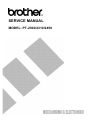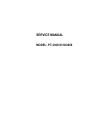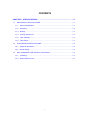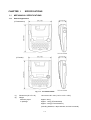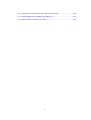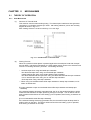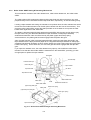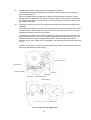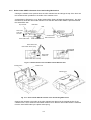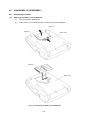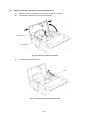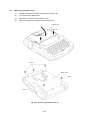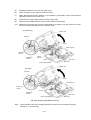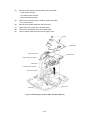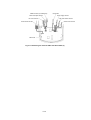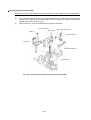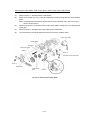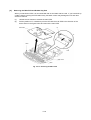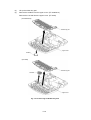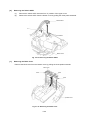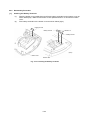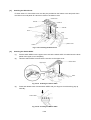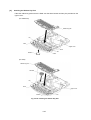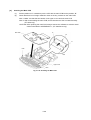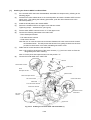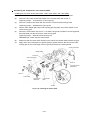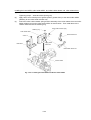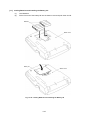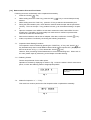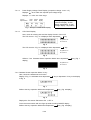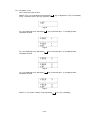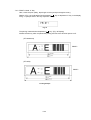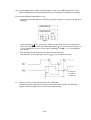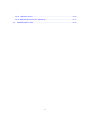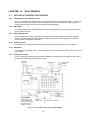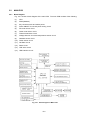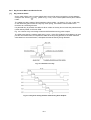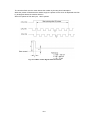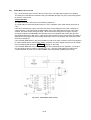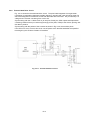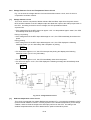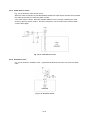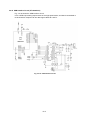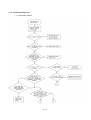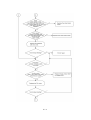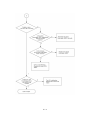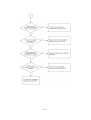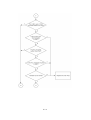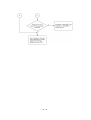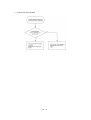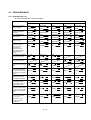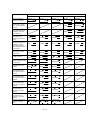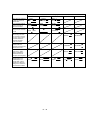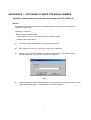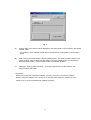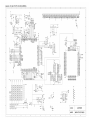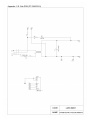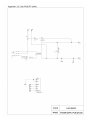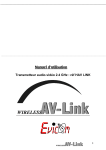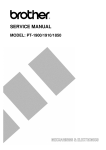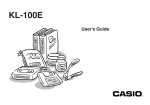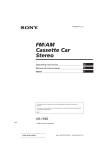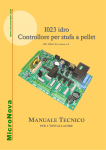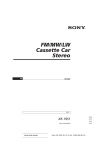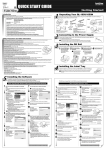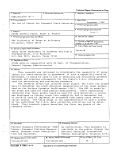Download SERVICE MANUAL
Transcript
SERVICE MANUAL MODEL: PT-2300/2310/2450 SERVICE MANUAL MODEL: PT-2300/2310/2450 PREFACE This publication is a service manual covering the specifications, theory of operation, disassembly/reassembly procedure, and troubleshooting and error message of the Brother PT2300/2310/2450. It is intended for service personnel and other concerned persons to accurately and quickly provide after-sale service for our PT-2300/2310/2450. To perform appropriate maintenance so that the machine is always in best condition for the customer, the service personnel must adequately understand and apply this manual. This manual is made up of four chapters and appendices. CHAPTER I SPECIFICATIONS CHAPTER II MECHANISMS CHAPTER III ELECTRONICS CHAPTER IV TROUBLESHOOTING AND ERROR MESSAGE APPENDICES 1. SOFTWARE TO WRITE THE SERIAL NUMBER 2. CIRCUIT DIAGRAMS © Copyright Brother 2001 All rights reserved. No part of this publication may be reproduced in any form or by any means without permission in writing from the publisher. Specifications are subject to change without notice. CHAPTER I SPECIFICATIONS CONTENTS CHAPTER I SPECIFICATIONS......................................................................... I-1 1.1 1.2 1.3 MECHANICAL SPECIFICATIONS ........................................................................ I-1 1.1.1 External Appearance ...................................................................................... I-1 1.1.2 Keyboard........................................................................................................ I-2 1.1.3 Display ........................................................................................................... I-2 1.1.4 Printing Mechanism........................................................................................ I-2 1.1.5 Tape Cassette ................................................................................................ I-3 1.1.6 Tape Cutter .................................................................................................... I-3 ELECTRONICS SPECIFICATIONS ...................................................................... I-9 1.2.1 Character Generator....................................................................................... I-9 1.2.2 Power Supply ................................................................................................. I-9 KEY COMMANDS FOR SPECIAL FUNCTIONS ................................................... I-9 1.3.1 Initializing ....................................................................................................... I-9 1.3.2 Demonstration Print........................................................................................ I-9 i CHAPTER I SPECIFICATIONS 1.1 MECHANICAL SPECIFICATIONS 1.1.1 External Appearance (PT-2300/2310) (PT-2450) Fig. 1.1-1 PT-2300/2310/2450 (1) Dimensions (W x D x H) (2) Weight Machine proper In package 194 x 242 x 65.5 mm (7.64" x 9.53" x 2.59") Approx. 900 g Approx. 1.6 kg (PT-2300/2450) Approx. 2.9 kg (PT-2310/2450cc) (including batteries, a tape cassette, and user's manual) I-1 1.1.2 Keyboard (1) Entry system Rubber key pad (2) Number of alphanumeric and symbol keys 39 (3) Number of function keys 12 (including “On/Off ( (4) Key arrangement See Fig. 1.1-2. (5) Navigation dial (PT-2450) Rotary switch : 20 positions / cycle ) ” key) Set key : 1 1.1.3 1.1.4 Display (1) Display type Liquid crystal display (LCD) (2) Display composition 16 x 59 dots (3) Number of indicators 20 (See Fig. 1.1-2.) (4) Dot size 0.65 mm(25.6mils) wide by 0.65 mm(25.6mils) high (5) Field-of-view angle adjustment Fixed by a resistor Printing Mechanism (1) Print method Thermal transfer onto plastic tapes (laminate tape and non-laminated tape) or special tapes (instant lettering tape, non-laminated thermal film tape, iron-on transfer tape, and porous-stamp tape) (Fixed print head and tape feeding mechanism) (2) Print speed (3) Print head 10 mm/second (Typical) Type Thermal print head Heat generator Consists of 112 heating elements vertically aligned (PT-2450 : 128 heating elements) Size of heating element (4) 0.195 mm (7.7 mils) wide by 0.141 mm (5.6 mils) high Character size Character size Height x Width (dots) Size 6 1.55 mm x 1.13 mm (11 x 8) Size 9 1.97 mm x 1.41 mm (14 x 10) Size 12 2.82 mm x 2.12 mm (20 x 15) Size 18 4.51 mm x 3.38 mm (32 x 24) Size 24 5.92 mm x 4.37 mm (42 x 31) Big <12 mm> 7.61 mm x 5.64 mm (54x 40) Size 36 9.02 mm x 6.77 mm (64 x 48) Size 42 (PT-2300/2310) 10.72 mm x 8.04 mm (76 x 57) Size 48 (PT-2450) 11.84 mm x 8.74 mm (84 x 62) Big <18 mm> (PT-2300/2310) 13.54 mm x 10.30 mm (96 x 73) Big <24 mm> (PT-2450) 16.07 mm x 11.99 mm (114 x 85) * The height and width of the printed character are different depending on characters. The values in the above list refer to the values of ‘H’ of HELSINKI. * The character size indicates the point size. I-2 1.1.5 Tape Cassette (1) Cassette (2) Types of tape cassettes Cartridge type • Laminated tape cassette Laminate tape, ink ribbon, and adhesive base tape • Non-laminated tape cassette Non-laminate tape and ink ribbon • Instant lettering tape cassette Instant lettering tape and ink ribbon • Non-laminated thermal film Non-laminated thermal film tape tape cassette • Iron-on transfer tape cassette Iron-on transfer tape and ink ribbon (3) • Stamp tape cassette Porous-stamp tape and base paper • Cloth tape cassette Cloth tape and ink ribbon Tape size Width Length 6, 9, 12, 18, 24 mm 8m Non-laminate tape 6, 9, 12, 18, 24 mm 8m Instant lettering tape 18 mm 8m Non-laminate thermal film tape 12, 18 mm 8m Iron-on transfer tape 18 mm 6m Porous-stamp tape 18, 24 mm 3m Cloth tape 12 mm 4m Laminate tape (4) (5 m for the fluorescent coating tape) Tape cassette packed with the machine Laminated tape cassette containing a 12-mm-wide black ink ribbon, laminate tape, and adhesive base tape 1.1.6 Tape Cutter (1) Tape cutting Automatic cutter (scissors type) (2) Cutter unit Not user-replaceable I-3 PT-2300/2310 U.S.A. Fig. 1.1-2 Key Arrangement (1) I-4 PT-2450 BELGIUM Fig. 1.1-2 Key Arrangement (2) I-5 PT-2450 FRENCH Fig. 1.1-2 Key Arrangement (3) I-6 PT-2450 GERMAN Fig. 1.1-2 Key Arrangement (4) I-7 PT-2450 U.K. Fig. 1.1-2 Key Arrangement (5) I-8 1.2 ELECTRONICS SPECIFICATIONS 1.2.1 Character Generator (1) (2) Internal characters Internal font U.S.A. (PT-2300/2310) 179 characters U.K./ FRA/ BEL (PT-2450) 199 characters GER (PT-2450) 216 characters HELSINKI, BRUSSELS, FLORIDA, US (PT-2300/2310) HELSINKI, BRUSSELS, FLORIDA, BELGIUM, LOS ANGELS, SAN DIEGO, ISTANBUL, US (PT-2450) (3) Internal memory Text buffer 99 characters (PT-2300/2310) 255 characters (PT-2450) File memory 300 characters (PT-2300/2310) 2500 characters (PT-2450) 1.2.2 Power Supply (1) Automatic power off Yes Normal mode : 5 min. ± 30 sec. IF mode : 30 min. ± 30 sec. (PT-2300/2310) 1.3 KEY COMMANDS FOR SPECIAL FUNCTIONS 1.3.1 Initializing Powering on the machine with both the Code and R keys held down will initialize the machine. 1.3.2 Demonstration Print Pressing the D key with the Code key held down will start demonstration print. (This key command takes effect only when no data is entered.) I-9 CHAPTER II MECHANISMS CONTENTS CHAPTER II MECHANISMS.............................................................................. II-1 2.1 2.2 THEORY OF OPERATION ................................................................................... II-1 2.1.1 Print Mechanism ............................................................................................ II-1 2.1.2 Roller Holder ASSY Setting & Retracting Mechanism..................................... II-3 2.1.3 Tape & Ribbon Feed Mechanism.................................................................... II-4 2.1.4 Automatic Tape Cutter Mechanism................................................................. II-6 2.1.5 Roller Holder ASSY & Cassette Cover Interlocking Mechanism...................... II-7 DISASSEMBLY & REASSEMBLY......................................................................... II-8 2.2.1 Disassembly Procedure.................................................................................. II-8 [1] Removing the Battery Lid and Batteries....................................................... II-8 [2] Removing the Tape Cassette and Tape Separator Stick.............................. II-9 [3] Removing the Bottom Cover ....................................................................... II-10 [4] Removing the Cassette Cover, Chassis ASSY and Shield Plate.................. II-12 [5] Removing the Main PCB and Rubber Key Pad............................................ II-18 [6] Removing the Switch ASSY ........................................................................ II-20 [7] Removing the Blind Cover........................................................................... II-20 [8] Removing the Power Supply PCB ............................................................... II-21 [9] Removing the Battery Terminals ................................................................. II-22 2.2.2 Reassembly Procedure .................................................................................. II-23 [1] Installing the Battery Terminals ................................................................... II-23 [2] Installing the Power Supply PCB ................................................................. II-24 [3] Installing the Blind Cover............................................................................. II-26 [4] Installing the Switch ASSY .......................................................................... II-26 [5] Installing the Rubber Key Pad ..................................................................... II-27 [6] Installing the Main PCB ............................................................................... II-28 [7] Installing the Chassis ASSY and Shield Plate .............................................. II-29 [8] Installing the Bottom Cover ......................................................................... II-34 [9] Installing the Cassette Cover ....................................................................... II-36 i [ 10 ] Installing the Tape Cassette and Tape Separator Stick ................................ II-36 [ 11 ] Loading Batteries and Installing the Battery Lid ........................................... II-37 [ 12 ] Demonstration Print and Final Check .......................................................... II-38 ii CHAPTER II MECHANISMS 2.1 THEORY OF OPERATION 2.1.1 Print Mechanism (1) Structure of Thermal Head This machine uses thermal transfer printing. The thermal print head has a heat generator consisting of 112 heating elements (PT-2450 : 128 heating elements ) which are vertically aligned as shown in Fig. 2.1-1. Each heating element is 0.195 mm wide by 0.141 mm high. Fig. 2.1-1 Heat Generator of Thermal Head (2) Printing Process When the cylindrical rubber platen is pressed against the thermal print head with the tape* and ink ribbon** sandwiched inbetween, the CPU applies electric power to the selected ones of those 112 heating elements. (PT-2450 : 128 heating elements) * Laminate tape when using laminated tape cassettes. Non-laminated tape when using non-laminated tape cassettes. Instant lettering tape when using instant lettering tape cassettes. Non-laminated thermal film tape when using non-laminated thermal film tape cassettes. Iron-on transfer tape when using iron-on transfer tape cassettes. Cloth tape when using cloth tape cassettes. ** When using non-laminated thermal film tape cassettes or stamp tape cassettes, no ink ribbon is sandwiched. [For tape cassettes except non-laminated thermal film tape cassettes and stamp tape cassettes] If the selected heating element(s) generates heat, the ink on the sandwiched ribbon will be melted and transferred to the tape, producing a dot(s) on the tape. The ink ribbon and the tape are advanced and then the next heating cycle is repeated, thus forming a character on the tape. [For non-laminated thermal film tape cassettes] If the selected heating element(s) generates heat, the thermal film tape develops itself to produce a dot on the tape. The tape is advanced and the next heating cycle is repeated, thus forming a character on the tape. II-1 [For stamp tape cassettes] If the selected heating element(s) generates heat, the porous-stamp tape will be melted so that a pore (pores) will be formed in the tape. The tape is advanced and the next heating cycle is repeated, thus forming a character of pores on the tape. The printed stamp tape can be used as the face of a stamp. When the stamp is pressed against the ink-pad, it will absorb ink through the pores. For laminated tape cassettes, instant lettering tape cassettes, and iron-on transfer tape cassettes, the CPU processes the print data to generate a mirror image so that the printed character can be seen normally when viewed from the other side of the printed face of the tape. (3) Character Formation While the DC motor feeds the tape and ink ribbon (only the tape when using non-laminated thermal film tape cassettes or stamp tape cassettes) by 0.141 mm, the thermal head generates heat once. The feed amount is decided by sending each five pulses of the signal as one dot (0.141 mm) when the photo interrupter detects the encode gear assembled onto the motor shaft. The feed amount of 0.141 mm is smaller than the width (0.195 mm) of the heating elements so that the heat generated at one heating cycle will overlap with the next heating cycle. This forms a character having no gap between adjacent printed dots. II-2 2.1.2 Roller Holder ASSY Setting & Retracting Mechanism This mechanism consists of the roller release lever, roller holder release rod, and roller holder ASSY. The roller holder ASSY supports the platen and the tape feed sub roller so that they can move perpendicularly to the head ASSY and the tape feed roller, respectively, as well as rotating freely. Loading a tape cassette and closing the cassette cover pushes down the roller release lever which moves the roller holder release rod to the left (when viewed from the front of the machine). This pivots the roller holder ASSY around the shaft provided on the chassis so as to press the roller holder ASSY against the head ASSY side. The platen is pressed perpendicularly against the head ASSY with the tape and ink ribbon (only the tape when using non-laminated thermal film tape cassettes or stamp tape cassettes) sandwiched inbetween under a uniform load by the platen (upper and lower) spring. At the same time, the platen gear becomes engaged with the platen idle gear. Also, the tape feed sub roller is pressed perpendicularly against the tape feed roller built in the tape cassette with the tape (and base paper when using laminated tape cassettes or stamp tape cassettes) sandwiched inbetween under a uniform load by the roller holder upper spring and roller holder lower spring. At the same time, the sub roller gear becomes engaged with the tape idle gear. If you open the cassette cover, the roller release lever pops up, which shifts the roller holder release rod so that the roller holder ASSY is retracted from the head ASSY, providing you with enough space to replace the tape cassette. Head ASSY Laminate tape Adhesive base tape Platen idle gear Tape cassette Tape feed roller Ink ribbon Tape feed sub roller Chassis ASSY Roller release lever Platen roller Shaft Roller holder release rod Roller holder ASSY (Tape feed) platen gear Platen roller Platen lower spring (Tape feed) sub roller gear Platen upper spring (Top) Tape feed sub roller Fig. 2.1-2 Roller Holder ASSY Setting & Retracting Mechanism II-3 2.1.3 Tape & Ribbon Feed Mechanism This mechanism consists of a DC motor, gear train, and roller holder ASSY. (1) Tape Feeding When you load a tape cassette and close the cassette cover, the tape feed roller inside the cassette and the tape feed sub roller in the roller holder ASSY sandwich the tape (the laminate tape and adhesive base tape when using laminated tape cassettes) inbetween, as described in Subsection 2.1.2. As the DC motor rotates, the rotation is transmitted via the gear train to the tape idle gear (which rotates the tape feed sub roller gear) and the platen idle gear (which rotates the tape feed platen gear). Accordingly, the sandwiched tape and ink ribbon will be advanced. (When a laminated tape cassette is mounted, the sandwiched laminate tape and adhesive base tape and ink ribbon will be advanced together.) The feeding amount of the platen is slighty less than that of the tape feed sub roller. Adhesive base tape Transparent laminate tape Tape feed roller (Tape feed) sub roller gear Head ASSY Platen idle gear Roller holder ASSY Platen roller DC motor Photo interrupter ASSY Tape idle gear Encode gear Platen idle gear Chassis ASSY Fig. 2.1-3 Tape Feeding Mechanism II-4 (2) Adhesive Base Tape Feeding (only for laminated tape cassettes) A laminated tape cassette contains both a transparent laminate tape roll and a separate adhesive base tape roll. When a transparent laminate tape and an adhesive base tape pass through the contact point (between the tape feed roller and tape feed sub roller), they are then bonded together into a single, printed tape. The ink printed on the laminate tape is, therefore, sealed up with the adhesive base tape. (3) Ink Ribbon Feeding (except for non-laminated thermal film tape cassettes and stamp tape cassettes) As the DC motor rotates, the ribbon drive cam located at the middle of the gear train rotates counterclockwise. When fitted on the ribbon drive cam, the ribbon take-up roll in the tape cassette also rotates to take up the ink ribbon. To apply proper tension to the ink ribbon between the platen and the ribbon drive cam, the feed amount of the ribbon drive cam is slightly greater than that of the tape feed gear. The difference between the tape feed speeds at the platen and at the ribbon drive cam is absorbed by the clutch spring which is integrated in the ribbon drive cam and allows the cam to slip. This way, the ink ribbon is kept tense, which enables the ribbon to clearly separate from the tape at the stabilized angle after printing. Ribbon take-up roll Tape feed roller Tape feed sub roller Ink ribbon Head ASSY Platen roller Roller holder ASSY Ribbon drive cam DC motor Chassis ASSY Fig. 2.1-4 Ribbon Feeding Mechanism II-5 2.1.4 Automatic Tape Cutter Mechanism The cutter ASSY consists of a stationary blade and a movable blade driven by the cutter motor. Upon completion of printing and tape feeding, the CPU activates the cutter motor whose clockwise rotation is transmitted via the idle gears to the cutter moving gear. As the cutter moving gear rotates counterclockwise, its boss "X" (which is fitted in the opening of the movable blade) actuates the movable blade to pivot it around shaft "Y." Consequently, the cutter cuts the printed tape routing through the movable and stationary blades, just like a scissors. After that, the CPU keeps the cutter motor on. When the movable blade comes back to the home position, its end "Z" activates the cutter sensor actuator which presses the cutter sensor. The moment the CPU receives the sensor signal, it stops the cutter motor. Cutter double gear Stationary blade Cutter motor Full cutter sensor PRO ASSY Tape “Y” Movable blade Cutter moving gear “X” “Z” Actuator Fig. 2.1-5 Automatic Tape Cutter Mechanism II-6 2.1.5 Roller Holder ASSY & Cassette Cover Interlocking Mechanism Closing the cassette cover pushes down the roller release lever and brings the top of the lever into the hooked section provided on the inside of the cassette cover. As described in Subsection 2.1.2 “Roller Holder ASSY Setting & Retracting Mechanism”, the roller release lever shifts the roller holder release rod so that the roller holder ASSY is pressed towards the head ASSY side. Tape cassette Head ASSY Shaft Platen roller Tape feed sub roller Chassis ASSY Roller holder ASSY Roller release lever Roller holder release rod Roller release lever Roller holder release spring Roller holder release rod (Roller Holder ASSY retracted) (Roller Holder ASSY engaged) Fig. 2.1-6 Roller Release Lever and Roller Holder Release Rod Hooked section Cassette cover Cassette cover Fig. 2.1-7 Roller Holder ASSY & Cassette Cover Interlocking Mechanism Opening the cassette cover pulls up the roller release lever placed in the hooked section of the cassette cover, which shifts the roller holder release rod so that the roller holder ASSY is retracted from the head ASSY side by the platen lower spring. II-7 2.2 DISASSEMBLY & REASSEMBLY 2.2.1 Disassembly Procedure [1] Removing the Battery Lid and Batteries (1) Turn the machine upside down. (2) Press section "A" of the battery lid to remove, then take out batteries. Section “A” Battery lid Bottom cover Batteries Bottom cover Fig. 2.2-1 Removing the Battery Lid and Batteries II-8 [2] Removing the Tape Cassette and Tape Separator Stick (1) Place the machine rightside up and open the cassette cover fully. (2) Pull the tape cassette up and out of the machine. Cassette cover Tape cassette Fig. 2.2-2 Removing the Tape Cassette (3) Pull the tape separator stick up. Hook Fig. 2.2-3 Removing the Tape Separator Stick II-9 [3] Removing the Bottom Cover (1) Close the cassette cover while pressing down section "B." (2) Turn the machine upside down. (3) Remove five screws from the bottom cover. (4) Apply your fingers to the bottom cover and pull it up. Cassette cover Section “B” Section “B” Screws Bottom cover Screw Screw Fig. 2.2-4 Removing the Bottom Cover (1) II-10 (5) Separate the bottom cover from the upper cover. (6) Open the bottom cover to the left as shown below. (7) Attach the tweezers onto the positive (+) and negative (-) terminals in order to discharge the capacitor mounted on the main PCB. (8) Disconnect the power supply harness from the main PCB. (9) Disconnect the USB/IF harness from the main PCB (PT-2300/2310). (10) Release the grounding wire from the rib provided on the upper cover and remove the screw that secures the grounding wire to the chassis ASSY. (PT-2300/2310) Bottom cover Tweezers Screw Grounding wire Positive (+) terminal Negative (-) terminal USB/IF harness (Front) Power supply harness Upper cover Main PCB Bottom cover (PT-2450) Tweezers Screw Grounding wire Positive (+) terminal (Front) Negative (-) terminal Upper cover Power supply harness Main PCB Fig. 2.2-5 Removing the Bottom Cover (2) Note: Check that the lower feet are tightly attached to the bottom cover without any gaps, peeling-off, or overreaching. II-11 [4] Removing the Cassette Cover, Chassis ASSY and Shield Plate CAUTION: During the following job, handle the connectors and harnesses gently so as not to damage them. (1) Take off the cassette cover from the upper cover. The roller release lever will pop up. Cassette cover Roller release lever Upper cover Fig. 2.2-6 Removing the Cassette Cover (2) Remove the switch ASSY harness which is soldered at 6 places, from the main PCB. Note: However, if only the chassis ASSY is removed, the soldered switch ASSY must not be removed. Switch ASSY harness Main PCB Upper cover Fig. 2.2-7 Removing the Chassis ASSY and Shield Plate (1) II-12 (4) Disconnect the following harnesses from the main PCB. - Cutter motor harness - Full cutter sensor harness - Photo interrupter harness (5) Remove the harness the main PCB by melting the solder. - DC motor harness (6) Disconnect the head cable from the main PCB. (7) Remove the two screws of the chassis ASSY. (8) Remove the shield plate from the chassis ASSY. (9) Lift the chassis ASSY up and out of the upper cover. Screws Shield Plate DC motor harness Chassis ASSY Photo interrupter harness Head cable Full cutter sensor harness Cutter motor harness Upper cover Main PCB Fig. 2.2-8 Removing the Chassis ASSY and Shield Plate (2) II-13 USB/IF harness (PT-2300/2310) Head cable Power supply harness Photo interrupter harness Full cutter sensor harness DC motor harness Switch ASSY harness Cutter motor harness Main PCB Fig. 2.2-9 Removing the Chassis ASSY and Shield Plate (3) II-14 Disassembling the Chassis ASSY Removing the roller holder release rod, roller release lever, roller holder ASSY, and head ASSY (1) Remove the retaining ring from the roller holder ASSY. (2) Lift up the roller release lever as shown below and pull up the roller holder ASSY together with the roller release lever and roller holder release rod, making sure that the roller holder release spring does not go flying off. (3) Remove screw “a” from the head ASSY, then take off the ASSY. Roller holder ASSY Roller holder release spring Retaining ring Screw “a” Roller release lever Head ASSY Roller holder release rod Chassis ASSY Fig. 2.2-10 Disassembling the Roller Holder ASSY and Head ASSY II-15 Removing the DC motor ASSY (1) Remove the two screws to remove the photo interrupter ASSY. (2) Remove the encode gear from the DC motor ASSY. (3) Remove two screws “b” from the chassis ASSY, then take off the DC motor ASSY. DC motor ASSY Screw “b” Chassis ASSY Screw “b” Photo interrupter ASSY Encode gear Screws Fig. 2.2-11 Removing the DC motor ASSY II-16 Removing the cutter ASSY, cutter motor ASSY, and full cutter sensor PRO ASSY WARNING: Be careful with the cutter blades. (1) Remove screw “c” and take off the cutter ASSY. (2) Remove the washer (by using a pin) and take off the cutter moving gear and cutter double gears. Note: Once deformed excessively, the washer becomes unusable and a new one should have to be put back in. (3) Remove two screws “d” and take off the cutter motor ASSY, taking care not to damage the motor gear. (4) Remove screw “e” and take off the full cutter sensor PRO ASSY. (5) Turn the actuator counterclockwise and remove it from the chassis ASSY. Cutter motor ASSY Chassis ASSY Screws “d” Cutter moving gear Washer Screw “e” Full cutter sensor PRO ASSY Screw “c” Cutter ASSY Cutter double gears Actuator Fig. 2.2-12 Removing the Cutter ASSY II-17 [5] Removing the Main PCB and Rubber Key Pad When you handle the PCB, it is recommended that an anti-static mat be used. If you have built up a static charge, touching the PCB without any anti-static control may damage the LSI and other electronic devices. (1) Unhook the two latches to release the main PCB. (2) Pull the positions “A” outwards to pull the LCD with the main PCB in the direction of the arrow shown in the figure below and remove the main PCB. “A” Main PCB “A” Latch LCD Upper cover Latch Fig. 2.2-13 Removing the Main PCB II-18 (3) Lift up the rubber key pad. (4) Remove the emblem from the upper cover. (PT-2300/2310) Remove the navi dial from the upper cover. (PT-2450) (PT-2300/2310) Rubber key pad Upper cover Emblem (PT-2450) Rubber key pad Navi dial Upper cover Fig. 2.2-14 Removing the Rubber Key Pad II-19 [6] Removing the Switch ASSY (1) Remove the switch ASSY harness from “A” position of the upper cover. (2) Remove the switch ASSY from the bottom cover by pulling the three pawls outwards. Switch ASSY “A” Pawls Bottom cover Fig. 2.2-15 Removing the Switch ASSY [7] Removing the Blind Cover Remove the blind cover from the bottom cover by pulling the three pawls outwards. Blind cover Pawl Pawl Pawl Bottom cover Fig. 2.2-16 Removing the Blind Cover II-20 [8] Removing the Power Supply PCB (1) Remove the positive (+) and negative (-) terminals of the battery power cords from the bottom cover. Note: When handling those terminals, do not grip the cords but the terminal plates. (2) Remove the pad from the rib on the bottom cover. (PT-2300/2310) (3) Remove the one screw from the power supply PCB. (PT-2300/2310) Screw Battery power cords Power supply PCB Positive (+) terminal Negative (-) terminal Pad Grounding wire Power supply harness Rib USB/IF harness Core Bottom cover (PT-2450) Screw Battery power cords Power supply PCB Positive (+) terminal Negative (-) terminal Grounding wire Power supply harness Bottom cover Fig. 2.2-17 Removing the Power Supply PCB II-21 [9] Removing the Battery Terminals (1) Remove the right-hand battery terminal as shown below (left). (2) As shown below (right), remove the left-hand battery terminals while pressing section “A” with the tip of a flat screwdriver. Battery terminal Section “A” Battery terminal Battery terminal (Front) Bottom cover Bottom cover Section “A” Flat screwdriver Fig. 2.2-18 Removing the Battery Terminals II-22 2.2.2 Reassembly Procedure [1] Installing the Battery Terminals (1) Place the bottom cover upside down and fit two battery terminals into the bottom cover as shown below (left). Make sure that each of their pawled sections “A” catches the bottom cover. (2) Fit a battery terminal into the bottom cover as shown below (right). Battery terminal Battery terminal Section “A” Battery terminal (Front) Bottom cover Bottom cover Fig. 2.2-19 Installing the Battery Terminals II-23 [2] Installing the Power Supply PCB (1) Fit the positive (+) and negative (-) terminals of the battery power cords into the bottom cover. Note 1: When handling those terminals, do not grip the cords but the terminal plates. Note 2: Route the battery power cords through the two ribs provided on the bottom cover. (Refer to Fig.2.2-21.) (2) Stick the pad onto the rib on the bottom cover. (The double-faced adhesive tape is provided on the pad.) (PT-2300/2310) (3) Secure the power supply PCB to the bottom cover with one screw. Tightening torque: 392±98 mN•m (4±1 kg•cm) (PT-2300/2310) Positive (+) terminal Screw Negative (-) terminal Power supply PCB Pad Grounding wire Positioning pin Power supply harness Bottom cover USB/IF harness Pad Rib Core (PT-2450) Screw Positive (+) terminal Power supply PCB Negative (-) terminal Positioning pin Grounding wire Power supply harness Bottom cover Fig. 2.2-20 Installing the Power Supply PCB (1) II-24 (PT-2300/2310) (PT-2450) Fig. 2.2-21 Installing the Power Supply PCB (2) II-25 [3] Installing the Blind Cover Fit three holes “A” of the blind cover over the pins provided on the bottom cover and push down the blind cover until pawls “B” catch the hooks on the bottom cover. Blind cover Pawl “B” Pawl “B” Holes “A” Pawl “B” Hook Hook Hook Bottom cover Hooks Fig. 2.2-22 Installing the Blind Cover [4] Installing the Switch ASSY (1) Put the switch ASSY into the upper cover so that the switch ASSY is hooked onto the three pawls of the upper cover completely. (2) Hook the switch ASSY harness into the two ribs on the upper cover. Switch ASSY Upper cover Pawls Rib Fig. 2.2-23 Installing the Switch ASSY (2) Press and release each of those switch ASSY with your finger to check that they pop up normally. Switch ASSY Fig. 2.2-24 Checking the Switch ASSY II-26 [5] Installing the Rubber Key Pad Place the rubber key pad so that it is fitted over the three bosses and two pins provided on the upper cover. (PT-2300/2310) Rubber key pad Pin Boss Upper cover Boss Pin Emblem Boss (PT-2450) Rubber key pad Navi dial Pin Boss Upper cover Pin Bosses Fig. 2.2-25 Installing the Rubber Key Pad II-27 [6] Installing the Main PCB (1) Pull the positions “A” outwards to put the LCD with the main PCB into the position “B”. (2) Check that there is no foreign material or dust on the key contacts on the main PCB. Note 1: Make sure that the two latches of the upper cover catch the main PCB. Note 2: After reassembling the main PCB, ensure that the navi dial is rotated smoothly. (PT-2450 only) CAUTION: After replacing the main PCB, always execute the software to write the serial number described in APPENDICES 1. (PT-2300/2310 only) “A” Main PCB “B” “A” Latch LCD Upper cover Latch Fig. 2.2-26 Installing the Main PCB II-28 [7] Installing the Chassis ASSY and Shield Plate (1) If the chassis ASSY has been disassembled, assemble the components by referring to the following pages. (2) Pull down the roller release lever to the vertical position and set the chassis ASSY onto the upper cover. (For making the following jobs easier, push the roller release lever to the horizontal position.) (3) Install the shield plate to the chassis ASSY. (4) Secure the chassis ASSY to the upper cover with two screws. Tightening torque: 392±98 mN•m (4±1 kg•cm) (5) Put the switch ASSY harness into the “A” of the upper cover. (6) Connect the following harnesses to the main PCB: - Photo interrupter harness - Full cutter sensor harness - Cutter motor harness Note: Be sure to route the cutter sensor harness between the cutter motor and the chassis as illustrated below. This will prevent the harness from getting hooked over the boss provided on the bottom cover when reinstalling the bottom cover. (7) Solder the DC motor harness to the main PCB. Note 1: Be careful to the direction of the motor harness (+),(-) and not to stick out from the designated place when soldering. Note 2: Put the photo interrupter harness into the position “A”. (8) Connect the head cable to the main PCB. Screws “A” Switch ASSY harness Shield plate Photo interrupter harness Chassis ASSY Photo interrupter harness DC motor harness Cutter motor ASSY Head cable Full cutter sensor harness Cutter motor harness “A” Full cutter sensor PRO ASSY Red Black DC motor harness + Upper cover Main PCB Fig. 2.2-27 Installing the Chassis ASSY and Shield Plate (1) II-29 (7) Solder the six switch ASSY harnesses onto the main PCB. Switch ASSY harness K G R Y B O Black Green Red Yellow Blue Orange Upper cover Main PCB Note: Be careful to the direction of the switch ASSY harness and not to stick out from the designated place when soldering switch ASSY harness. Fig. 2.2-28 Installing the Chassis ASSY and Shield Plate (2) II-30 Assembling the Components of the Chassis ASSY Installing the full cutter sensor PRO ASSY, cutter motor ASSY, and cutter ASSY (1) Fit the actuator into the hole provided in the chassis ASSY and turn it clockwise. (2) Secure the full cutter sensor PRO ASSY to the chassis ASSY with screw “e”. Tightening torque: 147±49 mN•m (1.5±0.5 kg•cm) (3) Secure the cutter motor ASSY with two screws “d” with its harness facing down. Tightening torque: 392±98 mN•m (4±1 kg•cm) (4) Set the cutter double gears and cutter moving gear into place, then fit the washer in the cutter moving gear. (5) Secure the cutter ASSY with screw “c” so that the long hole provided in the moving blade becomes fitted over the boss of the cutter moving gear. Tightening torque: 588±196 mN•m (6±2 kg•cm) WARNING: Be careful with the cutter blades. (6) Make sure that the cutter ASSY is fitted on the side of the chassis ASSY without any gap. (7) Apply half of a rice-sized pinch of grease (Silicon grease G501) to the boss of the cutter moving gear or the inside edge of the long hole provided in the moving blade. Cutter motor ASSY Chassis ASSY Screws “d” Cutter moving gear Washer Screw “e” Full cutter sensor PRO ASSY Screw “c” Cutter ASSY Apply grease G501 here Cutter double gears Actuator Fig. 2.2-29 Installing the Cutter ASSY II-31 Installing the DC motor ASSY (1) Install the DC motor ASSY to the chassis ASSY with two screws “b”, taking care not to damage the gear. Tightening torque: 100 to 200 mN•m (1 to 2 kg•cm) (2) Squeeze the encode gear so that it is engaged with the double gear with taking care not to damage the gear. (For the squeezed height, refer to the Fig 2.2-30b.) (3) Install the photo interrupter ASSY with two screws. Tightening torque: 100 to 200 mN•m (1 to 2 kg•cm) DC motor ASSY Double gear Screw “b” Chassis ASSY Screw “b” Photo interrupter ASSY Encode gear Screws Fig. 2.2-30a Installing the DC motor ASSY DC motor ASSY Encode gear “A” “A” Fig. 2.2-30b Installing the DC motor ASSY II-32 * A-A : Same height Installing the head ASSY, roller holder ASSY, and roller holder release rod, roller release lever (1) Secure the head ASSY to the chassis ASSY with screw “a”. Tightening torque: 490±196 mN•m (5±2 kg•cm) (2) Apply half of a rice-sized pinch of grease (Silicon grease G501) to the roller holder ASSY (slideway for the roller holder release rod). (3) First fit the roller holder release spring and the assembly of the roller release lever and roller holder release rod onto the roller holder ASSY as shown below. Then install them to the chassis ASSY and set the retaining ring. Roller holder release spring Retaining ring Roller holder ASSY Roller release lever Screw “a” Head ASSY Apply grease G501 here Roller holder release rod Chassis ASSY Fig. 2.2-31 Installing the Head ASSY and Roller Holder ASSY II-33 [8] Installing the Bottom Cover (1) Connect the power supply harness to the main PCB. (2) Connect the USB/IF harness to the main PCB (PT-2300/2310). (3) Align the front edge of the bottom cover with that of the upper cover, then push down the bottom cover until it snaps into place. Note: Take care not to pinch the cords between those covers. (PT-2300/2310) Bottom cover Screw Grouding wire Rib USB/IF harness Main PCB Upper cover Power supply harness Bottom cover (PT-2450) Screw Grouding wire Rib Main PCB Upper cover Power supply harness Fig. 2.2-32 Installing the Bottom Cover (1) II-34 (4) Secure the bottom cover with five screws. Tightening torque: 392±98 mN•m (4±1 kg•cm) Screws Bottom cover Screw Screw Fig. 2.2-33 Installing the Bottom Cover (2) II-35 [9] Installing the Cassette Cover (1) Place the machine rightside up. (2) Lift up the roller release lever. (3) Hold the cassette cover at an angle shown below and slide down its hinges until they become fitted into the bottoms of the grooves provided in the bottom cover. (4) Close the cassette cover. Hinge Cassette cover “A” Hinge Roller release lever Hinge Upper cover Fig. 2.2-34 Installing the Cassette Cover [ 10 ] Installing the Tape Cassette and Tape Separator Stick (1) Fully open the cassette cover. The roller release lever pops up. (2) Insert the tape separator stick into the right side of the main body. (3) Load a tape cassette. (4) Close the cassette cover. (The roller holder ASSY will be pressed against the head.) Hook Tape separator stick Cassette cover Tape cassette Roller release lever Fig. 2.2-35 Installing the Tape Cassette and Tape Separator Stick II-36 [ 11 ] Loading Batteries and Installing the Battery Lid (1) Load batteries. (2) Fit the front end of the battery lid into the bottom cover and push down the lid. Batteries Bottom cover Battery Lid Bottom cover Fig. 2.2-36 Loading Batteries and Installing the Battery Lid II-37 [ 12 ] Demonstration Print and Final Check Following items are verified lastly after completed the assembly. 1. Press the “On/Off ( 2. While holding down the “Code” key, press the “BS ( entered. 3. While holding down the “Code” key , press the “D” key to start the demonstration print. 4. During the demonstration print, check that the machine feeds the tape and the prints data correctry. Then cut the tape. If any problem is found, go to the trouble shooting in chapter 4. 5. Open the casssette cover ASSY to check that it retracts the roller holder ASSY from the termal head. Thereafter, the cutter safety lock mechanism is verified no problem after removed the laminate cassette tape. 6. Remove the batteries, and set the AC adapter. After that, comfirm the “On/Off ( 7. At last, no problem is verified by conducting the following inspections. 7.1. Inspection Mode Starting Procedure ) ” key. ) ” key to cancel data previously )” key. The inspection mode is initiated by pressing the “CODE” key, “K” key, and “On/Off ( )” key simultaneously when internal RAM is cleared while electrical power OFF. (Displays will )” key. become as shown in Fig. 2.) * First, release the “On/Off ( However, Error processing will be started when occurred the following error. When such is the case, please repair by referencing to the Chapter 4 trouble shooting. 7.1.1. Soldering Checks Checks are performed for the solder points. Operation is finished by displaying as shown in Fig. 1 when the solder is ON for more than 2 points, or when the soldering made to inappropriate position. Display shown in Fig. 1 appears only when there is an error at the solder point. Fig. 1 7.2. Modes for Inspection “1” ~ “7” Key This mode is a mode to perform the final inspection after completed the assembly. Fig. 2 II-38 7.2.1. Information Mode Displays as shown in Fig. 2 when entered into the inspection mode, or when depressed “1” key (excluding when in the key inspection mode). The information mode performs, by pressing “ display, and the input electrical power checks. ” key, the country display, head rank 7.2.1.1. Country Display The country display displays the country specifications as designated by the solder points (1 ~ 5.) [U.K., GER, FRE, BEL, U.S.A./CAN] ROM Specification Country Specification LCD Display Solder Points 1 2 3 4 5 US U.S.A./CANADA US X X X X X UK U.K. UK X X X X X French FR X X X X Belgium BE X X X X German GE X X X X ( “ ”designates the point to be soldered. For the French model, the point is connected by chip resistance.) 7.2.1.2. Head Rank Display The head rank displays the rank as designated by the solder points (A ~ C). The rank “B” is defined as the setting for no soldering. Country Specification LCD Display B 7.2.1.3. Solder Points A B C 0 X X X B X A A C C X X X X X Margin Rank Display The margin rank display displays the rank as designated by the solder points (0,S, M, L). The rank “0” is defined as the setting for no soldering. Rank Specification LCD Display Solder Points S M L X X 0 0 X M M X S S L L II-39 X X X X X 7.2.1.4. Power Supply Voltage Check Display (Inspection voltage: 12.0 ± 0 V) Displays “ ” when within the required input voltage range. Displays “ X ” when out of the range. Country Specifications Head Rank Margin Voltage Rank Display Country display : U.S.A./CAN Head rank display : B rank Margin rank display : 0 rank Voltage display : No problem Fig. 3 Example of INFO Mode Display 7.2.1.5. LCD Check Display Here, check for missing dots and the display function of the LCD. The LCD check 1 <Fig. 4> is displayed when depressed “ ” key. All guidance off. All cursor off. Fig. 4 The LCD check 2 <Fig. 5> is displayed when depressed “ ” key. All guidance on. All cursor on. Fig. 5 Shifts to “7.2.2 Cassette Sensor Inspection Mode” when depressed “ display) ” key. (Fig. 7 All guidance on. All cursor on. Fig. 6 7.2.2. Cassette Sensor Inspection Mode “2” Key Here, ckeck the cassette sensor function. Display of Fig. 7 is indicated when depressed “ of Fig. 6. ” key or depressed “2” key in the display Fig. 7 Shifts to the Key Inspection Mode when depressed “ ” key. (Fig. 8 display) Fig. 8 Displays the five sensor SW states. ON: 1, OFF: 0 Touch the sensor switch with the finger tip while checking ON/OFF display. Shifts to the Key Inspection Mode when depressed “ II-40 ” key. (Fig. 9 display) 7.2.3. Key Inspection Mode “3” Key Here, check the key input function. Display of Fig. 9 is indicated when depressed “ of Fig. 8. ” key or depressed “3” key in the display Fig. 9 Shifts to the Key Inspection Mode when depressed “ ” key. (Fig. 10 display) The “Print” key (1st row) L → R, (2st row) R → L, (3st row) L → R, (4st row) R → L, (5st row) L → R are depressed sequentially. The key to depress is displayed (refer to Fig. 10) and the key to depress next is displayed when depressed correctly while the key to depress next and “X” are displayed when depressed erroneously. (Fig. 11 display) Fig. 10 Fig. 11 When all key checks were completed, then displays Fig. 12 and cut the tape by printing <<OK>>. Fig. 12 Shifts to “7.2.4 CUT Mode” when depressed “ ” key. (Fig. 14 display) (Only PT-2450) When all key checks were completed, “OK” is displayed. Shifts to the JOG check mode when depressed “ ” key. When the navi dial is rotated, the arrow (←, →) is shifted following the direction of the rotation. (Fig. 13) First, move the cursor to the left side by three points and press the Set key. If the mode of the left side performs correctly, it is shifted to the right side. Check the mode of the right side as well. If it performs correctly, “OK” is displayed. After printing and cutting the tape, shifts to “7.2.4 Cut Mode”. Fig. 13 II-41 7.2.4. Cut Mode “4” Key Here, check the cutter function. Display of Fig. 12 is indicated when depressed “ ” key or depressed “4” key in the display of Fig. 13 (except while in the Key Inspection Mode). Fig. 14 Fig. 15 is displayed when depressed “ completed the feed. ” key to feed the tape. “1“ is displayed after Fig. 15 Fig. 16 is displayed when depressed “ completed the feed. ” key to feed the tape. “2” is displayed after Fig. 16 Fig. 17 is displayed when depressed “ completed the feed. ” key to feed the tape. “3” is displayed after Fig. 17 Shifts to “7.2.5 PRINT 1 Mode” when depressed “ II-42 ” key. (Fig. 18 display) 7.2.5. PRINT 1 Mode “5” Key Here, check the print quality, tape length accuracy and print length accuracy. Display of Fig. 18 is indicated when depressed “ ” key or depressed “5” key in the display of Fig. 17 (except while in the Key Inspection Mode). Fig. 18 The printing is started when depressed “ ” key. (Fig. 18 Display) Initialize all memory after completed the printing and turns the electrical power to off. (PT-2300/2310) PRINT1 (PT-2450) PRINT1 Printing Sample II-43 7.2.6. PRINT 2 Mode “6” Key This mode checks the more detailed print quality than PRINT 1. Fig. 19 is displayed when depressed “6” key (except while in the Key Inspection Mode). Fig. 19 The function is started when depressed “ off in this case. ” key. The electrical power will not be turned to (PT-2300/2310) PRINT2 (PT-2450) PRINT2 Printing Sample II-44 7.2.7. MOTOR Mode “7” Key: Used for the DC motor speed adjustment. This mode is used only when the print length accuracy or tape feed length accuracy deviates from the specification. Display of Fig. 20 is indicated when depressed “7” key. Fig. 20 The function (MOTOR rotation) is started when depressed “ ” key. The electrical power )” key is depressed to stop. will not be turned to off in this case. The “On/Off ( When you failed, peel off the “+” volume shown below. And insert a screwdriver to adjust the length of the tape by rotating a trimmer. If rotating the trimmer to the right (CW), the length becomens short. If rotating to the left (CCW), it becomes long. After the adjustment, verify the tape length and printed letter length by performing the PRINT 1 or PRINT 2 functions. “+” volume Upper cover Main PCB Fig. 21 II-45 7.2.8. The descriptions about section ‘AD Check Mode “8” Key’ and ‘USB Setting Mode “0” Key (Only PT-2300/2310)’ are omitted because they are not related to the inspection procedure. 7.2.9. Encoder Reading Check Mode “E” Key This mode checks that there is no problem to read the encoder or no phase shift. Fig. 26 is displayed. Fig. 22 When depressed “ ” key, the motor is rotated, and the value of the photo interrupter is read. If the value of the photo interrupter (displayed by “ ”) is correct at the timing of 0 to 3, “OK” is displayed. If it is not correct, “NG” is displayed, and “ ” or “ X ” is indicated for each timing. This mode also checks that the synchronized pulse is within 4ms. Turn the power off by pressing the “On/Off ( )” key to complete the check. a : 0.21 ms b : 1.55 ms c : 2.57 ms 7.3. Printing Check by Connecting with the PC (PT-2300/2310) Connect the machine with the PC under the normal edit mode and open the dedicated program. After entering the texts, check if it is printed correctly. II-46 CHAPTER III ELECTRONICS CONTENTS CHAPTER III ELECTRONICS ........................................................................... III-1 3.1 3.2 OUTLINE OF CONTROL ELECTRONICS ............................................................ III-1 3.1.1 Configuration of the Electronic Part ................................................................ III-1 3.1.2 Main PCB....................................................................................................... III-1 3.1.3 Power Supply PCB ......................................................................................... III-1 3.1.4 Cassette Sensor ............................................................................................. III-1 3.1.5 DC Motors ...................................................................................................... III-1 3.1.6 Thermal Print Head ........................................................................................ III-1 MAIN PCB............................................................................................................. III-2 3.2.1 Block Diagram................................................................................................ III-2 3.2.2 CPU ............................................................................................................... III-3 3.2.3 ROM .............................................................................................................. III-3 3.2.4 Key Contacts Matrix and Solder Points........................................................... III-4 [1] Key contacts matrix ..................................................................................... III-4 [2] Solder points ............................................................................................... III-5 3.2.5 Power On/Off Circuit and Power Saving Circuit.............................................. III-6 [1] Power On/Off circuit .................................................................................... III-6 [2] Power saving circuit .................................................................................... III-7 3.2.6 DC Motor Driver Circuit .................................................................................. III-8 3.2.7 Cutter Motor Driver Circuit.............................................................................. III-10 3.2.8 Thermal Head Drive Circuit ............................................................................ III-11 3.2.9 Voltage Detector Circuit and Temperature Sensor Circuit............................... III-12 [1] Voltage detection circuit .............................................................................. III-12 [2] Ambient temperature sensor circuit ............................................................. III-12 3.2.10 Cassette Sensor Circuit .................................................................................. III-13 3.2.11 Cutter Sensor Circuit ...................................................................................... III-14 3.2.12 Oscillator Circuit............................................................................................. III-14 3.2.13 Reset Circuit................................................................................................... III-15 i 3.2.14 LCD Driver Circuit .......................................................................................... III-16 3.2.15 USB Interface Circuit (PT-2300/2310) ............................................................ III-17 3.3 POWER SUPPLY PCB ......................................................................................... III-18 ii CHAPTER III ELECTRONICS 3.1 OUTLINE OF CONTROL ELECTRONICS 3.1.1 Configuration of the Electronic Part Fig. 3.1-1 shows a block diagram of the control electronics of the PT-2300/2310/2450. The control electronics consists of three printed circuit boards (main PCB, cassette sensor PCB, and power supply PCB), two DC motors, and a thermal print head assembly. 3.1.2 Main PCB This manages all the PT-2300/2310/2450 components including an LCD, key pad, two DC motors, and thermal print head. 3.1.3 Power Supply PCB This has electrolytic capacitors (as filters for output lines), an AC adapter jack, battery terminal plates, and other related electronic devices to feed power to the control electronics and the DC motors from the AC dapter or batteries. 3.1.4 Cassette Sensor This supports the sensors that detect the tape width and ink ribbon type in the tape cassette. 3.1.5 DC Motors This machine has two DC motors. One feeds tape and ink ribbon and the other drives the cutter to cut the tape. 3.1.6 Thermal Print Head This is a thick-film thermal print head which integrates a heat generator (consisting of 128 heating elements vertically aligned) and driver circuitry. * The AC adapter is standard for PT-2310 and PT-2450 for UK. For the models for other destination, the AC adapter is an option. Fig. 3.1-1 Control Electronics of PT-2300/2310/2450 III-1 3.2 MAIN PCB 3.2.1 Block Diagram Fig. 3.2-1 shows a block diagram of the main PCB. The main PCB consists of the following: (1) CPU (2) ROM (Masked) (3) Key contacts matrix and solder points (4) Power ON/OFF circuit and power saving circuit (5) DC motor driver circuit (6) Cutter motor driver circuit (7) Thermal head drive circuit (8) Voltage detector circuit and temperature sensor circuit (9) Cassette sensor circuit (10) Cutter sensor circuit (11) Oscillator circuit (12) Reset circuit (13) LCD driver circuit (14) USB interface circuit Fig. 3.2-1 Block Diagram of Main PCB III-2 3.2.2 CPU The CPU (U11 : H8S/2324) is a 16-bit CMOS microprocessor which integrates a 32-kilobyte RAM. The external data bus is 16 bits, through which the CPU controls the ROM. The internal data bus is 16 bits. Fig. 3.2-2 CPU and ROM 3.2.3 ROM (See Fig. 3.2-2) The ROM (U12) is a 16-megabit masked ROM which stores control programs and character patterns. III-3 3.2.4 Key Contacts Matrix and Solder Points [1] Key contacts matrix On the main PCB is a key contacts matrix that is a set of 50 carbon-printed key contact patterns except for the “On/Off ( )” key. (Refer to Fig. 3.2-5.) Each contact pattern has a pair of electric nodes. The rubber key pad is made of high-impedance silicon rubber. As shown in Fig. 3.2-3, each key on the rubber key pad consists of a key top, return spring, and carbonic silicon rubber which functions as a switching element. If a particular key is pressed, the carbonic silicon rubber of the key short-circuits the paired electric nodes carbon-printed on the main PCB. Fig. 3.2-4 shows a key scan timing scheme and KO0-KO6 scanning pulse outputs. The CPU scans the key contacts matrix every 14 ms. If the CPU reads the same data on an input port four successive times, it interprets the state as the key being pressed; if the CPU reads the same data four successive times, it interprets the state as the key being released. Fig. 3.2-3 Structure of a Key Fig. 3.2-4 Key Scan Timing Scheme and Scanning Pulse Outputs III-4 [2] Solder points Fig. 3.2-5 shows a circuit diagram relating to the key pad and solder points. Solder points 1 through 5 customize the machine for the destination. Solder points A through C are reserved for the future use for the individual thermal head properties. Three margin cutting modes, S, M and L are provided. The CPU reads the solder point status once in the powering-on sequence to recognize the customization. Fig. 3.2-5 Key pad and Solder Points III-5 3.2.5 Power ON/OFF Circuit and Power Saving Circuit [1] Power ON/OFF circuit Fig. 3.2-6 shows a circuit diagram of the power “On/Off ( )” key. The CPU processes the “On/Off ( )” key state in a sequence quite different from other keys although it is on the key pad. Fig. 3.2-6 Power ON/OFF Circuit and Power Saving Circuit If you press the “On/Off ( )” key, the signal IRQO interrupts the CPU on pin 38. Then, the CPU switches pin 38 to the input port and enters the process which eliminates the chattering signal components in the signal IRQO. III-6 Powering-on sequence (See Fig. 3.2-7.) 1) Interrupted by IRQO, the CPU starts the chattering elimination program module. 2) If pin 38 is Low for 10 ms, the CPU recognizes the “On/Off ( )” key as being pressed and then transfers the control to the main program module. If pin 38 is High, the CPU interprets the input as a noise and waits for the next IRQO. Fig. 3.2-7 Powering-on and -off Sequence 3) Even if releasing the “On/Off ( )” key makes a chattering noise so as to generate IRQO, the CPU interprets the signal as a noise for 10 ms (between A and B) and then transfers the control to the main program module. Powering-off sequence (See Fig. 3.2-7.) 1) Interrupted by IRQO, the CPU starts the chattering elimination program module. )” key as being pressed 2) If pin 38 is Low for 10 ms, the CPU recognizes the “On/Off ( and then transfers the control to the sleep program module. If pin 38 is High, the CPU interprets the input as a noise and keeps the main program module. 3) Even if releasing the “On/Off ( )” key makes a chattering noise so as to generate IRQO, the CPU interprets the signal as a noise for 10 ms (between C and D) and then transfers the control to the sleep program module. [2] Power saving circuit The circuit diagram of the power saving circuit is shown in Fig. 3.2-6. If you power off the machine with the power “On/Off ( )” key or you make no key entry for approx. 5 minutes (for approx. 30 minutes when the machine uses the USB interface), the CPU turns P0W High to cut off the Vcc (which normally would feed power to the logic circuits except the CPU). This way, the CPU enters the sleep mode where oscillation stops so as to feed no clock to the CPU. In the stand-by mode, the 3.3BV feeds power only to the CPU. To cancel the power saving mode (automatic powering-off mode) and resume the normal operation mode, press the power “On/Off ( )” key. III-7 3.2.6 DC Motor Driver Circuit Fig. 3.2-8 shows a driver circuit of the DC motor which feeds tapes and ink ribbon. Through PG3, the CPU issues a start/stop control signal to the motor driver circuit. Fig. 3.2-9 shows the control signal and drive current waveforms. The DC motor integrates an electronic governor circuit which handles the variation of the drive source voltage (VBT), in order to keep the rotation speed constant. Fig. 3.2-8 DC Motor Driver Circuit III-8 The encoder fixed onto the motor detects the rotation by the two photo interrupters. While the pulses of P52 detect the rotation angle, the pulses of P51 which is dephased with P52 by 90 degrees detect the rotation direction. When five pulses of P52 are input, 1 dot is printed. Fig. 3.2-9 Motor Control Signal and Drive Current III-9 3.2.7 Cutter Motor Driver Circuit Fig. 3.2-10 shows a driver circuit of the DC motor which cuts tape after a sequence of printing. The CPU (U11) activates the transistor array (U2: BA6285) through P31 (pin 61) and P32 (pin 62) to drive the cutter motor. Circuit operation The CPU drives the cutter motor in the following sequence: The cutter stays in the home position when it is not in operation (The cutter sensor input level is Low). If the CPU issues a tape cutting command, this drive circuit rotates the DC motor clockwise for cutting the tape. The moment the movable blade of the cutter starts and goes out of the home position, the cutter sensor level goes High. When this sensor level goes Low again, the CPU recognizes that the movable blade has returned to the home position after cutting the tape and then applies brake to the DC motor. If the sensor level remains Low for 100 ms when the brake is applied, the CPU judges that the movable blade stops in the home position and stops the normal motor drive sequence. If the movable blade sticks in the home position for 300 ms or does not return to the home position for 1000 ms after the DC motor starts rotating clockwise, the CPU regards it as an error and starts error processing (and shows the CUTTER message on the LCD). ERROR! If the movable blade lies out of the home position due to abnormal end of operation, you need to turn the power off and on with the “On/Off ( )” key. Then the CPU rotates the cutter motor counterclockwise to return the movable blade to the home position (initializing the cutter). Fig. 3.2-10 Cutter Motor Driver Circuit III-10 3.2.8 Thermal Head Drive Circuit Fig. 3.2-11 shows the thermal head drive circuit. The print head integrates a heat generator (consisting of 128 heating elements vertically aligned in 180 dpi) and a pair of built-in driver ICs which are designed for 64-element control and cascaded with each other. U5 (TC74HC32) is a voltage level converter converting from 3.3V to 5V. Synchronizing with the 3.7 MHz clock on pin 63 (P34, SLK0), the CPU outputs serial print data containing 128-dot frame (8 x 16 bit map) through pin 59 (P30, TXD0) to the drivers, printing 128dot data in practice. Synchronizing with the pulses of the encoder as shown in Fig.3.2-9, the machine prints. If the CPU runs out of control, this circuit cuts off power to the thermal head after the specified time length by the CR time constant of C12•R29. Fig. 3.2-11 Thermal Head Drive Circuit III-11 3.2.9 Voltage Detector Circuit and Temperature Sensor Circuit Fig. 3.2-12 show the voltage detector circuit and the ambient sensor circuit, each of which is composed of a resistor network. [1] Voltage detector circuit This circuit, which is composed of divider resistors R87 and R90, steps down the power source MTV fed from batteries or the AC adapter output and feeds the output to the A/D input port AN1 on the CPU. According to the drive source voltage, the CPU operates as follows: At power ON: • If the voltage level of the MTV rises over approx. 15.5 V or drops below approx. 9.68 V, the CPU immediately shuts down the power. During non-printing: • If the voltage level of the MTV drops below approx. 6.9 V, the CPU immediately shuts down the power. During printing: • If the voltage level of the MTV drops below approx. 6.9 V, the CPU displays the following message to warn you of a low battery after completion of printing. BATTERIES WEAK! • If it drops below approx. 6.4 V, the CPU interrupts the printing and displays the following message to warn you of a very low battery. REPLACE BATTERIES! • If it drops below approx. 5.8 V, the CPU immediately shuts down the power. • If it rises over approx. 15.5 V, the CPU displays the following message and immediately shuts down the power. CHANGE ADAPTOR Fig. 3.2-12 Voltage Detector Circuit [2] Ambient temperature sensor circuit This circuit is composed of a resistor R85 and a thermistor NT1. It converts the resistance of NT1 (whose internal resistance varies in inverse proportion to the ambient temperature) to the voltage variation, and then feeds its output to the A/D input port PA0 on the CPU. According to the ambient temperature data, the CPU determines the optimum head drive power. III-12 3.2.10 Cassette Sensor Circuit Fig. 3.2-13 shows the cassette sensor circuit which reads the five sensor switches. Loading a tape cassette turns on some of those five switches while keeping other switches off depending upon the ID encoding holes provided in the tape cassette currently loaded. If an encoding ID hole is closed, the corresponding sensor switch goes on. To read the cassette sensor information, the CPU turns its P105 (KO10) High to gate the cassette sensor signal on its P90 through P97 (KI0 through KI7). With the states of those sensor switches, the CPU identifies the tape width and ink ribbon type of the tape cassette, as listed in Table 3.2-1. Fig. 3.2-13 Cassette Sensor Circuit Width 6mm 9mm 12mm 18mm 24mm Cassette type No tape cassette loaded Laminated tape cassette Non-laminated tape cassette Laminated tape cassette Non-laminated tape cassette Laminated tape cassette, Stamp tape cassette M Non-laminated tape cassette Laminated tape cassette, Stamp tape cassette L Non-laminated tape cassette Instant lettering tape cassette, Iron-on transfer tape cassette Laminated tape cassette Non-laminated tape cassette 1: Switch ON (ID hole closed) 0: Switch OFF (ID hole opened) SW1 SW2 SW3 SW4 SW5 0 0 0 0 0 0 0 1 0 0 0 0 1 1 0 1 1 1 0 0 1 1 0 0 0 0 1 0 0 0 * 0 1 1 0 1 1 1 1 0 0 1 1 0 1 0 1 0 0 0 1 1 1 0 0 1 0 1 0 1 1 * The refill tape cassette for color printing is also included in this type. Table 3.2-1 Coded Values for Identifying Tape Cassette Type III-13 3.2.11 Cutter Sensor Circuit Fig. 3.2-14 shows the cutter sensor circuit. When the cutter is opened, the movable blade activates the cutter sensor actuator which presses the cutter sensor switch to close the switch contact. If the cutter motor is driven, the linked movable blade moves to cut tape, releasing the cutter sensor to open the switch contact. The CPU continues to run the cutter motor until the switch contact closes again. Fig. 3.2-14 Cutter Sensor Circuit 3.2.12 Oscillator Circuit Fig. 3.2-15 shows the oscillator circuit. It generates 20 MHz source which acts as a CPU basic clock. Fig. 3.2-15 Oscillator Circuit III-14 3.2.13 Reset Circuit Fig. 3.2-16 shows the reset circuit. This circuit prevents the CPU and logic circuitry from malfunctioning in powering-on and -off sequences or when the battery output drops abnormally. Fig. 3.2-16 Reset Circuit Fig. 3.2-17 shows the reset timing when the power is first applied or cut off or when the battery output drops below the specified level. When the machine is loaded with batteries or its AC adapter is plugged in, pressing the “On/Off ( )” key raises the 3.3 source (3.3 BV) which feeds power to the logic circuitry. After approx. 80 ms from when the 3.3 BV reaches approx. 2.8 V (point "A" in Fig. 3.2-17), the reset IC PST3628 (Q10) operates to turn the RESET from Low to High. When the power is cut off or the battery output drops so that the Vcc drops below approx. 2.8 V (point "B"), the RESET turns from High to Low. Fig. 3.2-17 Reset Timing III-15 3.2.14 LCD Driver Circuit The LCD driver (#2: NJU6450) consists of a 2560-bit display data RAM, CPU interface circuit, instruction execution unit, CR oscillation circuit, 16 source drivers, and 61 segment drivers. It stores data sent from the CPU into the embedded 2560-bit RAM and drives the dot-matrix LCD elements through the source/segment drivers. Fig. 3.2-18 LCD Driver Circuit III-16 3.2.15 USB Interface Circuit (PT-2300/2310) Fig. 3.2-19 shows the USB interface circuit. U4 is a USB chip meeting requirements of the high speed mode, and data is transmitted or received with a computer via two data signal cables D+ and D-. Fig. 3.2-19 USB Interface Circuit III-17 3.3 POWER SUPPLY PCB Fig. 3.3-1 shows a circuit diagram of the power supply PCB. C1 for the logic circuitry and the thermal print head and motor drive sources. Connecting the AC adapter plug with the AC jack J1 cuts off the power fed from the batteries and feeds power from the AC adapter. Fig. 3.3-2 shows the polarity of the AC adapter plug. Fig. 3.3-1 Power Supply PCB Fig. 3.3-2 AC Adapter Plug III-18 CHAPTER IV TROUBLESHOOTING AND ERROR MESSAGE CONTENTS CHAPTER IV TROUBLESHOOTING AND ERROR MESSAGE ............................... IV-1 4.1 4.2 TROUBLESHOOTING .......................................................................................... IV-1 4.1.1 Precautions .................................................................................................... IV-1 4.1.2 After Repairing ............................................................................................... IV-1 4.1.3 Troubleshooting Flows.................................................................................... IV-2 [1] Tape feeding failure..................................................................................... IV-2 [2] Printing failure ............................................................................................. IV-5 [3] Powering failure (Nothing appears on the LCD.) .......................................... IV-8 [4] No key entry possible .................................................................................. IV-11 [5] Tape cutting failure...................................................................................... IV-12 [6] Interface port failure (PT-2300/2310) ........................................................... IV-13 [7] Abnormal LCD indication............................................................................. IV-14 [8] Tape cassette type not identified ................................................................. IV-15 ERROR MESSAGE............................................................................................... IV-16 4.2.1 Error Message List ......................................................................................... IV-16 i CHAPTER IV TROUBLESHOOTING 4.1 TROUBLESHOOTING This section gives the service personnel some of the troubleshooting procedures to be followed if an error or malfunction occurs with this machine. It is impossible to anticipate all of the possible troubles which may occur in future and determine the troubleshooting procedures, so this chapter covers some sample troubles. However, those samples will help service personnel pinpoint and repair other defective elements if he/she analyzes and examines them well. 4.1.1 Precautions Be sure to observe the following precautions to prevent the secondary problems from happening during troubleshooting: (1) Get a good idea of what the trouble is. Whenever more than one trouble source is found, plan the most reasonable repairing procedure after reviewing the relationship between them. (2) When supplying power to this machine having problems from either a set of batteries or the AC adapter, make sure that its output voltage level is 11 to 13V under no load. (3) When supplying power from a stabilized power unit, use the power unit with approx. 3A capacity and choose the output level of 11 to 13V. When connecting it to this machine, be careful with the polarity. (4) When using a circuit tester for testing the conductivity, remove all of the batteries and the AC adapter from this machine. 4.1.2 After Repairing After repairing the defective section, be sure to check again (CHAPTER II , [ 12 ] Demonstration Print and Final Check) to see if the repaired section works correctly. Also make a note of the troubleshooting procedure so that it will be handy should problems occur in the future. IV - 1 4.1.3 Troubleshooting Flows [ 1 ] Tape feeding failure IV - 2 IV - 3 IV - 4 [ 2 ] Printing failure IV - 5 IV - 6 IV - 7 [ 3 ] Powering failure (Nothing appears on the LCD.) IV - 8 IV - 9 IV - 10 [ 4 ] No key entry possible IV - 11 [ 5 ] Tape cutting failure IV - 12 [ 6 ] Interface port failure (PT-2300/2310) IV - 13 [ 7 ] Abnormal LCD indication IV - 14 [ 8 ] Tape cassette type not identified IV - 15 4.2 ERROR MESSAGE 4.2.1 Error Message List The error message list is shown as follows. Error Conditions Display U.K./BELGIUM FRENCH GERMAN U.S.A. CANADA Check system find any problem in ROM. ROM PROBLEME ROM - ROM PROBLÈME PROBLEM! ROM! FEHLER! PROBLEM! ROM! Wrong adaptor (higher volatage is supplied) is connected. WRONG CHANGER FALSCHER CHANGE CHANGER ADAPTER! ADAPTATEUR ADAPTER! ADAPTOR! ADAPTATEUR The installed batteries become weak. BATTERIES PILES BATTERIEN BATTERIES PILES WEAK! USEES! SCHWACH! WEAK! USÉES! The installed batteries are about to run out. REPLACE REMPLACER BATTERIEN REPLACE REMPLACER BATTERIES! PILES! WECHSELN! BATTERIES! PILES! You try to enter a character, symbol, barcode, return or characters (PT2300/2310) or 255 characters (PT-2450) have already been entered. BUFFER MEMOIRE SPEICHER BUFFER MÉMOIRE FULL! PLEINE! VOLL! FULL! PLEINE! 7 lines already exist when you press “return” key. 7 TROP 6 TROP LINE LIMIT! DE LIGNES! MAX. 7 ZEILEN! lines already exist when you press “return” key. LINE DE LIMIT! LIGNES! SPEICHER BUFFER MÉMOIRE LEER! EMPTY! VIDE! BAND NO PAS RUBAN! LEER! TAPE! RUBAN! TEXT TOO TROP TEXT TEXT TROP LONG! LONG! LANG! TOO LONG! LONG! The number of lines in the text is greater than the maximum number of lines possible for the installed tape. LINE TROP ZUVIELE LINE TROP DE LIMIT! LIGNES! ZEILEN! LIMIT! LIGNES! The text is longer than 1 meter (3’ 3 1/3”) when you try to print. LENGTH LONGUEUR ZU LENGTH LONGUEUR LIMIT! LIMITE! LANG! LIMIT! LIMITÉE! 5 blocks already exist when you try to make next block. 5 LIMIT! MAXI! BLÖCKE! No text has been entered in the display when you try to print, store a text file in the memory, do repeat printing. BUFFER MEMOIRE EMPTY! VIDE! You try to print a label or feed the tape when no tape cassette is installed. TAPE PAS EMPTY! The length of text is longer than the label length that has been set using length function. BLOCK 5 BLOCS DE DE When a tab set, the number of tab sets exceeds 50. IV - 16 MAX . 5 ZU DE Error Conditions Display U.K./BELGIUM When the soldered position is not correct. SOLDER X FRENCH SOLDER X GERMAN SOLDER X U.S.A. SOLDER X CANADA SOLDER X The cursor is not below a number when you hold down “Code” and press “Number”. INVAL . CARACTÈRE CHRS! INVALIDE! The cursor is in the final of the sentence when you hold down “Code” and press “Number”. CAN’T PAS HERE! ICI KEINE NO PAS You try to recall or delete a text file from the memory when none are stored. NO PAS DE FILES! FICHIER! PHRASE! FILES! FICHIER! You try to store a text file after 300 characters (PT2300/2310) or 2500 characters (PT-2450) have already been stored in the memory. MEMORY MEMOIRE SPEICHER MEMORY MÉMOIRE FULL! PLEINE! VOLL! FULL! PLEINE! The tape cutter is closed when you try to print or feed the tape. CUTTER ERREUR MESSER CUTTER ERREUR ERROR! COUPE! FEHLER! ERROR! COUPE! When the setting marks of TAB is over 50. TAB TAB ZU TAB TABULATION LIMIT! MAX! TAB . - STOPS LIMIT! MAXI! Using Euro converter, the result of conversion overs 12 characters. OVERFLOW SURCAPA. KAPAZITÄT Using Euro converter, conversion rate is not inputted. DIVIDE VIELE ERSCHÖPET BY ERREUR FEHLER! ZERO ERROR ZERO KURS=0 If a 24mm tape cassette is not installed when a layout for 24mm tape is selected. SET 24mm! FIXE If a 18mm tape cassette is not installed when a layout for 18mm tape is selected. SET 18mm! If a 12mm tape cassette is not installed when a layout for 12mm tape is selected. SET 12mm! If a 9mm tape cassette is not installed when a layout for 9mm tape is selected. SET If a 6mm tape cassette is not installed when a layout for 6mm tape is selected. SET A barcode is being input in the key or Set key push. A 24mm! FIXE EINLEGEN! A 18mm! FIXE FIXE A FIXE 12mm BAND EINLEGEN! A 9mm! 6mm! 18mm BAND EINLEGEN! 12mm! 9mm! 24mm BAND 9mm BAND EINLEGEN! A 6mm BAND 6mm! EINLEGEN! 1 BARCODE 1 1 BARCODE PER PAR BLOCK! CODE B. ZONE! IV - 17 PRO BLOCK! DE Error Conditions Display U.K./BELGIUM When less than minimum 4 digits are entered as barcode data. 4 DIGIT If the inputted number of digits is less than its barcode’s standard. INPUT WHOLE CODE If you choose CODABAR and don’t input character A to D. FORMAT BAD 4 MIN .! INPUT FRENCH DIGITS GERMAN ZIFFERN! CODE DATEN INCOMPLET! UNVOLLST! ENTR. ABCD ABCD CANADA MIND. 4 MINIMUM! ABCD U.S.A. EINGEBEN! If an error occurs while data is being sent from the computer to P-touch. Or you try to print when the baud rates of the computer and the Ptouch is not same. INTERFACE ERREUR ERROR! INTERFACE! If you change tape cassette while the computer is sending print data to the P-touch. CASSETTE CASSETTE CHANGED! CHANGÉE! When the checksum error occurs. When failing to initialize the machine because of corruption of the keyword. EEPROM ERREUR ERROR! EEPROM! When texts cannot be printed because the installed tape is not enough wide, or when selecting the LENGTH setting in the case of the forementioned condition. TEXT TOO TROP TEXT ZU TEXT TROP HIGH! HAUT! HOCH! TOO HIGH! HAUT! IV - 18 APPENDICES 1. Software to Write the Serial Number 2. Circuit Diagrams A: Main PCB PT-2300/2310 B: Main PCB PT-2450EU (DEU/GER/BEL) C: Main PCB PT-2450FR (FRA) D: Sub PCB (PT-2300/2310) E: Sub PCB (PT-2450) APPENDICES 1 SOFTWARE TO WRITE THE SERIAL NUMBER Operation of the software to write the serial number into PT-2300/2310 General This software writes the serial number into the EEPROM mounted on the main PCB when replacing the main PCB. <Operation Procedure> * Before writing the serial number • Check that the OS of your PC is Windows 98 or Windows 98SE. • Install the driver beforehand. (1) Connect the USB cable between PT-2300/2310 and the PC. (2) After starting the OS, turn on the power switch of PT-2300/2310. (3) Double-click and start the software to write the serial number of PT-2300/2310 (file name:pt23test.exe). The window as shown below appears. Fig. 1 (4) Select ‘PTUSB (PT-2300/2310-000000001)’ in the pull-down box of the [Port name: ] in Fig. 1 and click the [OK] button. The window as shown below appears. 1 Fig. 2 (5) Enter 9 digits of the serial number described in the rating plate on the machine in the [Serial number: ] box. * For example, when ‘U60043-G1J497587’ is described in the rating plate, enter the last 9 digits. (6) After entering the serial number, click the [Write] button. The serial number entered in the [Serial number: ] box is written into the machine, and the message such as ‘Complete to write the serial number. Current serial number: G1J497587’ appears. (7) Writing the serial number is finished. Turn off the power switch of the machine and disconnect the USB cable. <CAUTION> While running the other inspection software or printing, ensure not to start this software. While running the software, also, ensure not to start the other inspection software or print. Failure to do so cannot guarantee the software operation. 2 Aug., 2001 8V2020BE0 Printed in Japan