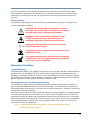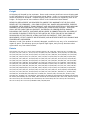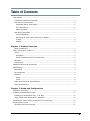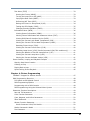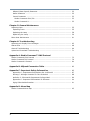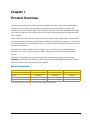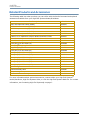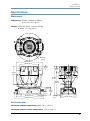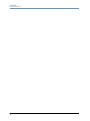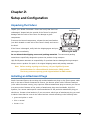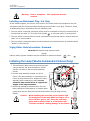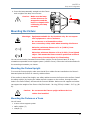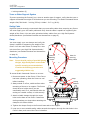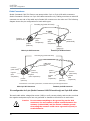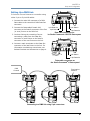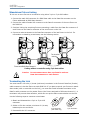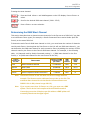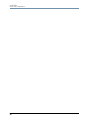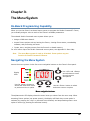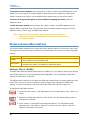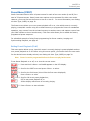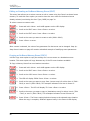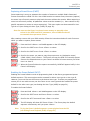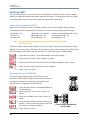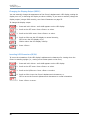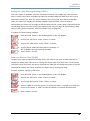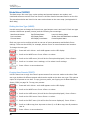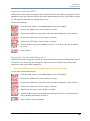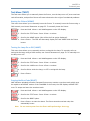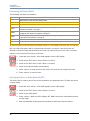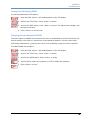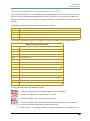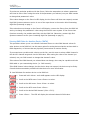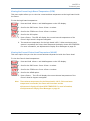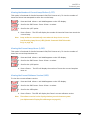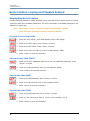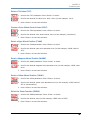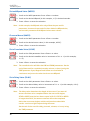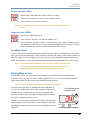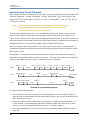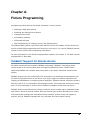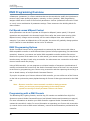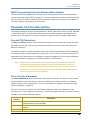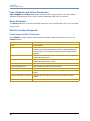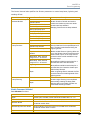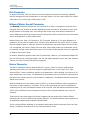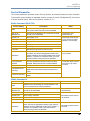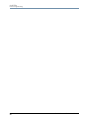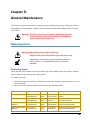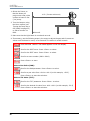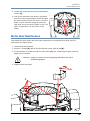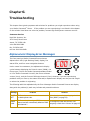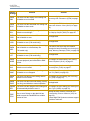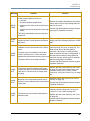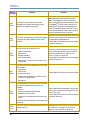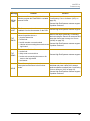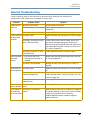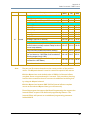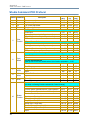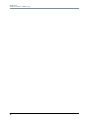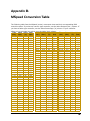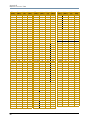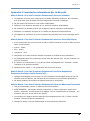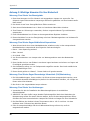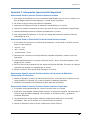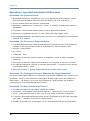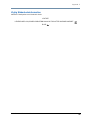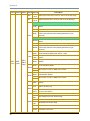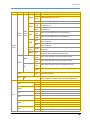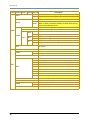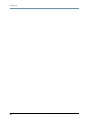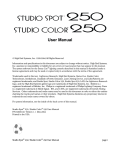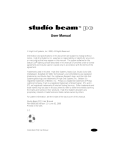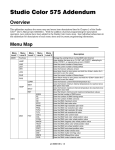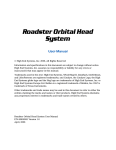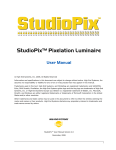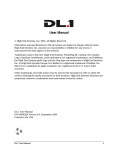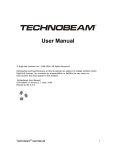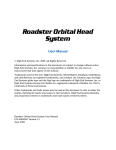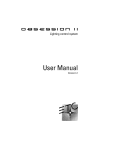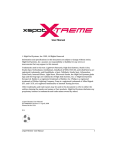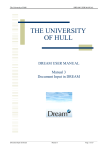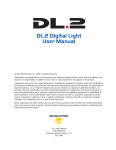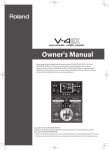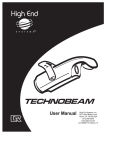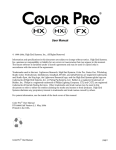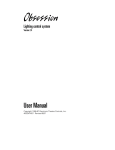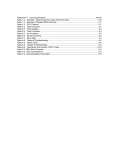Download Studio Command Series User Manual
Transcript
Series Studio Command 1200 Studio Command 700 Studio Command H User Manual ©High End Systems, Inc. 2005, All Rights Reserved Information and specifications in this document are subject to change without notice. High End Systems, Inc. assumes no responsibility or liability for any errors or inaccuracies that may appear in this manual. Trademarks used in this text: High End Systems, WholeHog III, xSpot Xtreme, Technobeam, Studio Spot, Studio Color, Studio Color 250, Studio Spot 250, Studio Beam, and Lithopatterns are registered trademarks; and Studio Command, TalkBack, Internal Effects, the High End Systems globe logo, Light Burst, the Hog logo are trademarks of High End Systems, Inc. or High End Systems Europe Ltd. Belden is a registered trademark of Belden, Inc. Philips is a registered trademark of Philips Lighting Company. Krytox is a registered trademark of DuPont. Other trademarks and trade names may be used in this document to refer to either the entities claiming the marks and names or their products. High End Systems disclaims any proprietary interest in trademarks and trade names owned by others. Studio Command™ User Manual P/N 60600252 V4.2 Printed in the USA January, 2007 Contacting High End Systems® U.S. and the Americas Sales Department High End Systems, Inc. 2105 Gracy Farms Lane Austin, TX 78758 USA voice: 512.836.2242 fax: 512.837.5290 Toll Free: 800.890.8989 Customer Service High End Systems, Inc. 2105 Gracy Farms Lane Austin, TX 78758 USA voice: 800.890.8989 fax: 512.834.9195 toll free: 800.890.8989 World Wide Web: ii http://www.highend.com Studio Command User Manual Declaration of Conformity according to ISO/IEC Guide 22 and EN45104 Manufacturer’s name: High End Systems, Inc. Manufacturer’s address: 2105 Gracy Farms Lane Austin, Texas 78758 USA Distributor’s name: High End Systems, Inc. Distributor’s address: 2105 Gracy Farms Lane Austin, Texas 78758 USA Declares that the product Product Name: Studio Command 1200/700, Studio Command H Product Number: All Product Options: All conforms to the following EEC directives: 73/23/EEC, as amended by 93/68/EEC 89/336/EEC, as amended by 92/31/EEC and 93/68/EEC Equipment referred to in this declaration of conformity was first manufactured in compliance with the following standards in 2005: Safety: EN 60598-1 : 1997 EN 60598-2-17 ; 1990 A1-A3 : 1998 A13: 1999 EMC: EN 55022 Conducted Emissions Radiated Emissions Class Class Class Class Class EN EN EN EN EN EN 4/8kV 3V/m 1kV/0.5kV 2kV/1kV 3 Vrms >95%-0.5p, 30%-25p,>95%-250p Class A ANSI C63.4 FCC 47 CFR Part 15 VCCI V-1/2001.04 EN 55024 61000-4-2 61000-4-3 A1 61000-4-4 61000-4-5 61000-4-6 61000-4-11 EN 61000-3-2 EN 61000-3-3 A A A A A USA, Thursday, March 06, 2008 Kenneth Stuart Hansen, Compliance Engineer Studio Command User Manual iii Product Modification Warning High End Systems products are designed and manufactured to meet the requirements of United States and International safety regulations. Modifications to the product could affect safety and render the product non-compliant to relevant safety standards. Mise En Garde Contre La Modification Du Produit Les produits High End Systems sont conçus et fabriqués conformément aux exigences des règlements internationaux de sécurité. Toute modification du produit peut entraîner sa non conformité aux normes de sécurité en vigueur. Produktmodifikationswarnung Design und Herstellung von High End Systems entsprechen den Anforderungen der U.S. Amerikanischen und internationalen Sicherheitsvorschriften. Abänderungen dieses Produktes können dessen Sicherheit beeinträchtigen und unter Umständen gegen die diesbezüglichen Sicherheitsnormen verstoßen. Avvertenza Sulla Modifica Del Prodotto I prodotti di High End Systems sono stati progettati e fabbricati per soddisfare i requisiti delle normative di sicurezza statunitensi ed internazionali. Qualsiasi modifica al prodotto potrebbe pregiudicare la sicurezza e rendere il prodotto non conforme agli standard di sicurezza pertinenti. Advertencia De Modificación Del Producto Los productos de High End Systems están diseñados y fabricados para cumplir los requisitos de las reglamentaciones de seguridad de los Estados Unidos e internacionales. Las modificaciones al producto podrían afectar la seguridad y dejar al producto fuera de conformidad con las normas de seguridad relevantes. Important Safety Information Instructions pertaining to continued protection against fire, electric shock, and injury to persons are found in Appendix C. Please read all instructions prior to assembling, mounting, and operating this equipment. Important: Informations De Sécurité Les instructions se rapportant à la protection permanente contre les incendies, l’électrocution, excessif et aux blessures corporelles se trouvent dans l’Annexe C. Veuillez lire toutes les instructions avant d’assembler, de monter ou d’utiliser cet équipement. Wichtige Sicherheitshinweise Sicherheitsanleitungen zum Schutz gegen Feuer, elektrischen Schlag, und Verletzung von Personen finden Sie in Anhang C. Vor der Montage, dem Zusammenbau und der Intbetriebnahme dieses Geräts alle Anleitungen sorgfältig durchlesen. Informazioni Importanti Di Sicurezza Le istruzioni sulla protezione da incendi, folgorazione, e infortuni sono contenute nell’appendice C. Si prega di leggere tutte le istruzioni prima di assemblare, montare e azionare l’apparecchiatura. Informacion Importante De Seguridad En el Apéndice C se encuentran instrucciones sobre protección continua contra incendios, descarga eléctrica, y lesiones personales. Lea, por favor, todas las instrucciones antes del ensamblaje, montaje y operación de este equipo. FCC Information This equipment has been tested and found to comply with the limits for a Class A digital device, pursuant to part 15 of the FCC rules. These limits are designed to provide reasonable protection against harmful interference when the equipment is operated in a commercial environment. This equipment generates, uses, and can radiate radio frequency energy and, if not installed and iv Studio Command User Manual used in accordance with the instruction manual, may cause harmful interference to radio communications. Operation of this equipment in a residential area is likely to cause harmful interference, in which case the user will be required to correct the interference at his own expense. Safety Symbols The following international caution and warning symbols appear in margins throughout this manual to highlight messages. CAUTION: This symbol appears adjacent to Caution messages. Not heeding these messages could result in personal injury and/or damage to equipment. WARNING: This symbol appears adjacent to high voltage warning messages. Not heeding these messages could result in serious personal injury. This symbol indicates the minimum focus distance from a combustible object. This symbol cautions against mounting the fixture on a flammable surface. This symbol indicates that, while operating, equipment surfaces may reach very high temperatures. Allow the fixture to cool before handling. Warranty Information Limited Warranty Unless otherwise stated, your product is covered by a one year parts and labor limited warranty. Dichroic filters and LithoPatterns® high resolution glass gobos are not guaranteed against breakage or scratches to coating. It is the owner’s responsibility to furnish receipts or invoices for verification of purchase, date, and dealer or distributor. If purchase date cannot be provided, date of manufacture will be used to determine warranty period. Returning an Item Under Warranty for Repair It is necessary to obtain a Return Material Authorization (RMA) number from your dealer or point of purchase BEFORE any units are returned for repair. The manufacturer will make the final determination as to whether or not the unit is covered by warranty. Lamps are covered by the lamp manufacturer’s warranty. Any Product unit or parts returned to High End Systems must be packaged in a suitable manner to ensure the protection of such Product unit or parts, and such package shall be clearly and prominently marked to indicate that the package contains returned Product units or parts and with an RMA number. Accompany all returned Product units or parts with a written explanation of the alleged problem or malfunction. Ship returned Product units or parts to: 2105 Gracy Farms Lane, Austin, TX 78758 USA. Note: Freight Damage Claims are invalid for fixtures shipped in non-factory boxes and packing materials. Studio Command User Manual v Freight All shipping will be paid by the purchaser. Items under warranty shall have return shipping paid by the manufacturer only in the Continental United States. Under no circumstances will freight collect shipments be accepted. Prepaid shipping does not include rush expediting such as air freight. Air freight can be sent customer collect in the Continental United States. REPAIR OR REPLACEMENT AS PROVIDED FOR UNDER THIS WARRANTY IS THE EXCLUSIVE REMEDY OF THE CONSUMER. HIGH END SYSTEMS, INC. MAKES NO WARRANTIES, EXPRESS OR IMPLIED, WITH RESPECT TO ANY PRODUCT, AND HIGH END SPECIFICALLY DISCLAIMS ANY WARRANTY OF MERCHANTABILITY OR FITNESS FOR A PARTICULAR PURPOSE. HIGH END SHALL NOT BE LIABLE FOR ANY INDIRECT, INCIDENTAL OR CONSEQUENTIAL DAMAGE, INCLUDING LOST PROFITS, SUSTAINED OR INCURRED IN CONNECTION WITH ANY PRODUCT OR CAUSED BY PRODUCT DEFECTS OR THE PARTIAL OR TOTAL FAILURE OF ANY PRODUCT REGARDLESS OF THE FORM OF ACTION, WHETHER IN CONTRACT, TORT (INCLUDING NEGLIGENCE), STRICT LIABILITY OR OTHERWISE, AND WHETHER OR NOT SUCH DAMAGE WAS FORESEEN OR UNFORESEEN. Warranty is void if the product is misused, damaged, modified in any way, or for unauthorized repairs or parts. This warranty gives you specific legal rights, and you may also have other rights which vary from state to state. Patents This product may use one or more of the following patents: US 4,392,187; US 4,602,321; US 4,688,161; US 4,701,833; US 4,709,311; US 4,779,176; US 4,800,474; US 4,962,687; US 4,972,306; US 4,980,806; US 5,010,459; US 5,031,078; US 5,073,847; US 5,078,039; US 5,186,536; US 5,209,560; US 5,278,742; US 5,282,121; US5,307,295; US 5,329,431; US 5,331,822; US 5,367,444; US 5,402,326;US 5,430,629; US 5,432,691; US 5,454,477; US 5,455,748; US 5,506,762; US 5,515,254; US 5,537,303; US5,545,951; US 5,580,164; US 5,590,954; US 5,590,955; US 5,640,061; US 5,647,662; US5,665,305; US 5,691,886; US 5,728,994; US 5,758,955; US 5,758,956; US 5,769,527; US5,774,273; US 5,798,619; US 5,806,951; US 5,823,661; US 5,825,548; US5,828,485; US 5,829,868; US 5,857,768; US 5,882,107; US 5,934,794; US 5,940,204; US 5,945,786; US5,953,152; US 5,980,066; US 6,048,080; US 6,327,103; US 6,048,081; US 6,057,958; US6,054,816; US 6,126,288; US 6,142,652; US 6,172,822; US 6,188,933;US 6,208,087; US 6,219,093; US 6,220,730; US 6,241,366; US 6,255,787; US 6,256,136; US 6,278,542; US6,288,828; US 6,327,103; US 6,421,165; US 6,430,934; US 6,466,357; US 6,502,961; USD347,113; US D350,408; US D359,574; US D360,404; US D365,165; US D366,712; US D370,080; US D372,550; US D377,338; US D381,740; US D409,771; US 6693392; US 6719433; EP 0662275; EP 0767398; DE 621495; DE 655144; DE 797503; EP 0475082; GB 2 043 769 B; GB 2 055 842 B; GB 2 283 808 B; GB 2 290 134 B; GB 2 291 814 B; GB 2 292 530 B; GB 2 292 896 B; GB 2 294 909 B; GB 2 295 058 B; GB 2 303 203 B; GB 2 306 887 B; GB 2 307 036 B; GB 2 316 477 B; MR0862-1996; M9,604,224.9 vi Studio Command User Manual Table of Contents User Manual ................................................................................................... i Contacting High End Systems® ..................................................................... ii Declaration of Conformity ............................................................................ iii Important Safety Information .................................................................... iv FCC Information ....................................................................................... iv Safety Symbols ......................................................................................... v Warranty Information ................................................................................... v Limited Warranty....................................................................................... v Returning an Item Under Warranty for Repair................................................ v Freight .................................................................................................... vi Patents ................................................................................................... vi Chapter 1: Product Overview Model Comparison ....................................................................................... 1 Studio Command™ Features ............................................................................ 2 Fixture ....................................................................................................... 2 All Models................................................................................................. 2 Studio Command 1200/700 Model Only ........................................................ 2 Operation ................................................................................................... 2 Construction ............................................................................................... 3 Related Products and Accessories ..................................................................... 4 Specifications ................................................................................................. 5 Mechanical ................................................................................................. 5 Environmental ............................................................................................. 5 Electrical .................................................................................................... 6 Power ...................................................................................................... 6 Fuses....................................................................................................... 6 Cable and Connector Specifications ................................................................ 7 Lamp Specifications ..................................................................................... 7 Chapter 2: Setup and Configuration Unpacking the Fixture ..................................................................................... 9 Installing an Attachment Plugs ........................................................................ 9 Installing an Attachment Plug - U.K. Only ..................................................... 10 Vigtig Fikker Heds Information - Danmark .................................................... 10 Installing the Lamp (Studio Command-H Fixtures Only) ..................................... 10 Mounting the Fixture ..................................................................................... 11 Mounting the Fixture Upright ....................................................................... 11 Studio Command Series User Manual vii Mounting the Fixture on a Truss .................................................................. 11 Truss or Other Support System ................................................................. 12 Safety Cable ........................................................................................... 12 Clamp.................................................................................................... 12 Mounting Procedure ................................................................................. 12 Linking the Fixtures ...................................................................................... 13 Data Cabling and Connectors ...................................................................... 13 DMX data cables: .................................................................................... 13 Cable Connectors: ................................................................................... 14 Setting Up a DMX Link ............................................................................... 15 Standalone Fixture Linking .......................................................................... 16 Terminating the Link .................................................................................. 16 Powering On the Fixture ................................................................................ 17 Uploading Latest Fixture Software .................................................................. 17 Assigning a DMX Start Channel ...................................................................... 18 Determining the DMX Start Channel ............................................................. 19 Chapter 3: The Menu System On-Board Programming Capability .................................................................. 21 Navigating the Menu System ......................................................................... 21 Studio Command Menu Options ...................................................................... 22 Preset Menu (PRST) ................................................................................... 23 Setting Preset Playback (PLAY).................................................................. 23 Editing or Creating an On-Board Memory Scene (EDIT) ................................ 24 Copying an On-Board Memory Scene (COPY) .............................................. 24 Capturing a Preset Scene (CAPT) ............................................................... 25 Enabling the Preset Default (DFLT) ............................................................ 25 Set Menu (SET) ......................................................................................... 26 Setting Factory Defaults (FACT) ................................................................ 26 Swapping Pan and Tilt (SWAP) .................................................................. 26 Inverting Tilt (T/IN) ................................................................................. 27 Inverting Pan (P/IN) ................................................................................ 27 Changing the Display Output (DSPL) .......................................................... 28 Inverting LED Characters (D/IN)................................................................ 28 Setting the Lamp Warning Message (LMPL) ................................................. 29 Data Loss Shutter Close (DLOS) ................................................................ 29 Mode Menu (MODE) ................................................................................... 30 Setting the User Type (USER) ................................................................... 30 Copying User Presets (PRST) .................................................................... 30 Copying User Settings (SETT) ................................................................... 31 Copying User Presets and Settings (ALL) .................................................... 31 Crossloading Fixture Software (XLD) .......................................................... 32 viii Studio Command Series User Manual Test Menu (TEST) ...................................................................................... 33 Homing the Fixture (HOME) ...................................................................... 33 Turning the Lamp On or Off (LAMP) ........................................................... 33 Copying the Boot Code (BOOT) ................................................................. 33 Performing Self Tests (SELF)..................................................................... 34 Placing the Fixture in Setup Mode (S/UP) .................................................... 34 Testing the LED Display (DISP) ................................................................. 35 Changing Encoder Operation (ENCD).......................................................... 35 Information Menu (INFO) ............................................................................ 36 Viewing Sensor Information (SENS) ........................................................... 36 Viewing Fixture DMX Status and Parameter Values (FIXT) ............................. 37 Viewing DMX Data for Another Device (DATA) ............................................. 38 Viewing the Current Logic Board Temperature (PCB) .................................... 39 Viewing the Current Fixture Head Temperature (HEAD) ................................ 39 Resetting Fixture Hours (F/RS) .................................................................. 40 Viewing the Current Fixture Hours (F/HR) ................................................... 40 Resetting Lamp Hours (L/RS) (Studio Command 1200/700 models only)......... 40 Viewing the Number of Current Lamp Strikes (L/ST) .................................... 41 Viewing the Current Lamp Hours (L/HR) ..................................................... 41 Viewing the Current Software Version (VER) ............................................... 41 Scene Creation, Looping and Playback Example ................................................ 42 Step-by-Step Scene Creation ...................................................................... 42 Creating a Loop ......................................................................................... 45 Playing Back a Loop ................................................................................... 45 Synchronizing Preset Playback ..................................................................... 46 Chapter 4: Fixture Programming TalkBack™ Support for Remote Access ............................................................ 47 DMX Programming Overview .......................................................................... 48 Full Speed verses MSpeed Control ............................................................... 48 DMX Programming Options ......................................................................... 48 Programming with a DMX Console ................................................................ 48 DMX Programming Using the Onboard Menu System ...................................... 49 Parameter Function Descriptions .................................................................... 49 Pan and Tilt Parameters ............................................................................. 49 Color Function Parameter ........................................................................... 49 Cyan, Magenta, and Yellow Parameters ........................................................ 50 Zoom Parameter ....................................................................................... 50 Shutter Function Parameter ........................................................................ 50 Studio Command 1200/700 Models............................................................ 50 Studio Command H Model ........................................................................... 51 Dim Parameter .......................................................................................... 52 Studio Command Series User Manual ix MSpeed (Motor Speed) Parameter ............................................................... 52 Macro Parameter ....................................................................................... 52 Control Parameter ..................................................................................... 53 Studio Command 1200/700 ..................................................................... 53 Studio Command H.................................................................................. 53 Chapter 5: General Maintenance Replacing Parts ............................................................................................ 55 Replacing Fuses ........................................................................................ 55 Replacing the Lamp ................................................................................... 58 Optimizing the Lamp .................................................................................. 59 Motor Gear Maintenance ................................................................................ 61 Chapter 6: Troubleshooting Alphanumeric Display Error Messages ............................................................. 63 Status LEDs ................................................................................................. 68 General Troubleshooting ............................................................................... 69 Upload and Crossload Troubleshooting ............................................................ 71 Appendix A: Studio Command™ DMX Protocol Studio Command 1200 Protocol ..................................................................... 73 Studio Command 700 Protocol ....................................................................... 76 Studio Command-H Protocol .......................................................................... 80 Appendix B: MSpeed Conversion Table.................................................... 83 Appendix C: Important Safety Information ............................................ 85 Appendice C: Importantes Informations Sur La Sécurité ................................. 87 Anhang C: Wichtige Hinweise Für Ihre Sicherheit ........................................... 88 Apéndice C: Información Importante De Seguridad ........................................ 89 Appendice C: Importanti Informazioni Di Sicurezza ........................................ 90 Vigtig Sikkerhedsinformation ....................................................................... 91 Appendix D: Menu Map Studio Command Menu Map .......................................................................... 93 x Studio Command Series User Manual Chapter 1: Product Overview The Studio Command Series offer powerful washlights featuring a large exiting beam with a compact head. All models use a patented lenticular array optical system to enhance the homogeneity of the projected light. The moving yoke fixtures feature an adjustable field angle from 18 to 32 degrees, and a CMY dichroic color-mixing system that provides rapid and quiet color changes. Studio Command 1200 and 700 models use proven Philips long-life MSR lamps. These models also offer a variable mechanical and electronic strobe, boosted with the Light Burst™ effect, and a mechanical douser for smooth fade to black. The Studio Command 1200/700 models uses 14 channels on a DMX link. The Studio Command H model offers a Tungsten source and works with standard theater dimming racks. The H model requires 13 DMX channels plus one channel dedicated to the dimmer. All Studio Command fixtures provide an option for standalone programming and support TalkBack™ technology that allows any DMX console supporting TalkBack protocol to remotely access the Studio Command onboard menu system. Model Comparison Studio Command 1200 Studio Command 700 Studio Command H Input Voltage 200-230 V 100-230 V 100-230 V Lamp 1200 MSR* 700 MSR* 1000 W 5900 K 5600 K 3200 K 15,000 lumens 11,000 lumens 5,500 lumens Color Temperature Fixture Output * 7200°K MSR 1200/2 and MSR 700/2 lamps are approved alternatives Studio Command Series User Manual 1 CHAPTER 1 Product Overview Studio Command™ Features Fixture All Models • 540° pan 240° tilt • Optical encoders to automatically correct the beam’s position if the fixture’s head is jarred from its programmed position. • Shutter construct parameters including ramp, snap, and synchronous strobing functions. • Time code synchronization in stand-alone mode via master/slave links to any combination of xSpot® Xtreme, Technobeam®, Studio Spot®, Studio Color®, Studio Color® 250, Studio Spot® 250, Studio Beam®, and Studio Command™ fixtures. • DMX analyzer for easy DMX troubleshooting. • Lamp interlock douses the lamp if the lamp cap is opened while the lamp is on. • Remote fixture power up and shut down. Studio Command 1200/700 Model Only • Smooth full-field dimming without changing color temperature or beam shape. • Electronic strobe in addition to a variable conventional strobe to 10 Hz. • Full optical dimming and fade-to-black. • Light burst lamp boosting and lightning effects. Operation • High-resolution DMX512 programming control. • TalkBack protocol support for remote fixture control. • Fat output beam (8 inches (200 mm) in diameter) • Integral, fully variable zoom adjustable from 8°–13° beam angle and an 18°–32° field angle. • Fully dichroic colors that never fade • Full control over color mixing from smooth, stepless movement (allowing slow, imperceptible color fades) to rapid snap color changes • Quiet performance even during snap color changes • Even, soft-edged wash with good beam distribution for easy blending • Live color fading from one color to another at any speed • On-board Preset DMX programming via the fixture’s menu system for stand-alone operation. • Easy-to-program alphanumeric LED (light emitting diode) display. • Two user Preset modes (A and B), each with an on-board 16-scene memory for a total of 32scene memory per fixture in stand-alone mode. • DMX macro channel factory-programmed with four Internal Effects™ macros. 2 Studio Command Series User Manual CHAPTER 1 Product Overview Construction • Exterior design minimizes light leakage. • Universal power supply automatically selects the appropriate voltage for the fixture: — 200 V–230 V for Studio Command 1200 — 100 V–230 V at 50-60 Hz for Studio Command 700 and Studio Command H models • 5-pin XLR connectors. (Studio Command 1200/700 models also provide connections for 3-pin XLR data cables). • Exclusive High End Systems, Inc. multi-phase technology for stunningly fast, smooth, and quiet yoke movement. • LED status indicators streamline troubleshooting. • Precision stepper motors control dimmer, shutter function, and color mixing. • Compact and lightweight • Color temperature control via an optional Gel Holder accessory. • Studio Command H models provide a lamp to dimmer power cable for connection to standard theatrical dimmers. Studio Command Series User Manual 3 CHAPTER 1 Product Overview Related Products and Accessories The following table lists other products you can utilize with the Studio Command and optional accessories available from your High End Systems dealer/distributor. Part Description Part Number MSR 1200 replacement lamp (5900 K) 55030077 MSR 1200/2 alternative lamp (7200 K) 55030047 MSR 700 replacement lamp (5600 K) 55030069 MSR 700/2 alternative lamp (7200 K) 55030048 1000 W, 100 V replacement Lamp for Studio Command H model 55030078 1000 W, 115 V replacement Lamp for Studio Command H model 55030071 1000 W, 230 V replacement Lamp for Studio Command H model 55030072 1000 W, 240 V replacement Lamp for Studio Command H model 55030079 Heavy duty 3-pin XLR cable (10’) 55050005 Whole Hog® III Lighting Console 25020001 Hog iPC Lighting Console 74020001 Heavy duty 3-pin XLR cable (25’) 55050006 Heavy duty 3-pin XLR cable (50’) 55050007 Heavy duty 3-pin XLR cable (100’) 55050008 Heavy duty 5-pin XLR cable (10’) 55050017 Heavy duty 5-pin XLR cable (25’) 55050018 Heavy duty 5-pin XLR cable (50’) 55050019 Heavy duty 5-pin XLR cable (100’) 55050020 Upload Dongle 26040002 Galvanized safety cable 12040001 Cheeseborough clamp 55040014 Gel Frame Holder accessory 78040001 For more information about optional accessories, contact either your High End Systems® dealer/distributor, High End Systems Sales, or visit the High End Systems Web site. For contact information, see Contacting High End Systems® on page ii. 4 Studio Command Series User Manual CHAPTER 1 Product Overview Specifications Mechanical Dimensions: 352 mm x 544 mm x 526 mm 13.9 in x 21.4 in x 20.7 in Weight: 1200/700 Model - 24.9 kg (55 lbs) H Model - 21.7 kg (48 lb) Ø 502 mm (19.8 in) 484 mm (19 in) 355 mm (14 in) 49 mm (1.9 in) 119 mm (4.7 in) 335 mm (13.2 in) 526 mm (20.7 in) 352 mm (13.9 in) 391 mm (15.4 in) 135 mm (5.3 in) 34 mm (1.3 in) 144 mm 69 mm (5.7 in) (2.7 in) 485 mm (19.1 in) 543 mm (21.4 in) 16 mm (.6 in) 295 mm (11.6 in) Environmental Maximum ambient temperature, (Ta): 50° C (122° F) Maximum exterior surface temperature: 160° C (320° F) Studio Command Series User Manual 5 CHAPTER 1 Product Overview WARNINGS: 1 Minimum distance to flammable objects: 3.28 ft (1.0 m) 2 Minimum distance to lighted object: 6.56 ft (2.0 m) Do not mount on a flammable surface. Electrical Power Model Studio Command 1200 Studio Command 700 Studio Command H Maximum Rated Power 230 V @ 6.1 AMP 1400 W 230 V @4.3 AMP 1200 W 230 V @ 5.2 AMP* 1200 W * Total fixture and dimmer controlled lamp Fuses Logic Board Fuses: F1 - 2.5 A, 250 V, Slow Blow only (5 mm x 20 mm) F2 - 2.5 A, 250 V, Slow Blow only (5 mm x 20 mm) Motor Power Supply Fuses: F1 - 6.3 A, 250 V, Slow Blow only (5 mm x 20 mm) F2 - 6.3 A, 250 V, Fast Blow only (5 mm x 20 mm) Filter Board Fuses: F1 - 16 A, 250 V, Fast Blow only (5 mm x 20 mm) F2 - 16 A, 250 V, Fast Blow only (5 mm x 20 mm) Voltage Surge: A surge of 2000 V or more may damage the power supply. Warning: Class 1 equipment - This equipment must be earthed. 6 Studio Command Series User Manual CHAPTER 1 Product Overview Cable and Connector Specifications DMX data cables: Belden® 9841 or equivalent (meets specifications for EIA RS-485 applications) with the following characteristics: • 2-conductor twisted pair plus a shield • maximum capacitance between conductors - 30 pF/ft. • maximum capacitance between conductor and shield - 55 pF/ft. • maximum resistance of 20Ω / 1000 ft. • nominal impedance 100-140Ω DMX data connectors, 1200/700 Model: 3-pin or 5-pin male and female XLR connectors DMX data connectors, H Model: 5-pin male and female XLR connectors DMX data terminators: Male XLR connector with 120 ohm terminator Lamp Specifications Studio Command 1200 Lamp: Studio Command 700 Studio Command H Primary Lamp Alternate Lamp Primary Lamp Alternate Lamp PHILIPS MSR1200 PHILIPS MSR1200/2 PHILIPS MSR700 PHILIPS MSR700/2 PHILIPS 7002 Y 110,000 lm 56000 lm 55000 lm 29,000 lm Luminous Flux 110,000 lm Arc Length 10 mm 10 mm 8 mm 8 mm N/A Color Temperature 5900 K 7200 K 5600 K 7200 K 3200 K 800 hrs 1000 hrs 1000 hrs 250 hrs 100 Lamp Life 50% 800 hrs CRI 95 85 95 80 CIE X=.325; Y=.320 X=.302; Y=.320 X=.330; Y=.330 X=.302; Y=.320 Studio Command Series User Manual 7 CHAPTER 1 Product Overview 8 Studio Command Series User Manual Chapter 2: Setup and Configuration Unpacking the Fixture Unpack your Studio Command™ fixture and verify that it arrived bezel latch undamaged. Inspect both the outside of the fixture for physical damage and the inside of the fixture for damage to glass components. To access the internal components, release the two bezel latches (one latch located on each side of the fixture’s head) and remove the bezel. If the fixture is damaged, notify both the shipping agent and your sales agent immediately. Removing the bezel Do not discard the shipping carton and packing materials. The carton and packing materials are specifically designed to protect the product during transport. High End Systems assumes no responsibility for products that are damaged during transport. Always return a product for repair in its original shipping carton and packing materials. Note: Before sending anything to the factory, call your High End Systems dealer/distributor for a Return Material Authorization (RMA) number. The factory cannot accept any goods shipped without an RMA number. Installing an Attachment Plugs Studio Command fixtures do not ship with molded attachment plugs on the fixture power cable and, in the case of Studio Command-H fixtures, the dimmer power cable. Different locations (even within the same country) may require a different attachment plug to connect your fixture to a power outlet. Because of the variety of attachment plugs used worldwide, High End Systems, Inc. cannot make specific recommendations for the particular attachment plug you should use. Contact a local authority if you are unsure which type of attachment plug you need to obtain. Note that the cores in the mains lead are colored according to the following code: • green and yellow = earth • blue = neutral • brown = live Studio Command Series User Manual 9 CHAPTER 2 Setup and Configuration Warning: Class 1 equipment - This equipment must be earthed. Installing an Attachment Plug - U.K. Only In the United Kingdom, the colours of the cores in the mains lead of this equipment may not correspond with the colored markings identifying the terminals in your plug. Therefore, install an attachment plug in accordance with the following code: • The core which is coloured green and yellow must be connected to the plug terminal which is , or coloured green, or green/yellow. marked with the letter “E” or by the earth symbol • The core which is coloured blue must be connected to the terminal which is marked with the letter “N” or coloured black. • The core which is coloured brown must be connected to the terminal which is marked with the “lateral” or coloured red. Vigtig Fikker Heds Information - Danmark Advarsel: Beskyttelse mod elektrisk chock. Vigtigt! Lederne med gul/groen isolation maa kun tilsluttes en klemme maerket eller Installing the Lamp (Studio Command-H Fixtures Only) 1. Tilt the fixture’s head to access the lamp cap and using a wide tip, flat head screwdriver, loosen (but do not remove) the two lamp assembly screws. A 2. Pull the lamp assembly straight out of the fixture. The lamp assembly is connected to the fixture by lamp socket wires. Support the lamp assembly while replacing the lamp. Do not allow the lamp socket wires to support the weight of the lamp assembly. 3. Remove all packaging materials from the new lamp. Holding the new lamp by its ceramic base, gently press the two base pins into the lamp socket until the lamp is firmly seated. Caution: 10 When handling the new lamp, avoid contact with the lamp glass. If the lamp glass is soiled by oil or dirt from skin, gloves, etc., clean the cold lamp glass with an alcohol wipe. A soiled lamp could overheat and burst, causing damage to the fixture. B Studio Command Series User Manual CHAPTER 2 Setup and Configuration 4. Insert the lamp assembly straight into the fixture and re-tighten the lamp cover screws. Caution: Make sure the lamp socket wires are not wrapped around the lamp or crimped while reinserting the lamp assembly C Mounting the Fixture Warnings: Equipment suitable for dry locations only. Do not expose this equipment to rain or moisture. Do not mount on a flammable surface. Use a secondary safety cable when mounting this fixture. Maintain a minimum distance of 1 m (3.28 ft.) from combustible materials. Maintain a minimum distance of 2 m (6.56 ft.) from lighted object. This means the fixture must be positioned at least 2 2 meters away from the object it is illuminating. You can mount Studio Command fixtures either upright (on the fixture’s base) or in any orientation suspended from a support system (such as a truss). Follow the instructions below for the mounting orientation you choose. Mounting the Fixture Upright To mount the fixture upright, make sure that all four rubber feet are installed on the fixture’s base and place the fixture on a sturdy, stable surface. If the surface is above floor height, use safety cables to secure the fixture to the surface. Install the safety cable(s) by looping the cables around a support on the surface, through the side holes in the fixture’s base, and around the fixture’s handles. Make sure the support and cables can support the weight of the fixture 1200/700 Model - 24.9 kg (55 lbs) H Model - 21.7 kg (48 lb). Caution: Do not mount the fixture upright without the four rubber feet installed. Mounting the Fixture on a Truss You will need: • truss or other support system • safety cables (2) • clamps (2) Studio Command Series User Manual 11 CHAPTER 2 Setup and Configuration • locking washers (2) Truss or Other Support System If you are mounting the fixture(s) on a truss or another type of support, verify that the truss or support will handle the weight of all the devices you are mounting. The Studio Command fixture weighs 1200/700 Model - 24.9 kg (55 lbs) H Model - 21.7 kg (48 lb). Safety Cable High End Systems strongly recommends that you use a safety cable when mounting any fixture. You must supply your own safety cable and verify that the cable is capable of supporting the weight of the fixture. You can order galvanized safety cables from your High End Systems dealer/distributor (see Related Products and Accessories on page 4). Clamp You must supply your own clamps and verify the clamp is capable of supporting the weight of the fixture. You can order deluxe C-clamps for a twoinch truss from your High End Systems dealer/ distributor (see Related Products and Accessories on page 4). Mounting Procedure Note: Due to the wide variety of possible lighting Holes for attaching clamps Holes for securing safety cables designs, High End Systems cannot make specific mounting recom-mendations. Consider the following procedure as a suggested guideline only. To mount Studio Command fixtures on a truss: 1. Disconnect power to the fixture. If the fixture truss has been operating, allow the fixture to cool before handling. 2. Always stand on a firm, stable surface when clamp safety cable locking washers mounting a fixture to its support. The fixture should be at a height where you can comfortably work on it, and should either be resting on a stable surface, or held securely. 3. Attach suitable clamps through the center holes on the base of the fixture. Install two locking washers per clamp when attaching the clamps to the fixture’s base. 4. Tighten the clamps firmly to the fixture’s base and to the support. 5. Loop one or more suitable safety cables around the support, through the side holes in the fixture’s base, and around the fixture’s handles. 12 Studio Command Series User Manual CHAPTER 2 Setup and Configuration Linking the Fixtures The combined number of channels required by all the fixtures on a DMX 512 link determines the number of fixtures the link can support. Each Studio Command fixture uses 14 channels on a DMX512 link. Studio Command-H fixtures use 13 channels plus a channel dedicated to a dimmer. Note: If you connect more than 32 fixtures to a link, you must use a DMX splitter. The 32 device limit complies with the EIA-485 standard. Connecting more than 32 devices per link without a DMX splitter will eventually deteriorate the digital signal. Controllers, serial data distributors, data line optoisolators, and any fixtures using the RS-422 DMX standard of serial communications block software uploads, crossloads, or TalkBack™ protocol on a link. Therefore, make sure you either put all of these devices after the Studio Command fixture on the link, or bypass these devices when you perform software uploads or crossloads Data Cabling and Connectors To link one or more fixtures to a controller and/or to each other, you must obtain data cabling. You can either purchase cabling from High End Systems (see Related Products and Accessories on page 4) or construct your own cabling. If you choose to construct cabling, High End Systems recommends that you use data-grade cable. Data-grade cable is designed to carry a high-quality signal with less susceptibility to electromagnetic interference. DMX data cables: Belden® 9841 or equivalent (meets specifications for EIA RS-485 applications) with the following characteristics: • 2-conductor twisted pair plus a shield • maximum capacitance between conductors - 30 pF/ft. • maximum capacitance between conductor and shield - 55 pF/ft. • maximum resistance of 20Ω / 1000 ft. • nominal impedance 100-140Ω Studio Command Series User Manual 13 CHAPTER 2 Setup and Configuration Cable Connectors: Studio Command 1200/700 fixtures can accept either 3-pin or 5-pin XLR cable connectors. Studio Command H fixtures use 3-pin XLR cable connectors only. Cabling must have a male XLR connector on one end of the cable and a female XLR connector on the other end. The following diagram shows the pin configuration for both cable types. Grounding lug (inside XLR shell) XLR shell Common (cable shield) negative (data complement) positive (data true) negative (data complement) Common (cable shield) positive (data true) Female 3-pin Connector Female XLR XLR Connector Male Connector Male3-pin XLRXLR Connector Grounding lug (inside XLR shell) XLR shell Common (cable shield) 5 1 4 2 negative (data complement) 3 positive (data true)* positive (data true)* 1 5 4 2 3 negative (data complement)* positive (data true) negative (data complement)* positive (data true) Common (cable shield) negative (data complement) *This data line is not used by the fixture, but allows data to pass through the fixture. Male 5-pin XLR Connector Female 5-pin XLR Connector Pin configuration for 3-pin (Studio Command 1200/700 model only) and 5-pin XLR cables Test each cable with a voltage/ohm meter (VOM) to verify correct polarity and to make sure that the negative and positive pins are not grounded or shorted to the shield or to each other. Caution: Do not connect anything to the ground lug on the XLR connectors. Do not connect or allow contact between the common (cable shield) and the fixture’s chassis ground. Grounding the common could cause a ground loop and/or erratic behavior. 14 Studio Command Series User Manual CHAPTER 2 Setup and Configuration Setting Up a DMX Link To link one or more fixtures to a controller using either 3-pin or 5-pin XLR cables: 1. Connect the male XLR connector of a DMX Data cable to the controller’s DMX Data Out connector. 2. Connect the Data cable’s female XLR connector to the Data In connector of the first (or next) fixture on the DMX link. 3. Continue linking the remaining fixtures connecting a cable from the Data Out connector of each fixture to the Data In connector of the next fixture on the link. 3-pin Data Out 3-pin Data In 5-pin Data In 5-pin Data Out Data cable connectors on he Studio Command® 1200/700 fixture pane 4. Connect a male terminator to the Data Out connector of the last fixture in the link. For information on obtaining a terminator, see Related Products and Accessories on page 4. 5-pin Data In 5-pin Data Out Data cable connectors on the Studio Command® H fixture panel DMX Console Termination Resistor Connecting to a DMX link using 5-pin connectors Studio Command Series User Manual 15 CHAPTER 2 Setup and Configuration Standalone Fixture Linking To link one or more fixtures to a controller using either 3-pin or 5-pin XLR cables: 1. Connect the male XLR connector of a DMX Data cable to the Data Out connector on the fixture addressed at DMX Start channel 1. 2. Connect the cable’s female XLR connector to the Data In connector of the next fixture on the DMX link. 3. Continue linking the remaining fixtures connecting a cable from the Data Out connector of each fixture to the Data In connector of the next fixture on the link. 4. Connect a male terminator to the Data Out connector of the last fixture in the link. For information on obtaining a terminator, see the following section. Termination resistor Fixture with DMX Start Channel 1 Linking without a controller using 5-pin data cables Caution: Do not connect more than one Data In and one Data Out connector to each fixture. Terminating the Link You must install a 120 ohm, 1/4 watt (minimum) terminator in the fixture’s Data Out (female) cable connector in the last fixture on each DMX link. If you plan to control your fixtures in standalone mode (with no controller on the link), you must also install a female terminator in the Data In cable connector on the master fixture (the fixture assigned to DMX start channel 1). A terminator will prevent data reflection, which can corrupt the data communication on the link. Use the following steps to construct a terminator. 12 1. Obtain and disassemble a 3-pin or 5-pin XLR connector. 2. Solder a 120 ohm resistor, minimum of 1/4 watt, between pins two and three. 3. Reassemble the XLR connector. 16 1 Ω 0 12 1 2 5 2 3 3 3-pin terminator (700 model only) Ω 0 4 5-pin terminator Studio Command Series User Manual CHAPTER 2 Setup and Configuration Powering On the Fixture Warning: This equipment is designed for connection to a branch circuit having a maximum overload protection of 20 A. Studio Command-H Fixtures Only Caution: To preserve lamp life, reduce lamp power through the dimmer rack controls while powering and homing the fixture. This will reduce voltage inrush to the lamp when the relay contacts close at the completion of the homing operation. When operating the luminaire with the lamp on, the head bezels must be installed for proper head cooling and temperature control. Studio Command fixtures do not have a power switch. To power on the fixture, simply connect it to an appropriately-rated power source. Once connected, you can remotely power up or shutdown the fixture via controller commands (see Control Parameter on page 53). However, it is very important that you disconnect power to the fixture before performing certain procedures shown in this manual. When you connect any Studio Command to an appropriately-rated power source, the fixture automatically begins a homing procedure. You can also remotely home the fixture via a DMX controller (see Control Parameter on page 53) or manually home the fixture via the on-board menu system (see Homing the Fixture (HOME) on page 33). The fixture’s homing procedure verifies that the major functions of the fixture (color wheels, frost flags, and shutter) are correctly oriented. The homing procedure is also used to take the fixture out of shutdown mode. During the homing process, you will hear clicking sounds as the wheels, flags, and shutter seek their home position. Uploading Latest Fixture Software The latest software for Studio Command fixtures is available in the support section of the HighEnd Systems web site (www.highend.com/support). There are two ways to upload new software to Studio Command fixtures: 1. Attach a High End Systems Upload Dongle to your computer and upload the software to your Studio Command fixture using WinUpload software (Version 1.1 or higher). WinUpload software requires a computer running Microsoft® Windows® 95, 98, ME, XP, or 2000 operating system. To Install the WinUpload Software, create a WinUpload folder on your hard drive. Download the Upload Module from www.highend.com/support page for your product and copy the WinUpload.exe and inpout32.dll files into the folder on your hard drive. 2. Crossload software from one fixture that contains the new software to all other Studio Command fixtures on the link, (see Crossloading Fixture Software (XLD) on page 32. Studio Command Series User Manual 17 CHAPTER 2 Setup and Configuration Note: Before you can upload new software, you must disconnect any controllers, bypass any serial data distributors and/or data line optoisolators, and bypass or make sure that any fixtures using RS-422 communications (such as Dataflash® AF1000 xenon strobes, and Intellabeam® fixtures) are located after the Studio Command fixtures on the link. These devices will block communication with any other Studio Command fixtures on the link. Assigning a DMX Start Channel The DMX start channel identifies each fixture on a DMX link. If you plan to control your fixtures with a DMX console (or using synchronized preset playback), you must assign a DMX start channel to each fixture on the link. If you always plan to use the fixture in stand-alone mode (without a controller or synchronized preset playback), you can skip this section. There are 512 available channels on each DMX link. These 512 channels are divided among all the devices on a particular link. The number of channels a fixture requires on the link is the fixture’s channel range. Studio Command fixtures require a 14-channel range. The DMX start channel is the first channel available to a fixture in its channel range. To assign a DMX start channel, access the fixture’s menu system via the alphanumeric LED display and four menu navigation buttons on the fixture’s front panel. alphanumeric display <Up> arrow button: scroll upward through menu items or options <Down> arrow button: scroll downward through menu items or options MENU <Menu> button: move back to the previous menu level (press and hold to enter the menu system) ENTER <Enter> button: select the curent menu item or option The fixture’s channel range must not overlap any other device’s channel range on the link.* When two devices on the same DMX link have overlapping channel ranges, one or both devices will be disabled or behave erratically. *Note: The single exception to the non-overlapping rule is if you want the fixtures to respond to controller commands in exactly the same way. In this case, the fixtures must be the same type (for example, two Studio Command fixtures) and the fixtures must share the entire channel range. 18 Studio Command Series User Manual CHAPTER 2 Setup and Configuration To assign the start channel: 1. Press and hold <Menu> until AddR appears on the LED display. Press <Enter> to select. 2. Scroll to the desired DMX start channel (C001– C512) to 3. Press <Enter> to store selection. Determining the DMX Start Channel This section describes how to determine start channels for the fixtures on a DMX link if you plan to mix different fixture types (for example, a Studio Command fixture and a Studio Spot 250 fixture) on the same DMX link. To determine each fixture’s DMX start channel in a link, you must know the number of channels used by each fixture. Knowing that the first fixture on the link will use DMX start channel 1, you can determine the DMX start channel for each successive fixture by adding the number of DMX channels used by the fixture to the fixture’s DMX start channel. For example, in the following table, 14 (channels used by Studio Command running) + 1 (DMX start channel for the first fixture) = 14 (DMX start channel for the next fixture on the link). Fixture location on the link Fixture name First Studio Command 1200/700 Second Other Fixture Third Studio Command -H Fourth Dimmer required for Studio Command-H Number of DMX channels used per fixture DMX start channel Channel range used 14 channels C001 1-14 9 channels C015 15-23 13 channels C024 24-36 1 channel C037 37 Note: The fixture location on the link does not have to comply with this example. The fixtures can be addressed in any order on the link. The maximum Start channel for the last Studio Command fixture on a DMX512 link is 498 (channel range 498-512). Note: If you connect more than 32 fixtures to a link, you must use a DMX splitter. The 32 device limit complies with the EIA-485 standard. Connecting more than 32 devices per link without a DMX splitter will eventually deteriorate the digital signal. Studio Command Series User Manual 19 CHAPTER 2 Setup and Configuration 20 Studio Command Series User Manual Chapter 3: The Menu System On-Board Programming Capability When you use the fixture’s on-board menu system to program the Studio Command™ fixture, you manually assign a value to each of the fixture’s available parameters. The onboard Studio Command menu system allows you to: • Assign a DMX start channel. • Access fixture options such as homing the fixture, viewing fixture status, crossloading software, and performing self tests. • Create, store, and play scenes from the fixture’s on-board memory. For a full menu map of the Studio Command menu system, see Appendix D: Menu Map. Note: The same Menu system is used on all models. Some options may not function for Studio Command H fixtures. Navigating the Menu System Access the menu system via the four menu navigation buttons on the fixture’s front panel. Use <UP> and <Down> arrow buttons to scroll through menus and options Display LEDs Use the <Menu> button to access the menu and return to previous menu or option Use the <Enter> button to select and store a menu or option Menu navigation buttons. The alphanumeric LED display shows the menu items you select from the menu map. When accessing fixture options (not preset scenes), the display will flash when a new option is selected (by pressing the <Up> or <Down> arrow buttons) and stops flashing when a new option is stored (by pressing the <Enter> button). Studio Command Series User Manual 21 CHAPTER 3 The Menu System To access the menu system, press and hold the <Menu> button until AddR appears on the display. The menu system is protected against inadvertent menu changes by requiring the <Menu> button to be held for a few seconds before allowing entry to the menu system. To return to the previous option or menu without changing the value, press the <Menu> button. To exit the menu system, keep pressing the <Menu> button until MENU appears on the display. MENU is replaced, after a few seconds, with the default display cycling the fixture’s software version, fixture type, and DMX start channel. Note: After you have accessed the menu system, the words AUTO and LOCK appear briefly on the display after TOP as the fixture’s software is locking the display. Studio Command Menu Options The sections below explain how to access the fixture options shown in the fixture’s menu map. This manual uses the following conventions in the descriptions for menus and menu navigation buttons: Example Meaning <Button> Press the appropriate LED display navigation button on the fixture. For example, the <Enter> button on the LED display panel. Menu Option Italics are used to indicate the appropriate menu selection you should choose from the on-board menu system. For example, the AddR menu option. Address Menu (AddR) The DMX start channel identifies each fixture on a DMX link. If you plan to control your fixtures with a DMX console (or using synchronized preset playback), you must assign a DMX start channel to each fixture on the link. The Address menu allows you to change the DMX start channel that is currently assigned to the fixture. Be sure you do not overlap fixture channel ranges when changing the DMX start channel. For more information, see Determining the DMX Start Channel on page 19. To change the DMX start channel: 1. Press and hold <Menu> until AddR appears on the LED display. Press <Enter> to select. to 2. Select a new DMX start channel (C001–C497). The LED display flashes when a new option is selected. 3. Press <Enter> to accept the new DMX start channel. The LED display stops flashing when a new option is entered. If you do not press <Enter>, the new option you selected is not stored. 22 Studio Command Series User Manual CHAPTER 3 The Menu System Preset Menu (PRST) Studio Command fixtures have 16 preset scenes for each of two user modes (A and B) for a total of 32 preset scenes. Some Preset menu options can be accessed for either user mode. However, you must first set the fixture to User A or User B. For more information, see Setting the User Type (USER) on page 30. The Preset menu allows you to turn preset playback off or on, view which scene is currently playing, create/edit a scene using the on-board memory to program the fixture for standalone operation, copy a scene from the on-board memory to another scene, and capture a scene from your DMX console to the on-board memory. This menu also allows you to enable the factoryprogrammed preset sequence. For a detailed example of using Preset programming for Scene creation, Looping and Synchronizing Playback, see page 42. Setting Preset Playback (PLAY) This menu option allows you to view which scene is currently playing in preset playback mode or turn preset playback on or off. Before using this menu option, you need to have the user mode for the desired scene already selected, see Setting the User Type (USER) on page 30. Note: Scene 1 must be programmed before the fixture can play back scenes. To set Preset Playback on or off, or to view the current scene: 1. Press and hold <Menu> until AddR appears on the LED display. 2. Scroll to the PRST menu and press <Enter> to select. 3. Scroll to the PLAY menu (this will be the first menu displayed). Press <Enter> to select. or or 4. Scroll to ON to set preset playback on, OFF to set preset playback off, or SCN to display which scene is currently playing. 5. Press <Enter> to store selection. Studio Command Series User Manual 23 CHAPTER 3 The Menu System Editing or Creating an On-Board Memory Scene (EDIT) This menu item allows you to select a scene to edit or create using the fixture’s on-board scene memory. To used this menu option you need to have the user mode for the desired scene already selected, see Setting the User Type (USER) on page 30. To select a scene to create or edit: 1. Press and hold <Menu> until AddR appears on the LED display. 2. Scroll to the PRST menu. Press <Enter> to select. 3. Scroll to the EDIT menu. Press <Enter> to select. 4. Scroll to the scene you want to create or edit (SN01 – SN16). to 5. Press <Enter> to store. After a scene is selected, the value of any parameter for that scene can be changed. Step-byStep Scene Creation on page 42 contains a detailed example of modifying scene parameters. Copying an On-Board Memory Scene (COPY) Use the Copy menu option to copy the settings for a source scene to a destination scene location. This menu option will copy between any of the 32 scene locations available. To Copy a Memory Scene from one location to another: 1. Press and hold <Menu> until AddR appears on the LED display. 2. Scroll to the PRST menu. Press <Enter> to select. 3. Scroll to the COPY menu. Press <Enter> to select. 4. The LED will display FROM. Press <Enter> to select. 5. Scroll to the scene you want to copy from (source scene) for either User A (FA01– FA16) or user B (FB01–FB16). This example indicates From User A Scene 01 6. Press <Enter>. The LED will display TO. Press <Enter> to select. 7. Scroll to the scene you want to copy to (destination scene) for either User A (TA01 –TA16) or user B (TB01–TB16). This examples indicates To user B Scene 16 8. Press <Enter>. The fixture copies the desired scene to the selected scene location. When the copy is complete, dONE will appear briefly in the fixture’s LED display. 24 Studio Command Series User Manual CHAPTER 3 The Menu System Capturing a Preset Scene (CAPT) Preset capturing is a way to automate the creation of scenes on multiple Studio Command fixtures connected to a DMX 512 link. Use a DMX console to create a scene, then save (capture) the scene into a fixture’s presets to play back the scene without the console. When capturing a scene into a fixture’s presets, all parameter values must be constant (i.e., there cannot be any pan/tilt movement or scene-to-scene sequencing). This menu option can be accessed for User Type A or B (see Setting the User Type (USER) on page 30). Note:You must use the fixture’s on-board scene memory to manually select values for the XFAD and DLAY parameters, since a DMX console will not transmit those parameter values. After creating a scene with your DMX console, follow the instructions below for each fixture on which you want to capture preset scenes: 1. Press and hold <Menu> until AddR appears on the LED display. 2. Scroll to the PRST menu. Press <Enter> to select. 3. Scroll to the CAPT menu. Press <Enter> to select. to 4. Scroll to the scene you want to copy the preset scene to (destination scene) (SN01–SN16). Press <Enter>. The fixture will copy the DMX-512 console’s preset scene to the selected scene on your fixture’s on-board 16 scene memory for either User A or User B. 5. When the fixture finishes the capture successfully, DONE will appear briefly in the fixture’s LED display. Enabling the Preset Default (DFLT) Enabling the Preset Default reverts all programming back to the factory-programmed preset default sequence. This menu option can be accessed for either User type A or User type B. However, you must first set the fixture to the desired user type. To retain pre-programmed scenes you do not wish to erase, set the fixture to one user type and then enable the preset default for the other user type (see Setting the User Type (USER) on page 30). To enable the Preset Default: 1. Press and hold <Menu> until AddR appears on the LED display. 2. Scroll to the PRST menu and Press <Enter> to select. 3. Scroll to the dFLT menu and Press <Enter> to select. 4. The LED display will show OK? Press <Enter>. The fixture plays the default sequence continuously until you press <Menu>. Note: To play the fixture’s default sequence, preset playback must be ON (see Setting Preset Playback (PLAY) on page 23.) Studio Command Series User Manual 25 CHAPTER 3 The Menu System Set Menu (SET) The Set menu allows you to lock the fixture, and either set all factory options to their default settings or access and change the factory options individually. The procedures below are listed in the same order shown on the menu map (see Appendix D: Menu Map). Setting Factory Defaults (FACT) When you set this menu item on, all factory options return to their default settings. Studio Command fixtures are shipped from the factory with the following default option settings: pan/tilt swap = off tilt invert = off pan invert = off LED display = on and bright LED display invert = off lamp life warning = off shutter close with DMX data loss = short fast pan/tilt movement = off preset playback = off Note: To change the preset playback option, see Setting Preset Playback (PLAY) on page 23. The factory default menu option displays On if all the factory options are at the factory default settings. If any of the items listed above are not at the factory default setting, the display reads OFF. Selecting the OFF option will have no effect. To restore the factory default setting: 1. Press and hold <Menu> until AddR appears on the LED display. 2. Scroll to the SET menu. Press <Enter> to select. 3. Scroll to the FACT menu (this will be the first menu displayed). Press <Enter>. 4. Scroll to ON to restore the factory option defaults. 5. Press <Enter> to store. Swapping Pan and Tilt (SWAP) This menu option swaps the pan motor and tilt motor operation to allow fixtures hung perpendicular to each other to respond to pan and tilt movement commands in the same direction. To swap pan and tilt motion: 1. Press and hold <Menu> until AddR appears on the LED display. 2. Scroll to the SET menu. Press <Enter> to select. 3. Scroll to the SWAP menu. Press <Enter> to select. or 4. Scroll to ON to swap the fixture’s pan and tilt motion, or OFF to return the fixture’s pan and tilt motion to normal orientation. 5. Press <Enter> to store. 26 Fixture hung perpendicular to each other Studio Command Series User Manual CHAPTER 3 The Menu System Inverting Tilt (T/IN) This menu item inverts the direction of the tilt motor, to allow fixtures mounted opposite each other vertically to respond to tilt movement commands in the same direction. To invert the fixture’s tilt motion: 1. Press and hold <Menu> until AddR appears on the LED display. 2. Scroll to the SET menu. Press <Enter> to select. 3. Scroll to the T/IN menu. Press <Enter> to select. or 4. Scroll to ON to invert the fixture’s tilt motion, or OFF to return the fixture’s tilt motion to normal orientation. 5. Press <Enter> to store. Vertically opposing fixtures Inverting Pan (P/IN) This menu item inverts the direction of the pan motor, to allow fixtures mounted opposite each other horizontally to respond to pan movement commands in the same direction. To invert the fixture’s pan motion: 1. Press and hold <Menu> until AddR appears on the LED display. 2. Scroll to the SET menu. Press <Enter> to select. Horizontally opposing fixtures 3. Scroll to the P/IN menu. Press <Enter> to select. or 4. Scroll to ON to invert the fixture’s pan motion, or OFF to return the fixture’s pan motion to normal orientation. 5. Press <Enter> to store. Studio Command Series User Manual 27 CHAPTER 3 The Menu System Changing the Display Output (DSPL) You can manually change the appearance of the fixture’s alphanumeric LED display, setting the display on or off, or dimming the display to reduce visibility. If you want to remotely change the display output (using a DMX console), see Control Parameter on page 53. To change the display output: 1. Press and hold <Menu> until AddR appears on the LED display. 2. Scroll to the SET menu. Press <Enter> to select. 3. Scroll to the DSPL menu. Press <Enter> to select. or or 4. Scroll to ON to set the LED display to normal intensity, OFF to turn the LED display off, or DIM to reduce the LED display visibility. 5. Press <Enter>. Inverting LED Characters (D/IN) To invert the orientation of the LED display’s alphanumeric characters for viewing when the fixture is standing upright (i.e., resting on its bottom panel on the floor): 1. Press and hold <Menu> until AddR appears on the LED display. 2. Scroll to the SET menu. Press <Enter> to select. 3. Scroll to the D/IN menu. Press <Enter> to select. or 4. Scroll to ON to invert the fixture’s alphanumeric characters, or OFF to return the fixture’s alphanumeric characters to normal orientation. 5. Press <Enter> to store. 28 Studio Command Series User Manual CHAPTER 3 The Menu System Setting the Lamp Warning Message (LMPL) This menu option is available in Studio Command 1200 and 700 models only. Use this menu item to enable your fixture to display the warning message LAMP LIFE ERR when the current lamp hours exceed 700. With this option enabled, after the current lamp hours exceed 800 hours, the fixture will display the warning message LAMP OUT ERR. Once the lamp is extinguished, the fixture will no longer strike the lamp until the current lamp is replaced and the current lamp hours are reset to zero (see Replacing the Lamp on page 58 and Resetting Lamp Hours (L/RS) (Studio Command 1200/700 models only) on page 40). To enable the lamp warning message: 1. Press and hold <Menu> until AddR appears on the LED display. 2. Scroll to the SET menu. Press <Enter> to select. 3. Scroll to the LMPL menu. Press <Enter> to select. or 4. Scroll to ON to enable the lamp warning message, or OFF to disable the lamp warning message. 5. Press <Enter> to store. Data Loss Shutter Close (DLOS) Use this menu item to determine how the fixture will react in the event of DMX data loss by closing the shutter upon Data Loss or keeping the shutter open until shut down. In the Studio Command 1200/700 model, the fixture responds to a Data Loss by closing the shutter. In Studio Command H models, the fixture responds to a Data Loss by dousing the lamp. To select a shutter reaction to data loss: 1. Press and hold <Menu> until AddR appears on the LED display. 2. Scroll to the SET menu. Press <Enter> to select. 3. Scroll to the dLOS menu. Press <Enter> to select. or 4. Scroll to LONG to close the shutter (or douse the lamp in H model) only when the fixture is shut down, or SHRT to close the shutter one second after data loss. 5. Press <Enter> to store. Studio Command Series User Manual 29 CHAPTER 3 The Menu System Mode Menu (MODE) The Mode menu sets user type, copies settings and presets between user modes, and crossloads software versions from one fixture to all other Studio Command fixtures on the link. The procedures below are listed in the same order shown on the menu map (see Appendix D: Menu Map). Setting the User Type (USER) Use this menu item to change the fixture’s user type between user A and user B. Each user type includes 16 different presets (scenes) and the following fixture settings: Start Channel Number Pan Invert Status Tilt invert Status Pan/Tilt Swap Status LED Display Status LED Display Invert Status Lamp Life Warning Status Shutter Close with DMX Data Loss Status Preset Playback Status Each user type can be configured with its own set of scene parameters and default fixture settings. These can be utilized, for example, when a fixture is moved between two locations. To change the user type: 1. Press and hold <Menu> until AddR appears on the LED display. 2. Scroll to the MODE menu. Press <Enter> to select. 3. Scroll to the USER menu (this will be the first option displayed). Press <Enter>. 4. Scroll to A to select User A settings, or B to select User B settings. or 5. Press <Enter> to store selections. Copying User Presets (PRST) Use this menu item to copy the fixture’s preset scenes from one user mode to the other. Each user type includes 16 different presets which can be copied to the other user type. This options copies all 16 presets at one time. To copy just one preset, see Copying an On-Board Memory Scene (COPY) on page 24. To copy user presets: 1. Press and hold <Menu> until AddR appears on the LED display. 2. Scroll to the MODE menu. Press <Enter> to select. 3. Scroll to the USER menu (this will be the first option displayed). Press <Enter>. 4. Scroll to the COPY menu. Press <Enter> to select. 5. Scroll to the PRST menu (this will be the first menu displayed). Press <Enter>. or 6. Scroll to A→ B to copy User A presets to User B, or B→ A to copy User B presets to User A. 7. Press <Enter> to store selection. 30 Studio Command Series User Manual CHAPTER 3 The Menu System Copying User Settings (SETT) Use this menu item to copy the fixture’s user settings from one user mode to the other. The user settings for each user type are listed in the section titled Setting the User Type (USER) on page 30. This options copies all user settings at one time. To copy user settings: 1. Press and hold <Menu> until AddR appears on the LED display. 2. Scroll to the MODE menu. Press <Enter> to select. 3. Scroll to the USER menu (this will be the first option displayed). Press <Enter>. 4. Scroll to the COPY menu. Press <Enter> to select. 5. Scroll to the SETT menu. Press <Enter> to select. or 6. Scroll to A→ B to copy User A settings to User B, or B→ A to copy User B settings to User A. 7. Press <Enter>. Copying User Presets and Settings (ALL) Use this menu item to copy the fixture’s 16 user preset scenes and fixture settings from User A to User B or vice versa. The user settings for each user type are listed in the section titled Setting the User Type (USER) on page 30. Note: This options copies all user settings and all 16 presets at one time. To copy user presets and settings: 1. Press and hold <Menu> until AddR appears on the LED display. 2. Scroll to the MODE menu. Press <Enter> to select. 3. Scroll to the USER menu (this will be the first option displayed). Press <Enter>. 4. Scroll to the COPY menu. Press <Enter> to select. 5. Scroll to the ALL menu. Press <Enter> to select. or 6. Scroll to A→ B to copy User A presets and settings to User B, or B→ A to copy all User B presets and settings to User A. 7. Press <Enter> to store selection. Studio Command Series User Manual 31 CHAPTER 3 The Menu System Crossloading Fixture Software (XLD) If you have a Studio Command fixture with a newer software version, you can crossload the newer software to all other Studio Command fixtures on the link. Before crossloading, disconnect any consoles, bypass any serial data distributors and/or data line optoisolators, and bypass or make sure that any fixtures using RS-422 communications (such as Dataflash® AF1000 xenon strobes and Intellabeam® fixtures) are located after the Studio Command fixtures on the link. These devices will block communication with any other Studio Command fixtures on the link. To crossload software to all other Studio Command fixtures on the link: 1. Press and hold <Menu> until AddR appears on the LED display. 2. Scroll to the MODE menu. Press <Enter> to select. 3. Scroll to the XLD option. 4. Press <Enter>. The fixture will upload its software to all other Studio Command fixtures on the link. The Transmit LED on the crossloading fixture will remain on (or flicker) and the Transmit and Receive LEDs on receiving fixtures will flicker while the crossload is in progress. The alphanumeric LED on the Studio Command fixtures will display UPLD as they are receiving the software upload. When the crossload has finished successfully, DONE will appear briefly in the LED display of the crossloading fixture, and all other fixtures will home. Note: If a new boot code was included with the newer software, the alphanumeric LED will display a BOOT DIFF error. To correct the boot code, you must copy the new boot code for each fixture (see Copying the Boot Code (BOOT) on page 33). 32 Studio Command Series User Manual CHAPTER 3 The Menu System Test Menu (TEST) The Test menu allows you to manually home the fixture, turn the lamp on or off, store new boot code information, and perform fixture self tests to determine the origin of mechanical problems. Homing the Fixture (HOME) This menu item allows you to manually home the fixture. To remotely home the fixture using a DMX console, see Control Parameter on page 53. To manually home the fixture: 1. Press and hold <Menu> until AddR appears on the LED display. 2. Scroll to the TEST menu. Press <Enter> to select. 3. Scroll to the HOME option (this will be the first option displayed). 4. Press <Enter>. The LED will alternately display RST and HOME while the fixture homes. Turning the Lamp On or Off (LAMP) This menu item allows you to manually strike or extinguish the lamp. To remotely strike or extinguish the lamp using a DMX console, see Control Parameter on page 53. To manually turn the lamp on or off: 1. Press and hold <Menu> until AddR appears on the LED display. 2. Scroll to the TEST menu. Press <Enter> to select. 3. Scroll to the LAMP menu. Press <Enter> to select. 4. Scroll to ON to strike the lamp, or OFF to extinguish the lamp. or 5. Press <Enter>. Copying the Boot Code (BOOT) New software uploaded to Studio Command fixtures may contain a new boot code which must be copied to each BOOT section of the FlashROM. In this case, the LED displays a BOOT DIFF error. To accept and store the new boot code: 1. Press and hold <Menu> until AddR appears on the LED display. 2. Scroll to the TEST menu. Press <Enter> to select. 3. Scroll to the BOOT option. 4. Press <Enter> to start the reboot. The fixture stores the new boot code, then automatically homes. Note: Do not remove power from the fixture while performing a boot copy. Studio Command Series User Manual 33 CHAPTER 3 The Menu System Performing Self Tests (SELF) The following self tests are available: Construct Self-Test Description ALL performs all of the self tests listed below PAN moves the pan motor from 0° to 540° TILT moves the tilt motor from 0° to 240° CYAN divides the cyan color wheel into eight equal sections (positions) and rotates the cyan color wheel from position 1 through 8 MAGN divides the magenta color wheel into eight equal sections (positions) and rotates the magenta color wheel from position 1 through 8 YELW divides the yellow color wheel into eight equal sections (positions) and rotates the yellow color wheel from position 1 through 8 SHUT performs strobe functions DIM moves the dim wheel from closed to fully open To see the effects of the self tests, the lamp must be on. If the lamp is off when you run the self test, the LED will display LAMP to indicate that the lamp is not struck, and the fixture will attempt to strike the lamp automatically. Self tests run continuously until you until you press <Menu> to exit the test.To perform a self test: 1. Press and hold <Menu> until AddR appears on the LED display. 2. Scroll to the TEST menu. Press <Enter> to select. 3. Scroll to the SELF menu. Press <Enter> to select. 4. Scroll to the desired option (listed above). 5. Press <Enter> to start the test. The fixture will perform the selected self test. 6. Press <Menu> to exit the test. Placing the Fixture in Setup Mode (S/UP) This menu item is used as part of the service procedure for replacing motor. To place the fixture in setup mode: 1. Press and hold <Menu> until AddR appears on the LED display. 2. Scroll to the TEST menu. Press <Enter> to select 3. Scroll to the S/UP option. 4. Press <Enter>. When the LED displays SET NOW, the fixture mechanically homes the dim flags. 5. After mechanically homing press any button to reset and home the fixture. 34 Studio Command Series User Manual CHAPTER 3 The Menu System Testing the LED Display (DISP) To test the alphanumeric LED display: 1. Press and hold <Menu> until AddR appears on the LED display. 2. Scroll to the TEST menu. Press <Enter> to select. 3. Scroll to the DISP option. Press <Enter> to select. The alphanumeric display runs through its self test. 4. Press <Menu> to exit the test. Changing Encoder Operation (ENCD) This menu option to disable the encoders which work to automatically correct the fixture’s pan and tilt position if the fixture is moved from its programmed position. Use this option when performing maintenance, to prevent the fixture from repeatedly trying to correct its position. To enable/disable the encoders: 1. Press and hold <Menu> until AddR appears on the LED display. 2. Scroll to the TEST menu. Press <Enter> to select. 3. Scroll to the ENCD option. Press <Enter> to select. 4. Scroll to ON to enable the encoders, or OFF to disable the encoders. or 5. Press <Enter> to store. Studio Command Series User Manual 35 CHAPTER 3 The Menu System Information Menu (INFO) The Information menu allows you to view current fixture information such as internal temperature, lamp hours, fixture hours, lamp strikes, software version, DMX errors, and DMX data for any other device on the link. You can also reset the lamp hours, lamp strikes and fixture hours. The procedures below are listed in the same order shown on the menu map (see Appendix D: Menu Map). Viewing Sensor Information (SENS) This menu option allows you to view whether a specified sensor is working correctly or to view encoder position values. If you receive a SENS ERR error message on the alphanumeric display, this information may help you determine where the problem originates Sensor/encoder information is available for the following: Parameter Description TILT tilt sensor PAN pan sensor TPOS tilt encoder PPOS pan encoder To view sensor and encoder information: 1. Press and hold <Menu> until AddR appears on the LED display. 2. Scroll to the INFO menu. Press <Enter> to select. 3. Scroll to the SENS menu. Press <Enter> to select. 4. Scroll to the desired sensor or encoder (listed above). 5. Press <Enter> to store the selection. If you are viewing a sensor, the LED will display ON or OFF indicating the status. If you are viewing an encoder, the LED will display the current numeric position of the encoder. 36 Studio Command Series User Manual CHAPTER 3 The Menu System Viewing Fixture DMX Status and Parameter Values (FIXT) This menu option allows you to view DMX status and parameter values for the fixture. You may want to view the DMX status and parameter values for a fixture if you are having a particular problem with a fixture; for example, a color wheel that does not respond to commands from the console. The following DMX status information is available for viewing: Contruct BRKS DMX Status framing errors with value of zero (i.e. DMX breaks) FE framing errors with a non-zero value (i.e. errors in data transmission) OV overruns (changing values could indicate data link/connector problems) STRT start code The following parameter values are available for viewing according to the selected protocol. DMX Values Available for Viewing Construct Value PANH high 16-bit pan value PANL low 8-bit pan value TLTH high 16-bit tilt value TLTL low 8-bit tilt value COLC color control value CYAN cyan color wheel position MAGN magenta color wheel position YELW yellow color wheel position ZOOM beam angle position SHUT shutter strobe value DIM shutter dim flag value (Not available in Studio Command H models) MSPD MSpeed time value MACR macro value CNTL control channel value To view the DMX status and parameter values: 1. Press and hold <Menu> until AddR appears on the LED display. 2. Scroll to the INFO menu. Press <Enter> to select. 3. Scroll to the dMX menu. Press <Enter> to select. 4. Scroll to the FIXT menu (this will be the first option displayed). Press <Enter>. 5. Scroll to the desired DMX status or parameter value. 6. Press <Enter>. The LED will display the selected DMX status or parameter value. Studio Command Series User Manual 37 CHAPTER 3 The Menu System If you have a particular problem with the fixture, follow the steps above to select a parameter and view its value. After noting the value of the parameter you selected, use your DMX console to change that parameter’s value. If the value changes on the fixture’s LED display, but the fixture still does not respond, contact High End Systems customer service in one of the ways shown in the section titled Contacting High End Systems® on page ii. If the value does not change on the fixture’s LED display, remove the fixture from the DMX link and try to change the parameter’s value using the fixture’s menu system. If the fixture then functions normally, the problem was likely with the DMX link. Otherwise, contact High End Systems customer service (see Contacting High End Systems® on page ii). Viewing DMX Data for Another Device (DATA) This procedure allows you to use a Studio Command fixture to view DMX channel values for other devices on the DMX link. Use this menu option for testing devices that do not have built-in DMX diagnostics, or fixtures that are physically inconvenient to monitor directly. If you experience a problem with a device on the link, use this menu to select a DMX channel in the device’s channel range and view its DMX value. After noting the value of the channel you selected, use your DMX console to change that channel’s value. If the value of the DMX channel you selected does not change, there may be a problem with the DMX cable or your transmitting device (i.e. DMX console). If the DMX channel value changes, but the device does not respond, the device may be faulty. Consult the documentation provided with that device for more information. To view DMX data for another device on the DMX link: 1. Press and hold <Menu> until AddR appears on the LED display. 2. Scroll to the INFO menu. Press <Enter> to select. 3. Scroll to the dMX menu. Press <Enter> to select. 4. Scroll to the dATA menu.Press <Enter>. 5. Scroll to the desired DMX channel (C001 – C512). to 38 6. Press <Enter>. The LED will display the selected channel’s DMX value. Studio Command Series User Manual CHAPTER 3 The Menu System Viewing the Current Logic Board Temperature (PCB) This menu option allows you to view the current ambient temperature at the logic board inside the fixture. To view the logic board temperature: 1. Press and hold <Menu> until AddR appears on the LED display. 2. Scroll to the INFO menu. Press <Enter> to select. 3. Scroll to the TEMP menu. Press <Enter> to select. 4. Scroll to the PCb option. 5. Press <Enter>. The LED will display the current internal temperature of the fixture’s logic board in degrees centigrade. 6. The maximum temperature for the logic board is 85 C. When maximum temperature is exceeded, the fixture shuts down and the display shows PCB TEMP ERR. For more information, see Alphanumeric Display Error Messages on page 63. Viewing the Current Fixture Head Temperature (HEAD) This menu option lets you view the current ambient temperature inside the fixture head. To view the fixture’s head temperature: 1. Press and hold <Menu> until AddR appears on the LED display. 2. Scroll to the INFO menu. Press <Enter> to select. 3. Scroll to the TEMP menu. Press <Enter> to select. 4. Scroll to the HEAD option. 5. Press <Enter>. The LED will display the current internal temperature of the fixture’s head in degrees centigrade. Note: The maximum temperature for the fixture head is 100 C. If this maximum temperature is exceeded, the fixture will shut down and the alphanumeric display will show HEAD TEMP ERR. For more information, see Alphanumeric Display Error Messages on page 63. Studio Command Series User Manual 39 CHAPTER 3 The Menu System Resetting Fixture Hours (F/RS) Use this menu to reset the recorded number of hours the fixture has been on. To reset the fixture hours to zero: 1. Press and hold <Menu> until AddR appears on the LED display. 2. Scroll to the INFO menu. Press <Enter> to select. 3. Scroll to the F/RS option. 4. Press <Enter> to store the selection. The LED will display 0000 when the fixture hours are reset. Note: This option has a five-second delay to avoid inadvertent changes. To reset the fixture hours, you must press and hold the <Enter> button for at least five seconds. Viewing the Current Fixture Hours (F/HR) To view the number of hours the fixture has been on since this option was reset: 1. Press and hold <Menu> until AddR appears on the LED display. 2. Scroll to the INFO menu. Press <Enter> to select. 3. Scroll to the F/HR option. 4. Press <Enter>. The LED will display the number of hours the fixture has been on. Resetting Lamp Hours (L/RS) (Studio Command 1200/700 models only) This option (functional for Studio Command 1200/700 fixtures only) resets the hours the current lamp has been operating to zero. You should reset the lamp hours each time you replace the lamp (see Replacing the Lamp on page 58). To reset the current lamp hours to zero: 1. Press and hold <Menu> until AddR appears on the LED display. 2. Scroll to the INFO menu. Press <Enter> to select. 3. Scroll to the L/RS option. 4. Press <Enter>. The LED will display 0000 when the lamp hours are reset. Note: This option has a five-second delay to avoid inadvertent changes. To reset the lamp hours, you must press and hold the <Enter> button for at least five seconds. 40 Studio Command Series User Manual CHAPTER 3 The Menu System Viewing the Number of Current Lamp Strikes (L/ST) This option is functional for Studio Command 1200/700 fixtures only. To view the number of times the fixture has attempted to strike the current lamp: 1. Press and hold <Menu> until AddR appears on the LED display. 2. Scroll to the INFO menu. Press <Enter> to select. 3. Scroll to the L/ST option. 4. Press <Enter>. The LED will display the number of times the fixture has struck the current lamp. Note: Lamp strikes are automatically reset when the lamp hours are reset (see Resetting Lamp Hours (L/RS) (Studio Command 1200/700 models only) on page 40). Viewing the Current Lamp Hours (L/HR) This option is functional for Studio Command 1200/700 fixtures only. To view the number of hours the current lamp has been on: 1. Press and hold <Menu> until AddR appears on the LED display. 2. Scroll to the INFO menu. Press <Enter> to select. 3. Scroll to the L/HR option. 4. Press <Enter>. The LED will display the number of hours the current lamp has been on. Viewing the Current Software Version (VER) To view the current software version: 1. Press and hold <Menu> until AddR appears on the LED display. 2. Scroll to the INFO menu. Press <Enter> to select. 3. Scroll to the VER option. 4. Press <Enter>. The LED will display the fixture’s current software version. Note: The software version is also displayed when you exit the menu system (see Alphanumeric Display Error Messages on page 63). Studio Command Series User Manual 41 CHAPTER 3 The Menu System Scene Creation, Looping and Playback Example Step-by-Step Scene Creation Use the following example to create a sample scene using the fixture’s menu system to choose a value for each of the available parameters. For more information on available parameters, see Appendix D: Menu Map. Note: This example assumes a Studio Command 1200/700 model. The DIM option will not be functional in Studio Command H fixtures. Choose a Scene to Create/Edit: 1. Press and hold <Menu> until AddR appears on the LED display. 2. Scroll to the PRST menu. Press <Enter> to select. 3. Scroll to the EdIT menu. Press <Enter> to select. 4. Scroll to the scene you want to create (in this example, SN01). 5. Press <Enter> to store the selection. Select a Shutter Value (SHUT): 1. Scroll to the SHUT parameter (this will be the first parameter displayed). Press <Enter> to select. 2. Scroll to the desired shutter value (in this example, OPEN). 3. Press <Enter> to store the selection. Select a Dim Value (DIM): 1. Scroll to the dIM parameter. Press <Enter> to select. 2. Scroll to the desired dim value (in this example, d255). 3. Press <Enter> to store the selection. Select a Pan Value (PAN): 1. Scroll to the PAN parameter. Press <Enter> to select. 2. Scroll to a pan value from -49.9 to +49.9 (in this example, +30.5). 3. Press <Enter> to store the selection. 42 Studio Command Series User Manual CHAPTER 3 The Menu System Select a Tilt Value (TILT) 1. Scroll to the TILT parameter. Press <Enter> to select. 2. Scroll to the desired tilt value from -49.9–+49.9 (in this example, -20.3). 3. Press <Enter> to store the selection. Choose a Color Wheel Control Value (COLC) 1. Scroll to the COLC parameter. Press <Enter> to select. 2. Scroll to the desired color wheel control value (in this example, Continuous). 3. Press <Enter> to store the selection. Select a Cyan Wheel Position (CYAN) 1. Scroll to the CYAN parameter. Press <Enter> to select. 2. Scroll to the desired cyan color saturation level (in this example, a DMX value of 203). 3. Press <Enter> to store the selection. Select a Magenta Wheel Position (MAGN) 1. Scroll to the MAGN parameter. Press <Enter> to select. 2. Scroll to the desired magenta color saturation level (in this example, a DMX value of 60. 3. Press <Enter> to store the selection. Select a Yellow Wheel Position (YELW) 1. Scroll to the YELW parameter. Press <Enter> to select. 2. Scroll to the desired yellow color saturation level (in this example, a DMX value of 255 or full saturation). 3. Press <Enter> to store the selection. Select the Zoom Function (ZOOM) 1. Scroll to the ZOOM parameter. Press <Enter> to select. 2. Scroll to the desired value (in this example, a DMX value of 255). 3. Press <Enter> to store the selection. Studio Command Series User Manual 43 CHAPTER 3 The Menu System Set an MSpeed Value (MSPD) 1. Scroll to the MSPD parameter. Press <Enter> to select. 2. Scroll to the desired MSpeed (in this example, 1.5) in decimal seconds. 3. Press <Enter> to store the selection. Note: In this example, the MSpeed value only affects the pan and tilt parameters, because the pan and tilt values default to MSpeed time, and no other parameters with MSpeed values were chosen. Choose a Macro (MACR) 1. Scroll to the MACR parameter. Press <Enter> to select. 2. Scroll to the desired macro value (in this example, MCOF). 3. Press <Enter> to store the selection. Set a Crossfade Value (XFAD) 1. Scroll to the xFAd parameter. Press <Enter> to select. 2. Scroll to the desired crossfade value in increments of 0.1 or 1 (in this example, x 1.5). 3. Press <Enter> to store the selection. Note: The crossfade value will affect the DIM and ZOOM parameters. Set the unit of time used for crossfade (seconds, minutes, or hours) using the TIME parameter. Cyan, Magenta and Yellow are crossfaded in continuous and pure mix modes that do not use MSpeed. Set a Delay Value (DLAY) 1. Scroll to the dLAY parameter. Press <Enter> to select. 2. Scroll to the desired delay value in increments of 0.1 or 1 (in this example, d 6.0). 3. Press <Enter> to store the selection. Note: The delay value determines the length of the scene. If you want all motor transitions to be completed before the next scene begins, XFAD or MSPD must be less than or equal to DLAY. If XFAD or MSPD is longer than DLAY, the motor movement will not be completed before the next scene begins, which could produce undesirable results - such as no light output during the scene. Set the unit of time used for delay (seconds, minutes, or hours) using the TIME parameter. 44 Studio Command Series User Manual CHAPTER 3 The Menu System Set the Time Unit (TIME) 1. Scroll to the TIME parameter. Press <Enter> to select. 2. Scroll to the desired time value (in this example, SEC). 3. Press <Enter> to store the selection. Note: This parameter sets the unit of time used in for the XFAD and DLAY values. Erase the Scene (ZERO) 1. Scroll to the ZERO parameter. 2. Press <Enter> to select. The LED will display OK? 3. In this example, press the <Menu> button. Pressing the <Menu> button will exit this parameter and leave the current scene as programmed. Pressing the <Enter> button will erase the current scene and mark the end of a loop. Creating a Loop A loop is a series of programmed scenes that continuously plays in sequential order. To create a loop, you must first create two or more contiguous scenes (see Step-by-Step Scene Creation on page 42). After you have created your scenes, go to the next available scene and choose the ZERO menu option to erase any programmed parameter values and mark the end of the loop. Note: If you program all available on-board scenes, you do not have to mark the end of the loop. When preset playback is set on, the fixture will automatically loop after playback of all programmed scenes. Playing Back a Loop To play back a loop, you must set preset playback on for each fixture (see Setting Preset Playback (PLAY) on page 23). When preset playback is set on, your fixture will automatically begin playing back the first scene and continue through the loop. Note: Scene 1 must be programmed to enable preset playback. The fixture has two ways to indicate that preset playback is Dot indicates preset playback is ON on. First, the display will show a dot in the lower right corner. Second, during normal operation, the seven-segment LED cycled information will be changed to display PRST instead of the fixture’s software version (Vxxx). If power is removed during playback, the fixture will home and begin playback at the first scene. To stop playback, manually set playback mode off, (see Setting Preset Playback (PLAY) on page 23). Studio Command Series User Manual MENU ENTER Preset playback indicator. 45 CHAPTER 3 The Menu System Synchronizing Preset Playback After creating one or more scenes for your fixtures, you can synchronize the preset playback for all Studio Command™, Studio Command®, x.Spot®, Studio Spot™ 250, Studio Color® 250, Studio Color® 575, Studio Spot™ 575, EC-1™, ES-1™, Technobeam®, Color Pro® HX, HXi, or FX fixtures in the link. Note: Synchronizing preset playback is applicable for fixtures operating in stand-alone mode only. Do not include a DMX console in the link while synchronizing preset scene playback. Synchronizing playback allows you to set all applicable fixtures to a master clock so that all fixtures have a definite, synchronized starting point when playing back their sequences (or loops). It is the master fixture (the fixture assigned DMX start channel 1) which determines the sequence length for all the other fixtures in the link (slave fixtures), regardless of the number of programmed scenes or the sequence length of the individual slave fixtures. When the master fixture reaches the end of its last scene, all fixtures will restart at scene 1 (regardless of whether the slave fixtures have finished playing their scenes) and all the clocks will be reset to zero. For example, if a slave fixture has a shorter sequence length, it will continuously repeat its sequence until the master fixture resets all the clocks. If a slave fixture has a longer sequence length, it will restart at scene 1 before it completes its entire sequence. 00:00:00 00:15:00 Master Scene 1 Slave 1 00:00:00 00:10:00 Scene 1 00:35:00 00:50:00 Scene 2 Scene 3 Scene 1 Scene 2 01:20:00 Scene 5 00:55:00 Scene 2 00:00:00 00:10:00 00:20:00 Slave2 01:00:00 Scene 4 Scene 3 01:30:00 Scene 6 01:30:00 01:40:00 Scene 1 00:40:00 Scene 3 01:40:00 Scene 7 01:55:00 Scene 8 Scene 2 restarts scene not finished restarts 01:55:00 Scene 4 Scene 5 not played restarts Example of synchronized playback. To enable synchronized playback: 1. Link the fixtures you want to synchronize (see Standalone Fixture Linking on page 16). Make sure you terminate both the first and the last fixtures in the link and that there are no DMX consoles on the link. 2. Assign one fixture as the master fixture by assigning it a unique DMX start channel 1 or fixture number 1 (see Assigning a DMX Start Channel on page 18). Make sure no other fixture on the link is assigned DMX start channel 1 or fixture number 1. 3. Set preset playback on for all fixtures on the link (see Setting Preset Playback (PLAY) on page 23). 46 Studio Command Series User Manual Chapter 4: Fixture Programming Programming control features for Studio Command™ fixtures include: • Assigning a DMX start channel • Accessing and setting fixture options • Viewing fixture status • Crossloading software • Performing self tests • DMX Programming for creating, storing, and playing scenes The Onboard Menu System controls all these features via the LED display. A DMX console can provide remote DMX programming to all fixtures on a link and, if it is running TalkBack protocol, remote control of other fixture operations listed above. For more information on the Studio Command Menu System, see Chapter 3: The Menu System and Appendix D: Menu Map. TalkBack™ Support for Remote Access All Studio Command fixtures support TalkBack” technology. TalkBack™ technology allows remote access to the menu system built into High End Systems fixtures. A DMX console supporting TalkBack can remotely access any option in the Studio Command onboard menu system. TalkBack protocol uses the normal DMX-512 connection for bi-directional communication with the fixture so physical access to the fixture is no longer required to perform operations like changing a DMX address or configuring preset programs. TalkBack protocol utilizes the primary DMX link (pins 2-3) in a half-duplex communication mode. This means that it does not require pins 4-5 to be connected or used to receive TalkBack messages coming from the fixture. TalkBack protocol uses a discovery process to find the unique number that is embedded inside each fixture, similar to a serial number. Once the fixtures have all been identified, the current fixture parameter settings and information can be accessed. Fixture access can happen at anytime, but the Talkback messages are only valid after the fixture starts homing. Studio Command Series User Manual 47 CHAPTER 4 Fixture Programming DMX Programming Overview A Parameter (parameter) is a fixture attribute that can be controlled to modify the light beam in terms of color, beam quality and pattern, intensity, or focus (position). DMX programming assigns a DMX value to each of the fixture’s parameters. A scene (sometimes referred to a look or a cue) is one combination of parameter settings. These scenes are the building blocks for show creation. Full Speed verses MSpeed Control Some parameters can be set to operate at full speed or MSpeed (motor speed). Full speed operations are completed in the shortest length of time after the motor starts moving. With MSpeed control, change occurs smoothly over the entire MSpeed time value selected. For example, if you select an MSpeed time of 30 seconds, the motor will gradually change position until it reaches its new destination at the end of 30 seconds. DMX Programming Options Studio Command fixtures can be programmed to create and play back scenes with either a DMX-compatible controller or with Onboard Menu System Preset programming (for stand-alone operation). However, you cannot use both a DMX compatible controller and the fixture’s onboard menu system at the same time. In other words, you cannot create a scene using the onboard memory and play it back using a controller. You also cannot use a controller at the same time on-board scenes are playing. Using a DMX controller, you can program an unlimited number of sequences (combinations of scenes) and retain direct control over the Studio Command fixture at all times. You may choose to save time by programming your fixtures using a controller and then capturing the scene(s) to the on-board memory of multiple Studio Command fixtures. If you plan to operate your fixtures without a DMX controller, you can utilize one of the fixtures on the link to synchronize preset playback among all fixtures of that type connected to the DMX link. Note: Because controllers cannot transmit crossfade or delay parameter values, you must use preset programming in the onboard menu system to manually set those parameter values at the fixture. Programming with a DMX Console The Wholehog III® Lighting Console, and the Hog iPC console are available from High End Systems to control Studio Command fixtures (see Related Products and Accessories on page 4). For more information on whether your DMX controller supports Studio Command fixtures, contact the controller’s vendor. For more information on operating your fixture with a controller (or control device such as DMX control software), consult the documentation provided with the controller. 48 Studio Command Series User Manual CHAPTER 4 Fixture Programming DMX Programming Using the Onboard Menu System Fixture level DMX programming is executed in the Preset portion of fixture’s Onboard Menu system, see Preset Menu (PRST) on page 23. For more detailed information on all the settings you can control in Studio Command fixtures using the onboard Menu System, see Chapter 3: The Menu System and Appendix D: Menu Map. Parameter Function Descriptions The following sections describe the Parameters for Studio Command fixtures running Standard or Flat DMX Protocol. All DMX values indicated in the detailed parameter descriptions are in decimal units. See Appendix A: Studio Command™ DMX Protocol for complete DMX tables. Pan and Tilt Parameters The Pan and Tilt parameters control the Studio Command fixture’s 540° pan range and 240° tilt range. Pan and Tilt functions each utilize two channels to provide 16 bit adjustment to a fraction of a degree. Pan and Tilt motion for Studio Command fixtures is controlled with MSpeed values by default, (see MSpeed (Motor Speed) Parameter on page 52). If you choose to control the Pan and Tilt parameters with DMX controller crossfading, set Pan/Tilt MSpeed off in the Control parameter (see the DMX tables in Appendix A: Studio Command™ DMX Protocol). Note: Optical encoders for pan and tilt correct the fixture’s position if the fixture is jarred from its programmed position. If a physical obstruction prevents the fixture from correcting its position, the fixture “times out” to prevent wear on the motors. If your fixture has timed out, remove the obstruction and home the fixture to return it to normal operation. Color Function Parameter The Color Function parameter determines color selection options. The Color Function mode can be enabled in either full speed (controller crossfading the wheel positions), or MSpeed (MSpeed control of the wheel motor). For more information on MSpeed, see MSpeed (Motor Speed) Parameter on page 52. The Color Function you choose will effect which parameter values are available for each individual color (Cyan, Magenta, and Yellow). The following table describes the Color Functions available on the Studio Command fixture. Color Function Description Continuous Allows exact positioning at any point on the color wheel for a smaller step between color wheel positions for color crossfades. Random Selects whole color positions at variable speeds. Random speed is set by the Cyan channel. Cycle Cycles through colors. Cycle speed is set by the Cyan channel. Studio Command Series User Manual 49 CHAPTER 4 Fixture Programming Cyan, Magenta, and Yellow Parameters Cyan, Magenta and Yellow parameters determine color mixing options. The color options available are determined by the Color Function parameter DMX value you choose. Zoom Parameter The Zoom parameter is controls the Zoom range from 18° at a DMX value of 0 to 33° at a DMX value of 255. Shutter Function Parameter Studio Command 1200/700 Models Basic Shutter functions can be selected when no lamp or dimming functions are set in the Control channel. Shutter Function Description Close Closes shutter Periodic Strobe Strobes beam at specified intervals. Periodic strobes transition smoothly from mechanical strobes to electronic strobes. Mechanical strobes support 1-4 Hz operation. Electronic strobes support 5-33Hz operation. Random Strobe Allows all Studio Command Fixtures on the DMX link to strobe their shutters at random times. Random/Synchronous Strobe Allows all Studio Command Fixtures on the DMX link to strobe their shutters at random times in unison. Ramp Open/Snap Shut Opens shutter at variable speeds, then snaps shut at full speed Snap Open/Ramp Shut Opens shutter at full speed, then ramps shut Ramp Open/Ramp Shut Opens shutter at variable speeds, then ramps shut Random Ramp Open/Snap Shut Opens shutter at random variable speeds, then snaps shut at full speed Random Snap Open/ Ramp Shut Opens shutter at full speed, then ramps shut at random variable speeds Open Opens shutter 50 Studio Command Series User Manual CHAPTER 4 Fixture Programming The Control channel also qualifies the Shutter parameter to create lamp boost, lightning and strobing effects. Control Channel Setting Values 134-137 Lamp Assisted Strobes Shutter Function Close Periodic Strobe Random/Random Strobe Random/Synchronous Strobe Ramp Open/Snap Shut Description Shutter functions are the same as normal Shutter functions. Periodic and random random and random synchronous strobe functions are lamp assisted. Ramping functions are not lamp assisted. Snap Open/Ramp Shut Ramp Open/Ramp Shut Random Ramp/Snap Random Snap/Ramp Open Values 138-141 Lamp Functions Close Periodic lamp strobes Random/random lamp strobes Synchronous/random lamp strobes Boost lamp, black. Six time ranges from 1–.25 second Values 146-149 Lamp Dimming The Boost effect boosts the Lamp above the fixture’s Watt level for the specified period of time. The lamp is also boosted during the Lightning effects. Before another Boost or Lightning effect can occur, the Shutter channel must be moved to either closed or open, or the Lamp Control channel must be moved outside the Lamp Function range. Boost lamp, white. Six time ranges from 1–.25 second Boost effects to black boost the lamp for a specified time then close the shutter. Lightning strike Boost effects to white boost the lamp for a specified time, then leave the shutter open with the lamp dimmed. Open When a Lightning effect is selected, the Dim channel scales the overall brightness of the lightning stroke. Closed Shutter functions are same as normal shutter function range. Dimming is accomplished electronically, lowering the lamp power. Dimming will not go to black. Strobes are mechanical and will go to black. Open Studio Command H Model Basic Shutter functions. Shutter Function Description Open Shutter open, Activates control channel when DMX value = 0 – 23 Periodic Strobe Strobes beam at specified intervals Random Strobe Allows all Studio Command Fixtures on the DMX link to strobe their shutters at random times. Random/Synchronous Strobe Allows all Studio Command Fixtures on the DMX link to strobe their shutters at random times in unison. Open Opens shutter Studio Command Series User Manual 51 CHAPTER 4 Fixture Programming Dim Parameter In Studio Command 1200/700 fixtures, the Dim parameter provides full dimming capability without changing the color temperature or the beam shape. The dim values range from closed (DMX value of 0) to fully open (DMX value of 255). MSpeed (Motor Speed) Parameter The MSpeed parameter controls the time required for a motor to complete movement when changing from one position to another. MSpeed provides a means for all motors to reach their target position at the same time, even though each motor may have different distances to travel. MSpeed movement is extremely smooth because the fixture controls its own movements and is not dependent on DMX refresh rates. MSpeed times vary from 0.15 seconds to 252.7 seconds. However, if you apply MSpeed to a parameter, be sure that the delay value (length of time allowed for the entire scene) is longer than the MSpeed value to allow the motors to complete their movement before the end of the cue. An MSpeed value that is longer than the delay value could produce an undesirable result; for example, no light output during the scene. For a listing of exact MSpeed times, see Appendix B: MSpeed Conversion Table. By default, MSpeed is applied to Pan and Tilt positioning. However, you can disable MSpeed for pan and tilt with the Control parameter. You can also apply MSpeed times to the Color Function settings, see Color Function Parameter on page 49. Macro Parameter The Macro parameter controls Internal Effects™ macros. These are factory-programmed sequences that allow you to quickly program complicated looks in one scene (cue). Each Internal Effect™ macro modifies a specific set of parameters, while allowing user control of all other parameters in the scene. The amplitude of the position macro movement is determined by the Pan Coarse channel and Tilt Coarse channel, respectively. The MSpeed channel controls the speed of the macros. With the MSpeed set at the default value of DMX 0-4, an Internal Effects macro completes its movement in approximately 2.5 seconds. This provides a pleasing look when the additional variation given by using the MSpeed channel is not required. With the MSpeed set between DMX 5-255, Internal Effects macros complete movement at the selected MSpeed time (up to 25 seconds). Those fixture types that support On Board Programming also support the Internal Effects macros as part of the On Board programming features. The Internal Effects macros operate as an additional programming parameter labeled MACR. The four Internal Effect available on a standard configuration Studio Command fixture are Pan Sweep, Tilt Sweep, Clockwise Circle and Counterclockwise Circle. 52 Studio Command Series User Manual CHAPTER 4 Fixture Programming Control Parameter The Control parameter activates certain Fixture, Shutter, and Lamp functions on other Channels. To access all control settings in Standard Protocol (except for Pan & Tilt MSpeed Off), first select a control channel value, then set the Shutter channel to “0.” Studio Command 1200/700 Control Setting Description Notes Safe Disables all Control settings for normal operation. The Control channel should not be crossfaded. Pan & Tilt MSpeed Off Sets Pan & Tilt MSpeed to off. The Control channel should not be crossfaded. Command is sent instantaneously Display Off Sets display to off. Display Dim Dims display characters. Display Bright Brightens the display characters. Commands must be sent for 20 consecutive DMX packets (1.25 seconds). Home Remotely homes the fixture. Lamp On Remotely restrikes the fixture’s lamp. Lamp Off Remotely extinguishes the fixture’s lamp. Commands must be sent for 5 seconds. Shutdown Remotely deactivates the fixture. When a fixture is shut down, the lamp is extinguished, power to the motors is disabled, and the LED display reads “SHUT DOWN”. If a fixture is in shutdown mode, you must home the fixture to bring it back into operation. Lamp Assisted Strobes Periodic and Random strobe functions are lamp assisted. Ramp functions are not lamp assisted. Lamp functions Modifies the shutter channel The shutter does not have to be set to 0 for Lamp functions Lamp/mechanical dimming Lamp output will vary from a minimum to 1200/700 Watts as the mechanical dimming ranges from 0– 100% Lamp only dimming Electronic dimming only from a minimum to 1200/700 Watts. Studio Command H Control Setting Description Safe Disables all Control settings for normal operation. The Control channel should not be crossfaded. Pan & Tilt MSpeed Off Sets Pan & Tilt MSpeed to off. The Control channel should not be crossfaded. Display Off Sets display to off. Display Dim Dims display characters. Display Bright Brightens the display characters. Home Remotely homes the fixture. Shutdown Remotely deactivates the fixture. When a fixture is shut down, the lamp is extinguished, power to the motors is disabled, and the LED display reads “SHUT DOWN”. If a fixture is in shutdown mode, you must home the fixture to bring it back into operation. Studio Command Series User Manual Notes Command is sent instantaneously Commands must be sent for 1.25 seconds. Commands must be sent for 5 seconds. 53 CHAPTER 4 Fixture Programming 54 Studio Command Series User Manual Chapter 5: General Maintenance This chapter includes information on replacing parts, optimizing the lamp, cleaning the fixture, and updating fixture software. Please note the warnings under each heading before servicing your fixture. Warning: This fixture must be serviced by qualified personnel. The information listed in this chapter is intended to assist qualified personnel only. Replacing Parts Warnings:Disconnect power before servicing. Replace fuses with the specified type and rating only. Equipment surfaces may reach temperatures up to 160° C (320° F). Allow the fixture to cool before handling. Replacing Fuses There are two fuses located on the logic board, two fuses located on the filter board, and two fuses located on the motor power supply board. To replace the fuses: 1. Disconnect power to the fixture. If the fixture has been operating, allow the fixture to cool before handling. 2. Determine which fuse to replace by referring to the following table. Fuse Type and Rating Size Protects Symptom of Failure Logic Board F1 2.5 A, 250 V, Slow Blow only 5mm x 20mm Pan motor and Tilt motor Pan and Tilt will no longer function. Logic Board F2 2.5 A, 250 V, Slow Blow only 5mm x 20mm Other motors and fans Wheels will no longer function, and fans will shut off. Motor Power Supply Board F1 6.3 A, 250 V, Slow Blow only 5mm x 20mm Motor Power Supply Board Motors will not move, lamp is off, and fixture appears dead. Motor Power Supply Board F2 6.3 A, 250 V, Fast Blow only 5mm x 20mm Logic Board and motors Motors will not move, lamp is off, and fixture appears dead. Studio Command Series User Manual 55 CHAPTER 5 General Maintenance Fuse Type and Rating Size Protects Symptom of Failure Filter Board F1 16 A, 250 V, Fast Blow only 5mm x 20mm Entire fixture Motors will not move, lamp is off, and fixture appears dead. Filter Board F2 16 A, 250 V, Fast Blow only 5mm x 20mm Entire fixture Motors will not move, lamp is off, and fixture appears dead. 3. Using a wide-tip, flat head screwdriver, loosen the two panel cover retaining screws on each side of the fixture. 4. Remove the fixture’s two panel covers by sliding them off the fixture. LED panel retaining screw (one on each side) Each panel cover has two retaining screws Filter panel retaining screw (one on each side) 5. To access the logic board fuses or the motor power supply board fuses, use a #2 Phillips-head screwdriver to loosen (but do not remove) the two retaining screws on either side of the LED display panel. If you want to access the filter board fuses, use a #2 Phillipshead screwdriver to loosen (but do not remove) the two filter panel retaining screws. Logic Board 6. Gently lower the desired panel(s). 7. From the LED display panel side of the fixture, disconnect the motor power supply cable from the logic board. LED display panel Motor power supply board cable 56 Studio Command Series User Manual CHAPTER 5 General Maintenance 8. From the filter panel side of the fixture, Disconnect the Ground (green wire), L1 (blue wire), and L2 (brown wire) from the motor power supply board. Ground (green wire) L1 (blue wire) L2 (brown wire) 9. Use a #2 Phillips-head screwdriver to remove the three screws (A) and slide the motor power supply board assembly (B) out of the fixture. A 10. Locate the fuse(s) to be replaced and replace with a fuse of the same type and rating. B Motor Power Supply Board Filter Board F1F1 F2 F1 F2 Logic Board Studio Command Series User Manual F1 F2 57 CHAPTER 5 General Maintenance Note: If you are replacing the fuses on the LED display panel or the filter panel, you must first remove the protective plastic covering over the fuse(s). If applicable, reinstall the protective plastic covering over the fuse. 11. If you removed the motor power supply board assembly, replace the assembly in the fixture and reinstall the three screws. 12. Reconnect the Ground, L1, and L2 wires to the motor power supply board. 13. Reconnect the motor power supply cable to the logic board. 14. Return the filter panel and/or the LED display panel to the original, upright position and tighten the display panel retaining screws. 15. Replace the two panel covers and tighten the four panel cover retaining screws. Replacing the Lamp Warnings:Disconnect power before re-lamping or servicing. An operating, unshielded MSR lamp emits ultraviolet and visible (UV-vis) radiation which could damage eyes and skin. Whenever you are working on or near an exposed lamp, wear protective eye gear. Never look directly at the lamp while the lamp is on. Hot lamp may be an explosion hazard. Do not open for five minutes after switching off. Wear eye and hand protection when re-lamping. Equipment surfaces may reach temperatures up to 160° C (320° F). Allow the fixture to cool before handling. Caution: This equipment is designed for use with specified. Use of any other type lamp may be hazardous and may void the warranty. You will need: • appropriate lamp for your Studio Command Model (see Lamp Specifications on page 7), A B • protective gloves and eyewear • wide tip, flat head screwdriver To replace the lamp: 1. Disconnect power to fixture. If the fixture has been operating, wait for the lamp to cool before handling. 2. Put on protective eyewear and gloves. 58 Lamp cap and assembly screws. Studio Command Series User Manual CHAPTER 5 General Maintenance 3. Tilt the fixture’s head to access the lamp cap [A] and using a wide tip, flat head screwdriver, loosen (but do not remove) the two lamp assembly screws [B]. C 4. Pull the lamp assembly straight out of the fixture [C]. The lamp assembly is connected to the fixture by lamp socket wires. Support the lamp assembly while replacing the lamp. Do not allow the lamp socket wires to support the weight of the lamp assembly. 5. Holding the existing lamp by its ceramic base, carefully pull the lamp straight out of the lamp socket [D]. Caution: Do not squeeze the lamp glass while removing the existing lamp from the socket. Lamp glass may shatter. 6. Remove all packaging materials from the new lamp. Holding the new lamp by its ceramic base, gently press the two base pins into the lamp socket until the lamp is firmly seated. D Caution: When handling the new lamp, avoid contact with the lamp glass. If the lamp glass is soiled by oil or dirt from skin, gloves, etc., clean the cold lamp glass with an alcohol wipe. A soiled lamp could overheat and burst, causing damage to the fixture. 7. Re-insert the lamp assembly straight into the fixture. Caution: Make sure the lamp socket wires are not wrapped around the lamp or crimped while reinserting the lamp assembly. 8. Tighten the lamp assembly screws. 9. Reset the lamp hours to zero so that you can track the lamp life (see Resetting Lamp Hours (L/RS) (Studio Command 1200/700 models only) on page 40). 10. Optimize the new lamp. Optimizing the Lamp You should optimize the lamp after you replace the lamp, or if you notice a “hot spot” of brightness anywhere other than the center of the light beam. To complete the optimization procedure below, you can use either the fixture’s on-board menu system or your DMX controller. Studio Command Series User Manual 59 CHAPTER 5 General Maintenance 1. Orient the fixture so that the beam will project onto a flat, white surface at least 10 feet (3 m) away. 2. Turn the lamp on using the Menu system (see Turning the Lamp On or Off (LAMP) on page 33) or with a console via DMX. 10 ft. (3 meter minimum) White wall 3. Make sure that the light beam is round and not oval. 4. If necessary, use the following steps in the menu to adjust the pan and tilt construct values until the beam is round, or set Pan and Tilt values via a DMX console. Press and hold <Menu> until AddR appears on the LED display. Scroll to the PRST menu. Press <Enter> to select. Scroll to the EDIT menu. Press <Enter> to select. Scroll to a scene number (SN01 – SN16). to Press <Enter> to store. Select a Pan Value (PAN): Scroll to the PAN parameter. Press <Enter> to select. Scroll to a pan value from -49.9 to +49.9 (in this example, +30.5). Press <Enter> to store the selection. Select a Tilt Value (TILT): Scroll to the TILT parameter. Press <Enter> to select. Scroll to the desired tilt value from -49.9–+49.9 (in this example, -20.3) Press <Enter> to store the selection. 60 Studio Command Series User Manual CHAPTER 5 General Maintenance 5. Locate and loosen the three lamp optimization screws [A]. 6. Look at the wall where the beam is projected and use the three optimization screws to adjust the lamp’s position within the fixture. until the beam is at its maximum brightness and the light level is even across the beam (or the “hot spot” of brightness is at the center of the beam). A Motor Gear Maintenance Lubricating the motor gears with each lamp replacement will significantly extend gear life. Referring to the figure below: 1. Unlatch and remove bezel. 2. Remove 2 screws [A] and lift the Dim/Shutter motor light shield [B]. 3. Tilt the module to access the gear for each motor [C] and, supporting the gear, carefully apply Krytox lubricant. Caution: Using too much force in applying lubricant can bend and damage gear. 4. Replace shield and bezel. A C Studio Command Series User Manual B 61 CHAPTER 5 General Maintenance 62 Studio Command Series User Manual Chapter 6: Troubleshooting This chapter lists typical symptoms and solutions for problems you might experience when using your Studio Command™ fixture. If the problem you are experiencing is not listed in this chapter or the solution listed does not solve the problem, contact High End Systems customer service: Customer Service High End Systems, Inc. 2105 Gracy Farms Lane Austin, TX 78758 USA voice:800.890.8989 fax: 512.834.9195 toll free: 800.890.8989 Alphanumeric Display Error Messages The front panel on Studio Command fixtures has an alphanumeric LED (Light Emitting Diode) display, five status LEDs, and four menu navigation buttons. Under normal circumstances, the alphanumeric display cycles between displaying the fixture’s name (CMNd), the fixture type (700 for the Studio Command standard model or H for Studio Command-H model) the fixture software version (Vxxx), and the fixture’s DMX start channel (Cxxx) However, if you are experiencing problems with your fixture, the status LEDs and/or alphanumeric display can also provide insight on where the problem is originating. The following table lists alphabetically the Error Messages Studio Command fixtures can display along with the problem(s) each may indicate and potential solutions. Display Message Problem Solution BOOT DIFF The fixture’s normal boot code does not match Update the boot code (see Copying the Boot the backup boot code. Code (BOOT) on page 33). EMEM CHNL The fixture lost the assigned DMX start To reassign the DMX start channel, see channel and will automatically default to DMX Assigning a DMX Start Channel on page 18. start channel 1. Studio Command Series User Manual 63 CHAPTER 6 Troubleshooting Display Message Problem Solution To restore display invert setting, see EMEM DINV The fixture lost the display invert setting and will default to non-inverted EMEM DLOS To reassign the DMX data loss setting, see The fixture lost the DMX data loss setting and Data Loss Shutter Close (DLOS) on page will default to short mode. 29). EMEM DPLY The fixture lost the display setting and will default to on and bright. To restore the display setting, see Changing the Display Output (DSPL) on page 28. EMEM FHRS The fixture lost the number of fixture hours and will default to zero. Not Applicable. EMEM LHRS The fixture lost the number of lamp hours and Not Applicable. will default to zero (700 model only). EMEM LMPL The fixture lost the lamp life limitation setting and will default to unlimited lamp life. (700 model only) Inverting LED Characters (D/IN) on page 28. If the fixture was set to lamp life limitation, reassign the lamp life setting (see Setting the Lamp Warning Message (LMPL) on page 29). EMEM L/ST The fixture lost the number of lamp strikes and Not Applicable. will default to zero (700 model only). EMEM MODE The fixture lost the mode setting (DMX control To reassign the mode setting, see Setting or preset playback) and will default to DMX Preset Playback (PLAY) on page 23. control. EMEM PINV The fixture lost the pan invert setting and will default to non-inverted. To reassign the pan invert setting, see Inverting Pan (P/IN) on page 27. EMEM SWAP The fixture lost the pan/tilt swap setting and will default to non-swapped. To enable pan/tilt swap (see Swapping Pan and Tilt (SWAP) on page 26). EMEM TINV The fixture lost the tilt invert setting and will default to non-inverted. Tilt (T/IN) on page 27). EMEM TMOD The fixture lost the test mode setting (Factory Not Applicable. Use Only) and defaults to normal operation. EMEMU The fixture lost the assigned user setting and SER will automatically default to user A. To reassign tilt invert setting (see Inverting To reassign the user setting (see Setting the User Type (USER) on page 30). Attempt another software crossload (see ERSE FLSH 64 One or more fixtures on the data link has failed to erase the FlashROM in a suitable amount of time. Crossloading Fixture Software (XLD) on page 32). Contact High End Systems customer support if problem continues. Studio Command Series User Manual CHAPTER 6 Troubleshooting Display Message HEAD TEMP Problem Fixture head temperature has exceeded the maximum permissible level due to: • a bad fan • excessive ambient temperatures • blockage in fan vents on back of the fixture head • a broken wire connecting the fan to the logic board. Solution Reduce the ambient temperature around the fixture and/or remove any blockage from the fixture’s fan vents. Contact High End Systems customer support (see page ii) if problem continues. The fixture automatically turns the lamp and motors off. LAMP LIFE The fixture’s lamp life limitation setting was enabled and the current lamp has exceeded 900 hours. This message is only a warning. Take no action unless this message changes to “LAMP OUT.” Make sure lamp cap is installed on the fixture (see Replacing the Lamp on page 58). The lamp will not strike if the lamp plate is removed. If the lamp is on when the lamp The lamp cap is not installed on the fixture. plate is removed, the lamp is extinguished. If There is a broken wire or loose connector the lamp was on when the lamp plate was between the thermometer and the logic board. removed, the lamp strikes again 30 seconds after the lamp plate is reinstalled. The lamp interlock in the head has failed. The fixture cannot detect the temperature readback from the thermometer in the fixture head. LAMP MISS Contact High End Systems customer support if problem continues. LAMP OUT LAMP STAT The fixture’s lamp life limitation setting was enabled and the current lamp has exceeded 1000 hours. The fixture can no longer strike the lamp. Replace the lamp (see Replacing the Lamp on page 58) and reset the lamp hours (see Resetting Lamp Hours (L/RS) (Studio Command 1200/700 models only) on page 40). Home the fixture (see Homing the Fixture Because of an unexpected electrical event, (HOME) on page 33). the fixture cannot determine the current status Contact High End Systems customer support of the lamp. if problem continues. Allow the fixture to cool, then attempt to manually strike the lamp (see Turning the Lamp On or Off (LAMP) on page 33). LAMP TOUT The fixture has unsuccessfully attempted to strike the lamp. Replace the lamp (see Replacing the Lamp on page 58). Contact High End Systems customer support problem continues. Studio Command Series User Manual 65 CHAPTER 6 Troubleshooting Display Message Problem Solution Disconnect any controllers, bypass any serial data distributors and/or data line optoisolators, and bypass or make sure that any fixtures using RS-422 communications (such as Dataflash® AF1000 xenon strobes and Intellabeam® fixtures) are located after the Studio Command fixtures on the link. These devices block communication with any other Studio Command fixtures on the link. LINK BUSY Two fixtures on the same like are both attempting to transmit data during preset playback or software crossloads. LINK EMTY Make sure that all data cables are functioning The fixture is attempting to crossload software and that all receiving fixtures are connected to the data cable and powered on. but cannot find any suitable fixtures on the data link. Contact High End Systems customer support if problem continues. PAN ENCD The fixture has detected a pan error and cannot correct its position due to a: • physical obstruction • broken belt • bad pan encoder • bad encoder wheel • broken wire connecting the encoder to the logic board Remove the object (externally or internally) that is blocking the fixture’s pan movement and home the fixture (see Homing the Fixture (HOME) on page 33). Contact High End Systems customer support if problem continues. PAN SENS The fixture cannot find the pan home slot due to a possible: • broken belt • faulty motor Contact High End Systems customer support. • faulty motor driver • broken wire connecting the sensor or pan motor to the logic board • bad sensor PCB TEMP The temperature in the top box has exceeded the maximum permissible level due to a possible: • bad fan • excessive ambient temperatures • blockage in the fan vents • broken wire connecting the fan to the logic board. The fixture will automatically turn the lamp and motors off. PRST LOST The fixture failed to read preset data from non- Reassign the preset scenes’ construct values volatile memory. (see Editing or Creating an On-Board Memory Scene (EDIT) on page 24). 66 Reduce the ambient temperature around the fixture and/or remove any blockage from the fixture’s fan vents. Contact High End Systems customer support if problem continues. Studio Command Series User Manual CHAPTER 6 Troubleshooting Display Message PRGM TIME Problem One or more fixtures on the data link has failed to program the FlashROM in a suitable amount of time. The fixture cannot detect the temperature readback from the thermometer on the PCB. TILT ENCD Fixture has detected a tilt error and cannot correct its position due to a: • physical obstruction • broken belt • bad tilt encoder or encoder wheel • a broken wire connecting the encoder to the logic board. UPLD Attempt another software crossload (see Crossloading Fixture Software (XLD) on page 32). Contact High End Systems customer support if problem continues. TMP1 LOST TILT SENS Solution Contact High End Systems customer support. Remove the object (externally or internally) that is blocking the fixture’s tilt movement and home the fixture (see Homing the Fixture (HOME) on page 33). Contact High End Systems customer support if problem continues. Fixture cannot find the tilt home slot due to a: • broken belt • faulty motor or motor driver Contact High End Systems customer support. • broken wire connecting the sensor or tilt motor to the logic board • bad sensor. The software upload or crossload was interrupted and the fixture is held in boot mode. Make sure the fixture is properly connected to both data and power cables, then attempt another software crossload (see Crossloading Fixture Software (XLD) on page 32). Contact High End Systems customer support if problem continues. Studio Command Series User Manual 67 CHAPTER 6 Troubleshooting Status LEDs Studio Command™ fixtures have five Status LEDs on the display panel. The status LEDs help analyze problems with Status the Studio Command fixture LEDs . LED State Motor Lamp Problem Indication? solid green No OFF Yes Fuse or power failure. solid yellow No Lamp power is on. Lamp is striking. The lamp power supply is receiving the proper voltage, and the lamp is on. OFF Sometimes1 The lamp is extinguished. solid yellow No Lamp circuit is closed (700 model) Lamp (H model) 5V Transmit Receive 68 Description OFF The motor power supply is receiving adequate voltage. Lamp circuit is open solid red No The logic board is receiving the required voltage. OFF Yes Fuse or power failure. solid yellow No Fixture is crossloading software to other fixtures on the link. OFF Sometimes2 DMX 512 data is not being transmitted. flashing No The fixture is in preset playback mode, and is the master fixture or the fixture is a slave fixture receiving an upload. solid or (flickering green) No The fixture is receiving data. OFF Sometimes2 DMX 512 data is not being received. 1 If you shut down the lamp using a remote shutdown command, the lamp and the Lamp LED will shut off normally. However, if you have bad data cables, no data cables/controller connected to the fixture, or the controller is off, the lamp and its LED will also be off. If correcting these problems does not turn the lamp on, see the next section. 2 Neither the Transmit nor the Receive LED will be on until you have connected the fixture to a DMX 512-compatible controller using XLR data-grade cabling. If these LEDs remain OFF even though you have connected the fixture to a controller and are sending DMX 512 commands to the fixture, see the next section. Studio Command Series User Manual CHAPTER 6 Troubleshooting General Troubleshooting Use the following table to find solutions to general fixture problems not indicated by alphanumeric LED display error messages or status LEDs. Problem Fixture will not power on. Probable Cause Solution No power is connected. Connect power to the fixture. Fuse is bad. Check the power supply fuses (see Replacing Fuses on page 55). Power connectors are bad. Contact High End Systems customer support. Fixture functions The lamp is bad. but lamp does not strike. The lamp is currently too hot to strike. (700 model only) Replace the lamp (see Replacing the Lamp on page 58). Provide correct power source voltage, power cord cap, and input voltage setting (see Installing an Attachment Plugs on page 9). Allow the lamp to cool, then restrike the lamp (see Turning the Lamp On or Off (LAMP) on page 33). The Ignitor connection is loose. Contact High End Systems customer support. (700 model only) Lamp is dimmer • The lamp is bad or old. than other • The wrong type of lamp is fixtures. installed. The lamp is not optimized. Lamp shuts off The lamp is bad. during operation. Replace lamp with the specified type (see Replacing the Lamp on page 58). Optimize the lamp (see Optimizing the Lamp on page 59). Replace the lamp (see Replacing the Lamp on page 58). The fixture has exceeded the maximum temperature. Allow the fixture 5 to 10 minutes to cool, then attempt to strike the lamp (see Turning the Lamp On or Off (LAMP) on page 33). The lamp socket is loose and causing arcing. Contact High End Systems customer support. Fixture not A sensor, driver, or motor is homing properly. faulty. Contact High End Systems customer support). Color system is The fixture is not properly not producing homed. the correct color. Home the fixture (see Control Parameter on page 53 for controller Homing or Homing the Fixture (HOME) on page 33 to Home the fixture manually.) Contact High End Systems customer support if problem continues. Studio Command Series User Manual 69 CHAPTER 6 Troubleshooting Problem Fixture is not responding to controller commands or is producing unexpected results. Pan or Tilt position is off. Probable Cause Solution The data cable is faulty. Test and replace the data cables as necessary. No controller is attached to the link or the controller is not generating any output. Verify that a controller is connected to the link and is generating output by sending commands to a known working device. The fixture has an incorrect fixture number or DMX start channel. Verify the fixture number or DMX start channel does not overlap another fixture’s DMX start channel (see Uploading Latest Fixture Software on page 17). The link was not terminated. Terminate the link (see Terminating the Link on page 16). The logic board has been replaced and not configured correctly for this model. Set the sensor positions according to the table at the bottom of this page. The pan and tilt is out of home. Home the fixture (see Control Parameter on page 53 or Homing the Fixture (HOME) on page 33). Contact High End Systems customer service Display is not functioning. The LED display is set off. Turn the LED display on (see Changing the Display Output (DSPL) on page 28). The power supply fuse is bad. Check the power supply fuses (see Replacing Fuses on page 55). The power connectors are loose. Re-seat the power connectors and turn the LED display on. The software upload was incomplete. At fixture start-up, press the two navigational arrow buttons simultaneously. The LED will display “UPLD” and hold the fixture in boot mode. Reload the latest version of the software. The logic board is bad. Contact High End Systems customer service. 1 Sensor Position 2 3 4 Studio Command 700 with KT56 Open Open Open Open Studio Command 700 with KT60 Jumper Jumper Jumper Jumper Studio Command H Jumper Open Open Open 70 Studio Command Series User Manual CHAPTER 6 Troubleshooting Upload and Crossload Troubleshooting The following table describes solutions to problems encountered while uploading or crossloading new software versions. Problem Not all fixtures on the link are receiving the upload. Lighting controller is not able to erase FlashROM. Probable Cause Solution Fixture(s) are off Power on the fixture(s) Bad cable(s) Test and replace cable(s) as necessary Cable(s) disconnected Reconnect cable(s) Controllers, serial data distributors, data line Optoisolators, or fixture(s) using RS-422 communication is connected before Studio Command fixtures on the link. Remove or bypass any incompatible devices from the data link or move them to a link position after the Studio Command fixtures. The XLR cable(s) disconnected Reconnect XLR cable(s) Bad cable(s) Replace cable(s) The fixture’s electrical circuitry is damaged Contact High End Systems customer support. Lighting desk was configured with a • If there is not a fixture at that address, Lighting controller ignore this message - if there is a does not recognize a fixture at that address, but no fixture at that address, verify the fixture fixture at the assigned fixtures were found there. number/DMX start channel. address • Check connections. • Check to ensure fixture is turned on. Controllers, serial data distributors, data line optoisolators, or fixture(s) Remove or bypass the offending devices from the data link or move them after the using RS-422 communication is connected before Studio Command Studio Command fixtures. fixtures on the link. The fixture’s LED displays: BOOT DIFF ERR New software included a new boot code. Accept and store the new boot code (see Fixtures are not crossloading. Controllers, serial data distributors, data line Optoisolators, or fixture(s) Remove or bypass any offending devices from the data link or move them after the using RS-422 communication is connected before Studio Command Studio Command fixtures. fixtures on the link. Copying the Boot Code (BOOT) on page 33). Studio Command Series User Manual 71 CHAPTER 6 Troubleshooting 72 Studio Command Series User Manual Appendix A: Studio Command™ DMX Protocol Studio Command 1200 Protocol Channel Parameter Description Value (dec.) Value (%) Value (hex) 1 Pan Pan, coarse adjustment 0-255 0-100 00-FF 2 Pan Pan, fine adjustment 0-255 0-100 00-FF 3 Tilt Tilt, coarse adjustment 0-255 0-100 00-FF 4 Tilt Tilt, fine adjustment 0-255 0-100 00-FF Full Speed Control 5 Color Function Continuous 0-15 0-6 00-0F Cycle (Speed is set by the Cyan channel) 16-31 6-12 10-1F Random (Speed is set by the Cyan channel) 32-47 13-18 20-2F TBD 48-127 19-50 30-7F Continuous 128-143 50-56 80-8F Cycle (Speed is set by the Cyan channel) 144-159 57-62 90-9F Random (Speed is set by the Cyan channel) 160-175 63-69 A0-AF TBD 176-255 69-100 B0-FF MSpeed Controlled Continuous Mode. Absolute position across 360 degrees Cyan Full Saturation 6 Cyan Wheel Open 00 FF Slow Rate 0 0 00 Fast Rate 255 100 FF Magenta Wheel Magenta Full Saturation 8 Yellow Wheel Yellow Full Saturation Zoom 0 100 Cycle & Random Modes (sets the rate for all color wheels when Color function parameter = 16-47) 7 9 0 255 Open Open Zoom Narrow Zoom Wide Studio Command Series User Manual 0 0 00 255 100 FF 0 0 00 255 100 FF 0 0 00 255 100 FF 73 Appendix A Studio Command™ DMX Protocol Channel Parameter Value (dec.) Description Value (%) Value (hex) Normal Shutter Functions (No lamp or dimming functions selected in Control channel) 74 10 Shutter Function 11 Dim 12 MSpeed 13 Macro Note 1) Close 0-23 0-9 00-17 Periodic Strobe, Mechanical from 1-4Hz operation 24-27 9-10 18-1B Periodic Strobe, Electronic from 5-33Hz operation 28-49 11-19 1C-31 Random Random Strobe 50-75 20-29 32-4B Synchronous Random Strobe 76-101 30-40 4C-65 Open 102-255 41-100 66-FF Lamp Assisted Strobes (Accessed when the Control channel range = 134-137) The shutter functions are the same as in the normal shutter function range. Periodic random random and random synchronous strobes are lamp assisted. Lamp functions. (Accessed when the Control channel range = 138-141) The shutter functions are the same as in the normal shutter function range. Periodic random random and random synchronous strobes are lamp assisted. Lamp Dimming only. (Accessed when the Control Channel range = 146-149) The shutter functions are the same as the normal shutter function range. Dimming is accomplished electronically, lowering the lamp power. Dimming will not go to black. Strobes are mechanical and will go to black. Close 0 0 00 Open 255 100 FF Disable 0-3 0-1 00-03 Longest (252.7 sec.) 4 2 04 Shortest (0.15 sec.) 255 100 FF Macro Off 0-5 0-2 00-05 Pan sweep, small to large angle 6-62 2-24 06-3E Macro Off 63-65 25-25 3F-41 Tilt sweep, small to large angle 66-122 26-48 42-7A Macro Off 123-125 48-49 7B-7D Clockwise circle, small to large 126-160 49-63 7E-A0 Macro Off 161-163 63-64 A1-A3 Counterclockwise circle, small to large 164-198 64-78 A4-C6 Reserved 199-255 78-100 C7-FF Studio Command Series User Manual Appendix A Studio Command™ DMX Protocol Channel Parameter 14 Control Note : Description Value (dec.) Value (%) The Control channel should not be crossfaded. Safe (disables all Control settings) 0-9 0-4 Pan & Tilt MSpeed Off 10-19 4-7 Set Shutter channel to 0 for access to the following commands. Display Off 20-28 8-11 Display Dim 30-38 12-15 Display Bright 40-48 16-19 Home 60-68 24-27 Lamp On 80-88 31-35 Lamp Off 90-98 35-38 Shutdown (send for 5 seconds) 120-130 47-51 Lamp Functions Lamp assisted strobes (Periodic and Random strobe functions are lamp assisted. Ramp functions 134-137 53-54 are not lamp assisted.) Lamp functions (modifies the shutter channel) 138-141 54-55 Lamp/mechanical dimming (Lamp output will vary from a minimum to 1200 Watts as the mechanical 142-145 56-57 dimming ranges from 0-100%) Lamp only dimming (Electronic dimming only from 146-149 57-58 a minimum to 1200 Watts.) To be determined 150-255 59-100 Value (hex) 00-09 0A-13 14-1C 1E-26 28-30 3C-44 50-58 5A-62 78-82 86-89 8A-8D 8E-91 92-95 96-FF The pan and tilt coarse channels set the center position of the position macro. The Mspeed channel is used to control the speed of the macros With the Mspeed set at the default value of DMX 0-4 all internal effects complete moves at approximately 2.5 seconds. This provides a pleasing look for those customers that do not want the additional variation given by using the Mspeed channel. With the Mspeed set between DMX 5-255 all internal effects complete moves at the selected Mspeed time (up to 25 seconds). Those fixture types that support On Board Programming also support the Internal Effects as part of the On Board programming features. The Internal Effects will operate as an additional programming parameter labeled MACR. Studio Command Series User Manual 75 Appendix A Studio Command™ DMX Protocol Studio Command 700 Protocol Channel Parameter 1 2 3 4 5 Pan Pan Tilt Tilt Color Function Description Pan, coarse adjustment Pan, fine adjustment Tilt, coarse adjustment Tilt, fine adjustment Full Speed Control Continuous Cycle (Speed is set by the Cyan channel) Random (Speed is set by the Cyan channel) TBD MSpeed Controlled Continuous Cycle (Speed is set by the Cyan channel) Random (Speed is set by the Cyan channel) TBD Value (dec.) Value (%) Value (hex) 0-255 0-255 0-255 0-255 0-100 0-100 0-100 0-100 00-FF 00-FF 00-FF 00-FF 0-15 16-31 32-47 48-127 0-6 6-12 13-18 19-50 00-0F 10-1F 20-2F 30-7F 128-143 50-56 144-159 57-62 160-175 63-69 176-255 69-100 80-8F 90-9F A0-AF B0-FF Continuous Mode. Absolute position across 360 degrees Cyan Full Saturation 6 Cyan Wheel 7 Magenta Wheel 8 Yellow Wheel 9 Zoom 10 76 Shutter Function Open 0 0 00 255 100 FF Cycle & Random Modes (sets the rate for all color wheels when Color function parameter = 16-47) Slow Rate 0 0 00 Fast Rate 255 100 FF Magenta Full Saturation 0 0 00 Open 255 100 0 0 00 255 100 FF Zoom Narrow 0 Zoom Wide 255 Normal Shutter Functions (No lamp or dimming functions selected in Control channel) Close 0-23 0 100 00 FF 0-9 00-17 Periodic Strobe, Mechanical from 1-4Hz operation 9-10 18-1B Yellow Full Saturation Open Periodic Strobe, Electronic from 5-33Hz operation Random Random Strobe Synchronous Random Strobe Ramp Open / Snap Shut Snap Open / Ramp Shut Ramp Open / Ramp Shut Random Ramp Open / Snap Shut Random Snap Open / Ramp Shut Open 24-27 FF 28-49 11-19 1C-31 50-75 20-29 32-4B 76-101 30-40 4C-65 102-127 40-50 66-7F 128-153 50-60 80-99 154-179 60-70 9A-B3 180-205 71-80 B4-CD 206-231 81-91 CE-E7 232-255 91-100 E8-FF Studio Command Series User Manual Appendix A Studio Command™ DMX Protocol Channel Parameter Description Value (dec.) Value (%) Value (hex) Lamp Assisted Strobes (Accessed when the Control channel range = 134-137) The shutter functions are the same as in the normal shutter function range. Periodic strobes, random random and random synchronous strobes are lamp assisted. Lamp Functions. (Accessed when the Control channel range = 138-141) For lamp boost effects, the lamp is boosted above the 700 Watt level for the specified period of time. The lamp is also boosted during the lightning effects. Before another boost or lightning effect can occur, the shutter channel must be moved to either closed or open, or the control channel must be moved outside the lamp function range. Boost functions to black will boost the lamp for the specified time then close the shutter. Boost functions to white will boost the lamp for the specified time, then leave the shutter open with the lamp dimmed. 10 Shutter (cont.) When lightning functions are selected, the dim channel scales the overall brightness of the lightning stroke. Dim at 255 will yield maximum brightness. Close 0-23 0-9 00-17 Periodic lamp strobes 24-49 9-19 18-31 Random random lamp strobes 50-75 20-29 32-4B Synchronous random lamp strobes 76-101 30-40 4C-65 Boost lamp1.0 second, black 102-105 40-41 66-69 Boost lamp .75 second, black 106-109 42-43 6A-6D Boost lamp .66 second, black 110-113 43-44 6E-71 Boost lamp .5 second, black 114-117 45-46 72-75 Boost lamp .33 second, black 118-121 46-47 76-79 Boost lamp .25 second, black 122-127 48-50 7A-7F Boost lamp 1.0 second, white 128-131 50-51 80-83 Boost lamp .75 second, white 132-135 52-53 84-87 Boost lamp .66 second, white 136-139 53-55 88-8B Boost lamp .5 second, white 140-143 55-56 8C-8F Boost lamp .33 second, white 144-147 56-58 90-93 Boost lamp .25 second, white 148-153 58-60 94-99 Lightning strike 1 154-157 60-62 9A-9D Lightning strike 2 158-161 62-63 9E-A1 Lightning strike 3 162-165 64-65 A2-A5 Lightning strike 4 166-169 65-66 A6-A9 Lightning strike 5 170-173 67-68 AA-AD Lightning strike 6 174-179 68-70 AE-B3 To be determined, default black 180-231 71-91 B4-E7 Open 232-255 91-100 E8-FF Lamp Dimming only. (Accessed when the Control Channel range = 146-149) The shutter functions are the same as the normal shutter function range. Dimming is accomplished electronically, lowering the lamp power. Dimming will not go to black. Strobes are mechanical and will go to black. Studio Command Series User Manual 77 Appendix A Studio Command™ DMX Protocol Channel Parameter 78 11 Dim 12 MSpeed 13 Macro (Note 1) 14 Control Description Value (dec.) Value (%) Value (hex) Close 0 0 00 Open 255 100 FF Disable 0-3 0-1 00-03 Longest (252.7 sec.) 4 2 04 Shortest (0.15 sec.) 255 100 FF Macro Off 0-5 0-2 00-05 Pan sweep, small to large angle 6-62 2-24 06-3E Macro Off 63-65 25-25 3F-41 Tilt sweep, small to large angle 66-122 26-48 42-7A Macro Off 123-125 48-49 7B-7D Clockwise circle, small to large 126-160 49-63 7E-A0 Macro Off 161-163 63-64 A1-A3 Counterclockwise circle, small to large 164-198 64-78 A4-C6 Reserved 199-255 78-100 C7-FF The Control channel should not be crossfaded. Safe (disables all Control settings) 0-9 0-4 00-09 Pan & Tilt MSpeed Off 10-19 4-7 0A-13 Set Shutter channel to 0 for access to the following commands. Display Off 20-28 8-11 14-1C Display Dim 30-38 12-15 1E-26 Display Bright 40-48 16-19 28-30 Home 60-68 24-27 3C-44 Lamp On 80-88 31-35 50-58 Lamp Off 90-98 35-38 5A-62 Shutdown (send for 5 seconds) 110-130 43-51 6E-82 Lamp Functions Lamp assisted strobes (Periodic and Random strobe functions are lamp assisted. Ramp functions 134-137 53-54 86-89 are not lamp assisted.) Lamp functions (modifies the shutter channel) 138-141 54-55 8A-8D Lamp/mechanical dimming (Lamp output will vary 142-145 56-57 8E-91 from a minimum to 700 Watts as the mechanical dimming ranges from 0-100%) Lamp only dimming (Electronic dimming only from 146-149 57-58 92-95 a minimum to 700 Watts.) To be determined 150-255 59-100 96-FF Studio Command Series User Manual Appendix A Studio Command™ DMX Protocol Note 1: The pan and tilt coarse channels set the center position of the position macro. The Mspeed channel is used to control the speed of the macros With the Mspeed set at the default value of DMX 0-4 all internal effects complete moves at approximately 2.5 seconds. This provides a pleasing look for those customers that do not want the additional variation given by using the Mspeed channel. With the Mspeed set between DMX 5-255 all internal effects complete moves at the selected Mspeed time (up to 25 seconds). Those fixture types that support On Board Programming also support the Internal Effects as part of the On Board programming features. The Internal Effects will operate as an additional programming parameter labeled MACR. Studio Command Series User Manual 79 Appendix A Studio Command™ DMX Protocol Studio Command-H Protocol Channel Parameter 1 2 3 4 Pan Pan Tilt Tilt Description Pan, coarse adjustment Pan, fine adjustment Tilt, coarse adjustment Tilt, fine adjustment Value (dec.) Value (%) Value (hex) 0-255 0-255 0-255 0-255 0-100 0-100 0-100 0-100 00-FF 00-FF 00-FF 00-FF 0-15 16-31 32-47 48-127 0-6 6-12 13-18 19-50 00-0F 10-1F 20-2F 30-7F 128-143 50-56 144-159 57-62 160-175 63-69 176-255 69-100 80-8F 90-9F A0-AF B0-FF Full Speed Control 5 Color Function Continuous Cycle (Speed is set by the Cyan channel) Random (Speed is set by the Cyan channel) TBD MSpeed Controlled Continuous Cycle (Speed is set by the Cyan channel) Random (Speed is set by the Cyan channel) TBD Continuous Mode. Absolute position across 360 degrees Cyan Full Saturation 0 6 80 Cyan Wheel 7 Magenta Wheel 8 Yellow Wheel 9 Zoom 10 Shutter Function 11 MSpeed Open 255 0 00 100 FF Cycle & Random Modes (sets the rate for all color wheels when Color function parameter = 16-47) Slow Rate Fast Rate Magenta Full Saturation 0 255 0 100 00 FF 0 0 00 Open 255 100 FF 0 0 00 255 100 FF Yellow Full Saturation Open Zoom Narrow Zoom Wide Open, activate Control channel Periodic Strobe Random Random Strobe Synchronous Random Strobe Open Disable Longest (252.7 sec.) Shortest (0.15 sec.) 0 0 255 100 0-23 0-9 24-49 9-19 50-75 20-29 76-101 30-40 102-255 40-100 0-3 0-1 4 2 255 100 00 FF 00-17 18-31 32-4B 4C-65 66-FF 00-03 04 FF Studio Command Series User Manual Appendix A Studio Command™ DMX Protocol Channel Parameter 12 Macro (Note 1) Value (dec.) Description Macro Off Pan sweep, small to large angle Macro Off Tilt sweep, small to large angle Macro Off Clockwise circle, small to large Macro Off Counterclockwise circle, small to large Reserved Value (%) 0-5 0-2 6-62 2-24 63-65 25-25 66-122 26-48 123-125 48-49 126-160 49-63 161-163 63-64 164-198 64-78 199-255 78-100 Value (hex) 00-05 06-3E 3F-41 42-7A 7B-7D 7E-A0 A1-A3 A4-C6 C7-FF The Control channel should not be crossfaded. Safe (disables all Control settings) Pan & Tilt MSpeed Off 0-9 10-19 0-4 4-7 00-09 0A-13 Set Shutter channel to 0 for access to the following commands. 13 Control Note 1: Display Off Display Dim Display Bright Home Shutdown (send for 5 seconds) To be determined 20-28 8-11 30-38 12-15 40-48 16-19 60-68 24-27 80-130 31-51 131-255 52-100 14-1C 1E-26 28-30 3C-44 50-82 83-FF The pan and tilt coarse channels set the center position of the position macro. The Mspeed channel is used to control the speed of the macros With the Mspeed set at the default value of DMX 0-4 all internal effects complete moves at approximately 2.5 seconds. This provides a pleasing look for those customers that do not want the additional variation given by using the Mspeed channel. With the Mspeed set between DMX 5-255 all internal effects complete moves at the selected Mspeed time (up to 25 seconds). Those fixture types that support On Board Programming also support the Internal Effects as part of the On Board programming features. The Internal Effects will operate as an additional programming parameter labeled MACR. Studio Command Series User Manual 81 Appendix A Studio Command™ DMX Protocol 82 Studio Command Series User Manual Appendix B: MSpeed Conversion Table The following table lists the MSpeed (motor) movement times and their corresponding DMX controller values. If you have a numeric-type controller, use the Value Decimal (dec.) column. If you have a fader-type controller, use the Value Percentage (%) column. If your controller allows you to program hex values, use the Value (hex) column. Time (sec.) 0.15 0.15 0.17 0.19 0.21 0.25 0.29 0.35 0.41 0.47 0.55 0.63 0.73 0.83 0.94 1.05 1.18 1.31 1.45 1.60 1.75 1.92 2.09 2.27 2.46 2.66 2.86 3.07 3.29 3.52 3.76 4.00 4.25 4.52 4.78 5.06 5.34 5.64 Value (dec.) 255 254 253 252 251 250 249 248 247 246 245 244 243 242 241 240 239 238 237 236 235 234 233 232 231 230 229 228 227 226 225 224 223 222 221 220 219 218 Value Value (%) (hex) 100 FF 100 FE 99 FD 99 FC 98 FB 98 FA 98 F9 97 F8 97 F7 96 F6 96 F5 96 F4 95 F3 95 F2 95 F1 94 F0 94 EF 93 EE 93 ED 93 EC 92 EB 92 EA 91 E9 91 E8 91 E7 90 E6 90 E5 89 E4 89 E3 89 E2 88 E1 88 E0 87 DF 87 DE 87 DD 86 DC 86 DB 85 DA Studio Command Series User Manual Time (sec.) 5.94 6.25 6.56 6.89 7.22 7.56 7.91 8.27 8.63 9.00 9.39 9.77 10.17 10.58 10.99 11.41 11.84 12.28 12.72 13.17 13.63 14.10 14.58 15.07 15.56 16.06 16.57 17.09 17.61 18.14 18.68 19.23 19.79 20.36 20.93 21.51 22.10 22.70 Value (dec.) 217 216 215 214 213 212 211 210 209 208 207 206 205 204 203 202 201 200 199 198 197 196 195 194 193 192 191 190 189 188 187 186 185 184 183 182 181 180 Value Value (%) (hex) 85 D9 85 D8 84 D7 84 D6 84 D5 83 D4 83 D3 82 D2 82 D1 82 D0 81 CF 81 CE 80 CD 80 CC 80 CB 79 CA 79 C9 78 C8 78 C7 78 C6 77 C5 77 C4 76 C3 76 C2 76 C1 75 C0 75 BF 75 BE 74 BD 74 BC 73 BB 73 BA 73 B9 72 B8 72 B7 71 B6 71 B5 71 B4 Time (sec.) 23.30 23.92 24.54 25.17 25.80 26.45 27.10 27.76 28.43 29.11 29.80 30.49 31.19 31.90 32.62 33.34 34.08 34.82 35.57 36.33 37.09 37.87 38.65 39.44 39.44v 40.23 41.04 41.85 42.68 43.50 44.34 45.19 46.04 46.90 47.77 48.65 49.54 50.43 Value (dec.) 179 178 177 176 175 174 173 172 171 170 169 168 167 166 165 164 163 162 161 160 159 158 157 156 156 155 154 153 152 151 150 149 148 147 146 145 144 143 Value Value (%) (hex) 70 B3 70 B2 69 B1 69 B0 69 AF 68 AE 68 AD 67 AC 67 AB 67 AA 66 A9 66 A8 65 A7 65 A6 65 A5 64 A4 64 A3 64 A2 63 A1 63 A0 62 9F 62 9E 62 9D 61 9C 61 9C 61 9B 60 9A 60 99 60 98 59 97 59 96 58 95 58 94 58 93 57 92 57 91 56 90 56 8F 83 Appendix B MSpeed Conversion Table Time (sec.) 51.33 52.24 53.16 54.09 55.02 55.96v 56.91 57.87 58.84 59.81 60.79 61.78 62.78 63.79 64.80 65.82 66.85 67.89 68.94 69.99 71.05 72.13 73.20 74.29 75.38 76.49 77.60 78.71 79.84 80.98 82.12 83.27 84.43 85.59 86.77 87.95 89.14 90.34 91.55 92.76 93.98 95.21 96.45 97.70 98.95 100.22 101.49 84 Value (dec.) 142 141 140 139 138 137 136 135 134 133 132 131 130 129 128 127 126 125 124 123 122 121 120 119 118 117 116 115 114 113 112 111 110 109 108 107 106 105 104 103 102 101 100 99 98 97 96 Value Value (%) (hex) 56 8E 55 8D 55 8C 55 8H 54 8A 54 89 53 88 53 87 53 86 52 85 52 84 51 83 51 82 51 81 50 80 50 7F 49 7E 49 7D 49 7C 48 7B 48 7A 47 79 47 78 47 77 46 76 46 75 45 74 45 73 45 72 44 71 44 70 44 6F 43 6E 43 6D 42 6C 42 6B 42 6A 41 69 41 68 40 67 40 66 40 65 39 64 39 63 38 62 38 61 38 60 Time (sec.) 102.77 104.05 105.35 106.65 107.96 109.28 110.61 111.94 113.28 114.63 115.99 117.36 118.73 120.12 121.5v 122.91 124.31 125.73 127.15 128.58 130.02 134.39 135.86 137.34 138.82 140.32 141.82 143.33 144.85 146.38 147.92 149.46 151.01 152.57 154.14 155.71 157.30 158.89 160.49 162.09 163.71 165.33 166.96 168.60 170.25 171.91 173.57 Value (dec.) 95 94 93 92 91 90 89 88 87 86 85 84 83 82 81 80 79 78 77 76 75 72 71 70 69 68 67 66 65 64 63 62 61 60 59 58 57 56 55 54 53 52 51 50 49 48 47 Value Value (%) (hex) 37 5F 37 5E 36 5D 36 5C 36 5B 35 5A 35 59 35 58 34 57 34 56 33 55 33 54 33 53 32 52 32 51 31 50 31 4F 31 4E 30 4D 30 4C 29 4B 28 48 28 47 27 46 27 45 27 44 26 43 26 42 25 41 25 40 25 3F 24 3E 24 3D 24 3C 23 3B 23 3A 22 39 22 38 22 37 21 36 21 35 20 34 20 33 20 32 19 31 19 30 18 2F Time (sec.) 175.24 176.92 178.61 180.30 182.01 183.72 185.44 187.17 188.90 190.65 192.40 194.16 195.92 197.70 199.48 201.28 203.08 204.88 206.70 208.52 210.36 212.19 214.04 215.90 217.76 219.63 221.51 223.40 225.30 227.20 229.11 231.03 232.96 234.90 236.84 238.79 240.75 242.72 244.70 246.68 248.68 250.68 246.68 248.68 250.68 252.68 Value (dec.) 46 45 44 43 42 41 40 39 38 37 36 35 34 33 32 31 30 29 28 27 26 25 24 23 22 21 20 19 18 17 16 15 14 13 12 11 10 9 8 7 6 5 7 6 5 4 Value Value (%) (hex) 18 2E 18 2D 17 2C 17 2B 16 2A 16 29 16 28 15 27 15 26 15 25 14 24 14 23 13 22 13 21 13 20 12 1F 12 1E 11 1D 11 1C 11 1B 10 1A 10 19 9 18 9 17 9 16 8 15 8 14 7 13 7 12 7 11 6 10 6 0F 5 0E 5 0D 5 0C 4 0B 4 0A 4 09 3 08 3 07 2 06 2 05 3 07 2 06 2 05 2 04 Studio Command Series User Manual Appendix C: Important Safety Information Warning: For Continued Protection Against Fire 1. This equipment is designed for use with specified lamps only. Use of any other type lamp may be hazardous and may void the warranty. 2. Do not mount on a flammable surface. 3. Maintain minimum distance of 1.0 meter (3.28 feet) from combustible materials. 4. Replace fuses only with the specified type and rating. 5. Observe minimum distance to lighted objects of 2.0 meter (6.56 feet). 6. This equipment for connection to branch circuit having a maximum overload protection of 20 A. Warning: For Continued Protection Against Electric Shock 1. If this equipment was received without a line cord plug, attach the appropriate line cord plug according to the following code: • brown–live • blue–neutral • green/yellow–earth 2. In the United Kingdom, the colours of the cores in the mains lead of this equipment may not correspond with the coloured markings identifying the terminals in your plug, proceed as follows: • the core which is coloured green and yellow must be connected to the terminal in the plug which is marked with the letter E or by the earth symbol , or coloured green or green and yellow. • the core which is coloured blue must be connected to the terminal which is marked with the letter N or coloured black. • the core which is coloured brown must be connected to the terminal which is marked with the letter L or coloured red. 3. Class I equipment. This equipment must be earthed. 4. Equipment suitable for dry locations only. Do not expose this equipment to rain or moisture. 5. Disconnect power before re-lamping or servicing. 6. Refer servicing to qualified personnel; no user serviceable parts inside. Warning: For Continued Protection Against Exposure To Excessive Ultraviolet (UV) Radiation 1. Change shields, and lenses if they have become visibly damaged to such an extent that their effectiveness is impaired, for example by cracks or deep scratches. 2. Never look directly at the lamp while lamp is on. Studio Command Series User Manual 85 Appendix C Warning: For Continued Protection Against Injury To Persons 1. Use secondary safety cable when mounting this fixture. 2. Caution: Hot lamp may be an explosion hazard. Do not open for 5 minutes after switching off. Wear eye and hand protection when re-lamping. 3. Equipment surfaces may reach temperatures up to 160° C (320° F). Allow 5 minutes for cooling before handling. 4. Change the lamp if it becomes damaged or thermally deformed. 86 Studio Command Series User Manual Appendix C Appendice C: Importantes Informations Sur La Sécurité Mise En Garde: Pour Une Protection Permanente Contre Les Incendies 1. Cet appareil est conçu pour l'usage avec les lampes spécifiées seulement. Son utilisation avec tout autre type de lampe peut être dangereuse et annuler la garantie. 2. Ne pas monter les lampes sur une surface inflammable. 3. Maintenir à une distance minimum de 1.0 mètre de matières inflammables. 4. Ne remplacer les fusibles qu'avec des modèles et valeurs assignées recommandés. 5. Respecter une distance minimum de 2.0 mètre par rapport aux objets éclairés. 6. Cet appareil de connection au circuit comporte une protection contre les surcharges de 20 A. Mise En Garde: Pour Une Protection Permanente Contre Les Chocs Électriques 1. Si cet équipement est livré sans prise de cable, veuillez connecter la prise de cable correcte selon le code suivant: • marron - phase • bleu - neutre • vert/jaune - terre 2. Débrancher le courant avant de changer les lampes ou d'effectuer des réparations. 3. Cet équipement doit être uniquement utilisé dans des endroits secs. Ne pas l'exposer à la pluie ou l'humidité. 4. À l'intérieur de l'équipement il n'y a pas de pièces remplaçables par l' utilisateur. Confiez l'entretien à un personnel qualifié. 5. Equipement de Classe I. Cet équipement doit être mis à la terre. Mise En Garde: Pour Une Protection Permanente Contre Des Expositions Excessives Aux Rayons Ultra Violets (UV) 1. Changer les blindages ou les écrans s'ils sont visiblement endommagés au point que leur efficacité aient été altérée, par exemple par des fissures ou de profondes égratignures. 2. Ne jamais regarder directement la lampe quand celle ci est allumée. Mise En Garde: Pour Une Protection Permanente Contre Les Blessures Corporelles 1. Lors de l'assemblage, utiliser un câble de sécurité secondaire. 2. AVERTISSEMENT: Les lampes chaudes comportent un risque d'explosion. Après l'avoir éteinte, attendre 5 minutes avant de la dégager. Lors du remplacement de la lampe, une protection des yeux et des mains est requise. 3. Les surfaces de l'appareil peuvent atteindre des températures de 160 C. Laisser refroidir pendant 5 minutes avant la manipulation. 4. Changer la lampe si elle est endommagée ou thermiquement déformée. Studio Command Series User Manual 87 Appendix C Anhang C: Wichtige Hinweise Für Ihre Sicherheit Warnung: Zum Schutz Vor Brandgefahr 1. Diese Ausrüstungen sind für Gebrauch mit angegebenen Lampen nur entworfen. Der Gebrauch irgend eines anderen Lampentyps könnte Sie gefährden und Ihre Garantie außer Kraft setzen. 2. Das Gerät nie auf einer feuergefährlichen Fläche montieren. 3. Stets einen Mindestabstand von 1 Meter zu brennbaren Materialien einhalten. 4. Zum Ersatz nur Sicherungen verwenden, die dem vorgeschriebenen Typ und Nennwert entsprechen. 5. Einen Mindestabstand von 2 Meter zu den angestrahlten Objekten einhalten. 6. Dieses Gerät darf nur an eine Zweigleitung mit einem Überlastungsschutz von höchstens 20 A angeschlossen werden. Warnung: Zum Schutz Gegen Gefährliche Körperströme 1. Wenn dieses Gerät ohne einen Netzkabelstecker erhalten wurde, ist der entsprechende Netzkabelstecker entsprechend dem folgenden Code anzubringen: • Braun - Unter Spannung stehend • Blau - Neutral • Grün/Gelb - Erde 2. Vor dem Austauschen von Lampen oder vor Wartungsarbeiten stets den Netzstecker ziehen. 3. Diese Geräte sind nur zum Einbau in trockenen Lagen bestimmt und müssen vor Regen und Feuchtigkeit geschützt werden. 4. Servicearbeiten sollten nur von Fachpersonal ausgeführt werden. Das Gerät enthält keine wartungsbedürftigen Teile. 5. Dieses Gerät gehört zur Klasse I. Dieses Gerät muß geerdet werden. Warnung: Zum Schutz Gegen Übermässige Ultraviolett (UV)-Bestrahlung 1. Die Schutzabdeckungen, Linsen und der UV-Schutz müssen ausgewechselt werden, wenn sie sichtlich dermaßen beschädigt sind, daß sie ihre Wirksamkeit einbüßen, z.B. infolge von Rissen oder tiefen Kratzern. 2. Nie direkt in die eingeschaltete Lampe schauen. Warnung: Zum Schutz Vor Verletzungen 1. Verwenden Sie bei der Installation des Beleuchtungskörpers ein zusätzliches Sicherheitskabel. 2. VORSICHT: Bei einer heiße Lampe besteht Explosionsgefahr. Nach dem Abschalten der Netzspannung sollten Sie etwa 5 Minuten warten, bevor Sie das Lampengehäuse öffnen. Schützen Sie beim Auswechseln der Lampen Ihre Hände und tragen Sie eine Schutzbrille. 3. Die Oberflächen des Gerätes können Temperaturen bis zu 160 C erreichen. Vor dem Anfassen stets 5 Minuten lang abkühlen lassen. 4. Falls die Lampe beschädigt oder durch Wärmeeinwirkung verformt ist, muß sie ausgewechselt werden. 88 Studio Command Series User Manual Appendix C Apéndice C: Información Importante De Seguridad Advertencia: Para Protección Continua Contra Incendios 1. Este equipo se diseña para el uso con lámparas especificadas sólo. El uso de cualquier otro tipo de lámpara puedá resultar peligroso, y puedá anular la garantía. 2. No monte el equipo sobre una superficie inflamable. 3. Mantenga una distancia mínima de materiales combustibles de 1,0 metro. 4. Cambie los fusibles únicamente por otros que sean del tipo y la clasificación especificadas. 5. Guarda una distancia mínima a objetos iluminados de 2,0 metro. 6. Este equipo debe conectarse a un circuito que tenga una protección máxima contra las sobrecargas de 20 A. Advertencia: Para La Protección Continua Contra Electrocuciones 1. Si se recibió este equipo sin el enchufe de alimentacion, monte usted el enchufe correcto según el clave siguente: • moreno - vivo • azul - neutral • verde/amarillo - tierra 2. Desconecte el suministro de energía antes de recambiar lámparas o prestar servicio de reparación. 3. Questa apparecchiatura e' da usarsi in ambienti secchi. Non e' da essere esposta ne alla pioggia ne all' umidita'. 4. Derive el servicio de reparación de este equipo al personal calificado. El interior no contiene repuestos que puedan ser reparados por el usuario. 5. Equipo de Clase I. Este equipo debe conectarse a la tierra. Advertencia: Para Protección Continua Contra La Exposición A Radiación Ultravioleta (UV) Excesiva 1. Cambie el blindaje, los lentes si nota una avería visible, a tal grado que su eficacia se vea comprometida. Por ejemplo, en el caso de grietas o rayaduras profundas. 2. Jamás mire directamente a la lámpara en tanto ésta esté encendida. Advertencia: Para Protección Continua Contra Lesiones Corporales 1. Al montare questa apparechiatura, usare un secondo cavo di sicurezza. 2. Precaución: Una lámpara caliente puede constituir un peligro de explosión. No la abra por 5 minutos luego de haberla apagado. Lleve puestos, un protector ocular, y guantes al recambiar lámparas. 3. Las superficies del equipo pueden alcanzar temperaturas máximas de 160 grados centígrados. Deje que se enfríen por 5 minutos antes de tocarlas. 4. Cambie la lámpara si ésta se avería o deforma por acción térmica. Studio Command Series User Manual 89 Appendix C Appendice C: Importanti Informazioni Di Sicurezza Avvertenza: Per Prevenire Incendi 1. Quest'apparecchiatura è disegnata per l'uso con le lampade specificate soltanto. L'uso di qualunque altra lampada di tipo può essere pericoloso e può nullo la garanzia. 2. Da non montare sopra una superficie infiammabile. 3. Mantenere l' apparecchio a un minimo di 1.0 metri (3.28 piedi) di distanza dai materiali combustibili. 4. Rimpiazare i fusibili usando soltanto quelli del tipo e della taratura adatta. 5. Mantenere una distanza minima di 2.0 metri (6.56 piedi) dagli oggetti accesi. 6. Questa apparecchiatura e' da collegarsi ad un circuito con una protezzione da sovraccarico massima di 20 amperes. Avvertenza: Per Prevenire Le Scosse Elettriche 1. Se questa apparecchiatura è stata consegnata senza una spina del cavo di alimentazione, collegare la spina appropriata del cavo di alimentazione in base ai seguenti codici: • marrone - sotto tensione • blu - neutro • verde/giallo - terra 2. Disinnestare la corrente prima di cambiare la lampadina o prima di eseguire qualsiasi riparazione. 3. Este equipo se adecua a lugares secos solamente. no lo exponga a la lluvia o humedad. 4. Per qualsiasi riparazione rivolgersi al personale specializzato. L' utente non deve riparare nessuna parte dentro l' unita'. 5. Aparecchio di Classe I. Questa apparecchiatura deve essere messa a terra. Avvertenza: Per Proteggersi Contro Le Radiazioni Dei Raggi Ultravioletti Non usare questa apparecchiatura se il sistema di chiusura della lampadina non e' completo o se gli scudetti, le lenti, si sono visibilmente danneggiati di maniera tale che la loro efficacia sia stata ridotta --- ad esempio, se vi sono visibili spaccature o graffi profondi. Mai guardare direttamente verso la lampadina quando sia accesa. Avvertenza: Per Non Ferire Ad Altre Persone 1. Use cable secundario de seguridad al montar este aparato. 2. Avvertenza: La lampadina calda potrebbe esplodere. Spegnerla per 5 minuti prima di aprirla. Usare protezzioni per le mani e per gli occhi prima di cambiare la lampadina. 3. Le superfici della apparecchiatura possono arrivare a temperature di 160 gradi centrigradi (194 gradi f). Aspettare 5 minuti prima di maneggiare. 4. Cambiare la lampadina se si danneggia o se si e' deformata dovuto alle alte temperature. 90 Studio Command Series User Manual Appendix C Vigtig Sikkerhedsinformation Advarsel: Beskyttelse mod elektrisk chock. VIGTIGT! LEDEREN MED GUL/GROEN ISOLATION MAA KUN TILSLUTTES KLEMME MAERKET ELLER Studio Command Series User Manual . 91 Appendix C 92 Studio Command Series User Manual Appendix D: Menu Map The Studio Command fixture’s onboard menu system allows you to: • Assign a DMX start channel • Access fixture options such as, homing the fixture, viewing fixture status, crossloading software, and performing self tests • Preset (PRST) programming options that allow you to create, store, and play scenes from the fixture’s on-board memory. For a more detailed description, see individual menu options listed in Chapter 3: The Menu System on page 21. Note: All Studio Command models use the same menu system. Yellow highlighted areas in the menu map table indicate options that have a different result or are not functional for Studio Command H fixtures. Studio Command Menu Map* Level 1 Level 2 Level 3 Level 4 Level 5 ADDR Cxxx PLAY OFF set preset playback off ON set preset playback on SCN PRST EDIT Description change the existing DMX start channel SN01– SHUT SN16 DIM Studio Command Series User Manual display which scene is currently playing CLSD close the shutter P01– P26 select shutter strobe at periodic intervals from slow (P 01) to fast (P 268) NN01– NN26 select shutter strobe at random intervals from slow (NN01) to fast (NN 26) NK01– NK26 select shutter strobe at random intervals from slow (NK01) to fast (NK26), in synchronization with the random strobing of all other Studio Command fixtures on the link RS01– RS26 select shutter ramp open slow (RS01) to fast (RS26), snap shut SR01– SR26 select shutter snap open, ramp shut slow (SR01) to fast (SR26) RR01– RR26 select shutter ramp open, ramp shut slow (RR01) to fast (RR26) NR01– NR26 select the frequency to randomly ramp open slow (NR01) to fast (NR26), snap shut NS01– NS26 select the frequency to snap open, randomly ramp shut slow (NS01) to fast (NS26) OPEN open the shutter D001– D255 select a dim value from dark (D001) to bright (D255) 93 Appendix D Level 1 Level 2 Level 3 Level 4 Level 5 Description PAN -49.9– +49.9 select a pan value from -49.9% to +49.9% of the pan range TILT -49.9– +49.9 select a tilt value from -49.9% to +49.9% of the tilt range Full Speed Mode CON continuous—select exact positioning at any point on the color wheel CYCL cycles through colors with cyan channel setting cycle speed. RND random—perform random color chase of 12 factory-selected colors using the three color wheels (speed set by cyan channel) COLC MSpeed Mode CYAN PRST (cont.) EDIT (cont.) SN01 SN16 (cont.) MAGN MCON continuous—select exact positioning at any point on the color wheel MCYC cycles through colors with cyan channel setting cycle speed. MRND random—perform random color chase of 12 factory-selected colors using the three color wheels (speed set by cyan channel) D000 D255 select an exact position on the cyan color wheel from 0 (D000) to full saturation (D255) when COLC = CON L000 L255 sets speed of CYCL mode from stop (L000) to full speed (L255) N000 N255 sets speed of RND mode from stop (N000) to full speed (N255) D000 D255 select an exact position on magenta color wheel from 0 (D000) to full saturation (D255) CYCL RND YELW D000 D255 CYCL RND ZOOM MSPD MACR 94 No function in CYCL or RND COLC modes. select an exact position on yellow color wheel from 0 (D000) to full saturation (D255) No function in CYCL or RND COLC modes. Z000– Z255 select a zoom value for a beam angle from 18° (Z000) to 33° (Z255) 252.7– 0.15 select a motor movement time in decimal seconds, from slow (252.7) to fast (0.15) 0.15– 252.7 select a motor movement time in decimal seconds, from fast (0.15) to slow (252.7) MCOF set all macro options off P00P56 pan sweep macro from small to large TO macros off T00– T56 tilt sweep from small to large CO macros off C00– CC34 clockwise circle macro Studio Command Series User Manual Appendix D Level 1 Level 2 Level 3 Level 4 Level 5 macros off CC00– CC34 counterclockwise circle macro MCOF set all macro options off X 0.1 X 9.9 select the DIM and FCUS construct’s crossfade time in increments of 0.1 X 10 X166 select the DIM and FCUS construct’s crossfade time in increments of 1 D 0.1 D 9.9 select the scene delay time in increments of 0.1 D 10 D166 select the scene delay time in increments of 1 SEC select seconds as the units of time used for the XFAD and DLAY constructs MIN select minutes as the units of time used for the XFAD and DLAY constructs TIME (cont.) HOUR select hours as the units of time used for the XFAD and DLAY constructs ZERO OK? erase any programming of the current scene by voiding all construct values / mark the end of the loop FA01 FA16 select a user A scene to copy from (source scene) FA01 FA16 select a user B scene to copy from (source scene) TA01 TA16 select a user A scene to copy to (destination scene) TB01 TB16 select a user B scene to copy to (destination scene) SN01 SN16 select a scene to capture a pre-programmed scene to (from your DMX controller) MACR XFAD EDIT (cont.) SN01SN16 (cont.) DLAY TIME PRST (cont.) FROM COPY TO CAPT DFLT Description CCO enable the factory-programmed preset scene sequence (selfdemo) / erases any preset scenes previously programmed OK? SEND FACT SWAP T/IN SET P/IN DSPL D/IN Studio Command Series User Manual send all presets in current user ON set factory defaults on OFF set factory defaults off ON set pan/tilt swap on OFF set pan/tilt swap off ON set tilt invert on OFF set tilt invert off ON set pan invert on OFF set pan invert off ON set the LED display on OFF set the LED display off DIM dim the LED display ON select inverted LED display orientation OFF select normal LED display orientation 95 Appendix D Level 1 Level 2 Level 3 Level 4 Level 5 LMPL DLOS enable lamp hour warning message OFF disable lamp hour warning message LONG shutter will remain open until shutdown if DMX data is lost SHRT shutter will close one second after DMX data is lost Note: In Studio Command H Models, the lamp will douse one second after DMX data is lost. A select user A settings B MODE PRST A→ B SETT A→ B ALL A→ B USER COPY B→ A B→ A B→ A HOME SELF 96 copy user A settings to user B copy user B settings to user A copy user A presets and settings to user B copy user B presets and settings to user A strike the lamp OFF extinguish the lamp copy the boot sector ALL self test all constructs PAN self test pan movement TILT self test tilt movement CYAN self test cyan color wheel movement MAGN self test magenta color wheel movement YELW self test yellow color wheel movement ZOOM self test zoom movement SHUT self test shutter strobe movement DIM self test dim flag movement. place the fixture in setup mode for mechanical homing DISP CODE copy user B presets to user A home the fixture S/UP ENCD copy user A presets to user B ON BOOT TEST select user B settings crossload fixture software to other Studio Command fixtures on the link XLD LAMP Description ON self test the LED display ON restore pan and tilt encoder operation OFF disable pan and tilt encoder operation Factory use only Studio Command Series User Manual Appendix D Level 1 Level 2 Level 3 Level 4 Level 5 SENS Description TILT view whether the tilt sensor is obstructed (“ON”) or is not obstructed (“OFF”) PAN view whether the pan sensor is obstructed (“ON”) or is not obstructed (“OFF”) TPOS view the tilt position encoder status PPOS view the pan position encoder status UNUM Customer Service use only DMX Values displayed when standard protocol is selected DMX FIXT INFO BRKS view the number of DMX breaks FE view the number of DMX framing errors OV view the number of DMX overruns STRT view the DMX start code value PANH view the DMX high resolution pan value TLTH view the DMX high resolution tilt value TLTL view the DMX low resolution tilt value COLC view the DMX color control channel value CYAN view the DMX cyan color wheel position value MAGN view the DMX magenta color wheel position value YELW view the DMX yellow color wheel position value ZOOM view the DMX zoom lens position value SHUT view the DMX shutter strobe value DIM view the DMX shutter dim flag value. MSPD view the DMX MSpeed time value MACR view the DMX macro value CNTL DATA TEMP view the DMX control channel value C001 C512 view the DMX data for the selected DMX channel PCB view the current temperature at the logic board (C) HEAD view the current internal head temperature (C) F/RS reset fixture hours to zero (press and hold the <Enter> button for five seconds to change the value) F/HR view current number of fixture hours L/RS reset lamp hours to zero (press and hold the <Enter> button for five seconds to change the value) L/ST view the current number of lamp strikes L/HR view the current number of lamp hours VER view the fixture’s software version Studio Command Series User Manual 97 Appendix D 98 Studio Command Series User Manual