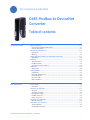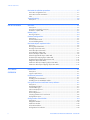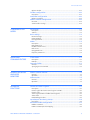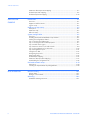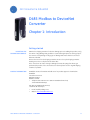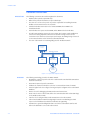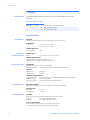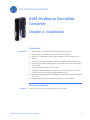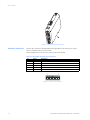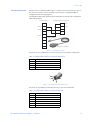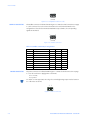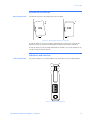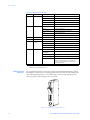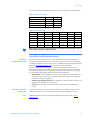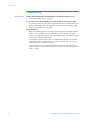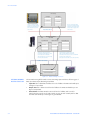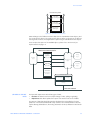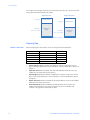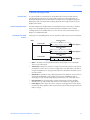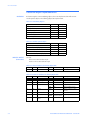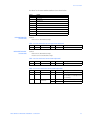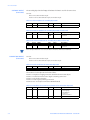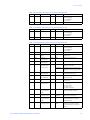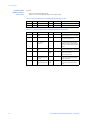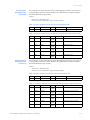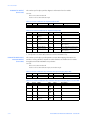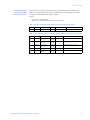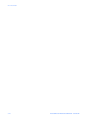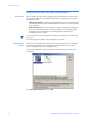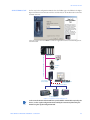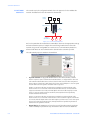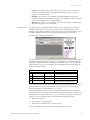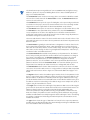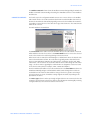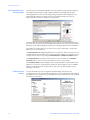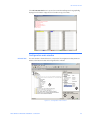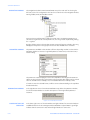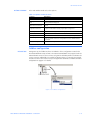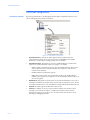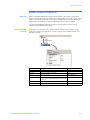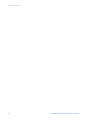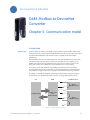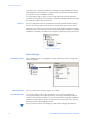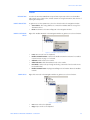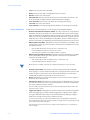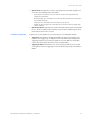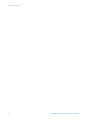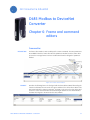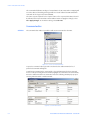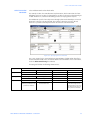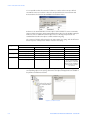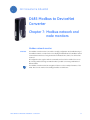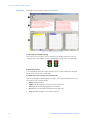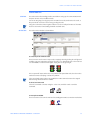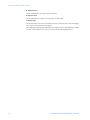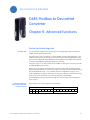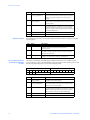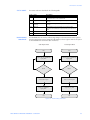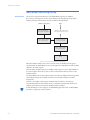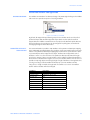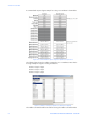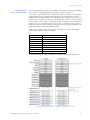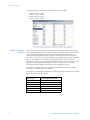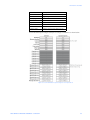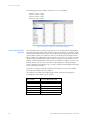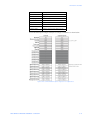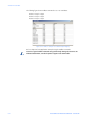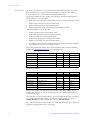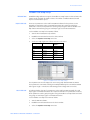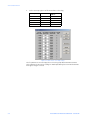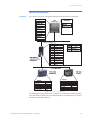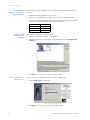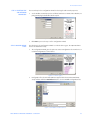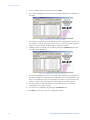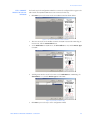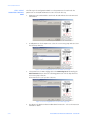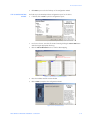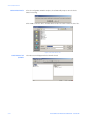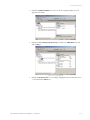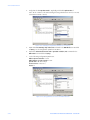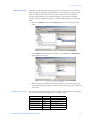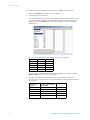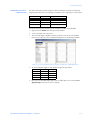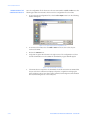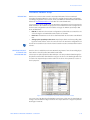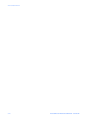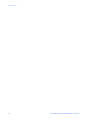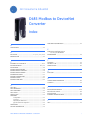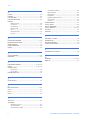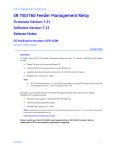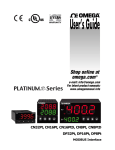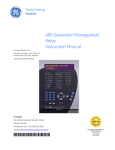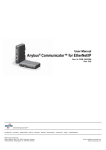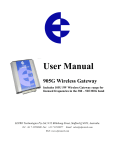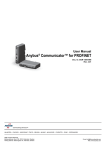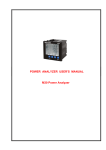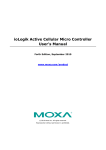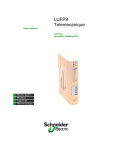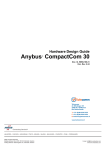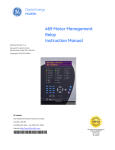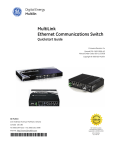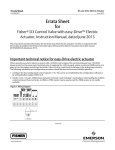Download GEK-113195 - GE Digital Energy
Transcript
GE Consumer & Industrial D485 Modbus to DeviceNet Converter Instruction Manual Manual P/N: 1601-0235-A1 Manual Order Code: GEK-113195 Copyright © 2005 GE Multilin RE 215 Anderson Avenue, Markham, Ontario Canada L6E 1B3 Tel: (905) 294-6222 Fax: (905) 201-2098 Internet: http://www.GEmultilin.com ISO9001:2000 I N EM G GE Multilin D T GIS ERE U LT I L GE Multilin's Quality Management System is registered to ISO9001:2000 QMI # 005094 UL # A3775 GE Consumer & Industrial D485 Modbus to DeviceNet Converter Table of contents INTRODUCTION Getting started........................................................................................................1–1 Inspecting the package and product.................................................................................................1–1 Contact information...................................................................................................................................1–1 Document conventions..........................................................................................1–2 Description .....................................................................................................................................................1–2 Glossary...........................................................................................................................................................1–2 About the D485 Modbus to DeviceNet Converter.............................................1–3 Application......................................................................................................................................................1–3 Features....................................................................................................................1–3 General features ..........................................................................................................................................1–3 Modbus network..........................................................................................................................................1–3 DeviceNet interface features.................................................................................................................1–3 Ordering ...................................................................................................................1–4 Order codes....................................................................................................................................................1–4 Specifications ..........................................................................................................1–4 Mechanical .....................................................................................................................................................1–4 Electrical characteristics..........................................................................................................................1–4 Communications .........................................................................................................................................1–4 Environmental...............................................................................................................................................1–4 EMC compliance ..........................................................................................................................................1–4 INSTALLATION Quick install .............................................................................................................2–1 Procedure........................................................................................................................................................2–1 Electrical installation .............................................................................................2–1 Overview..........................................................................................................................................................2–1 DeviceNet connector.................................................................................................................................2–2 Configuration cable....................................................................................................................................2–3 Modbus connector......................................................................................................................................2–4 Power connector .........................................................................................................................................2–4 Mechanical installation .........................................................................................2–5 DIN-rail mounting........................................................................................................................................2–5 Indicators and switches ........................................................................................2–5 Status indicators..........................................................................................................................................2–5 Configuration switches.............................................................................................................................2–6 D485 MODBUS TO DEVICENET CONVERTER – USER GUIDE i TABLE OF CONTENTS DeviceNet installation procedure........................................................................2–7 DeviceNet configuration tool ................................................................................................................ 2–7 DeviceNet network termination........................................................................................................... 2–7 Links .................................................................................................................................................................. 2–7 Troubleshooting ......................................................................................................2–8 Description ..................................................................................................................................................... 2–8 DATA EXCHANGE Overview...................................................................................................................3–1 Description ..................................................................................................................................................... 3–1 Internal memory buffer structure....................................................................................................... 3–2 I/O data vs. explicit data.......................................................................................................................... 3–3 Memory Map............................................................................................................3–4 Memory locations....................................................................................................................................... 3–4 Protocol configuration ...........................................................................................3–5 Description ..................................................................................................................................................... 3–5 Communication mode.............................................................................................................................. 3–5 Protocol building blocks........................................................................................................................... 3–5 DeviceNet object implementation .......................................................................3–6 Overview ......................................................................................................................................................... 3–6 Identity object (class 01h) ....................................................................................................................... 3–6 Message router (class 02h)..................................................................................................................... 3–7 DeviceNet object (class 03h).................................................................................................................. 3–7 Assembly object (class 04h)...................................................................................................................3–8 Connection object (class 05h) ............................................................................................................... 3–8 Acknowledge handler object (class 2Bh) ...................................................................................... 3–10 I/O data input mapping object (class A0h)................................................................................... 3–11 I/O data output mapping object (class A1h) ............................................................................... 3–11 Diagnostic object (class AAh).............................................................................................................. 3–12 Parameter data input mapping object (class B0h) .................................................................. 3–12 Parameter data output mapping object (class B1h) ............................................................... 3–13 SOFTWARE OVERVIEW Introduction .............................................................................................................4–1 Description ..................................................................................................................................................... 4–1 System requirements................................................................................................................................ 4–1 Installation procedure ...........................................................................................4–1 Description ..................................................................................................................................................... 4–1 Installing from EnerVista CD .................................................................................................................. 4–1 Installing from the GE Multilin website.............................................................................................. 4–1 Using the EnerVista P485/D485 Setup software ...............................................4–2 Description ..................................................................................................................................................... 4–2 Configuration wizard................................................................................................................................. 4–2 Select fieldbus type.................................................................................................................................... 4–3 Sub-network properties ........................................................................................................................... 4–4 Device types.................................................................................................................................................. 4–5 Connecting devices.................................................................................................................................... 4–7 Selecting parameters for each node................................................................................................. 4–8 Configuration report.................................................................................................................................. 4–8 Configuration main window .................................................................................4–9 Description ..................................................................................................................................................... 4–9 Navigation window ................................................................................................................................. 4–10 Parameter window.................................................................................................................................. 4–10 Information window ............................................................................................................................... 4–10 Configuration line indicator ................................................................................................................ 4–10 ii D485 MODBUS TO DEVICENET CONVERTER – USER GUIDE TABLE OF CONTENTS Options window ........................................................................................................................................4–11 Fieldbus configuration........................................................................................ 4–11 Description ..................................................................................................................................................4–11 P485/D485 configuration ................................................................................... 4–12 Parameter window ..................................................................................................................................4–12 Modbus network configuration......................................................................... 4–13 Overview.......................................................................................................................................................4–13 Serial interface settings.........................................................................................................................4–13 COMMUNICATION MODEL Introduction .............................................................................................................5–1 Description .....................................................................................................................................................5–1 Scan list............................................................................................................................................................5–2 Basic settings ..........................................................................................................5–2 Network settings..........................................................................................................................................5–2 Communication............................................................................................................................................5–2 Message delimiter.......................................................................................................................................5–2 Nodes ........................................................................................................................5–3 Description .....................................................................................................................................................5–3 Node parameters ........................................................................................................................................5–3 Modbus network menu.............................................................................................................................5–3 Node menu.....................................................................................................................................................5–3 Query parameters ......................................................................................................................................5–4 Response parameters...............................................................................................................................5–5 FRAME AND COMMAND EDITORS Frame editor ............................................................................................................6–1 Description .....................................................................................................................................................6–1 Example ...........................................................................................................................................................6–1 Command editor .....................................................................................................6–2 General.............................................................................................................................................................6–2 Specifying a new command ..................................................................................................................6–3 MODBUS NETWORK AND NODE MONITORS Modbus network monitor......................................................................................7–1 General.............................................................................................................................................................7–1 Operation ........................................................................................................................................................7–2 Node monitor...........................................................................................................7–3 General.............................................................................................................................................................7–3 Operation ........................................................................................................................................................7–3 ADVANCED FUNCTIONS Control and status registers.................................................................................8–1 Description .....................................................................................................................................................8–1 Control register (DeviceNet control system to D485).................................................................8–1 Control codes ................................................................................................................................................8–2 Status register (D485 to fieldbus control system)........................................................................8–2 Status codes ..................................................................................................................................................8–3 Handshaking procedure ..........................................................................................................................8–3 Input/output data during startup .......................................................................8–4 Description .....................................................................................................................................................8–4 Advanced fieldbus configuration.........................................................................8–5 Mailbox command......................................................................................................................................8–5 Parameter data input area mapping.................................................................................................8–5 D485 MODBUS TO DEVICENET CONVERTER – USER GUIDE iii TABLE OF CONTENTS Parameter data output area mapping ............................................................................................. 8–7 I/O data input area mapping................................................................................................................. 8–8 I/O data output area mapping .......................................................................................................... 8–10 APPLICATION EXAMPLE Introduction .............................................................................................................9–1 Overview ......................................................................................................................................................... 9–1 Equipment and documents.................................................................................................................... 9–1 System setup ................................................................................................................................................ 9–2 Modbus user map setup ........................................................................................9–3 Description ..................................................................................................................................................... 9–3 PQMII user map ........................................................................................................................................... 9–3 MM2 user map ............................................................................................................................................. 9–3 System configuration.............................................................................................9–5 Overview ......................................................................................................................................................... 9–5 Installing the EnerVista P485/D485 Setup software .................................................................. 9–6 Starting the configuration wizard ....................................................................................................... 9–6 Step 1: Selecting the fieldbus type...................................................................................................... 9–6 Step 2: Selecting the sub-network properties ............................................................................... 9–7 Step 3: Include device types .................................................................................................................. 9–7 Step 4: Connect devices to the sub-network ................................................................................. 9–9 Step 5: Select parameters for each node ..................................................................................... 9–10 Step 6: Configuration report ............................................................................................................... 9–11 Saving device data.................................................................................................................................. 9–12 Configuring the queries......................................................................................................................... 9–12 Grouping I/O data.................................................................................................................................... 9–15 I/O data Input mapping ........................................................................................................................ 9–15 Parameter data input area mapping ............................................................................................. 9–17 Downloading the configuration file................................................................................................. 9–18 DeviceNet network setup ................................................................................... 9–19 Description .................................................................................................................................................. 9–19 Selecting the input attribute for polling and COS ..................................................................... 9–19 MISCELLANEOUS Revision history.................................................................................................... 10–1 Release dates............................................................................................................................................. 10–1 Changes to the manual ........................................................................................................................ 10–1 Warranty ............................................................................................................... 10–1 GE Multilin warranty statement........................................................................................................ 10–1 iv D485 MODBUS TO DEVICENET CONVERTER – USER GUIDE GE Consumer & Industrial D485 Modbus to DeviceNet Converter Chapter 1: Introduction Introduction Getting started INSPECTING THE PACKAGE AND PRODUCT Examine the shipping container for obvious damage prior to installing this product; notify the carrier of any damage that you believe occurred during shipment or delivery. Inspect the contents of this package for any signs of damage and ensure that the items listed below are included. Remove the items from the shipping container. Be sure to keep the shipping container should you need to re-ship the unit at a later date. In the event there are items missing or damaged, contact the party from whom you purchased the product. If the unit needs to be returned, please use the original shipping container, if possible. CONTACT INFORMATION GE Multilin contact information and call center for product support is shown below: GE Multilin 215 Anderson Avenue Markham, Ontario Canada L6E 1B3 • Telephone: 905-294-6222 or 1-800-547-8629 (North America), +34 94 485 88 00 (Europe) Fax: 905-201-2098 (North America), +34 94 485 88 45 (Europe) • E-mail: [email protected] • Website: http://www.GEmultilin.com D485 MODBUS TO DEVICENET CONVERTER – USER GUIDE 1–1 INTRODUCTION Document conventions DESCRIPTION The following conventions are used throughout this document: • Numbered lists provide sequential steps. • Bulleted lists provide information, not procedural steps. • The term ‘user’ refers to the person or persons responsible for installing the D485 Modbus to DeviceNet Converter in a network. • Hexadecimal values are written in the format 0xNNNN, where NNNN is the hexadecimal value. • Decimal values are represented as NNNN, where NNNN is the decimal value. • As in all communication systems, the terms “input” and “output” can be ambiguous, since their meaning depends on which end of the link is being referenced. The convention in this document is that “input” and “output” are always being referenced to the master/scanner end of the link (see illustration below). • The term “sub-network” is interchangeably used for “Modbus network”. DeviceNet master IN OUT Slave DeviceNet network GE Multilin D485 Converter IN Slave OUT Modbus network Figure 1-1: Input and output definition GLOSSARY 1–2 The following terminology is used in the D485 manual: • Broadcaster: A protocol specific node in the sub-network scan that holds transactions destined for all nodes. • Command: A protocol specific transaction. • Fieldbus: The network to which the converter is connected (DeviceNet for D485). • Frame: A higher level series of bytes forming a complete telegram on the sub-network (Modbus). • Monitor: A tool for debugging the D485 and network connections. • Node: A device in the scan list that defines the communication with a slave (GE relay) on the Modbus sub-network. • Scan list: List of configured slaves with transactions on the sub-network. • Sub-network: Modbus network that logically is located on a subsidiary level with respect to the fieldbus and to which the D485 acts as a gateway. • Transaction: A generic building block that is used in the sub-network scan list and defines the data that is sent out the sub-network. D485 MODBUS TO DEVICENET CONVERTER – USER GUIDE INTRODUCTION About the D485 Modbus to DeviceNet Converter APPLICATION The D485 Modbus to DeviceNet Converter (or D485) acts as a gateway between the Modbus protocol and a DeviceNet network. Integration of industrial devices is enabled without loss of functionality, control, and reliability, both when retrofitting to existing equipment as well as when setting up new installations. DeviceNet master (PLC) DeviceNet master (PLC) HMI DeviceNet network DeviceNet network HMI DeviceNet slave DeviceNet slave PC for configuration and monitoring D485 D485 RS232 port Multi-drop PC for configuration and monitoring Single-node Modbus network Multi-node Modbus network Figure 1-2: Typical applications Features GENERAL FEATURES MODBUS NETWORK DEVICENET INTERFACE FEATURES • DIN-rail mountable • Save/load configuration in flash • CE, UL, and cUL marked • RS232/RS422/RS485 communications • Multi-drop or single-node configurations possible • Modbus RTU Master mode • Supports up to 50 commands • Configuration via EnerVista P485/D485 Setup software • Complete DeviceNet adapter functionality (profile no. 12 group 2 only server) • Group two only server • MAC ID and baud rate configuration via on-board switches • Polled, Change of State (COS), and Bit Strobed I/O • Explicit messaging D485 MODBUS TO DEVICENET CONVERTER – USER GUIDE 1–3 INTRODUCTION Ordering ORDER CODES The following table illustrates the order codes for the D485 Modbus to DeviceNet Converter. Table 1–1: D485 order codes Base unit D485 D485 – * | C X D485 Modbus to DeviceNet Converter With configuration cable No configuration cable Specifications MECHANICAL HOUSING Plastic housing with snap-on connection to DIN-rail, protection class IP20 DIMENSIONS L x W x H: 120 mm × 75 mm × 27 mm (4.72-in × 2.95-in × 1.06-in) PROTECTION CLASS Protection class: ELECTRICAL CHARACTERISTICS IP20 POWER SUPPLY Power: 24 V ±10% (for use in class 2 circuits) POWER CONSUMPTION Maximum power consumption: 280 mA on 24 V Typically power consumption: approximately 100 mA COMMUNICATIONS BAUD RATES Baud rate (DeviceNet) Baud rate (Modbus) 125, 250, and 500 kbps 1200, 2400, 4800, 9600, 19200, 38400, and 57600 bps I/O DATA I/O input size: I/O output size: 512 bytes 512 bytes FEATURES AND INTERFACE Supported features: Modbus interface: DeviceNet interface: ENVIRONMENTAL bit strobe, polling, cyclic and COS I/O messaging, explicit messaging RS232, RS422, RS485 5-pin linear DeviceNet plug (Phoenix type) RELATIVE HUMIDITY The product is designed for a relative humidity of 0 to 95% non-condensing TEMPERATURE Operating: Non Operating: EMC COMPLIANCE 0 to 55°C –5 to 85°C CE-MARK Certified according to European standards unless otherwise is stated Emission: according to EN 50081-2:1993 Immunity: according to EN 61000-6-2:1999 UL/C-UL COMPLIANCE This unit is an open type listed by the Underwriters Laboratories. The certification has been documented by UL in file E214107. 1–4 D485 MODBUS TO DEVICENET CONVERTER – USER GUIDE GE Consumer & Industrial D485 Modbus to DeviceNet Converter Chapter 2: Installation Installation Quick install PROCEDURE 1. Snap the D485 on to the DIN-rail (see DIN-rail mounting on page 2–5). 2. Connect the DeviceNet cable (see DeviceNet connector on page 2–2). 3. Connect the serial Modbus network cable (see Modbus connector on page 2–4 for details). 4. Connect a PC using the configuration cable (see Configuration cable on page 2–3). 5. Connect the power cable and apply power to the unit (see Power connector on page 2–4 for details). 6. Start the EnerVista P485/D485 Setup software. 7. Normally, the EnerVista P485/D485 Setup detects the correct serial port. If this does not occur, select the correct port through the Port menu item. 8. Configure the D485 using EnerVista P485/D485 Setup and download the configuration to the unit. 9. Configure and power-up the Modbus network device for communication. Electrical installation OVERVIEW The location of the various electrical connectors is shown below. D485 MODBUS TO DEVICENET CONVERTER – USER GUIDE 2–1 INSTALLATION A B C E D Figure 2-1: D485 electrical connections DEVICENET CONNECTOR The DeviceNet connector is indicated as A in the figure above. This connector is used to connect the D485 to the DeviceNet network. The pin assignments for the DeviceNet connector are shown below. Table 2–1: DeviceNet connector pin assignments Pin Signal Description 1 V– DeviceNet bus power, negative supply voltage 2 CAN L CAN L bus line 3 Shield Cable shield 4 CAN H CAN H bus line 5 V+ DeviceNet bus power, positive supply voltage 1 5 Figure 2-2: DeviceNet connector 2–2 D485 MODBUS TO DEVICENET CONVERTER – USER GUIDE INSTALLATION CONFIGURATION CABLE The PC connector is indicated as B in Figure 2-1: D485 electrical connections on page 2–2. This connector is used to connect the D485 to a PC using the configuration cable for configuration and monitoring purposes. A configuration cable can be purchased from GE Multilin. The wiring for the configuration cable is shown below. D-sub 9 female (PC) Modular 4/4 RJ11 connector (D485) 1 1 Ground RS232 Rx 2 2 Ground RS232 Tx 3 3 Rx 4 4 Tx Ground 5 6 Connects to D485 7 8 Connects to PC serial port 9 Figure 2-3: Configuration cable The pinout for the modular 4/4 RJ11 connector (connects to the D485) is shown below. Table 2–2: Configuration cable pin assignments (D485 end) Pin Description 1 Signal ground 2 Signal ground 3 RS232 Rx, data input to D485 4 RS232 Tx, data output from D485 4 3 2 1 Figure 2-4: Configuration cable (D485 end) The pinout for the DSUB 9-pin serial plug (connects to the PC) is shown below. Table 2–3: Configuration cable pin assignments (PC end) Pin Description 1 Not connected 2 RS232 Rx, data input to PC 3 RS232 Tx, data output from PC 4 Not connected 5 Ground 6 to 9 Not connected D485 MODBUS TO DEVICENET CONVERTER – USER GUIDE 2–3 INSTALLATION 5 1 9 6 (female) Figure 2-5: Configuration cable (PC end) MODBUS CONNECTOR The Modbus connector is indicated as C in Figure 2-1: D485 electrical connections on page 2–2. This connector is used to connect the D485 to the serial network. Based on the configuration selected in the EnerVista P485/D485 Setup software, the corresponding signals are activated. 5 1 9 6 (female) Figure 2-6: Modbus connector Table 2–4: Modbus connector pin assignments POWER CONNECTOR Pin Description RS232 1 +5 V output (50 mA max) 2 RS232 Rx 3 3 RS232 Tx 3 4 Not connected 5 Ground 6 RS422 Rx + 3 7 RS422 Rx – 3 8 RS485 + / RS422 Tx+ 3 3 9 RS485 – / RS422 Tx– 3 3 3 RS422 RS485 3 3 The power connector is indicated as D in Figure 2-1: D485 electrical connections on page 2–2. Use this connector to apply power to the D485. Pin 1: +24 V DC; Pin 2: ground Use 60/75 or 75°C copper (CU) wire only. The terminal tightening torque must be between 5 to 7 lbs-in (0.5 to 0.8 nm). NOTE 1 2 Figure 2-7: Power connector 2–4 D485 MODBUS TO DEVICENET CONVERTER – USER GUIDE INSTALLATION Mechanical installation DIN-RAIL MOUNTING The DIN-rail connector is internally connected to the D485. 1 1 ON OFF 2 2 Figure 2-8: Mounting the D485 to the DIN-rail To snap the D485 on, first press the D485 downwards (1) to compress the spring on the DIN-rail connector, then push the D485 against the DIN-rail as to make it snap on (2) To snap the D485 off, push the D485 downwards (1) and pull it out from the DIN-rail (2), as to make it snap off from the DIN-rail. Indicators and switches STATUS INDICATORS The status indicators for the D485 Modbus to DeviceNet Converter are indicated below. 1 2 3 4 5 6 Figure 2-9: D485 status indicators D485 MODBUS TO DEVICENET CONVERTER – USER GUIDE 2–5 INSTALLATION Table 2–5: D485 status indicators Number Description 1 Network status 2 Status Off Not powered / not online Green Link OK, online, connected Green flashing Online, not connected Red Critical link failure Red flashing Connection timeout Off No power to device Green Device operational Green flashing Data size larger than configured Red Unrecoverable fault Red flashing Minor fault 3 Not used - - 4 Not used - - 5 Modbus status * Off Power off Green, flashing Initializing and not running Green Running Red Stopped or subnet error, or timeout 6 * CONFIGURATION SWITCHES Module status State Device status Off Power off Red/green alternating Invalid or missing configuration Green Initializing Green flashing Running Red flashing If the device status LED is flashing in a sequence starting with one or more red flashes, note the sequence pattern and contact GE Multilin This LED turns green when all transactions have been active at least once. This includes any transactions using “change of state” or “change of state on trigger”. If a timeout occurs on a transaction, this LED will turn red. The configuration switches are used to set the DeviceNet MAC ID and baud rate settings. Normally, these switches are covered by a plastic hatch. Note that the node address can not be changed during runtime, i.e. the D485 requires a reset for any changes to have effect. Recycle the power supply to reset the module. 8 7 6 5 4 3 2 1 Figure 2-10: D485 configuration switches 2–6 D485 MODBUS TO DEVICENET CONVERTER – USER GUIDE INSTALLATION The DeviceNet MAC ID and baud rate switches are set according to the following tables. Table 2–6: Baud rate settings Baud rate Switch 1 Switch 2 125 kbps OFF OFF 250 kbps OFF ON 500 kbps ON OFF Reserved ON ON Table 2–7: MAC ID settings MAC ID Switch 3 Switch 4 Switch 5 Switch 6 Switch 7 Switch 8 0 OFF OFF OFF OFF OFF OFF 1 OFF OFF OFF OFF OFF ON 2 OFF OFF OFF OFF ON OFF 3 OFF OFF OFF OFF ON ON ↓ ↓ ↓ ↓ ↓ ↓ ↓ 63 ON ON ON ON ON ON When removing the hatch, avoid touching the circuit boards and components. Exercise caution when using tools to open the hatch. NOTE DeviceNet installation procedure DEVICENET CONFIGURATION TOOL Each device on a DeviceNet network is associated with a ESD file, which contains all necessary information about the device. This file is used by the DeviceNet configuration tool during configuration of the network. The file is available for download at the GE Multilin website at http://www.GEmultilin.com (the ESD file is named ‘D485.ESD’). It is necessary to import the ESD file in the DeviceNet configuration tool in order to incorporate the D485 as a slave in the DeviceNet network. The properties for the D485 must then be configured from the DeviceNet configuration tool. This includes setting up the node address, input/output data areas and DeviceNet baud rate. DEVICENET NETWORK TERMINATION LINKS • Node address: The node address in the DeviceNet configuration tool should be set to match the one selected using the on board configuration switches of the D485 (see Configuration switches on page 2–6). • Setting up input/output data areas: To establish the connection with the master, the D485 mus be configured for correct I/O sizes. • Baud rate: The DeviceNet network baud rate should match the D485 baud rate setting. If the D485 is the last node on a DeviceNet network, it is necessary to use a DeviceNet network termination resistor of 120 ohms between the CAN L and CAN H terminals. Additional information about the DeviceNet fieldbus system can be found at http:// www.odva.org. D485 MODBUS TO DEVICENET CONVERTER – USER GUIDE 2–7 INSTALLATION Troubleshooting DESCRIPTION Problem during configuration upload/download. The Config Line LED turns red. • Serial communication failed – try again. The serial port seems to be available, but it is not possible to connect to the D485. • The serial port may be in use by another application. Exit EnerVista P485/D485 Setup and close all other applications including the ones in the system tray and try again. • Select another serial port and try again. Poor performance. 2–8 • Right click ‘Modbus Network’ in the Navigation window and select ‘Modbus Network Status’ to see status/diagnostic information about the sub network. If the D485 reports very many retransmissions, check your cabling and/or try a lower baud rate setting for the sub network (if possible). • Is the Modbus Network Monitor in EnerVista P485/D485 Setup active? The Modbus network monitor has a negative influence on the overall performance of the D485, and should only be used when necessary. • Is the Node Monitor in EnerVista P485/D485 Setup active? The node monitor has a negative influence on the overall performance of the D485, and should only be used when necessary. D485 MODBUS TO DEVICENET CONVERTER – USER GUIDE GE Consumer & Industrial D485 Modbus to DeviceNet Converter Chapter 3: Data Exchange Data Exchange Overview DESCRIPTION Data from the fieldbus (DeviceNet) and the sub network (Modbus) is stored in an internal memory buffer. This is a easy method for data exchange where the fieldbus control system simply reads and writes data to pre-defined memory locations, and the serial sub network also use the same internal memory buffer to read and write data. Refer to Figure 3-1: Data exchange overview on page 3–2 for additional details. D485 MODBUS TO DEVICENET CONVERTER – USER GUIDE 3–1 DATA EXCHANGE PLC memory The PLC exchanges data via the DeviceNet network between its internal input area and the input area of the D485 I/O inputs I/O outputs Current Ia CT PRIMARY The PLC exchanges data via the DeviceNet network between its internal output area and the output area of the D485 DeviceNet network Internal memory buffer of the D485 Input data area 0x0000 Output data area 0x0200 Current Ia General data area 0x0400 CT PRIMARY The data in the input area of the D485 contains data received from nodes on the Modbus sub-network (sent in to the D485 from the sub-network) The data in the output area of the D485 contains data received from DeviceNet In this case, it is the CT PRIMARY setting of the PQMII meter (sent out from the D485 to the sub-network). Modbus sub-network Modbus slave (e.g. PQMII) CT PRIMARY setting Current Ia actual value Figure 3-1: Data exchange overview INTERNAL MEMORY BUFFER STRUCTURE 3–2 The internal memory buffer can be seen as a memory space with three different types of data; input data, output data and general data. • Input data: This is data that should be sent to the fieldbus. The D485 can handle up to 512 bytes of input data. • Output data: this is data recieved from the fieldbus. The D485 can handle up to 512 bytes of output data. • General data: This data cannot be accessed from the fieldbus, and is used for transfers between nodes on the sub-network, or as a general “scratch pad” for data. The D485 can handle up to 1024 bytes of general data. D485 MODBUS TO DEVICENET CONVERTER – USER GUIDE DATA EXCHANGE Internal memory buffer Fieldbus Sub network Input data (up to 512 bytes) Output data (up to 512 bytes) General data 1024 bytes Figure 3-2: Internal memory buffer Data exchange on the fieldbus interface is based on the standard DeviceNet objects, and five vendor specific objects. The vendor specific objects can be used to access the different memory areas. However, most applications requires only the standard DeviceNet objects. For a complete description of the available objects, please refer to DeviceNet object implementation on page 3–6. D485 internal memory buffer I/O data Identity object Input data Assembly object Explicit data Message router object I/O data Output data DeviceNet object Explicit data General data (Not available on the fieldbus) Connection object Explicit messages I/O connections Link layer DeviceNet network Figure 3-3: D485 memory structure I/O DATA VS. EXPLICIT DATA The input and output areas can hold two types of data: • I/O data: This data is sent/recevied upon change of value, polling or cyclically. • Explicit data: This data is updated on request from another node on the fieldbus. The amount of data that should be treated as I/O data is determined by the ‘I/O Sizes’ parameter in the EnerVista P485/D485 Setup software. The remainder will be treated as explicit data. By default (that is, when using ‘automatic’ I/O sizes), all data is treated as I/O data. D485 MODBUS TO DEVICENET CONVERTER – USER GUIDE 3–3 DATA EXCHANGE For example, when using an input I/O size of 50 and an output I/O size of 60, the input and output data areas will be allocated as follows: Input data area 50 bytes Output data area I/O data (input) 60 bytes 462 bytes (512 – 50 = 462) Explicit data (input) 452 bytes (512 – 60 = 462) I/O data (input) Explicit data (output) Figure 3-4: I/O data area example Memory Map MEMORY LOCATIONS 3–4 When configuring the sub-network, use the memory locations shown below: Address Contents Access 0x0000 to 0x0001 Status register read/write 0x0002 to 0x01FF Input data area read/write 0x0200 to 0x0201 Control register read only 0x0202 to 0x03FF Output data area read only 0x0400 to 0x07FB General data area read/write • Status register (0x0000 to 0x0001): If enabled, this register occupies the first two bytes in the input data area. For more information, see Control and status registers on page 8–1. • Input data area (0x002 to 0x01FF): This area holds data that should be sent to the fieldbus (see the status and control registers). • Control register (0x0200 to 0x0201): If enabled, these register occupies the first two bytes in the output data area. For more information, see Control and status registers on page 8–1. • Output data area (0x0202 to 0x03FF): This area holds data received from the fieldbus. Data cannot be written to this area. • General data Area (0x0400 to 0x07FB): This data cannot be accessed from the fieldbus, and should be used for transfers between nodes on the Modbus subnetwork, or as a general “scratch pad” for data. D485 MODBUS TO DEVICENET CONVERTER – USER GUIDE DATA EXCHANGE Protocol configuration DESCRIPTION In order to be able to communicate on the Modbus sub-network, the D485 must be supplied with a description of the required sub-net protocol. To accomplish this, the EnerVista P485/D485 Setup software features a flexible protocol-programming system, allowing the D485 to interpret and exchange data with almost any serial device on the Modbus sub-network. COMMUNICATION MODE The D485 supports the Modbus Master communication mode. In this mode, the D485 is setup to use the Modbus RTU protocol and implements a Modbus master for data exchange between the fieldbus and one or more devices on the sub-network. Refer to Chapter 5 for additional details. PROTOCOL BUILDING BLOCKS A description of the building blocks used to describe the sub-net protocol is shown below. Message frame Node Transaction Byte Word Data CRC Byte Frame objects Byte Frame objects Byte Frame objects Message frame Byte Word Data CRC Message frame Transaction Byte Word Data CRC Figure 3-5: Modbus protocol blocks • Node: In the D485, a node holds all transactions and parameters for a particular device on the sub network. • Transaction: Transactions contains messages to be transmitted on the sub-network. A transaction consists of one or more message frames (see figure above), and has a few general parameters to specify how and when the transaction should be used on the sub-network. • Commands: A command is a pre-defined transaction that has been stored in a list in the EnerVista P485/D485 Setup software. This improves readability as well as simplifying common operations by allowing transactions to be stored and reused. • Message frame: The message frame contains a description of what is actually transmitted on the sub-network and consists of frame objects (see figure above). • Frame object: Frame objects are used to compose a message frame. Frame objects include fixed values, dynamic values retrieved from a specified memory location in the D485, or strings. D485 MODBUS TO DEVICENET CONVERTER – USER GUIDE 3–5 DATA EXCHANGE DeviceNet object implementation OVERVIEW DeviceNet requires some mandatory objects; these are implemented as well as some vendor specific objects. The following objects are implemented: Table 3–1: Mandatory objects Object name Class Page Identity object 01h 3-6 Message router object 02h 3-7 DeviceNet object 03h 3-7 Assembly object 04h 3-8 Connection object 05h 3-8 Acknowledge handler object 2Bh 3-10 Class Page A0h 3-11 Table 3–2: Vendor specific object Object name I/O data input mapping object IDENTITY OBJECT (CLASS 01H) I/O data output mapping object A0h 3-11 Diagnostic object AAh 3-12 Parameter data input mapping object B0h 3-12 Parameter data output mapping object B1h 3-13 Services: Class services: Get Attribute Single Instance services: Get Attribute Single Table 3–3: Class attributes for identity object 01h Attr. Access Name Type Value Description 1 Get Revision UINT 0001h Revision 1 Table 3–4: Instance attributes for identity object 01h 3–6 Attr. Access Name Type Value 1 Get Vendor ID UINT 03A0h (default) Description GE Multilin 2 Get Device type UINT 000Ch (default) Communications adapter 3 Get Product code UINT 0051h (default) Anybus-C DeviceNet 4 Get Revision USINT 01h Major fieldbus version USINT 20h Minor fieldbus version 5 Get Status WORD --- Device status (see table below) 6 Get Serial number UDINT Serial number Serial number 7 Get Product name SHORT_ D485 Modbus to STRING DeviceNet Conv Name of product 8 Get Config consist value UINT --- N/A D485 MODBUS TO DEVICENET CONVERTER – USER GUIDE DATA EXCHANGE The values for the status attribute (attribute 5) are shown below. MESSAGE ROUTER (CLASS 02H) Bit(s) Name 0 Module owned. A master has allocated the module. 1 Reserved 2 Configured 3 to 7 Reserved 8 Minor recoverable fault 9 Minor recoverable fault 10 Major recoverable fault 11 Major unrecoverable fault 12 to 15 Reserved Services: Class services: Get Attribute Single Table 3–5: Class attributes for message router object 02h DEVICENET OBJECT (CLASS 03H) Attr. Access Name Type Value Description 1 Get Revision UINT 0001h Revision 1 Services: Class services: Get Attribute Single Instance services: Get Attribute Single Table 3–6: Class attributes for DeviceNet object 03h Attr. Access Name Type Value Description 1 Get Revision UINT 0002h Revision 2 Table 3–7: Instance attributes for DeviceNet object 03h Attr. Access Name Type Value Description 1 Get MAC ID USINT N/A Currently used MAC ID 2 Get Baud rate USINT N/A Currently used baud rate: 0 = 125 kbps, 1 = 250 kbps, and 2 = 500 kbps 3 Get Allocation information BYTE N/A Allocation choice byte USINT N/A Master MAC ID D485 MODBUS TO DEVICENET CONVERTER – USER GUIDE 3–7 DATA EXCHANGE ASSEMBLY OBJECT (CLASS 04H) The assembly object binds all mapped I/O data. This data is used for I/O connections. Services: Class services: Get Attribute Single Instance services: Get Attribute Single, Set Attribute Single Table 3–8: Class attributes for assembly object 04h Attr. Access Name Type Value Description 1 Get Revision UINT 0002h Revision 2 Table 3–9: Instance attributes for assembly object 04h, instance 64h Attr. Access Name Type 3 Get Data Array of --USINT Value Description Data produced by the D485 to the master Table 3–10: Instance attributes for assembly object 04h, instance 96h Attr. Access Name Type 3 Get Data Array of --USINT Value Description Data consumed by the D485 to the master If the I/O input data size is set to 0, the above instances will not be initialized. NOTE CONNECTION OBJECT (CLASS 05H) Services: Class services: Get Attribute Single Instance services: Get Attribute Single, Set Attribute Single Table 3–11: Class attributes for connection object 05h Attr. Access Name Type Value Description 1 Get Revision UINT 0001h Revision 1 The instances for this object are defined as follows: Instance 1 = Explicit messaging connection (Predefined in DeviceNet object) Instance 2 = Polled connection / COS / Cyclic consuming connection Instance 3 = Bit strobe connection Instance 4 = COS / Cyclic producing connection Instances 10 to 14 = Explicit connection (UCMM allocated) Table 3–12: Attributes for instances 1 and 10 to 14 for connection object 05h 3–8 Attr. Access Name Type Value Description 1 Get State USINT N/A 0 = Non existent 1 = Configuring 3 = Established 4 = Timeout 5 = Deferred delete 2 Get Instance type USINT 0 Explicit messaging connection D485 MODBUS TO DEVICENET CONVERTER – USER GUIDE DATA EXCHANGE Table 3–13: Attributes for instance 2 for connection object 05h Attr. Access Name Type Value Description 1 Get State USINT N/A 0 = Non existent 1 = Configuring 3 = Established 4 = Timeout 2 Get Instance type USINT 0 I/O connection Table 3–14: Attributes for instance 3 for connection object 05h Attr. Access Name Type Value Description 1 Get State USINT N/A 0 = Non existent 1 = Configuring 3 = Established 4 = Timeout 2 Get Instance type USINT 0 I/O connection Table 3–15: Attributes for instance 4 for connection object 05h Attr. Access Name Type Value Description 1 Get State USINT N/A 0 = Non existent 1 = Configuring 3 = Established 4 = Timeout 2 Get Instance type USINT 0 I/O connection 3 Get Transport class trigger BYTE N/A Defines the behavior of the connection 4 Get Produced connection ID UINT N/A CAN ID for transmission 5 Get Consumed connection ID UINT N/A CAN ID for reception 6 Get Initial communication characteristics BYTE 0Fh (no ACK) Produces over message group 1. Does not consume. 01h (ACK) Produces over message group 1. Consumes over message group 2. 7 Get Produced connection size UINT N/A Number of bytes transmitted across this connection 8 Get Consumed connection size UINT 0 Number of bytes received across this connection 9 Get/Set Expected packet rate UINT 0 Timing associated with this connection 12 Get Watchdog timeout action USINT N/A 0 = Transition to the timed out state 1 = Auto delete 2 = Auto reset 3 = Deferred delete 13 Get Produced connection path length UINT 0006h Number of bytes in the produced connection path attribute 14 Get Produced connection path EPATH 20 04 24 66 30 03h Application object producing data on this connection 15 Get Consumed connection path length UINT 0004h Number of bytes in the consumed connection path length attribute 16 Get Consumed connection path EPATH 20 2B 24 01h Specifies the application object(s) that are to receive the data consumed by this connection object D485 MODBUS TO DEVICENET CONVERTER – USER GUIDE 3–9 DATA EXCHANGE ACKNOWLEDGE HANDLER OBJECT (CLASS 2BH) Services: Class services: Get Attribute Single Instance services: Get Attribute Single, Set Attribute Single Table 3–16: Class attributes for acknowledge handler object 2Bh Attr. Access Name Type Value Description 1 2 Get Revision UINT 0001h Revision 1 Get Max. instance UINT 0001h Maximum instance number Table 3–17: Instance attributes for acknowledge handler object 2Bh 3–10 Attr. Access Name Type Value Description 1 Get/Set Acknowledge timer UINT 20 Time (in ms) to wait for acknowledge before re-sending. 2 Get/Set Retry limit USINT 1 Number of ACK time-outs before retry limit reached event 3 Get/Set Producing connection Instance UINT 4 Connection instance – contains the path of the producing I/O application object which will be notified of acknowledge handler events 4 Get Acknowledge list size Byte --- Maximum number of members in acknowledge list (0 = dynamic) 5 Get Acknowledge list Array of N/A USINT 6 Get Data with Byte acknowledge path list size 7 Get Data with Array of N/A acknowledge path USINT list --- List of active connection instance which are receiving acknowledgements. Maximum number of members in data with acknowledge path list (0 = dynamic) List of connection instance/ consuming application object pairs. D485 MODBUS TO DEVICENET CONVERTER – USER GUIDE DATA EXCHANGE I/O DATA INPUT MAPPING OBJECT (CLASS A0H) This vendor-specific object provides I/O input data mapping information. The number of existing attributes depends on which attributes are initialized in the module through the EnerVista P485/D485 Setup software. Services: Class services: Get Attribute All Instance services: Get Attribute Single, Set Attribute Single Table 3–18: Class attributes for I/O data input mapping object A0h Attr. Access Name Type Value Description 1 Get Revision UINT 0001h Revision 1 Table 3–19: Instance attributes for I/O data input mapping object A0h, instance 01h I/O DATA OUTPUT MAPPING OBJECT (CLASS A1H) Attr. Access Name Type 1 Get Input 1 Array of --USINT Value Description Data that is read 2 Get Input 2 Array of --USINT Data that is read 3 Get Input 3 Array of --USINT Data that is read 4 Get Input 4 Array of --USINT Data that is read 5 Get Input 5 Array of --USINT Data that is read 6 Get Input 6 Array of --USINT Data that is read This vendor-specific object provides I/O output data mapping information. The number of existing attributes depends on which attributes are initialized in the module through the EnerVista P485/D485 Setup software. Services: Class services: Get Attribute All Instance services: Get Attribute Single, Set Attribute Single Table 3–20: Class attributes for I/O data output mapping object A1h Attr. Access Name Type Value Description 1 Get Revision UINT 0001h Revision 1 Table 3–21: Instance attributes for I/O data output mapping object A1h, instance 01h Attr. Access Name Type 1 Get/Set Output 1 Array of --USINT Data that is read or written 2 Get/Set Output 2 Array of --USINT Data that is read or written 3 Get/Set Output 3 Array of --USINT Data that is read or written 4 Get/Set Output 4 Array of --USINT Data that is read or written 5 Get/Set Output 5 Array of --USINT Data that is read or written 6 Get/Set Output 6 Array of --USINT Data that is read or written D485 MODBUS TO DEVICENET CONVERTER – USER GUIDE Value Description 3–11 DATA EXCHANGE DIAGNOSTIC OBJECT (CLASS AAH) This vendor specific object provides diagnostic information from the module. Services: Class services: Get Attribute All Instance services: Get Attribute Single Table 3–22: Class attributes for diagnostic object AAh Attr. Access Name Type Value Description 1 Get Revision UINT 0001h Revision 1 Table 3–23: Instance attributes for diagnostic object AAh Attr. Access Name Type Value Description 1 Get Module serial number UDINT --- Serial number 4 Get Module software version UINT --- DeviceNet interface software version 15 Get Input I/O size 1 UINT --- Size of I/O input area (in bytes) 17 Get Input total size UINT --- Total number of input bytes (I/O + explicit) 18 Get Output I/O size 2 UINT --- Size of I/O output area (in bytes) 20 Get Output total size UINT --- Total number of output bytes (I/O + explicit) 1. Corresponds to the “IO Size In” parameter in EnerVista P485/D485 Setup. 2. Corresponds to the “IO Size Out” parameter in EnerVista P485/D485 Setup. PARAMETER DATA INPUT MAPPING OBJECT (CLASS B0H) This vendor-specific object provides parameter input data mapping information. The number of existing attributes depends on which attributes are initialized in the module through the EnerVista P485/D485 Setup software. Services: Class services: Get Attribute All Instance services: Get Attribute Single, Set Attribute Single Table 3–24: Class attributes for parameter data input mapping object B0h Attr. Access Name Type Value Description 1 Get Revision UINT 0001h Revision 1 Table 3–25: Instance attributes for parameter data input mapping object, instance 01h 3–12 Attr. Access Name 1 Get Parameter input 1 Array of --USINT Data that is read 2 Get Parameter input 2 Array of --USINT Data that is read 3 Get Parameter input 3 Array of --USINT Data that is read ↓ ↓ 50 Get ↓ Parameter input 50 Type ↓ Value ↓ Array of --USINT Description ↓ Data that is read D485 MODBUS TO DEVICENET CONVERTER – USER GUIDE DATA EXCHANGE PARAMETER DATA OUTPUT MAPPING OBJECT (CLASS B1H) This vendor-specific object provides parameter output data mapping information. The number of existing attributes depends on which attributes are initialized in the module through the EnerVista P485/D485 Setup software. Services: Class services: Get Attribute All Instance services: Get Attribute Single, Set Attribute Single Table 3–26: Class attributes for parameter data output mapping object B1h Attr. Access Name Type Value Description 1 Get Revision UINT 0001h Revision 1 Table 3–27: Instance attributes, parameter data output mapping object, instance 01h Attr. Access Name Type 1 Get/Set Parameter output 1 Array of --USINT Data that is read or written 2 Get/Set Parameter output 2 Array of --USINT Data that is read or written 3 Get/Set Parameter output 3 Array of --USINT Data that is read or written ↓ 50 ↓ Get/Set D485 MODBUS TO DEVICENET CONVERTER – USER GUIDE ↓ Parameter output 50 ↓ Value ↓ Array of --USINT Description ↓ Data that is read or written 3–13 DATA EXCHANGE 3–14 D485 MODBUS TO DEVICENET CONVERTER – USER GUIDE GE Consumer & Industrial D485 Modbus to DeviceNet Converter Chapter 4: Software overview Software overview Introduction DESCRIPTION EnerVista P485/D485 Setup is a PC-based configuration software used to describe the protocol and communication properties for a serial network. When the configuration is finished and the functionality is tested, it is possible to send memory allocation information to a printer using EnerVista P485/D485 Setup. EnerVista P485/D485 Setup can also be used for troubleshooting and diagnostic of the D485 and the serial network during runtime. SYSTEM REQUIREMENTS The following hardware and software is required to use the EnerVista P485/D485 Setup software. • Pentium 133 MHz or higher • 10 MB of free space on the hard drive • 8 MB RAM • Windows 95/98/NT/2000/XP • Internet Explorer 4.01 SP1 or higher Installation procedure DESCRIPTION INSTALLING FROM ENERVISTA CD INSTALLING FROM THE GE MULTILIN WEBSITE There are two different ways of installing EnerVista P485/D485 Setup; either via the GE EnerVista CD or from the GE Multilin website at http://www.GEmultilin.com. Run ‘setup.exe’ and follow the on screen instructions Download the self-extracting EXE file from the GE Multilin website at http:// www.GEmultilin.com. D485 MODBUS TO DEVICENET CONVERTER – USER GUIDE 4–1 SOFTWARE OVERVIEW Using the EnerVista P485/D485 Setup software DESCRIPTION When creating a new sub network configuration, EnerVista P485/D485 Setup provides a choice between starting out with a blank configuration, or using a predefined template (configuration wizard). • Configuration Wizard: The wizard option automatically creates a configuration based on information about the sub-network (Modbus) devices; that is, the user simply has to “fill in the blanks”. • Blank Configuration: This option should be used when creating a new configuration when the configuration wizard does not fit the application or to modify an existing configuration for a new application. The following chapters will describe the configuration process in detail. It is recommended to use the configuration wizard for its simplicity of use with GE relays and meters. NOTE CONFIGURATION WIZARD The online help system explains each configuration step in detail. The purpose of the configuration wizard is to help you through the process of creating a project with a Modbus RTU sub-network. When the wizard is finished, it is possible to continue editing the project in the configuration tool. The EnerVista P485/D485 Setup software will open with following screen to select the configuration. Select Configuration Wizard and click on OK. 4–2 D485 MODBUS TO DEVICENET CONVERTER – USER GUIDE SOFTWARE OVERVIEW SELECT FIELDBUS TYPE The first step in the configuration wizard selects the fieldbus type. The fieldbus is the higher layer network that communicates with the serial device(s) on the Modbus sub-network via the D485 converter. F ieldbus Network (P rofibus or DeviceNet) Select “DeviceNet” then click Next to continue. A typical DeviceNet network arrangement is shown below. Fieldbus Master (PLC) HMI Fieldbus Slave GE Converter (P485 or D485) PC for configuration and Monitoring Sub-Network (Modbus) GE Relays & Meters Figure 4-1: Typical network arrangement NOTE In the event the wizard cannot handle the specific Modbus command(s) required by the device, use the regular configuration tool or modify the commands produced by the wizard using the regular configuration tool. D485 MODBUS TO DEVICENET CONVERTER – USER GUIDE 4–3 SOFTWARE OVERVIEW SUB-NETWORK PROPERTIES The second step in the configuration wizard selects the properties for the Modbus subnetwork. The data flow for the sub-network is shown below. Fieldbus Master Fieldbus Data Direction In GE Converter Out Modbus Sub-Network Figure 4-2: Sub-network data flow Refer to the particular sub-network device manual(s) to determine the appropriate settings and communication options. If multiple devices are being installed on the same subnetwork, they must be configurable for a common set of communication parameters. All numerical values are entered and shown in decimal unless otherwise specified. NOTE The sub-network properties window is shown below. • Physical standard: The physical standard can be either RS232, RS485, or RS422. RS232 is a point-to-point communication standard; that is, it is only possible to have one sub-network node (Modbus device) connected to the D485 converter when using RS232. RS232 supports a maximum cable length of 15 meters and is full duplex. It uses two signal lines (Rx and Tx) and the signal is measured relative to ground. RS485 is a common multi-drop communication standard. It is used with larger cable distances with one or several sub-network nodes (Modbus devices) connected. RS485 supports a maximum of 31 nodes, with half duplex and a total cable length up to 1200 meters. It uses two signal lines (A-line and B-line, twisted pair) with the signal being measured between the two lines. RS422 is a common multi-drop communication standard. It is used with larger cable distances with one or several sub-network nodes connected. RS422 supports a maximum of 31 nodes, with full duplex and a total cable length up to 1200 meters. It uses four signal lines (receive A1-B1 and transmit A2-B2, twisted pair) with the signals being measured between the two signal lines A and B. • 4–4 Bitrate (bits/s): This parameters refers to the speed of the sub-network. Speeds are 1200 to 57600 bps in predefined steps. The bitrate is also referred to as baud rate. D485 MODBUS TO DEVICENET CONVERTER – USER GUIDE SOFTWARE OVERVIEW DEVICE TYPES • Parity: The parity can be selected as "Odd", "Even", or "None". This is a simple error check method capable of detecting single bit communication errors on a serial network (i.e. the sub-network). • Data bits: There can be "7" or "8" data bits. Generally, 8 data bits are used. This parameter determines how many bits per byte of user data that is transmitted on the sub-network, excluding start, stop and parity bits. • Stop bits: There can be "1" or "2" stop bits. Determines the number of stop bits at the end of each byte sent on the sub-network. The third step in the configuration wizard introduces device types into the project and configures their parameters. Every device must be unique. Predefined devices can be loaded from a file, and it is possible to connect devices to the sub-network at a later step in the wizard. Additional devices can be created by editing previously saved devices. The device types window is shown below. The Modbus address range, including bit areas and register areas (words), is shown below. The Modbus commands are also shown for the corresponding memory areas. Note that many device manuals ignore the leading digit of the address (i.e. 0, 1, 3 or 4); as such, the address 40001 is often referred to as 0001. The leading digit can be determined from the Modbus command specified. Address Command 0x Output coil (bits) 00001 to 09999 #1 (decimal): Read coil status #15 (decimal): Force multiple cells 1x Inputs status (bits) 10001 to 19999 #2 (decimal): Read input status 3x Input status (word) 30001 to 39999 #4 (decimal): Read input registers 4x Output (word) 40001 to 49999 #3 (decimal): Read holding registers #16 (decimal) Preset multiple registers Users should consult the instruction manuals of the various network devices to determine the actual Modbus command code(s) implemented or required. This will determine the implied leading digit of the data address (i.e. 0, 1, 3 or 4). In most GE Multilin relay and meter documentation, Modbus addresses are indicated in hexadecimal form. For the Modicon format used for the D485, convert the hex address to decimal, add 1, then append a prefix of 1, 2, 3, or 4, depending on the type of register. For example, to convert the input register hexadecimal address 0x0300, we have: 1. 0300h = 0768 decimal 2. 0768 decimal + 1 = 0769 decimal 3. change 0769 → 30769 (prefix “3” for input registers) Therefore, a Modbus hex address of 0x0300 is 30769 in Modicon format. D485 MODBUS TO DEVICENET CONVERTER – USER GUIDE 4–5 SOFTWARE OVERVIEW NOTE The wizard can accept memory addresses from 0 to 9999 (0x270F). For higher memory addresses, please use the protocol building blocks (refer to Protocol building blocks on page 3–5 for additional details). The Create Device button creates a new empty device. A new Device tab will be created. The new device can be named in the Device Name text box. The Remove Device button removes the selected device. The Load Device button opens the “open file” dialog box. Select a previously stored device to include it into the project. Device files (extension D01) for the most commonly used GE relays and meters are supplied with the EnerVista P485/D485 Setup software. The Save Device button opens the “save device” dialog box. To create similar devices, click on Save Device to save a particular device parameter list, then click Load Device to recover a duplicate of the device. The duplicate device should be renamed and then modified as required. Devices can also be saved for a use at a later stage. All parameters and address settings are stored in the device file. The Device tab shows the name of the device and the active node. The tab “in front” of the other tabs is the active one. The active device's parameters are shown in the parameter list below the tab list. The Device Name is typically the technical name or designation of a device found on the devices name plate. Examples are “MM2”, “469” and “PQMII”. Do not confuse the device name with the node name, which is entered at a later stage. The node name is typically a name that is used to identify the device in your application. Examples are “Lube Pump 1”, “Production feeder” and “Main transformer”. The Create Parameter button adds a new parameter to the parameter list. The loaded device from previously saved devices can be modified for a new parameter or change in the settings of the parameters. The Remove Parameter button removes the selected parameter from the parameter list. To select a parameter simply click the desired parameter in the list. Use the scroll bar to move the list up and down. Click the desired parameter and enter the desired Parameter Name. It is recommended that you enter a unique name here. Examples are “Phase A Current Ia”, “Voltage Vab”, and “VT ratio”. The Data Direction column shows if data is read from or written to the device. The D485 converter is the one who reads or writes. It is only possible to read input data; output data can be both read or written. Refer to Figure 4-2: Sub-network data flow on page 4–4 for details. The Register column is where the Modbus register number for the for the parameter in the device is entered. Only register addresses can be entered here (the register address is the absolute address +1). Most device manuals contain the register address but some may provide an absolute address in hexadecimal format. In case absolute addresses are given, the address must be incremented by 1. If the address range covers multiple coils, inputs, or registers, only the start address is entered. The Length column is where the total length of the parameter data is entered. The length is given in bits for the 0x and 1xxxx areas and in words for the 3xxxx and 4xxxx areas. If the parameter data for a device on the sub-network are linearly addressable, then consecutive parameters may be addressed using a single Modbus command from the D485. For example, five parameters each 2 words long can be addressed using a single Modbus command (#16 Preset Multiple Registers) with a total length of 10 (5 × 2). Reducing the number of transactions initiated by the D485 will optimize communications on the Modbus sub-network. The Type column shows the type of data that is referenced for the respective parameter. Possible entries are bit(s) and word(s). This is automatically entered by the wizard based on the selected address and selected direction. 4–6 D485 MODBUS TO DEVICENET CONVERTER – USER GUIDE SOFTWARE OVERVIEW The Modbus Command column shows the Modbus command assigned by the wizard. The Modbus command is automatically selected by the wizard based on the selected address and direction. CONNECTING DEVICES The fourth step in the configuration wizard connects one or more devices to the Modbus sub-network. Devices on a sub-network are also known as nodes (Modbus slave devices) and are the actual nodes that will be physically connected to the Modbus sub-network. It is possible to connect devices of the same device type more than once. The created nodes will be listed to the left. The Node window is shown below: The Create Node button adds a new node (Modbus slave) to the sub-network. A new row will be added to the node list to the left. The Remove Node button to remove the selected node. Select a node in the node list by clicking on the desired node. When a new node is created, the wizard assigns it a default name. Enter the desired node name in the Node Name column. The node name is typically a name that identifies the device in your application. Examples are “Lube pump1”, “Production Feeder” and “Main transformer “. Do not confuse the node name with the device name assigned at an earlier stage – the device name is typically the technical name or designation of a device found on the devices name plate (for example, “MM2”, “SR469” and “PQMII”). Enter the Modbus slave address of the sub-network node in the Slave Address column. The wizard automatically assigns a default address which can be changed as needed. The node address must match the slave address setting of the device you are connecting. If you only connect one node, this address setting might be irrelevant, depending on the operation of the device. The Device Type column is where previously configured devices are connected to the subnetwork. If you click a row in the device column, a list will appear containing all previously configured device(s). Select the desired device from this list. D485 MODBUS TO DEVICENET CONVERTER – USER GUIDE 4–7 SOFTWARE OVERVIEW SELECTING PARAMETERS FOR EACH NODE The fifth step in the configuration wizard selects the parameters that shall be mapped to the Fieldbus Network. All previously configured parameters will appear at this point, including parameters saved to a file. All previously configured nodes will appear in the horizontal Node tab list in the upper left of the configuration wizard. Select the All Parameters tab to view the complete list of parameters. The Node tab in the foreground displays the active node. The number within brackets at the end of the node name is the node Modbus slave address (1 to 255) on the sub-network. Clicking a specific tab will display the parameters currently mapped to this node address. For example, for “Lube Pump 1[1]”, the name of the node is “Lube Pump 1” and its slave address on the sub-network is 1. The All Parameters tab displays all parameters in the same list. This provides an overview of data transmitted on the sub-network. It is also possible to add or remove parameters on configured nodes in this list by using the Add Parameter or Remove Parameter buttons. The Add Parameter button adds a new parameter to the selected node. The Remove Parameter button remove the selected parameter from the selected node. The Parameter Name column displays the user-assigned parameter name. When a new parameter is inserted, it is named by the software as “Not Configured”. A list of available parameters will appear when the you click the row. Select the desired parameter by clicking on it in the list. CONFIGURATION REPORT 4–8 The sixth and final step in the configuration wizard displays a summary of the configuration entries. This includes all configured devices, their parameters, and how they are mapped to the internal memory of the D485. This report can be saved in rich text (RTF) format or sent to a printer. D485 MODBUS TO DEVICENET CONVERTER – USER GUIDE SOFTWARE OVERVIEW If the Sub-net Overview button is pressed, a new window will appears that graphically displays how the data is mapped to the internal memory of the D485. Configuration main window DESCRIPTION The main window is shown below. It is composed of the navigation window, parameter window, information window, and configuration line indicator. A B C D Figure 4-3: Configurator main window D485 MODBUS TO DEVICENET CONVERTER – USER GUIDE 4–9 SOFTWARE OVERVIEW NAVIGATION WINDOW The navigation window in EnerVista P485/D485 Setup is the main tool for selecting the different levels of the configuration. There are three main levels in the navigation window, namely fieldbus, D485, and Modbus network. Menu entries preceded by a plus symbol (+) contain more configuration parameters or sub-menus. To gain access to these parameters, the entry must be expanded by clicking the ‘+’ symbol. By right-clicking entries in this window, a popup menu with functions related to this entry will appear. The options in this popup menu is often also available in the menu bar. PARAMETER WINDOW The parameters available in this window is different depending on what is selected in the navigation window. It consists of a grid with parameter names and, on the same row, a field for editing. The parameters can be displayed in two modes: alphabetic and categorized. Parameter values are entered either using selection box or by entering a value. Values can be entered either in decimal form (for example, 35) or in hexadecimal form (for example, 0x1A). If a value is entered in decimal format, it will be converted automatically to the equivalent hexadecimal value. INFORMATION WINDOW In the right bottom corner of EnerVista P485/D485 Setup, below the parameter window, lies the information window. It contains descriptions of currently marked parameter instances. Figure 4-4: Information window CONFIGURATION LINE INDICATOR 4–10 In the lower-right corner of the main window, two lights indicate if a connection has been established between the PC running EnerVista P485/D485 Setup and D485. A green light indicates that the connection is OK, and a red light indicates no connection. D485 MODBUS TO DEVICENET CONVERTER – USER GUIDE SOFTWARE OVERVIEW OPTIONS WINDOW In the main window under tools, select options. Table 4–1: Options window functions Function Description Warning on delete When something is to be deleted, a warning window will appear. Warning on unsaved data When closing EnerVista P485/D485 Setup with unsaved data, a warning window will appear. Show Wizard when “New” menu is selected Each time a new configuration is to be made, the Wizard window will appear. Language next time the program is launched Select which language the program should use the next time the program is launched. Presently, only English is supported. Size of log buffer Set the size of the log buffer (0 to 512 bytes). Firmware download Download the firmware to the D485. Use with caution. Factory restore Restores the software on the D485 carrier board, to it´s original state. Block configuration Use with caution. When this button is pressed, the configuration will not be accessible and a new configuration has to be downloaded to the module. Create error log Creates an error log file. Fieldbus configuration DESCRIPTION During start-up, the fieldbus interface is initialized to fit the configuration created in the EnerVista P485/D485 Setup software. Since EnerVista P485/D485 Setup supports both the P485 and D485 converters, the user must verify that the 'Fieldbus' parameter indicates the correct converter. Additionally, it is possible for advanced users to customize the network interface inside the converter to meet specific application demands (see Advanced fieldbus configuration on page 8–5 for details). Figure 4-5: Fieldbus configuration D485 MODBUS TO DEVICENET CONVERTER – USER GUIDE 4–11 SOFTWARE OVERVIEW P485/D485 configuration PARAMETER WINDOW By selecting 'P485/D485 ' in the Navigation window, basic configuration options for the sub-net will appear in the Parameter window. Figure 4-6: P485/D485 configuration 4–12 • Physical interface: Currently, the D485 supports only a serial interface. The communication settings for the selected interface are available under 'Modbus Network (see Serial interface settings on page 4–13 for details). • Control/status byte: This parameter is used to enable/disable the control/status registers (see Control and status registers on page 8–1 for details). – Enable: enable control/status registers. The “Data Valid” parameter (bit 13 in the control register) must be set by the fieldbus control system to start the sub network communication. – Disable: Disables control/status registers. – Enable but no start up lock: The control/status registers are enabled, but the fieldbus control system is not required to set the “Data Valid” parameter (bit 13 in the control register). • Module Reset: This parameter defines how the module should behave in the event of a fatal error. If Enabled, the module will reset and restart on a fatal error event, and no error will be indicated to the user. If Disabled, the module will halt and indicate an error. • Protocol: The D485 supports Modbus RTU master mode. • Statistics: If enabled, the receive counter location indicates the number of valid messages received from the subnet. If enabled, the transmit counter location indicates the number of messages sent to the sub network. This function is used primarily for debugging purposes. D485 MODBUS TO DEVICENET CONVERTER – USER GUIDE SOFTWARE OVERVIEW Modbus network configuration OVERVIEW When controlling a Modbus sub-network with the D485 it is important to understand functions during starting up. If the D485 starts scanning nodes on the sub-network, before data is received from the fieldbus control system (fieldbus master), values of ‘00’ may be transmitted to the nodes before data is updated the first time from the fieldbus. See Input/output data during startup on page 8–4 for information on how to block transactions until valid data is received. SERIAL INTERFACE SETTINGS To be able to communicate on the Modbus network, various communication settings needs to be configured. To gain access to these settings, select ‘Modbus Network’ in the Navigation window. Parameter Description Range Bit rate Selects the bit rate. 1200 to 57600 Data bits Selects the number of data bits. 7, 8 Parity Selects the parity. None, Odd, Even Physical standard Selects the physical standard. This setting activates the corresponding signals on the subnet connector. RS232, RS422, RS485 Start bits Only one start bit is supported. 1 Stop bits Either one or two stop bits can be selected. 1, 2 D485 MODBUS TO DEVICENET CONVERTER – USER GUIDE 4–13 SOFTWARE OVERVIEW 4–14 D485 MODBUS TO DEVICENET CONVERTER – USER GUIDE GE Consumer & Industrial D485 Modbus to DeviceNet Converter Chapter 5: Communication model Communication model Introduction DESCRIPTION In master mode, the D485 is configured to run as a master on the Modbus sub-network, using a scan-list for communication with the Modbus slave devices. The scan-list is created using EnerVista P485/D485 Setup and can consist of multiple nodes with multiple transactions. Communications between the D485 and the sub-net nodes (Modbus slaves) is based on transactions with a query/response architecture. The D485 sends out a query on the Modbus sub-network, and the addressed node is expected to send a response to this query. Slave nodes are not allowed to respond without first receiving a query. An exception to this is broadcaster functionality. Most protocols offer some way of accessing all network nodes. In the D485, this is called a ‘broadcaster’. The broadcaster can transmit messages to all nodes on the sub-network without expecting a response. In Modbus, it is possible to broadcast a message to all nodes by sending a message to node address 0. The Modbus slaves will receive the message, but not Respond to it. PLC D485 Modbus devices Query Response Node 1 (Modbus Slave) Broadcast Fieldbus Master Fieldbus slave and Modbus master Query Response Node 2 (Modbus Slave) Query Response Figure 5-1: Master mode overview D485 MODBUS TO DEVICENET CONVERTER – USER GUIDE 5–1 COMMUNICATION MODEL The D485 uses pre-configured Modbus RTU commands, acting as a Modbus RTU master. With Modbus RTU, each transaction is substituted with a pre-defined command that can be selected from a list of available commands. It is still possible, though, to define custom message frames by creating a transaction instead of selecting a pre-defined command. A command is actually a transaction that has been defined in advance and stored in a list. SCAN LIST Once the configuration has been downloaded to the D485, the D485 firmware searches the scan-list, using the defined transactions for communication with the slave-devices. Each node in the scan-list represents a slave device on the Modbus network. In EnerVista P485/D485 Setup, each node is given a specific name and assigned an address in standard Modbus RTU commands. The address must match the internal setting on the slave device. Figure 5-2: D485 scan list Basic settings NETWORK SETTINGS Select ‘Modbus Network’ in the Navigation window to gain access to basic settings in the Parameter window. Figure 5-3: Parameter window COMMUNICATION MESSAGE DELIMITER Refer to Serial interface settings on page 4–13 for details. The message delimiter value is the minimum time in steps of 10 ms separating the messages. According to the Modbus specification, the message delimiter has a default setting of 3.5 characters.If this value is set to “0”, the D485 will use the Modbus standard 3.5 character message delimiter. The time in milliseconds is then dependent on the selected baud rate, but this is all handled by the D485. Due to its impact on subnet functionality, use caution when changing this parameter. NOTE 5–2 D485 MODBUS TO DEVICENET CONVERTER – USER GUIDE COMMUNICATION MODEL Nodes DESCRIPTION NODE PARAMETERS MODBUS NETWORK MENU A node in the EnerVista P485/D485 Setup software represents a device on the Modbus sub-network. In it’s simplest form, a Node contains of a single transaction, that consists of a Query and a Response. To gain access to these parameters, select the desired node in the navigation window. • Slave address: This setting shall be set to match the Modbus address setting of the destination device. • Name: Node Name. This name will appear in the navigation window. Right-click “Modbus Network” in the Navigation window to gain access to these functions. Figure 5-4: Modbus network menu NODE MENU • Paste: Paste a node from the clipboard. • Modbus Network Monitor: Launches the Modbus network monitor. Refer to Modbus network monitor on page 7–1 for details. • Add Node: Adds a node to the scanlist. • Add Broadcaster: Adds a broadcaster node to the scanlist. • Load Node: Loads a node previously saved using “Save Node” from the Node menu (see details below). • Modbus Network Status: Displays status/diagnostic information about the Modbus network. Right-click on a node in the Navigation window to gain access to these functions. Figure 5-5: Node menu • Cut: Cuts a node to the clipboard. • Copy: Copies a node to the clipboard. D485 MODBUS TO DEVICENET CONVERTER – USER GUIDE 5–3 COMMUNICATION MODEL • QUERY PARAMETERS Insert: Insert a node from the clipboard. • Delete: Deletes a node and its configuration from the scan-list. • Monitor: Activates the node monitor. • Add command: Adds a pre-defined protocol specific command to the scan-list. The list of commands are supplied with the D485 and cannot be changed. • Insert new node: Inserts a new node above the currently selected node. • Save node: Saves the selected node. • Insert from file: Inserts a previously saved node above the currently selected node. To gain access to these parameters, select a Query in the Navigation window. • Minimum time between broadcasts (10 ms): The value entered here is only valid if a broadcast command is specified in the scan-list and the value specifies how long the D485 should wait after the broadcast was sent until the next command in the scan-list will be sent. This time should be selected such that all slave-devices connected to the D485 have time to finish the handling of the broadcast. The unit is milliseconds (ms) and the entered value is multiplied by 10, which means that the shortest time is 10 ms. • Offline options for fieldbus: This parameter defines the behavior of the D485 in case the DeviceNet network goes off-line and the selection affects the data that is sent out the Modbus network – – – • Clear: All data destined for the slave devices is cleared (set to 0). Freeze: All data destined for the slave device is frozen. NoScanning: The updating of the Modbus network is stopped. Offline options for Modbus network: This parameter defines the behavior of the D485 in case the Modbus network goes offline and the selection affects the data that is reported to the fieldbus master. – – Clear: All data destined for the fieldbus master is cleared (set to 0). Freeze: All data destined to fieldbus is frozen. Offline options for Modbus networks are configured separately for each command. NOTE • Reconnect time (10 ms): This parameter specifies how long the D485 should wait before trying to re-connect a disconnected node. A node gets disconnected if the max number of retries is reached. The unit is milliseconds (ms) and the entered value is multiplied by 10, which means that the shortest time is 10 ms. • Retries: This parameter specifies how many times a time-out can occur in sequence before the slave is disconnected. • Timeout time (10 ms): This parameter specifies the time the D485 waits for a response from the slave-device. If this time is exceeded the D485 re-sends the command until the “retries” parameter value is reached. The unit is milliseconds (ms) and the entered value is multiplied by 10, which means that the shortest time is 10 ms. • Trigger byte address: This parameter specifies location in the internal memory buffer where the trigger byte is located. In D485 a trigger byte is implemented to support non-cyclic data that means that the DeviceNet master has the ability to notify the D485 when it should send a specific command to a slave. To use this functionality correctly the DeviceNet master should update the data area associated with the trigger byte, and then update the trigger byte. The trigger byte should be incremented by one for activation. This parameter has no affect unless the “Update mode” parameter is set to “Change of state on trigger”. 5–4 D485 MODBUS TO DEVICENET CONVERTER – USER GUIDE COMMUNICATION MODEL • Update mode: This parameter is used to specify when the command should be sent to the slave. The following modes are possible: – – – – • RESPONSE PARAMETERS Cyclically: The command is sent to the slave at the time interval specified in the “Update time” parameter. On data change: The command is sent to the slave when the data area connected to this command changes. Single shot: The command is sent to the slave once at start-up. Change of state on trigger: The command is sent to the slave when the trigger byte value is changed. Update time (10 ms): This parameter specifies with what frequency this command will be sent. The unit is milliseconds (ms) and the entered value is multiplied by 10, which means that the shortest time is 10 ms. To gain access to these parameters, select a Response in the Navigation window. • Trigger byte: This parameter disables and enables the trigger functionality for the response. If the “trigger byte” is enabled then the D485 will increase the byte at the “trigger byte address” by one when the D485 receives new data from the Modbus network. This will notify the DeviceNet master of updated data. • Trigger byte address: This parameter is used to specify the address in the internal memory buffer where the trigger byte is located. Valid settings range from 0x0002 to 0x00F3. D485 MODBUS TO DEVICENET CONVERTER – USER GUIDE 5–5 COMMUNICATION MODEL 5–6 D485 MODBUS TO DEVICENET CONVERTER – USER GUIDE GE Consumer & Industrial D485 Modbus to DeviceNet Converter Chapter 6: Frame and command editors Frame and command editors Frame editor DESCRIPTION The frame editor makes it easier to add specific custom commands. The same parameters are available in both the frame editor and the parameter window, but in the frame editor presents the message frames in a more visual manner than the navigation / parameter window. Figure 6-1: Frame editor window EXAMPLE Consider the following frame. The first byte holds the slave address (0x01) followed by the function code (0x06). The next word is the register address of the device where data is to be written (0x1200). This is a query command – the data is to be sent to the slave device and therefore is to be fetched from the OUT area starting at 0x0202. The next word indicates the data size (in bytes) to be written (in this case, 0x0002). D485 MODBUS TO DEVICENET CONVERTER – USER GUIDE 6–1 FRAME AND COMMAND EDITORS This command will allocate two bytes of output data in the OUT area and no swapping will occur. The data is followed by a two-byte CRC error check field and the CRC calculation starts with the first byte in the frame (0x0000). The same steps are required for the response frame. If the response holds data, it should be allocated in the input area that starts at address 0x002. To apply the changes, select File > Apply Changes. To exit without saving, select File > Exit. Command editor GENERAL The command editor makes it possible to add custom commands to the D485. Figure 6-2: Select command window To open the command editor, right click a node and select ‘Add Command’. A list of predefined commands will appear. To add a new command to the command list, select ‘Add Command’ in the ‘Command’ menu. To edit a previously defined command, highlight the command in the command list, and select ‘Edit Command’ in the ‘Command’ menu.The following window pops up upon selecting ‘Edit Command’ or ‘Add Command’. Figure 6-3: Command editor 6–2 D485 MODBUS TO DEVICENET CONVERTER – USER GUIDE FRAME AND COMMAND EDITORS SPECIFYING A NEW COMMAND Select ‘Add Command’ as described earlier. This example is taken from a Modbus RTU implementation, which means that the frame will always consist of one byte for slave address, one byte for function code and two bytes for CRC. Furthermore, each command always consists of a query and a response. The Modbus RTU specific frame objects are already in place and a data object is inserted between the function code and the CRC. These objects cannot be moved or deleted, however it is possible to add objects between the function code and the CRC. Figure 6-4: Specifying a new command First, enter a name for the command in the Command Name field (A) and an identifier in the Command ID field (B). If the command is allowed to be broadcast on the sub-network, check the Allow Broadcasting check box (C). The Query (D) field has the following characteristics: Query DisplayName Column 1: Slave Address. 2: Modbus Function Code Slave Address Function Protocol specific; cannot be altered. Object Type Byte Byte Modbus defines this object as a byte. Value 3: See below 4: Error Check field. Data Checksum (See below) Data Checksum (See below) [SlaveAddress] ID User User Linked to the actual ‘Slave Address’ parameter in the parameter window. This value is linked to the Command ID field. (See below) Linked to “User”. Determined by user at configuration by selecting the Error Check object in the parameter window. D485 MODBUS TO DEVICENET CONVERTER – USER GUIDE 6–3 FRAME AND COMMAND EDITORS It is not possible to alter the contents of columns 1, 2 and 4, as these are pre-defined commands. However, on column 3 there are two possible actions: Insert Column and Delete Column. These actions are available in the Columns menu. Column 3 in the Command Editor is where objects can be added for custom commands. Supported objects are Byte, Word, DWord, Data and Error Check. In this Modbus example it makes no sense to add an Error Check object since it is already incorporated in the standard frame but all other objects could be added in any way. The “response” field (E) is defined much in the same way as the “query”, with the difference that a “response” can depend on what is entered in the “query” Query DisplayName Object Type Value Column 1: Slave Address. 2: Modbus Function Code 3: See below 4: Error Check field. Slave Address Function Data Checksum See Query See Query See Query See Query Byte Byte Data Checksum See Query See Query See Query See Query [SlaveAddress] ID User Depend See Query See Query See Query Object has same setting as the corresponding Query object. It also will appear as non-editable in the parameter window (see below) If ‘Depend’ is selected then this object in the “response” will get the same setting as the corresponding object in the “query”, furthermore the object will appear as non-editable in the parameter window (see below). Figure 6-5: Main window 6–4 D485 MODBUS TO DEVICENET CONVERTER – USER GUIDE GE Consumer & Industrial D485 Modbus to DeviceNet Converter Chapter 7: Modbus network and node monitors Modbus network and node monitors Modbus network monitor GENERAL The Modbus network monitor is intended to simplify configuration and troubleshooting of the Modbus network. It’s main function is to display the data allocated for Modbus network communication and detect if any area has been allocated twice; that is, if a collision has occurred. All configured nodes, together with the commands, are listed in the middle of the screen (B). Selecting and deselecting commands makes it possible to view any combination of allocated data. The Modbus network monitor has a negative influence on the overall performance of the D485. Therefore the monitor functionality should be used with care. NOTE D485 MODBUS TO DEVICENET CONVERTER – USER GUIDE 7–1 MODBUS NETWORK AND NODE MONITORS OPERATION The Modbus network monitor window is shown below. Figure 7-1: Modbus network monitor A: Start/stop sub-network scanning These icons are used to start / stop the scanning of the Modbus network. To stop the scanning, click on the red light. To start scanning again, simply click on the green light. Start Stop B: Nodes/transactions To view data blocks linked to a single command, select the command and the data will appear in the monitor area, see below. (C) C: Monitor Area: input / output / general data areas These areas display the data allocated in the input, output and general data areas. This information is color coded as follows: • 7–2 White: No data allocated. • Yellow: Data allocated by a response/consume transaction. • Blue: Data allocated by a query/produce transaction. • Red: Collision. This area has been allocated more than once. • Grey: Data allocated by the control/status registers. D485 MODBUS TO DEVICENET CONVERTER – USER GUIDE MODBUS NETWORK AND NODE MONITORS Node monitor GENERAL The node monitor functionality provides an aid when setting up the communication with the slave-devices on the Modbus network. It offers an easy way of testing a specific command on a node, and monitor the result. It also provides an overview of the memory used by the node. Using the node monitor has a negative influence on the overall performance of the D485. Therefore the monitor functionality should be used with care. NOTE OPERATION The node monitor window is shown below. A: Start/stop node communication These icons are used to start or stop a node. Stopping is done by clicking the red light and could be seen as a temporary removal of the node, i.e no data will be sent to the node but it is still available. To start the node again, simply click on the green light. Start Stop This is a powerful feature when there is a problem with a particular node; the other nodes can be disconnected, helping to isolate the problem. If the control and status registers are enabled, the subnet cannot be started or stopped without being activated from the fieldbus. NOTE B: Select/send command Select the command to monitor using the ‘Select’ icon, and click ‘Send’ to send the command. Select Send C: Data update ON/OFF These icons are used to turn the monitor functionality ON or OFF (see ‘Monitor Area’ below). Update OFF Update ON D485 MODBUS TO DEVICENET CONVERTER – USER GUIDE 7–3 MODBUS NETWORK AND NODE MONITORS D: Command area This area displays the currently selected command. E: Response area This area displays the response of a previously sent command. F: Monitor area This area provides an overview of the data sent/received from the node. Areas in dark grey are reserved for the status/control registers. Areas displayed in light grey are data objects used by the node. If data updating is enabled (see sub-section C above) the contents of these areas are also displayed in hex. 7–4 D485 MODBUS TO DEVICENET CONVERTER – USER GUIDE GE Consumer & Industrial D485 Modbus to DeviceNet Converter Chapter 8: Advanced functions Advanced functions Control and status registers DESCRIPTION The control/status registers forms an interface for exchanging information between the fieldbus control system and the D485. The main purpose of these registers is to report Modbus network related problems to the fieldbus control system. This interface is also used to ensure that only valid data is going out on the sub-network and that valid data is reported back to the fieldbus control system. See Input/output data during startup on page 8–4 for details. Using these registers, it is also possible for the fieldbus control system to instruct the D485 to enable/disable specified nodes. By default, these registers are located in the internal memory buffer at 0x000 to 0x001 (status register) and 0x200 to 0x201 (control register). However, they can be disabled using EnerVista P485/D485 Setup – refer to Modbus network configuration on page 4–13 for details. Disabling these registers will release the two reserved bytes in the internal memory buffer, however, the status and control functionality will not be available. The handshaking procedure described on page 8–3 must be followed for all changes to these registers CONTROL REGISTER (DEVICENET CONTROL SYSTEM TO D485) Bytes 0 and 1 of the control register are shown below. Byte 0 (Offset 0x200) 15 14 13 - - - 12 D485 MODBUS TO DEVICENET CONVERTER – USER GUIDE 11 10 Byte 1 (Offset 0x201) 9 Control Code 8 7 6 5 4 3 2 1 0 Data 8–1 ADVANCED FUNCTIONS CONTROL CODES STATUS REGISTER (D485 TO FIELDBUS CONTROL SYSTEM) Bits Name Description 15 Handshake Confirmation Bit (CR_HS_CONFIRM) When the DeviceNet control system has read the new information from the status register, it should set this bit to the same value as bit 15 in the status register 14 Handshake Toggle Bit (CR_HS_SEND) The fieldbus (DeviceNet) control system should toggle this bit when new information has been written in the control register. 13 Data Valid (CR_DV) This bit is used to indicate to the D485 if the data in the output data area is valid or not. The bit shall be set by the fieldbus control system when new data has been written (1 indicates data is valid; 0 indicates that data is NOT valid) 12 to 8 Control Code (CR_EC) See table below. 7 to 0 Data (CR_ED) See table below. The following control codes are recognized by the D485 and can be used by the fieldbus control system. Code Name Description 0x10 DISABLE_NODE Slave address of the node to disable. This instructs the D485 to disable a specific node from the sub network communication 0x11 ENABLE_NODE Slave address of the node number to enable. This instructs the D485 to enable a specific node to be active in the sub network communication 0x12 ENABLE_NODES Number of nodes to enable. This instructs the D485 to enable a number of nodes from a complete configuration The status codes below are handled by the D485 and reported to the fieldbus control system using the status code and data bits in the status register. The meaning of these bits are different depending on the used communication model. Byte 0 (Offset 0x200) 8–2 15 14 13 - - - 12 11 10 Byte 1 (Offset 0x201) 9 8 7 Status Code 6 5 4 3 2 1 0 Data Bits Name Description 15 Handshake Toggle Bit (SR_HS_SEND) The D485 toggles this bit when new information is available in the status register. 14 Handshake Confirmation Bit (SR_HS_CONFIRM) When the D485 has read the new information from the control register, it sets this bit to the same value as bit 14 in the control register 13 Data Valid (SR_DV) Indicates to the fieldbus control system if the data in the input data area is valid or not. The bit is set by the D485 when new data has been written (1 indicates data is valid; 0 indicates that data is NOT valid). 12 to 8 Status Code (SR_EC) Status code, see table below. 7 to 0 Data (SR_ED) Status user data, see table below. D485 MODBUS TO DEVICENET CONVERTER – USER GUIDE ADVANCED FUNCTIONS STATUS CODES HANDSHAKING PROCEDURE The status codes are described in the following table. Code Error Description 0x00 Re-transmission Number of re-transmissions. Reports the total number of re-transmissions on the subnetwork 0x01 Single node missing Slave address of the missing node. Reports if a node is missing 0x02 Multiple nodes missing Number of missing nodes. Reports if multiple nodes are missing 0x03 Overrun Slave address of the node that sent too much data. Reports if more data than expected was received from a node 0x04 Other error Slave address. Reports unidentified node 0x1F No error Normal Condition The handshake bits are used to indicate any changes in the status and control registers. The procedure below must be followed for all changes to these registers with the exception of the handshake bits themselves (bits 14 and 15). Status Register Reads Control Register Writes Start Start Compare CR_HS_CONFIRM with SR_HS_SEND Compare SR_HS_CONFIRM with CR_HS_SEND Equal? Yes Equal? No No Yes Read Status Register Write to Control Register Set CR_HS_CONFIRM to SR_HS_SEND Toggle CR_HS_SEND End End Figure 8-1: Handshaking flowchart D485 MODBUS TO DEVICENET CONVERTER – USER GUIDE 8–3 ADVANCED FUNCTIONS Input/output data during startup DESCRIPTION This section is only relevant when the control/handshake registers are enabled. Bit 13 in the control register is used to ensure data consistency during start-up and at fieldbus off-line/on-line transitions. The bit should be treated as follows: Fieldbus control system Updates the output data area according to the sub-network configuration Sets bit 13 (data valid) in the control register D485 (waiting for bit 13 (data valid) in the control register to be set...) Complete a full scan on the sub-network Sets bit 13 (data valid) in the status register Ready Figure 8-2: Input/output data during startup When the fieldbus changes from off-line to on-line state, the fieldbus control system should clear (0) the ‘data valid’ bit in the control register. The D485 will then clear the ‘data valid’ bit in the status register. During startup, the D485 waits for the fieldbus control system to set the ‘data valid’ bit in the control register. Before this is done, it will not communicate with the devices on the Modbus network. The ‘data valid’ bit in the status register may in some cases be delayed. This latency can be caused by a missing node or a bad connection to a node with a long timeout value assigned to it. Therefore, the fieldbus control system should not wait for this bit to be set before communicating with the sub-network devices. It should be considered as an aid for the fieldbus control system to know when all data has been updated. As with all changes to these registers, the handshaking procedure (refer to Handshaking procedure on page 8–3) must be followed. NOTE 8–4 D485 MODBUS TO DEVICENET CONVERTER – USER GUIDE ADVANCED FUNCTIONS Advanced fieldbus configuration MAILBOX COMMAND The mailbox commands are for advanced usage of the D485. Right clicking on the Fieldbus sub-menu items provides an option of inserting a mailbox. Figure 8-3: Mailbox command By default, all mapped I/O input data is grouped in one attribute and is used for polled production (input) data, and all mapped I/O output data is used as polled consumed (output) data. The mailbox commands are used to split the I/O data and explicit data into different attributes. These attributes can be configured for polling, COS, and strobe I/O messaging through the DeviceNet master. PARAMETER DATA INPUT AREA MAPPING This command makes it possible to map attributes in the parameter data input mapping object (class B0h). By mapping data, a Get_Attribute_Single command from the DeviceNet master to the parameter data input mapping object can return a specified block of data. Up to 50 attributes can be mapped in this object. Attributes are mapped with start of attribute 1. Offset is set from the start of the parameter data input area and the length specifies the amount of bytes to map. Attribute 1 in the mailbox is followed by attribute 2, and continues to attribute 50. If length is set to zero, the attribute will not exist. As such, it is possible to map only object 1 and 10 by letting the length of attributes 2 through 9 be zero. It is only necessary to include mailbox information up to the last attribute number. If any offset or length is invalid, the length and offset will be set to zero in the mailbox answer and the attribute will not be mapped. Parameter Description Command initiator Application Command name PARAMETER_INPUT_MAP Message type 02h Command number 0004h Fragmented No Extended header data --- Command data Offset and length of the attributes to map Response data Indicates if the message was accepted D485 MODBUS TO DEVICENET CONVERTER – USER GUIDE 8–5 ADVANCED FUNCTIONS A command and response layout example for setting 1 to 5 attributes is shown below. Figure 8-4: Command and response layout for parameter input area The following figure shows the mailbox command to set 1 to 5 attributes. Note that the message field opens only after entering the data size. Attribute 1 length = 4 bytes Attribute 2 length = 2 bytes Attribute 3 length = 2 bytes Attribute 4 length = 2 bytes Attribute 5 length = 6 bytes Figure 8-5: Mailbox example for parameter data input mapping The mailbox command should be saved before closing the mailbox command window. 8–6 D485 MODBUS TO DEVICENET CONVERTER – USER GUIDE ADVANCED FUNCTIONS PARAMETER DATA OUTPUT AREA MAPPING This command makes it possible to map attributes in the parameter data output mapping object (class B1h). By mapping data, a Get_Attribute_Single command or a Set_Attribute_Single command from the DeviceNet master to the parameter data output mapping object can return a specified block of data or write a block of data. Up to 50 attributes can be mapped. Attributes are mapped with start of attribute 1. The offset is set from the start of the parameter data output area and length specifies the amount of bytes to map. Attribute 1 in the mailbox is followed by attribute 2, and continues to attribute 50. If length is set to zero, the attribute will not exist. As such, it is possible to map only object 1 and 10 by letting the length of attributes 2 through 9 be zero. It is only necessary to include mailbox information up to the last attribute number. If any offset or length is invalid, the length and offset will be set to zero in the mailbox answer and the attribute will not be mapped. Parameter Description Command initiator Application Command name PARAMETER_OUTPUT_MAP Message type 02h Command number 0005h Fragmented No Extended header data --- Command data Offset and length of the attributes to map Response data Indicates if the message was accepted A command and response layout example for setting 1 to 5 attributes is shown below. Figure 8-6: Command and response layout for parameter output area D485 MODBUS TO DEVICENET CONVERTER – USER GUIDE 8–7 ADVANCED FUNCTIONS The following figure shows mailbox commands to set 1 to 4 attributes. Attribute 1 length = 6 bytes Attribute 2 length = 0 bytes Attribute 3 length = 4 bytes Attribute 4 length = 2 bytes Figure 8-7: Mailbox example for parameter data output mapping I/O DATA INPUT AREA MAPPING This command makes it possible to map attributes in the I/O data input mapping object (class A0h). By mapping data, a Get_Attribute_Single command from the DeviceNet master to the I/O data input mapping object can return a specified block of data. Up to six attributes can be mapped in this object. Attributes are mapped with start of attribute 1. The offset is set from the start of the I/O data input area and length specifies the amount of bytes to map. Attribute 1 in the mailbox is followed by attribute 2, and continues to attribute 6. If length is set to zero, the attribute will not exist. As such, it is possible to map only object 1 and 5 by letting the length of attributes 2 through 4 be zero. It is only necessary to include mailbox information up to the last attribute number. If any offset or length is invalid, the length and offset will be set to zero in the mailbox answer and the attribute will not be mapped. The attributes of I/O data input mapping object class A0h are directly mapped to assembly object 04h instances as given below. 8–8 Class A0h, instance 01h, attribute Corresponding instance in assembly object class 04h (attribute 03h) 1 64h 2 65h 3 66h 4 67h 5 67h 6 68h D485 MODBUS TO DEVICENET CONVERTER – USER GUIDE ADVANCED FUNCTIONS Parameter Description Command initiator Application Command name IO_INPUT_MAP Message type 02h Command number 0006h Fragmented No Extended header data --- Command data Offset and length of the attributes to map Response data Indicates if the message was accepted A command and response layout example for setting 1 to 5 attributes is shown below. Figure 8-8: Command and response layout for IO input area D485 MODBUS TO DEVICENET CONVERTER – USER GUIDE 8–9 ADVANCED FUNCTIONS The following figure shows mailbox commands to set 1 to 4 attributes. Attribute 1 length = 2 bytes Attribute 2 length = 4 bytes Attribute 3 length = 2 bytes Attribute 4 length = 2 bytes Figure 8-9: Mailbox example for IO data input mapping I/O DATA OUTPUT AREA MAPPING This command makes it possible to map attributes in the I/O data output mapping object (class A1h). By mapping data, a Get_Attribute_Single command or a Set_Attribute_Single command from the DeviceNet master to the I/O data output mapping object can return a specified block of data or write a block of data. Up to 6 attributes can be mapped in this object. Attributes are mapped with start of attribute 1. The offset is set from the start of the I/O data output area and length specifies the amount of bytes to map. Attribute 1 in the mailbox is followed by attribute 2, and continues to attribute 6. If length is set to zero, the attribute will not exist. As such, it is possible to map only object 1 and 5 by letting the length of attributes 2 through 4 be zero. It is only necessary to include mailbox information up to the last attribute number. If any offset or length is invalid, the length and offset will be set to zero in the mailbox answer and the attribute will not be mapped. The attributes of I/O data output mapping object class A1h are directly mapped to assembly object 04h instances as given below. 8–10 Class A1h, instance 01h, attribute Corresponding instance in assembly object class 04h (attribute 03h) 1 96h 2 97h 3 98h 4 99h 5 9Ah 6 9Bh D485 MODBUS TO DEVICENET CONVERTER – USER GUIDE ADVANCED FUNCTIONS Parameter Description Command initiator Application Command name IO_OUTPUT_MAP Message type 02h Command number 0007h Fragmented No Extended header data --- Command data Offset and length of the attributes to map Response data Indicates if the message was accepted A command and response layout example for setting 1 to 5 attributes is shown below. Figure 8-10: Command and response layout for IO output area D485 MODBUS TO DEVICENET CONVERTER – USER GUIDE 8–11 ADVANCED FUNCTIONS The following figure shows mailbox commands to set 1 to 4 attributes. Attribute 1 length = 2 bytes Attribute 2 length = 4 bytes Attribute 3 length = 2 bytes Attribute 4 length = 2 bytes Figure 8-11: Mailbox example for IO data output mapping Refer to chapter 9 for an application example using the mailbox commands. Incorrect usage of mailbox commands may permanently damage the converter. For additional information, consult the product support team at GE Multilin. CAUTION 8–12 D485 MODBUS TO DEVICENET CONVERTER – USER GUIDE GE Consumer & Industrial D485 Modbus to DeviceNet Converter Chapter 9: Application example Application example Introduction OVERVIEW The chapter describes how to configure the D485 Modbus to DeviceNet Converter to allow GE Multilin relays and meters to communicate on a DeviceNet network. The GE Multilin MM2 Motor Manager 2 and PQMII Power Quality Meter are used as examples. GE Multilin relays and meters support a very useful feature called the Modbus User Map in their software. This feature can be used in configuring the D485 to reduce the number of Modbus transactions and improve communication speed. It is assumed that the reader is familiar with serial communication, DeviceNet networks, and PLC architecture. EQUIPMENT AND DOCUMENTS The examples in this chapter make use of the following equipment and documentation • D485 Modbus to DeviceNet Converter • RS485 cable to connect D485 to the relays/meters (MM2 and PQMII) • EnerVista P485/D485 Setup software with configuration cable • EDS file for the D485 • standard DeviceNet cable with connectors • 24 V DC power supply for the D485 • PLC with DeviceNet master card • PQMII Power Quality meter and instruction manual (publication code GEK-106435D) • Enervista PQMII Setup software • MM2 relay and instruction manual (publication code GEK-106294B) • MM2PC software D485 MODBUS TO DEVICENET CONVERTER – USER GUIDE 9–1 APPLICATION EXAMPLE SYSTEM SETUP This chapter describes how to set up the D485 with MM2 relay and PQMII meter to read and write parameters. It can also be used as a guideline to setup the D485 Modbus to DeviceNet Converter for communication with any GE Multilin relays. The PQMII and MM2 devices are serially connected (daisy-chained) through RS485. The following data is set up for the PQMII: • Read phase current Ia, Ib, and Ic actual values from memory locations 0240h to 0242h • Read average current from memory location 0244h • Read neutral current from memory location 0245h • Read average phase voltage from memory location 0286h to 0287h The following data is set up for the MM2: • Read motor status from memory location 0023h • Read switch input status from memory location 0010h • Read motor load from memory location 0035h • Read thermal capacity from memory location 0036h • Read metered voltage from memory location 0040h • The START A (command code 0x0005) and STOP (command code 0x0004) commands using Modbus function 10h: Preset multiple registers. The memory addresses below are taken from the PQMII and MM2 instruction manuals available at http://www.GEmultilin.com. For the PQMII, we have: Type Parameter Address Format Read/write Actual values Phase current Ia 0x0240 F1 Read only Actual values Phase current Ib 0x0241 F1 Read only Actual values Phase current Ic 0x0242 F1 Read only Actual values Average phase current 0x0244 F1 Read only Actual values Neutral current 0x0245 F1 Read only Actual values Average phase voltage (2 words) 0x0286 F3 Read only For the MM2, we have: Type Parameter Address Format Read/write Actual values Motor status 0x0023 F7 Read only Actual values Switch input status 0x0010 F100 Read only Actual values Motor Load 0x0035 F1 Read only Actual values Thermal Capacity 0x0036 F1 Read only Actual values Voltage 0x0040 F1 Read only Commands Command function code 0x1160 F1 Read/write Commands Command operation code 0x1161 F22 Read/write The write command returns data in the response that should not be visible from the Fieldbus. Also, the write commands should only be sent if the data from the DeviceNet master has changed. If the D485 detects a timeout while talking to the devices (PQMII and/or MM2), it should try to re-establish communications before it considers the device in subnet is missing (Number of retries), and then try again after some time (Reconnect time). The serial communication parameters are set to 19200 bps, with no parity, 1 stop bit, and 8 data bits. The physical interface is set to RS485. 9–2 D485 MODBUS TO DEVICENET CONVERTER – USER GUIDE APPLICATION EXAMPLE Modbus user map setup DESCRIPTION PQMII USER MAP GE Multilin Relays and Meters support the Modbus User Map feature in their software. This feature can be used with the D485 to reduce the number of Modbus transactions and improve communication speed. There are six parameters to be read from PQMII as indicated in the previous section. Normally, six read input register command transactions are required to read these parameters. However, these parameters can be grouped together with the Modbus User Map feature and read using only one read input register command transaction. Set the Modbus User Map for the PQMII as follows. 1. Start the Enervista PQMII Setup software. 2. Establish communication between the device and PC. 3. Select the Setpoint > User Map menu item. 4. Set the user map registers as follows and save to the meter. User map address Parameter User map data address 0000 0x0240 0x0100 0001 0x0241 0x0101 0002 0x0242 0x0102 0003 0x0244 0x0103 0004 0x0245 0x0104 0005 0x0286 0x0105 Figure 9-1: PQMII meter user map setting The six parameters are now mapped to user memory map data at 0x0100 to 0x0106. These parameters can now be read by one Read input data register command at 0x0100 with register length = 7 words (note that average phase voltage value is in 32-bit). MM2 USER MAP As indicated earlier, there are five parameters to be read from MM2. Normally, five read input register command transactions are required to read these five parameters. However, all the parameters can be grouped together using the Modbus User Map feature and read using only one read input register command transaction. Set the Modbus User Map for the MM2 as follows. 1. Start the MM2PC software. 2. Establish communications between the device and PC. 3. Select the Setpoint > User Map menu item. D485 MODBUS TO DEVICENET CONVERTER – USER GUIDE 9–3 APPLICATION EXAMPLE 4. Set the user map registers as follows and save to the relay. User map address Parameter User map data address 1280 0x0023 0x0100 1281 0x0010 0x0101 1282 0x0035 0x0102 1283 0x0036 0x0103 1284 0x0040 0x0104 Figure 9-2: MM2 meter user map setting The five parameters are now mapped to user memory map data at 0x0100 to 0x0104. These parameters can now be read by one Read input data register command at 0x0100 with register length = 5 words. 9–4 D485 MODBUS TO DEVICENET CONVERTER – USER GUIDE APPLICATION EXAMPLE System configuration OVERVIEW An overview of the system configuration described in this document is shown below. Figure 9-3: System configuration The following procedures describe how to configure for the D485 with the PQMII and MM2. It is assumed that the reader has some basic knowledge of the Modbus RTU protocol and DeviceNet communication protocol. D485 MODBUS TO DEVICENET CONVERTER – USER GUIDE 9–5 APPLICATION EXAMPLE INSTALLING THE ENERVISTA P485/D485 SETUP SOFTWARE STARTING THE CONFIGURATION WIZARD The following procedure describes how to configure the EnerVista P485/D485 Setup software. 1. Install the EnerVista P485/D485 Setup software. 2. Connect the configuration port of D485 to the PC via the configuration cable. 3. Connect the devices (PQMII and MM2) to D485 through the DB-9 Modbus network connector using the proper RS485 connections shown below. DB9 pin Description 5 Ground 8 RS485 + 9 RS485 – Start the D485 configuration wizard as follows. 1. Launch the EnerVista P485/D485 Setup software. 2. A window for selecting a configuration will be displayed. Select the Configuration Wizard icon. Figure 9-4: Select configuration wizard 3. STEP 1: SELECTING THE FIELDBUS TYPE Click OK to proceed to step 1 of the configuration wizard. The first step in the configuration wizard is setting the fieldbus type. 1. Set the Fieldbus type to “DeviceNet”. Figure 9-5: Select fieldbus type 2. 9–6 Click Next to proceed to step 2 of the configuration wizard. D485 MODBUS TO DEVICENET CONVERTER – USER GUIDE APPLICATION EXAMPLE STEP 2: SELECTING THE SUB-NETWORK PROPERTIES The second step in the configuration wizard is selecting the sub-network properties. 1. Set the Modbus network properties as follows: baud rate to 19200, with 8 data bits, no parity, RS485 physical standard, and 1 stop bit. Figure 9-6: Modbus network properties 2. STEP 3: INCLUDE DEVICE TYPES Click Next to proceed to step 3 of the configuration wizard. The third step in the configuration wizard is to include device types. The PQMII and MM2 devices are added in this step. 1. The configuration wizard gives the option to create a configuration for a new device or to load a configuration of saved device. Figure 9-7: Device types 2. Configuration files for MM2 and PQMII are supplied with the EnerVista P485/D485 Setup software. Click the Load Device button to see the available configuration files. Figure 9-8: Available Modbus devices D485 MODBUS TO DEVICENET CONVERTER – USER GUIDE 9–7 APPLICATION EXAMPLE 3. Select the PQMII.D01 file from the list and click on Open. 4. The software will display a list of the most commonly used parameters configured for the PQMII. Figure 9-9: Parameters configured for PQMII 5. The Modbus User Map values are already present in the configuration file; as such, it is not required to create the new parameters. However, it is necessary to save number of registers to be read. Change the data length to 7 words as required. 6. Similarly, load the configuration file for MM2 by clicking the Load Device button and selecting the MM2-MM3.DO1 file. Figure 9-10: Parameters configured for the MM2 7. The software will display a list of the most commonly used parameters configured for the MM2. The Modbus User Map values are already present in the configuration file; as such, it is not required to create the new parameters. However, it is necessary to save number of registers to be read. Change the data length to 5 words as required. 8. The Motor Start A command and Motor Stop command can be executed using command function + operation code. 9. Save this device configuration by clicking the Save Device button. 10. Click Next to proceed to step 4 of the configuration wizard. 9–8 D485 MODBUS TO DEVICENET CONVERTER – USER GUIDE APPLICATION EXAMPLE STEP 4: CONNECT DEVICES TO THE SUBNETWORK The fourth step in the configuration wizard is to connect the configured device types to the sub-network. The PQMII and MM2 devices are connected in this step. 1. Click Next to proceed to create nodes on Modbus network as shown below. Figure 9-11: Connect devices to sub-network 2. There are two nodes on the Modbus network: the PQMII meter and the MM2 relay. To insert a node, click the Create Node button. 3. Set the Node Name as “PQMII Meter”, the Slave Address to “20”, and the Device Type to “PQMII”. Figure 9-12: Node for PQMII meter 4. Similarly create another node for the MM2. Set the Node Name as “MMII Relay”, the Slave Address to “4”, and the Device Type as “MM2-MM3”. Figure 9-13: Node for MM2 relay 5. Click Next to proceed to step 5 of the configuration wizard. D485 MODBUS TO DEVICENET CONVERTER – USER GUIDE 9–9 APPLICATION EXAMPLE STEP 5: SELECT PARAMETERS FOR EACH NODE The fifth step in the configuration wizard is to select parameters for each node. The parameters for the PQMII and MM2 devices are selected in this step. 1. Parameters can now be added to each node. The tabs indicate the node name and slave address Figure 9-14: Select parameter window 2. To add parameter for the PQMII meter. select the “User memory map value (F1)” item from the drop-down list. Figure 9-15: Choosing parameters for the PQMII meter node 3. Select parameters for MM2 relay by click on the MM2 Relay (4) tab followed by the Add Parameters button. Choose the following parameters from the drop-down list: User memory map values (F1) Command function code + operation code (F22) Figure 9-16: Choosing parameters for the MM2 relay node 4. 9–10 The values in the bracket indicate Modbus data format codes – refer to the instruction manuals for details. D485 MODBUS TO DEVICENET CONVERTER – USER GUIDE APPLICATION EXAMPLE 5. STEP 6: CONFIGURATION REPORT Click Next to proceed to the final step of the configuration wizard The final step in the wizard provides a configuration report for the device. 1. If desired, click on Print to print the configuration report. Figure 9-17: Configuration report 2. For future reference, saved the file in RTF format by clicking the Save as RTF button and selecting an appropriate directory. 3. Click the Sub-net Oveview button to view the data mapping. Figure 9-18: Modbus network monitor 4. Close the Modbus network monitor window. 5. Click on Next to complete the configuration wizard. Figure 9-19: Wizard finished D485 MODBUS TO DEVICENET CONVERTER – USER GUIDE 9–11 APPLICATION EXAMPLE SAVING DEVICE DATA After the configuration wizard is complete, the software will prompt to save the device data (if necessary). Click on Yes to save the device. The data can be saved in the same or different device files. Figure 9-20: Save device file CONFIGURING THE QUERIES 9–12 The main screen will appear after the wizard is closed. D485 MODBUS TO DEVICENET CONVERTER – USER GUIDE APPLICATION EXAMPLE 1. Expand the Modbus Network item in the tree. All the configured parameters will appear as commands. Figure 9-21: Expanding the tree 2. Expand the User memory map values (F1) command in the PQMII Meter item and click on Query. Figure 9-22: Expand query 3. Change the Reconnect time to 5 seconds by changing the value to 500 (500 × 10 ms = 5 seconds) and the Retries to 5. D485 MODBUS TO DEVICENET CONVERTER – USER GUIDE 9–13 APPLICATION EXAMPLE 4. Verify that the data Update mode is “Cyclically” with default Update time of 100 × 10 ms = 1000 ms. This can be changed to any value between 10 ms (1 × 10 ms) to 655350 ms (65535 × 10 ms). Figure 9-23: Changing configuration parameters for a query 5. Expand the User memory map values (F1) command in the MM2 Meter item and click on Query. Set the configuration parameters as above. 6. Expand the Command Function code + operation code (F1, F22) command in the MM2 Meter item and click on Query. 7. Set the following configuration parameters. Offline option for Fieldbus = Freeze Offline Options for sub-network = Freeze Upload mode = On data change Reconnect time = 500 (5 sec) Retries = 5 Figure 9-24: Query parameters for the command function 9–14 D485 MODBUS TO DEVICENET CONVERTER – USER GUIDE APPLICATION EXAMPLE GROUPING I/O DATA By default, all mapped I/O input data is grouped in one attribute and is used for polled production data, and all mapped I/O output data is used as polled consumption (output) data. The mailbox commands can be used to split this data into different attributes. We have mapped 24 bytes of input data and 4 bytes of output data. The following procedure splits the input data in 16 bytes of I/O input data and 8 bytes of explicit input data. 1. Click on the Fieldbus item and change IO sizes option to “User defined” as shown below. Figure 9-25: User defined IO sizes 2. Set the IO Size In (IO input data size) to 16 bytes (i.e. 0x000A) and the IO Size Out (IO output data size) to 4 bytes. Figure 9-26: Setting the IO sizes 3. I/O DATA INPUT MAPPING With this setting, input data is divided into two parts: the first 16 bytes of input is IO input data and remaining 8 bytes is explicit input data. All 4 bytes of output data is IO output data. The IO data can be further assigned to different attributes of I/O data input mapping object A0h. Define the following five attributes out of 16 bytes of data. Attribute Bytes Assignment Attribute 1 (Input 1) 6 bytes Phase current Ia, Ib, Ic Attribute 2 (Input 2) 2 bytes Average phase current Attribute 3 (Input 3) 2 bytes Neutral current Attribute 4 (Input 4) 4 bytes Average phase voltage Attribute 5 (Input 5) 2 bytes Motor status D485 MODBUS TO DEVICENET CONVERTER – USER GUIDE 9–15 APPLICATION EXAMPLE This can be done by using I/O data input area mapping mailbox command (06h) 1. Right click on EndInit item and insert a new mailbox. 2. Set command code to 06 (row 3). 3. The offset and length of attribute for each attribute must be provided. Each attribute requires two words (four bytes) in message data; therefore, 5 attributes require 20 bytes. Enter 20 in the Data size field - it will automatically convert and display as 0x0014 (hex). Figure 9-27: Setting offset and data length for IO data input attributes 4. 9–16 The offset and data length for each attribute in bytes in given below. Attribute Offset Data length 1 0x0000 0x0006 2 0x0006 0x0002 3 0x0008 0x0002 4 0x000A 0x0004 5 0x000E 0x0002 5. Enter the offset and data length values from the table above, then select the File > Apply Changes menu item to save the changes. 6. The above I/O data input mapping object class A0h attributes are mapped to assembly object class 04h instances with fixed attribute number 03h. The mapping is given below. Class A1h, instance 01h, attribute Corresponding instance in assembly object class 04h (Attribute 03h) Description 1 96h Input 1 2 97h Input 2 3 98h Input 3 4 99h Input 4 5 9Ah Input 5 D485 MODBUS TO DEVICENET CONVERTER – USER GUIDE APPLICATION EXAMPLE PARAMETER DATA INPUT AREA MAPPING The explicit data can be further assigned to different attributes of parameter data input mapping object B0h. Define the following four attributes out of eight bytes of explicit data. Attribute Bytes Assignment Attribute 1 2 bytes Switch input status Attribute 2 2 bytes Motor load Attribute 3 2 bytes Thermal capacity Attribute 4 2 bytes Voltage This can be done by using I/O data input area mapping mailbox command (04h) 1. Right click on the EndInit item and insert a new mailbox. 2. Set the command code to 04 (row 3). 3. The offset and length of attribute must be provided for each of the four attributes. Enter 16 in the Data size field - it will automatically convert and display as 0x0010. Figure 9-28: Offset and data length for parameter data input mapping attributes 4. 5. The offset and data length for each attribute in bytes in given below. Attribute Offset Data length 1 0x0000 0x0002 2 0x0002 0x0002 3 0x0004 0x0002 4 0x0006 0x0002 Enter the offset and data length values from the table above, then select the File > Apply Changes menu item to save the changes. D485 MODBUS TO DEVICENET CONVERTER – USER GUIDE 9–17 APPLICATION EXAMPLE DOWNLOADING THE CONFIGURATION FILE Save the configuration file for future use. The save command is available in File menu. The following procedure demonstrates how to save the configuration file to the D485. 1. To open the saved configuration file, select the File > Open menu item. The following window will appear. Figure 9-29: Opening a saved configuration file 2. To connect to the D485, select the Tools > Port menu item, then select the port connected to D485. 3. Click on the Connect icon. 4. Verify that the green LED is shown in the right corner of the configuration tool, then click the download icon in the toolbar. The download in progress bar will appear. Figure 9-30: Download in progress 5. 9–18 If the D485 does not respond to the download, ensure all connections are OK and that the port selection is valid. On some laptop computers, it might be worth trying the other serial ports. Also ensure that no other software (such as any PLC communication drivers) are blocking access to the serial ports. D485 MODBUS TO DEVICENET CONVERTER – USER GUIDE APPLICATION EXAMPLE DeviceNet network setup DESCRIPTION Each device on a DeviceNet network is associated with a EDS file that contains all necessary information about the device. This file is used by the DeviceNet configuration tool during configuration of the network. The file is available for download at the GE Multilin website at http://www.GEmultilin.com (the EDS file is named D485.EDS). It is necessary to import the EDS file in the DeviceNet configuration tool to incorporate the D485 as a slave in the network. The properties for the D485 must then be configured from the DeviceNet configuration tool. This includes setting up the MAC ID, input/output data areas, and baud rate. • MAC ID: The Mac ID in the DeviceNet configuration tool should be set to match the one selected using the on board address DIP switches of the D485. • Baud rate: The baud rate on the device shall match with the DeviceNet network baud rate. • Setting up the input/output data areas: Input/output data is used as IO polling data by the DeviceNet master. Select the correct IO size in the DeviceNet configuration tool. The last devices (end devices) on the DeviceNet network must be terminated with 120 ohm resistors. NOTE SELECTING THE INPUT ATTRIBUTE FOR POLLING AND COS Once the device is added into DeviceNet Network, any instance from the assembly object class can be selected for polled, COS and bit strobe data. Select Input 1 as polled production data and Input 5 for COS production data through the drop down menu and then download the settings to the device. The data length and offset for each of the input and output can be read from the device in the parameter section of device properties. Figure 9-31: Selecting inputs for polled and COS production data Use correct size of IO data for polled and COS connections. In this case, the input data size is 6 bytes for Polled IO and 2 bytes for COS IO. The output data size is 4 bytes for polled IO and 0 bytes for COS IO. D485 MODBUS TO DEVICENET CONVERTER – USER GUIDE 9–19 APPLICATION EXAMPLE 9–20 D485 MODBUS TO DEVICENET CONVERTER – USER GUIDE GE Consumer & Industrial D485 Modbus to DeviceNet Converter Chapter 10: Miscellaneous Miscellaneous Revision history RELEASE DATES Table 10–1: Release dates CHANGES TO THE MANUAL Manual Part No. Revision Release Date GEK-113195 1601-0235-A1 1.0x December 15, 2005 As this is the first version of the D485 Modbus to DeviceNet Converter manual, there are no changes to report. Warranty GE MULTILIN WARRANTY STATEMENT General Electric Multilin (GE Multilin) warrants each device it manufactures to be free from defects in material and workmanship under normal use and service for a period of 24 months from date of shipment from factory. In the event of a failure covered by warranty, GE Multilin will undertake to repair or replace the device providing the warrantor determined that it is defective and it is returned with all transportation charges prepaid to an authorized service centre or the factory. Repairs or replacement under warranty will be made without charge. Warranty shall not apply to any device which has been subject to misuse, negligence, accident, incorrect installation or use not in accordance with instructions nor any unit that has been altered outside a GE Multilin authorized factory outlet. GE Multilin is not liable for special, indirect or consequential damages or for loss of profit or for expenses sustained as a result of a device malfunction, incorrect application or adjustment. For complete text of Warranty (including limitations and disclaimers), refer to GE Multilin Standard Conditions of Sale. D485 MODBUS TO DEVICENET CONVERTER – USER GUIDE 10–1 MISCELLANEOUS 10–2 D485 MODBUS TO DEVICENET CONVERTER – USER GUIDE GE Consumer & Industrial D485 Modbus to DeviceNet Converter Index DOCUMENT CONVENTIONS ............................................................ 1–2 A APPLICATIONS .........................................................................................1–3 E ENERVISTA P485/D485 SETUP B BAUD RATE ........................................................... 1–4, 2–7, 4–4, 4–13 BROADCASTER ........................................................................................1–2 see entry for SOFTWARE ENVIRONMENT ....................................................................................... 1–4 F C CHANGES TO THE MANUAL ..........................................................10–1 COMMAND EDITOR ................................................................... 6–2, 6–3 COMPLIANCE ............................................................................................1–4 CONFIGURATION REPORT .................................................................4–8 CONFIGURATION SWITCHES ...........................................................2–6 CONFIGURATION WIZARD ................................................................4–2 CONNECTING NODES ..........................................................................4–7 CONTACT INFORMATION ...................................................................1–1 CONTROL CODES ...................................................................................8–2 CONTROL REGISTERS ..........................................................................8–1 FEATURES .................................................................................................. 1–3 FIELDBUS TYPE ....................................................................................... 4–3 FRAME EDITOR ........................................................................................ 6–1 G GLOSSARY ................................................................................................. 1–2 H HANDSHAKING PROCEDURE .......................................................... 8–3 HUMIDITY ................................................................................................... 1–4 D DATA BITS ..................................................................................................4–5 DATA DIRECTION ....................................................................................4–6 DATA EXCHANGE ...................................................................................3–2 DATA FLOW ...............................................................................................4–4 DEVICE TYPES ...........................................................................................4–5 DEVICENET configuration ...................................................................................2–7 connector ..........................................................................................2–2 input/output data areas ............................................................2–7 typical network arrangement .................................................4–3 DIMENSIONS .............................................................................................1–4 DIN-RAIL CONNECTION ......................................................................2–5 D485 MODBUS TO DEVICENET CONVERTER – USER GUIDE I INFORMATION WINDOW ................................................................4–10 INPUT/OUTPUT DATA .......................................................................... 8–4 INSTALLATION ......................................................................................... 2–1 INTERNAL MEMORY BUFFER ........................................................... 3–3 L LEDs .............................................................................................................. 2–5 i INDEX M MAC ID .........................................................................................................2–7 MAILBOX .....................................................................................................8–5 MASTER MODE ........................................................................................5–1 MESSAGE DELIMITER ...........................................................................5–2 MODBUS address format ...............................................................................4–5 commands .......................................................................................4–5 configuration ................................................................................4–13 memory map ..................................................................................3–4 menu ...................................................................................................5–3 network monitor ............................................................................7–1 protocol ..............................................................................................3–5 configuration wizard ................................................................... 4–2 data exchange ............................................................................... 3–1 frame editor .................................................................................... 6–1 installation ....................................................................................... 4–1 Modbus network monitor ......................................................... 7–1 node monitor .................................................................................. 7–3 overview ............................................................................................ 4–1 SPECIFICATIONS ..................................................................................... 1–4 STATUS CODES ....................................................................................... 8–3 STATUS INDICATORS ........................................................................... 2–5 STATUS REGISTER ......................................................................8–1, 8–2 STOP BITS .................................................................................................. 4–5 SWITCHES .................................................................................................. 2–6 T N NAVIGATION WINDOW ....................................................................4–10 NETWORK TERMINATION ..................................................................2–7 NODE MONITOR ......................................................................................7–3 NODE PARAMETERS ..............................................................................4–8 NODES ..........................................................................................................5–3 TECHNICAL SUPPORT ......................................................................... 1–1 TEMPERATURE ........................................................................................ 1–4 TROUBLESHOOTING ............................................................................ 2–8 TYPICAL APPLICATIONS ..................................................................... 1–3 U UNPACKING THE SWITCH ................................................................. 1–1 O OPTION WINDOW ...............................................................................4–11 ORDERING ..................................................................................................1–4 W WARRANTY ................................................................................. 1–1, 10–1 WEBSITE ..................................................................................................... 1–1 P PARAMETER WINDOW ..........................................................4–10, 5–2 PARITY ............................................................................................4–5, 4–13 POWER SUPPLY connections .....................................................................................2–4 specifications ..................................................................................1–4 PROTECTION CLASS ..............................................................................1–4 Q QUICK INSTALL ........................................................................................2–1 R REVISION HISTORY .............................................................................10–1 RS232 ...........................................................................................................4–4 RS422 ...........................................................................................................4–4 RS485 ...........................................................................................................4–4 S SCAN LIST ...................................................................................................5–2 SOFTWARE advanced functions .....................................................................8–1 command editor ............................................................................6–2 communication model ...............................................................5–1 ii D485 MODBUS TO DEVICENET CONVERTER – USER GUIDE