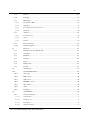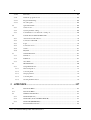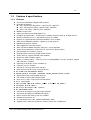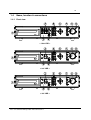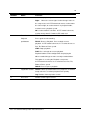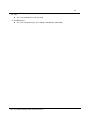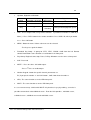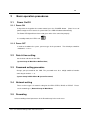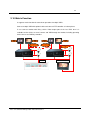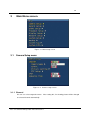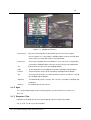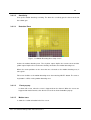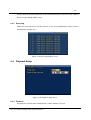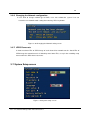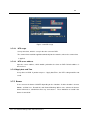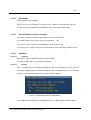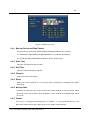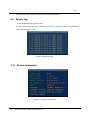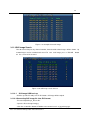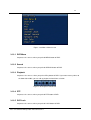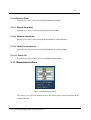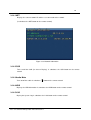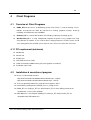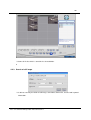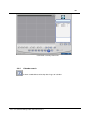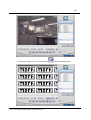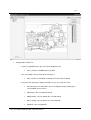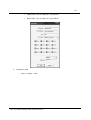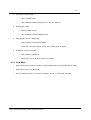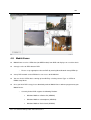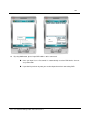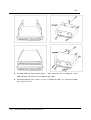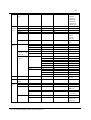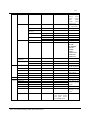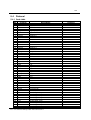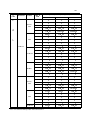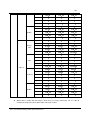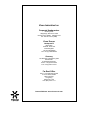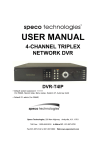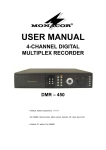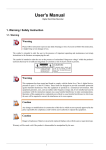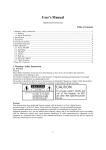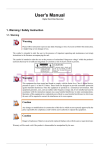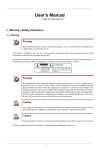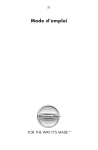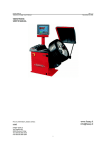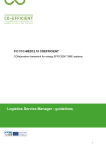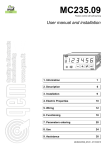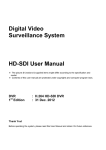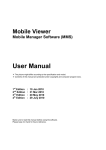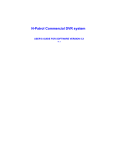Download XX186-50-01 VDR-404&408&416 USER MANUAL Digital
Transcript
XX186-50-01 VDR-404&408&416 USER MANUAL Digital Hard Disk Recorder Vicon Industries Inc. does not warrant that the functions contained in this equipment will meet your requirements or that the operation will be entirely error free or perform precisely as described in the documentation. This system has not been designed to be used in life-critical situations and must not be used for this purpose. Warning: To prevent fire or shock hazard, do not expose the unit to rain or moisture. Copyright © 2005 Vicon Industries Inc. All rights reserved. Product specifications subject to change without notice. Vicon and its logo are registered trademarks of Vicon Industries Inc. VICON INDUSTRIES INC., 89 ARKAY DRIVE, HAUPPAUGE, NY 11788 TEL: 631-952-CCTV (2288) FAX: 631-951-CCTV (2288) TOLL FREE: 800-645-9116 24-Hour Technical Support: 800-34-VICON (800-348-4266) UK: 44 (0) 1489-566300 WEB: www.vicon-cctv.com Vicon part number 8009-8186-50-01 2 Table of contents 1 SYSTEM OVERVIEWS .............................................................. 11 1.1 SAFETY .................................................................................................................................11 1.2 COMPONENTS & OPTION ...................................................................................................... 13 1.2.1 Components......................................................................................................................... 13 1.2.2 Options ................................................................................................................................ 13 1.3 FEATURES & SPECIFICATIONS ............................................................................................... 14 1.3.1 Features ............................................................................................................................... 14 1.3.2 Specifications ...................................................................................................................... 15 1.4 NAME, FUNCTION & CONNECTIONS ...................................................................................... 16 1.4.1 Front view ........................................................................................................................... 16 1.4.2 Rear panel view................................................................................................................... 20 1.4.3 Remote controller function.................................................................................................. 23 1.5 INSTALLATION................................................................................................................. 25 1.5.1 Installation and connection.................................................................................................. 25 1.5.1.1 Camera In............................................................................................................................................ 26 1.5.1.2 Video Out............................................................................................................................................ 26 1.5.1.3 Audio .................................................................................................................................................. 27 1.5.1.4 RS-232 ................................................................................................................................................ 27 1.5.1.5 RS-485 ................................................................................................................................................ 27 1.5.1.6 AUX/ALARM/SENSOR .................................................................................................................... 28 1.5.1.7 Network .............................................................................................................................................. 28 1.5.1.8 USB .................................................................................................................................................... 28 2 BASIC OPERATION PROCEDURES ......................................29 2.1 POWER ON/OFF .................................................................................................................... 29 2.1.1 Power ON............................................................................................................................ 29 2.1.2 Power OFF .......................................................................................................................... 29 2.2 DATE & TIME SETTING.......................................................................................................... 29 2.3 PASSWORD SETTING PROCEDURE.......................................................................................... 29 2.4 NETWORK SETTING .............................................................................................................. 29 2.5 RECORDING.......................................................................................................................... 29 4 & 8 & 16 Channel VDR Operation manual Revision 1.1 3 2.5.1 Recording types................................................................................................................... 30 2.5.2 Recording modes................................................................................................................. 30 2.6 PLAYBACK ........................................................................................................................... 30 2.6.1 Press the Play button ........................................................................................................... 30 2.6.2 Audio Play........................................................................................................................... 30 2.7 SEARCH ................................................................................................................................ 30 2.7.1 Search mode ........................................................................................................................ 30 2.7.2 Search method ..................................................................................................................... 30 2.8 BACKUP ............................................................................................................................... 31 2.8.1 DVD-COMBO / DVD-RW ................................................................................................. 31 2.8.2 USB flash memory Stick ..................................................................................................... 31 2.9 CLIENT PROGRAM ................................................................................................................ 31 2.9.1 RAMS_RT (Remote Access & Monitoring System Real Time) ......................................... 31 2.9.2 UniPlayer_RT...................................................................................................................... 32 2.9.3 MultiViewer_RT.................................................................................................................. 32 2.9.4 Quick Installer_RT .............................................................................................................. 32 2.9.5 Unimap ................................................................................................................................ 32 2.9.6 Mobileviewer_RT................................................................................................................ 32 2.10 MATRIX FUNCTION............................................................................................................... 33 3 MAIN MENU SCREEN...............................................................34 3.1 CAMERA SETUP MENU .......................................................................................................... 34 3.1.1 Channel ............................................................................................................................... 34 3.1.2 Camera Name...................................................................................................................... 35 3.1.3 Camera hide ........................................................................................................................ 36 3.1.4 Picture Setting ..................................................................................................................... 36 3.1.4.1 Contrast, Brightness, Hue, .................................................................................................................. 36 3.1.4.2 Default ................................................................................................................................................ 37 3.1.5 PTZ setup ............................................................................................................................ 37 3.1.5.1 Model No ............................................................................................................................................ 37 3.1.5.2 PTZ ID ................................................................................................................................................ 38 3.1.5.3 Reverse Control .................................................................................................................................. 38 3.1.5.4 RS-485 Setting.................................................................................................................................... 38 3.1.5.5 TEST................................................................................................................................................... 38 3.1.5.6 Additional PTZ Menus........................................................................................................................ 38 4 & 8 & 16 Channel VDR Operation manual Revision 1.1 4 3.1.6 Spot ..................................................................................................................................... 39 3.1.7 Sequence Time .................................................................................................................... 39 3.2 RECORD SETUP MENU .......................................................................................................... 40 3.2.1 Resolution ........................................................................................................................... 40 3.2.2 Audio Sync.......................................................................................................................... 40 3.2.3 Channel number .................................................................................................................. 40 3.2.4 Quality................................................................................................................................. 40 3.2.5 Frame rate............................................................................................................................ 40 3.2.6 Record mode ....................................................................................................................... 41 3.2.7 Record Schedule Setup........................................................................................................ 42 3.3 EVENT SETUP MENU ............................................................................................................ 43 3.3.1 Motion Detection Setting .................................................................................................... 43 3.3.1.1 Channel ............................................................................................................................................... 43 3.3.1.2 Sensitivity ........................................................................................................................................... 44 3.3.1.3 Detection Zone.................................................................................................................................... 44 3.3.1.4 Event pop up ....................................................................................................................................... 44 3.3.1.5 Motion trace........................................................................................................................................ 44 3.3.2 Sensor Setting...................................................................................................................... 45 3.3.2.1 Sensor Type......................................................................................................................................... 45 3.3.2.2 Channel Link....................................................................................................................................... 45 3.3.2.3 Event pop up ....................................................................................................................................... 46 3.3.3 Alarm input/ Output ............................................................................................................ 46 3.3.3.1 Sensor ................................................................................................................................................. 46 3.3.3.2 Motion................................................................................................................................................. 46 3.3.3.3 Record Fail.......................................................................................................................................... 46 3.3.3.4 Record Warning .................................................................................................................................. 46 3.3.3.5 Relay Time.......................................................................................................................................... 47 3.3.4 Post Alarm Record Time ..................................................................................................... 47 3.3.5 E-Mail Address Setting ....................................................................................................... 47 3.3.6 E-Mail Setting ..................................................................................................................... 48 3.4 3.3.6.1 Send (Period) ...................................................................................................................................... 48 3.3.6.2 Prohibition setting............................................................................................................................... 48 3.3.6.3 SMTP Server IP address...................................................................................................................... 48 3.3.6.4 Authentication..................................................................................................................................... 48 3.3.7 Event Log............................................................................................................................................ 49 PLAYBACK SETUP ................................................................................................................ 49 4 & 8 & 16 Channel VDR Operation manual Revision 1.1 5 3.4.1 Channel ............................................................................................................................... 49 3.4.2 Starting Point....................................................................................................................... 50 3.5 DISPLAY SETUP .................................................................................................................... 50 3.5.1 VGA Setting ........................................................................................................................ 50 3.5.2 REC icon ............................................................................................................................. 50 3.6 NETWORK SETUP MENU....................................................................................................... 51 3.6.1 DDNS setting ...................................................................................................................... 51 3.6.2 Network Type ...................................................................................................................... 52 3.6.3 STATIC................................................................................................................................ 53 3.6.3.1 DDNS Link On/off.............................................................................................................................. 53 3.6.3.2 Port...................................................................................................................................................... 53 3.6.3.3 IP Address ........................................................................................................................................... 53 3.6.3.4 Subnet Mask ....................................................................................................................................... 53 3.6.3.5 Gateway .............................................................................................................................................. 53 3.6.4 3.6.4.1 3.6.5 DHCP .................................................................................................................................. 54 Port...................................................................................................................................................... 54 PPPoE.................................................................................................................................. 54 3.6.5.1 Port...................................................................................................................................................... 54 3.6.5.2 ID ........................................................................................................................................................ 54 3.6.5.3 Password ............................................................................................................................................. 55 3.6.5.4 DNS IP................................................................................................................................................ 55 3.6.6 Changing the Network configuration .................................................................................. 56 3.6.7 JPEG Frame rate.................................................................................................................. 56 3.7 SYSTEM SETUP SCREEN ........................................................................................................ 56 3.7.1 DVR Name.......................................................................................................................... 57 3.7.2 DVR ID ............................................................................................................................... 57 3.7.3 Password ............................................................................................................................. 58 3.7.3.1 User account ....................................................................................................................................... 58 3.7.3.1.2 USER1~5 ............................................................................................................................................ 60 3.7.3.2 Auto Key Lock.................................................................................................................................... 60 3.7.4 Time / Date.......................................................................................................................... 61 3.7.4.1 Set up Time / Date............................................................................................................................... 61 3.7.4.2 Time / Date Format ............................................................................................................................. 61 3.7.4.3 NTP usage........................................................................................................................................... 62 3.7.4.4 NTP server address ............................................................................................................................. 62 3.7.4.5 Apply date and Time ........................................................................................................................... 62 4 & 8 & 16 Channel VDR Operation manual Revision 1.1 6 3.7.5 Buzzer ................................................................................................................................. 62 3.7.6 Language ............................................................................................................................. 63 3.7.7 HDD Setup .......................................................................................................................... 63 3.7.7.1 The number of HDD ........................................................................................................................... 63 3.7.7.2 Write Mode ......................................................................................................................................... 64 3.7.7.3 Forced Deletion( Previous few days) .................................................................................................. 64 3.7.7.4 Hard Disk............................................................................................................................................ 64 3.7.8 Aux Port .............................................................................................................................. 65 3.7.8.1 Port & Direction.................................................................................................................................. 65 3.7.8.2 Active.................................................................................................................................................. 65 3.7.8.3 Function .............................................................................................................................................. 65 3.7.9 Factory Default.................................................................................................................... 65 3.7.10 Software Upgrade................................................................................................................ 67 3.8 BACKUP ............................................................................................................................... 67 3.8.1 Backup Device and Data Format......................................................................................... 68 3.8.2 Start Time ............................................................................................................................ 68 3.8.3 End Time ............................................................................................................................. 68 3.8.4 Channel ............................................................................................................................... 68 3.8.5 Event ................................................................................................................................... 68 3.8.6 Backup Start ........................................................................................................................ 68 3.8.7 Format ................................................................................................................................. 68 3.9 SYSTEM LOG ........................................................................................................................ 69 3.10 SYSTEM INFORMATION ......................................................................................................... 69 3.10.1 Video type ........................................................................................................................... 70 3.10.2 H/W version ........................................................................................................................ 70 3.10.3 S/W version ......................................................................................................................... 70 3.10.4 KERNEL version ................................................................................................................ 70 3.10.5 Mac Address........................................................................................................................ 70 3.10.6 Audio................................................................................................................................... 70 3.10.7 Language ............................................................................................................................. 70 3.11 SEARCH MENU ..................................................................................................................... 70 3.11.1 Search by Calendar.............................................................................................................. 71 3.11.1.1 Calendar View..................................................................................................................................... 71 3.11.1.2 Drawing Color .................................................................................................................................... 71 3.11.1.3 Hour( Time) ........................................................................................................................................ 72 3.11.1.4 Display by minutes ............................................................................................................................. 72 4 & 8 & 16 Channel VDR Operation manual Revision 1.1 7 3.11.2 Event search ........................................................................................................................ 72 3.11.2.1 Start time............................................................................................................................................. 72 3.11.2.2 Ending Time........................................................................................................................................ 72 3.11.2.3 Channel ............................................................................................................................................... 72 3.11.2.4 Sample of Search ................................................................................................................................ 72 3.11.3 Still Image Search ............................................................................................................... 73 3.11.3.1 Still Image USB back up..................................................................................................................... 73 3.11.3.3 Converting Still image file into JPG format........................................................................................ 73 3.12 PLAYBACK........................................................................................................................ 74 3.12.1 PLAYBACK of recorded Images ........................................................................................ 74 3.12.1.1 Method of playback ............................................................................................................................ 74 3.12.1.2 Screen of played back. ........................................................................................................................ 74 3.12.1.3 Control during playback...................................................................................................................... 74 3.12.2 Playback of still image ........................................................................................................ 75 3.12.2.1 Method of playback ............................................................................................................................ 75 3.12.2.2 Screen of playing back ........................................................................................................................ 76 3.12.2.3 Control during Still Image Play back .................................................................................................. 76 3.13 MOUSE MENU ...................................................................................................................... 76 3.13.1 DVR Menu .......................................................................................................................... 77 3.13.2 Search.................................................................................................................................. 77 3.13.3 Playback .............................................................................................................................. 77 3.13.4 PTZ...................................................................................................................................... 77 3.13.5 DVR Lock ........................................................................................................................... 77 3.13.6 Channel Zoom ..................................................................................................................... 78 3.13.7 Manual Recording ............................................................................................................... 78 3.13.8 Network Information........................................................................................................... 78 3.13.9 Hard Disk information......................................................................................................... 78 3.13.10 Power Off ............................................................................................................................ 78 3.14 MISCELLANEOUS MENU ....................................................................................................... 78 3.14.1 NET ..................................................................................................................................... 79 3.14.2 OSD..................................................................................................................................... 79 3.14.3 Audio Mute ......................................................................................................................... 79 3.14.4 HDD .................................................................................................................................... 79 3.14.5 LOG..................................................................................................................................... 79 4 CLIENT PROGRAMS.................................................................80 4 & 8 & 16 Channel VDR Operation manual Revision 1.1 8 4.1 OVERVIEW OF CLIENT PROGRAMS ....................................................................................... 80 4.1.1 PC REQUIREMENT (MINIMUM).............................................................................................. 80 4.2 INSTALLATION & EXECUTION OF PROGRAM .......................................................................... 80 4.3 RAMS_RT (REMOTE ACCESS & MONITORING SYSTEM REAL TIME) .................................. 81 4.3.1 Screen and button ................................................................................................................ 81 4.3.2 Connecting to DVR ............................................................................................................. 82 4.3.3 UniPlayer_RT link............................................................................................................... 83 4.3.4 Full-screen display .............................................................................................................. 83 4.3.5 Program setup...................................................................................................................... 84 4.3.6 DVR recording .................................................................................................................... 84 4.3.7 DVR playback search.......................................................................................................... 86 4.3.8 DVR playback ..................................................................................................................... 88 4.3.9 DVR backup........................................................................................................................ 91 4.3.10 DVR Setting ........................................................................................................................ 93 4.3.11 D-Zoom function................................................................................................................. 93 4.3.12 Still image Capture.............................................................................................................. 95 4.3.13 Watermark insertion ............................................................................................................ 95 4.3.14 Printing still image .............................................................................................................. 95 4.3.15 Motion picture recording..................................................................................................... 96 4.3.16 PAN/TILT, ZOOM/FOCUS. ............................................................................................... 96 4.3.17 HDD Information ................................................................................................................ 97 4.3.18 Check the program version.................................................................................................. 97 4.3.19 S/W upgrade of DVR .......................................................................................................... 98 4.3.20 Program minimizing............................................................................................................ 99 4.3.21 Close program ..................................................................................................................... 99 4.4 UNIPLAYER_RT ................................................................................................................. 100 4.4.1 Screen and button .............................................................................................................. 100 4.4.2 Directory search ................................................................................................................ 100 4.4.3 Search of still image.......................................................................................................................... 101 4.4.4 Calendar search................................................................................................................................. 102 4.4.5 Still Image Capture............................................................................................................ 104 4.4.6 Input water mark ............................................................................................................... 104 4.4.7 Printing still image ............................................................................................................ 104 4.4.8 Moving picture file playback, playing, pause, temporarily pause, move .......................... 105 by interval of frame, fast forward Playing .................................................................................................. 105 4.4.9 Water mark drawing .......................................................................................................... 105 4 & 8 & 16 Channel VDR Operation manual Revision 1.1 9 4.4.10 Panorama........................................................................................................................... 107 4.4.11 Check the program version................................................................................................ 108 4.4.12 Program minimizing.......................................................................................................... 108 4.4.13 Close Program ................................................................................................................... 108 4.5 QUICK INSTALLER .............................................................................................................. 109 4.5.1 Select model ...................................................................................................................... 109 4.5.2 System parameter setting................................................................................................... 109 4.5.3 Communication over Network or serial port......................................................................110 4.6 CONNECTION BY INTERNET EXPLORER ...............................................................................111 4.6.1 ActiveX Control Download................................................................................................111 4.6.2 Connection with DVR ........................................................................................................111 4.6.3 Login ..................................................................................................................................111 4.6.4 Connected screen................................................................................................................112 4.6.5 Search.................................................................................................................................113 4.6.6 Playback .............................................................................................................................114 4.7 UNIMAP PROGRAM ..............................................................................................................114 4.7.1 Definition ...........................................................................................................................114 4.7.2 Edit Mode...........................................................................................................................114 4.7.3 View Mode .........................................................................................................................118 4.8 MOBILEVIEWER ................................................................................................................. 120 4.8.1 Using MobileViewer ......................................................................................................... 121 4.8.1.1 Menu Configuration.......................................................................................................................... 121 4.8.1.2 Connecting DVR............................................................................................................................... 121 4.8.1.3 Changing Channel............................................................................................................................. 124 4.8.1.4 Controlling PTZ ................................................................................................................................ 124 4.8.1.5 Checking DVR Information.............................................................................................................. 125 5 APPENDIX..................................................................................127 5.1 INSTALLING HDD .............................................................................................................. 127 5.1.1 INSTALLING HDD .............................................................................................................. 127 5.2 TERMINAL INFORMATION ................................................................................................... 131 5.2.1 DSUB-9P (RS-232) ........................................................................................................... 131 5.2.2 DSUB-25P ( AUX / ALARM / SENSOR) ........................................................................ 131 5.2.3 DSUB-25P (EXTENSION)............................................................................................... 132 5.3 FACTORY DEFAULT VALUE ................................................................................................. 133 4 & 8 & 16 Channel VDR Operation manual Revision 1.1 10 5.3.1 Main Menu ........................................................................................................................ 133 5.3.2 Search Menu...................................................................................................................... 138 5.4 PROTOCOL.......................................................................................................................... 139 5.4.1 Code table.......................................................................................................................... 139 5.4.2 Usage................................................................................................................................. 140 5.5 RECORDING MODE, QUALITY, FPS, HDD TIME TABLE ....................................................... 141 All rights reserved. No part of this publication may be reproduced or transmitted in any form or any means, electronic or mechanical, including photocopy, recording, or any information storage and retrieval system, without prior permission. 4 & 8 & 16 Channel VDR Operation manual Revision 1.1 11 1 SYSTEM OVERVIEWS 1.1 Safety WARNING Please follow instruction to prevent any kind of damage or loss. If you do not follow this instruction, it might bring severe damage or loss. The symbol is intended to alert the user to the presence of important operating and maintenance (servicing) instructions in the literature accompanying the unit. The symbol is intended to alert the user to the presence of uninsulated "dangerous voltage" within the product's enclosure that may be of sufficient magnitude to constitute a risk of electric shock to persons. Warning -- This equipment has been tested and found to comply with the limits for a Class A digital device, pursuant to part 15 of the FCC Rules. These limits are designed to provide reasonable protection against harmful interference when the equipment is operated in a commercial environment. This equipment generates, uses, and can radiate radio frequency energy and, if not installed and used in accordance with the instruction manual, may cause harmful interference to radio communications. Operation of this equipment in a residential area is likely to cause harmful interference in which case the user will be required to correct the interference at its own expense. Caution -- Any changes or modifications in construction of this device which are not expressly approved by the party responsible for compliance could void the user's authority to operate the equipment. Caution -- Danger of explosion, if battery is incorrectly replaced. Replace only with the same or equivalent type. 4 & 8 & 16 Channel VDR Operation manual Revision 1.1 12 Warranty will be made void if the product is disassembled or manipulated by the user. Safety Instructions 1) Read these instructions. 2) Keep these instructions. 3) Heed all warnings. 4) Follow all instructions. 5) Do not use this apparatus near water. 6) Clean only with dry cloth. 7) Do not block any ventilation openings. Install in accordance with the manufacturer’s instructions. 8) Do not install near any heat sources such as radiators, heat registers, stoves, or other apparatus (including amplifiers) that produce heat. 9) Do not defeat the safety purpose of the polarized or groundingtype plug. A polarized plug has two blades with one wider than the other. A grounding type plug has two blades and a third grounding prong. The wide blade or the third prong is provided for your safety. If the provided plug does not fit into your outlet, consult an electrician for replacement of the obsolete outlet. 10) Protect the power cord from being walked on or pinched particularly at plugs, convenience receptacles, and the point where they exit from the apparatus. 11) Only use attachments/accessories specified by the manufacturer. 12) Use only with the cart, stand, tripod, bracket, or table specified by the manufacturer, or sold with the apparatus. When a cart is used, use caution when moving the cart/apparatus combination to avoid injury from tip-over. 13) Unplug this apparatus during lightning storms or when unused for long periods of time. 14) Refer all servicing to qualified service personnel. Servicing is required when the apparatus has been damaged in any way, such as power-supply cord or plug is damaged, liquid has been spilled or objects have fallen into the apparatus, the apparatus has been exposed to rain or moisture, does not operate normally, or has been dropped. 4 & 8 & 16 Channel VDR Operation manual Revision 1.1 13 1.2 Components & Option The following items are included with the 4 & 8 & 16 Channel DVR. Please be certain that all items are included as soon as you open the box: 1.2.1 Components VDR (CD-RW is installed as a basic equipment) Power cable DSUB-25 connector for AUX / ALARM / SENSOR Quick Manual Software CD (RAMS_RT, UniPlayer_RT, Quick Installer_RT, Multi Viewer_RT, Manual) 1.2.2 Options Remote Control Unit (two batteries included) RS-232 Serial cross cable 4 & 8 & 16 Channel VDR Operation manual Revision 1.1 14 1.3 Features & specifications 1.3.1 Features 8/16 channel Standalone Digital Video Recorder Recording & Playback 4CH : Full D1 Real Time(NTSC : 120 FPS, PAL : 100 FPS) 8CH : CIF Real Time(NTSC : 240 FPS, PAL : 200 FPS) 16CH : CIF (NTSC : 480 FPS, PAL : 400 FPS) MPEG-4 compression Stable Operation System(Embedded Linux) Quadplex operation modes : Simultaneous recording, Playback, Back up, Network transfer Remote monitoring & access and control, back up via network Dynamic IP support (DHCP & PPPoE)and DDNS server available CMS (Central Monitoring Station ) supports up to 128 channels Monitoring by Internet explorer Alarm triggered E-mail alert function Alarm function for Motion detection, Video loss, Sensor detection Various Event Notification ( Video POP-UP, Icon, Buzzer, Relay Output ) NTP (Network Time Protocol ) support Recording frame and image quality control function Various back up support (CD-RW, USB, Network) All channel audio recording support Various recording models : Time laps, Event recording(Motion, Sensor), Schedule, Manual and continuous recording Capturing of still image, Search and Back up Calendar search is available. Convenient search by alarm, time and date Detail and convenient search, using Jog Shuttle Multi Level User Management support Recording status monitoring ( Recording Warning, Recording Fail ) support Watermark function (during RAMS back up) PTZ control, using RS-485 communication Quick & easy setup, using RS-232 communication SATA HDD support Easy software update via USB port, CD-RW or DVD-RW and Network Keyboard Controller support Matrix function support (16ch VDR only) Multi language support Convenient operating, by using of remote controller Convenient operating, by USB MOUSE support Both is NTSC & PAL video system are available. Available to install lack: 2U Free volt power input ( 100 - 240VAC, 50Hz/60Hz, 70W ) Support various Video Out (CVBS out, VGA out, SPOT out, S-VIDEO out) 4 & 8 & 16 Channel VDR Operation manual Revision 1.1 15 1.3.2 Specifications Model Image System Multi-tasking Video Channel Video Output Video Compression Recording Resolution Recording Quality Max Display Speed Max Recording Speed 4ch VDR 8ch VDR 16ch VDR NTSC, PAL selectable Quadplex 4CH Composite, 4CH Loop 8CH Composite, 8CH Loop 16CH Composite, 16CH Loop through, BNC through, BNC through, BNC 1CH Composite BNC, 1 CH S-VIDEO, 1CH Spot (Single/Multi), 1CH VGA MPEG-4 720x480, 720x240, 36x240 (NTSC) / 720x576, 720x288, 360x288 (PAL) 4 Levels (Normal, Enhanced, Fine, Super Fine) 120 fps (NTSC) 240 fps (NTSC) 480 fps (NTSC) 100 fps (PAL) 200 fps (PAL) 400 fps (PAL) 120 fps at Full D1 (NTSC) 240 fps at Half D1 (NTSC) 480 fps at CIF (NTSC) 100 fps at Full D1 (PAL) 200 fps at Half D1 (PAL) 400 fps at CIF (PAL) Time Laps Recording Interval (fps) 1,2,3,4,5,6,8,10,15,30 (NTSC, 10 Steps) 1,2,3,4,5,7,9,13,20,25 (PAL, 10 Steps) Recording Mode Playback Search Playback Speed Slow Motion Sensor Input Alarm Output (Relay) Audio In/Out Network Motion Detection Hard Disk Backup Watermarking PTZ Control Serial Port Schedule, Event (Sensor, Motion Detection), Manual, Continuous, Continuous+Event Calendar, Event (Sensor, Motion Detection) x1, x2, x4, x8, x16, x32, x64, x128, Field by Field (Forward, Backward) x1/4, x1/2 (Forward Only) 4 (NO/NC Selectable) 8 (NO/NC Selectable) 16 (NO/NC Selectable) 1 (NO/NC) , 4 TTL 4 ch 4ch ( 4ch option ) 4ch ( 12ch option ) 10/100Base-T (Static, DHCP, PPPoE, E-mail), DDNS server available 22x15 (NTSC) / 22x18 (PAL), 8 Level Sensitivity Max. 2 EA USB(Ver2.0), CD-RW/DVD-RW, Network Still Image Backup RS-485 RS-232(Console, Reserved) System Log Language S/W Upgrade Password Function Power Source Dimension Operating Temperature Weight Video Loss, Power On/Off, HDD Full, REC Warring, REC Fail, Menu Called, Reset HDD Format, Reset SW Upgrade, Email Fail Korean, English, Japanese, French, Spanish, German, Polish, Italian, Russian, Slovak, Turkish, Czech Network, USB Memory Stick, CD-RW Power OFF, MENU, Record OFF, Key Lock Free Voltage (100 – 240VAC, 50Hz/60Hz, 70W) 433(W) x 385(D) x 88(H) 5 ~ 40 7Kg (net) ℃ ℃ Design and specifications are subjected to change without notice. 4 & 8 & 16 Channel VDR Operation manual Revision 1.1 16 1.4 Name, function & connections 1.4.1 Front view 1 2 3 4 LOCK POWER 8 ZOOM PTZ REC 5 6 7 REW FF REW FF REW FF R.PLAY 9 10/0 11 12 FRZ MISC/SH 13 14 15 16 SEQ SEARCH MULTI MENU STOP PLAY POWER PAUSE ALARM REC < 16ch VDR > LOCK POWER ZOOM PTZ REC 1 2 3 4 R.PLAY 5 6 8 9 FRZ MISC/SH SEQ SEARCH MULTI MENU STOP 7 0 PLAY POWER PAUSE ALARM REC < 8ch VDR > LOCK POWER ZOOM PTZ REC 1 2 3 4 R.PLAY 5 6 8 9 FRZ MISC/SH SEQ SEARCH MULTI MENU STOP 7 0 PLAY POWER REC ALARM < 4ch VDR > 4 & 8 & 16 Channel VDR Operation manual Revision 1.1 PAUSE 17 Description of Front Panel Number Name Function 1 DVD-COMBO / Provides recording and playback of CD or DVD media. DVD-RW 2 Numeric push- 16-channel VDR: 1, 2, 3, 4, 5, 6, 7, 8, 9, 0(10), 11, 12, 13, buttons 14, 15, 16. Enable channel selection for live view or playback mode, and password input. 8-channel VDR: 1, 2, 3, 4, 5, 6, 7, 8. Enable channel selection for live view or playback mode, and password input. 4-channel VDR: 1, 2, 3, 4. Enable channel selection for live view or playback mode, and password input. 3 LED indicators POWER: During Standby mode, red light on; during operation, green light on. REC: Green light flashes to indicate recording. ALARM: Green light on indicates that alarm is triggered. 4 USB connector Provides USB connection for Flash memory or USB drive backup. 5 Function push- POWER: ON/OFF switch. As a precaution, user must input buttons password, before Power off. LOCK: Press this button to lock/unlock the buttons of VDR. If the LOCK button is pressed, VDR is locked, and can only be unlocked by inputting correct password. ZOOM: Allows zoom in/out of the images during Live Viewing. FRZ: Freeze. Provides the following functions: Press button once to freeze the frame in Live mode. Press again to return. Press button to take a still image capture at playback mode. To change video input type from NTSC to PAL: Press POWER button with FRZ button to switch from NTSC to PAL or PAL to NTSC. MISC/SH: Miscellaneous functions or Shuttle Hold. Provides the following functions: 4 & 8 & 16 Channel VDR Operation manual Revision 1.1 18 Number Name Function MISC: Provides access to functions that can only be accessed by the buttons that are on the remote control. The functions are: NET, OSD, Audio Mute, HDD and LOG. When the MISC button is pressed, a window will appear on the display and the user can access these functions through a series of menus. SH: Press button while using the Shuttle function to maintain shuttle the speed. SEARCH: Press once to open the menu and search for recorded files. PTZ: Pan/Tilt/Zoom. Press once to access the Pan/Tilt/Zoom/Focus control mode. Press again to exit. MENU: Press button to access Main Menu. Press again to return. MULTI: Selection button to divide screen into 4, 8, 9 or 16 screen segments. Pres MULTI again to return to single screen after selecting a specific channel. In Playback mode, screens are displayed in order of precedence. SEQ: Allows viewing of all active video input channels sequentially. It functions as follows: Click SEQ one time each to sequentially display single channels. Double-click SEQ to display 4, 8, 9 or 16 screen segments. 6 Click SEQ again to return to original display. Direction/Selection Up: Moves the cursor up. Used to change values in the cursor control setup menu; or in PTZ control sub-menu, used to move camera; or used to adjust focus. Down: Moves the cursor down. Used to change values in the setup menu; or in PTZ control sub-menu, used to move camera; or used to adjust focus. Left: Moves the cursor left. Used to change values in the setup menu; or in PTZ control sub-menu, used to move the camera left; or used to zoom out. In Playback mode, used 4 & 8 & 16 Channel VDR Operation manual Revision 1.1 19 Number Name Function to decrease playback speed. Right: Moves the cursor right. Used to change values in the setup menu; or in PTZ control sub-menu, used to move the camera right; or used to zoom in. In playback mode, used to increase playback speed. OK: Used to confirm selections. In PTZ control sub-menu, used to change from P/T mode to Z/F mode and. 7 Record and REC: Press once to begin recording all active channels. Playback Press again to end recording. pushbuttons RPLAY: Reverse Playback. Press to begin reverse playback. In PTZ control sub-menu, it is used to decrease t Pan, Tilt, Zoom or Focus speed. STOP: Stops playback. PLAY: Press to begin or resume playback. Playback button can be configured to start playing the oldest recorded images or more recently recorded video. This option is set using the Playback setup menu. In PTZ control sub-menu, it is used to increase Pan, Tilt, Zoom or Focus speed. PAUSE: Press to pause playback. 8 Jog/Shuttle control Shuttle: Multi-speed forward/reverse playback. In Network Setup sub-menu, used to input parameters quickly. Jog: Provides frame-by-frame search. 9 IR receiver Remote control signal receiver. 4 & 8 & 16 Channel VDR Operation manual Revision 1.1 20 1.4.2 Rear panel view < 16ch VDR > < 8ch VDR > < 4ch VDR > 4 & 8 & 16 Channel VDR Operation manual Revision 1.1 21 Description : 1. VIDEO IN IN : CAMERA INPUT TERMINAL. This is for CVBS signal input. OUT : LOOP OUT TERMINAL. This is for other VDR connection or other device’s input channel. 2. VIDEO OUT VIDEO : VIDEO OUT TERMINAL. SPOT : SPOT VIDEO OUT TERMINAL. CVBS signal is exported. CVBS signal is exported. 3. USB This is USB memory stick terminal to back up HDD video screen. USB Mouse is available. 4. ETHERNET This is to connect 10/100 Base-T network connection port (RJ-45 port). 5. AUX/ALARM/SENSOR This is to connect AUX IN/OUT, Alarming devices and sensor devices. (DSUB-25 male connector) DC 5V power is provided to connect other devices. 6. RS-485 485 A Port : This is to connect PTZ devices, Keyboard controller.(RS-485 port). 485 B Port : Reserve 7. RS-232 SERIAL : This is to connect RS-232 port on PC to use console function or for Quick Installer. (DSUB-9 male connector) 8. S-VIDEO Standard S-VIDEO signal is exported. 9. VGA VGA : Standard VGA Video-Out signal is exported. (DSUB-15 male Connector) 10. AUDIO IN/OUT IN : Audio Line Input terminal. OUT : Audio Line Output terminal. 11. EXTENSION PORT In addition to standard 4 Audio inputs, extra audio input terminals are provided for 8CH and 16CH VDRs. It supports analog input/output port for implementation of matrix function. Matrix Function : When multiple VDRs are installed, it is able to implement matrix function without matrix device, using optional cable. 4 & 8 & 16 Channel VDR Operation manual Revision 1.1 22 12. FAN This is to cool down the internal heating. 13. POWER INPUT This is for main power input. (Free Voltage,100-240VAC, 50Hz/60Hz) 4 & 8 & 16 Channel VDR Operation manual Revision 1.1 23 1.4.3 Remote controller function ① POWER : button for power on/off. (VDR should be standby or on working status) ② RECORD : button for forced recording (If it’s pressed again, recording stops) ③ INFO BUTTON GROUP : button group for HDD, NET, LOG, INFO. If each button is pressed, the relative information shows and press Menu button for exit ④ LOCK : Remote control lock button. Same function as Lock button in the front panel. To unlock, press any button and input password. ⑤ SEARCH : Button to search data in HDD. Press the button to enter, and repress for exit 4 & 8 & 16 Channel VDR Operation manual Revision 1.1 24 ⑥ Up/down, Right/left & OK button Status OK Up/down Right/left Menu Selection, sub menu Menu move x Sub Menu Selection Move Menu Adjust value Play x Channel Coverting Low speed and playback speed ⑦ VDR : To use multiple VDR, using remote controller. Input different numbers in VDR ID (in Menu) -> Press “DVR” button in the remote controller-> Press VDR’s ID, which you would use -> Press OK button ⑧ MENU : Button for menu. Various sub menu can be selected - To exit, press again the button ⑨ Functional Key Group : A group for “PTZ”, “FRZ”, “ZOOM” “OSD” from the left. Remote control, Rock button. Same function as Lock button in the front panel. ⑩ Play Group: Playback, Start, Stop, Pause, R.Play. All buttons are the same as front panel. ⑪ AUX : Reserved ⑫ MUTE : - Press one time : Off audio output . nd - Press 2 time : on audio output ⑬ Number Keypad : button for specific channel you want to see Ex) If you put the number “7” and “OK” button , it will show channel number 7. ⑭ SEQ : The same function as on the VDR front panel. ⑮ MULTI : The same function as on the VDR front panel. ○ Screen division Group : Similar with “MULTI” Key but these keys play nothing , so makes it 16 possible to move back related divided screen . From the left it provides , 4 divided screen, 8 divided screen , 9 divided screen and 16 divided screen. 4 & 8 & 16 Channel VDR Operation manual Revision 1.1 25 1.5 INSTALLATION 1.5.1 Installation and connection 1 2 3 4 LOCK P OWER R EC 5 6 7 8 11 12 15 16 ZOOM PTZ R EW FF R. PLAY 9 10/0 FR Z MIS C/ SH SE Q SEA RC H MU LTI ME NU STOP 13 14 PLAY POWE R 1 2 4 3 LOCK R EC P AUS E A LAR M P OWER R EC 5 6 7 8 11 12 15 16 ZOOM PTZ R EW FF R. PLAY 9 10/0 FR Z MIS C/ SH SE Q SEA RC H MU LTI ME NU STOP 13 14 PLAY POWE R R EC P AUS E A LAR M 1 2 3 4 LOCK POWER 5 6 7 8 ZOOM PTZ REC REW R.PLAY 9 10/0 11 12 FRZ MISC/SH STOP 13 14 15 16 SEQ SEARCH MULTI MENU PLAY POWER 4 & 8 & 16 Channel VDR Operation manual Revision 1.1 REC ALARM PAUSE FF 26 1.5.1.1 Camera In 16ch VDR : It supports 16channel’s Video Input. Upper side is Video Input terminal and lower side is Loop Out terminal. 8ch VDR : It supports 8channel Video Input. Upper side is Video Input terminal and lower side is Loop out terminal 4ch VDR : It supports input. Upper side is Video Input terminal and lower side is Loop Out terminal. 1.5.1.2 Video Out 8ch/16ch VDR models support various type’s output.. Simultaneous output of CVBS signal, S-VIDEO signal and ANALOG RGB(VGA). It makes users to select appropriate output type, as they prefer. And SPOT output also allows to focus on surveillance function. 4 & 8 & 16 Channel VDR Operation manual Revision 1.1 27 1.5.1.3 Audio 4 channel Audio Input of RCA standard terminal is basic. 8 & 16channel Audio input is an option and it supports through separate “EXTENSION PORT”. 1.5.1.4 RS-232 Using RS-232 protocol, connects to serial port of PC to control VDR system or to set up system more easily , connecting with PC, which is installed Quick Installer. You can refer to left picture for connection and use Cross cable for connection. 1.5.1.5 RS-485 It supports 2EA port, which supports RS-485 standard. It is available to control internal PTZ, external KEYBOARD connection and other various purpose. Also it is more easy to connect, as it is provided with Terminal Block type, which is available to be connected directly. . 4 & 8 & 16 Channel VDR Operation manual Revision 1.1 28 1.5.1.6 AUX/ALARM/SENSOR 1.5.1.6.1 AUX1~4 It provided total 4 AUX Out Port and it is able to select proper function of the each port in the menu, as user need. It is able to connect with external devices(VDR, Controller), using provided DSUB-25. 1.5.1.6.2 Alarm Out (NO, COM, NC) When alarm is occurred, it provides dry contact output in relay, while alarm is triggering. User is able to select a type of dry contacts such kind of NO, COM, NC, in accordance with working type of alarming device. NO(Normal Open) is apart from COM(Common) in normal status and it dry-contacts, when alarm is occurred., NC(Normal Close) is connected with COM in normal status and it is apart, when alarm is occurred. 1.5.1.6.3 Sensor(16ch VDR : 1~16, 8ch VDR : 1~8, 4ch VDR : 1~4) It is able to connect with two kind of sensors(NO/NC) up to 16pcs(8ch VDR is available up to 8pcs, 4ch VDR is available up to 4pcs). It is able to set up connection with input channel and select mode in the menu. 1.5.1.7 Network It supports 10 / 100 Base-T Ethernet. Connects with cable, which supports 10/100 Base-T Ethernet. . 1.5.1.8 USB Back up recorded image, using USB memory 4 & 8 & 16 Channel VDR Operation manual Revision 1.1 29 2 2.1 Basic operation procedures Power On/Off 2.1.1 Power ON Using either the keypad or the remote control, press the “POWER” button. (Note: In case of power outage or rare instance of system failure, the VDR will reboot automatically) The Power LED light will turn from red to green when it has turned on properly. In a standby mode, the LED is red. 2.1.2 Power OFF In order to shutdown the system, you must type in the password. The default password for shutdown is “111111”. 2.2 Date & time setting Set the date and time for the VDR. (System Setup in Main Menu Time/Date) 2.3 Password setting procedure Change your password for the VDR. The password must be a 6-digit combined number consisting of numbers 1 ~ 8. (System Setup in Main Menu System Password) 2.4 Network setting There are three types of network setting for the VDR: STATIC, DHCP, or PPPoE. set the network type. (Network Setup in Main Menu) 2.5 Recording Select recording related parameters in the Record Setup in the main menu. 4 & 8 & 16 Channel VDR Operation manual Revision 1.1 Please 30 2.5.1 Recording types Enter in Recording setup of menu. For resolution, select either 720*480, 720*240, 360*240 (NTSC) or 720*576, 720*288, 360*288 (PAL). Audio channel is synchronized with the selected video signal. Select Audio recording and Video input quality (Enhance/ Normal/ Fine/ Super fine), Frame rate (480 fps(NTSC) / 400 fps (PAL)), and recording mode. 8 or 16 channels can be selected at the same time. 2.5.2 Recording modes Recording mode are made up of MANUAL, CONTINUOUS, MOTION, SENSOR, MOTION+SENSOR, SCHEDULE and CONTINUOUS+EVENT mode. A red record light ( ) on the top LEFT corner of each channel will indicate VDR recording. In the MANUAL mode, the VDR starts to record on/off whenever the RECORD button is pressed. Refer to the article 3.2.6 for details of Record mode. 2.6 Playback 2.6.1 Press the Play button When you push "Play" button, playback will begun according to channel, playback beginning point and audio of playback setting mode. 2.6.2 Audio Play You will hear audio when video files containing audio is selected for playback. 2.7 Search 2.7.1 Search mode The VDR has 3 types of search modes: Search by Calendar: For user’s convenience, we provide calendar type search mode. Search by Event: Search the recording file according to sensor, motion, schedule. Still Image Search: Displays recorded still images. 2.7.2 Search method Calendar Search When you press Search, select from three options listed: Among these three options, select calendar mode.(Click “OK” button) Then “Year, Month, Date” will be shown on the screen , when you click each one, hour and minute column will be shown accordingly. Then you can view all selected recorded file at the same time. Event Search 4 & 8 & 16 Channel VDR Operation manual Revision 1.1 31 When you press Search, select Event Search from three options listed. Select Date and Time and Channel and you can find recording file list. Please click” OK” button to playback. 2.8 Backup The VDR has various types of backup methods: 2.8.1 DVD-COMBO / DVD-RW After inserting of CD or DVD disk into DVD-COMBO/DVD-RW driver, push Menu button & go to Backup menu, and back up the moving picture of HDD by CD or DVD disk for the selected time. In the backup menu, select backup time start backup, and backup for capacity of CD or DVD disk The backed-up CD or DVD disk can be play-backed by our own provided Uniplayer or Simple Player S/W program. 2.8.2 USB flash memory Stick User can backup manually from internal HDD to USB memory stick by connecting one to USB port equipped at rear side of VDR Connect USB Memory Stick into USB port Input the start of backup date and time at backup menu Input the end of backup date and time at backup menu Select the channel Select event condition. Video data & still image are available in the USB back up. Our own Simple Player included during back up, it is easy to playback at other P.C User can replay backup files at proprietary UniPlayer client program. 2.8.3 Network 2.9 from the remote site it will be backed up to user’s P.C Client Program 2.9.1 RAMS_RT (Remote Access & Monitoring System Real Time) Remotely access, monitor, and operate the VDR for real-time live viewing, playback, backup, 4 & 8 & 16 Channel VDR Operation manual Revision 1.1 32 on-the-fly recording, and control over the LAN/WAN Upgrade the S/W(Kernel, Ramdisk) of VDR Install the RAMS program as referred to in section 4.2 of Operation Manual. Execute RAMS program and register selected VDR’s IP address & Port number from the VDR list by clicking following button . After selecting the target VDR, enter “admin” for ID and “111111” for default password. This will enable you to access the VDR. 2.9.2 UniPlayer_RT A viewer program with functions for recording, capturing, & backing up files. 2.9.3 MultiViewer_RT This program allows to monitor multiple VDRs. 2.9.4 Quick Installer_RT To setup configuration template for quick & easy, multiple unit setup using RS-232 or network To upload/download VDR menu setting from/to VDR as file form using pc. 2.9.5 Unimap Indicate camera location in the Map image, showing and monitoring of VDR’s status in real time. 2.9.6 Mobileviewer_RT Monitor VDR’s status in real time, using mobile devices, such as PDA and Smart phone. 4 & 8 & 16 Channel VDR Operation manual Revision 1.1 33 2.10 Matrix Function It supports matrix function for convenient operation of multiple VDRs. Connect multiple VDR with optional cable and connect PTZ controller as below picture. If user connect monitor with Daisy chain’s Video output port of the last VDR, then it is available to view all the screen of camera and VDR through the monitor, including operating of the camera and VDR by controller. spot Video Daisy chain out spot Daisy chain in RS-485 4 & 8 & 16 Channel VDR Operation manual Revision 1.1 Video Daisy chain out Matrix Monitor 34 3 Main Menu screen. Figure. 3-1 Main Setup screen 3.1 Camera Setup menu Figure. 3-2 Camera setup screen 3.1.1 Channel An user can select targeted camera. After setting this, live viewing picture will be changed to selected channel automatically. 4 & 8 & 16 Channel VDR Operation manual Revision 1.1 35 3.1.2 Camera Name Figure. 3-3 Camera name edit screen User can edit camera name indicated button part of each channel. as explained paragraph 3.1.1. According to above picture 3-3, after keyboard type’s window which is enterable or editable as displayed, user can set channel name with entering new letters and it is available 12 letters at maximum. Selected name at this paragraph will be displayed at the left side of top portion on window. “CAPS” button: user can shift a letter to capital one and/or inversion. “◀ㅡ” button: user can delete miss-entered characters . “OK” button: entered name will be applied after that and revert to previous menu. “Cancel” button, entered name will be discharged and maintain the present name & reverted to prior menu. 4 & 8 & 16 Channel VDR Operation manual Revision 1.1 36 Key Explanation Direction Key Move the button OK Click selected button 0~9 Figures Input Figures SEQ ‘.’ Input MULTI Capital letter & Small letter(CAPS) PLAY( Input Space ▶) R.PLAY(◀) MENU Input back space Move to “OK” Button Meaning of Key 3.1.3 Camera hide User can make the live screen appear or not by channel with this function. If user sets up “ON” in this function, the live screen of the selected channel does not appear. In case of recording, the recording continues, although screen does not appear. 3.1.4 Picture Setting Figure. 3-4 Picture setting screen 3.1.4.1 Contrast, Brightness, Hue, Contrast, Brightness, Hue will be managed & each parameter has 16 level steps adjustable. 4 & 8 & 16 Channel VDR Operation manual Revision 1.1 37 3.1.4.2 Default Users can restore the factory default setting of Contrast, Brightness & Hue. Confirmation box on picture setting default will appear after entering default. User can restore the factory default setting after entering ‘YES’ key button. Figure. 3-5 Confirmation box on Picture Setting Default 3.1.5 PTZ setup Figure. 3-6 PTZ setup screen It sets PTZ protocol of targeted channel in the Camera Setup. (Please refer to paragraph 3.1.1 for channel selection) 3.1.5.1 Model No Select the PTZ model or choose “NONE”. 4 & 8 & 16 Channel VDR Operation manual Revision 1.1 38 3.1.5.2 PTZ ID Set the PTZ ID: 0 ~ 255 The PTZ ID must match the ID number that has been set by the PTZ Controller. Please verify the ID on the Controller first before setting the PTZ ID. 3.1.5.3 Reverse Control Without any further changing of cable connection, user can control PTZ controller by changing reverse direction of PTZ. Each PAN, TILT, ZOOM, FOCUS will be selectable to reverse direction and each parameter will be selectable ON /OFF. 3.1.5.4 RS-485 Setting Choose from the following to set PTZ RS-485 baud rate: 2400, 4800, 9600, 19200, 38400, 57600, 115200 bps. 3.1.5.5 TEST Users can test the PTZ control after setting the parameters. After clicking the TEST button, PTZ control will be available and tested by up/down key. Pan/tilt and Zoom/Focus mode will be controlled after entering OK key button. PTZ control speed will be controlled by PLAY button for higher speed or by R.PLAY button for precision control Users can access prior menu with PTZ key entering after finishing test. 3.1.5.6 Additional PTZ Menus Users can access additional PTZ menu after pressing Menu button in the PTZ mode. 4 & 8 & 16 Channel VDR Operation manual Revision 1.1 39 Figure. 3-7 - Go to Preset Additional PTZ Menu : To move the Pan/Tilt drive to the position preset in Set Preset mode. Preset numbers are selected by Left/Right buttons and the Pan/Tilt drive moves to the preset position after pressing OK button. - Set Preset : To preset the position of the Pan/Tilt drive. Users can preset 1-99 positions selected by Left/Right buttons and save the preset by pressing OK button. - Iris : To open/close the camera lris by Left/Right buttons. - Light : To turn on/off the camera lighting selected by Left/Right and OK buttons. - Camera : To turn on/off the camera itself selected by Left/Right and OK buttons. - Aux : To turn on/off the AUX (six) connected to the camera. On/off are selected by Left/Right and OK buttons. - Auto Pan : To automatically pan the camera. Pan speed is selected by Left/Right and OK button. - Auto Iris : To automatically Iris the camera. 3.1.6 Spot It is a spot monitor output channel and it designates specific channel user want to see. Ref.1.4.2. 3.1.7 Sequence Time It decides the viewing time of each channel during sequence mode at live mode. 2, 4, 5, 8, 10, 15, 30 sec are all selectable. 4 & 8 & 16 Channel VDR Operation manual Revision 1.1 40 3.2 Record Setup menu Figure. 3-8 Record setup screen 3.2.1 Resolution Resolution for NTSC is “360 x 240”, “720 x 240”, “720 x 480”. PAL is “360 x 288”, “720 x 288”, “720 x 576” selectable and selected resolution will be applicable to all channels simultaneously. 3.2.2 Audio Sync Select Audio recording. If you set this function OFF, the recording data do not include audio 3.2.3 Channel number Quality, frame rate, record conditions will be selected per channel. So users can choose targeted channel. All means all of channels. 3.2.4 Quality Recording quality of each channel will be selectable & Normal, Enhanced, Fine, Super Fine 4 steps are available now. 3.2.5 Frame rate User select channel’s recording frame rate and none (no recording), 1, 2, 3, 4, 5, 6(7), 8(9), 10(13), 15(20), 30(25)fps [NTSC(PAL)] will be available. The total for all the cannels is max 480fps(400fps). But, with 720x240 (NTSC), 720x288 (PAL) resolution, user should not set to exceed 240(NTSC), 200(PAL) frame per second with accumulated total channel recording. And, with 720x480 (NTSC), 720x576 (PAL) resolution, user should not set to exceed 120(NTSC), 100(PAL) frame per second with accumulated total channel recording 4 & 8 & 16 Channel VDR Operation manual Revision 1.1 41 3.2.6 Record mode User will choose recording mode channel by channel and selectable parameters and meaning are below. Manual: Manual recording function that starts record and/or stop recording manually by pushing REC key on remote controller or on front key. Continuous: Continuous recording mode that starts to recording automatically after turning on the systems. Motion: Start to record under motion detection. Under Motion, it starts pre-alarm recording around 2 or 3 second and maintains it until no of motion event. Post-alarm recording will be controlled at Post alarm recording time on Event Setup Menu. (Refer to paragraph 3.3.4) Sensor: Start to record under sensor input. As same as motion mode, it starts pre alarm recording around 2 or 3 second and maintain it until no of sensor input. Post-alarm recording will be controlled at Post alarm recording time on Event Setup Menu. (Refer to paragraph 3.3.4) Motion + Sensor: Start to recording under motion detection or Sensor occurrence. The detailed will be referred to previous motion detection & sensor occurrence. Schedule: This mode supply user defined time and date schedule recording in advance detailed recording schedule will be referred to paragraph 3.2.7 record schedule. Cont. + Event : User can set the recording frame rate and the image quality differently during Continuous condition and Event condition. This will give you the method to get the high recording frame rate and the high image quality when the event happened. And It is efficient using the hard disk space. The possible maximum frame rate is 480 fps (NTSC) / 400 fps (PAL). 4 & 8 & 16 Channel VDR Operation manual Revision 1.1 42 3.2.7 Record Schedule Setup Figure. 3-9 Recording schedule setting screen User can select to set recording schedule targeted date, time based week & 24Hours. Move the cursor to the desired position of time by pressing up/down key and set the recording mode at the desired position of time by pressing the OK button with referring to the Help Message per Record Mode on the right position. After the setup, store the set schedule and exit to the top menu by pressing the Menu button. 4 & 8 & 16 Channel VDR Operation manual Revision 1.1 43 3.3 Event Setup Menu Figure. 3-10 Event Setup screen 3.3.1 Motion Detection Setting Figure. 3-11 Motion Detecting Setup screen Sets up the motion detecting area and sensitivity. 3.3.1.1 Channel Sets up the motion detecting area and sensitivity for each channel. 4 & 8 & 16 Channel VDR Operation manual Revision 1.1 44 3.3.1.2 Sensitivity Sets up the motion detecting sensitivity. The lower the sensitivity gets the closer to the left the red bar gets. 3.3.1.3 Detection Zone Figure. 3-12 Motion Detecting Area Setup screen Selects the motion detecting area. The sky blue square implies the current cursor and the yellow square implies the area that was already selected as the motion detecting area. When the cursor positions on the area that was selected as the motion detecting area, it turns green. Full screen shall be as the motion detecting areas after entering “MULTI” button. The reverse key button is “SEQ” erasing motion detecting area. 3.3.1.4 Event pop up It shows full screen, when the event is happened on the channel. When the events are happened on multi channels, then the full screen of 16 channel would be pop-up. 3.3.1.5 Motion trace It shows the section of motion in the live screen. 4 & 8 & 16 Channel VDR Operation manual Revision 1.1 45 Figure. 3-13 Motion trans screen 3.3.2 Sensor Setting Figure. 3-14 Sensor Setting screen 3.3.2.1 Sensor Type N.O.: Normal Open. Operation mode for the installed sensor’s contact point is usually open in normal condition and changed from open to close at sensor’s detect event. N.C.: Normal Close. Operation mode for the installed sensor’s contact point is usually close in normal condition and changed from close to open at sensor’s detect event. 3.3.2.2 Channel Link Assign sensors to designated Camera Channels. 4 & 8 & 16 Channel VDR Operation manual Revision 1.1 46 3.3.2.3 Event pop up It shows full screen, when the event is happened on the channel. When the events are happened on multi channels, then the full screen of 16 channel would be pop-up. 3.3.3 Alarm input/ Output Figure. 3-15 Alarm Output Setting 3.3.3.1 Sensor Configure the alarm out on/off activated by the sensor. 3.3.3.2 Motion Configure the alarm out on/off triggered by the motion detection. 3.3.3.3 Record Fail When it set-up at ON, Alarm output is able as following cases Not getting the compressed file from system Not recording in HDD Even it shows “REC” icon in the screen, but it is not recording in HDD in real. 3.3.3.4 Record Warning When it set-up at ON, Alarm output is able as following cases No change on the capacity of used HDD’s size for a day i.e. It’s not recording for one day There might be potential problem on HDD, Recommend you to check HDD periodically and replace with a new HDD if it is needed. 4 & 8 & 16 Channel VDR Operation manual Revision 1.1 47 3.3.3.5 Relay Time Configure the alarm duration time. It can be set up from 0 second to 60 seconds in the unit of 5 seconds. 3.3.4 Post Alarm Record Time Configure the recording continuation time after starting an event recording. It can be set up from 10 seconds to 60 seconds in the unit of 10 seconds. 3.3.5 E-Mail Address Setting Transmits the content of an event log periodically through e-mail. Configure up to four e-mail address to transmit under event status simultaneously. You can set up to 4 person’s addresses and e-mails will be sent to all of these four at one time. The e-mail address can contain maximum of 31 characters, and the event logs transmitted through e-mail will be deleted in the DVR unit. Figure. 3-16 E-Mail Address setting 4 & 8 & 16 Channel VDR Operation manual Revision 1.1 48 3.3.6 E-Mail Setting Figure. 3-17 E-Mail Setting 3.3.6.1 Send (Period) Configure the e-mail transmitting cycle. It does not transmit when it is set to NO. The setting time can be set up at the units of within 2 minutes after event, 30minutes, 1, 2, 5, 12, 24 hours. 3.3.6.2 Prohibition setting Set up prohibition time to transmit the e-mail. Users can enter prohibition time from the starting time and the ending time of transmitting the e-mail 3.3.6.3 SMTP Server IP address If you click SMTP address , key board shaped will turn on the screen. Put the suitable server address (ref.3.6.4.6(STATIC)& 3.6.6.4(PPPoE)) If you want Domain name instead of IP address under PPPoE, STATIC , a suitable DNS server address should be at the network setting menu. If you do not know your SMTP server IP address then go to Command Prompt in Windows, then use ping and SMTP name address eg smtp.yahoo.com as below to get your SMTP IP address. 3.3.6.4 Authentication Users can select authentication process dependent on SMTP server requirement. 4 & 8 & 16 Channel VDR Operation manual Revision 1.1 49 Selects on/off for authentication process do authentication process whenever transmitting email messages through SMTP server. 3.3.7 Event Log Shows the event log of the selected channel. It can reset periodically by setting e-mail as described in paragraph 3.3.7. Figure. 3-18 Event Log Display screen 3.4 Playback Setup Figure. 3-19 Playback setup screen 3.4.1 Channel Designate the channel to be viewed when the “PLAY” button is pressed. 4 & 8 & 16 Channel VDR Operation manual Revision 1.1 50 3.4.2 Starting Point This starting point configures the starting position when the “PLAY” button is pressed. FIRST: This can search for and replay the oldest recorded images from the selected channel. 5 Min/30Min/1HOUR/6HOUR/12HOUR/24HOUR AGO: This can search for and replay the previous recorded images from the selected channel. 3.5 Display Setup Figure. 3-20 Display setup screen Determine whether to have the following be shown on the monitor: Time/Date, HDD status, Borders. Camera name, Select either ON/OFF for each item. 3.5.1 VGA Setting Providing suitable VGA port which is suitable to user’s P.C 3.5.2 REC icon When you set R/G/Y, it shows only red color for manual or continuous recording , it shows green color for motion recording and it shows yellow color for sensor recording. 4 & 8 & 16 Channel VDR Operation manual Revision 1.1 51 3.6 Network Setup Menu Figure. 3-21 Network Setup screen 3.6.1 DDNS setting Set up DDNS (Dynamic Domain Name System) server address & port number. Users can set up two DDNS server address and port, for the faster setting jog shuttle can be used, too. Figure. 3-22 DDNS setup screen Under DHCP or PPPoE configuration using IP Router, the DVR will receive an IP address periodically, and each time, the IP address can be different. Therefore, in order for users to access the DVR over the network, it must update its IP address to the DDNS Server. Under IP router configuration, IP of DVR must be setup as static IP address and it must 4 & 8 & 16 Channel VDR Operation manual Revision 1.1 52 update its IP address to the DDNS server. Therefore DDNS Link on NETWORK SETUP menu should be on. (When IP router is connected from static IP, it is no necessary to setup DDNS link on) By indicating the address of a DDNS Server, the DVR will update its IP address and its MAC address periodically. URL can be used. Therefore, when users access the DVR over the network, the same For example, if the DVR has a MAC address of “00:09:F8:12:34:56” and the domain name of the DDNS server is “ns.udrdns.net ”, the users can access the DVR with the URL “u123456.udrdns.net” The DDNS will know which machine to resolve the URL because it would contain an updated IP address and MAC address list. The factory default value of the DDNS server address from UNIMO Technology Co, Ltd. is as follows: DDNS address 1 : 221.139.14.109 DDNS address 2 : 211.104.85.235 DDNS connection port: 7100 If users wish to operate the DDNS server by themselves, please contact us. 3.6.2 Network Type Choose one type from the following: STATIC, DHCP, & PPPoE. Static mode uses fixed assigned IP address in the network. DHCP (Dynamic Host Configuration Protocol) receives an IP address from the DHCP Server, and it may change according to the lease period. PPPoE (PPP over Ethernet) mode is used for network using PSTN such as ADSL. Please refer to paragraph 3.6.3.1, 3.6.3.2, 3.6.3.3 for detailed network type setup process 4 & 8 & 16 Channel VDR Operation manual Revision 1.1 53 3.6.3 STATIC Figure. 3-23 STATIC Network setting 3.6.3.1 DDNS Link On/off You can decide if you want to use Dynamic DNS or not under static network type with on/off button. 3.6.3.2 Port Configure the Port number to be used to connect to the DVR system using RAMS (Remote Access & Monitoring System). The default Port number is port 80. Change easily by using Jog/shuttle equipped in front panel. 3.6.3.3 IP Address Assign a fixed IP address to the DVR. Change easily by using Jog/shuttle equipped in front panel. 3.6.3.4 Subnet Mask Assign the Subnet Mask. Change easily by using Jog/shuttle equipped in front panel. 3.6.3.5 Gateway Assign the Gateway address Change easily by using Jog/shuttle equipped in front panel. 4 & 8 & 16 Channel VDR Operation manual Revision 1.1 54 3.6.4 DHCP Figure. 3-24 DHCP setup screen 3.6.4.1 Port Please refer to paragraph 3.6.4.2 for Port setting of STATIC. 3.6.5 PPPoE Figure. 3-25 PPPoE setting 3.6.5.1 Port Please refer to the port setting in paragraph 3.6.4.2 3.6.5.2 ID Type in your user ID for the ADSL account (PPPoE). 4 & 8 & 16 Channel VDR Operation manual Revision 1.1 55 The password can contain maximum of 31 characters. Figure. 3-26 ID input screen 3.6.5.3 Password Type in your user Password for the ADSL account (PPPoE), The password can contain maximum of 12 characters. Figure. 3-27 Password input screen 3.6.5.4 DNS IP Setting DNS address of DVR currently used. You can use jog shuttle or number front panel. 4 & 8 & 16 Channel VDR Operation manual Revision 1.1 button at 56 3.6.6 Changing the Network configuration If users want to change network type of DVR, users must reboot the system. User can restart the new network mode setting after entering “YES” key button. Figure. 3-28 Changing the Network setting screen 3.6.7 JPEG Frame rate It shows maximum FPS of JPEG image of each channel for network transfer. Actual FPS of JPEG image for network transfer is limited by more lower FPS, set up in the recording setup menu and in this JPEG frame rate menu. 3.7 System Setup screen Figure. 3-29 System Setup screen 4 & 8 & 16 Channel VDR Operation manual Revision 1.1 57 3.7.1 DVR Name Type in the name of the DVR you wish to assign. The name can contain maximum of 12 digits. Figure. 3-30 DVR name screen Name the DVR : type in the DVR name. Up to 12Ccharacters. Click “OK” when finished. 3.7.2 DVR ID Set up DVR ID. User is able to use only one DVR unit of multiple DVR units, when user control DVR by remote controller. Also this is utilized to control keyboard for Matrix function for separating of DVR units. 4 & 8 & 16 Channel VDR Operation manual Revision 1.1 58 3.7.3 Password Figure. 3-31 System password set up 3.7.3.1 User account Set different authorization for operating of system and network by users. Able to select ADMIN and USER1~5 with user account. 3.7.3.1.1 ADMIN ADMIN is able to change on password and authorization for other users. Figure. 3-32 User Account setup 4 & 8 & 16 Channel VDR Operation manual Revision 1.1 59 Password Setting To change ADMIN password: The default password of ADMIN is 111111. First, type-in the current password, confirm. Then if it is correct, type-in the new password twice. If they match, the password has been changed. Users can use any numeric number from 1~8, combined 6 units. Password input screen (present, new, confirm, if it is wrong -twice, confirm to change) Figure. 3-33 Password input screen 4 & 8 & 16 Channel VDR Operation manual Revision 1.1 60 3.7.3.1.2 USER1~5 Figure. 3-34 User authorization set up Set up authorization for USER_1~USER_5 Password Input Change password for each user. The default password for USER 1~5 is 111111. Channel Setup the channels, able to be accessed from System and Network. PTZ control Select, if allow to control PTZ for the channels, able to be accessed from System and Network. Playback and Backup Select, if allow to backup for the channels, able to be accessed from System and Network. Network Select, if allow to be accessed from Network 3.7.3.2 Auto Key Lock Possible Setting time is every 30sec, 1 min, 3min, 5min, 10 minutes. If users choose setting time among them, auto key lock function will start exactly after the setting time and lock key type icon will be displayed at the bottom of window. Users can access system operation after 4 & 8 & 16 Channel VDR Operation manual Revision 1.1 61 release from key lock state by entering right current password.. 3.7.4 Time / Date Users can configure the view of time & date on the system, as well as, Day Light Saving Time. Figure. 3-35 Set up Time/Date 3.7.4.1 Set up Time / Date Set up date and time on the system 3.7.4.2 Time / Date Format Set up format for date and time. There are two types of time: 24hr circle/ 12hr circle. Date format can be set up as the following: YYYY/MM/DD, MM/DD/YYYY, DD/MM/YYYY. 4 & 8 & 16 Channel VDR Operation manual Revision 1.1 62 Figure. 3-36 NTP Usage 3.7.4.3 NTP usage Set up same time, which is set up in the time server on DVR. The summer time would be applied automatically for the countries, where the summer time is applied. 3.7.4.4 NTP server address Input the server address, which would synchronize the time on DVR. Default address is time.nuri.net. 3.7.4.5 Apply date and Time Set up time on DVR. If you do not press “ Apply date/Time”, the NTP setting would be not saved. 3.7.5 Buzzer Users can turn the buzzer ON/OFF depending on the situations. Usable situation is Sensor, Motion, & Video Loss, Record fail, and Record Warning. When users activate the buzzer, buzzer will make a sound when there any event occurs. There would be no sound if the buzzer is turned Off. 4 & 8 & 16 Channel VDR Operation manual Revision 1.1 63 Figure. 3-37 Set up buzzer 3.7.6 Language Twelve Languages (English, Korean, Japanese, Spanish, French, Germany, Italian, Polish, Russian, Slovakian, Turkish, Czech) are available. 3.7.7 HDD Setup Set up for Internal HDD and Removable HDD, See the information. Figure. 3-38 HDD Setup image 3.7.7.1 The number of HDD Show the HDD quantity that is built –in. 4 & 8 & 16 Channel VDR Operation manual Revision 1.1 64 3.7.7.2 Write Mode Set up writing type in recording. Types are ‘Once’ and ’Overwrite’. If set up by ‘Once’, HDD can record until the Full state. If set by ‘Overwrite’, HDD will record continuously by start overwrite oldest data. 3.7.7.3 Forced Deletion( Previous few days) The images recorded earlier than specific date can be erased by force. The number of dates for erasure can be selected from 1 ~ 100. In case that “OFF” is setup, the recorded images shall not be erased,. In case that “30” is setup, the images recorded 30 days earlier than today shall be erased. 3.7.7.4 3.7.7.4.1 Hard Disk Capacity Indicate the used part and total capacity of Internal HDD. Used part of HDD (GB) / Full capacity of HDD (GB) 3.7.7.4.2 Format This is function for internal HDD formatting and you must reboot the system after this instruction. Confirmation box on format will appear after entering format key. User can format and erase all information of HDD, after entering “YES” key button. Figure. 3-39 Confirmation box for HDD format Max 2 HDD can be installed. The added HDD works as a HDD, together with first HDD 4 & 8 & 16 Channel VDR Operation manual Revision 1.1 65 3.7.8 Aux Port Set up for Aux Port Figure. 3-40 Set up AUX port screen 3.7.8.1 Port & Direction Available for AUX output port max 4.(1~4) 3.7.8.2 Active Set up Active state. Low/High will be different depend on machine.. 3.7.8.3 Function The following list contains a brief description of each function. REC Fail: Notice, when it is not recording in HDD REC Warning : It is recording in HDD, but it notice, it might be happened REC Fail due to HDD in the future. DISK Full : It signal, when HDD capacity is more 90% full. RECORDS Status: It signal, if it is recording now ALARM CH-ALL : It signal, when there is happened a ALARM of all channels ALARM CH1~16 : It signal, when there is happened a ALARM of the channel. 3.7.9 Factory Default All of set-up date of system comes back to Factory default. 4 & 8 & 16 Channel VDR Operation manual Revision 1.1 66 Confirmation box on picture setting default will appear after entering default. User can restore the factory default setting after entering ‘YES’ key button. Please refer to paragraph 5.3 for factory default. Figure. 3-41 Confirmation box for Factory Default 4 & 8 & 16 Channel VDR Operation manual Revision 1.1 67 3.7.10 Software Upgrade Users can upgrade the software of Ramdisk and Kernel using the USB flash drive (thumb drive) by the following steps. - Get the latest version of software (Ramdisk/Kernel) from distributor - Copy the downloaded files from the PC to the USB memory. - Connect the USB memory to the USB port. - Go to 'System Setup' then 'S/W Upgrade' then select Ramdisk or Kernel to upgrade. Figure. 3-42 Software Upgrade - After the unit recognizes the USB flash drive and upgrading end, the unit will reboot. Figure. 3-43 Ramdisk Upgrade 3.8 Backup Backup recording data to CD-RW or USB Flash Drives 4 & 8 & 16 Channel VDR Operation manual Revision 1.1 68 Figure. 3-44 Backup screen 3.8.1 Backup Device and Data Format Set up the device for backup. USB/USB(AVI)/CD-RW/CD-RW(AVI) are available. It is divided into USB/USB(AVI)/CD-RW/CD-RW(AVI), according to Backup data. It is recorded in UMV(UNIMO MPEG Video) or AVI file, upon backup. 3.8.2 Start Time Input the start of backup date and time. 3.8.3 End Time Input the end of backup date and time. 3.8.4 Channel Choose the channel to backup. 3.8.5 Event Choose the event to backup. In case of none mode, selected files according to time will be backed-up. 3.8.6 Backup Start Based on the input date, time, channel and event & other condition search the images will be backed-up to the chosen device. Back up progress rate is marked on the bottom right side of the screen. 3.8.7 Format This menu is used only when backup device is CD-RW. In case that backup device is CDRW, format command has to be done by this menu, before starting backup. 4 & 8 & 16 Channel VDR Operation manual Revision 1.1 69 However, with CD-R media, backup can be started without format. 3.9 System Log It is for displaying major system events. The items that manage by Log are Video Loss, Power On, Power Off, Menu entry, HDD Full, failure of E-mail transmission Figure. 3-45 System Log 3.10 System Information Figure. 3-46 System Information 4 & 8 & 16 Channel VDR Operation manual Revision 1.1 70 3.10.1 Video type It shows that present Video type of System is NTSC or PAL. 3.10.2 H/W version It shows the H/W Version of system. 3.10.3 S/W version It shows the S/W Version of system. 3.10.4 KERNEL version It shows the S/W Version of KERNEL. 3.10.5 Mac Address It shows Mac Address of system. 3.10.6 Audio Shows audio part availability. 3.10.7 Language Shows supporting language. 3.11 Search Menu When you click ”SEARCH” button below screen will be shown on the screen. Figure. 3-47 Main Screen of Search 4 & 8 & 16 Channel VDR Operation manual Revision 1.1 71 3.11.1 Search by Calendar Figure. 3-48 Search by Calendar 3.11.1.1 Calendar View When you click specific date, it will be showing recorded data as drawing. 3.11.1.2 Drawing Color Figure. 3-49 Calendar Search Screen Red : Enforced Recording Green: Motion Event Recording Purple: Sensor Event Recording White : No Recording 4 & 8 & 16 Channel VDR Operation manual Revision 1.1 72 3.11.1.3 Hour( Time) It is composed of 24hours. Recording status can be distinguished by color. Even though Your recording mode is Motion plus Sensor mode, but if motion recording is bigger than Sensor, then the color will be green. 3.11.1.4 Display by minutes If there are some recording on a specific time and channel, it shows suitable color on a specific minute time zone. 3.11.2 Event search It shows event occurring time. Figure. 3-50 Event Search Image 3.11.2.1 Start time Key in the time you would search from 1970 to 2037(No more or less than that) 3.11.2.2 Ending Time Key in the time you would search from 1970 to no more 1970 to 2037. 3.11.2.3 Channel Select the channel you want to look at. 3.11.2.4 Sample of Search 4 & 8 & 16 Channel VDR Operation manual Revision 1.1 73 Figure. 3-51 Sample of Search Image 3.11.3 Still Image Search You do not need to put any channel number, from the oldest data images will be shown . Up to 999 images can be recorded and saved. To save steel image, press ‘ PAUSE’ on live screen of the channel. Figure. 3-52 Still Image search Screen 3.11.3.1 Still Image USB back up Click the specific file and push “PLAY” button, still image will be copied. 3.11.3.3 Converting Still image file into JPG format. - Execute SimplePlayer_RT.exe file. - Open the file to change into jpg. - Click the second disc button of Toolbar menu #2 and save it as jpg or bmp type. 4 & 8 & 16 Channel VDR Operation manual Revision 1.1 button 74 3.12 PLAYBACK 3.12.1 PLAYBACK of recorded Images This function means that the images recorded in the system are searched by Time or Played back directly. 3.12.1.1 Method of playback Move the cursor on searched specific time zone and push “OK” button, then playback will be begun with audio if you record it together. 3.12.1.2 Screen of played back. Figure. 3-53 Screen of playback 3.12.1.3 Control during playback 3.12.1.3.1 Stop of Play back If user needs to stop playback, user should press button “STOP” in the remote controller of in the system, and play back stops and live screen is coming back. In case of calendar search, “SEARCH “ button let it turn to previous search screen. 3.12.1.3.2 Temporary Stop during Playback In order to stop temporarily playback, press button “PAUSE”. 4 & 8 & 16 Channel VDR Operation manual Revision 1.1 75 If users press the button “PAUSE” again, play back continues. 3.12.1.3.3 Speed level of Play back There is 7 Speed levels for playback (Normal, Fast mode) in the forward and backward direction as well. There is 2 speed levels for slow playback mode in the forward and backward. If user needs faster speed of playback, users press button “RIGHT” and speed is controlled. If user needs slower speed of playback, users press button “LEFT” and speed is controlled. 3.12.1.3.4 Change of Direction of Playback There’s forward and Backward directions. In order to change direction from Forward to Backward, user press the button “REVERSE PLAY” and backward playback starts with normal speed. On the contrary, to change direction from Backward to Forward, user press the button “PLAY” and Forward playback starts with normal speed. 3.12.1.3.5 Select of channel of Playback This function is to change the other channels during the same time .You can use remote control to change the other channel. In case of channel # 1, You can put the channel # 1 button for about 3 seconds or push “OK” button. 3.12.1.3.6 Audio ON / OFF In case of recorded image with Audio, user can on or off by using the button “AUDIO MUTE”. The Icon in the top of screen shows the status (ON / OFF) of AUDIO. 3.12.2 Playback of still image 3.12.2.1 Method of playback As the paragraph 3.11.2, users put the curser to contents. In the searched still Image Lists, and press Button “OK”. The screen of search list disappears and still image is played back as the paragraph 3.11.2. 4 & 8 & 16 Channel VDR Operation manual Revision 1.1 76 3.12.2.2 Screen of playing back Figure. 3-54 Still Image of playing back 3.12.2.3 Control during Still Image Play back 3.12.2.3.1 Stop of play back To stop the playing back, User press button “STOP” or “ SEARCH”. Playback stops and screen of search list appears. 3.12.2.3.2 Next screen Press Button “RIGHT” and next screen is played back. 3.12.2.3.3 Previous screen Press Button “LEFT” and previous screen is played back. 3.13 Mouse Menu Once you click right mouse button after a mouse installs, you can call up the Mouse Menu as below. 4 & 8 & 16 Channel VDR Operation manual Revision 1.1 77 Figure. 3-55 Mouse Menu Screen 3.13.1 DVR Menu It operates the same as when you pushed MENU button of DVR. 3.13.2 Search It operates the same as when you pushed SEARCH button of DVR. 3.13.3 Playback It operates the same as when you pushed Play button of DVR. If you move mouse pointer to the downside middle, you can call up playback related Icon as below. Figure 3-56 Playback related Icon 3.13.4 PTZ It operates the same as when you pushed PTZ button of DVR. 3.13.5 DVR Lock It operates the same as when you pushed LOCK button of DVR. 4 & 8 & 16 Channel VDR Operation manual Revision 1.1 78 3.13.6 Channel Zoom It operates the same as when you pushed ZOOM button of DVR. 3.13.7 Manual Recording It operates the same as when you pushed REC button of DVR. 3.13.8 Network Information It operates the same as when you pushed NET button of remote controller. 3.13.9 Hard Disk information It operates the same as when you pushed HDD button of remote controller. 3.13.10 Power Off It operates the same as when you pushed POWER button of DVR. 3.14 Miscellaneous Menu Figure. 3-57 Miscellaneous Menu This menu is to use the five functions that are placed only on the remote control but on the keypad of the unit 4 & 8 & 16 Channel VDR Operation manual Revision 1.1 79 3.14.1 NET Displays the current network IP and the user connected to the network. (It substitutes the NET button on the remote control). Figure. 3-58 Network Information 3.14.2 OSD Turns on/off the OSD (On Screen Display). It substitutes the OSD button on the remote control. 3.14.3 Audio Mute Turns on/off the audio. It substitutes button on the remote control. 3.14.4 HDD Displays the HDD information. It substitutes the HDD button on the remote control. 3.14.5 LOG Display the System Log. It substitutes the LOG button on the remote control. 4 & 8 & 16 Channel VDR Operation manual Revision 1.1 80 4 Client Programs 4.1 Overview of Client Programs RAMS_RT(Remote Access & Monitoring System Real Time) is used to remotely access, monitor, and operate the DVR for real-time live viewing, playback, backup, on-the-fly recording, and control over the LAN/WAN. UniPlayer_RT is a viewer with functions for recording, capturing, & backing up files. QuickInstaller_RT is a setup configuration template for quick & easy, multiple unit setup using RS-232 or network. It can used to derive setting parameters of DVR system and to save setting parameters to DVR system. Up to 8 users can access to it at the same time. 4.1.1 PC requirement (minimum) 4.2 Window 98 DirectX 8.0 Explorer 5.0 VGA Card for over 2 x AGP Video card memory 64MB memory (the latest graphic cared driver) Resolution 1024 x 768 Installation & execution of program Please use DirectX 8.0 or newer. - http://www.microsoft.com/windows/directx/default.aspx - English - http://www.microsoft.com/korea/directx/default.aspx - Korean To ensure optimal performance, install the latest graphics driver. Install DVR by clicking on the RTDVR_Verx.x.x_Setup.exe file. RAMS_RT.exe, Uniplayer_RT.exe, QuickInstaller_RT.exe icons will be placed on the desktop after a successful installation. UDR-400 Series’s PC Program (RAMS_RT, UniPlayer_RT, QuickInstaller_RT) are compatible with UDR-300 Series. 4 & 8 & 16 Channel VDR Operation manual Revision 1.1 81 4.3 RAMS_RT (Remote Access & Monitoring System Real Time) 4.3.1 Screen and button ① D-Zoom button, Screen capture button, Video record button ② Screen display ③ Channel display button, Sound control button ④ If logo is clicked, program version window appears. ⑤ Time indicator ⑥ PC HDD information indicator ⑦ Live or Playback mode indicator ⑧ Connected DVR information indicator ⑨ PTZF Speed, Preset ⑩ Pan/Tilt, Zoom/Focus button ⑪ DVR Connect button, UniPlayer_RT link button, Full Screen button, Parameter setting button, DVR recording button, DVR search & playback button, DVR retrieve & backup button, DVR Setting button 4 & 8 & 16 Channel VDR Operation manual Revision 1.1 82 ⑫ Minimizing button ⑬ Close program 4.3.2 Connecting to DVR Click icon to open the DVR list. ① This box allows the user to select the IP address assigned to the selected unit. This is required for making a network connection. ② To create a new IP address & DVR selection, enter DVR model, DVR name, DVR address, and port number. ③ To Click to add the newly entered DVR information into the DVR list ④ After selecting a DVR Name from the list and making changes, click Modify to update the changes made to the item. ⑤ To remove an IP address/DVR Name , click and highlight the desired name, then press the Delete button to remove. ⑥ Enter the correct password for either Admin or User for the target DVR. ⑦ Click Close to exit the DVR List ⑧ Click Connect after correct password has been entered to connect to the desired DVR. 4 & 8 & 16 Channel VDR Operation manual Revision 1.1 83 4.3.3 UniPlayer_RT link If you click this button on main menu, UniPlayer_RT program will be executed. Regarding the UniPlayer_RT program, please refer to the article 4.3.4 Full-screen display If you click button on the main menu, you can see full screen pictures. If users press the key of ESC, you will return to the selected screen. OSD in the screen is same as that of DVR (Channel name, recording on/off, Motion icon, Sensor icon) 4 & 8 & 16 Channel VDR Operation manual Revision 1.1 84 4.3.5 Program setup If users click this button in the main window, window of program setup appears. ① Capture a still image and select a folder where the image is recorded ② Select the image of water mark to be input in the still image ③ Set up a program by user’s language ④ Set up whether alarm occurrence is on or off when motion detection or sensor icon activated. ⑤ Close the window without saving the setup ⑥ Close the window after saving the setup ⑦ Stream Type : Set up receiving encoding type from DVR(Mpeg4 / JPEG) 4.3.6 DVR recording It works as recording button of DVR system. After logging in admin, button will be activated. Under recording mode at DVR, red icon will be displayed at the top of right at the window. 4 & 8 & 16 Channel VDR Operation manual Revision 1.1 85 => DVR (live viewing) => DVR (Recording mode) 4 & 8 & 16 Channel VDR Operation manual Revision 1.1 86 4.3.7 DVR playback search This button is used for playback search, playback, and backup functions for DVR and after logging in by admin. Only the user who has authority in DVR is available. < Recorded data by search function > 4 & 8 & 16 Channel VDR Operation manual Revision 1.1 87 < Tips for DVR backup search > 4 & 8 & 16 Channel VDR Operation manual Revision 1.1 88 < Searched screen, when pushed backup button > 4.3.8 DVR playback It shows recorded data by date and time on the time table. It starts playback, upon press the Play button, after selecting of date and time in order. To recall the current calendar data from DVR, press the Reload button. To close the screen, press the Close button. 4 & 8 & 16 Channel VDR Operation manual Revision 1.1 89 After selecting a file at list, push play button or do double clicks in order to watch playback pictures. 4 & 8 & 16 Channel VDR Operation manual Revision 1.1 90 ① This is to be converted into Playback from current status. ② Those buttons are for converse-playback, playback, temporary stop, stop, backward one screen, forward one screen, Slow, Fast ③ This is to view of whole screen. Above picture on the screen is whole screen. ④ This is to close DVR playback and converted into Live mode. Reverse playback button Playback button Temporarily pause button Still image button When user use temporarily pause image file move to backward When user use temporarily pause image file move to forward 4 & 8 & 16 Channel VDR Operation manual Revision 1.1 91 Play stored files slowly. User can control by clicking this button Play stored files quickly. User can control by clicking this button 4.3.9 DVR backup It shows recorded data in the calendar and time table. It is able to select stating time and closing time of backup by mouse. It is available to select backup mode by Full Frame or Skip Frame. It may be taken longer time to backup by Full Frame, as it backup all of recorded data. It makes backup time more shorten, as it backup only some parts of recorded data. To recall current calendar data from DVR, Press Reload button. To close calendar search screen, press Close button. . 4 & 8 & 16 Channel VDR Operation manual Revision 1.1 92 Below screen shows the indication by recording status. After selecting a file at DVR backup list, user can start to backup with pushing start button The destination of backup files is below of backup folder located in directory of program button changes installed. After starting backup, progress rate. Even backup, users can stop it by pushing backup window with pushing button, displays backup button. Close DVR button. (Even backup mode, it will be stopped & closed.) 4 & 8 & 16 Channel VDR Operation manual Revision 1.1 93 < This screen shows backup status of recorded CH2, CH4 and CH6’s data > 4.3.10 DVR Setting This button is for linking into quick installation program, which is used to manage setting parameter of DVR easily. It can be activated after logging in by admin. The setting parameter of DVR are displayed. 4.3.11 D-Zoom function When you push this button on channel 1 screen, you can drag the screen according as mouse cursor is changed. The area to choose becomes Zoom when you drag and click off the mouse. The chosen area becomes Zoom mode release when you push this button again. 4 & 8 & 16 Channel VDR Operation manual Revision 1.1 94 < The image of D-Zoom Mode > 4 & 8 & 16 Channel VDR Operation manual Revision 1.1 95 4.3.12 Still image Capture Yon can save playing image such as live viewing image, DVR playback image, into still image by capture. Besides users can capture image by pushing capture button for each channel or push capture button at the foot of a screen. Still image will be saved in a path frame directory established in RAMS_RT’s setup section screen. If user change storage path of still image at setup window, still image will be recorded to destination in the future. ① Watermark insert : Select check box to insert watermark to still image. ② Fixed file name : It is stored still image, which was fixed by program. ③ Select file name : It stores still image with preferable name in preferable folder. ④ Keyword insert : It is able to insert keyword to do easy search in Uniplayer_RT. ⑤ Close : To close still image . ⑥ Print : To print captured still image. ⑦ Save : To save still image. It is stored in the folder of still image on the screen. 4.3.13 Watermark insertion Click the watermark checkbox then push the save button to save still image with watermark. 4.3.14 Printing still image To print still image, please push icon in capture screen. 4 & 8 & 16 Channel VDR Operation manual Revision 1.1 96 4.3.15 Motion picture recording With live viewing picture, motion picture recording and saving at local PC User can record each channel by pushing record button on top right side of channel or pushing record button at below side of window. After pushing recording, record time setting window will be popup. Users can change it or not. ① Select the channel, you desire to record. ② Continuous recording : It keeps recording, until user make the recording stop. ③ Recording duration time : It keeps recording, while it is set up. User is able to make the recording stop manually. ④ Recording close time : It keeps recording, until the time is set up. User is able to make the recording stop manually. ⑤ OK : It starts recording, after screen closing of recording time setting ⑥ Close : Close the screen. It converts into orange color , when recording starts. To close recording ,press the recording button and it is stored in file. The file is stored in a folder and the folder is stored in the Record folder, where the program is installed . 4.3.16 PAN/TILT, ZOOM/FOCUS.. 4 & 8 & 16 Channel VDR Operation manual Revision 1.1 97 These buttons are for PAN/TILT, ZOOM/FOCUS function of DVR and after logging in by admin and/or one channel selected. It will be only activated the user who has authority for PTZ in DVR. 4.3.17 HDD Information The orange color part of above box means used Hard Disk and the rest of white color means remaining unused part of the HDD. If you click the white color part, then the window of HDD information pops up. You can select HDD there, which you want to check and it shows rest capacity of the HDD at KByte. Press OK button to close this pop-up window. 4.3.18 Check the program version Click Logo right upper part icon to check program version or do S/W upgrade of DVR system 4 & 8 & 16 Channel VDR Operation manual Revision 1.1 98 ① Display the name & version of program ② Close the RAMS_RT information window ③ Display S/W update window of DVR system 4.3.19 S/W upgrade of DVR S/W upgrade window is activated on pushing S/W upgrade button in the program version check screen ① : Select targeted files to upgrade ② : Select targeted files saved in local PC ③ : Enter targeted DVR information such as DVR address, Port, user, and password (admin only) ④ : Indicator of targeted file’s transmission status ⑤ : Close upgrade window ⑥ : Transmit targeted files. After that, changed to upgraded cancel (cancel of upgrade transmission) 4 & 8 & 16 Channel VDR Operation manual Revision 1.1 99 < Display status of SW Upgrade > 4.3.20 Program minimizing RAMS_RT program is minimized 4.3.21 Close program Closed RAMS_RT program 4 & 8 & 16 Channel VDR Operation manual Revision 1.1 100 4.4 UniPlayer_RT 4.4.1 Screen and button ① Button per channel (Capture, Print) ② Playback picture ③ Indicator for playback progress rate ④ Reverse playback, playback, still, pause, reverse phase, forward phase, slow, fast ⑤ Channel selection button, Panorama playback button ⑥ Click the logo to check program version ⑦ UniPlayer_RT’s status ⑧ Search list ⑨ File path is displayed if selected at search list ⑩ Button for playback of UMV file directly, after file opening. ⑪ Button for searching of still image ⑫ Button for searching of stored file in the PC in type of calendar. ⑬ Button for minimizing ⑭ Button for closing program 4.4.2 Directory search User searches directory directly and playback recorded file. 4 & 8 & 16 Channel VDR Operation manual Revision 1.1 101 It shows all file list, which is stored in the selected folder. . 4.4.3 Search of still image It is able to search by the folder of still image, stored date, DVR name, channel and keyword information. 4 & 8 & 16 Channel VDR Operation manual Revision 1.1 102 <Searched screen by channel 4 > 4.4.4 Calendar search It shows recorded data or backup data in type of calendar. 4 & 8 & 16 Channel VDR Operation manual Revision 1.1 103 <Playback screen of real-time image, after search > 4 & 8 & 16 Channel VDR Operation manual Revision 1.1 104 4.4.5 Still Image Capture Save replaying images into still image by capture. Besides users can capture image by push capture button for each channel or push capture button at the foot of a screen. Still image will be saved in a path of which is established in RAMS_RT’s setup section screen ① Watermark insert: Select checkbox, if you want to insert Watermark to still image.. ② Still file name : It stored still image with the given name by program. ③ Select file name : User is able to store the still image with desired name in the desired folder. ④ Keyword insert : To do easy search in UniPlayer_RT, it is able to insert keyword. ⑤ Close : To close still image. ⑥ Print : To print out still image ⑦ Save : It saved in the still image folder of the screen. 4.4.6 Input water mark Click the Water Mark checkbox then push the save button to save still image with watermark. 4.4.7 Printing still image To print still image, please push the button in capture screen. Then use this button in main page. But In the motion picture state, this button only is 4 & 8 & 16 Channel VDR Operation manual Revision 1.1 105 applicable to pause or temporarily pause mode. 4.4.8 Moving picture file playback, playing, pause, temporarily pause, move by interval of frame, fast forward Playing Playing-back image file Playing image file Temporarily pause image file Pause When user use temporarily pause image file, move to backward When user use temporarily pause image file, move to forward. Play file slowly. Users can control by click this button. Play file quickly. User can control by click this button. 4.4.9 Water mark drawing When still image is display, if push this button watermark will be drawn. If you find other color except black, white, blue color, image file must get damaged. button one more time, reverts to original image state. 4 & 8 & 16 Channel VDR Operation manual Revision 1.1 Push this 106 => Still image Display screen. Push this button 4 & 8 & 16 Channel VDR Operation manual Revision 1.1 , water mark will be drawn. 107 Watermark viewing screen. If you find other color except black, white, blue color, image file must get damaged. 4.4.10 Panorama You can see the panorama screen when you push this button while file playing. (Button will change into like this button. . And & button can help user to view screen while control screen back and forth. And click the one screen which is one of the 16 channel, you can see 640x480 image. If you want to come out of the panorama mode, click button. Then program will go back to former state. < Screen in panorama mode. > 4 & 8 & 16 Channel VDR Operation manual Revision 1.1 108 < Image when click one screen in panorama mode.> 4.4.11 Check the program version. Click right part of logo to confirm version. 4.4.12 Program minimizing UniPlayer_RT program is minimized 4.4.13 Close Program Close UniPlayer_RT program 4 & 8 & 16 Channel VDR Operation manual Revision 1.1 109 4.5 Quick Installer 4.5.1 Select model Clicks to select DVR model name and video type in order to set system parameters. 4.5.2 System parameter setting * Right parts on System parameter setting window is same form as Main menu used in DVR system. Users can change DVR system parameter by entering each menu. * Main menu description * File ->Open: Read to display saved parameter values from DVR system. 1. File ->Save: Click to save setting parameter values as file. 2. File->Close: Click to close program 3. System parameter-> Read parameters from DVR: parameter values 4 & 8 & 16 Channel VDR Operation manual Revision 1.1 Derive to display setting 110 4. System parameter-> Write parameters to DVR: Transfer to save setting parameters of DVR. 5. System parameter->Default value setting: 6. Communication->Network: 7. Communication->Serial: Initialize parameters values. Communicate data through network. Communicate data through serial port (Setting preferable Com Port) 8. Language: 9. Information: Click to select preferable language Click to display program version information. 4.5.3 Communication over Network or serial port Click to open system parameter -> Write to DVR The below window will be activated on - After Setting system parameters - Derive system parameters from DVR => Network mode as communication media Enter assigned network access password for Admin. After authenticated, users can communication between DVR using network. =>Serial mode as communication media Enter assigned network access password for Admin. communication between DVR using serial port. 4 & 8 & 16 Channel VDR Operation manual Revision 1.1 After authenticated, users can 111 4.6 Connection by Internet Explorer 4.6.1 ActiveX Control Download Type the DVR address in Internet Explorer. You will see another window asking permission to download the ActiveX Controls. Please click on the “Install” button to continue. The ActiveX will be installed. (If you click on the “Don’t Install” button, program does not be operated.) 4.6.2 Connection with DVR Fill the address of DVR Mac address or IP up in the address window of Internet Explorer. 4.6.3 Login Fill network password of DVR and press “OK” button, same as RAMS_RT program. 4 & 8 & 16 Channel VDR Operation manual Revision 1.1 112 4.6.4 Connected screen 1. In the lower part of screen, there are buttons - button to select the screen division & 2. In the right part of screen, button to search the moving picture.. there is a button to control PTZ. - PTZ control is available when one screen is selected, - In order to select one screen, double click the required channel. 4 & 8 & 16 Channel VDR Operation manual Revision 1.1 113 4.6.5 Search Same function as search of DVR playback search Please refer to the article 4.3.7 4 & 8 & 16 Channel VDR Operation manual Revision 1.1 114 4.6.6 Playback This is the screen when it’s playback.. Playback control button in the right parts has same function as DVR playback in RAMS_RT. Please refer to the article 4.3.8 (DVR manual) 4.7 Unimap Program 4.7.1 Definition By using map image, you can locate camera position and monitor DVR status on a realtime basis. As an example, when the DVR is installed in the same building, you can upload 1st Floor, 2nd Floor, 3rd e-Map and monitor the status in real-time situation. You can indicate the camera location on the map as you want in a very user-friendly way. 4.7.2 Edit Mode • You can use after input the presetting password. (Default Password : 111111) • You can change the password on your own. 4 & 8 & 16 Channel VDR Operation manual Revision 1.1 115 1. Configuration of DVR List o If you’re using Multiviewer, you can retrieve MultiViewer list. o You can configure out the list only for Unimap use. o Please click/use LoadMViewer List button. Please click/use Load DVR List button and save DVR List button. Once you click right mouse button on DVR List, you can call up the menu. Read Camera name from DVR : You can modify the list by calling up the selected DVR camera names. Add Group : You can add DVR Group. Modify Group : You can modify the selected Group. Delete Group : You can delete the selected Group. Add DVR : You can add DVR. 4 & 8 & 16 Channel VDR Operation manual Revision 1.1 116 Modify DVR : You can modify the selected DVR. Delete DVR : You can delete the selected DVR. 2. Creation of e-Map o Menu -> E-Map -> New 4 & 8 & 16 Channel VDR Operation manual Revision 1.1 117 o Please input your wished E-Map name. o You can input both Main and Sub, or you can input single name. Please select the image (JPG, BMP) that you want to use on E-Map. By entering menu, you can change the current image into new one Image -> Change o Addition of Camera Please drag the each cameras on DVR list by using the right button of mouse and drop it on the map. o Deletion of Camera Please select the camera on the map and drag it out to the outside of the map by using the right button of mouse. You will find the “delection confirmation” message. o If you really want to delete it, select Yes. Change of Camera Location Like addition and deletion, please use the mouse to drag it and drop it for its location change. 4 & 8 & 16 Channel VDR Operation manual Revision 1.1 118 3. Saving the created e-Map o Menu->E-Map->Save o You will find the added e-Map on the left side of e-Map List. 4. Deleting the e-Map o Menu->E-Map->Delete o You will find the current E-Map deleted. 5. Changing the current e-Map image o Menu->Image->Change(JPG, BMP) o Once you select the image to change, then e-Map will be changed. 6. Deleting all cameras on e-Map o Menu->Marker->Delete All o Please click Yes to delete all cameras on e-Map. 4.7.3 View Mode • Actual status of camera on its location is being monitored by icon (Recording, Event Status) • DVR camera names are displayed. • Once you double-click the camera on its location, you can see the video streaming. 4 & 8 & 16 Channel VDR Operation manual Revision 1.1 119 1. DVR Status View o Please double-click the e-Map on e-Map list. Once you select the e-Map in its Group, being all linked together, you can check the status of DVR. 2. Full View of E-Map o You can display or hide e-Map list window by using right mouse button. 3. E-Map with Real-Time Video Display at the same time o Once you double-click the camera location, you can see the real-time Video streaming display. o You can control the size of window display at your own. 4 & 8 & 16 Channel VDR Operation manual Revision 1.1 120 4.8 MobileViewer MobileViewer receives JPEG data (not MPEG4 data) from DVR and displays on a real-time basis. Set up fps value of JPEG data on DVR. o Please set up appropriate value on DVR by entering Menu/Network Setup/JPEG fps. Set up DVR network so that PDA device can access to WLAN/LAN. You can check if JPEG data is coming up from DVR by selecting “Stream Type” as JPEG on RAMS Setup Menu. Once you finish DVR setup, please download pertinent MobileViewer software program onto your Mobile Device. o Currently Unimo DVR supports the following Platform. Windows Mobile 5.0 Pocket PC (ARMV4I) Windows Mobile 5.0 Smartphone (ARMV4I) Windows Mobile 6 Professional (ARMV4I) 4 & 8 & 16 Channel VDR Operation manual Revision 1.1 121 Windows Mobile 6 Standard (ARMV4I) Now you can execute downloaded MobileViewer software program. 4.8.1 Using MobileViewer Here mentioned Firmware (S/W) Program Version is as following. • UDR4XX_1.3 Above (RAMDISK) • MobileViewer.exe : FTP uploaded program for PDA use. 4.8.1.1 Menu Configuration Connect Connect - You can select or add DVR to be connected. Disconnect - Termination of currently connected DVR. Channel - Changing connected DVR channel. PTZ Control - Controlling connected DVR’s relevant PTZ camera channel. DVR Information - Checking currently connected DVR information. About MobileViewer - Checking MobileViewer’s version. 4.8.1.2 Connecting DVR Select “Connect” on Menu. 4 & 8 & 16 Channel VDR Operation manual Revision 1.1 122 By using Add button, please input DVR address to be connected. Once you input User & Password, it’s automatically saved on PDA device for next easy connection. If you don’t input them by now, you need to input them when connecting DVR. 4 & 8 & 16 Channel VDR Operation manual Revision 1.1 123 4 & 8 & 16 Channel VDR Operation manual Revision 1.1 124 4.8.1.3 Changing Channel Currently connected channel is being displayed. Select the channel to be changed on menu. 4.8.1.4 Controlling PTZ Select PTZ Control from the menu. 4 & 8 & 16 Channel VDR Operation manual Revision 1.1 125 To close PTZ menu, select “Close PTZ” from the menu. 4.8.1.5 Checking DVR Information Select DVR Information from the menu. 4 & 8 & 16 Channel VDR Operation manual Revision 1.1 126 Check up the connected DVR information. 4 & 8 & 16 Channel VDR Operation manual Revision 1.1 127 5 Appendix 5.1 Installing HDD 5.1.1 Installing HDD It is available to install maximum 2pcs SATA Interface’s HDD. CAUTION RISK OF ELECTRIC SHOCK DO NOT OPEN IN OUT Bolt the ”A” part out, using driver. 4 & 8 & 16 Channel VDR Operation manual Revision 1.1 128 TOP COVER is able to apart from BOTTOM CASE. It is assembled bracket for HDD inside of DVR. Bolt the ‘B’ part out. (Separate of BRACKET ) 4 & 8 & 16 Channel VDR Operation manual Revision 1.1 129 Assemble HDD, referring to above picture. Upper side picture for assembling of 1 piece HDD and lower side picture for assembling of 2pcs HDD. Recommended bolt type is M3.5 x 5L for assembling of HDD. (It is packed with HDD, when you purchase it) 4 & 8 & 16 Channel VDR Operation manual Revision 1.1 130 When you finished to assemble HDD and BRACKET, install assembled HDD set in DVR. You can refer to above picture for HDD installation. Be careful the connector direction of HDD. When you install HDD in a set, be careful to be not hold the FRONT CABLE between HDD set and DVR. You can use the bolt, which you bolt out, when you disassemble DVR. This shows installed HDD set in DVR. Be careful the direction. 4 & 8 & 16 Channel VDR Operation manual Revision 1.1 131 5.2 Terminal Information 5.2.1 DSUB-9P (RS-232) 1 5 6 9 No Name Description 2 RXD Receive Data 3 TXD Transmit Data 5 GND Signal Ground 5.2.2 DSUB-25P ( AUX / ALARM / SENSOR) NO 1 2 3 4 5 6 7 8 9 10 11 12 13 NAME AUX0 AUX1 AUX2 AUX3 +5V RELAY_NO RELAT_COM RELAY_NC SENSOR INPUT 1 SENSOR INPUT 2 SENSOR INPUT 3 SENSOR INPUT 4 SENSOR INPUT 5 DESCRIPTION User Programmable Auxiliary Output Port POWER OUT Relay Output Port Sensor Input Port NO/NC Selectable DVR model difference. 4ch DVR : SENSOR 4pcs 8ch DVR : SENSOR 8pcs 16ch DVR : SENSOR 16pcs 4 & 8 & 16 Channel VDR Operation manual Revision 1.1 NO 14 15 16 17 18 19 20 21 22 23 24 25 NAME SENSOR INPUT 6 SENSOR INPUT 7 SENSOR INPUT 8 SENSOR INPUT 9 SENSOR INPUT 10 SENSOR INPUT 11 SENSOR INPUT 12 SENSOR INPUT 13 SENSOR INPUT 14 SENSOR INPUT 15 SENSOR INPUT 16 GND DESCRIPTION Sensor Input Port NO/NC Selectable 132 5.2.3 DSUB-25P (EXTENSION) NO 1 NAME AUDIO5 2 3 4 5 6 7 8 9 10 11 12 13 AUDIO6 AUDIO7 AUDIO8 AUDIO9 AUDIO10 AUDIO11 AUDIO12 AUDIO13 AUDIO14 AUDIO15 AUDIO16 Daisy Video In DESCRIPTION Audio Input (5ch ~16ch) NO 14 NAME Daisy Video Out 15 16 17 18 19 20 21 22 23 24 25 GND GND GND GND Daisy chain Video Input for Matrix function DVR model difference. 4ch DVR : AUDIO5 ~ AUDIO8, Daisy Video In, Daisy Video Out. 8ch DVR : AUDIO5 ~ AUDIO8, Daisy Video In, Daisy Video Out. 16ch DVR : AUDIO5 ~ AUDIO16, Daisy Video In, Daisy Video Out. 4 & 8 & 16 Channel VDR Operation manual Revision 1.1 DESCRIPTION Daisy chain Video Output for Matrix function Ground 133 5.3 Factory Default Value 5.3.1 Main Menu Main menu Sub menu1 Menu Sub menu 2 Default Sub menu3 Camera Channel setting Camera name CH 01~CH 16 Hide screen OFF Screen adjustment PTZ setting Channel number Remark CH 1~CH 16 Contrast 9 Level Bright 9 Level Color 9 Level Model name NONE Max. 16 Levels URX-500, PELCO-D, SENSORMATIC, VICON, SUNGJIN MRX-1000 SRX-100B, HITRON, SPECO CVC- 927PTZ, DMP23-H2, ELMO, LG-MULTIX LILIN PTZ number Control 1 opposite Pan NO Tilt NO Zoom NO Focus NO Baud Rate 9600 direction RS-485 setting 2400, 4800, 9600, 19200, 38400, 57600, 115200 SPOT CH 1 CH 1~CH 16, Screen switch time 2 sec 2,4,5,8,10,15,30 360x240(NTSC) 360x240, SEQ (sec) Recording Resolution setting 720x240, 720x480 360x288(PAL) 360x288, 720x288, 720x576 Audio recording Channel OFF Channel number CH 1 CH 1 ~ CH 16, ALL Screen quality FINE 4 Levels 4 & 8 & 16 Channel VDR Operation manual Revision 1.1 134 Recording speed (FPS) 30 Recording condition MANUAL NONE, 1, 2, 3, 4, 5, 6, 8, 10, 15, 30 MANUAL, CONTINOUSE, MOTION, MOTION+SENSOR, SCHEDULE, CONT+EVENT CONT+EVENT Event Motion setting setting detection Screen quality SUPER FINE Recording speed (FPS) 30 FPS Channel CH 1 CH 1 ~ CH 16 Sensitivity 5 Level 8 Levels Detection area setting Event pop up Sensor setting OFF Motion tracing OFF Sensor SENSOR 1 SENSOR 1 ~ SENSOR 16, ALL Alarm input/output Sensor type N.O. N.O. / N.C. Connection channel CH 1 CH1~CH16, NONE Event pop up OFF Sensor SENSOR 1 SENSOR 1 ~ SENSOR 16, ALL Alarm input setting Motion OFF CH 1 Alarm output setting Record Fail OFF Record Warning OFF 0 sec Relay duration time 55, 60sec Recording duration 10 sec time, after alarming address 0, 5, 10, 15, 20, 25, 30, 35, 40, 45, 50, (sec) E-mail CH1 ~ CH16,NONE OFF 10, 20, 20, 40, 50, 60 sec Address of recipient 1~4 setting Address of sender 1 Setting of e-mail Sending period NO environment NO, 30MIN, 1 HOUR, 2 HOUR, 5 HOUR, 12 HOUR, 24 HOUR, after event Set the time of no- NO sending Starting time 01 Ending time 01 SMTP server address 0.0.0.0 Port 0025 Certification NO Password Playback Event log CH 1 Channel ALL 4 & 8 & 16 Channel VDR Operation manual Revision 1.1 2 min 135 setting Playback starting 5 MIN AGO time FISRT, 5 MIN AGO, 30 MIN AGO, 1 HOUR AGO, 6 HOUR AGO, 12 HOUR AGO 24 HOUR AGO, Screen Camera name ON indication Date / Time ON setting HDD usage status ON Outline ON VGA setting 640x480 640x480, 800x600, 1024x768, 1280x1024 REC Icon RED Only REC Only R/G/Y Network DDNS setting DDNS server address 1 setting Password connection 221.139.14.109 Port 7100 DDNS server address 2 211.104.85.235 Port 7100 Admin 111111 with User 111111 type STATIC for remote site Network setting DDNS usage OFF Port 80 IP address 192.168.1.200 Subnet mask 255.255.255.0 Gateway 192.168.1.1 DNS IP 0.0.0.0 DHCP Port 8888 PPPoE Port 80 ID dvr ID for entrance Password 111111 P/W for entrance DNS IP 0.0.0.0 JPEG Frame rate CH1 ALL CH 1~16 Recording speed 30 [FPS] System System name setting DVR ID System password 16CH DVR 1 User Account ADMIN ADMIN, USER_1~6 Password input Lock of automatic key ****** OFF (Sec.) Date / Time OFF, 30 SEC, 1, 3, 5, 10 MIN Time 24 12/24 Date YYYY/MM/DD YYYY/MM/DD, MM/DD/YYYY, DD/MM/YYYY 4 & 8 & 16 Channel VDR Operation manual Revision 1.1 136 Standard time zone Time GMT GMT, America/Anchorage, America/Chicago, America/Dawson, America/Denver, America/Los_Angles, America/Mexico_City , America/New_York, America/Sao_Paulo, America/Toronto, America/Winnipeg, Asia/Dubai, Asia/Istanbul, Asia/Seoul,, Asia/Tehran, Asia/Tokyo, Australia/Darwin, Australia/Perth, Australia/Sydney, Europe/Amsterdam, Europe/Athens, Europe/Berlin, Europe/Brussles, Europe/Copenhagen, Europe/Dublin, Europe/Helsinki, Europe/London, Europe/Madrid, Europe/Moscow, Europe/Oslo, Europe/Paris, Europe/Prague, Europe/Stockholm, Europe/Tallinn, Europe/Vienna, Europe/Warsaw, Europe/Zurich, Pacific/Auckland, Pacific/Chatham NTP usage OFF Time setting (h./m./s) Date setting buzzer Sensor OFF Motion OFF Video loss OFF Record Fail OFF Record Warning OFF 4 & 8 & 16 Channel VDR Operation manual Revision 1.1 137 Language English Korean, English, Japanese, Spanish, French, German, Polish, Italian, Russian, Slovak, Turkish, Czech Hard Disk Quantity of HDD 1 or 2 Indicate the quantity Writing mode Overwrite Overwrite/Once Delete by force [ some OFF 1~100, OFF of installed HDD. days ago] HDD 1 Usage capacity Used Cap. / Total Cap. Format HDD 2 Usage capacity Used Cap. / Total Cap. Format Aux port setting Working HIGH / LOW Function HIGH UNUSED UNUSED, REC FAIL, REC WARNING, DISK FULL, RECORD, STATUS, ALARM, CH-ALL ALARM CH 01~ ALARM CH 16 System initialization Software upgrade RAMDISK Kernel Back up Back up device USB USB, USB(AVI), CD-RW, CD-RW(AVI) Starting time Scope 1 hour 0 min Channel ALL 0 hour 0 min ~ 240 hour 59 min ALL, 1 ~ 16 Format CD-RW only System System type NTSC, PAL information H/W version It S/W version changed for function Kernel version upgrade. System log Mac Address 00:09:F8:XX:XX:XX Audio Support It is able is to be different, depending on S/W version. Language Korean, English, Japanese, French, Spanish, German, Polish, Italian, Russian, Slovak, Turkish, Czech 4 & 8 & 16 Channel VDR Operation manual Revision 1.1 138 5.3.2 Search Menu Main Menu Menu Sub menu1 Sub menu2 Sub menu3 Calendar Search CURRENT SYSTEM DATE Event Search DATE : One day before Time : Current system time Date : Current System date Time : Current system time CH1 START TIME Search Default Value END TIME CHANNEL Still Image Search 4 & 8 & 16 Channel VDR Operation manual Revision 1.1 Ref. 139 5.4 Protocol 5.4.1 Code table No 1 2 3 4 5 6 7 8 9 10 11 12 13 14 15 16 17 18 19 20 21 22 23 24 25 26 27 28 29 30 31 32 33 34 35 36 37 38 39 40 41 42 43 44 45 46 47 48 49 Protocol kmute krec khdd knet klog kinfo knum1 knum2 knum3 knum4 knum5 knum6 knum7 knum8 knum9 knum0 kseq kmulti klock kdvr ksearch kmenu kup kdown kleft kright kok krplay kstop kplay kpause kptz kfrz kzoom kosd k4ch k6ch k8ch k16ch kshold ksr8 ksr7 ksr6 ksr5 ksr4 ksr3 ksr2 ksr1 ks0 Description Audio Mute Record HDD Information Network user information Log Display System Information Number 1 Number 2 Number 3 Number 4 Number 5 Number 6 Number 7 Number 8 Number 9 Number 0 Sequence Multi Lock DVR Search Menu Up Down Left Right Ok R.Play Stop Play Pause PTZ Freeze Zoom OSD 4ch Division 6ch Division 8ch Division 16ch Division Shuttle Hold Shuttle Right 8Step Shuttle Right 7Step Shuttle Right 6Step Shuttle Right 5Step Shuttle Right 4Step Shuttle Right 3Step Shuttle Right 2Step Shuttle Right 1Step Shuttle Right 0Step 4 & 8 & 16 Channel VDR Operation manual Revision 1.1 Remarks 140 50 51 52 53 54 55 56 57 58 59 ks1 ks2 ks3 ks4 ks5 ks6 ks7 kjleft kjright kpower Shuttle left 1Step Shuttle left 2Step Shuttle left 3Step Shuttle left 4Step Shuttle left 5Step Shuttle left 6Step Shuttle left 7Step Jog left Jog right Power 5.4.2 Usage - System protocol to control DVR from remote client software installed in PC or remote controller. - It maps button function of remote controller with front key in the front panel of DVR. If user add English letters assigned protocol paragraph and \n(new line and transmit ASCII Code form, DVR will be activated same as for user to push one of pad or remote controller. 4 & 8 & 16 Channel VDR Operation manual Revision 1.1 141 5.5 Recording mode, Quality, FPS, HDD time table TV System Resolution Quality N Super Fine T Fine S 360*240 C Enhanced Normal 720*240 Super Fine Fine Frame Rate Recording time by HDD capacity(hours), for 1 channel 300GB 500GB 1TB 30 FPS 425.52 709.19 1418.39 15 FPS 703.19 1171.99 2343.97 10 FPS 968.51 1614.18 3228.36 5 FPS 1744.38 2907.31 5814.61 1 FPS 9286.27 15477.12 30954.25 30 FPS 683.41 1139.01 2278.02 15 FPS 1088.74 1814.56 3629.12 10 FPS 1468.53 2447.55 4895.09 5 FPS 2546.24 4243.73 8487.46 1 FPS 12143.59 20239.32 40478.63 30 FPS 939.68 1566.14 3232.28 15 FPS 1540.16 2566.94 5133.88 10 FPS 1973.33 3288.89 6577.78 5 FPS 3358.87 5598.11 11196.22 1 FPS 15786.67 26311.11 52622.22 30 FPS 1209.71 2016.18 4032.35 15 FPS 1825.05 3041.75 6083.49 10 FPS 2447.55 4079.24 8158.48 5 FPS 4154.39 6923.98 13847.95 1 FPS 22552.38 37587.30 75174.60 30 FPS 302.72 504.53 1009.06 15 FPS 505.17 841.96 1683.91 10 FPS 724.16 1206.93 2413.86 5 FPS 1268.01 2113.34 4226.68 1 FPS 6314.67 10524.44 21048.89 30 FPS 454.29 757.15 1514.31 15 FPS 744.65 1241.09 2482.18 10 FPS 968.51 1614.18 3228.36 5 FPS 1715.94 2859.90 5719.81 4 & 8 & 16 Channel VDR Operation manual Revision 1.1 142 Enhanced Normal Super Fine Fine 720*480 Enhanced Normal 1 FPS 8095.73 134952.88 26985.75 30 FPS 577.21 962.02 1924.03 15 FPS 931.37 1552.28 3104.56 10 FPS 1247.96 2079.93 4159.86 5 FPS 2177.47 3629.12 7258.24 1 FPS 10524.44 17540.74 35081.48 30 FPS 489.37 1148.96 2297.91 15 FPS 1115.67 1859.44 3718.88 10 FPS 1475.39 2458.98 4917.96 5 FPS 2587.98 4313.30 8626.59 1 FPS 10887.36 18145.59 36291.19 30 FPS 154.62 257.70 515.40 15 FPS 258.16 430.27 860.54 10 FPS 367.13 611.89 1223.77 5 FPS 673.21 1122.01 2244.02 1 FPS 3587.88 5979.80 11959.60 30 FPS 216.55 360.92 721.84 15 FPS 369.71 616.19 1232.37 10 FPS 505.17 841.96 1683.91 5 FPS 902.10 1503.49 3006.98 1 FPS 4266.67 7111.11 14222.22 30 FPS 284.96 474.93 949.86 15 FPS 469.14 781.91 1563.81 10 FPS 655.05 1091.75 2183.49 5 FPS 1182.52 1970.87 3941.74 1 FPS 5443.68 9072.80 18145.59 30 FPS 343.56 572.60 1145.21 15 FPS 553.92 923.20 1846.36 10 FPS 744.65 1241.09 2482.18 5 FPS 1332.21 2220.35 4440.69 1 FPS 6071.79 10119.66 20239.32 The recording time can be different by inputting image. 4 & 8 & 16 Channel VDR Operation manual Revision 1.1 143 TV System Resolution Quality P Super Fine A Fine L 360*288 Enhanced Normal 720*288 Super Fine Fine Enhanced Frame Rate Recording time by HDD capacity(hours), for 1 channel 300GB 500GB 1TB 25 FPS 441.59 735.98 1471.95 20 FPS 513.39 855.65 1711.29 9 FPS 1025.11 1708.51 3417.03 5 FPS 1602.71 2671.18 5342.36 1 FPS 7700.81 12834.69 25669.38 25 FPS 689.37 1148.96 2297.91 20 FPS 815.85 1359.75 2719.49 9 FPS 1482.32 2470.53 4941.05 5 FPS 2192.59 3654.32 7308.64 1 FPS 10524.44 17540.74 35081.48 25 FPS 951.00 1585.01 3170.01 20 FPS 1123.61 1872.68 3745.35 9 FPS 1973.33 3288.89 6577.78 5 FPS 2998.42 4997.36 9994.72 1 FPS 13727.54 22879.23 45758.45 25 FPS 1156.53 1927.55 3855.11 20 FPS 1360.92 2268.20 4536.40 9 FPS 2373.93 3956.56 7913.12 5 FPS 3629.12 6048.53 12097.06 1 FPS 15034.92 25058.20 50116.40 25 FPS 315.10 525.17 1050.34 20 FPS 374.98 624.97 1249.93 9 FPS 734.26 1223.77 2447.55 5 FPS 1160.78 1934.64 3869.28 1 FPS 5638.10 9396.83 18793.65 25 FPS 471.24 785.41 1570.81 20 FPS 558.82 931.37 1862.73 9 FPS 1005.52 1675.87 3351.73 5 FPS 1602.71 2671.18 5342.36 1 FPS 7079.22 11798.70 23597.41 25 FPS 600.25 1000.42 2000.84 4 & 8 & 16 Channel VDR Operation manual Revision 1.1 144 Normal Super Fine Fine 720*576 Enhanced Normal 20 FPS 704.76 1174.60 2349.21 9 FPS 1288.71 2147.85 4295.69 5 FPS 1985.74 3309.57 6619.15 1 FPS 9020.95 15034.92 30069.84 25 FPS 709.51 1182.52 2365.04 20 FPS 837.49 1395.81 2791.63 9 FPS 1503.49 2505.82 5011.64 5 FPS 2304.62 3841.04 7682.08 1 FPS 10184.95 16974.91 33949.82 25 FPS 153.12 255.20 510.40 20 FPS 184.53 307.55 615.10 9 FPS 372.33 620.55 1241.09 5 FPS 619.08 1031.81 2063.62 1 FPS 3038.82 5064.70 10129.40 25 FPS 217.30 362.16 724.33 20 FPS 259.01 431.68 863.37 9 FPS 510.90 851.49 1702.98 5 FPS 820.09 1366.81 2733.62 1 FPS 4047.86 6746.44 13492.88 25 FPS 288.08 480.13 960.26 20 FPS 341.33 568.89 1137.78 9 FPS 645.67 1076.12 2152.24 5 FPS 1066.67 1777.78 3555.56 1 FPS 4643.14 7738.56 15477.12 25 FPS 324.49 540.82 1081.65 20 FPS 394.17 656.96 1313.91 9 FPS 746.41 1244.02 2488.05 5 FPS 1169.38 1948.97 3897.94 1 FPS 5638.10 9396.83 18793.65 The recording time can be different by inputting image. Above table is made with the images, which there are many movements. So, it is able to record more longer time than above table, when you record. 4 & 8 & 16 Channel VDR Operation manual Revision 1.1 Vicon Industries Inc. Corporate Headquarters 89 Arkay Drive Hauppauge, New York 11788 631-952-CCTV (2288) 800-645-9116 Fax: 631-951-CCTV (2288) Vicon Europe Headquarters Brunel Way Fareham, PO15 5TX United Kingdom +44 (0) 1489 566300 Fax: +44 (0) 1489 566322 Germany vin-videotronic infosystems gmbh Lahnstrasse 1 D-24539 Neumuenster Phone: +49 (0) 4321 8790 Fax: +49 (0) 4321 879 47 Far East Office Unit 5, 17/F, Metropole Square 2 On Yiu Street, Shatin New Territories, Hong Kong (852) 2145-7118 Fax: (852) 2145-7117 Internet Address: www.vicon-cctv.com