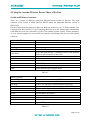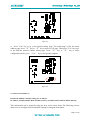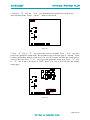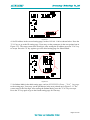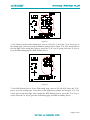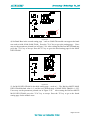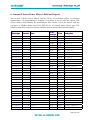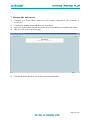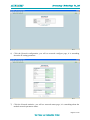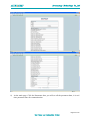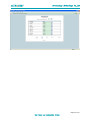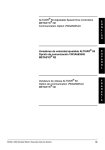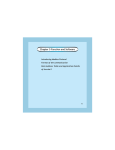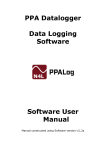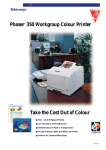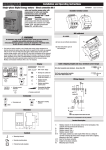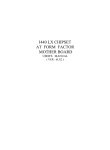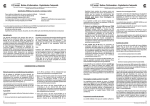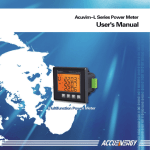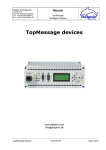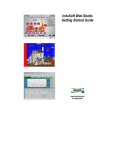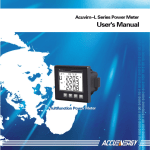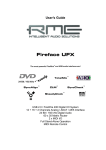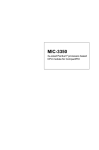Download BACNET Manual
Transcript
BACnet— ADataCommunicationProtocolforBuildingAutomationand ControlNetworks forAcuvimIISeriesPowerMeter 1 BACnet Overview The Building Automation and Control Network (BACnet), described in the ANSI/ASHRAE Standard 135-1995, is one of the most widely used building management systems protocols. BACnet was designed to allow communication of building automation and control systems for applications such as heating, ventilating, and air-conditioning control, lighting control, access control, and fire detection systems and their associated equipment. The BACnet protocol provides mechanisms for computerized building automation devices to exchange information, regardless of the particular building service they perform. 2 Introduction The Acuvim II Series Power Meter has embedded BACnet IP communication,and also has embedded BACnet MS/TP communication. It communicates in native BACnet IP over Ethernet to seamlessly integrate with most building automation/control systems, and communicating with the BACnet MS/TP via the RS485. The Acuvim II Series Power Meter's BACnet IP and BACnet MS/TP has 56 predefined BACnet objects that let you track up to 56 measurements. The Acuvim II Series Power Meter has native BACnet/IP that lets it act as a BACnet server in any BACnet application. The Acuvim II Series Power Meter’s BACnet IP also comes with a Web interface that is very easy to browse the parameter data by using a standard browser. Page 1 of 23 3 About BACnet Protocol BACnet operates in a client-server environment. A client machine sends a service request (message) to a server machine; once the service is performed the results are reported back to the client machine. BACnet defines 5 groups (or classes) of 35 message types. For example, one class contains messages for retrieving and manipulating the object properties described above. An example of a common service request in this class is "ReadProperty." When the server machine receives this message from a client machine, it locates the requested property of the requested object and sends the value to the client. The BACnet protocol consists of Objects that contain different kinds of information. Each Object has properties that contain data related to it. Below is the example of an Object for Total Watts: Object_Name, P_rms Object_Type, AnalogValue Object_Instance, 17 Present_Value, watt, tot (value in watts) For more detailed information, visit the BACnet website at www.bacnet.org. Page 2 of 23 4 Using the Acuvim II Series Power Meter’s BACnet Serial and Ethernet versions There are a couple of different serial and Ethernet based-versions of BACnet. The most common serial version is called BACnet MS/TP while the dominant Ethernet version is BACnet/IP. BACnet/IP has been developed to allow the BACnet protocol to use TCP/IP networks. You could say that BACnet/IP is a way of hooking BACnet up to the Internet and communicate with different Local Area Networks (LANs). This enables system owners, facility managers, or even external suppliers to access BACnet networks and manage their devices and systems remotely. BACnet MS/TP facts Network Type: Serial RS-485 with a Master/Slave Token Passing protocol Topology: Line topology Installation : Any cable with at least 3 conductors can be used. Distance between nodes depends on baud rate. Speed 9600 kbit/s,19200 kbit/s, 38400 kbit/s and 76800 kbit/s max. Stations: 127 MS/TP masters Data : Up to 480 bytes per telegram frame Table 4-1 BACnet/IP facts Network Type: Ethernet based network using UDP for data transfer. Topology: Line or star topology (Standard Ethernet topology) Installation : Ethernet twisted pair cables with RJ45 connectors Speed 10/100 Mbit/s full duplex max. Stations: No network limitation of number of nodes. Data : Up to 1476 bytes per frame Table 4-2 Page 3 of 23 5 Using The BACnet Module (AXM-BACnet) 5.1 Installation Method Figure 5-1 The BACnet module is linked to the Acuvim II meter by a communication plug. It can also be linked to other extended modules like IO modules. 1.Insert the installation clips to the counterpart of the meter, and then press the BACnet module lightly, so linking is established. 2.Tighten the installation screws. Note: 1. Install BACnet Module carefully to avoid damage; 2. Under no circumstances should any installation be done with the meter powered on. Failure to do so may result in injury or death. 5.2 Definition of RJ45 Interface and 485 Interface The BACnet/IP module uses a standard RJ45 connector to access the network. The mechanical and electrical characteristics of the connectors comply with the requirements of IEC 603-7. Page 4 of 23 The BACnet MS/TP module uses a standard 485 connector to access the network. Figure 5-2 5.3 Initializing Ethernet Module 5.3.1 BACnet Module Enable Set When the module is first used buy user,the information can be found by using the keys on the meter front. The following process shows how to configure BACnet module settings by using the front panel: The initial structure module parameter steps: a) Pressing “H” key and “V/A” key simultaneously on the meter will go to the menu selecting mode. Cursor “Meter” flashes in this mode. Page 5 of 23 Figure 5-3 b) Press “P” key or “E” key to move the cursor to "Setting". Press “V/A” key to go to the meter parameter setting mode. Device address page is the first page of “Setting” mode. It shows the Modbus address of the device for several seconds, and then the screen goes to Access Code page. Press “V/A” key to go to the parameter setting page. Press “P” key or “E” key to move the cursor to "SYS". Press "V/A" key to go to the system setting page. Figure 5-4 Page 6 of 23 Figure 5-5 c) Press "V/A" key to go to the System setting page. The initial page is S01 the meter address page. Press “P” key or “E” key to move to S35 page .Then press "V/A" key to go to the BACnet protocol enable setting page. Press “P” key or “E” key to select configuration mode, press “V/A” key to accept and complete. Figure 5-6 5.3.2 BACnet/IP module set BACnet/IP Module's default settings are as follows: IP Address (0.0.0.0);Subnet Mask (0.0.0.0);Gateway (0.0.0.0); DNS1 (0.0.0.0); DNS2 (0.0.0.0); This information can be found by using the keys on the meter front. The following process shows how to configure BACnet module settings by using the front panel: Page 7 of 23 1. Pressing “H” key and “V/A” key simultaneously on the meter will go to the menu selecting mode. Cursor “Meter” flashes in this mode. Figure 5-7 2. Press “P” key or “E” key to move the cursor to "Setting". Press “V/A” key to go to the meter parameter setting mode. Device address page is the first page of “Setting” mode. It shows the Modbus address of the device for several seconds, and then the screen goes to Access Code page. Press “V/A” key to go to the parameter setting page. Press “P” key or “E” key to move the cursor to "NET". Press "V/A" key to go to the BACnet module setting page. Figure 5-8 Page 8 of 23 Figure 5-9 Figure 5-10 3. Set configuration mode in the first setting page. “AUTO” means that users configure module settings with DHCP protocol while “MANU” means that users configure module settings with manual setting. Press “V/A” key, to go to the setting state and the area pointed out in Figure 5-11 will flash. Press “P” key or “E” key to select configuration mode, press “V/A” key to accept. Press the "P" key again to go to the second setting page for IP Address. Note: If you select the “AUTO” mode, please go to step 10 directly and reset module. Wait until the reset is finished and find the new IP address in the following step. Page 9 of 23 Figure 5-11 4. Set IP Address in the second setting page, such as 192.168.1.100 as shown below. Press the "V/A" key to go to the IP setting page. Users may set the parameters in the area pointed out in Figure 5-12. The cursor starts at the first digit. After setting the IP address press the "V/A" key to accept. Press the "P" key again to go to the third setting page for Subnet Mask. Figure 5-12 5. Set Subnet Mask in the third setting page, such as 255.255.255.0. Press “V/A” key to go to the setting page. Users may set the parameters in the area pointed out in Figure 5-13. The cursor starts at the first digit. After setting the Subnet Mask, press the "V/A" key to accept. Press the "P" key again to go to the fourth setting page for Gateway. Page 10 of 23 Figure 5-13 6. Set Gateway in the fourth setting page, such as 192.168.1.1. Press the "V/A" key to go to the setting page. Users may set the parameters pointed out in Figure 5-14. The cursor starts at the first digit. After setting the Gateway, press the "V/A" key to accept. Press the "P" key to go to the fifth setting page for DNS Primary Server. Figure 5-14 7. Set DNS Primary Server in the fifth setting page, such as 202.106.0.20. Press the "V/A" key to go to the setting page. Users may set the parameters pointed out in Figure 5-15. The cursor starts at the first digit. After setting the DNS Primary Server, press the "V/A" key to accept. Press the "P" key to go to the sixth setting page for DNS Secondary Server. Page 11 of 23 Figure 5-15 8. Set DNS Secondary Server in the sixth setting page, such as 202.106.196.115. Press the "V/A" key to go to the setting page. Users may set the parameters pointed out in Figure 5-16. The cursor starts at the first digit. After setting the DNS Secondary Server, press the "V/A" key to accept. Press the "P" key to go to the seventh setting page for the BACnet/IP port. Figure 5-16 9. Set BACnet/IP port in the seventh setting page, such as 47808. Press the "V/A" key to go to the setting page. Users may set the parameters pointed out in Figure 5-17. The cursor starts at the first digit. The BACnet/IP port’s default value is 47808, and the user defined range of port is 1~65535. After setting the BACnet/IP port, press the "V/A" key to accept. Press the "P" key to go to the eighth setting page for the BACnet RESET. Page 12 of 23 Figure 5-17 10. Set resetting mode in the eighth setting page. Select “RESET” to reset the module. Selecting “NO” will not reset the module. Press the "V/A" key to go to the setting page and the parameter pointed out in Figure 5-18 will flash.Press the "P" or "E" key to select the configuration mode. Press the "V/A" key to accept. Note: When configuring BACnet module settings completely, users must select “RESET” to restart module and new settings will take effect. Figure 5-18 11. After configuring AXM-BACnet settings completely, press “H” key and “V/ A” key simultaneously to return to menu selecting mode. 5.3.3 BACnet MS/TP module set BACnet MS/TP Module's default settings are as follows: MAC Addr(0);BACnet Bps(9600);Max Info Pram(1)。 Page 13 of 23 This information can be found by using the keys on the meter front. The following process shows how to configure BACnet module settings by using the front panel: 1. Pressing “H” key and “V/A” key simultaneously on the meter will go to the menu selecting mode. Cursor “Meter” flashes in this mode. Figure 5-19 2. Press “P” key or “E” key to move the cursor to "Setting". Press “V/A” key to go to the meter parameter setting mode. Device address page is the first page of “Setting” mode. It shows the Modbus address of the device for several seconds, and then the screen goes to Access Code page. Press “V/A” key to go to the parameter setting page. Press “P” key or “E” key to move the cursor to "NET". Press "V/A" key to go to the BACnet module setting page. Page 14 of 23 Figure 5-20 Figure 5-21 Figure 5-22 3) Set module address in the first setting page. Press the "V/A" key to go to the setting page. Users may set the parameters pointed out in Figure 5-23. The cursor starts at the first digit. The BACnet MS/TP Address’s default value is 0, and the user defined range of address is 0~127. After setting the BACnet MS/TP Address, press the "V/A" key to accept. Press the "P" key to go to the second setting page for the baud rate. Page 15 of 23 Figure 5-23 4) Set Baud Rate in the second setting page ,such as 38400.The module can support the baud rate such as 9600,19200,38400,76800。Press the "V/A" key to go to the setting page.,Users may set the parameters pointed out in Figure 5-24。After setting the BACnet MS/TP Baud rate, press the "V/A" key to accept. Press the "P" key to go to the third setting page for the MAX INFO FRAM. Figure 5-24 5) Set MAX INFO FRAM in the third setting page,such as 1。The BACnet MS/TP MAX INFO FRAM default value is 1, and the user defined range of MAX INFO FRAM is 1~255. Users may set the parameters pointed out in Figure 5-25。 After setting the BACnet MS/TP MAX INFO FRAM, press the "V/A" key to accept. Press the "P" key to go to the fourth setting page for the module reset. Page 16 of 23 Figure 5-25 6) Set resetting mode in the fourth setting page. Select “RESET” to reset the module. Selecting “NO” will not reset the module. Selecting "RESET" will load the module with modify settings. Press the "V/A" key to go to the setting page and the parameter pointed out in Figure 5-26 will flash. Press the "P" or "E" key to select the configuration mode. Press the "V/A" key to accept. Note: When configuring BACnet module settings completely, users must select “RESET” to restart module and new settings will take effect. Figure 5-26 7. After configuring AXM-BACnet settings completely, press “H” key and “V/ A” key simultaneously to return to menu selecting mode. Page 17 of 23 6 Acuvim II Series Power Meter’s BACnet Objects The Acuvim II Series Power Meter's BACnet IP has 56 predefined objects of electrical measurements. No programming or mapping is necessary to use the BACnet objects. The object’s names easily identify the measurements they contain. All of the objects, with the exception of Modbus Meter and POLL_DELAY are AI (analog input) Object type. The following table lists each of the objects with their units of measurement and description. ObjectType AnalogValue AnalogValue AnalogValue AnalogValue AnalogValue AnalogValue AnalogValue AnalogValue AnalogValue AnalogValue AnalogValue AnalogValue AnalogValue AnalogValue AnalogValue AnalogValue AnalogValue AnalogValue AnalogValue AnalogValue AnalogValue AnalogValue AnalogValue AnalogValue AnalogValue AnalogValue AnalogValue AnalogValue AnalogValue AnalogValue AnalogValue AnalogValue Instance 0 1 2 3 4 5 6 7 8 9 10 11 12 13 14 15 16 17 18 19 20 21 22 23 24 25 26 27 28 29 30 31 Name Freq_rms Ua_rms Ub_rms Uc_rms Uvag_rms Uab_rms Ubc_rms Uca_rms Ulag_rms Ia_rms Ib_rms Ic_rms Ivag_rms In_rms Pa_rms Pb_rms Pc_rms P_rms Qa_rms Qb_rms Qc_rms Q_rms Sa_rms Sb_rms Sc_rms S_rms PFa_rms PFb_rms PFc_rms PF_rms Unbl_u2 Unbl_i2 Object DataType FLOAT FLOAT FLOAT FLOAT FLOAT FLOAT FLOAT FLOAT FLOAT FLOAT FLOAT FLOAT FLOAT FLOAT FLOAT FLOAT FLOAT FLOAT FLOAT FLOAT FLOAT FLOAT FLOAT FLOAT FLOAT FLOAT FLOAT FLOAT FLOAT FLOAT FLOAT FLOAT Value Descriptor ADI1 ADI2 ADI3 ADI4 ADI5 ADI6 ADI7 ADI8 ADI9 ADI10 ADI11 ADI12 ADI13 ADI14 ADI15 ADI16 ADI17 ADI18 ADI19 ADI20 ADI21 ADI22 ADI23 ADI24 ADI25 ADI26 ADI27 ADI28 ADI29 ADI30 ADI31 ADI32 Frequency Voltage A Voltage B Voltage C Phrase Voltage Avg Voltage A-B Voltage B-C Voltage C-A Line Voltage Avg Current A Current B Current C Current Average Neutral Current Pa Pb Pc Total Active Power Qa Qb Qc Total Reactive Power Sa Sb Sc Total Apparent Power PFa PFb PFc Total Power Factor Voltage Imbalance Current Imbanacne Page 18 of 23 AnalogValue AnalogValue AnalogValue AnalogValue AnalogValue AnalogValue AnalogValue AnalogValue AnalogValue AnalogValue AnalogValue AnalogValue AnalogValue AnalogValue AnalogValue AnalogValue AnalogValue AnalogValue AnalogValue AnalogValue AnalogValue AnalogValue AnalogValue AnalogValue 32 33 34 35 36 37 38 39 40 41 42 43 44 45 46 47 48 49 50 51 52 53 54 55 Rlc_val FLOAT P_dema FLOAT Q_dema FLOAT S_dema FLOAT Ia_Demand FLOAT Ib_Demamd FLOAT Ic_Demand FLOAT Active_Energy_IMP UINT32 Active_Energy_EXP UINT32 Reactive_Energy_IMP UINT32 Reactice_Energy_EXP UINT32 Active_Energy_TOTAL UINT32 Active_Energy_NET SINT32 Reactive_Energy_TOTAL UINT32 Reactive_Energy_NET SINT32 Apprent_Energy UINT32 THD_V1 UINT16 THD_V2 UINT16 THD_V3 UINT16 THD_V UINT16 THD_ I1 UINT16 THD_ I2 UINT16 THD_ I3 UINT16 THD_I UINT16 ADI33 ADI34 ADI35 ADI36 ADI37 ADI38 ADI39 ADI40 ADI41 ADI42 ADI43 ADI44 ADI45 ADI46 ADI47 ADI48 ADI49 ADI50 ADI51 ADI52 ADI53 ADI54 ADI55 ADI56 Load Characteristics P Demand Q Demand S Demand Ia Demand Ib Demamd Ic Demand Active_Energy_ IMP Active_Energy_EXP Reactive_Energy_ IMP Reactice_Energy_EXP Active_Energy_TOTAL Active_Energy_NET Reactive_EnergyTOTAL Reactive_Energy_NET Apprent_Energy THD_V1 THD_V2 THD_V3 THD_V THD_ I1 THD_ I2 THD_ I3 THD_I Page 19 of 23 7 Browse the web server 1) Configure your Power Meter, make sure your module connected to your computer or access LAN. 2) Consult your module IP through the meter front panel. 3) Open your web browser and connect to the meter at the address you found on the Meter. 4) Then you will come to the main page. 5) Click the Network interface, you will see network information. Page 20 of 23 6) Click the Network configuration, you will see network configure page, it is something about the IP setting parameter. 7) Click the Network statistics, you will see network status page, it is something about the module network parameter status. Page 21 of 23 8) At the main page. Click the Paramater data, you will see all the parameter data, it is real time parameter data for communication. Page 22 of 23 Page 23 of 23