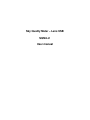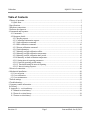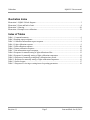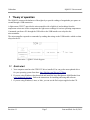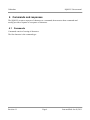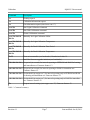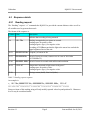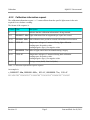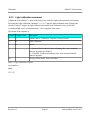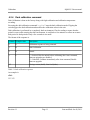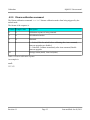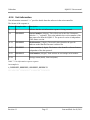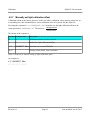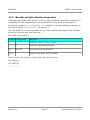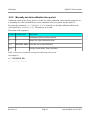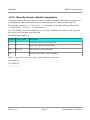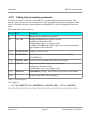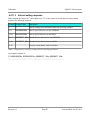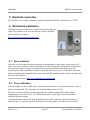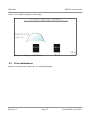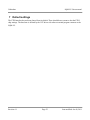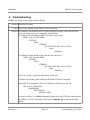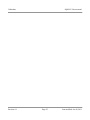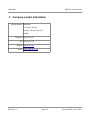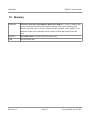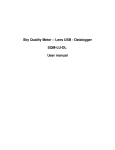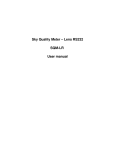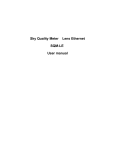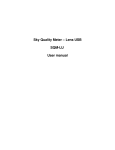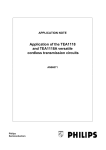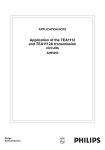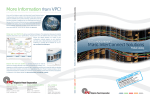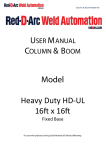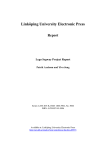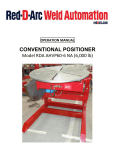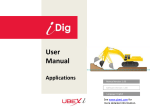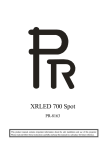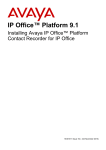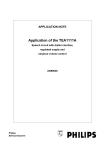Download Sky Quality Meter – Lens USB SQMLU User manual
Transcript
Sky Quality Meter – Lens USB SQMLU User manual Unihedron SQM-LU Users manual Table of Contents 1 Theory of operation................................................................................................................................3 1.1 Quick start.......................................................................................................................................3 2 Specifications......................................................................................................................................... 4 3 Hardware connections............................................................................................................................ 5 2 Software development............................................................................................................................ 5 4 Commands and responses...................................................................................................................... 6 4.1 Commands...................................................................................................................................... 6 4.2 Response details............................................................................................................................. 7 4.2.1 Reading request.......................................................................................................................7 4.2.2 Calibration information request.............................................................................................. 8 4.2.3 Light calibration command.....................................................................................................9 4.2.4 Dark calibration command....................................................................................................10 4.2.5 Disarm calibration command................................................................................................11 4.2.6 Unit information....................................................................................................................12 4.2.7 Manually set light calibration offset..................................................................................... 13 4.2.8 Manually set light calibration temperature........................................................................... 14 4.2.9 Manually set dark calibration time period............................................................................ 15 4.2.10 Manually set dark calibration temperature.......................................................................... 16 4.2.11 Setting interval reporting parameters.................................................................................. 17 4.2.11.1 Interval reporting period setting....................................................................................... 18 4.2.11.2 Threshold setting for interval reporting............................................................................ 18 4.2.11.3 Interval setting response................................................................................................... 19 5 Electrical connection............................................................................................................................20 6 Mechanical installation........................................................................................................................ 20 6.1 Cover selection..............................................................................................................................20 6.2 Cover calibration.......................................................................................................................... 20 6.3 Cover maintenance........................................................................................................................21 7 Default settings.....................................................................................................................................22 8 Troubleshooting....................................................................................................................................23 9 Company contact information.............................................................................................................. 24 10 Glossary..............................................................................................................................................25 11 Appendix A – revision history........................................................................................................... 26 11.1 Manual revision history...............................................................................................................26 11.2 Protocol revision history............................................................................................................. 26 11.3 Feature revision history...............................................................................................................26 Revision 1.1 Page 1 Last modified: Jun 18, 2011 Unihedron SQM-LU Users manual Illustration Index Illustration 1: SQM-LU block diagram...................................................................................................... 3 Illustration 2: Front and back of unit..........................................................................................................4 Illustration 3: Housing..............................................................................................................................20 Illustration 4: Example cover calibration................................................................................................. 21 Index of Tables Table 1: Command summary..................................................................................................................... 6 Table 2: Reading request response............................................................................................................. 7 Table 3: Calibration information request response.....................................................................................8 Table 4: Light calibration response............................................................................................................ 9 Table 5: Dark calibration response........................................................................................................... 10 Table 6: Disarm calibration response....................................................................................................... 11 Table 7: Unit information request response.............................................................................................. 12 Table 8: Response for manual setting of light calibration offset.............................................................. 13 Table 9: Response for manually setting of light calibration temperature................................................. 14 Table 10: Response of manually setting dark calibration time period......................................................15 Table 11: Response for manually setting of light calibration temperature............................................... 16 Table 12: Interval report........................................................................................................................... 17 Table 13: Response of viewing or setting interval reporting parameters................................................. 19 Revision 1.1 Page 2 Last modified: Jun 18, 2011 Unihedron SQM-LU Users manual 1 Theory of operation The SQM-LU measures the darkness of the night sky to provide readings of magnitudes per square arc second through a USB connection. A light sensor (TSL237) provides the microcontroller with a light level, and readings from the temperature sensor are used to compensate the light sensor readings for various operating temperatures. Commands sent from a PC through the USB cable to the USB interface are relayed to the microcontroller. The microcontroller responds to commands by sending data strings to the USB interface which are then relayed to the PC. Illustration 1: SQM-LU block diagram 1.1 Quick start 1. Your computer must have the FTDI VCP driver installed. You can get the most updated driver for your operating system from here: http://ftdichip.com/Drivers/VCP.htm 2. If you are using Windows, then download and install the latest Knightware SQM-Reader from www.knightware.biz/sqm . Follow the instructions for installing and using that software. 3. If you are using Windows, Linux, or Mac, you can use the Perl scripts supplied on the CD. Revision 1.1 Page 3 Last modified: Jun 18, 2011 Unihedron SQM-LU Users manual 2 Specifications USB connection USB B connector (5m USB A to USB B cable supplied) USB FTDI VCP driver, serial port emulator at 115200baud. Physical Size 3.6” x 2.6” x 1.1" Meter precision Each SQM-L is factory-calibrated. The absolute precision of each meter is believed to be ±10% (±0.10 mag/arcsec²). The difference in zeropoint between each calibrated SQM-L is typically ±10% (±0.10 mag/sq arcsec) Power requirement 18mA (from the 5V USB connection) Operating temperature range -40°C to 85°C Temperature Accuracy ± 2°C maximum at 25°C Temperature update rate 4.3 seconds, 256 samples taken at 60Hz then averaged. Illustration 2: Front and back of unit Revision 1.1 Page 4 Last modified: Jun 18, 2011 Unihedron SQM-LU Users manual 3 Hardware connections The SQM-LU requires one connection to a USB hub or a PC. The maximum length cable per the USB specification is 15ft (3 meters). 2 Software development The SQM-LU communicates as a standard serial port device using the FTDI software drivers which are available for all major operating system platforms. http://ftdichip.com/ . The SQM-LU uses the FTDI FT232R chip. Once the driver is installed, commands can be sent to the SQM-LU using a serial terminal emulator to the serial communications port that the device routes to. When connecting the SQM-LU to a PC where the FTDI device driver is loaded, the serial port label will be determined at connection time. Each SQM-LU has a unique serial number usually with a prefix of “FT........”. This serial number can be used to identify the exact SQM-LU device from other USB devices. Interface Program overview: – Data commands are sent to the SQM-LU, and it responds with a string of characters. – A connection must be made to the serial port assigned to the SQM-LU. Revision 1.1 Page 5 Last modified: Jun 18, 2011 Unihedron SQM-LU Users manual 4 Commands and responses The SQM-LU accepts a sequence of characters as a command, then executes those commands and usually provides a response of a sequence of characters. 4.1 Commands Commands consist of a string of characters. The first character is the command type Revision 1.1 Page 6 Last modified: Jun 18, 2011 Unihedron SQM-LU Users manual Command Description rx Reading request cx Calibration information request ix Unit information request (note lower case “i”) zcalAx Arm Light Calibration command zcalBx Arm Dark Calibration command zcalDx Disarm Calibration command zcal5##### ###x Manually Set Light Calibration Offset zcal6##### ###x Manually Set Light Calibration Temperature zcal7##### ###x Manually Set Dark Calibration Time Period zcal8##### ###x Manually Set Dark Calibration Temperature 0x19 Reset microcontroller (see bootloader). Hexadecimal value 19. : Intel Hex firmware upgrade initiation (see bootloader) P########x Set period (in seconds) for interval reporting to EEPROM and RAM for booting and immediate use. Firmware feature=13. p########x Set period (in seconds) for interval reporting to RAM for immediate use. Firmware feature=13. T########x Set threshold (in mag/arcsec2) for interval reporting only to EEPROM and RAM for booting and immediate use. Firmware feature=13. t########x Set threshold (in mag/arcsec2) for interval reporting only to RAM for immediate use. Firmware feature=13. Ix Request interval settings (note upper case “I”). Firmware feature=13. Table 1: Command summary Revision 1.1 Page 7 Last modified: Jun 18, 2011 Unihedron 4.2 4.2.1 SQM-LU Users manual Response details Reading request The “Reading” request “rx” commands the SQM-LU to provide the current darkness value as well as all variables used to generate that result. The format of the response is: Column Value 0 2-8 r Description Indicates that a reading is being returned. 06.70m Reading in magnitudes per square arc second. Leading space for positive value. Leading negative sign (-) for negative value. A reading of 0.00m means that the light at the sensor has reached the upper brightness limit of the unit. 10-21 0000022921Hz Frequency of sensor in Hz. 23-33 0000000020c 35-46 0000000.000s Period of sensor in seconds with millisecond resolution. 48-54 039.4C 55-56 Period of sensor in counts, counts occur at a rate of 460.8 kHz (14.7456MHz/32). Temperature measured at light sensor in degrees C. Leading space for positive value. Leading negative sign (-) for negative value. Carriage return (0x0d), Line feed (0x0a). Table 2: Reading request response An example is: r, 06.70m,0000022921Hz,0000000020c,0000000.000s, 039.4C 01234567891012345678920123456789301234567894012345678950123456 Future revisions of this reading string will only modify reported values beyond position 54. Characters 0 to 54 may be considered stable. Revision 1.1 Page 8 Last modified: Jun 18, 2011 Unihedron 4.2.2 SQM-LU Users manual Calibration information request The calibration information request “cx” returns all data about the specific light sensor in the unit required for to calculate a reading. The format of the response is: Column Value Description 0 c 2-13 00000017.60m Light calibration offset in magnitudes per square arc second. 15-26 0000000.000s Dark calibration time period in seconds with millisecond resolution. 28-34 36-47 49-55 Indicates that the calibration information is being returned. 039.4C Temperature in degrees C measured during light calibration. Leading space for positive value. Leading negative sign (-) for negative value. 00000008.71m Offset of light sensor based on manufacturing category. 039.4C 56-57 Temperature in degrees C measured during dark calibration. Leading space for positive value. Leading negative sign (-) for negative value. Carriage return (0x0d), Line feed (0x0a). Table 3: Calibration information request response An example is: c,00000017.60m,0000000.000s, 039.4C,00000008.71m, 039.4C 012345678910123456789201234567893012345678940123456789501234567 Revision 1.1 Page 9 Last modified: Jun 18, 2011 Unihedron 4.2.3 SQM-LU Users manual Light calibration command Calibration of the SQM-LU is done at the factory in a controlled light and temperature environment. Executing the Light calibration command “zcalAx” arms the light calibration mode. Flipping the switch to “unlock” triggers the light calibration and modifies the calibration values in the unit. A calibrated light source of approximately 13.5fc is supplied to the sensor The format of the response is: Column Example value Description 0 z Indicates that a “Calibration” response is being returned. 1 A Light Calibration 2 a armed 3 L L = Locked; Wait for unlock before calibrating after Arm command, firmware upgrades are disabled. U = Unlocked; Calibrate immediately after Arm command, Enable firmware upgrade. 4-5 Carriage return (0x0d), Line feed (0x0a). Table 4: Light calibration response An example is: zAaL 012345 Revision 1.1 Page 10 Last modified: Jun 18, 2011 Unihedron 4.2.4 SQM-LU Users manual Dark calibration command Dark Calibration is done at the factory along with Light calibration and calibration temperature recording. Executing the dark calibration command “zcalBx” arms the dark calibration mode. Flipping the switch triggers the dark calibration and modifies the calibration values in the unit. Dark calibration is performed in a completely dark environment. Check a reading to ensure that the period is correct after entering the dark environment, it could take a few minutes to collect an accurate dark period. A dark period of only a few seconds is too small. The format of the response is: Column Example value Description 0 z Calibration response is being returned. 1 B Dark Calibration. 2 a Armed. 3 L L = Locked; Wait for unlock before calibrating after Arm command, firmware upgrades are disabled. U = Unlocked; Calibrate immediately after Arm command, Enable firmware upgrade. 4-5 Carriage return (0x0d), Line feed (0x0a). Table 5: Dark calibration response An example is: zBaL 012345 Revision 1.1 Page 11 Last modified: Jun 18, 2011 Unihedron 4.2.5 SQM-LU Users manual Disarm calibration command The Disarm calibration command “zcalDx” disarms calibration modes from being triggered by the unlock mode. The format of the response is: Column Example value Description 0 z Calibration response is being returned. 1 x All calibration modes. 2 d Disarmed. 3 L L = Locked; Wait for unlock before calibrating after Arm command, firmware upgrades are disabled. U = Unlocked; Calibrate immediately after Arm command, Enable firmware upgrade. 4-5 Carriage return (0x0d), Line feed (0x0a). Table 6: Disarm calibration response An example is: zxdL 012345 Revision 1.1 Page 12 Last modified: Jun 18, 2011 Unihedron 4.2.6 SQM-LU Users manual Unit information Unit information command “ix” provides details about the software in the microcontroller. The format of the response is: Column Example value Description 0 i Indicates that the unit information response is being returned. 2-9 00000002 Protocol number (8 digits). This will always be the first 8 characters (after the “i,” response). This value indicates the revision number of the data protocol to/from the SQM-LU. The protocol version is independent of the feature version. 11-18 00000003 Model number (8 digits). The model value identifies the specific hardware model that the firmware is tailored for. 20-27 00000001 Feature number (8 digits). The feature value identifies software features independent of the data protocol. 29-36 00000413 Serial number (8 digits). Each unit has its own unique serial number. 37-38 Carriage return (0x0d), Line feed (0x0a). Table 7: Unit information request response An example is: i,00000002,00000003,00000001,00000413 012345678910123456789201234567893012345678 Revision 1.1 Page 13 Last modified: Jun 18, 2011 Unihedron 4.2.7 SQM-LU Users manual Manually set light calibration offset Calibration is done at the factory, however, in the case where calibration values must be restored or set to something else, this command allows a new calibration value to be placed into the SQM-LU. Executing the command “zcal5########.##x” manually sets the light calibration offset to the magnitudes value specified in “########.##”. The units are . arcsecond2 The format of the response is: Column Example value Description 0 z Calibration response is being returned. 2 5 Manual Set Light Calibration Offset 4-15 00000017.60m Value that was set into EEPROM 16-17 Carriage return (0x0d), Line feed (0x0a). Table 8: Response for manual setting of light calibration offset An example is: z,5,00000017.60m 0123456789101234567 Revision 1.1 Page 14 Last modified: Jun 18, 2011 Unihedron 4.2.8 SQM-LU Users manual Manually set light calibration temperature Calibration is done at the factory, however, in the case where calibration values must be restored or set to something else, this command allows a new calibration value to be placed into the SQM-LU. Executing the command “zcal6########.##x” manually sets the light calibration temperature to the value specified in “########.##”. The units are ºC. Note: The SQM-LU records the temperature in a raw value with different resolution, so the reply back may not be exactly the same as the value sent. The format of the response is: Column Example value Description 0 z Calibration response is being returned. 2 6 Manual Set Light Calibration Offset 4-9 019.0C Value that was set into EEPROM 10-11 Carriage return (0x0d), Line feed (0x0a). Table 9: Response for manually setting of light calibration temperature An example is: z,6,019.0C 0123456789101 Revision 1.1 Page 15 Last modified: Jun 18, 2011 Unihedron 4.2.9 SQM-LU Users manual Manually set dark calibration time period Calibration is done at the factory, however, in the case where calibration values must be restored or set to something else, this command allows a new calibration value to be placed into the SQM-LU. Executing the command “zcal7#######.###x” manually sets the light calibration offset to the value specified in “#######.###”. The units are in seconds. The format of the response is: Column Example value Description 0 z Calibration response is being returned. 2 7 Manual Set Light Calibration Offset 4-15 0000300.000s Value that was set into EEPROM 16-17 Carriage return (0x0d), Line feed (0x0a). Table 10: Response of manually setting dark calibration time period An example is: z,7,00000300.00s 0123456789101234567 Revision 1.1 Page 16 Last modified: Jun 18, 2011 Unihedron 4.2.10 SQM-LU Users manual Manually set dark calibration temperature Calibration is done at the factory, however, in the case where calibration values must be restored or set to something else, this command allows a new calibration value to be placed into the SQM-LU. Executing the command “zcal8########.##x” manually sets the light calibration offset to the value specified in “########.##”. The units are ºC. Note: The SQM-LU records the temperature in a raw value with different resolution, so the reply back may not be exactly the same as the value sent. The format of the response is: Column Example value Description 0 z Calibration response is being returned. 2 8 Manual Set Light Calibration Offset 4-9 019.0C Value that was set into EEPROM 10-11 Carriage return (0x0d), Line feed (0x0a). Table 11: Response for manually setting of light calibration temperature An example is: z,8,019.0C 0123456789101 Revision 1.1 Page 17 Last modified: Jun 18, 2011 Unihedron 4.2.11 SQM-LU Users manual Setting interval reporting parameters For firmware feature 13 and above, the SQM-LU is capable sending timed interval reports. Each interval report is the same as the reading request report except that the serial number (feature 14 and above) is attached at the end so that numerous reporting SQM-LUs can be distinguished from each other. The format of the interval report is: Column Value 0 2-8 r Description Indicates that a reading is being returned. 06.70m Reading in magnitudes per square arc second. Leading space for positive value. Leading negative sign (-) for negative value. A reading of 0.00m means that the light at the sensor has reached the upper brightness limit of the unit. 10-21 0000022921Hz Frequency of sensor in Hz. 23-33 0000000020c 35-46 0000000.000s Period of sensor in seconds with millisecond resolution. 48-54 039.4C 55-63 00000413 64-65 Period of sensor in counts, counts occur at a rate of 460.8 kHz (14.7456MHz/32). Temperature measured at light sensor in degrees C. Leading space for positive value. Leading negative sign (-) for negative value. Serial number (8 digits). Each unit has its own unique serial number. Carriage return (0x0d), Line feed (0x0a). Table 12: Interval report An example is: r, 06.70m,0000022921Hz,0000000020c,0000000.000s, 039.4C,00000413 012345678910123456789201234567893012345678940123456789501234567896012345 Revision 1.1 Page 18 Last modified: Jun 18, 2011 Unihedron SQM-LU Users manual Interval reporting is available for sending timed reports to a listening program. To prevent reports being sent during daylight when the meter is saturated with light, a threshold value can be set. Readings exceeding the threshold (dark) will be reported, low readings (too bright) will be suppressed. Due to the construction nature of EEPROM, there is a limited number of times that this memory can be written to before it becomes unreliable. In the case of the SQM-LU, the erase/write cycle is 1 million times. For this reason, it is recommended that frequent parameter changes be done in RAM rather than in EPROM. Only set the parameter to EEPROM when you want the unit to boot up with your setting. See following sections for how to set EEPROM or RAM. Loading firmware clears resets the micro-controller effectively copying the EEPROM values into RAM. 4.2.11.1 Interval reporting period setting Executing the command “P##########x” (note upper case “P”) sets the period of the timed interval reports to the EEPROM and RAM for booting and immediate use. Executing the command “p##########x” (note lower case “p”) sets the period of the timed interval reports to RAM only for immediate use. The units are seconds. For example, p0000000360x sets the reporting time to once every 360 seconds. 4.2.11.2 Threshold setting for interval reporting Executing the command “T########.##x” (note upper case “T”) sets the threshold of the timed interval reports to EEPROM and RAM for boot and immediate use. Executing the command “t########.##x” (note lower case “t”) sets the threshold of the timed interval reports to RAM for immediate use only. magnitudes . For example, t00000016.00x limits reporting to values only over arcsecond2 magnitudes 16.00 . arcsecond2 The units are Revision 1.1 Page 19 Last modified: Jun 18, 2011 Unihedron 4.2.11.3 SQM-LU Users manual Interval setting response Either making the request “Ix” (note upper case “I”) or any request to set the interval report setting produces the following response: Column Example value Description 0 I Interval settings from EEPROM and RAM are being returned. 2-12 0000000360s Interval period that was set into EEPROM 14-24 0000300360s Interval period that was set into RAM 26-37 00000017.60m Threshold value that was set into EEPROM 39-50 00000017.60m Threshold value that was set into RAM 51-52 Carriage return (0x0d), Line feed (0x0a). Table 13: Response of viewing or setting interval reporting parameters An example response is: I,0000000360s,0000000360s,00000017.60m,00000017.60m 012345678910123456789201234567893012345678940123456789501 Revision 1.1 Page 20 Last modified: Jun 18, 2011 Unihedron SQM-LU Users manual 5 Electrical connection The SQM-LU uses a voltage regulator to bring the incoming USB 5VDC voltage down to 3.3VDC. 6 Mechanical installation Unihedron sells an enclosure that is suitable for mounting either the SQM-LE or SQM-LU into. You can read more about it, including plans to build your own here: http://unihedron.com/projects/sqmhousing/ Illustration 3: Housing 6.1 Cover selection If the unit is to be mounted in exposed location, we recommend an acrylic dome. Acrylic domes will last 2-3 years but eventually weather on the surface. It is not clear that this will affect the reading much. The best test would be to swap a weathered and new one back and forth when changing one out. Presumably the main consideration would be to keep the domes clean every so often and to make sure that the mounting plane is painted black to that it doesn't reflect light back to the inside of the dome and then back into the meter. Source of Acrylic domes: http://www.globalplastics.ca/domes.htm 6.2 Cover calibration Since the SQM-LU is not weather-proof, it must be protected in some way from the elements. A plastic dome is recommended. This may reduce the incoming light by about 15-20%. Because a covering will reduce the incoming light, the resultant reading will be darker (higher magnitudes per arcsecond2 value). The offset determined by a simple light experiment should be subtracted from the reading. A pending firmware edition will allow for built in manual offset. Apply this subtraction offset as a negative value, i.e. if you measured 16.60 outside the covering, then 16.75 under the dome, then an Revision 1.1 Page 21 Last modified: Jun 18, 2011 Unihedron SQM-LU Users manual offset of -0.15 should be applied to all readings. Illustration 4: Example cover calibration 6.3 Cover maintenance Keep the covering clean of dust, water, ice, and bird droppings. Revision 1.1 Page 22 Last modified: Jun 18, 2011 Unihedron SQM-LU Users manual 7 Default settings The FTDI interface has not been altered from its default. There should be no reason to alter the FTDI chip settings. The baud rate is defined by the VCP driver side when a terminal program connects to the SQM-LU. Revision 1.1 Page 23 Last modified: Jun 18, 2011 Unihedron SQM-LU Users manual 8 Troubleshooting Reading: too bright, too hot, inspect lens for IR filter. Problem Cannot get a reading Cause Driver is not installed or the SQM-LU is not connected Solution For Windows, check that the unit is registered using the registry editor from the Start menu, select Run, then type in regedit and press OK. For Windows XP and Windows 2000, look here for your device HKEY_LOCAL_MACHINE\ SYSTEM\ Enum\ FTDIBUS\ VID_0403+PID_6001+Serial_Number\ 0000\ PortName For Windows 98 and Windows ME, look here for your device HKEY_LOCAL_MACHINE\ SYSTEM\ Enum\ FTDIBUS\ VID_0403+PID_6001+Serial_Number\ 0000\ PortName The Serial_Number is printed on the bottom of the unit. The above will identify which COM port the SQM-LU has been assigned. If the SQM-LU is plugged in, the active COM port will show up in this list: HK_LOCAL_MACHINE\ HARDWARE\ DEVICEMAP\ SERIALCOMM For Linux and Mac, use lshal to determine which device the FTDI driver has attached the SQM-LU to. The CD contains a Perl script findftdi.pl to filter out the lshal output. Revision 1.1 Page 24 Last modified: Jun 18, 2011 Unihedron Revision 1.1 SQM-LU Users manual Page 25 Last modified: Jun 18, 2011 Unihedron SQM-LU Users manual 9 Company contact information Mailing address Unihedron 4 Lawrence Avenue Grimsby, Ontario L3M 2L9 Canada Telephone (905) 945-1197 Fax (905) 945-6770 Website unihedron.com Email [email protected] Revision 1.1 Page 26 Last modified: Jun 18, 2011 Unihedron SQM-LU Users manual 10 Glossary EEPROM Electrically Erasable Programmable Read Only Memory is a type of memory that retains its contents after the power has been removed. This type of memory has a limited write/erase cycle as well as a lifetime for data retention. .In the SQM-LU, the parameters in the micro-controller can be written 1 million times and last for 100 years. SQM-LU Sky Quality Meter with lens and USB connectivity. USB Universal Serial Bus Revision 1.1 Page 27 Last modified: Jun 18, 2011 Unihedron SQM-LU Users manual 11 Appendix A – revision history 11.1 Manual revision history Revision Description 1.0 Initial product release. 1.1 Troubleshooting d specification addition 11.2 Protocol revision history Revision Description 3 Initial SQM-LE product release. 4 Interval report (reading) includes serial number at end. SQM-LE 11.3 Feature revision history Revision Description 9 Initial SQM-LE product release. 10 Power up default reset for command busy. SQM-LE 11 Ability to manually sett calibration values. SQM-LE 12 Temperature averaging added. SQM-LE 13 Interval report feature added. SQM-LE 14 Interval report includes serial number. Revision 1.1 Page 28 Last modified: Jun 18, 2011