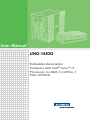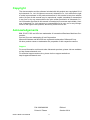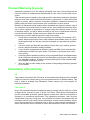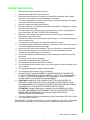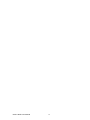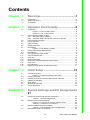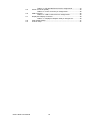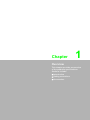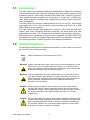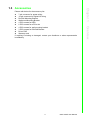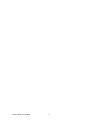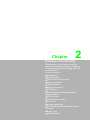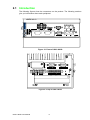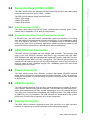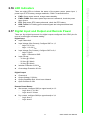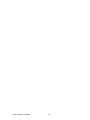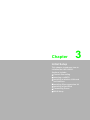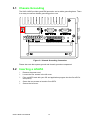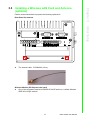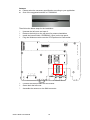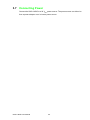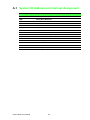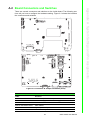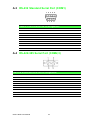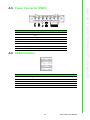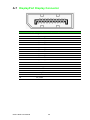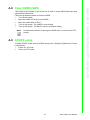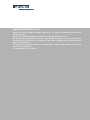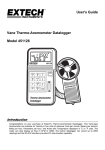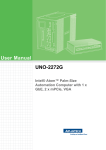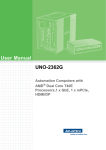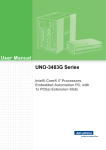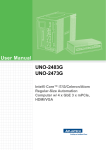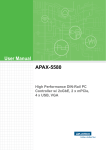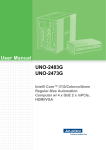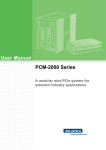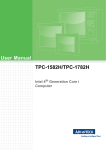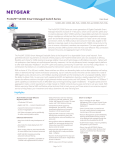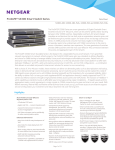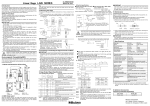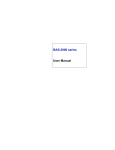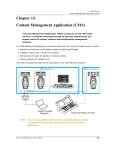Download User Manual UNO
Transcript
User Manual UNO-1483G Embedded Automation Computer with Intel® Core™ i3 Processor, 4 x GbE, 3 x mPCIe, 1 PCIe, DP/VGA Copyright The documentation and the software included with this product are copyrighted 2014 by Advantech Co., Ltd. All rights are reserved. Advantech Co., Ltd. reserves the right to make improvements in the products described in this manual at any time without notice. No part of this manual may be reproduced, copied, translated or transmitted in any form or by any means without the prior written permission of Advantech Co., Ltd. Information provided in this manual is intended to be accurate and reliable. However, Advantech Co., Ltd. assumes no responsibility for its use, nor for any infringements of the rights of third parties, which may result from its use. Acknowledgements IBM, PC/AT, PS/2 and VGA are trademarks of International Business Machines Corporation. Intel and Core are trademarks of Intel Corporation Microsoft Windows and MS-DOS are registered trademarks of Microsoft Corp. All other product names or trademarks are properties of their respective owners. Support For more information on this and other Advantech products, please visit our websites at: http://www.advantech.com For technical support and service, please visit our support website at: http://support.advantech.com/ UNO-1483G User Manual P/N: 2003W48300 Edition 1 Printed in Taiwan October 2014 ii Product Warranty (2 years) Advantech warrants to you, the original purchaser, that each of its products will be free from defects in materials and workmanship for two years from the date of purchase. This warranty does not apply to any products which have been repaired or altered by persons other than repair personnel authorized by Advantech, or which have been subject to misuse, abuse, accident or improper installation. Advantech assumes no liability under the terms of this warranty as a consequence of such events. Because of Advantech’s high quality-control standards and rigorous testing, most of our customers never need to use our repair service. If an Advantech product is defective, it will be repaired or replaced at no charge during the warranty period. For outof-warranty repairs, you will be billed according to the cost of replacement materials, service time and freight. Please consult your dealer for more details. If you think you have a defective product, follow these steps: 1. Collect all the information about the problem encountered. (For example, CPU speed, Advantech products used, other hardware and software used, etc.) Note anything abnormal and list any onscreen messages you get when the problem occurs. 2. Call your dealer and describe the problem. Please have your manual, product, and any helpful information readily available. 3. If your product is diagnosed as defective, obtain an RMA (return merchandize authorization) number from your dealer. This allows us to process your return more quickly. 4. Carefully pack the defective product, a fully-completed Repair and Replacement Order Card and a photocopy proof of purchase date (such as your sales receipt) in a shippable container. A product returned without proof of the purchase date is not eligible for warranty service. 5. Write the RMA number visibly on the outside of the package and ship it prepaid to your dealer. Declaration of Conformity CE This product has passed the CE test for environmental specifications when shielded cables are used for external wiring. We recommend the use of shielded cables. This kind of cable is available from Advantech. Please contact your local supplier for ordering information. FCC Class A Note: This equipment has been tested and found to comply with the limits for a Class A digital device, pursuant to part 15 of the FCC Rules. These limits are designed to provide reasonable protection against harmful interference when the equipment is operated in a commercial environment. This equipment generates, uses, and can radiate radio frequency energy and, if not installed and used in accordance with the instruction manual, may cause harmful interference to radio communications. Operation of this equipment in a residential area is likely to cause harmful interference in which case the user will be required to correct the interference at his own expense. iii UNO-1483G User Manual Technical Support and Assistance 1. 2. Visit the Advantech web site at support.advantech.com/ where you can find the latest information about the product. Contact your distributor, sales representative, or Advantech's customer service center for technical support if you need additional assistance. Please have the following information ready before you call: – Product name and serial number – Description of your peripheral attachments – Description of your software (operating system, version, application software, etc.) – A complete description of the problem – The exact wording of any error messages Safety Precaution - Static Electricity Follow these simple precautions to protect yourself from harm and the products from damage. To avoid electrical shock, always disconnect the power from your PC chassis before you work on it. Don't touch any components on the CPU card or other cards while the PC is on. Disconnect power before making any configuration changes. The sudden rush of power as you connect a jumper or install a card may damage sensitive electronic components. UNO-1483G User Manual iv Safety Instructions 1. 2. 3. Read these safety instructions carefully. Keep this User Manual for later reference. Disconnect this equipment from any AC outlet before cleaning. Use a damp cloth. Do not use liquid or spray detergents for cleaning. 4. For plug-in equipment, the power outlet socket must be located near the equipment and must be easily accessible. 5. Keep this equipment away from humidity. 6. Put this equipment on a reliable surface during installation. Dropping it or letting it fall may cause damage. 7. The openings on the enclosure are for air convection. Protect the equipment from overheating. DO NOT COVER THE OPENINGS. 8. Make sure the voltage of the power source is correct before connecting the equipment to the power outlet. 9. Position the power cord so that people cannot step on it. Do not place anything over the power cord. 10. All cautions and warnings on the equipment should be noted. 11. If the equipment is not used for a long time, disconnect it from the power source to avoid damage by transient overvoltage. 12. Never pour any liquid into an opening. This may cause fire or electrical shock. 13. Never open the equipment. For safety reasons, the equipment should be opened only by qualified service personnel. 14. If one of the following situations arises, get the equipment checked by service personnel: 15. The power cord or plug is damaged. 16. Liquid has penetrated into the equipment. 17. The equipment has been exposed to moisture. 18. The equipment does not work well, or you cannot get it to work according to the user's manual. 19. The equipment has been dropped and damaged. 20. The equipment has obvious signs of breakage. 21. DO NOT LEAVE THIS EQUIPMENT IN AN ENVIRONMENT WHERE THE STORAGE TEMPERATURE MAY GO BELOW -10°C (-14° F) OR ABOVE 60° C (140° F). THIS COULD DAMAGE THE EQUIPMENT. THE EQUIPMENT SHOULD BE IN A CONTROLLED ENVIRONMENT. 22. CAUTION: DANGER OF EXPLOSION IF BATTERY IS INCORRECTLY REPLACED. REPLACE ONLY WITH THE SAME OR EQUIVALENT TYPE RECOMMENDED BY THE MANUFACTURER, DISCARD USED BATTERIES ACCORDING TO THE MANUFACTURER'S INSTRUCTIONS. ATTENTION: Danger d'explosion si la batterie est mal REMPLACE. REMPLACER UNIQUEMENT PAR LE MEME TYPE OU EQUIVALENT RECOMMANDÉ PAR LE FABRICANT, jeter les piles usagées SELON LES INSTRUCTIONS DU FABRICANT. 23. The sound pressure level at the operator's position according to IEC 704-1:1982 is no more than 70 dB (A). DISCLAIMER: This set of instructions is given according to IEC 704-1. Advantech disclaims all responsibility for the accuracy of any statements contained herein. v UNO-1483G User Manual UNO-1483G User Manual vi Contents Chapter Chapter 1 Overview...............................................1 1.1 1.2 1.3 Introduction ............................................................................................... 2 Safety Precautions .................................................................................... 2 Accessories............................................................................................... 3 2 Hardware Functionality .......................5 2.1 2.8 2.9 2.10 2.11 2.12 2.13 2.14 2.15 2.16 2.17 Introduction ............................................................................................... 6 Figure 2.1 Front of UNO-1483G .................................................. 6 Figure 2.2 Top of UNO-1483G .................................................... 6 Serial Interface (COM1~COM3)................................................................ 7 2.2.1 RS-232 Interface (COM 1) ............................................................ 7 2.2.2 Automatic Data Flow Control Function for RS-485 ....................... 7 LAN: Ethernet Connector .......................................................................... 7 Power Connector ...................................................................................... 7 USB Connector ......................................................................................... 7 Display Connector..................................................................................... 7 RTC Battery .............................................................................................. 8 Figure 2.3 RTC Battery Location ................................................. 8 Power Button/Power Management ........................................................... 8 Reset Button ............................................................................................. 8 PCI Express Mini Card Socket.................................................................. 9 iDoor Expansion Slot................................................................................ 9 PCIe Slot ................................................................................................. 10 Antenna Mounting ................................................................................... 10 Dual Power Input and Remote Power Control ........................................ 10 Audio Jack............................................................................................... 10 LED Indicators......................................................................................... 11 Digital Input and Output and Remote Power........................................... 11 3 Initial Setup ........................................13 3.1 Chassis Grounding.................................................................................. 14 Figure 3.1 Chassis Grounding Connection................................ 14 Inserting a mSATA .................................................................................. 14 Installing a Wireless LAN Card and Antenna (optional) .......................... 15 Installing a Hard Disk .............................................................................. 17 BIOS Setup ............................................................................................. 18 Din Rail Kit Assembly.............................................................................. 19 Connecting Power................................................................................... 20 2.2 2.3 2.4 2.5 2.6 2.7 Chapter 3.2 3.3 3.4 3.5 3.6 3.7 Appendix A System Settings and Pin Assignments 21 A.1 System I/O Address and Interrupt Assignment ....................................... 22 Table A.1: Interrupt Assignments............................................... 22 Board Connectors and Switches............................................................. 23 Figure A.1 Connector & Jumper Locations (front)...................... 23 Table A.2: Connectors and Jumpers ......................................... 23 RS-232 Standard Serial Port (COM1)..................................................... 24 Table A.3: RS-232 Serial Port Pin Assignments........................ 24 RS-422/485 Serial Port (COM2,3) .......................................................... 24 A.2 A.3 A.4 vii UNO-1483G User Manual A.5 A.6 A.7 A.8 A.9 UNO-1483G User Manual Table A.4: RS-422/485 Serial Port Pin Assignments................. 24 Power Connector (PWR) ........................................................................ 25 Table A.5: Power connector pin assignments ........................... 25 USB Connector ....................................................................................... 25 Table A.6: USB 2.0 Connector Pin Assignments....................... 25 DisplayPort Display Connector ............................................................... 26 Table A.7: DisplayPort adaptor cable pin assignment ............... 26 Clear CMOS (SW3) ................................................................................ 27 AT/ATX setup.......................................................................................... 27 viii Chapter 1 1 Overview This chapter provides an overview of the products specifications. Sections include: Introduction Safety precautions Accessories 1.1 Introduction The UNO-1483G is an embedded Application ReadyPlatform (ARP) that can shorten your development time and offers rich networking interfaces to fulfill extensive needs in different projects. UNO-1483G includes Intel's latest Core i technology and provides multiple interfaces including up to 3 serial ports, 4 x GbE LAN, 4 x USB ports. UNO-1483G supports two display types, DisplayPort and VGA for various high resolution requirements. The UNO-1483G can operate in wide temperatures (from -20 to 60°C). UNO-1483G even adopts Intel Core i CPU with great computing power and built-in up to 8GB DDR3 RAM for heavy programs. The UNO-1483G provides great expansion including 3 x Mini PCIe and SIM card support. With these expansions and iDoor technology the UNO-1483G has great expandability from Wi-Fi, 3G, I/O expansion and fieldbus card with iDoor technology. With a wide array of OS and driver support, such as Windows 7/8, WES7/WE8S, and embedded Linux, users can integrate applications easily in an application ready platform that can provide a versatile functions to fulfill diverse requirements. 1.2 Safety Precautions The following sections tell how to make each connection. In most cases, you will simply need to connect a standard cable. Note! Safety Certification Temperature 50oC(122oF) Warning! Always disconnect the power cord from your chassis whenever you are working on it. Do not connect while the power is on. A sudden rush of power can damage sensitive electronic components. Only experienced electronics personnel should open the chassis. Warning! Toujours débrancher le cordon d'alimentation de votre boîtier lorsque vous êtes travailler. Ne branchez pas lorsque l'appareil est allumé. Un afflux soudain de puissance peut endommager les composants électroniques sensibles. Seulement connu personnel de l'électronique devraient ouvrir le châssis. Caution! Always ground yourself to remove any static electric charge before touching the product. Modern electronic devices are very sensitive to static electric charges. Use a grounding wrist strap at all times. Place all electronic components on a static-dissipative surface or in a staticshielded bag. Caution! Toujours à la terre pour éliminer toute charge d'électricité statique avant toucher UNO-1483G. Appareils électroniques modernes sont très sensibles à charges d'électricité statique. Utilisez un bracelet antistatique à tout moment. Placez tous composants électroniques sur une surface antistatique ou dans un statique-sac blindé. UNO-1483G User Manual 2 3 UNO-1483G User Manual Overview Please refer below for the accessory list: 7-pin connector for power wiring 10-pin connector for Digital I/O wiring Din-Rail Mounting Bracket Wallmount Mounting Bracket 4 PCS screws for HDD 6 PCS screws for mPCIe slot 4 PCS screws for wall mounting bracket 3 PCS screws for DIN-Rail Bracket Driver DVD Warranty card If anything is missing or damaged, contact your distributor or sales representative immediately. Chapter 1 1.3 Accessories UNO-1483G User Manual 4 Chapter 2 2 Hardware Functionality This chapter shows how to setup the product’s hardware functions, including connecting peripherals, setting switches and indicators. Sections include: Introduction Serial Interface LAN / Ethernet Connector Power Connector USB Connector Display Connector RTC Battery Power Button/Power Management Reset Button mPCIe Socket iDoor Expansion Slot PCIe Slot Antenna Mounting Dual Power Input and Remote Power Control Audio Jack LED Indicators 2.1 Introduction The following figures show the connectors on the product. The following sections give you information about each peripheral. Figure 2.1 Front of UNO-1483G Figure 2.2 Top of UNO-1483G UNO-1483G User Manual 6 The UNO-1483G offers one standard RS-232 and two RS-422/485 (with cable) serial communication inter-face ports: COM1 ~ COM3. The IRQ and I/O address range are listed below: COM1: 3F8h, IRQ4 COM2: 2F8h, IRQ3 COM3: 3E8h, IRQ10 The UNO-1483G offers one RS-232 serial communication interface ports: COM1. Please refer to Appendix A.3 for their pin assignments. 2.2.2 Automatic Data Flow Control Function for RS-485 In RS-485 mode, the UNO-1483G automatically detects the direction of incoming data and switches its transmission direction accordingly. So no handshaking signal (e.g. RTS signal) is necessary. This lets you conveniently build an RS-485 network with just two wires. More importantly, application software previously written for half duplex RS-232 environments can be maintained without modification. 2.3 LAN: Ethernet Connector The UNO-1483G is equipped with four Gigabit LAN controller. The controller chip used is the Intel Ethernet controller with that is fully compliant with 802.1Qav, IEEE1588/802.1AS, 802.3az standards and Intel® AMT function (Intel AMT function accompanies certain SKU’s of Core i processors). The Ethernet port provides four standard RJ-45 jacks on the front I/O and LED indicators in front of the connector to show its status of Link (100Mbps orange LED, 1000Mbps green LED) and Active (flashing green LED) status. 2.4 Power Connector The UNO-1483G comes with a Phoenix connector that carries 12/24VDC external power input, and features reversed wiring protection.Therefore, it will not cause any damage to the system by reversed wiring of ground line and power line. Please refer to Appendix A 2.5 USB Connector The USB interface supports Plug and Play, which enables you to connect or disconnect a device, without turning off the computer. This provides four USB connectors , which gives complete Plug & Play and hot swapping for up to 127 external devices. Two of the four connectors are compatible with USB3.0 devices. The USB interface is USB EHCI, Rev. 2.0 compliant. The USB interface can be disabled in the system BIOS setup. Please refer to Appendix A for its pin assignment. 2.6 Display Connector The UNO-1483G provides a DisplayPort and VGA controller for a high resolution interface. It supports up to full HD resolution for two independent display. 7 UNO-1483G User Manual Hardware Functionality 2.2.1 RS-232 Interface (COM 1) Chapter 2 2.2 Serial Interface (COM1~COM3) 2.7 RTC Battery The RTC Battery to ensures the setting in BIOS and system clock can be kept, even with power disconnected for a short time. Type: BR2032 (Using CR2032 is NOT recommended) Output Voltage: 3 VDC Location: Top side removable cover named RTC BTR Figure 2.3 RTC Battery Location 2.8 Power Button/Power Management Press the “PWR” button to power on or power off (ATX type). This product supports the ACPI (Advanced Configuration and Power Interface). As well as power on/off, it supports multiple suspend modes, such as Power on Suspend (S1), Suspend to RAM (S3), Suspend to Disk (S4). 2.9 Reset Button Press the "Reset" button to activate the hardware reset function. UNO-1483G User Manual 8 CN6 CN14 CN31 2.11 iDoor Expansion Slot At the front side, there's a iDoor Expansion slot that provide user to install mPCIe modules to extend extra I/O port for specific application, like Isolation COM, Digital I/O, CANOpen modules. 9 UNO-1483G User Manual Hardware Functionality There are two sockets for full size and one half size PCI Express mini cards. The first interface (CN14) is the default defined for mSATA.The second (CN6) interface is mainly target to support iDoor technology/module for diversified application such as isolated COM port, Profibus, WLAN GPRS, 3G, mRAM and so on. Users can install the card easily by using the optional kit, please refer to Chapter 3 for details. An additional SIM card slot is used for 3G applications. Note, you still require a 3G Mini-PCIe module installed to be able to use 3G functions.The third one (CN31) is a half-sized mini PCIe card which can be installed with Wi-Fi, Bluetooth, GPS modules for example. Chapter 2 2.10 PCI Express Mini Card Socket 2.12 PCIe Slot The PCIe slot could provide user to install standard PCIe card compatible with PCIe x1, for example, USB expansion card, Ethernet expansion card...etc. 2.13 Antenna Mounting This product offers two antenna mounting holes covered by pre-cut holes for users to install with antenna kit once users need 3G, WiFi or other wireless functions. 2.14 Dual Power Input and Remote Power Control There are two additional functions for field applications combined in the power connector. One is a secondary power input that helps users plug-in a second power source to prevent main power source failure. The other is the remote power button that helps users remotely power up or power down the controller from a distance. 2.15 Audio Jack This product provides one Line-out port for local alarm functions. UNO-1483G User Manual 10 2.17 Digital Input and Output and Remote Power There are four digital inputs and four digital outputs configured from GPIO pins for most of on/off trigger and status reading. Digital Input Input Channels 4 Input Voltage (Wet Contact), Configure SW7 to 1,3 – Logic 0: 0~3 VDC – Logic 1: 10~30 VDC Input Voltage (Dry Contact), Configure SW7 to 2,4 – Logic 0: Open – Logic 1: Shorted to GND Input Current – 10 VDC @ 2.67mA – 20 VDC @ 5.64mA – 30 VDC @ 8.91mA Isolation Protection 2,500 VDC Overvoltage Protection 30 VDC Digital Output Channels 4 Output Voltage: 5~30VDC Output Capability Sink: 24 mA max./channel Open Collector to 30V Remote Power Button Wet contact, configure SW3(on upper board) to 1,3 – Logic level 1: 10~30V – Logic level 0: 3Vmax Dry contact, configure SW3(on upper board) to 3,4 – Logic level 1 – Logic level 0 11 UNO-1483G User Manual Hardware Functionality There are eight LEDs to indicate the status of the system power, power input 1, power input 2, RTC battery, storage read/write, COM1~3 transmit/receive. PWR: Green means normal, orange means standby. PWR1, PWR2: Red means power input source is abnormal, check the power input source. RTC: Red means RTC battery abnormal, check the RTC battery. HDD, Tx/Rx1~3: Flashing green means signals are being transmitted and received. Chapter 2 2.16 LED Indicators UNO-1483G User Manual 12 Chapter 3 3 Initial Setup This chapter introduces how to initialize the UNO-1483G. Sections include: Chassis Grounding Inserting a mSATA Installing a wireless LAN card and Antenna Installing iDoor expansion kit Installing a Hard Disk Connecting Power BIOS Setup 3.1 Chassis Grounding The UNO-1483G provides good EMI protection and a stable grounding base. There is an easy-to-connect chassis grounding point to use. Figure 3.1 Chassis Grounding Connection Please also note that system ground and chassis ground are separated. 3.2 Inserting a mSATA 1. 2. 3. 4. 5. Remove the power cord. Loosen the four screws in the left cover. Plug a mSATA card with your OS and application program into the first mPCIe slot (CN14). Screw the two screws on board to fix mSATA. Secure the left cover. UNO-1483G User Manual 14 Please contact Advantech to prepare the following optional kit: Rear Panel for Antenna Chapter 3 3.3 Installing a Wireless LAN Card and Antenna (optional) Initial Setup The internal cable: 1750006043 (15cm) Wireless Module (PCI Express mini card) One of the suggested module is EWM-W151H01E which is a verified Wireless IEEE 802.11b/g/n module 15 UNO-1483G User Manual Antenna Please select the necessary specification according to your application. One of the suggested antenna is 1750002842. Then follow the below steps for the installation: 1. Unscrew the left cover and open it. 2. Remove the hole(s) on the top panel for antenna installation. 3. Install the internal cable 1750006043 (15cm) on the top panel. 4. Plug the Wireless module onto the PCI Express mini card socket 5. 6. 7. Connect the internal cable with the module. Screw back the left cover. Assemble the antenna on the SMA connector. UNO-1483G User Manual 16 The procedure for installing a hard disk into the UNO-1483G is below. Please follow these steps carefully. Please note the system is not compatible with +12V HDD. Please use an HDD with lower power input. 1. Remove the power cord. 2. Unscrew the four screws from the left cover. 3. Screw HDD to the left cover. Chapter 3 3.4 Installing a Hard Disk Initial Setup 17 UNO-1483G User Manual 4. Screw back the left cover with four screws. 3.5 BIOS Setup Press “F2” in the boot-up screen to enter the BIOS setup utility. Please follow the instruction on the screen to do the necessary settings. Please note that you can try to “Restore Defaults” from the BIOS Setup manual if the UNO-1483G does not work properly. UNO-1483G User Manual 18 The UNO-1483G supports Din-Rail and wall mounting. The assembly instructions are below. b. horizontal Din-Rail c. wall mount (left side) d. wall mount (back side) Initial Setup a. vertical Din-Rail Chapter 3 3.6 Din Rail Kit Assembly 19 UNO-1483G User Manual 3.7 Connecting Power Connect the UNO-1483G to a 24 VDC power source. The power source can either be from a power adapter or an in-house power source. UNO-1483G User Manual 20 Appendix A A System Settings and Pin Assignments A.1 System I/O Address and Interrupt Assignment Table A.1: Interrupt Assignments Interrupt No. Interrupt Source NMI Parity Error Detected IRQ 0 Interval timer IRQ 1 Keyboard IRQ 2 Interrupt from controller 2 (cascade) IRQ 3 COM 2 IRQ 4 COM 1 IRQ 8 Real-time clock IRQ 9 Microsoft ACPI-Compliant System IRQ 16 LAN IRQ 17 USB IRQ 18 USB and graphics IRQ 19 HD audio and SATA IRQ 10 COM 3 IRQ 7 Watchdog UNO-1483G User Manual 22 There are several connectors and switches on the inside board. The following sections tell you how to configure the hardware setting. Figure A.1 shows the locations the connectors and switches. Figure A.1 Connector & Jumper Locations (front) Table A.2: Connectors and Jumpers Label Function CN14 mPCIe Slot (default mSATA) CN6 mPCIe slot (support iDoor technology). CN31 Half size mini PCIe slot SW3*on the bottom board Clear CMOS SW7 Digital Input wet/dry contact switch SW3 Remote wet/dry contact switch 23 UNO-1483G User Manual Appendix A System Settings and Pin Assignments A.2 Board Connectors and Switches A.3 RS-232 Standard Serial Port (COM1) 1 2 3 4 5 6 7 8 9 Table A.3: RS-232 Serial Port Pin Assignments Pin Pin Name 1 DCD 2 RxD 3 TxD 4 DTR 5 GND 6 DSR 7 RTS 8 CTS 9 RI A.4 RS-422/485 Serial Port (COM2,3) Table A.4: RS-422/485 Serial Port Pin Assignments Pin RS-422 RS-485 1 TX- Data- 2 TX+ Data+ 3 RX+ NC 4 RX- NC 5 GND GND 6 NC NC 7 NC NC 8 NC NC 9 NC NC UNO-1483G User Manual 24 Table A.5: Power connector pin assignments 1 V1+ 12/24VDC Input 1 2 V2+ 12/24VDC Input 2 3 V- Power Ground 4 GND Chassis Ground 5 Remote Power Button 6 Remote System Reset 7 Remote Remote Ground A.6 USB Connector Table A.6: USB 2.0 Connector Pin Assignments Pin Signal Name Cable Color 1 VCC Red 2 DATA- White 3 DATA+ Green 4 GND Black 25 UNO-1483G User Manual Appendix A System Settings and Pin Assignments A.5 Power Connector (PWR) A.7 DisplayPort Display Connector Table A.7: DisplayPort adaptor cable pin assignment Pin Signal Name 1 ML_Lane 0 (p) 2 GND 3 ML_Lane 0 (n) 4 ML_Lane 1 (p) 5 GND 6 ML_Lane 1 (n) 7 ML_Lane 2 (p) 8 GND 9 ML_Lane 2 (n) 10 ML_Lane 3 (p) 11 GND 12 ML_Lane 3 (n) 13 CONFIG1 14 CONFIG2 15 AUX CH (p) 16 GND 17 AUX CH (n) 18 Hot Plug 19 Return 20 DP_PWR UNO-1483G User Manual 26 This switch on the bottom of the board and is used to erase CMOS data and reset system BIOS information. Follow the procedures below to clear the CMOS. 1. Turn off the system. 2. Move the switch to PIN 2 to clear CMOS 3. Move the switch back to PIN 1 4. Turn on the system. The CMOS is now cleared. 5. Turn on the system. The BIOS is reset to its default setting. Note! An alternative method of clearing the CMOS data is to remove the RTC battery. A.9 AT/ATX setup To setup AT/ATX mode, enter into BIOS setup menu, [Chipset]->[Restore AC Power Loss] options: 1. Power On: AT mode 2. Power off: ATX mode 27 UNO-1483G User Manual Appendix A System Settings and Pin Assignments A.8 Clear CMOS (SW3) www.advantech.com Please verify specifications before quoting. This guide is intended for reference purposes only. All product specifications are subject to change without notice. No part of this publication may be reproduced in any form or by any means, electronic, photocopying, recording or otherwise, without prior written permission of the publisher. All brand and product names are trademarks or registered trademarks of their respective companies. © Advantech Co., Ltd. 2014