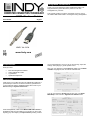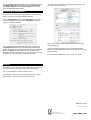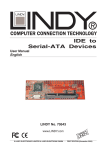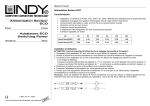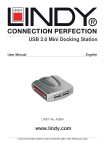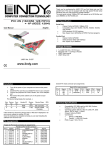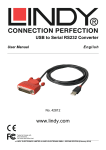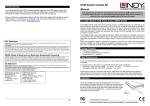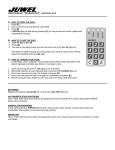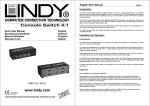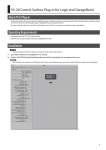Download USB Guitar Cable www.lindy.com
Transcript
Garageband Introductions Thank you for purchasing the LINDY USB Guitar Cable. This high performance guitar cable is the perfect for use with Garageband on your Mac. This manual provides you with a quick guide on how to set up the LINDY USB Guitar Cable to record guitar using Garageband. USB Guitar Cable User Manual English LINDY No. 6104 www.lindy.com Requirements What you need• • • • Mac with Garageband installed LINDY USB Guitar Cable A guitar/bass Speakers/headphones low to avoid distortion. Once you are up and running, adjust the settings while playing to get the perfect sound. Next, turn your attention to the Output tab. Make sure that Builtin Audio is highlighted, this can also be selected later: Installation Firstly power up your Mac and plug the USB Guitar Cable into a spare USB port. There is no need to install any special drivers. To check that the cable is installed properly take a look at your Sound settings in System Preferences: You can now close the Sound window. Next, see your Audio MIDI Setup. This is found in Applications>Utilities folder: Under the Input tab, make sure C-Media USB Audio Device is highlighted. Next plug the cable into your guitar (you won’t hear anything yet). Now adjust your Input Volume by setting it rather Select the Audio Devices tab. Make sure the default input is set to C-Media USB Audio Device and that both Default Output and System Output are set to Built-in Audio. You can now close the Audio MIDI Setup folder. Note: if you can’t hear anything you may have forgotten to turn your guitar volume control up. Recording in Garageband (Note: these instructions are for Garageband 2.02, layouts and menus of other versions may be slightly different) Launch Garageband and select the Preferences menu. This is under the Garageband menu. Select Audio/MIDI and set the settings to match those below: Now close the Preferences window and create a new track in Track>NewTrack. Make sure real instrument is selected and guitars. Now select one of the example sounds, such as Classic Rock. You MUST now select On next to the monitor option otherwise you won’t hear anything you play. After this is selected you should now hear something, even if it’s just noise. Now you can adjust and alter different amp simulation types, effects settings etc. Note: you will almost definitely want to tinker with the noise settings as your pickups may be too loud, especially when using distortion effects Tip: for the best results keep an eye on your input levels Latency Note: latency occurs when there is a notable delay from the time you hit the strings to the sound coming out of the speakers. Tip: if you experience any Latency issues try this: Press record, wait a few seconds and then press stop. Now try playing again and the latency issues should be gone. LINDY No. 6104 1st Edition August 2009 For Home and Office Use Tested to Comply with FCC Standards www.lindy.com