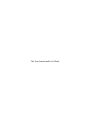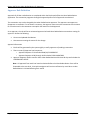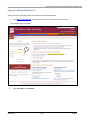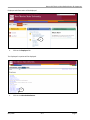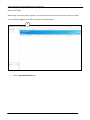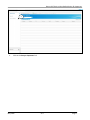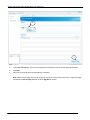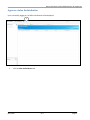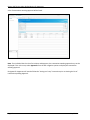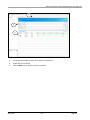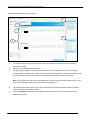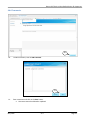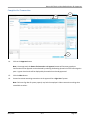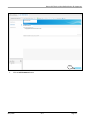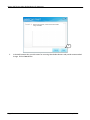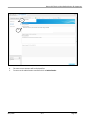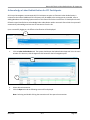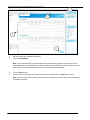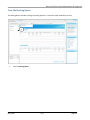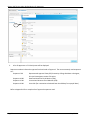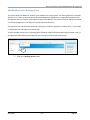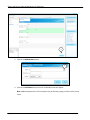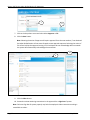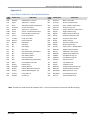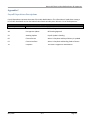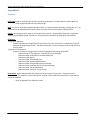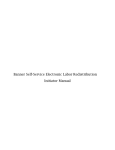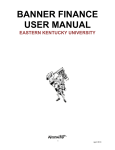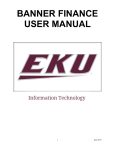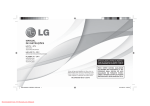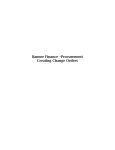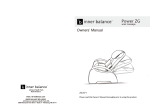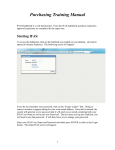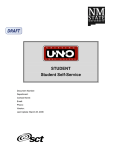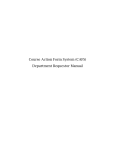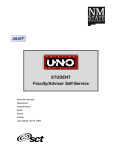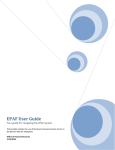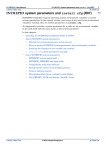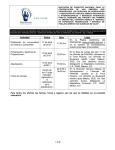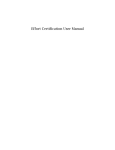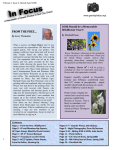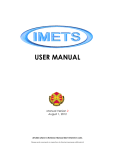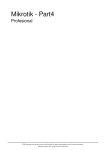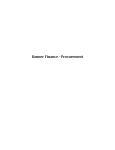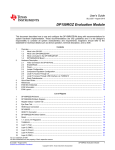Download Approver Labor Redistribution User Manual - Training
Transcript
Banner Self-Service Electronic Labor Redistribution Approval Manual Confidential Business Information This documentation is proprietary information of SunGard SCT and New Mexico State University (NMSU) and is not to be copied, reproduced, lent or disposed of, nor used for any purpose other than that for which it is specifically provided without the written permission of SunGard SCT or NMSU. Portions of this manual © 1992-1995, 1997, 1999-2002, 2003, Systems & Computer Technology Corporation. Portions of the Glossary © 2004 by Fitchburg State University. Used with permission. Data Standards adapted from General Person Data Standards, Document Number GP001, by New Mexico State University’s Institutional Research, Planning & Outcomes Assessment (IRP) Department. All rights reserved. The unauthorized possession, use, reproduction, distribution, display, or disclosure of this material or the information contained herein is prohibited. “SCT,” SunGard SCT, the SCT logo, “Banner” and the Banner logo are trademarks of SunGard SCT. Third-party hardware and software product names and trademarks are owned by their respective third-party owners/providers, and SunGard SCT makes no claim to such names or trademarks. Use of this material is solely for the support of SunGard SCT Banner products and New Mexico State University. Table of Contents What is Labor Redistribution? ...................................................................................................................... 1 Labor Redistribution Business Rules ......................................................................................................... 1 Approver Role Definition .......................................................................................................................... 2 Log on to Banner Self-Service ....................................................................................................................... 3 Act as a Proxy ................................................................................................................................................ 6 Approve a Labor Redistribution .................................................................................................................... 9 Add Comments ....................................................................................................................................... 13 Complete the Transaction....................................................................................................................... 15 Return a Labor Redistribution for Correction ............................................................................................. 16 Acknowledge a Labor Redistribution for FYI Participants........................................................................... 21 View the Routing Queue ............................................................................................................................. 23 Add Members to the Routing Queue...................................................................................................... 25 Appendix A .................................................................................................................................................. 29 Payroll Earn Codes for Labor Redistribution ........................................................................................... 29 Appendix B .................................................................................................................................................. 30 Earn Codes that cannot be redistributed on an Labor Redistribution.................................................... 30 Appendix C .................................................................................................................................................. 31 Payroll Dispositions Descriptions ............................................................................................................ 31 Appendix D .................................................................................................................................................. 32 Glossary ................................................................................................................................................... 32 This Page Intentionally Left Blank Banner Self-Service Labor Redistribution for Approvers What is Labor Redistribution? Labor Distribution pertains to funds (Indices/FOAPALs) that pay for an employee salary. If the original funds (Indices/FOAPALs) to which an employee’s pay was charged needs to be changed after-the-fact, a Labor Redistribution Form using Banner Employee Self-Service will need to be processed within 90 days of the pay date. Labor Redistribution Business Rules • • • • • • • • • • • The Electronic Labor Redistribution process changes applied labor expenses only. Future changes to an employee’s job labor distribution will need to be done via a Labor Personnel Action Form. Visit HR Employment Services site to obtain the form: http://hr.nmsu.edu/managers/formdir/employment_services.html Labor expense will need to be changed one pay period at a time. Fringe is automatically changed by the system to coincide with the labor. Earn codes that can be changed on a Labor Redistribution Form are listed in Appendix A. Earn codes that cannot be changed on a Labor Redistribution Form are listed in Appendix B. Redistribution can only be made to completed transactions with a disposition code of “70, Complete”. Disposition codes are listed in Appendix C. An approver cannot approve an action that they initiated. Account codes should not be changed through the electronic labor redistribution. Comments area should be completed with the reason for the change. Changes beyond 90 days of the pay date require justification in the comments area. Authorized approvers and their designees are determined by the Signature Authority Database. Security access to employees in the Electronic Labor Redistribution is based on HR access in Banner. May 2012 v1.5 Page 1 Banner Self-Service Labor Redistribution for Approvers Approver Role Definition Approvals of all labor redistribution are completed within the Employee Self-Service Labor Redistribution application. The transaction progresses through the approval queue until all approvals are obtained. The transaction may not be changed by the Labor Redistribution approvers. The approvers can approve or disapprove a transaction. If a correction is necessary, the approver must return the transaction to the initiator for correction and in the comments area explain the reason for the disapproval. As an approver, the role will be to review and approve the listed Labor Redistribution transactions routing for approval. Review the following: • • Current and updated distributions. Comment area stating the reason for the change. Approval Information • • • Emails will be generated by the system nightly to notify approvers of pending transactions. There are two (2) Approver level sequences. o Approver Sequence 5.00 includes DEAN/VP/CC PRESIDENT o Approver Sequence 10.00 through 16.00 includes FISCAL MONITORS Approver Sequence 20.00 is used for those Labor Redistributions older than 90 days and includes the CONTROLLER’S OFFICE Note: All approvals from each level must be obtained before the Labor Redistribution Form will be forwarded to the next level. Principal Investigators will receive notification by email when a Labor Redistribution is initiated affecting their award. Page 2 v1.5 May 2012 Banner Self-Service Labor Redistribution for Approvers Log on to Banner Self-Service Banner Self-Service provides access to the Electronic Labor Redistribution. 1. Type https://my.nmsu.edu in the address bar of your web browser and press enter. The myNMSU page will appear. 2 2. Enter User Name and Password. May 2012 v1.5 Page 3 Banner Self-Service Labor Redistribution for Approvers The myNMSU home webpage will be displayed. 3 3. Page 4 Click on the Employee Tab. v1.5 May 2012 Banner Self-Service Labor Redistribution for Approvers Employee tab information will be displayed. 4 4. Click on the Employee link. The Employee list options will be displayed. 5 5. Click on the Labor Redistribution. May 2012 v1.5 Page 5 Banner Self-Service Labor Redistribution for Approvers Act as a Proxy When acting as proxy for another approver, you must first be set up as their proxy by the Controller’s Office. Upon successfully logging on, the Effort Certification will be displayed. 1 1. Page 6 Click on Labor Redistribution tab. v1.5 May 2012 Banner Self-Service Labor Redistribution for Approvers 2 2. Click on the Proxy or Superuser link. May 2012 v1.5 Page 7 Banner Self-Service Labor Redistribution for Approvers 3 4 3. 4. 5. Locate Act as Proxy For. Click on the drop down list to display names and select appropriate name. Click Save. Continue to review & approve outstanding transactions. Note: When you no longer need to be a proxy for this person come back to the Proxy or Superuser page and switch the Act as Proxy For back to self or Sign Out of system. Page 8 v1.5 May 2012 Banner Self-Service Labor Redistribution for Approvers Approve a Labor Redistribution Upon successfully logging on, the Effort Certification will be displayed. 1 1. Click on Labor Redistribution tab. May 2012 v1.5 Page 9 Banner Self-Service Labor Redistribution for Approvers A list of transactions awaiting approval will be listed. Note: If an individual has the role of an Initiator and Approver, the transactions awaiting approval may not be displayed. If this is the case, select Approvals from the left navigation options to display the transactions awaiting approval. Designees for Approvers will need to follow the “Acting as a Proxy” instructions prior to viewing the list of transactions pending Approval. Page 10 v1.5 May 2012 Banner Self-Service Labor Redistribution for Approvers 4 2 3 2. 3. 4. Use search parameters to search for a specific transaction or… Select desired transaction. Click the Open icon or double click the transaction. May 2012 v1.5 Page 11 Banner Self-Service Labor Redistribution for Approvers The Labor Redistribution view is displayed. 7 9 5 8 6 5. 6. 7. The selected transaction will be displayed on the main window view with Current and Updated Distributions visible. Review current and updated distributions. The right side bar displays the Pay Period & Earn Codes panel. If applicable, there may be multiple listings based on employee’s earn codes. To display the Labor Redistribution, select the listed earn code. It will then display the Current Distributions and Updated Distributions on the main window. Note: All modified earn codes must be reviewed prior to approving. By clicking the approval key on one earn code all pending transactions will be automatically approved. 8. 9. Page 12 The Redistribution Details panel on the right hand side bar will provide transaction details including initator/originator name and post date. Click on Comments located on the left navigation pane to display any comments listed and insert additional comments. v1.5 May 2012 Banner Self-Service Labor Redistribution for Approvers Add Comments Hiring department used incorrect index. 10 10. To add a comment, click on Add Comment. 11 11. Enter comments and click on the Save button. a. Comments cannot be deleted or updated. May 2012 v1.5 Page 13 Banner Self-Service Labor Redistribution for Approvers 13 12 Initiator First and Last Name 12. 13. Page 14 The most recent comment will be displayed first. To return to the redistribution transaction click on Redistribution. v1.5 May 2012 Banner Self-Service Labor Redistribution for Approvers Complete the Transaction 16 15 14 14. Click on the Approve button. Note: Once approved, the Return for Correction and Approve buttons will become grayed out. Confirmation of the approval can be obtained by selecting the Routing Queue link on the left navigation pane. A green check mark will be displayed by those who have already approved. 15. 16. Click the Close button. Proceed to review remaining transactions in the approval list or Sign Out of system. Note: Failure to Sign Out of system properly may lock the employee’s labor transactions making them unavailable to others. May 2012 v1.5 Page 15 Banner Self-Service Labor Redistribution for Approvers Return a Labor Redistribution for Correction A Labor Redistribution can be returned for correction to the initiator. Follow the steps listed below to return a transaction. Select the transaction using steps 1-8 of the “Approve a Transaction” section of this manual. 1 1. Page 16 Click on Comments located on the left navigation pane. v1.5 May 2012 Banner Self-Service Labor Redistribution for Approvers Hiring department used incorrect index. 2 2. Click on Add Comments button. May 2012 v1.5 Page 17 Banner Self-Service Labor Redistribution for Approvers Returned for correction, used incorrect index number change to XXXXXX 3 3. Page 18 In the Add Comment box, provide reason for returning Labor Redistributions and provide recommended change. Click on Save button. v1.5 May 2012 Banner Self-Service Labor Redistribution for Approvers 5 Returned for correction, used incorrect index number change to XXXXXX 4 4. 5. The most recent comment will be displayed first. To return to the redistribution transaction click on Redistribution. May 2012 v1.5 Page 19 Banner Self-Service Labor Redistribution for Approvers 8 7 5 6 6. Click Return for Correction button. Note: Once returned, the Return for Correction and Approve button will become grayed out. Confirmation of the return can be obtained by selecting the Routing Queue link on the left navigation pane. A red octagon will be displayed next to the disapprover’s name. 7. 8. Click the Close button. Proceed to review remaining transactions in the approval list or Sign Out of system. Note: Failure to Sign Out of system properly may lock the employee’s labor transactions making them unavailable to others. Page 20 v1.5 May 2012 Banner Self-Service Labor Redistribution for Approvers Acknowledge a Labor Redistribution for FYI Participants All Principal Investigators are automatically FYI Participants anytime an Electronic Labor Redistribution is initiated on their award. Additional FYI Participants may be added to the routing queue as needed, refer to Adding Members to the Routing Queue section of this manual for further instructions. FYI Participants should follow the steps listed below to acknowledge labor redistribution within one week. After which the system will automatically acknowledge and remove the transaction from the list. Upon successfully logging on, the Effective Certification will be displayed. 1 1. Click on Labor Redistribution tab. The system should open the Redistribution Approval list in the main window. If it does not, click the Approvals link located on the left navigation pane. 3 2 2. 3. Select desired transaction. Click the Open tab and the following screen will be displayed. Note: Selecting and double clicking the transaction will also open the transaction. May 2012 v1.5 Page 21 Banner Self-Service Labor Redistribution for Approvers 7 6 4 5 4. 5. Review Current and Updated distributions. Click on Acknowledge. Note: Once acknowledged, the Acknowledge button will become grayed out. Confirmation of the acknowledgement can be obtained by selecting the Routing Queue link on the left navigation pane. A green check mark will be displayed by those who have already acknowledged. 6. 7. Page 22 Click the Close button. Proceed with reviewing the remaining transactions in the approval list or Sign Out of system. Note: Failure to Sign Out of system properly may lock the employee’s labor transactions making them unavailable to others. v1.5 May 2012 Banner Self-Service Labor Redistribution for Approvers View the Routing Queue The Routing Queue provides a listing of pending approvers. Follow the steps listed below to view. 1 1. Click on Routing Queue. May 2012 v1.5 Page 23 Banner Self-Service Labor Redistribution for Approvers 2 2. A list of Approvers or FYI Participants will be displayed. Sequence numbers indicate the approval level and order of approval. The most commonly used sequences are… Sequence 5.00 Departmental Approval: Dean/VP/Community College President or designee; Principal Investigators receive FYI copies Sequence 10.00 Restricted Accounts Fiscal Monitor (SPA) Sequence 15.00 Unrestricted Accounts Fiscal Monitor (AFR) Sequence 20.00 Controller (for transactions submitted later than 90 days from payroll date) Refer to Appendix D for a complete list of approval sequences used. Page 24 v1.5 May 2012 Banner Self-Service Labor Redistribution for Approvers Add Members to the Routing Queue The system allows for additional members to be added to the routing queue. Two routing options are available Approve or FYI. These are over and above the standard approval queues that are required in accordance with the Signature Policy in Chapter 2 of the Business Procedures Manual. This process is only for adding the member as a temporary Approver or sending an FYI for the selected transaction. The sequence level 5.00 should be used when setting up a temporary Approver or sending an FYI. This will add an additional level 5.00 sequence to the routing. To add a member temporarily to a Routing Queue follow the steps listed below within the transaction; refer to the Approve a Labor Redistribution selection of this manual on how to open a transaction. 1 1. Click on the Routing Queue button. May 2012 v1.5 Page 25 Banner Self-Service Labor Redistribution for Approvers 2 2. Click on the Add Member button. 3 3. Click on the drill down button and a list of available names will appear. Note: Additional Approvers or FYI Participants may be found by typing in either the first or last name. Page 26 v1.5 May 2012 Banner Self-Service Labor Redistribution for Approvers 4 5 4. Select the name of the participant to add to the routing queue. 5. Press the Select button. 6 6. Enter sequence “5.00” in the Sequence field. Note: Always use Sequence 5.00 when adding a member to the routing queue. May 2012 v1.5 Page 27 Banner Self-Service Labor Redistribution for Approvers 7 8 7. Click on the drop down arrow and select either Approve or FYI. 8. Click the Save button. Note: Selecting the action of Approve will require approval from the new member, if not obtained the Labor Redistribution will not move forward to next approval sequence. Selecting the action of FYI will not hold up the approval routing. If FYI Participants do not acknowledge within one week the system will automatically acknowledge the transaction. 10 9 9. Click the Close button. 10. Proceed to review remaining transactions in the approval list or Sign Out of system. Note: Failure to Sign Out of system properly may lock the employee’s labor transactions making it unavailable to others. Page 28 v1.5 May 2012 Banner Self-Service Labor Redistribution for Approvers Appendix A Payroll Earn Codes for Labor Redistribution EARN CODE ADP AJR ALL ALT ASR AWD BON CTE CTT *DFA DIF DL1 DL2 DL3 DL4 DL5 DL6 DL7 DL8 FML HOL HWK HWP HWR LWP OCP SHORT DESC. Addl Pay Adj JR Allow AnnlLeave Adj SR Award Bonus CT Earn CT Taken Def Amt Diff Pay DL1 DL2 DL3 DL4 DL5 DL6 DL7 DL8 FMLA Holiday HidayWK Holiday Holiday Leavpay ON CALL LONG DESC. Additional Pay - Services Adjustment – Job Rate Allowance-Taxable Compensation Annual Leave Taken Adjustment – Special Rate Award – Taxable Compensation Bonus Taxable Compensation Comp Time Earned Comp Time Taken Deferred Amount Differential SCA Salary SCA Holiday SCA Leave SCA H&W (Health and Welfare) SCA Salary-Student SCA Holiday-Student SCA Leave-Student SCA H&W-Student (Hlth & Wlfr) Family Medical Leave Act Holiday Leave Holiday Worked Holiday Worked Premium-PSL Holiday Worked Regular -PSL Leave With Pay On-Call Pay EARN CODE OLT OTC OTH OTP OTS REG RGA RGG RGO RGS RGT RGW ROY RSF SAB SAP SH1 SH2 SLT TIP TP3 TSF TGR UNP UNT VCB SHORT DESC. OthLeave OT Comp Tax Comp Overtime Overtime Regular Regular SG Reg Regular SR Reg Regular WS Reg Royalty REGULAR Sab Pay Sab60Pay 10ShfDif 40ShifDif SckTaken TipCash TipCash REGULAR REGULAR UNIONPAY UNIONTIM Veh Call LONG DESC. Other Leave Taken Overtime Compensation Other Taxable Compensation Overtime Pay @ .50 Student Overtime Compensation Regular Staff Earnings Regular Academic Earnings Graduate Student Earnings Temporary Staff - Other Student Earnings Temporary Staff Earnings Work-study Earnings Royalty Pymts – W2 Reportable Regular Student Flat Rate Sabbatical ½ Year Full Pay Sabbatical Full YR 60% Pay Shift Differential @ .10 Shift Differential @ .40 Sick Leave Taken Tips-Taxable Cash Tip-Student Cash Taxable Student Flat Earnings Taxable Graduate Earnings NMSU Paid Union Time Union Negotiating Time Vehicle Callback Event *Note: The DFA earn code cannot be moved by itself. It can only be moved in conjunction with REG earnings. May 2012 v1.5 Page 29 Banner Self-Service Labor Redistribution for Approvers Appendix B Earn Codes that cannot be redistributed on an Labor Redistribution EARN CODE ALP SHORT DESC. AL Pay BSK Annual Leave Pay Out EARN CODE MV2 MovNoTax Non-Taxable Moving Reimbursmnt Tax BB Basketball Discount – Taxable NCA NCALLOW Non-Cash Allowance – Taxable CAR Vehicle Univ Furnished Car – Taxable NPD Per Diem Student Per Diem DFP Def Pay Deferred Pay Out PHC Tax PHCC Picacho Hills CC Membership DOC Docked Docked Pay REC Pay Rec Pay Recovery FTB Tax FB Football Discount – Taxable RGZ NO PAY No Pay GLF Tax GLF Golf Membership Disc- Taxable RST Pay Rec Pay Recovery – Student IND Tax Ins Insurance – Dental DP SLP Sck Pay Sick Leave Pay Out INH Tax Ins Insurance – Health DP TP2 TipRptg Tips – Taxable Report-Only LNP LWOP Leave Without Pay TP4 TipRptg Tips – Students Report only LWB LWOP Leave Without Pay w/Benefits TPD Per Diem Taxable One – Pay Per Diem MOV Mov/Table Moving Reimbursement - Taxable TUI Tuition Tuition Waiver - Taxable Page 30 LONG DESC. v1.5 SHORT DESC. LONG DESC. May 2012 Banner Self-Service Labor Redistribution for Approvers Appendix C Payroll Dispositions Descriptions Payroll dispositions represent the status of the Labor Redistribution. This information is listed when viewing a list of Labor Distribution and on the Redistribution Details window pane. Below is a list of the dispositions. Payroll Dispositions Disposition Description 47 Pre-Balance Update LRF Pending Action 48 Pre-Approve Update LRF Pending Approval 50 Awaiting Update Payroll Update is Pending 60 Finance Extract Action is Complete and Payroll History is Updated 62 Finance Interface Action is Complete and Pending Feed to Finance 70 Complete This event is eligible for redistribution May 2012 v1.5 Page 31 Banner Self-Service Labor Redistribution for Approvers Appendix D Glossary Earn Codes: used to record the type of hours worked by an employee. Example: REG to record regular pay - Refer to Appendix A & B for earn code listings Shift: the shift in which the employee worked the time or is requesting leave (example: swing, grave, etc.). An earn code may be repeated several times in order to record work that took place on different shifts. Fringe: a percentage of salary expense as a fringe benefit expense. The applicable fringe rate is negotiated annually and charged to payroll transactions. Fringe expenses move with the labor when redistributed. Sequences: 1) Pay Event Sequence: Sequence numbers are assigned by the system each time a pay event occurs. A sequence of zero (0) indicates the original payroll entry. The sequence number is incremented by 1 for each adjustment at that pay event. 2) Approval Level Sequence: Sequence numbers are assigned by the system to designate the routing queue order. - Sequence 5.00: 1st level approval – Dean/VP/CC Pres or designee - Sequence 10.00: Fiscal Monitors for Restricted funds - Sequence 11.00: Agency - Sequence 12.00: Unexpended Plant - Sequence 13.00: Renewal & Replacement - Sequence 14.00: Unexpended Plant (unrestricted) - Sequence 15.00: Fiscal Monitors for Unrestricted funds - Sequence 16.00: Gifts & Endowments - Sequence 20.00: Controller, if over 90 days Dispositions: system defined codes that indicate the current status of a pay event. Transactions with a disposition of “70, Complete” can be redistributed. All other codes indicate the transaction is in process and cannot be modified. - Refer to Appendix C for disposition codes Page 32 v1.5 May 2012