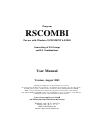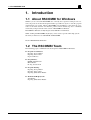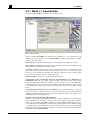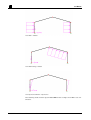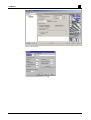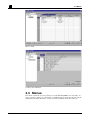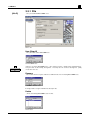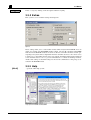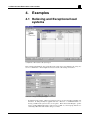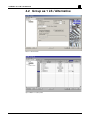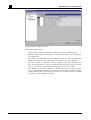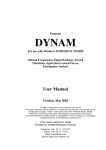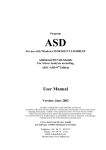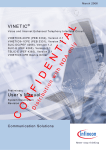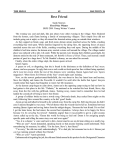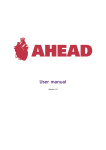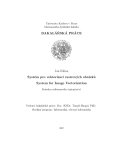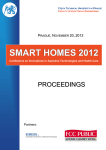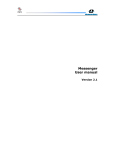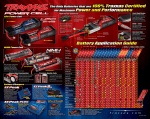Download RSCOMBI
Transcript
Program RSCOMBI For use with Windows 95/98/ME/NT 4.0/2000 Generating of LS Groups and LS Combinations User Manual Version: August 2001 All rights, including those of the translation, are reserved. No portion of this book may be reproduced – mechanically, electronically, or by any other means, including photocopying – without written permission of ING.-SOFTWARE DLUBAL GMBH. While every precaution has been taken in the preparation and translation of this manual, ING.-SOFTWARE DLUBAL GMBH assumes no responsibility for errors or omissions, or for damages resulting from the use of the information contained herein. © ING.-SOFTWARE DLUBAL GMBH Am Zellweg 2 • 93464 Tiefenbach • Germany Telephone: +49 - 96 73 – 92 03 23 Telefax: +49 - 96 73 - 17 70 eMail: [email protected] Internet: http://www.dlubal.com TABLE OF CONTENTS 1. Introduction..............................................................................2 1.1 ABOUT RSCOMBI FOR WINDOWS ...............................................2 1.2 THE RSCOMBI TEAM .................................................................2 2. Installing RSCOMBI .................................................................3 2.1 SYSTEM REQUIREMENTS ..............................................................3 2.2 INSTALLATION PROCESS ..............................................................3 3. Working with RSCOMBI ..........................................................4 3.1 STARTING RSCOMBI ..................................................................4 3.2 MASKS ........................................................................................4 3.2.1 Mask 1.1 General Data ................................................................................. 5 3.2.2 Mask 1.2 Combination Criteria.................................................................... 6 3.2.3 Mask 2.1 Possible LS Groups and/or LS Combinations .......................... 7 3.3 MENUS ......................................................................................11 3.3.1 File ............................................................................................................... 12 3.3.2 Extras........................................................................................................... 13 3.3.3 Help.............................................................................................................. 13 4. Examples................................................................................14 4.1 RELIEVING AND EXCEPTIONAL LOAD SYSTEMS .............................14 4.2 GROUP AS 1 LS / ALTERNATIVE .................................................16 Appendix: Literature Reference....................................................18 RSCOMBI FOR WINDOWS © 2001 BY ING.-SOFTWARE DLUBAL GMBH I 1.2 THE RSCOMBI TEAM 1. Introduction 1.1 About RSCOMBI for Windows Whether you are a first time RSCOMBI user or already have experience with previous versions, the practical oriented development makes it possible for anyone to start the program and find their way around. Much of RSCOMBI's user-friendliness comes from the cooperative work with customers and business partners. Their valuable tips have contributed enormously to improvements in this version of RSCOMBI for Windows. RSCOMBI for Windows is fully integrated into RSTAB 5 for Windows. While working with RSCOMBI, the [F1] key can be used to open the online help system. We wish you much success with RSTAB and RSCOMBI. DLUBAL ENGINEERING SOFTWARE 1.2 The RSCOMBI Team The following people contributed to the development of RSCOMBI for Windows: • Program Coordinators: Dipl.-Ing. Georg Dlubal Dipl.-Ing. Peter Achter Ing. Pavel Bartos • Programmers: RNDR. Zdenek Kosek Mirza Hadzic Dr.-Ing. Jaroslav Lain • Program Testing: Dipl.-Ing. Georg Dlubal Dipl.-Ing. Peter Achter Dipl.-Ing. (FH) Walter Rustler • Manual and Help System: Jana Rustler Dipl.-Ing. (FH) Walter Rustler 2 RSCOMBI FOR WINDOWS © 2001 BY ING.-SOFTWARE DLUBAL GMBH 2.2 INSTALLATION PROCESS 2. Installing RSCOMBI 2.1 System Requirements To use RSCOMBI, we recommend the following minimum system requirements: • • • • • • Windows 95 / 98 / NT 4.0 / 2000 Operating System 200 MHz Processor 64 MB Memory CD ROM and 3.5” disk drive for installation 2 GB total hard disk capacity with 200 MB reserved for installation 4 MB Graphic card and monitor with a resolution of 1024 x 768 pixels With the exception of the operating system, no product recommendations are made. RSCOMBI and RSTAB basically run on all systems that fulfill the system requirements. Your computer does not need to have “Intel Inside”, and it is also unnecessary to have an expensive 3D graphic card. Because RSCOMBI and RSTAB are generally used for extensive calculations, the phrase “more is better” holds true. 2.2 Installation Process Licensed RSCOMBI users should follow the installation instructions in the RSTAB manual. RSCOMBI will be automatically installed. If there is an authorization failure message when starting the RSCOMBI module from RSTAB, the program will run as a limited but functional demo version. RSCOMBI FOR WINDOWS © 2001 BY ING.-SOFTWARE DLUBAL GMBH 3 3.2 M ASKS 3. Working with RSCOMBI 3.1 Starting RSCOMBI RSCOMBI can either be started from the Additional Modules → Others → RSCOMBI menu or by selecting it from Additional Modules in the Position or Project Navigator on the left side of the screen. Starting RSCOMBI via the Menu or the Navigator 3.2 Masks Input to define types of load systems and the output for numerical results can be done with masks. RSCOMBI disposes of its own Navigator with all available masks shown to the left. The masks can be opened through the RSCOMBI Navigator or the Masks menu. Page backward or forward through the list with the [F2] and [F3] keys or with the [<<] and [>>] buttons at the bottom of each mask. [OK] saves the input and results before leaving RSCOMBI. [Cancel] ends RSCOMBI without saving any work done. The [Help] button or the [F1] key will activate the online help system. File and Help menus can be found in the title bar at the top . Refer to Chapter 3.3 for the explanation of their functions. 4 RSCOMBI FOR WINDOWS © 2001 BY ING.-SOFTWARE DLUBAL GMBH 3.2 MASKS 3.2.1 Mask 1.1 General Data After starting RSCOMBI, the mask 1.1 General Data opens. Mask 1.1 General Data Select an existing RSCOMBI case with the help of the list box. At the lower part of the window you can add Comments for each RSCOMBI case. The [Check] button is available to run a consistency check. Generation of: Decide whether LS Groups or LS Combinations should be generated. First number of generated LS Group or LS Combination sets the initial number of the newly generated LS Groups or LS Combinations. According to Code: Select one of the codes in the drop down list box. Depending on the type of the load system (Permanent (Dead), Variable (Live), etc.), for each code, partial safety factors are defined Use the Edit, New and Delete buttons to change existing partial safety factors for existing codes or to define new codes. Advanced Settings allows you to check the following options: Concentration of the generated LS Groups or LS Combinations in an “Either/Or” LS Combination: Here the user simply decides whether the generated load system groups and/or LS combinations should be combined once more among each other. The “Either/Or” combination will create an envelope of all max/min results and list only the extreme result values including the origin of the vaule (ie from which LS, LG or LC the result is coming from). Assign Imperfection Load System to each LS Group: One of the defined imperfection load systems in mask 1.2 will be assigned to each load system group. This option eliminates combinations without imperfection load systems and therefore reduces the number of resulting LS Groups or LS Combinations. Automatic Generation based on RSTAB Results: Creating every possible combination may result in so many combinations that analysis time and documentation are increased. However, many of the theoretically possible combinations are non-governing. RSCOMBI can therefore analyze RSTAB results and take into account only those LS Combinations containing the governing internal forces. Either existing or automatically created combinations may form the basis of this analysis. In each RSTAB LS Combination the participating Load Systems or LS Groups are known and this information will be evaluated by RSCOMBI. RSCOMBI FOR WINDOWS © 2001 BY ING.-SOFTWARE DLUBAL GMBH 5 3.2 M ASKS Of LS Combination… evaluates the LS Combination selected from the drop down list box. Of automatic generated combinations… first creates nominal load combinations, calculates these in RSTAB and then evaluates the results. Since the partial safety factors are not taken into account in the automatically generated combinations the most unfavorable combination might not be found in every case. However in many situations it will be the only way to reduce the immense number of theoretically possible LS Combinations. Comments: Detailed notes can be entered here. 3.2.2 Mask 1.2 Combination Criteria In this mask, decide which and how the load systems from RSTAB should be combined. The basic idea behind RSCOMBI is that it is possible to make any conceivable combination of individual load systems. To keep the amount of data to a minimum you can make refinements. At the beginning you will find all Load Systems in a list including the LS No, Load System Description and the Load System Type. The Load System Type is a criterion for the possible LS Groups or LS Combinations. Permanent Load Systems (self weight, dead load) will be always included with a fixed partial safety factor in the resulting combinations or groups. Variable Load Systems (snow, wind, live loads) may or may not be included. If only one variable load system is included there is a higher partial safety factor. If there are two or more variable loads included the partial safety factor is lower. Both factors may be defined in the code settings in mask 1.1. Exceptional Load Systems (earthquake) are assigned with a particular fixed safety factor and at the same time the safety factor of the other load systems in the combination or group are reduced to 1.0. Relieving permanent load systems use a fixed factor as determined in the Code in mask 1.1. Relieving variable load systems actually create two load groups or load combinations: a) one with the safety factor 0.9x [factor set in the Code] and b) one with the safety factor 0.9x [factor set in the Code] but permanent loads only with factor 1.0. All other load systems are generated in the normal way. Imperfection loads also have a fixed safety factor as stated in the Code in mask 1.1. More complicated combination features may be set up in the Advanced dialog of the Edit Code dialog in mask 1.1. In the Group column use the as 1 LS sub column to determine which load systems should always occur together. To do this just enter an unique and identical text or number in this sub column for all the desired load systems. This feature helps you to link two load systems and at the end they are practically treated as one load system. Use the Alternative sub column to mark the load systems that cannot occur at the same time. A typical example for this is wind from left and wind from right – they obviously cannot occur at the same time in different directions. 6 RSCOMBI FOR WINDOWS © 2001 BY ING.-SOFTWARE DLUBAL GMBH 3.2 MASKS Mask 1.2 Combination Criteria 3.2.3 Mask 2.1 Possible LS Groups and/or LS Combinations Depending on whether LS groups or LS combinations are generated, RSCOMBI automatically shows the 2.1 Possible LS Groups and/or LS Combinations mask. Mask 2.1 Possible LS Groups In this final mask you may choose which combination or group should be adopted in RSTAB. Just select the box in column A. In column B you will see the Combinations Criterion with the load systems and the safety factors. The safety factors may be hidden, if the With Factors check box is deselected in the right bottom corner. If you click on the [OK] button, RSCOMBI will enquire whether or not the selected LS groups or LS Combinations should be exported to RSTAB. RSCOMBI FOR WINDOWS © 2001 BY ING.-SOFTWARE DLUBAL GMBH 7 3.2 M ASKS Example: A simple moment resisting frame is to withstand 5 load systems, Self Weight, Snow, Wind, Wind relieving and Imperfection. RSCOMBI must find the governing LS groups for these load systems. The relieving wind load system would lead to smaller moments in the righthand frame corner. Therefore it may not be included in all load groups. However for further design of the connection in the right-hand frame corner you might also want to find the maximal positive moment there. Also for the foundation design the relieving (uplifting) wind load must be taken into account. RSCOMBI must thus ensure finding both results in the created LS Groups or LS Combinations. This means, that the wind load systems must be analyzed both individually as well as together. Additionally a load system of type “relieving variable” will create two load groups or combinations from an identical set of load systems. The first one treats the relieving load like a regular variable load, but reduces the safety factor entered in the code by 0.9. The second combination additionally puts the self weight safety factor to 1.00. Both together ensure that the maximal uplifting load and the maximal “gravitational” load is applied to the structure. LS1: Self Weight - Permanent LS2: Snow - Variable 8 RSCOMBI FOR WINDOWS © 2001 BY ING.-SOFTWARE DLUBAL GMBH 3.2 MASKS LS3: Wind – Variable LS4: Wind relieving – Variable LS5: Imperfection Drift in X – Imperfection The following masks show the input in RSCOMBI for this example and for Eurocode combinations. RSCOMBI FOR WINDOWS © 2001 BY ING.-SOFTWARE DLUBAL GMBH 9 3.2 M ASKS Mask 1.1 General Data Edit Code Dialog with safety factors settings 10 RSCOMBI FOR WINDOWS © 2001 BY ING.-SOFTWARE DLUBAL GMBH 3.3 MENUS Mask 1.2 Loads Possible Load Combinations 3.3 Menus The menus contain the necessary functions to work with RSCOMBI cases and results. Activate a menu by clicking on a menu title or simultaneously pressing the [Alt] key and the underlined letter in the menu title. Activate functions within the menus the same way. RSCOMBI FOR WINDOWS © 2001 BY ING.-SOFTWARE DLUBAL GMBH 11 3.3 MENUS 3.3.1 File [Alt+D] ...lets you work with RSCOMBI cases. Menu - File New [Strg+N] ...lets you create a new RSCOMBI case. New RSCOMBI Case Assign to each New RSCOMBI Case a No. and Description. Click on the [Downward Arrow] for a list of all existing descriptions. You may use one of these descriptions. [OK] creates the new case. Rename ...lets rename the Description and select a different No. for an existing RSCOMBI Case. RSCOMBI – Rename Case It is important to assign a number not already in use. Delete ...shows all existing RSCOMBI cases in a list. Delete Cases 12 RSCOMBI FOR WINDOWS © 2001 BY ING.-SOFTWARE DLUBAL GMBH 3.3 MENUS Delete a case(s) by clicking on the description and then on [OK]. 3.3.2 Extras Here you have access to further settings under Options Options These settings allow you to control which results will be analyzed from RSTAB. You can define for example that RSCOMBI should evaluate only the M-2 moments. RSCOMBI finds then in the RSTAB results the locations of all max or min M-2 moments and the participating load systems. These might differ from the max/min axial forces N or shear forces V. However, it’s most likely that the load cases with the maximal bending moment will lead to the maximal stresses so it is a good recommendation to evaluate the bending moments. All the other settings are detailed settings for the new LS combinations or LS groups as described in the RSTAB manual. 3.3.3 Help [Alt+H] ...opens the online help system. Help System in RSTAB and RSCOMBI RSCOMBI FOR WINDOWS © 2001 BY ING.-SOFTWARE DLUBAL GMBH 13 4.1 RELIEVING AND EXCEPTIONAL LOAD SYSTEMS 4. Examples 4.1 Relieving and Exceptional load systems Compilation of All Possible Load System types This example will illustrate how particular load system types may influence the safety factors in a combination. All assumptions are based on the code settings in mask 1.1. Edit Code: Settings for load system types - 14 Permanent load systems: This load system appears in each created LS group/LS combinations. It will generally be applied with 1.35. However, a combination with a relieving variable load system creates an exception. Then the LS Self Weight – permanent is applied additionally with a safety factor of 1.00. So, one LS group must be created using 1.00 x LS1 and another using 1.35 x LS1. RSCOMBI FOR WINDOWS © 2001 BY ING.-SOFTWARE DLUBAL GMBH 4.1 RELIEVING AND EXCEPTIONAL LOAD SYSTEMS - Variable load systems: When several variable load systems are combined in an LS group or combination, they will be applied with a safety factor of 1.35. If only one variable occurs, a factor of 1.50 is used. - Exceptional load systems: this load system type deals with a safety factor of 1.00 in a combination or group. All other load systems combined as unusual will also use the factor 1.00. - Imperfection load systems: Safety factor = 1.00 - Relieving permanent load systems: Partial Safety coefficient = 1.00 - Relieving load systems: This type of load system is combined like a regular variable load system and uses safety factors of 1.50 or 1.35. Additionally, all combinations with a relieving variable load system are recreated, but all permanent load systems in this combination are applied with the factor 1.00 (instead of 1.35). In consideration of the above, RSCOMBI provides the following results: Results in Mask 2.1 Possible LS Groups When the imperfections are assigned to each load system in the 1.1 General Data mask, they appear with both load systems (LS 1-Permanent and LS 5-Imperfection) in each load system group. LS groups that contain load system 3 (Wind relieving) must consider load system 1 with both the factor 1.00 and 1.35. All load system groups that contain an exceptional load system may only be combined with the factor 1.00. RSCOMBI FOR WINDOWS © 2001 BY ING.-SOFTWARE DLUBAL GMBH 15 4.2 GROUP AS 1 LS / ALTERNATIVE 4.2 Group as 1 LS / Alternative Mask 1.1 General Data Input in Mask 1.2 Load Systems 16 RSCOMBI FOR WINDOWS © 2001 BY ING.-SOFTWARE DLUBAL GMBH 4.2 GROUP AS 1 LS / ALTERNATIVE Results in Mask 2.1 Possible LS Groups Interpretation of the results: - Load System 1 is defined as permanent and therefore appears in each LS Group. - When the imperfections are assigned for each LS group in mask 1.1, they will appear in each LS group. - LS 2 and LS 4 and LS7 will always be combined together since they are marked with identical text in the “As 1 LS” column. The same applies to LS 3, LS 5 and LS 8. - Since LS 4 and LS 5 are defined as relieving variable, an LS group containing one of these load systems must be created containing all permanent load systems with a safety factor of 1.35 and also with all permanent loads with a safety factor of 1.00. - LS 2 and LS 3 are grouped as “Alternative”. Therefore they may never occur in one LS group or LS combination together. The same applies to all load systems that are linked to LS 2 and LS 3. This option is the most effective way in reducing reduce the number of LS groups or LS combinations required. RSCOMBI FOR WINDOWS © 2001 BY ING.-SOFTWARE DLUBAL GMBH 17 APPENDIX: LITERATURE REFERENCE Appendix: Literature Reference 18 [1] J. Lindner, J. Scheer H. Schmidt [2] ÖNORM B4300-1 [3] CSN 730035 Beuth Kommentare Erläuterungen zur DIN 18800 Teil 1 bis 4 RSCOMBI FOR WINDOWS © 2001 BY ING.-SOFTWARE DLUBAL GMBH