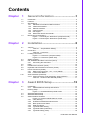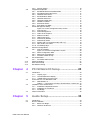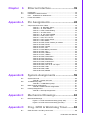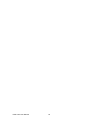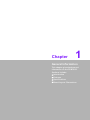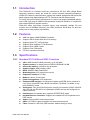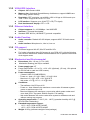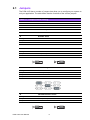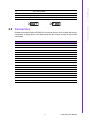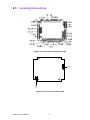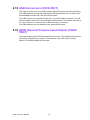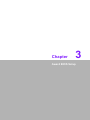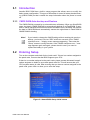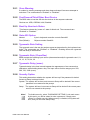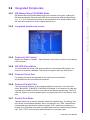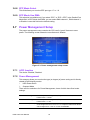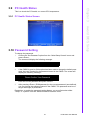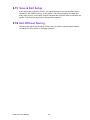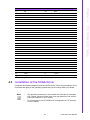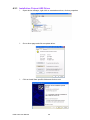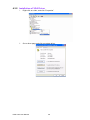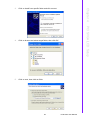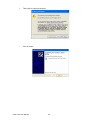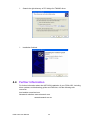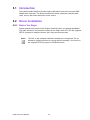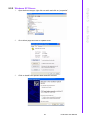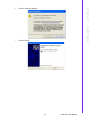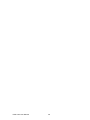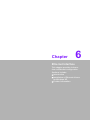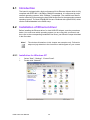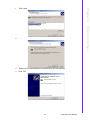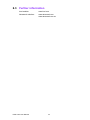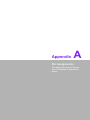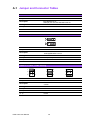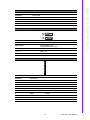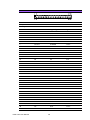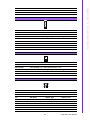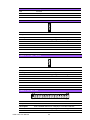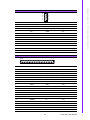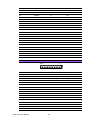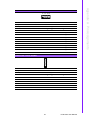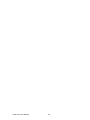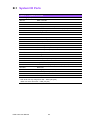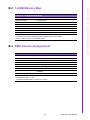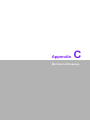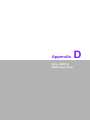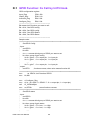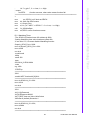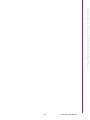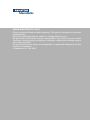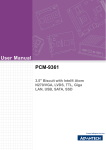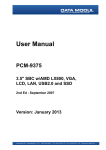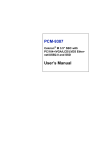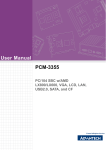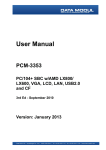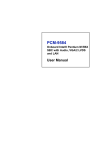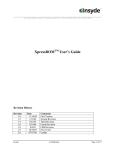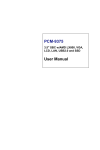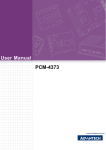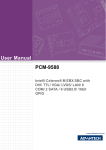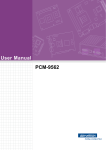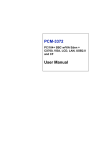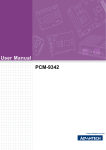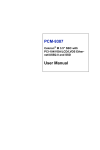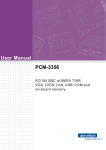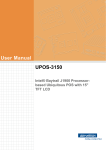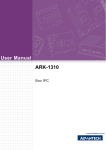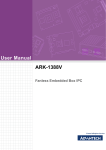Download User Manual PCM-4153
Transcript
User Manual PCM-4153 PC/104+ SBC w/AMD LX800, VGA, LCD, LAN, USB2.0 and Flash Copyright The documentation and the software included with this product are copyrighted 2012 by Advantech Co., Ltd. All rights are reserved. Advantech Co., Ltd. reserves the right to make improvements in the products described in this manual at any time without notice. No part of this manual may be reproduced, copied, translated or transmitted in any form or by any means without the prior written permission of Advantech Co., Ltd. Information provided in this manual is intended to be accurate and reliable. However, Advantech Co., Ltd. assumes no responsibility for its use, nor for any infringements of the rights of third parties, which may result from its use. Acknowledgements Award is a trademark of Award Software International, Inc. VIA is a trademark of VIA Technologies, Inc. IBM, PC/AT, PS/2 and VGA are trademarks of International Business Machines Corporation. Intel, Pentium, Celeron, and MMX are registered trademarks of Intel Corporation. Microsoft Windows® is a registered trademark of Microsoft Corp. RTL is a trademark of Realtek Semi-Conductor Co., Ltd. ESS is a trademark of ESS Technology, Inc. UMC is a trademark of United Microelectronics Corporation. SMI is a trademark of Silicon Motion, Inc. Creative is a trademark of Creative Technology LTD. All other product names or trademarks are properties of their respective owners. On-line Technical Support For more information on this and other Advantech products, please visit our websites at: http://www.advantech.com http://www.advantech.com/eplatform For technical support and service, please visit our support website at: http://www.advantech.com/support PCM-4153 User Manual Part No. 2006415312 Edition 3 Printed in China May 2012 ii Declaration of Conformity FCC Class A Note: This equipment has been tested and found to comply with the limits for a Class A digital device, pursuant to part 15 of the FCC Rules. These limits are designed to provide reasonable protection against harmful interference when the equipment is operated in a commercial environment. This equipment generates, uses, and can radiate radio frequency energy and, if not installed and used in accordance with the instruction manual, may cause harmful interference to radio communications. Operation of this equipment in a residential area is likely to cause harmful interference in which case the user will be required to correct the interference at his own expense. Packing List Before you begin installing your card, please make sure that the following materials have been shipped: 1 x PCM-4153 SBC 1 x AT Power cable (p/n:1700003491) 1 x Audio cable (p/n:1700000918) 1 x Four COM cable (p/n:1701400181) 1 X RS-422/485 COM cable (p/n:1703040157) 1 x Keyboard/Mouse cable (p/n:1703060053) 1 x Y cable (for KB/MS extension) (p/n:1700060202) 2 x Ethernet RJ-45 Conn. conversion cable (p/n:1701105158) 1 x LPT port cable (p/n:1700260250) 1 x IDE cable (p/n:1701440350) 1 x VGA cable (p/n:1700000898) 2 x USB cable (bracket type with two USB ports) (p/n: 1703100121) 1 x Startup manual 1 x CD-ROM (Manual, Driver, Utility) If any of these items are missing or damaged, contact your distributor or sales representative immediately. Model No. List Description PCM-4153F-L0A2E PC/104+ SBC w/AMD LX800, VGA, LVDS, LAN, USB, On board memory and Flash PCM-4153FZ-L0A2E PCM-4153F-L0A2E with Phoenix Gold package PCM-4153FZ2-L0A2E PCM-4153F-L0A2E with Phoenix Platinum package iii PCM-4153 User Manual Technical Support and Assistance 1. 2. Visit the Advantech web site at www.advantech.com/support where you can find the latest information about the product. Contact your distributor, sales representative, or Advantech's customer service center for technical support if you need additional assistance. Please have the following information ready before you call: – Product name and serial number – Description of your peripheral attachments – Description of your software (operating system, version, application software, etc.) – A complete description of the problem – The exact wording of any error messages Caution! There is a danger of a new battery exploding if it is incorrectly installed. Do not attempt to recharge, force open, or heat the battery. Replace the battery only with the same or equivalent type recommended by the manufacturer.Discard used batteries according to the manufacture’.s instructions. PCM-4153 User Manual iv Contents Chapter 1 General Information ............................1 1.1 1.2 1.3 Introduction ............................................................................................... 2 Features .................................................................................................... 2 Specifications ............................................................................................ 2 1.3.1 Standard PC/104 Biscuit SBC Functions...................................... 2 1.3.2 VGA/LVDS Interface ..................................................................... 3 1.3.3 Ethernet Interface ......................................................................... 3 1.3.4 Audio Function .............................................................................. 3 1.3.5 OS support.................................................................................... 3 1.3.6 Mechanical and Environmental..................................................... 3 Board Layout: Dimensions ........................................................................ 4 Figure 1.1 Board layout: dimensions (component side) .............. 4 Figure 1.2 Board layout: dimensions (solder side) ...................... 4 1.4 Chapter 2 Installation............................................5 2.1 Jumpers .................................................................................................... 6 Table 2.1: Jumper/Switch Setting:............................................... 6 Connectors................................................................................................ 7 Table 2.2: Connectors ................................................................. 7 Locating Connectors ................................................................................. 8 Figure 2.1 Connectors (component side) .................................... 8 Figure 2.2 Connectors (solder side) ............................................ 8 Setting Jumpers ........................................................................................ 9 IDE, CDROM Hard Drive Connector (CN11) ............................................ 9 2.5.1 Connecting the Hard Drive............................................................ 9 Flash ....................................................................................................... 10 Parallel Port Connector (CN19) .............................................................. 10 Keyboard and PS/2 Mouse Connector (CN18) ....................................... 10 Power Connectors (CN38) ...................................................................... 10 2.9.1 Main Power Connector, +5 V, +12 V (CN38).............................. 10 2.9.2 Power Reset Button .................................................................... 10 Audio Interfaces (CN34/35)..................................................................... 10 2.10.1 Audio Connector Audio-out(CN35), Audio-in(CN34) .................. 10 Table 2.3: Serial Port RS-422/485 (CN39) ................................ 11 2.2 2.3 2.4 2.5 2.6 2.7 2.8 2.9 2.10 Chapter 3 Award BIOS Setup .............................13 3.1 Introduction ............................................................................................. 14 3.1.1 CMOS RAM Auto-backup and Restore ...................................... 14 Entering Setup ........................................................................................ 14 Figure 3.1 Award BIOS Setup initial screen .............................. 14 Standard CMOS Setup ........................................................................... 15 Standard CMOS Setup ........................................................................... 15 Advanced BIOS Features ....................................................................... 15 Figure 3.2: Advanced BIOS features screen .............................. 15 3.5.1 Virus Warning ............................................................................. 16 3.5.2 First/Second/Third/Other Boot Device ........................................ 16 3.5.3 Boot Up NumLock Status............................................................ 16 3.5.4 Gate A20 Option ......................................................................... 16 3.5.5 Typematic Rate Setting............................................................... 16 3.5.6 Typematic Rate (Chars/Sec)....................................................... 16 3.5.7 Typematic Delay (msec) ............................................................. 16 3.2 3.3 3.4 3.5 v PCM-4153 User Manual 3.10 3.11 3.12 3.5.8 Security Option ........................................................................... 16 Integrated Peripherals............................................................................. 17 3.6.1 IDE Master/Slave PIO/UDMA Mode, .......................................... 17 3.6.2 Integrated peripherals screen ..................................................... 17 3.6.3 Onboard LAN Control ................................................................. 17 3.6.4 IDE HDD Block Mode ................................................................. 17 3.6.5 Onboard Serial Port .................................................................... 17 3.6.6 Onboard Parallel Port ................................................................. 17 3.6.7 Parallel Port Mode ...................................................................... 17 3.6.8 EPP Mode Select........................................................................ 18 3.6.9 ECP Mode Use DMA .................................................................. 18 Power Management Setup ..................................................................... 18 Figure 3.3: Power management setup screen............................ 18 3.7.1 ACPI function.............................................................................. 18 3.7.2 Power Management.................................................................... 18 3.7.3 Video Off In Suspend.................................................................. 19 3.7.4 Modem Use IRQ ......................................................................... 19 3.7.5 HDD Power Down....................................................................... 19 3.7.6 PowerOn By Modem................................................................... 19 3.7.7 PowerOn By Alarm ..................................................................... 19 3.7.8 Primary IDE 0 (1) and Secondary IDE 0 (1) ............................... 19 3.7.9 FDD, COM, LPT PORT .............................................................. 19 3.7.10 PCI PIRQ [A-D]#......................................................................... 19 PnP/PCI Configurations .......................................................................... 20 3.8.1 PnP OS Installed ........................................................................ 20 Figure 3.4: PnP/PCI configurations screen ................................ 20 3.8.2 Reset Configuration Data ........................................................... 20 3.8.3 Resources Controlled by: ........................................................... 20 3.8.4 PCI/VGA Palette Snoop.............................................................. 20 PC Health Status .................................................................................... 21 3.9.1 PC Health Status Screen............................................................ 21 Password Setting .................................................................................... 21 Save & Exit Setup ................................................................................... 22 Exit Without Saving................................................................................. 22 4 PCI SVGA/LCD Setup ....................... 23 4.1 4.4 Introduction ............................................................................................. 24 4.1.1 Display Type .............................................................................. 24 4.1.2 Dual Simultaneous Display........................................................ 24 4.1.3 CMOS Setting for Panel Type ................................................... 24 Connections to Two Standard LCDs....................................................... 24 4.2.1 AMD Geode LX........................................................................... 24 Table 4.1: Connections to Sharp LQ121S1DG31 / PCM-4153 . 24 Installation of the SVGA Driver ............................................................... 25 4.3.1 Installation Chipset AES Driver................................................... 26 4.3.2 Installation of VGA Driver ........................................................... 28 4.3.3 PCI Bridge .................................................................................. 31 Further Information ................................................................................. 32 5 Audio Setup....................................... 33 5.1 5.2 Introduction ............................................................................................. 34 Driver Installation .................................................................................... 34 5.2.1 Before You Begin........................................................................ 34 5.2.2 Windows XP Drivers ................................................................... 35 3.6 3.7 3.8 3.9 Chapter 4.2 4.3 Chapter PCM-4153 User Manual vi Chapter 6 Ethernet Interface ..............................39 6.1 6.2 6.3 Introduction ............................................................................................. 40 Installation of Ethernet driver .................................................................. 40 6.2.1 Installation for Windows XP ........................................................ 40 Further information.................................................................................. 44 Appendix A Pin Assignments ...............................45 A.1 Jumper and Connector Tables................................................................ 46 Table A.1: J2, DOTREF Select .................................................. 46 Table A.2: J3, Clear CMOS ....................................................... 46 Table A.3: CN39, COM2 Setting................................................ 46 Table A.4: J4-Flash select ......................................................... 47 Table A.5: J5, PCI VI/O POWER ............................................... 47 Table A.6: CN38, Power Input ................................................... 47 Table A.7: CN4, TFT LCD I/F .................................................... 48 Table A.8: CN5, Inverter Power ................................................. 49 Table A.9: CN6, SMBus............................................................. 49 Table A.10:CN32, Reset / Buzzer pin header............................. 49 Table A.12:CN36, GPIO1 ........................................................... 50 Table A.13:CN37, GPIO2 ........................................................... 50 Table A.14:CN11, IDE ................................................................ 50 Table A.11:CN33-Battery Connector .......................................... 50 Table A.15:CN27, CRT ............................................................... 52 Table A.16:CN15, USB1/2 .......................................................... 52 Table A.17:CN17, USB3/4 .......................................................... 53 Table A.18:CN30, COM1/2/3/4 ................................................... 53 Table A.19:CN19, Print Port ....................................................... 54 Table A.20:CN20, RS422/485 .................................................... 55 Table A.21:CN35, AUDIO-OUT .................................................. 55 Table A.22:CN34, AUDIO-IN ...................................................... 56 Table A.23:CN23, ISA -5V & -12V Input ..................................... 56 Table A.24:CN25, LAN1 ............................................................. 56 Table A.25:CN26, LAN2 ............................................................. 57 Table A.26:CN18, KB/MS ........................................................... 57 Appendix B System Assignments ........................59 B.1 System I/O Ports ..................................................................................... 60 Table B.1: System I/O Ports ...................................................... 60 1st MB Memory Map ............................................................................... 61 Table B.2: 1st MB Memory Map ................................................ 61 DMA Channel Assignments .................................................................... 61 Table B.3: DMA Channel Assignments...................................... 61 Interrupt Assignments ............................................................................. 62 Table B.4: Interrupt Assignments............................................... 62 B.2 B.3 B.4 Appendix C Mechanical Drawings ........................63 C.1 Mechanical Drawings .............................................................................. 64 Figure C.1 PCM-4153 Mech drawing (comp side) ..................... 64 Figure C.2 PCM-4153 mech drawing (sol side) ......................... 64 Appendix D Prog. GPIO & Watchdog Timer.........65 D.1 GPIO Function: Its Call by Int15 Hook. ................................................... 66 vii PCM-4153 User Manual PCM-4153 User Manual viii Chapter 1 1 General Information This chapter gives background information on the PCM-4153. Sections include: Introduction Features Specifications Board Layout: Dimensions 1.1 Introduction The PCM-4153 is a fanless, best-cost, performance PC/104+ SBC (Single Board Computer) geared to satisfy the needs for various industrial computing equipment. PCM-4153 is ideal for communication, gaming and medical applications that require flat panel support using digital displays with TTL interfaces and two Ethernet ports. For those who want superior performance for various low-power embedded applications, PCM-4153 uses an AMD LX-800 processor clocked at 500 MHz, in conjunction with onboard DDR333 system memory. PCM-4153 offers convenient connector layout, easy assembly, multiple I/O, and includes two 10/100Mbps Ethernet, four USB (Universal Serial Bus) 2.0 and four serial ports for easy system expansibility. 1.2 Features AMD low power LX800 500MHz Processor Support 1GB on board flash and 512 memory Supports 24-bit TFT LCD interface Supports Dual 100Base-T Fast Ethernet Supports Four USB2.0 ports Supports Four COM ports PC/104+ expansion interface 1.3 Specifications 1.3.1 Standard PC/104 Biscuit SBC Functions CPU: AMD Geode® LX800 processor, up to 500 MHz System memory: on board memory DDR333 SDRAM 512 MB 2nd cache memory: 128 KB on the processor System chipset: AMD Geode LX800 BIOS: AWARD 4Mbit Flash BIOS Watchdog timer: 255 levels timer interval Expansion interface: PC/104+ Battery: Lithium 3V/196 mAH Power management: ACPI supported Enhanced IDE interface: One channel supports one EIDE device (another is used for on board IDE Flash). BIOS auto-detect, PIO Mode 3 or Mode 4, supports UDMA 33 mode Serial ports: Four serial RS-232 ports in one 40 pin connector (CN30: COM1/2/ 3/4). RS-422 and RS-485 in one pinheader (CN20) and can be configured via CN39 connector. Parallel port: One parallel port, supports SPP/EPP/ECP mode Keyboard/mouse connector: Supports one standard PC/AT keyboard and a PS/2 mouse Audio: Support AC97 Audio stereo sound USB: Four USB 2.0 ports compliant universal serial bus ports Flash: Onboard 1 GB Flash (IDE interface, default setting is slave) PCM-4153 User Manual 2 Chipset: AMD Geode LX800 Memory size: Optimized Shared Memory Architecture, support 64MB frame buffer using system memory Resolution: CRT resolution: up to 1600 x 1200 x 16 bpp at 100 Hz and up to 1024 x 768 x 32 bpp at 60 Hz for TFT LCD LCD interface: Supports up to 24-bit TFT LCD (TTL signal) Dual simultaneous display: CRT + LCD Chipset supports: 2 x 10/100Mbps - Intel 82551ER Interface: 2 x internal box header Standard IEEE 802.3u (100 BASE-T) protocol compatible 1.3.4 Audio Function Audio controller: Realtek ACL203 chipset, supports AC97 3D Audio stereo sound Audio interface: Microphone in, Line in, Line out 1.3.5 OS support This board supports Win XP, Win CE and Win XPe. For further information about OS support in your PCM-4153, visit the following web resource Advantech: website: www.advantech.com or please contact technical support center 1.3.6 Mechanical and Environmental Dimensions: 96 x 115 mm (3.77"x 4.05") Mechanical Drawing (dxf file) is available. Power supply type: AT Power Requirement: +5 V ± 5%, +12 V ± 5% (Optional), (5V only, 12V optional for PC104 add on card and LCD inverter) Power consumption: – (Geode LX800, 512 MB DDR333) – Power on - boot: +5 V @ 1.548A, +12 V @ 0.01A – Max load: +5 V @ 1.46 A, +12 V @ 0.02 A – Idle mode: +5 V @ 1.37 A, +12 V @ 0.01A Conditions: – Test software: Hot CPU pro 4.22 – Power on - boot: Measure the maximum current value of between system power on and boot-up to O.S. – Max load: Measure the maximum current value which system under maximum load (CPU: Top speed, RAM & Graphic: Full loading) – Idle mode: Measure the current value when system in windows mode and without running any program Operating temperature: 0 ~ 60°C (32 ~ 140°F) (operation humidity: 40°C @ 85% RH Non-Condensing) Extended temperature support: – -20°C - 80°C: PCM-4153FZ-L0A2E – -40°C - 85°C: PCM-4153FZ2-L0A2E Weight: 0.85 kg (reference weight of total package) 3 PCM-4153 User Manual General Information 1.3.3 Ethernet Interface Chapter 1 1.3.2 VGA/LVDS Interface 1.4 Board Layout: Dimensions 0.00 90.17 Figure 1.1 Board layout: dimensions (component side) 95.89 87.63 87.63 62.91 23.63 14.49 8.26 8.26 90.17 102.87 2.02 0.00 12.70 4.45 97.69 0.00 Figure 1.2 Board layout: dimensions (solder side) PCM-4153 User Manual 4 Chapter 2 2 Installation This chapter explains the setup procedures of the PCM-4153 hardware, including instructions on setting jumpers and connecting peripherals, switches and indicators. Be sure to read all safety precautions before you begin the installation procedure. 2.1 Jumpers The PCM-4153 has a number of jumpers that allow you to configure your system to suit your application. The table below lists the functions of the various jumpers. Table 2.1: Jumper/Switch Setting: J2 DOTREF Select J3 Clear CMOS J4 Flash Master/Slave select J5 PCI VI/O Power Selector CN39 COM2 Setting J2 DOTREF Select Setting Function (1-2) External NL Internal J3 Clear CMOS Setting Function (1-2) BAT (default) NL Clear-CMOS CN39 COM2 Setting Setting Function (1-2) RS232 (default) (3-4) RS485 (5-6) RS422 J4 Flash Master/Slave select Setting Function (1-2) Slave (default) (2-3) Master PCM-4153 User Manual 6 PCI VI/O POWER Setting Function (1-2) With +5V (2-3) With +3.3V (Default) Chapter 2 J5 Onboard connectors link the PCM-4153 to external devices such as hard disk drives, a keyboard, or floppy drives. The table below lists the function of each of the board’s connectors. Table 2.2: Connectors CN1 ATX feature power connector (optional) CN4 TFT LCD I/F CN5 Inverter Power CN6 SMBus CN11 IDE CN15 USB1/2 / CN17 USB 3/4 CN18 KB/MS CN19 Print Port CN20 RS422/485 CN23 ISA -5V & -12V Input CN25 LAN1 / CN26 LAN2 CN27 CRT CN30 COM1/2/3/4 CN32 Reset / Buzzer pin header CN33 Battery connector CN35 AUDIO-OUT / CN34 AUDIO-IN CN36 GPIO1 / CN37 GPIO2 CN38 Power Input 7 PCM-4153 User Manual Installation 2.2 Connectors 2.3 Locating Connectors Figure 2.1 Connectors (component side) CN35 CN27 Figure 2.2 Connectors (solder side) PCM-4153 User Manual 8 You may configure your card to match the needs of your application by setting jumpers. A jumper is a metal bridge used to close an electric circuit. It consists of two metal pins and a small metal clip (often protected by a plastic cover) that slides over the pins to connect them. To “close” a jumper, you connect the pins with the clip. To “open” a jumper, you remove the clip. Sometimes a jumper will have three pins, labeled 1, 2 and 3. In this case you would connect either pins 1 and 2, or 2 and 3. closed closed 2-3 The jumper settings are schematically depicted in this manual as follows:. open closed closed 2-3 A pair of needle-nose pliers may be helpful when working with jumpers. If you have any doubts about the best hardware configuration for your application, contact your local distributor or sales representative before you make any changes. Generally, you simply need a standard cable to make most connections. 2.5 IDE, CDROM Hard Drive Connector (CN11) The board provides 1 IDE channel which you can attach up to two Enhanced Integrated Drive Electronics hard disk drives or CDROM to the board’s internal controller. Its IDE controller uses a PCI interface. This advanced IDE controller supports faster data transfer, PIO mode 3, mode 4 and up to UDMA33/66. 2.5.1 Connecting the Hard Drive Connecting drives is done in a daisy-chain fashion. This package includes One 44PIN IDE cable that can connect to 1.8" and 2.5" drives. 1. Connect one end of the cable to Hard Drive connector. Make sure that the red (or blue) wire corresponds to pin 1 on the connector, which is labeled on the board (on the right side). 2. Plug the other end of the cable into the Enhanced IDE hard drive, with pin 1 on the cable corresponding to pin 1 on the hard drive. (See your hard drive’s documentation for the location of the connector.) If desired, connect a second drive as described above. Unlike floppy drives, IDE hard drives can connect to either end of the cable. If you install two drives, you will need to set one as the master and one as the slave by using jumpers on the drives. If you install only one drive, set it as the master. 9 PCM-4153 User Manual Installation open Chapter 2 2.4 Setting Jumpers 2.6 Flash The board provides onboard NAND Flash memory to replace the CF socket. PCM4153 supports 1 GB flash. Flash endurance is about 100K program/erase cycles and data retention is 10 years. The Flash memory provides excellent performance at low cost, is vibration resistant and has extremely low power consumption. The on-board flash controller supports IDE interface and PIO Mode 4. 2.7 Parallel Port Connector (CN19) Normally, the parallel port is used to connect the cable to a printer. The board includes a multi-mode (ECP/EPP) parallel port accessed via CN19 and a 26-pin flatcable connector. You will need an adapter cable if you use a traditional DB-25 connector. The adapter cable has a 26-pin connector on one end, and a DB-25 connector on the other. The parallel port is designated as LPT1, and can be disabled or changed to LPT2 or LPT3 in the system BIOS setup. The parallel port interrupt channel is designated to be IRQ7. You can select ECP/EPP/ECP DMA channel via BIOS setup. 2.8 Keyboard and PS/2 Mouse Connector (CN18) The board provides a keyboard connector that supports both a keyboard and a PS/2 style mouse. In most cases, especially in embedded applications, a keyboard is not used. If the keyboard is not present, the standard PC/AT BIOS will report an error or fail during power-on self-test (POST) after a reset. The PCM 4153’s BIOS standard setup menu allows you to select “All, But Keyboard” under the “Halt On” selection. This allows no-keyboard operation in embedded system applications, without the system halting under POST. 2.9 Power Connectors (CN38) 2.9.1 Main Power Connector, +5 V, +12 V (CN38) Supplies main power +5V to the PCM-4153, and to devices that require +12 V. 2.9.2 Power Reset Button Momentarily pressing the reset button will activate a reset. The switch should be rated for 10 mA, 5 V. 2.10 Audio Interfaces (CN34/35) 2.10.1 Audio Connector Audio-out(CN35), Audio-in(CN34) The board provides all major audio signals on a 8-pin cable connector, These audio signals include Microphone in (mono), Line in (stereo) and Line out (stereo). PCM-4153 User Manual 10 The board provides four serial ports: Four serial RS-232 ports in one Hirose 40 pin connector(CN30: COM1/2/3/4). It provides connections for serial devices or a communication network. You can find the pin assignments for the COM port connector in Appendix C. 2.11.1 Serial Port RS-422/485 (CN20) Table 2.3: Serial Port RS-422/485 (CN39) Setting Function 1-2 RS-232 (default) 3-4 RS-485 5-6 RS-422 2.12 VGA/LCD Interface Connections The board’s PCI SVGA interface can drive conventional CRT displays and is capable of driving a wide range of flat panel displays. 2.12.1 CRT Display Connector (CN27) The CRT display connector is a 15-pin D-SUB connector used for conventional CRT displays. 2.12.2 TTL TFT LCD Connector (CN4) For PCM-4153 series, CN4 consists of a 40-pin connector which can support up to 24-bit LCD panel. It is Hirose’s product no. DF13A-40DP-1.25 V 2.13 Ethernet Configuration The board is equipped with two high performance 32-bit PCI-bus Ethernet interface which are fully compliant with IEEE 802.3U 10/100Mbps standards. They are supported by all major network operating systems. 2.13.1 100Base-T Connector (CN25, CN26) 100Base-T connections are made via two internal 10-pin box header. 2.14 Watchdog Timer Configuration An onboard watchdog timer reduces the chance of disruptions which EMP (electromagnetic pulse) interference can cause. This is an invaluable protective device for standalone or unmanned applications. Setup involves one jumper and running the control software (refer to Appendix A). 11 PCM-4153 User Manual Installation Serial ports can be configured to operate in RS-422 and RS-485 mode. RS-422 and RS-485 in one pinheader (CN20) and can be configured via CN39 connector. Chapter 2 2.11 COM Port Connector (CN20,CN30) 2.15 USB Connectors (CN15,CN17) The board provides up to four USB (Universal Serial Bus) ports using Plug and Play. The USB interfaces comply with High Speed USB specification Rev. 2.0 which supports 480Mbps transfer rate, and are fuse protected. The USB interface is accessed through two 5 x 2-pin flat-cable connectors. You will need an adapter cable if you use a standard USB connector. The adapter cable has a 5 x 2-pin connector on one end and a USB connector on the other. The USB interfaces can be disabled in the system BIOS setup. 2.16 GPIO (General Purpose Input Output) (CN36/ CN37) The board supports 8-bit GPIO through GPIO connector. The 8 digital inputs and outputs can be programmed to read or control devices, with each input or output defined. The default setting is 8 bits input. PCM-4153 User Manual 12 Chapter 3 3 Award BIOS Setup 3.1 Introduction Award’s BIOS ROM has a built-in setup program that allows users to modify the basic system configuration. This type of information is stored in battery-backed memory (CMOS RAM) so that it retains the setup information when the power is turned off. 3.1.1 CMOS RAM Auto-backup and Restore The CMOS RAM is powered by an onboard button cell battery. When you finish BIOS setup, the data in CMOS RAM will be automatically backed up to Flash ROM. If operation in harsh industrial environments causes a software error, the BIOS will recheck the data in CMOS RAM and automatically restore the original data in Flash ROM to CMOS RAM for booting. Note! If you intend to change the CMOS setting without restoring the previous backup, you have to click on "DEL" within two seconds of the "CMOS checksum error..." display screen message appearing. Then enter the "Setup" screen to modify the data. If the "CMOS checksum error..."message appears again and again, please check to see if you need to replace the battery in your system. 3.2 Entering Setup Turn on the computer and check for the “patch code”. If there is a number assigned to the patch code, it means that the BIOS supports your CPU. If there is no number assigned to the patch code, please contact Advantech’s applications engineer to obtain an up-to-date patch code file. This will ensure that your CPU’s system status is valid. After ensuring that you have a number assigned to the patch code, press <Del> to allow you to enter the setup. Figure 3.1 Award BIOS Setup initial screen PCM-4153 User Manual 14 Choose the “Standard CMOS Features” option from the “Initial Setup Screen” menu, and the screen below will be displayed. This menu allows users to configure system components such as date, time, hard disk drive, Video, Halt On, display, and memory. 3.4 Standard CMOS Setup Chapter 3 3.3 Standard CMOS Setup Award BIOS Setup 3.5 Advanced BIOS Features The “Advanced BIOS Features” screen appears when choosing the “Advanced BIOS Features” item from the “Initial Setup Screen” menu. It allows the user to configure the board according to his particular requirements. Below are some major items that are provided in the Advanced BIOS Features screen. Figure 3.2: Advanced BIOS features screen 15 PCM-4153 User Manual 3.5.1 Virus Warning If enabled, a warning message and alarm beep activates if someone attempts to write here. The commands are “Enabled” or “Disabled.” 3.5.2 First/Second/Third/Other Boot Device The BIOS tries to load the OS with the devices in the sequence selected. Choices are: HDD, CDROM, LAN, Disabled. 3.5.3 Boot Up NumLock Status This feature selects the “power on” state for NumLock. The commands are “Enabled” or “Disabled.” 3.5.4 Gate A20 Option Normal: A pin in keyboard controller controls GateA20 Fast (Default): Chipset controls GateA20. 3.5.5 Typematic Rate Setting The typematic rate is the rate key strokes repeat as determined by the keyboard controller. The commands are “Enabled” or “Disabled.” Enabling allows the typematic rate and delay to be selected. 3.5.6 Typematic Rate (Chars/Sec) BIOS accepts the following input values (characters/second) for typematic rate: 6, 8, 10, 12, 15, 20, 24, 30. 3.5.7 Typematic Delay (msec) Typematic delay is the time interval between the appearance of two consecutive characters, when holding down a key. The input values for this category are: 250, 500, 750, 1000 (msec). 3.5.8 Security Option This setting determines whether the system will boot up if the password is denied. Access to Setup is always limited. System The system will not boot, and access to Setup will be denied if the correct password is not entered at the prompt. Setup Note! The system will boot, but access to Setup will be denied if the correct password is not entered at the prompt. To disable security, select “PASSWORD SETTING” in the main menu. At this point, you will be asked to enter a password. Simply press <Enter> to disable security. When security is disabled, the system will boot, and you can enter Setup freely. PCM-4153 User Manual 16 3.6.1 IDE Master/Slave PIO/UDMA Mode, IDE Master/Slave PIO/UDMA Mode (Auto) has a master and a slave, making two IDE devices possible. Because each IDE device may have a different Mode timing (0, 1, 2, 3, 4), it is necessary for these to be independent. The default setting “Auto” will allow auto detection to ensure optimal performance. Award BIOS Setup 3.6.2 Integrated peripherals screen 3.6.3 Onboard LAN Control Options are Enable or Disable. Select Disable if user does not want to use onboard LAN controller1 3.6.4 IDE HDD Block Mode You can enable the Primary IDE channel and/or the Secondary IDE channel. Any channel not enabled is disabled. This field is for systems with only SCSI drives. 3.6.5 Onboard Serial Port For settings reference the Appendix for the serial resource allocation, and Disabled for the on-board serial connector 3.6.6 Onboard Parallel Port This field sets the address of the onboard parallel port connector. You can select either 3BCH/IRQ7, 378H/IRQ7, 278H/IRQ5 or Disabled. If you install an I/O card with a parallel port, make sure there is no conflict in the address assignments. The CPU card can support up to three parallel ports, as long as there are no conflicts for each port. 3.6.7 Parallel Port Mode This field allows you to set the operation mode of the parallel port. The setting “Normal” allows normal speed operation, but in one direction only. “EPP” allows bidirectional parallel port operation at maximum speed. “ECP” allows the parallel port to operate in bi-directional mode and at a speed faster than the maximum data transfer rate. “ECP + EPP” allows normal speed operation in a two-way mode. 17 Chapter 3 3.6 Integrated Peripherals PCM-4153 User Manual 3.6.8 EPP Mode Select This field allows you to select EPP port type 1.7 or 1.9. 3.6.9 ECP Mode Use DMA This selection is available only if you select “ECP” or “ECP + EPP” in the Parallel Port Mode field. In ECP Mode Use DMA, you can select DMA channel 1, DMA channel 3, or Disable. Leave this field on the default setting. 3.7 Power Management Setup The power management setup controls the CPU card’s “green” features to save power. The following screen shows the manufacturer’s defaults: Figure 3.3: Power management setup screen 3.7.1 ACPI function The choice: Enabled, Disabled. 3.7.2 Power Management This category allows you to select the type (or degree) of power saving and is directly related to the following modes: 1. HDD Power Down 2. Suspend Mode There are four selections for Power Management, three of which have fixed mode settings. Min. Power Saving Minimum power management., Suspend Mode = 1 hr., and HDD Power Down = 15 min. Max. Power Saving Maximum power management., Suspend Mode = 1 min., and HDD Power Down = 1 min. User Defined (Default) Allows you to set each mode individually. When not disabled, each of the ranges are from 1 min. to 1 hr. except for HDD Power Down which ranges from 1 min. to 15 min. and disable. PCM-4153 User Manual 18 When system is in suspend, video will turn off. 3.7.4 Modem Use IRQ This determines the IRQ in which the MODEM can use.The choices: 3, 4, 5, 7, 9, 10, 11, NA. Chapter 3 3.7.3 Video Off In Suspend 3.7.5 HDD Power Down 3.7.6 PowerOn By Modem When Enabled, an input signal on the serial Ring Indicator (RI) line (in other words, an incoming call on the modem) awakens the system from a soft off state. The choices: Enabled, Disabled. 3.7.7 PowerOn By Alarm When Enabled, your can set the date and time at which the RTC (real-time clock) alarm awakens the system from Suspend mode. The choices: Enabled, Disabled. 3.7.8 Primary IDE 0 (1) and Secondary IDE 0 (1) When Enabled, the system will resume from suspend mode if Primary IDE 0 (1) or Secondary IDE 0 (1) is active. The choice: Enabled, Disabled. 3.7.9 FDD, COM, LPT PORT When Enabled, the system will resume from suspend mode if FDD, COM port, or LPT port is active. The choice: Enabled, Disabled. 3.7.10 PCI PIRQ [A-D]# When Enabled, the system will resume from suspend mode if an interrupt occurs. The choice: Enabled, Disabled. 19 PCM-4153 User Manual Award BIOS Setup You can choose to turn the HDD off after one of the time intervals listed, or when the system is in “suspend” mode. If the HDD is in a power saving mode, any access to it will wake it up. 3.8 PnP/PCI Configurations 3.8.1 PnP OS Installed Select Yes if you are using a plug and play capable operating system. Select No if you need the BIOS to configure non-boot device Figure 3.4: PnP/PCI configurations screen 3.8.2 Reset Configuration Data Default is Disable. Select Enable to reset Extended System Configuration Data (ESCD) if you have installed a new add-on and system configuration has caused such a conflict that OS cannot boot. 3.8.3 Resources Controlled by: The commands here are “Auto” or “Manual.” Choosing “manual” requires you to choose resources from each following sub-menu. “Auto” automatically configures all of the boot and Plug and Play devices but you must be using Windows 95 or above. 3.8.4 PCI/VGA Palette Snoop This is left at “Disabled.” PCM-4153 User Manual 20 Chapter 3 3.9 PC Health Status This is to check the PC health, ex: current CPU temperature. 3.9.1 PC Health Status Screen Award BIOS Setup 3.10 Password Setting To change the password: 1. Choose the “Set Password” option from the “Initial Setup Screen” menu and press <Enter>. The screen will display the following message Please Enter Your Password Press <Enter>. 2. If the CMOS is good or if this option has been used to change the default password, the user is asked for the password stored in the CMOS. The screen will display the following message: Please Confirm Your Password Enter the current password and press <Enter>. 3. After pressing <Enter> (ROM password) or the current password (user-defined), you can change the password stored in the CMOS. The password must be no longer than eight (8) characters. Remember, to enable the password setting feature, you must first select either “Setup” or “System” from the “Advanced BIOS Features” menu. 21 PCM-4153 User Manual 3.11 Save & Exit Setup If you select this and press <Enter>, the values entered in the setup utilities will be recorded in the CMOS memory of the chipset. The microprocessor will check this every time you turn your system on and compare this to what it finds as it checks the system. This record is required for the system to operate. 3.12 Exit Without Saving Selecting this option and pressing <Enter> lets you exit the setup program without recording any new values or changing old ones. PCM-4153 User Manual 22 Chapter 4 4 PCI SVGA/LCD Setup This chapter details the software configuration information. It shows you how to configure the card to match your application requirements. The AWARD System BIOS is covered in Chapter 4. Sections include: Installation of SVGA drivers for Window XP Connections for standard LCDs Further information 4.1 Introduction The board has an onboard AMD Geode LX800 chipset for its PCI/SVGA controller. It supports TFT LCD displays and conventional analog CRT monitors with 64MB frame buffer shared with system memory. The VGA controller can drive CRT displays with resolutions up to 1600 x 1200 x 16 bpp at 100 Hz and up to 1024 x 768 x 32 bpp at 60 Hz for TFT LCD. 4.1.1 Display Type The board can be set in one of three configurations: on a CRT, on a flat panel display, or on dual simultaneous display. The system is initially set to dual display mode. If you want to enable the CRT display only or the flat panel display only, please set them up from the BIOS screen, or, contact Advantech technical support center. 4.1.2 Dual Simultaneous Display The board uses a AMD LX800 controller that is capable of providing multiple views and simultaneous display with mixed video and graphics on a flat panel and CRT. The Dual display can be set up by CMOS setting. 4.1.3 CMOS Setting for Panel Type The board system BIOS and custom drivers are located in a 512 KB, Flash ROM device. A single Flash chip holds the system BIOS, VGA BIOS and network Boot ROM image. The display can be configured via CMOS settings. This method minimized the number of chips and different type of LCD panels, please choose "panel type" from the "Advanced Chipset Features" menu in CMOS setting. 4.2 Connections to Two Standard LCDs Connector Table of 12.1" TTL Sharp LQ121S1DG31 800 x 600 5/3.3V (18 Bit) for PCM-4153 AMD Geode LX. 4.2.1 AMD Geode LX Table 4.1: Connections to Sharp LQ121S1DG31 / PCM-4153 Sharp LQ121S1DG31 PCM-4153 DF9MA-41P-1V DF-13 4OP-1.25V Pin Function Pin 1 GND 3 GND 2 CK 35 DOTCLK 3 GND 4 GND 4 Hsync 38 HS 5 Vsync 36 VS 6 GND 7 GND 8 GND 8 GND 9 R0 27 D18 10 R1 28 D19 PCM-4153 User Manual 24 Function 11 R2 12 GND D20 13 R3 30 D21 14 R4 31 D22 15 R5 32 D23 16 GND 17 GND 18 GND 19 G0 19 D10 20 G1 20 D11 21 G2 21 D12 22 GND 23 G3 22 D13 24 G4 23 D14 25 G5 24 D15 26 GND 33 GND 27 GND 28 GND 33 GND 29 B0 11 D2 30 B1 12 D3 31 B2 13 D4 32 GND 34 GND 33 B3 14 D5 34 B4 15 D6 35 B5 16 D7 36 GND 34 GND 37 ENAB 37 DE 38 NC 39 VCC 5 +3.3 V 40 VCC 6 +3.3 V 41 NC PCI SVGA/LCD Setup 29 * The polarity of both synchronous signals are negative. 4.3 Installation of the SVGA Driver Complete the following steps to install the SVGA driver. Follow the procedures in the flow chart that apply to the operating system that you are using within your board. Note! 1. 2. The windows illustrations in this chapter are intended as examples only. Please follow the listed steps, and pay attention to the instructions which appear on your screen. For convenience, the CD-ROM drive is designated as "D" throughout this chapter. 25 Chapter 4 Table 4.1: Connections to Sharp LQ121S1DG31 / PCM-4153 PCM-4153 User Manual 4.3.1 Installation Chipset AES Driver 1. Open device manager, right click on entertainment then, click on properties 2. Go to driver page and click on update driver. 3. Click on install from specific folder and click on next. PCM-4153 User Manual 26 5. Click on next. 6. Click on finish. PCI SVGA/LCD Setup Click on browse and select target folder, then, click OK. Chapter 4 4. 27 PCM-4153 User Manual 4.3.2 Installation of VGA Driver 1. Right click on video, and click “Properties”. 2. Go to driver page and click on update driver. PCM-4153 User Manual 28 4. Click on browse and select target folder, then click OK. 5. Click on next, then click on finish. 29 PCI SVGA/LCD Setup Click on install from specific folder and click on next. Chapter 4 3. PCM-4153 User Manual 6. Then click on continue anyway. 7. Click on finish. PCM-4153 User Manual 30 The system may detect PCI bridge automatically. If the question mark is shown on device manager, please install the driver as below: 1. Click “Add Hardware Wizard” and add new hardware wizard Chapter 4 4.3.3 PCI Bridge PCI SVGA/LCD Setup 31 PCM-4153 User Manual 2. Search the right directory of PCI bridge for IT8888G driver. 3. Installation finished. 4.4 Further Information For further information about the AGP/VGA installation of your PCM-4153, including driver updates, troubleshooting guides and FAQ lists, visit the following web resources: Intel website: www.intel.com Advantech websites: www.advantech.com www.advantech.com.tw PCM-4153 User Manual 32 Chapter 5 5 Audio Setup The board is equipped with an audio interface that records and plays back CD-quality audio. This chapter provides instructions for installing the software drivers included on the audio driver diskettes. 5.1 Introduction The onboard audio interface provides high-quality stereo sound by using the AMD LX800 audio controller. The audio interface can record, compress, and play back voice, sound, and music with built-in mixer control. 5.2 Driver Installation 5.2.1 Before You Begin Please read the instructions in this chapter carefully before you attempt installation. The audio drivers for the board are located on the audio driver CD. Run the supplied SETUP program to install the drivers; don’t copy the files manually. Note! The files on the software installation diskette are compressed. Do not attempt to install the drivers by copying the files manually. You must use the supplied SETUP program to install the drivers. PCM-4153 User Manual 34 Open device manager, right click on audio and click on “properties”. 2. Go to driver page and click on update driver. 3. Click on install from specific folder and click on next. 35 Audio Setup 1. Chapter 5 5.2.2 Windows XP Drivers PCM-4153 User Manual 4. Click on browse and select target folder, then click OK. 5. Click on next. PCM-4153 User Manual 36 7. Click on finish. Audio Setup Click on continue anyway. Chapter 5 6. 37 PCM-4153 User Manual PCM-4153 User Manual 38 Chapter 6 6 Ethernet Interface This chapter provides information on Ethernet configuration. Sections include: Introduction Installation of Ethernet drivers for Windows XP Further information 6.1 Introduction The board is equipped with a high performance 32-bit Ethernet chipset which is fully compliant with IEEE 802.3 100 Mbps CSMA/CD standards. It is supported by major network operating systems. With 100Base-T compatible. The network boot feature can be utilized by incorporating the boot ROM image files for the appropriate network operating system. The boot ROM BIOS files are combined with system BIOS, which can be enabled/disabled in the BIOS setup. 6.2 Installation of Ethernet driver Before installing the Ethernet driver for Intel 82551ER chipset, note the procedures below. You must know which operating system you are using with your board, and then refer to the corresponding installation flow chart, just follow the steps described in the flow chart. Note! The windows illustrations in this chapter are examples only. Follow the steps and pay attention to the instructions which appear on your screen. 6.2.1 Installation for Windows XP 1. 2. Select "Start", "Settings". "Control Panel". Double click "Network". PCM-4153 User Manual 40 4. Choose Hardware Device “Ethernet Controller” Ethernet Interface Click “Add new hardware wizard” and prepare to install network function Chapter 6 3. 41 PCM-4153 User Manual 5. 6. 7. Insert the CD into D: drive a. Fill in the Find the LAN chipset folder at the directory of PCM-4153 win2000 folder from CD ROM drive b. Click “OK”. 8. Choose the "Intel® GD82559ER PCI Adapter" item PCM-4153 User Manual 42 Click “Next” Chapter 6 9. Ethernet Interface 10. 11. Make sure the configurations of relative items are set correctly 12. Click “OK” 43 PCM-4153 User Manual 6.3 Further information Intel website: www.intel.com Advantech websites: www.advantech.com www.advantech.com.tw PCM-4153 User Manual 44 Appendix A A Pin Assignments This appendix contains information of a detailed or specialized nature. A.1 Jumper and Connector Tables Table A.1: J2, DOTREF Select Part Number 1653002101 Footprint JH2X1V-2M Description PIN HEADER 2*1P 180D (M) 2.0 mm DIP SQUARE W/O Pb Setting Function (1 - 2) External NL Internal Table A.2: J3, Clear CMOS Part Number 1653003101 Footprint JH3X1V-2M Description PIN HEADER 3*1P 180D (M)SQUARE 2.0 mm Setting Function (1 - 2) BAT (default) (2 - 3) Clear-CMOS Table A.3: CN39, COM2 Setting 1 2 1 2 1 2 3 4 3 4 3 4 5 6 5 6 5 6 Part Number 1653003260 Footprint JH3X2S-2M Description PIN HEADER 3*2P 180D SMDMALE SQUARE PIN 2.0mm Setting Function (1 - 2) RS232 (3 - 4) RS485 (5 - 6) RS422 PCM-4153 User Manual 46 Part Number 1653003101 Footprint JH3X1V-2M Description PIN HEADER 3*1P 180D(M) 2.0 mm DIP SQUARE W/O Pb Setting Function (1-2) Slave (default) (2-3) Master Table A.5: J5, PCI VI/O POWER Part Number 1653003101 Footprint JH3X1V-2M Description PIN HEADER 3*1P 180D (M)SQUARE 2.0mm Setting Function (1 - 2) With +5 V (2 - 3) With +3.3 V Table A.6: CN38, Power Input 8 1 Part Number 1655204030 Footprint PWR-B4PV Description PIN HEADER DIP 8*1P 180D(M) 2.00mm Pin Pin Name Signal Type Signal Level 1 +5 V PWR +5 V 2 +5 V PWR +5 V 3 +5 V PWR +5 V 4 GND GND - 5 GND GND - 6 GND GND - 7 GND GND - 8 +12 V PWR +12 V 47 PCM-4153 User Manual Appendix A Pin Assignments Table A.4: J4-Flash select Table A.7: CN4, TFT LCD I/F Part Number 1653920200 Footprint SPH20X2 Description *CONN. DF13-40DP-1.25 V Pin Pin Name Signal Type Signal Level 1 +5 V PWR +5 V 2 +5 V PWR +5 V 3 GND GND - 4 GND GND - 5 +3.3V PWR +3.3 V 6 +3.3V PWR +3.3 V 7 TV-CLK CLK48M +3.3 V 8 GND GND - 9 D0 I/O +5 V 10 D1 I/O +5 V 11 D2 I/O +5 V 12 D3 I/O +5 V 13 D4 I/O +5 V 14 D5 I/O +5 V 15 D6 I/O +5 V 16 D7 I/O +5 V 17 D8 I/O +3.3 V 18 D9 I/O +5 V 19 D10 I/O +5 V 20 D11 I/O +5 V 21 D12 I/O +5 V 22 D13 I/O +5 V 23 D14 I/O +5 V 24 D15 I/O +5 V 25 D16 I/O +3.3V 26 D17 I/O +3.3 V 27 D18 I/O +3.3 V 28 D19 I/O +3.3 V 29 D20 I/O +3.3 V 30 D21 I/O +3.3 V 31 D22 I/O +3.3 V 32 D23 I/O +3.3 V 33 GND GND - 34 GND GND - 35 DOTCLK CLK +3.3 V 36 VS OUT +3.3 V 37 DE I/O +3.3 V PCM-4153 User Manual 48 HS OUT +3.3 V 39 RST OUT +3.3 V 40 FP OUT +3.3 V Table A.8: CN5, Inverter Power 5 4 3 2 1 Part Number 1655305020 Footprint WHL5V-2M Description WAFER BOX 2.0 mm 5P 180D MALE W/LOCK Pin Pin Name Signal Type Signal Level 1 +12 V PWR +12 V 2 GND GND - 3 ENABKL OUT +3.3 V 4 VBR OD +3.3 V 5 +5 V PWR +5 V Table A.9: CN6, SMBus 2 1 Part Number 1653002101 Footprint JH2X1V-2M Description PIN HEADER 2*1P 180D (M)SQUARE 2.0 mm Pin Pin Name Signal Type Signal Level 1 SMB-CLK CLK +3V 2 SMB-DAT I/O +3V Table A.10: CN32, Reset / Buzzer pin header 6 4 2 5 3 1 Part Number 1655302020 Footprint WHL2V-2M Description PIN HEADER DIP 3*2P Pin Pin Name Signal Type Signal Level 1 - GND - 2 - IN +3.3 V 3 GND GND - 4 RST IN -3.3 V 5 Buzzer - - - 6 Buzzer + - - 49 180D(M) 2.00 mm PCM-4153 User Manual Appendix A Pin Assignments 38 Table A.11: CN33-Battery Connector Pin Function 1 VBAT power 2 GND Table A.12: CN36, GPIO1 5 4 3 2 1 Part Number 1653005261 Footprint JH5X2S-2M Description PIN HEADER SMD 5*1P 180D(M) 2.54mm Pin Pin Name Signal Type Signal Level 1 +5V PWR +5 V 2 GPIO0 I/O +5 V 3 GPIO1 I/O +5 V 4 GPIO2 I/O +5 V 5 GPIO3 I/O +5 V Table A.13: CN37, GPIO2 5 4 3 2 1 Part Number 1653005261 Footprint JH5X2S-2M Description PIN HEADER SMD 5*1P 180D(M) 2.54mm Pin Pin Name Signal Type Signal Level 1 GPIO4 I/O +5V 2 GPIO5 I/O +5V 3 GPIO6 I/O +5V 4 GPIO7 I/O +5V 5 GND - - Table A.14: CN11, IDE Part Number 1653222262 Footprint BH22X2SV Description BOX HEADER SMD 22*2P 180D(M) 2.0 mm IDIOT-PROOF Pin Pin Name Signal Type Signal Level 1 RST# Out +5V PCM-4153 User Manual 50 GND GND - 3 D7 I/O +5V 4 D8 I/O +3.3V 5 D6 I/O +5V 6 D9 I/O +5V 7 D5 I/O +5V 8 D10 I/O +5V 9 D4 I/O +5V 10 D11 I/O +5V 11 D3 I/O +5V 12 D12 I/O +5V 13 D2 I/O +5V 14 D13 I/O +5V 15 D1 I/O +5V 16 D14 I/O +5V 17 D0 I/O +5V 18 D15 I/O +5V 19 GND GND - 21 DREQ Out +5V 22 GND GND - 23 IOW# Out +5V 24 GND GND - 25 IOR# Out +5V 26 GND GND - 27 IORDY Out +5V 28 CSEL# Out +5V 29 DACK# Out +5V 30 GND GND - 31 IRQ14 In +5V 32 NC - - 33 A1 In +5V 34 D66DET# In +5V 35 A0 In +5V 36 A2 In +5V 37 CS#1 Out +5V 38 CS#3 Out +5V 39 ASP# Out +5V 40 GND GND - 41 +5V PWR +5V 42 +5V PWR +5V 43 GND GND - 44 NC - - 51 PCM-4153 User Manual Appendix A Pin Assignments 2 Table A.15: CN27, CRT 1654515304 Footprint DBVGA-VF5M 12 1 Part Number Description CONN. 12P 90D(F) SMD 1.25 mm Pin Pin Name Signal Type Signal Level 1 GND GND - 2 R OUT Analog 3 G OUT Analog 4 B OUT Analog 5 GND GND - 6 +5V PWR - 7 DDAT OD I/O +2.5 V 8 DCLK OD I/O +2.5 V 9 GND GND - 10 HSYNC OUT +2.5 V 11 VSYNC OUT +2.5 V 12 GND - - Table A.16: CN15, USB1/2 Part Number 1653005260 Footprint JH5X2S-2M 10 5 9 8 4 3 7 2 6 1 Description PIN HEADER 5*2P 180D(M) 2.0 mm SMD IDIOT-PROOF Pin Pin Name Signal Type Signal Level 1 +5V PWR +5V 2 +5V PWR +5V 3 P0- I/O USB 4 P1- I/O USB 5 P0+ I/O USB 6 P1+ I/O USB 7 GND GND - 8 GND GND - 9 GND GND - 10 NC - - PCM-4153 User Manual 52 10 5 9 8 4 3 7 2 6 1 Part Number 1653005260 Footprint JH5X2S-2M Description PIN HEADER 5*2P 180D(M) 2.0 mm SMD IDIOT-PROOF Pin Pin Name Signal Type Signal Level 1 +5V PWR +5V 2 +5V PWR +5V 3 P2- I/O USB 4 P3- I/O USB 5 P2+ I/O USB 6 P3+ I/O USB 7 GND GND - 8 GND GND - 9 GND GND - 10 NC - - Table A.18: CN30, COM1/2/3/4 39 37 3 1 40 38 4 2 Part Number 1653000221 Footprint BH20X2SV-2.00 mm Description Pin Pin Name Signal Type Signal Level 1 DCD#1 IN +5V 2 DSR#1 IN +5V 3 RXD1 IN +5V 4 RTS#1 I/O +5V 5 TXD1 OUT +5V 6 CTS#1 IN +5 V 7 DTR#1 I/O +5 V 8 RI#1 IN +5 V 9 GND GND - 10 GND GND - 11 DCD#2 In +5 V 12 DSR#2 In +5 V 13 RXD2 In +5 V 14 RTS#2 I/O +5 V 15 TXD2 Out +5 V 16 CTS#2 In +5 V 17 DTR#2 I/O +5 V 53 PCM-4153 User Manual Appendix A Pin Assignments Table A.17: CN17, USB3/4 18 RI#2 In +5 V 19 GND GND - 20 GND GND - 21 DCD#3 In +5 V 22 DSR#3 In +5 V 23 RXD3 In +5 V 24 RTS#3 I/O +5 V 25 TXD3 Out +5 V 26 CTS#3 In +5 V 27 DTR#3 I/O +5 V 28 RI#3 In +5 V 29 GND GND - 30 GND GND - 31 DCD#4 In +5 V 32 DSR#4 In +5 V 33 RXD4 In +5 V 34 RTS#4 I/O +5 V 35 TXD4 Out +5 V 36 CTS#4 In +5 V 37 DTR#4 I/O +5 V 38 RI#4 In +5 V 39 GND GND - 40 GND - - Table A.19: CN19, Print Port 25 23 3 1 26 24 4 2 Part Number 1653000272 Footprint BH13x2SV-2.00 Description BOX HEADER SMD 13*2P 180D(M) 2.0 mm Pin Pin Name Signal Type Signal Level 1 STB# Out +5 V 2 AFD# Out +5 V 3 PD0 I/O +5 V 4 ERR# In +5 V 5 PD1 I/O +5 V 6 INIT# Out +5 V 7 PD2 I/O +5 V 8 SLIN# Out +5 V 9 PD3 I/O +5 V 10 GND GND - 11 PD4 I/O +5 V 12 GND GND - 13 PD5 I/O +5 V 14 GND GND - PCM-4153 User Manual 54 PD6 I/O +5 V 16 GND GND - 17 PD7 I/O +5 V 18 GND GND - 19 ACK# In +5 V 20 GND GND - 21 BUSY In +5 V 22 GND GND - 23 PE In +5 V 24 GND GND - 25 SLCT In +5 V 26 NC - - Table A.20: CN20, RS422/485 4 3 2 1 Part Number 1653004101 Footprint JH4X1V-2M Description PIN HEADER 4*1P 180D(M) SQUARE 2.0 mm Pin Pin Name Signal Type Signal Level 1 422-RXD- In +5 V 2 422-RXD+ In +5 V 3 485-422-TXD+ Out +5 V 4 485-422-TXD- Out +5 V Table A.21: CN35, AUDIO-OUT 3 2 1 Part Number 1655303020 Footprint WHL3V-2M Description WAFER BOX 2.0 mm 3P 180D w/LOCK Pin Pin Name Signal Type Signal Level 1 LIN-OUT-R OUT Analog 2 GND GND - 3 LIN-OUT-L Out Analog 55 PCM-4153 User Manual Appendix A Pin Assignments 15 Table A.22: CN34, AUDIO-IN 5 4 3 2 1 Part Number 1655303020 Footprint WHL3V-2M Description WAFER BOX 2.0 mm 3P 180D w/LOCK Pin Pin Name Signal Type Signal Level 1 LIN-IN-R IN Analog 2 GND GND - 3 LIN-IN-L IN Analog 4 GND GND - 5 MIC-IN IN Analog Table A.23: CN23, ISA -5V & -12V Input 3 2 1 Part Number 1653003101 Footprint JH3X1V-2M Description PIN HEADER 3*1P 180D (M)SQUARE 2.0 mm Pin Pin Name Signal Type Signal Level 1 -12V PWR -12V 2 -5V PWR -5V 3 GND GND - Table A.24: CN25, LAN1 2 4 1 6 8 10 3 5 7 9 Part Number 1653205260 Footprint BH5X2SV Description BOX HEADER SMD 5*2 180D (M) 2.0 mm Pin Pin Name Signal Type Signal Level 1 +3.3 VL PWR +3.3 V 2 LAN1-ACTLED IN Analog 3 LAN1-RX+ IN Analog 4 LAN1-RX- IN Analog 5 LAN1-LILED IN Analog 6 LAN2-LCT I/O Analog 7 N/A - - 8 LAN2-LCT I/O Analog 9 LAN1-TX+ OUT Analog 10 LAN1-TX- OUT Analog PCM-4153 User Manual 56 2 4 1 6 8 10 3 5 7 9 Part Number 1653205260 Footprint BH5X2SV Description BOX HEADER SMD 5*2 180D (M) 2.0 mm Pin Pin Name Signal Type Signal Level 1 +3.3 V PWR +3.3 V 2 LAN2-ACTLED IN Analog 3 LAN2-RX+ IN Analog 4 LAN2-RX- IN Analog 5 LAN2-LILED IN Analog 6 LAN2-LCT I/O Analog 7 N/A - - 8 LAN2-LCT I/O Analog 9 LAN2-TX+ OUT Analog 10 LAN2-TX- OUT Analog Table A.26: CN18, KB/MS 6 5 4 3 2 1 Part Number 1653205260 Footprint BH5X2SV Description BOX HEADER DIP 6*1 180D (M) 2.0 mm Pin Pin Name Signal Type Signal Level 1 KB-CLK IN +5 V 2 KB-DATA IN +5 V 3 MS-CLK IN +5 V 4 GND PWR - 5 +5 V PWR +5 V 6 MS-DATA IN +5 V 57 PCM-4153 User Manual Appendix A Pin Assignments Table A.25: CN26, LAN2 PCM-4153 User Manual 58 Appendix B B System Assignments This appendix contains information of a detailed nature. Sections includes: System I/O ports 1st MB memory map DMA channel assignments Interrupt assignments B.1 System I/O Ports Table B.1: System I/O Ports Addr. range (Hex) Device 000-01F DMA controller 020-021 Interrupt controller 1, master 040-05F 8254 timer 060-06F 8042 (keyboard controller) 070-07F Real-time clock, non-maskable interrupt (NMI) mask 080-09F DMA page register 0A0-0BF Interrupt controller 2 0C0-0DF DMA controller 0F0 Clear math co-processor 0F1 Reset math co-processor 0F8-0FF Math co-processor 1F0-1F8 Fixed disk 200-207 Reserved (Game I/O) 278-27F Reserved (Parallel port 2,LTP3) 2E8-2EF Reserved (Series port 4) 2F8-2FF Serial port 2 300-31F Prototype card 360-36F Reserved 378-37F Parallel printer port 1 (LPT 2) 380-38F SDLC, bisynchronous 2 3A0-3AF Bisynchronous 1 3B0-3BF Monochrome display and printer adapter (LPT1) 3C0-3CF Reserved 3D0-3DF Color/graphics monitor adapter 3E8-3EF Reserved (Series port 3) 3F0-3F7 Diskette controller 3F8-3FF Serial port 1 * PNP audio I/O map range from 220 ~ 250H (16 bytes) MPU-401 select from 300 ~ 330H (2 bytes) PCM-4153 User Manual 60 Table B.2: 1st MB Memory Map Addr. range (Hex) Device F0000h - FFFFFh System ROM *CC000h - EFFFFh Unused (reserved for Ethernet ROM) C0000h - CBFFFh Expansion ROM (for VGA BIOS) B8000h - BFFFFh CGA/EGA/VGA text B0000h - B7FFFh Unused A0000h - AFFFFh EGA/VGA graphics 00000h - 9FFFFh Base memory * If Ethernet boot ROM is disabled (Ethernet ROM occupies about 16 KB) * E0000 - EFFFF is reserved for BIOS POST B.3 DMA Channel Assignments Table B.3: DMA Channel Assignments Channel Function 0 Available 1 Available (audio) 2 Floppy disk (8-bit transfer) 3 Available (parallel port) 4 Cascade for DMA controller 1 5 Available 6 Available 7 Available * Audio DMA select 1, 3, or 5 ** Parallel port DMA select 1 (LPT2) or 3 (LPT1) 61 PCM-4153 User Manual Appendix B System Assignments B.2 1st MB Memory Map B.4 Interrupt Assignments Table B.4: Interrupt Assignments Interrupt# Interrupt source IRQ 0 Interval timer IRQ 1 Keyboard IRQ 2 Interrupt from controller 2 (cascade) IRQ 3 COM2 IRQ 4 COM1 IRQ 5 Reserved (COM4) IRQ 6 FDD IRQ 7 LPT1 IRQ 8 RTC IRQ 9 Reserved (audio) IRQ 10 Reserved (COM3) IRQ 11 Reserved for watchdog timer IRQ 12 PS/2 mouse IRQ 13 INT from co-processor IRQ 14 Primary IDE IRQ 15 Secondary IDE for CFC * Ethernet interface IRQ select: 9, 11, 15 * PNP audio IRQ select: 9, 11, 15 * PNP USB IRQ select: 9, 11, 15 * PNP ACPI IRQ select: 9, 11, 15 PCM-4153 User Manual 62 Appendix C C Mechanical Drawings C.1 Mechanical Drawings 0.00 90.17 Figure C.1 PCM-4153 Mech drawing (comp side) 95.89 87.63 87.63 62.91 8.26 8.26 102.87 90.17 0.00 12.70 97.69 0.00 Figure C.2 PCM-4153 mech drawing (sol side) PCM-4153 User Manual 64 Appendix D Prog. GPIO & Watchdog Timer D D.1 GPIO Function: Its Call by Int15 Hook. GPIO configuration register: Input_Reg EQU 00h Output_Reg EQU 01h Inversion_Reg EQU 02h Configure_Reg EQU 03h -------------------------------------------------------Bh means int15 function you want to call: Bh = 01h ; Get GPIO config Bh = 02h ; Set GPIO config Bh = 03h ; Get GPIO Status Bh = 04h ; Set GPIO Status -------------------------------------------------------Sample code : ;=============================================================== ; Set GPIO Config ; Input: ; ax=5E87h ; bh=02h ; cl= n ; n means which group of GPIO you want to set ; bl= the n group of gpio config ; bit 0 = gpio 0 , 0 => output pin; 1 => input pin ; bit 1 = gpio 1 , 0 => output pin; 1 => input pin ; ..... ; bit 7 = gpio 7 , 0 => output pin; 1 => input pin ; output: ; ax=5E78 ;function success, other value means function fail ;=============================================================== mov ax, 5E87H ;int15 hook as 5E87H mov bh,02h mov cl,Configure_Reg mov al, bl ;( bl = bit0~7 = GPIO0~7 : 0 => output pin; 1 => input pin) call Ct_I2CWriteByte mov ax,5E78h ;return function success ;=============================================================== ; Set GPIO status ; Input: ; ax=5E87h ; bh=04h ; cl= n ; n means which group of GPIO you want to set ; bl= the n group of gpio status ; bit 0 = gpio 0 , 0 => Low; 1 => High ; bit 1 = gpio 1 , 0 => Low; 1 => High ; ..... PCM-4153 User Manual 66 D.2 Watchdog Timer: ;The SCH3114 Runtime base I/O address is 800h ;Setting WatchDog time value location at offset 66h ;If set value "0", it is mean disable WatchDog function. Superio_GPIO_Port = 800h mov dx,Superio_GPIO_Port + 66h mov al,00h out dx,al .model small .486p .stack 256 .data SCH3114_IO EQU 800h .code org 100h .STARTup ;==================================================== ;90H ;enable WDT function bit [0]=01h ;==================================================== mov dx,SCH3114_IO + 90h mov al,01h out dx,al ;==================================================== ;65H ;bit [1:0]=Reserved ;bit [6:2]Reserve=00000 ;bit [7] WDT time-out Value Units Select ;Minutes=0 (default) Seconds=1 ;==================================================== mov dx,SCH3114_IO + 65h ; mov al,080h out dx,al ;==================================================== 67 PCM-4153 User Manual Appendix D Prog. GPIO & Watchdog Timer ; bit 7 = gpio 7 , 0 => Low; 1 => High ; output: ; ax=5E78 ;function success, other value means function fail ;=============================================================== = mov ax, 5E87H ;int15 hook as 5E87H mov bh, 04h ;Set GPIO status mov cl, Output_Reg mov al, bl ;( bl = bit0~7 = GPIO0~7 : 0 => Low; 1 => High) call Ct_I2CWriteByte mov ax,5E87h ;return function success ;66H ;WDT timer time-out value ;bit[7:0]=0~255 ;==================================================== mov dx,SCH3114_IO + 66h mov al,01h out dx,al ;==================================================== ;bit[0] status bit R/W ;WD timeout occurred =1 ;WD timer counting = 0 ;==================================================== mov dx,SCH3114_IO + 68h mov al,01h out dx,al .exit END PCM-4153 User Manual 68 Appendix D Prog. GPIO & Watchdog Timer PCM-4153 User Manual 69 www.advantech.com Please verify specifications before quoting. This guide is intended for reference purposes only. All product specifications are subject to change without notice. No part of this publication may be reproduced in any form or by any means, electronic, photocopying, recording or otherwise, without prior written permission of the publisher. All brand and product names are trademarks or registered trademarks of their respective companies. © Advantech Co., Ltd. 2012