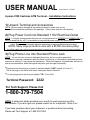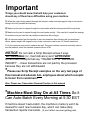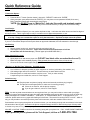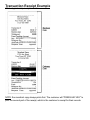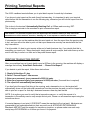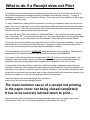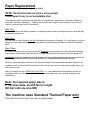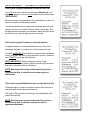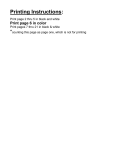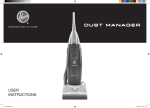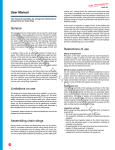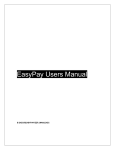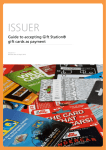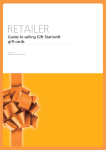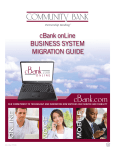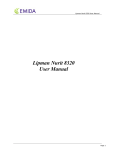Download ATM Scrip Machine Docs/User-Manual_8100
Transcript
USER MANUAL 8100 Version – PF1007 Lipman 8100 Cashless ATM Terminal – Installation Instructions 1) Unpack Terminal and Accessories NOTE: Be sure and go through all the packing material to make sure you’ve found all the accessories included in the package. (Some items may be in the bottom) 2) Plug Power Cord into Standard 110V Electrical Outlet NOTE: It is highly recommended that you use a surge protector for POWER and PHONE LINE, just like you would use for a PC, for protection from potential power surges and power spikes. Power Surges ARE NOT covered by any Warranties, but can be covered by your business insurance policy. Please call your insurance agent for instructions on adding this terminal to your policy. NOTE: Many surge protectors come with a $5,000 insurance policy! Any office supply store will have surge protectors for power plug-in and phone line (to protect modems) 3) Plug Phone Line Into Standard Phone Jack NOTE: You do not have to have a dedicated phone line, but you must be aware that if someone is running a transaction and the phone is picked up, or call waiting is activated because someone is calling in, it can disrupt the transaction. When this happens, the cardholder will have to start a new transaction, while the original may have gone through successfully. *Plug phone line into the port on back of machine labeled “LINE” (stands for “Line In”) This is the plug on the far left side when viewing the back of terminal *You can plug a phone into the port labeled “TEL” (“Line Out”) Terminal Password: 2222 For Tech Support, Please Call 1-800-379-7504 NOTE: A statement will be provided every month for each previous month’s transactions. If you don’t get one, please contact us for a duplicate. Thank You! If you have questions about your statement, or questions about accounting, Please call Tech Support at 1-800-379-7504. Important Things you should know that will help your customers should any of them have difficulties using your machine. 1) When the card is being swiped through the terminal, make sure the magnetic strip on the card is facing to the left (towards the machine). 2) Make sure the card is swiped through the card reader with the card pressed all the way down. 3) Make sure the card is swiped through the card reader quickly. If the card isn’t swiped fast enough, the machine may not read the card and the transaction will not begin. 4) If a customer cannot get the machine to start a transaction after following the tips mentioned above, please inspect the magnetic strip on the customer’s card to see if it is badly scratched. If it is, the customer may need to replace the card. The card numbers cannot be manually entered into the machine, since the machine operates like an ATM. NOTICE: Do not cash a Scrip Receipt unless it says “WITHDRAWAL”(or, Cash Advance) and “APPROVED” Do Not cash receipts that say “TRANSFER”, or “BALANCE INQUIRY”….these transactions are not paid by the processor because they are not withdrawals! *Please see Scrip Receipt examples on the very last page of this manual and educate ALL employees about which receipts to honor from customers! Also, Please see Transaction Reversal Section in this manual *Machine Must Stay On at All Times So it Can Auto-Batch Every Morning at 5:30 EST If machine doesn’t auto-batch, the machine’s memory won’t be cleared for each new business day, which can make daily transaction reports inaccurate. (It won’t affect merchant getting paid) Quick Reference Guide NOTE: THE TERMINAL PASSWORD IS 2222 Transaction Report: Press the blue “F” button (function button), choose #1, “REPORT” and then hit “ENTER” When prompted, enter password and hit “ENTER” (You may have to enter password AGAIN, & hit enter) Daily Transaction Report will automatically start Printing *NOTE: You DO NOT have to “Batch Out” each day like credit card terminals require. (The processor’s system doesn’t rely on the terminal’s memory to keep track of terminal activity) Last Receipt: Please print a Transaction Report if you ever need a duplicate receipt. It will show the dollar amount and last few digits of the card number. This is a good way to verify if a customer ran an approved transaction, or not. If someone runs a transaction and the paper cover was not closed all the way, the machine cannot print a receipt. Simply run a transaction report to verify the transaction. Duplicate receipts cannot be printed. Not having the original printed scrip receipt does not mean the merchant will not get paid for the transaction. If you run a Transaction Report and the report shows an approved withdrawal, then the transaction went through. Not Printing: Recycle power (unplug unit, wait a few seconds, and plug it back in) Check paper for proper installation. Paper must roll forward from the bottom of roll into the machine and not from the top. (Thermal paper prints ONE SIDE ONLY.) Paper Jammed (very rare): Open paper cover and remove paper roll. (DO NOT lose black roller on underside of cover!!!) Make sure paper roll is installed properly, rolling upwards from the bottom of the roll not the top Close cover with the excess paper hanging out and machine should automatically reel in the slack. “No Line” or “No Dial Tone” Message: Possible causes Line is blocked / disrupted, possibly by other equipment or services (call waiting, fax machine, etc.). Call waiting might need to be removed. The terminal may not work with this service. Extension phone or credit card machine could be in use. If a 9 (or other number) is required to get an outside line, call us for Tech Support. Solutions to try: Recycle power and phone (unplug, wait several seconds, and then plug in again) Test phone line with spare phone to make sure it is working properly. If there is no dial tone, call the phone company. If you do get a dial tone, call us for Tech Support. Note: As with any data communications run across phone lines, you may not be able to connect with your phone company’s system at all times due to heavy line traffic and transactions may not be able to connect, thus the ATM may display messages like “CANNOT CONNECT”, “LINE BUSY”, or “PROCESSING, WAIT”. If this happens to your customer, please ask them to try again after waiting a few minutes. The terminal is running DATA, not voice…which is why you may be able to successfully make a phone call to someone, while the machine cannot connect. If transactions are not going through due to connection issues, you can always press the red cancel button in the lower left hand side of the key pad. Sometimes the phone companies simply cannot run DATA during times of heavy traffic. In almost every case, this is just a temporary situation that is resolved when there is less phone traffic. NO LINE, or NO DIAL TONE means there is something wrong with your phone line – CALL YOUR PHONE COMPANY! If your problems persist, please call for Tech Support, toll-free at 1-800-379-7504 Important Notice! Please INFORM ALL Employees In the rare event that a customer runs a transaction and the receipt doesn’t print for whatever reason… RUN A TRANSACTION REPORT! (See User Manual for directions on how to run Transaction Report) You can run a transaction report and verify whether their transaction went through or not, within just a few seconds…with little effort. When you run the transaction report, the transaction should be listed as the LAST transaction…check the time of the transaction and the 4 digit acct number to make sure the customer’s transaction just happened. (Running a report will help you verify!) Ask to see the customer’s CARD and verify that the 4 digit number in the account column of the transaction report matches the last 4 digits of their card number. If it does, and the time matches the current time of day…then make sure the transaction report shows “WD” (Withdrawal Debit), or “WC” (Withdrawal Credit) on the far left hand side of the transaction report. (MUST say WD, or WC…which means they made a Withdrawal) If these conditions exist, then the transaction went through OK according to the machine’s transaction memory, and it’s alright to go ahead an honor the transaction as being good. Circle the customer’s transaction on the transaction report and keep this in place of the original receipt that did not print (the terminal will not print a duplicate original receipt) If your business has customers sign the merchant copy of the receipt, then have the customer sign the transaction report. If the customer wants a copy of the transaction, simply run another transaction report, circle their transaction and give it to them for their records. If you cannot verify that their transaction went through using the steps above, then DO NOT honor the transaction because it probably did not go through. If the customer is still claiming that their transaction went through, have them to call their bank for a transaction reversal. The steps above explain how to read the machine’s memory to show the day’s list of transactions. If a customer’s transaction does not show up on a transaction report, you have no evidence that their transaction went through and should not honor the transaction. In case the customer asks…you cannot run a reversal on the cashless ATM terminal like you could if it were a credit card machine. If the transaction shows up on their bank statement later, then their bank has to reverse it because ATM machines simply do not have the ability to reverse transactions. The customer has the right under Federal Law to request their bank reverse ATM transactions in the event they did not get their money, or in this case…the merchant cannot verify a transaction. User Manual Lipman 8100 Cashless ATM Terminal The Lipman Nurit 8100 is the next generation in a long line of quality products from Lipman. Featuring an ATM-like graphical display, and a high-speed modem, this terminal is only one of the most user-friendly terminals on the market. The terminal comes equipped with an internal PIN Pad and an internal printer that uses the same type thermal paper found in many cash registers. Standard thermal paper must be used, and it must roll from the bottom of the roll not the top. If regular paper is used, it will not print. (Note: the required thermal paper size is 2 ¼ inches wide, and 85 feet in length) IMPORTANT NOTE: paper cover must be completely closed for receipt to print. If someone pushes the button on top and opens the cover slightly, the receipt will not print. If this happens, merchant will have to run a transaction report (see Quick Reference Guide) to verify any transaction that did not print. (*Not having the actual receipt does not mean merchant won’t get paid.) NOTE: The transaction report will show the last transaction’s dollar amount, and the last few numbers of the Customer’s card so you can verify the transaction. Using Your Cashless ATM Running transactions on the Lipman 8100 Cashless ATM Terminal “SWIPE YOUR CARD” should be showing at all times, unless the machine is running a transaction, or performing some other function. If this is not showing on the screen when the machine needs to be ready for a cardholder to run a transaction, try pushing the red “CANCEL / MENU” button so the machine comes back to the main screen. If that doesn’t work, try un-plugging the machine for about 10 seconds, and then plugging it back in. This will reset the machine and should bring it back to the main screen. (NOTE: there is no ON / OFF button. Plugging in the machine is how it is turned on) The buttons on either side of the display screen are the buttons customers use to make selections when running transactions. This is very similar to using a regular cash dispensing ATM machine, making this terminal user friendly! STEP ONE: Customer swipes their card The first screen shown after swiping a card will provide the customer with the opportunity to choose what account they want to withdraw funds from…Checking, Credit, Savings. Transactions can’t be approved if customer chooses the wrong TYPE of account. If customer cannot get an approval, please make sure they have chosen the right type of account. Customers using debit cards should chose CHECKING. Customers using credit cards should chose CREDIT. Customers using debit cards from their savings account should chose SAVINGS. Customer’s bank will deny any transaction where the wrong type of account is selected. The second screen shown after swiping a card will be the surcharge amount notice. It is required by the banking industry that surcharge amounts be disclosed to customer. If the customer Declines, then the machine terminates the transaction. STEP TWO: Customer chooses dollar amount If the customer Accepts the surcharge notice, then the machine goes to the next step, which is where the customer chooses a dollar amount that they want to run their transaction for using the buttons on either side of the display screen (just like they would on a regular ATM machine) STEP THREE: Customer enters their PIN number The next screen is where the customer will enter their PIN number, using the number keys on the keypad. Once they have entered their PIN, the will hit the green ENTER Button on the lower right hand side of the keypad. (if a customer enters the wrong PIN, the transaction will be denied by their bank.) This activates the transaction and sends the information to the processing networks where the customer’s bank is contacted. (NOTE: after hitting the ENTER Button the transaction cannot be cancelled, just like a regular ATM machine. If a transaction goes through and the customer wants to cancel, they will have to call their bank and request a reversal… because ATMs cannot run manual reversals, or make manual credits) The customer’s bank will send either an approval code, or a denial code back to the machine to complete the transaction. Once the approval code is received by the machine, it will print the scrip receipt. The receipt must say APPROVED and WITHDRAWAL (or ADVANCE if customer is using a credit card)before it is accepted by the merchant. (the merchant isn’t paid unless the customer actually withdraws money from their account and it is an approved withdrawal. Approved withdrawals provide guaranteed to the merchant) Step Four: scrip receipt is honored as cash. The merchant honors the scrip receipt for the customer as though it were cash. The amount of the transaction is delivered to the merchant in 3 business days (unless merchant’s bank takes an extra day posting deposit to merchant’s account, which would be an issue with merchant’s bank) Transaction Receipt Example What a typical scrip receipt looks like. NOTE: the merchant copy always prints first. The customer will “PRESS ANY KEY” to print the second part of the receipt, which is the customer’s receipt for their records. Printing Terminal Reports How to print transaction reports The 8100+ cashless terminal allows you to print batch reports for each day’s business. If you chose to print reports at the end of each business day, it is important to print your terminal report before the first transaction is run the following day; otherwise you will lose the report from the previous day. This is due to the terminal “Automatically Batching Out” at 5:30am each morning, EST. This is simply a reminder to the merchant to print a transaction report. Merchant’s ARE NOT required to print a transaction report, or batch out, like they would be on a traditional credit card terminal. The processor’s system does not depend upon the terminal’s memory to keep track of the transactions run on the terminal…therefore, “batching out” is not required on cashless atm terminals. If a transaction is run on the machine after this auto batch out, then the report from the previous day is lost, and you will not be able to print out that report because a new day has started with the first day’s transaction. If at all possible, it’s best to print reports at the end of each business day, if you decide that this is something you want to do. Many merchants’ simply save all scrip receipts, and totals them up at the end of each day to write in on their end of day cash drawer report. PRINTING TRANSACTION REPORT After your machine has run its auto batch report at 5:30am in the morning, the machine will display a message that will say “Auto Batch Performed . . . Please Print Report”. If you decide to print the report, follow these instructions: 1. Simply hit the blue <F> key 2. Select “Current Report” from screen 3. Enter your password (your password is 2222) hit enter 4. Enter your password again (your password is 2222) hit enter (if second time is required) 5. The report will automatically start printing If you don’t print the report first thing in the morning, and a transaction is run, the terminal will automatically close out the totals and transactions from the previous day and you will no longer be able to print out a report for that day’s business because a new day has started. NOTE: If at anytime you need to verify that a transaction was run, or verify the amount of a transaction in the unlikely event a scrip receipt did not print, Please run a transaction report using the instructions above. If a receipt happens to not print, it DOES NOT mean the merchant will not get paid. Merchants are guaranteed to get funds deposited into their account from all APPROVED WITHDRAWALS Merchants ARE NOT paid on receipts for transfers or inquiries, so please make sure each scrip receipt says WITHDRAWAL on it before you honor it for payment. What to do if a Receipt does not Print If a customer runs a transaction and for whatever reason the receipt is not printed you will need to verify that the transaction was approved and is recorded in the machine’s memory. To verify a transaction, you’ll have to run a Transaction Report. This is how you’ll know whether it is OK to give the cardholder their money. To verify a transaction, please follow the instruction for running a transaction report on the previous page. Once you run the report, look at the last transaction listed and make sure the time and dollar amount are correct. (Ask the customer what dollar amount their transaction was for without letting them see the report that was printed from the machine) The report will show “WD” which stands for “Withdrawal Debit”, if the card that was used is a debit card. It will show “WC” if a credit card was used, etc. The report should also show the last few digits of the card number, so you may want to ask the customer for their card so this can be verified. If the report shows the transaction was approved, then it is OK to honor their transaction. Just circle their transaction on the report and have them sign it. Keep this in place of the receipt that did not print in your records along with your other approved transaction receipts. If a receipt happens to not print, it DOES NOT mean the merchant will not get paid. Merchants are guaranteed to get funds deposited into their account from all approved withdrawals. If you cannot verify that a transaction was approved, DO NOT give the customer any funds. Just because a transaction doesn’t show up on the transaction report does not necessarily mean the transaction didn’t go through (please read the page about Reversals for more info on this). If a transaction did go through (but couldn’t be verified by running a transaction report) and your customer contacts you later claiming their bank statement shows that their account was debited, you should tell your customer to call their bank and request a Reversal. This would be extra money that got put into your account that was never paid, so the customer’s bank can reverse the transaction so the money is taken out of your account and given back to the customer. When this happens, the customer will get their transaction amount back, as well as the surcharge amount. The most common cause of a receipt not printing is the paper cover not being closed completely! It has to be securely latched down to print… Some customers may hit the button on top that opens the paper cover and slightly open cover. If this happens, the cover is not closed completely and the printer will not print. Transaction Report Sample What a typical transaction report looks like. Notice the “Acct” column has a 4 digit number in it. This is the last 4 digits of the customer’s card number. If you need to run a Transaction Report for the purpose of verifying whether a transaction went through or not, you can ask the customer to show you their card so you can verify that their card number was the last transaction that was approved. Reversals – VERY IMPORTANT What merchants need to know about possible reversals *also applies to situations where cardholder runs a transaction, hits enter, and then tries to cancel the transaction. The machine sends transaction immediately and can’t be stopped. There are no “Charge Backs” with PIN based transactions, such as those run on a Cashless Atm machine, however it is possible to have a “Reversal” in certain situations. Typical example of a Reversal on a Cashless Atm: A cardholder swipes their card and completes a transaction, and while waiting for the machine to receive approval for the transaction, the machine suddenly displays “No Line”, or may even simply go back to “Swipe Your Card”. This is caused by the phone line being disconnected during the transaction due to someone in the merchant’s location trying to use the same line, or possibly someone trying to call in (this would apply if the line has Call waiting, which is not recommended on the same line that a Cashless Atm is on.) When this happens, the machine never receives the approval for the transaction because the phone line was cut off. Therefore, the machine doesn’t know to print a receipt for the transaction. Normally the transaction went through, and charged the cardholder’s account. In most cases, the cardholder doesn’t know what happened so they run another transaction which they would get a receipt for and redeem it at the merchant’s register as usual. Here’s where the problem comes in: a few days later, the cardholder gets their bank statement and notices that their account has been charged twice for the same transaction. This is due to the fact that the machine didn’t print a receipt for the first transaction due to the phone line being disconnected (this is no fault of the machine, or processor). The cardholder may call and complain. If / when this happens, please tell the cardholder to dispute one of the charges with their bank (in other words, tell their bank that one of the charges needs to be reversed and to please run a reversal) When the cardholder’s bank disputes the charge, they will notify the processor of the reversal request. When this happens, someone will get in touch with the merchant to see if the merchant has the scrip receipt from that transaction (they will have the transaction number, so we will know if the merchant has the receipt from the transaction in question) If the merchant does not have the receipt from that transaction, then the processor will debit the merchant’s account for the amount of the transaction, so the cardholder can get their money back. This doesn’t cost the merchant anything, because they merchant got paid for a transaction that they never gave money out for, so it is “a wash” for the merchant. If the merchant does have the scrip receipt for the transaction in question, then the reversal request will be denied to the cardholder’s bank. This protects the merchant from cardholders trying to do reversals just to try and get their money back. It is very important that merchant keep all receipts with each day’s business for future reference in the event that a reversal request is made by a cardholder. It is also recommended that merchants have the cardholder sign each scrip receipt. Tracking Your Transactions Keeping track of money paid out, and surcharge profits Daily “Drawer” Money The cashless atm machine works like an Atm, but is considered to be a POS terminal by the banking industry. For this reason, the turn around time on the merchant’s money will be similar to a regular credit card machine. The processor sends the merchant’s daily transaction money to the Federal Reserve Bank at the end of 48 hours. The Federal Reserve sends the funds to the merchant’s bank within 24 hours. Most merchants will have their funds in their accounts on the 3rd business day (weekends and holidays not included). Some smaller banks manually post transaction to the merchant’s account, which may delay the time it takes for the funds to be applied to the merchant’s bank account. This would be an issue to take up with that bank, as we have no control over how fast they post deposits to the merchant’s account. The merchant’s bank will have the funds in their possession by the 3rd business day. The easiest way to keep track of how much money is being paid out (and compare it to the money being deposited to your account) is by keeping track on the total dollar amount being paid out. The daily batch report run from the machine may not be the actual amount deposited into your account because of daily cut-off times by different banks. Some transactions may be counted as happening the following day because they took place after the bank’s cut-off time. The cashless atm is just like a regular credit card terminal when it comes to keeping track of incoming funds. Please keep this in mind when reconciling your account. Merchants WILL get their money. Merchant funds are FDIC Insured Surcharge Profits are sent to your bank account by the 15th of the month for each previous month's transactions. Please account for any applicable monthly fees that may be deducted from your account the first week of each new month. NOTE: Transactions should show up in your bank account as coming from "POB DAS". This is the name of the Ach System sending money to your account. If your bank doesn’t show who the ACH Deposits are coming from, tell them to start showing this information on your statement because this is a banking industry regulation so you can know who is putting money into your account. Bank Statement Information How to identify activity in your Bank Account Deposits: “Drawer Money” – These are deposits that are made to your account for transactions that your terminal has approved as customers use your machine. They will show up on your bank statement in the following format (your bank may list this differently, but this is the information that should be contained in the entry: “ACH CR POB DAS (ACH Date) Daily (Transaction Date) (Your Terminal ID Number)” Your bank may add numbers after this. Example: ACH CR POB DAS 0613 Daily 0611 I260M000 0613 – the day funds were sent by the processor to the Federal Reserve, then to your Bank 0611 – the day transactions were run on machine “Monthly Residual Deposits” – These are surcharge profits that are deposited to your account by the 15th every month for the previous month’s transactions. They will show up on your bank statement in the following format (your bank may list this differently, but this is the information that should be contained in the entry: “ACH CR POB DAS” May also have the initials MSUR in the entry. Your bank may add numbers after this. Example: ACH CR POB DAS “Debits – Monthly Terminal Fees” (if applicable for your location) – These are debits for any applicable fees that you may be paying, such as the $5 monthly statement/batch fee. They are debited once-a-month for the previous month’s activity. (Usually the first week of each month) “ACH POB DAS MTC (Your Terminal ID Number)” Example: ACH POB DAS MTC I260M000T00101 |example terminal ID number| *NOTE: transactions from the processor should be showing up in your bank account as coming from “POB DAS” Paper Replacement How to change the paper in your terminal NOTE: the terminal will not print a scrip receipt if the Paper Cover is not completely shut. If this happens and a customer says they did run a transaction, please run a Transaction Report to verify the customer’s transaction. *Report will show the last 4 digits of the customer’s card so ask them to show you their card for verification. Step One: Press button above the display screen to un-latch the paper cover, and open the cover up all the way to expose the paper roll. Step Two: Pull the lever on the left side to the left to release the old paper roll spindle. You may have to push the paper roll to the right while pulling up to get paper out (and pushing the lever on the left at the same time) Step Three: To install new paper roll, pull lever on the left to the left and push new roll to the right while dropping in (pushing to the right will dress the tab on the right that goes into the center part of the paper roll) IMPORTANT: the paper roll MUST roll from the bottom of the roll up because thermal paper will only print on one side (if it’s installed rolling from the top of the roll down, it is installed backwards and will not print) Once you have the paper roll down in it’s area and riding on the depress-able spindles (they can be pushed in-ward so the roll will fit onto them so the roll can spin), pull enough excess paper up so you can shut the cover. After you close the cover, PRESS ANY BUTTON >>> the machine will automatically roll any unnecessary slack out of the paper roll. Tear of the excess paper and your machine is ready to run transactions. Note: the required paper size is 2 ¼ inches wide, and 85 feet in length (80 feet rolls are also OK) The machine uses Standard Thermal Paper only *the machine will not print if you put in regular paper Adjusting the Screen on Your Terminal How to adjust the brightness of the screen Occasionally, we get reports of the screen becoming too dark where it’s hard to read. To adjust the brightness of the screen, please follow these simple instructions: Press the Blue F button in the upper right hand corner of the keypad. While holding down the blue button, press the buttons right under it that have arrows pointing up and down To make the screen lighter, hold down the blue button and press the button just below it that has the arrow pointing up at the same time (hold blue button down continually while adjusting) To make the screen darker, hold down the blue button and press the button below it that has the arrow pointing down at the same time (hold blue button down continually while adjusting) Thank You for your Business . . . It is very much appreciated! Scrip Receipts - Transaction Examples This is what a typical withdrawal receipt will look like. You must make sure that the receipt says “Withdrawal” on it before you accept it, and you must make sure the receipt says “APPPROVED”. Be sure and pay close attention to the dollar amount, and only honor the receipt for the amount shown. It is recommended that you have your customer sign the scrip receipt, just like you would if it were a credit card receipt. This will help protect merchants if a customer claims that they never got their money, and can help prevent a reversal. This is what a typical Transfer receipt will look like. A transfer is when a customer transfers money from one of their bank accounts, to another one of their bank accounts. A transfer DOES NOT mean that the customer has transferred money from their account to the merchant’s account, therefore you CANNOT honor this Scrip Receipt. VERY IMPORTANT: Some customers may try to get merchants to honor a transfer receipt because they know that they did not actually make a withdrawal. NOTE: Merchants will not be reimbursed if they honor a Scrip Receipt that is a transfer and not an approved withdrawal! This is what a typical Balance Inquiry receipt will look like. A balance inquiry is when a customer checks their account to see what their current account balance is. This type of Scrip Receipt is obviously not a withdrawal, and cannot be honored. NOTE: Merchants will not be reimbursed if they honor a Scrip Receipt that is a balance inquiry and not an approved withdrawal!