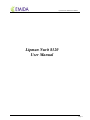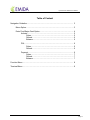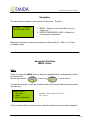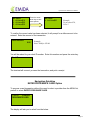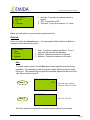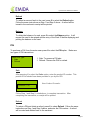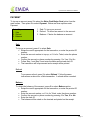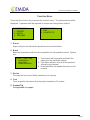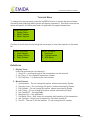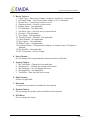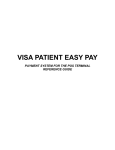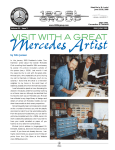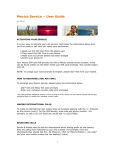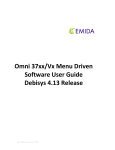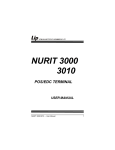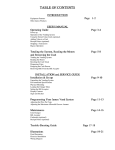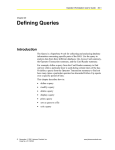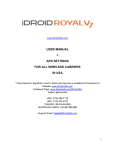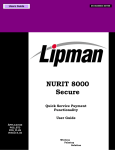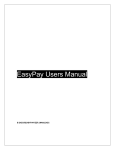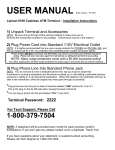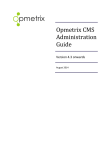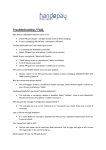Download Lipman Nurit 8320
Transcript
Lipman Nurit 8320 User Manual Lipman Nurit 8320 User Manual Page 1 Lipman Nurit 8320 User Manual Table of Content Navigation Guideline………………………………………………………………........ 3 Menu Option……………………………………………………………………… 3 Enter Prod/Swipe Card Option…………………………………………………. 4 Activate………………………………………………………………….... 5 Sales………………………………………………………………. 5 Refund………………………………………………………..…… 6 Balance………………………………………..………………..... 6 PIN……………………………………………………………………….... 6 Sales………………………………………………………………. 6 Refund………………………………………………………..…… 6 Payment............................................................................................. 6 Sales…………………………………………………….………... 7 Refund………………………………………………………..…… 7 Balance………………………………………..………………..... 7 Function Menu…………………………………………………………………………... 8 Terminal Menu…………………………………………………………………………… 9 Page 2 Lipman Nurit 8320 User Manual Navigation The start up menu allows for two options to select from. They are: 1. MENU 2-ENTER PROD/SWIPE CARD 1. MENU – Displays a list of providers for you to select from. 2. ENTER PROD/SWIPE CARD – Allows for a card activation transaction. Below are instructions to process a transaction after selecting 1. Menu, or 2. Enter Prod/Swipe Card. Navigation Guideline MENU Option MENU Press 1 to select the MENU option to obtain an alphabetical list of all providers offered by that terminal. FORCED RETURN Use the arrow-down or arrow-up to scroll the list. To select the provider, select the number shown next to the provider’s name and press the enter key. Select Carrier: 1. Air Voice 2. Alltell 3. Beyond Wireless Example: To purchase an Air Voice PIN press 1. A list of choices offer from that provider, and the transaction amount, will be displayed. Page 3 Lipman Nurit 8320 User Manual Press the arrow down key to view more options Air Voice: 1. AirVoice$10 2. AirVoice$20 3. AirVoice$30 Air Voice: 4. AirVoice$50 Example: To purchase $20, Press 2. To confirm the correct value has been selected, it will prompt for a dollar amount to be entered. Enter the amount of the transaction. Enter Amount: 0.00 Example: Enter 2000 for $20.00. You will be asked for your clerk ID number. Enter this number and press the enter key. Clerk ID: The terminal will connect, process the transaction, and print a receipt. Navigation Guideline ENTER PROD/SWIPE CARD Option To process a card transaction without the need to select a provider from the MENU list, press 2 to select ENTER PROD/SWIPE CARD. 1. MENU 2-ENTER PROD/SWIPE CARD The display will ask you to select from the below: Page 4 Lipman Nurit 8320 User Manual Prepaid Service 1. Activate 2. Pin 3. Payment 1 Activate: To process a card transaction or inquiry. 2 PIN: To purchase a PIN. 3 Payment: To top-up an account, ie. Telcel. Below are instructions to process these prepaid services. Activate Press 1 to select the Activate option. You can create a Sales, Refund or Balance transaction from the Activate option. Select Activate 1. Sale 2. Refund 3. Balance 1. Sale: To process a sales transaction. If it is a new card, the card will be activated. 2. Refund: Refunds the amount to the card. 3. Balance: Checks the balance on the card. Sale To create a sale, press 1 for the Sale option, and swipe the card after being prompted. The card has to pass through the reader with the magnetic stripe facing out. The terminal will recognize the card and request the amount of the sale, followed by the clerk ID. SALE AMOUNT: 0.00 Step 1 Enter the sales amount. Example 2000 for $20.00 CLERK ID: Step 2 Enter the Clerk ID This will complete the transaction and the terminal will print out a receipt. Page 5 Lipman Nurit 8320 User Manual Refund To refund an amount back to the card, press 2 to select the Refund option. Follow the same instructions as Step 1 and Step 2 above. A refund will be issued to the card and a receipt will be printed. Balance To obtain the balance of a card, press 3 to select the Balance option. It will request the card to be swiped and the entry of the Clerk ID before displaying and printing the balance on the card. PIN To purchase a PIN, from the main menu press 2 to select the PIN option. Below are two types of PIN transactions. Select PIN Type 1. Sale 2. Refund 1. Sale: To process a PIN sale. 2. Refund: Returns the PIN for refund. Sale After pressing 1 to select the Sales option, enter the product ID number. This product ID list should have been provided to you by the ISO. PRODUCT ID: Enter Product ID number Follow Step 1 and Step 2, noted above, to complete transaction. After completing the transaction, a receipt will be printed. Refund To return a PIN and obtain a refund, press 2 to select Refund. Follow the same instructions as Step 1 and Step 2 above, and enter the PIN number. A refund will be noted and debited back to the merchant. Page 6 Lipman Nurit 8320 User Manual PAYMENT To top-up an account press 2 to select the Enter Prod/Swipe Card option from the main screen. Then press 3 to select Payment. Below are three options under Payment: Select Payment: 1. Sale 2. Refund 3. Balance 1. Sale: To top-up an account. 2. Refund: To refund an amount to the account. 3. Balance: Checks the balance an account. Sale To top-up an account, press 1 to select Sale. • Swipe the card if appropriate for the transaction, or enter the product ID number. • Enter the account number to top-up, or if it is for Telcel, enter the phone number. • Confirm the account or phone number by pressing 1 for Yes, 2 for No. • Follow Step 1 and Step 2 and enter the sales amount and clerk ID. • The transaction will be processed and a receipt will be printed. Refund To process a refund, press 2 to select Refund. Follow the same instructions as above for a Sale transaction. A refund will be recorded. Balance To obtain the balance of the account, press 3 to select Balance option. • Swipe the card if appropriate for the transaction, or enter the product ID number. • Enter the account number, or if it is for Telcel, enter the phone number. • Confirm the account or phone number by pressing 1 for Yes, 2 for No. • Enter the clerk ID. • The balance will be noted on the terminal and printed on the receipt. Page 7 Lipman Nurit 8320 User Manual Function Menu Press the blue function key to access the function menu. The options below will be displayed. A password will be required to access and change these options. FUNCTION MENU 1. REPORT 2. BATCH 3. PREVIEW FUNCTION MENU 5. FIND 6. COUNTER TIP 1. Report Report will print the individual transactions since the last batch. 2. Batch Batch will summarize and close the transaction for that specified period. Options are: SELECT FUNCTION 1. CLOSE BATCH 2. PRINT MENU 3. DOWNLOAD MENU 1. Close batch will summarize and batch the sales since the last batch closed. 2. Print Menu will print a list of all the products offered by the terminal. 3. Download Menu will update the menu on the terminal. 3. Review Provides the sum total of dollar transactions for the day. 4. Find Finds a specific transaction by entering the transaction ID number. 5. Counter Tip Not applicable for prepaid. Page 8 Lipman Nurit 8320 User Manual Terminal Menu To change the terminal setup press the red MENU button to access the options below . Accessing and modifying these options will require a password. Note that some options which are specific for the terminal and not applicable for prepaid transactions, MENU SCREEN: 1. Display Trans. 2. Merch. Params 3. Merch. Options Continue to scroll down the list using the arrow keys to view other options on the menu list. MENU SCREEN: 4. Hosts Params 5. System Options 6. Radio Params MENU SCREEN: 7. Download 8. Communication 9. NOS Menu Definitions 1. Display Trans. Historical transactions can viewed by: 1. Scroll All – scrolling through all the transactions on the terminal. 2. By Trans. # - by a specific transaction number. 3. By Card Num. – by entering the card number. 2. Merch Params. 1. Authorization – Do not change this option, unless instructed by Emida. 2. Security Level – Do not change this option, unless instructed by Emida. 3. Edit Header – Do not change this option, unless instructed by Emida. 4. Edit Trailer – Do not change this option, unless instructed by Emida. 5. Set Cash EDC – Not applicable 6. Merchant Fee – Not applicable. 7. Set Batch Time – Sets a time for automatic daily batching of the transaction. 8. Ind. Prompts – Allows you to request for Clerk and Invoice ID. 9. Site ID – The site ID for the terminal. Do not change this ID number. Page 9 Lipman Nurit 8320 User Manual 3. Merch. Options 1. Paper Type – Select type of paper: single ply, double ply, customized. 2. No-Paper Mode – Turn the no-paper mode on, off, or automatic. 3. Buzzer Set – Turn the key buzzer on or off 4. Operation Mode – Normal or demo mode 5. Battery Saver – Not applicable 6. Prt Disclaimer – Not applicable 7. Set Menu Type – Allow for auto or manual scroll 8. Set Halo – Not applicable 9. Print Setup – Not applicable 10. Store&Forward – Disabled. Not applicable. 11. Check Reader – Not applicable 12. Sign. Option – Not applicable 13. Bridge Comm – Not applicable 14. Language Setup – Change screen display, or receipt to print, in English or Spanish. 15. Ext.CardRdr – Not applicable 16. ISP Connection – Do not change. 4. Hosts Params Do not change the hosts parameters unless instruction by Emida. 5. System Options 1. Set Time/Date – Change the time and date 2. Set Batch No. – Change the number of the batch 5. Edit Database – Do not change this entry. 6. Working Mode – Not applicable 7. Test Mode – Sets terminal in test mode 6. Radio Params Option not applicable. 7. Download To update the provider list available for this terminal. 8. System Options Do not change the system options installed on this terminal. 9. NOS Menu Do not change this option. Page 10