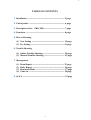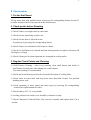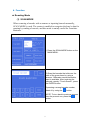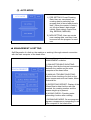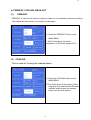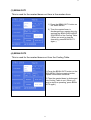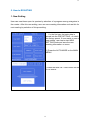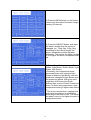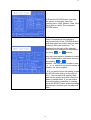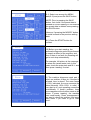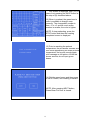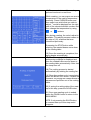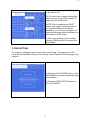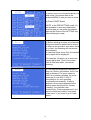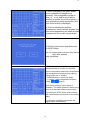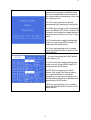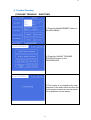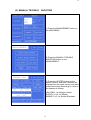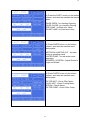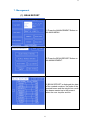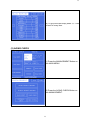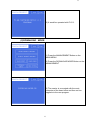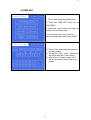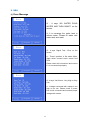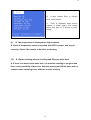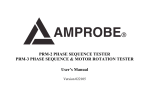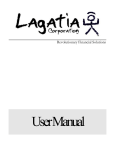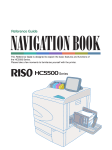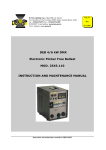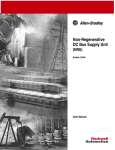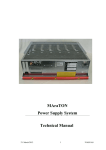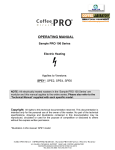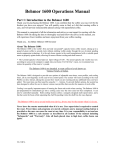Download PRO 2500 OWNER`S MANUAL
Transcript
1 DIGIROSTO PRO 2500 OWNER’S MANUAL IMEX CORPRATION LTD. 1 2 Dear Customers. Thank you very much for purchasing of coffee roaster DIGIROSTO PRO2500 which is adapted totally new idea and new technology you have never experienced. Since 1999 when we started manufacturing of new technology coffee roaster, we have continued research & development with all our strength. Now we are manufacturing 4th and 5th generation coffee roaster adapted high IT technology that is analyzed 100 years traditional roasting technology, and we expect PRO2500 digital coffee roaster to lead coffee roasting technology. Even though PRO2500 is adapted advanced high-technology, PRO2500 is designed so that anybody can roast green beans simply just by mastering this user manual. Just read this user manual before you roast, and then you can roast gourmet coffee beans without prior skills and experiences. We recommend you use a machine according to the direction in this manual to use a machine safely for a long time. To keep a superior performance and to operate a machine accurately, please follow an installation method and keep machine’s condition in this manual. We are doing our best so that all our customers are satisfied with our machines. Thank you for your support and purchase again. IMEX CORPORATION LTD. Quality Control Team www.digirosto.com <Technologies of IMEX are patented both in Korea and the U.S.A.> 2 3 Important Safeguards 1. Read all instructions carefully before use of PRO2500. 2. Do not touch top side of machine (around smoke eliminator) and air outlet (cooling table’s right top side) as they get very hot during roasting. 3. Be careful when you take out chaff drawer and clean up right after roasting as chaff drawer and knob may be very hot. 4. While a machine is operated, please run a fan or change the room air. 5. If the temperature around machine is over 35C, there’s might be operating error. Secure more than 50cm space at least around the machine so that auto-cooling is smooth. 6. Keep water tank clean, and fill water more than 1/3. Use purified drinking water only. 7. Before starting work, preheat a drum for auto cleaning and roasting. 8. Do not use wet duster around monitor. 9. Do not operate a machine more than 3 times continuously. After 1 hour’s rest, machine can be operated again. <Keep this user manual near a machine.> 3 4 TABLE OF CONTENTS 1. Installation ----------------------------------------------------- 5 page 2. Check points --------------------------------------------------- 6 page 3. Description of the PRO 2500 ----------------------------- 7 page 4. Functions ------------------------------------------------------- 8 page 5. How to Roasting (1) New Setting ---------------------------------------------- 12 page (2) Pre Setting ----------------------------------------------- 18 page 6. Trouble Shooting (1) Online Trouble Shooting ------------------------------ 22 page (2) Manual Trouble Shooting ----------------------------- 23 page 7. Management (1) (2) (3) (4) Bean Report --------------------------------------------- 25 page Daily Report --------------------------------------------- 26 page Download Mode ----------------------------------------- 27 page Time Set -------------------------------------------------- 28 page 8. Q & A ------------------------------------------------------------ 29 page 4 5 1. Notice for Installation Electrical Circuit 1) Please confirm voltage AC220V or 385V, phase (single or Ø3 or 4 wire) and Hz (50Hz or 60Hz). 2) For power line, use 5.5m/m2 if the machine is in 5~10m and 8.0m/m2 above 10m from cabinet panel. (5.5m/㎡ can be used for AC385V in 15m) 3) Distribution switch should be 40A circuit breaker switch, and .its voltage leakage switch should not be under 5W. 4) Please connect earth wire with a machine without fail. 5) If voltage difference is more than 6V between initial and operating, check power line connection and switch. Location of Installation 1) Secure more than 50cm space at least around the machine. 2) Furnish with a fan in 1~2m around machine. About 30cmX30cm fan on ceiling or top side of wall is ideal. 3) Be careful not to splash water around a machine in 1m. 4) Do not use gas around a machine in 1 meter. 5) The machine can be used connected with personal computer. In this case, set the machine in communication mode with blue tooth antenna. - Blue Tooth Antenna is for separate purchase. Maximum distance between computer and blue tooth is about 50m (4~5 floors’ distance). 6) Install a machine where the room temperature is around 25℃ and air circulation is smooth. Installation 1) Locate a machine where you want and fix it adjusting wheel on machine’s bottom. Keep machine horizontally using horizontal gauze if possible. 2) Confirm ‘electric source line’, ‘neutral line’ and ‘earth wire’ correctly before connecting a machine with cable breaker that should be 50A and with no leakage breaker. 5 6 2. Check points 1. For the first Roast Fill up water tank with purified water, and press fire-extinguishing button around 15 seconds, and then check water spread in the chaff drawer. 2. Check points before Roasting 1) Check if there is enough water in water tank. 2) Check if water quenching switch is on. 3) Check if water hose is full with water. Or pump up by pressing fire extinguishing button. 4) Check if there are remained coffee beans in a drum. 5) Check if a chaff drawer is cleaned and both locking knobs are tight to clockwise till 180 degrees of angle. 6) Check if bean peel or bean fragments are remained in cooling outlet. 3. Regular Check Points and Cleaning 1) Chaff Drawer Cleaning : After every roasting, clean chaff drawer and inside of chaff drawer located place after taking out a chaff drawer. (Vacuum cleaning is recommended) 2) Check and clean filtering net which is located left bottom of cooling table. 3) Check water in water tank, and keep water more than half of tank. Use purified drinking water only. 4) Check operating of water pump and water spray by pressing fire extinguishing switch after replenishment of water. 5) Check battery (12V+2) every month. 6) Cooling exhaust wire mesh cover should be cleaned everyday. 7) Check Charcoal in Charcoal Filter Tray once in 6 months, and replace them if it is needed. 6 7 3. Description of the PRO 2500 SMOKE ELIMINATOR GREEN BEAN IN CHUTE WATER QUENCHING SWITCH LCD MONITOR BLUETOOTH ANTENNA MAIN SWITCH FIRE EXTINGUISHING BUTTON SCANNER PORT RS232 CONTROL SWITCH ROASTED BEAN OUT CHUTE COOLING EXHAUST 7 8 4. Function ▲ Roasting Mode (1) SCAN MODE When scanning a barcode with a scanner or inputting barcode manually, SCAN MODE is used. The roaster is enabled to recognize the bean’s data for roasting by reading a barcode, and this mode is mainly useful for Franchise Business. 1) Press the SCAN MODE button on the MAIN MENU. 2) Scan the barcode that sticks on the pack of the green bean by using a scanner. Otherwise manual barcode’s input is available. After touching the barcode, namely “Touch-Screen”, press the ENTER button. If pressing a wrong barcode number, delete it by using the button. ` NOTE: To turn back to previous process from the present one, press the button. 8 9 (2) AUTO MODE 1) PRE SETTING: Preset Roasting Data.User can use already set roasting data by selecting one program that is stored each bean’s data. (When the roaster is factory out, kinds of bean’s data stored initially. Basic data is Costa Rica, 3Kg, MEDIUM, MEDIUM). 2) NEW SETTING: User can create new roasting data, and then it can be saved into the program for next use. ▲ MANAGEMENT & SETTING Self-Diagnostic of a fault on the machine or seeking it through network connection with the main computer of the head office. There are five modes in the MANAGEMENT as below. 1) ONLINE TROUBLE SHOOTING: Finding a fault by the Internet connection between the roaster and the main computer of the head office. 2) MANUAL TROUBLE SHOOTING: User’s direct checking of a fault on the main components such as Heater, Motor, Solenoid etc. 3) REPORTING REPORT: Display of the Green Bean’s data that the user has roasted, the roasting number and the beans weight up to present. 4) AGING CHECK: Checking water quenching function after roasting. 5) DOWNLOAD MODE: On-line program’s upgrade is supported by connecting to the main computer of the head office. 9 10 ▲ PREHEAT, COOLING, BEAN OUT (1) PREHEAT PREHEAT is used for the status of waiting in case not of immediate continuous roasting. This makes the time shorter to be ready to roast again. 1) Press the PREHEAT button on the MAIN MENU. 2) While Preheating, the inside temperature of the Drum keeps 150°C. (2) COOLING This is used for Cooling the roasted beans. 1) Press the COOLING button on the MAIN MENU. 2) The Cooling fan of the Cooling Table begins to work and the Bean Brushes installed inside makes the roasted beans cool by their rotation. 10 11 (3) BEAN OUT1 This is used for the roasted beans out from in the roaster drum. 1) Press the BEAN OUT1 button on the MAIN MENU. 2) Then the roasted bean is discharged from roaster drum by working the BEAN DISCHARGE SOLENOID of the Cooling Table. (When you want to stop the operating, press BEAN OUT1 again.) (4) BEAN OUT2 This is used for the roasted beans out from the Cooling Table. 1) Press the BEAN OUT2 button on the MAIN MENU. Before pressing button, prepare coffee bean container. 2) Then the roasted bean is discharged from Cooling Table to out. (When you want to stop the operating, press BEAN OUT2 again.) 11 12 5. How to ROASTING 1. New Setting User can roast bean upon its species by selection of a program among categories in the roaster. After this new setting, user can save roasting information and use this for next roasting by selection of this pre-setting. ※ For the first use, the basic data is stored into the PRE SETTING , of which the factory preset. If user wants to save a new setting, user has to start NEW SETTING mode and save the new roasting information on menu. 1) Press the AUTO MODE on the MAIN MENU. 2) Press the NEW SETTING button on the AUTO MODE. 12 13 3) Press the BEAN button on the bottom column and then select the bean’s origin. (among 20 choices) 4) Press the WEIGHT button, and input the bean’s weight after the screen is changed, (ex. 1.5kg, 2kg, 2.5kg, 3kg) According to the bean’s weight, the drum’s temperature will be adjusted differently. The heavier the bean’s weight is, the higher the drum’s temperature will be. 5) Select Bean Category (among Dark Green, Light Brown, Green, Brown, Light Green, Wet Green). <Generally, first cropped and water processed bean color changes Light Green to Medium-Light Brown, and sun dried bean changes to Light Brown upon the preserving period. Wet green color might be in the beans from South Eastern Asia, some of Pacific Coast Line Area, For these wet green beans, drum temperature setting is higher than others. > * The drum’s temperature, roasting time and crack temperature is established according to the bean’s color. The darker the bean’s color is, the higher the drum’s temperature will be. 13 14 6) Press the COLOR button, and after the screen is changed, select the roasting color (Light, Medium, Dark, Pitch Dark) that you want. Then press the ENTER button. 7) The drum’s temperature and the crack’s temperature are enabled to adjust manually. Press CURSOR button and then select one article that you want to adjust. After your selection, * is displayed on the right of the selected article and then change the temperature by using or buttons. Also the color adjust is available to match to the Green Bean’s color more correctly by pressing or buttons. The changeable number is from –2 to +2, and as much as the number is smaller, the color is lighter. 8) If you want to save this setting, press the SAVE button and go to the step of (9-1). You can save this roasting data both on this screen and after seeing the bean’s roasted result. If you want save this setting after completion of roasting, press the START button without pressing save button. And then you can save this data. 14 15 ※ Once pressing the SAVE button: 9-1) Select one among the MENU bars(0~9) and press the SAVE button. NOTE: Prior to pressing the SAVE button, first check if the preset data is needed for future roasting or not because the preset data is deleted once pressing the SAVE button. However if pressing the MODIFY button, it would be back to the previous setting data. 9-2) Press the START button for pre-heat. 10) Before you start roasting, the automatic diagnosis would be performed to search a defect of the machine, and then if there is no fault, the Roasting will go to next step automatically. For example, left picture is the message to alarm the vacant water tank. In this case, check the water tank and fill it. And then press ‘roasting’ for start. 11) The machine diagnoses each part. If there’s no problem it says ok, if the part is defected, error is shown. The more nearer to 100% indicated, the more accurate the status.(Normally 80%~120% is safe.) If every part is ok, next operating commence automatically. If there’s problem, three menus appears at the bottom same as left picture. If press ‘roasting’, the machine roast continuously. Press management if you want to check the problem, and press ‘main menu’ if you want to go to ‘main menu’. 15 16 ※ This screen is displayed, step (12), in case of not pressing the SAVE button at the step of (8) described above. 12) When in preheat, the green bean’s color is available to change more correctly. The changeable number is from –2 to +2, and as much as the number is smaller, the color is lighter. NOTE: If stop preheating, press the STOP button and then the roasting completed screen is displayed. 13) Prior to reaching the preheat temperature, the pre-buzzer sounds, and then once approaching the exact preheat temperature, the buzzer sounds again with message as left picture. While this buzzer sounds, do not input green beans. WAIT A MOMENT FOR POURING BEAN 14) Put the green beans and then press the NEXT button, and roasting is started. NOTE: After pressing NEXT button, Green Bean Put Door is closed. 16 17 15) The present status of the roasting process monitors in a real time. While roasting, you can adjust the drum’s temperature or the crack’s temperature manually. Press CURSOR button and then select one article that you wish to adjust. * would be displayed on the right side of the selected article’s number and then change the temperature by using or buttons. Also during roasting, the color’s adjust is available. This adjust process is same to the step of (12) as above that was introduced previously. If pressing the STOP button while roasting, the roasted beans move down to the cooling table. 16) Once the roasting is completed, the aging begins automatically. 17) When the aging is finished, the announcing message is displayed and then the roasted beans moves down to the cooling table automatically. After that, the lamp turns off. 18) The cooling process is started automatically by rotating the cooling fan. 19) When the cooling cycle is completed, press the BEAN OUT button. Prepare the container for putting the roasted beans in advance and pull them out of the cooling table. 20) If saving the setting data of the roast up to this step, press the SAVE button. 21) Once one roasting cycle is ended, press the FINISH button to return to the MAIN MENU. NOTE: if not pressing the SAVE button, the roasted data up to this step would disappear. 17 18 ※ In case of pressing the SAVE button on the step of (20): 22) For saving the roasted setting data, select one out of the MENU bars(0~9) and press the SAVE button. NOTE: Prior to pressing the SAVE button, first check if the preset data of your selected MENU is necessary needed to you for future roasting or not. Because the preset date is deleted once pressing the SAVE button. 23) Since one roasting cycle is ended, press the FINISH button to return to the MAIN MENU. 2. PRE SETTING Pre setting is roasting program made using new setting. (10 programs of initial menu are saved before shipment from factory. Basic Program is for Nicaragua, 5kg, medium.) 1) Press the AUTO MODE button on the MAIN MENU and then preheating begins automatically. 2) Press the PRE SETTING button on the AUTO MODE. 18 19 3) Select one out of the MENU Bars(0~9) and check if the preset data of the selected MENU is that you wish to roast. 4) Press START Button. NOTE: In the PRE SETTING mode, it’s not available to save any data before roasting and you can save the roasted data on the Scene of the SETTING only after finishing the roast, 5) Before starting to Roast, the automatic diagnosis would be performed to search a defect of the machine, and then if there is no fault, the Roasting will commence automatically. In case that there is any fault, the related error report will be displayed. For example, left picture is to alarm the vacant water tank. Check if the water tank is filled with water, and restart roasting. 6) The machine diagnoses each part. it says ok if there’s no problem, error if the part is defected. The more nearer to 100% the number indicated, the more accurate.(it is ok 80%~120%) If everything is ok, next operating commence automatically. If there’s problem, three menus appears at the bottom same as left picture. If press ‘roasting’, the machine roast continuously. Press management if you want to check the problem, and press ‘main menu’ if you want to go to ‘main menu’. 19 20 7) While preheating, the green bean’s color is possible to change more correctly. The changeable number is from –2 to +2, and as much as the number is smaller, the color is lighter. (To stop preheating, press stop button. And then main screen is displayed). 8) Prior to reaching the preheat temperature, the pre-buzzer sounds, and then once approaching the exact preheat temperature, the buzzer sounds again. 9) Put the green beans and then press the NEXT button. NOTE: Green Bean Put Door only can be open after preheat was completed. 10) The present status of the roasting process shows on monitor in a real time. Drum’s temperature and crack’s temperature can be adjusted manually during roasting using cursor and +/- buttons. - CURSOR button : select one article. - +/- button : adjust temperature and time using buttons. Also during roasting, color’s adjust is available. This adjust process is same to the step of (5) that was introduced previously. If pressing the STOP button while roasting, the roasted beans move down to the cooling table. 11) Once the roasting is completed, the aging begins automatically. 20 21 12) When completing the aging, the announcing message is displayed and then the roasted beans moves down to the cooling table automatically. After that, the lamp turns off. 13) The cooling process is started automatically by rotating the cooling fan. 14) When the cooling cycle is completed, press the BEAN OUT button. Prepare the container for putting the roasted beans in advance and pull them out of the cooling table. 15) For saving the roasted setting data, select one out of the MENU bars(0~9) and press the SAVE button. 16) Once one roasting cycle is ended, press the FINISH button to return to the MAIN MENU. ※ In case of pressing the SAVE button on the step of (15): 17) For saving the roasted setting data, select one out of the MENU bars(0~9) and press the SAVE button. NOTE: Prior to pressing the SAVE button, first check if the preset data of your selected MENU is necessary needed to you for future roasting or not. Because the preset date is deleted once pressing the SAVE button. 18) Since one roasting cycle is ended, press the FINISH button to return to the MAIN MENU. 21 22 6. Trouble Shooting (1) ONLINE TROUBLE SHOOTING 1) Press the MANAGEMENT button on the MAIN MENU. 2) Press the ONLINE TROUBLE SHOOTING button on the MAINTENANCE. 3) The roaster is connected to the main computer of the head office and then the main computer would do remote search for all problems on the roaster. 22 23 (2) MANUAL TROUBLE SHOOTING 1) Press the MANAGEMENT button on the MAIN MENU. 2) Press the MANAUL TROUBLE SHOOTING button on the MANAGEMENT. 3) Press the HEATER button on the bottom column, and then 6 buttons are displayed on the upper column and each related test button according to a kind of the heaters as follows: HALOGEN : for Halogen Heater SHEATH 1 & 2: for Sheath SMOKE 1 & 2: for Smoke Eliminator 23 24 4) Press the PART1 button on the bottom column, and then the machine test below parts. DOOR OPEN : for checking Opening DOOR CLOSE : for checking Closing PRE LAMP : for Blue color Lamp ROAST LAMP :for Red color Lamp 5) Press PART2 button on the bottom column, and then the machine tests below parts. MOTOR IN & MOTOR OUT : for main motor’s operating check. WATER PUMP : for test water motor operating. SCREEN+, SCREEN- : Adjust Screen’s Light and Shade. 6) Press PART3 button on the bottom column, and then the machine tests below parts. FILTER MOT : Check Filter Motor. COOL MOT : Check Cooling Motor. STEAM : Check Steam. FILTER PUMP : Check Filter Pump. 24 25 7. Management (1) BEAN REPORT 1) Press the MANAGEMENT Button on the MAIN MENU. 2) Press the BEAN REPORT Button on the MANAGEMENT. 3) BEAN REPORT is displayed the data of the roasted numbers, the kinds of the roasted beans and the weight how much the beans roasted up to the present when the user inquires and etc. 25 26 4) To go to the next step, press <,>. Total is sum of every item. (2) AGING CHECK 1) Press the MANAGEMENT Button on the MAIN MENU. 2) Press the AGING CHECK Button on the MANAGEMENT. 26 27 3) It would be operated with P.O.S. (2) DOWNLOAD MODE 1) Press the MANAGEMENT Button on the MAIN MENU. 2) Press the DOWNLOAD MODE Button on the MANAGEMENT 3) The roaster is connected with the main computer of the head office and then on-line upgrade to the new program. 27 28 (3) TIME SET ※ This is for setting the present time. 1) Press the TIME SET button on the MAIN MENU. 2) Press the YEAR button and input the number of the present year 3) As for Month, Day, Hour, Minute, setting methods are same to the YEAR. 1) Press ‘Year’ and press the year and set the number. 2) Set ‘Month’, ‘Day’, ‘Hour’, “Minutes in the same way with ‘Year’ setting. 3) After input of number, press OK. If OK is not pressed, input data is not saved. 28 29 8. Q&A (1) Error Message Q : It says ‘NO WATER POUR WATER AND THEN ROAST’ on the screen. A: It is message the water tank is without water. Please fill water with water tank, and roast. Q : It says ‘Signal Test : Error’ on the screen. A : There’s problem in flat cable 20pin, 40pin which connect touch screen and PCB. Please check this connection and correct if it is connected improperly. Q : It says ‘Volt Check : Very High or Very Low. A : Voltage connected with roaster is too high or too low. Please check if power line is well connected and connect proper voltage with roaster. 29 30 Q : It says ‘Heater: Error’ or ‘Smoke Error’ on the screen. A : Error is displayed when there’s problem in power supply. First please check each part if it is proper in power supply. (2) Q. The temperature is displayed too high suddenly. A. Check if temperature sensor connected with PCB is proper, and plug in correctly. Check if the roaster is hot after pre-heating. (3) Q. Started roasting without checking and filling up water tank. A. If there’s no water in the water tank, it is possible roasting is not good and there’s also possibility of bean fire. Stop the roasting and fill the water tank or connect water supplying hose, and then re-start roasting. 30