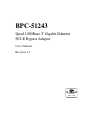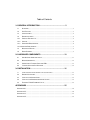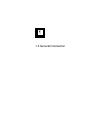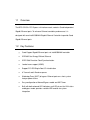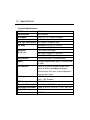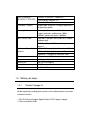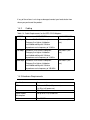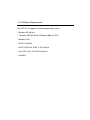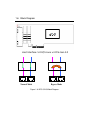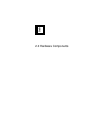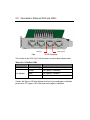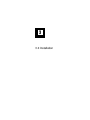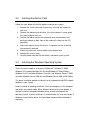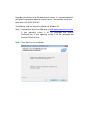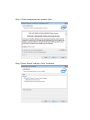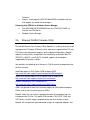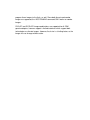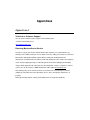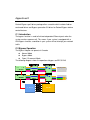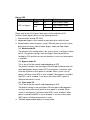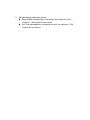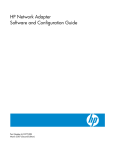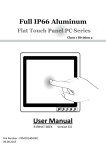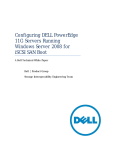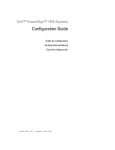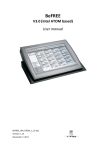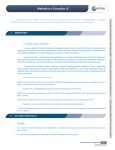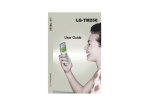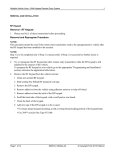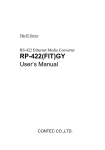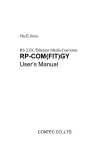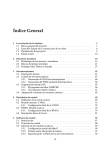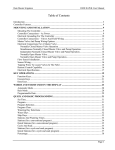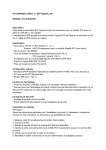Download BPC-51243 User Manual v03
Transcript
BPC-51243 Quad 1000Base-T Gigabit Ethernet PCI-E Bypass Adapter User’s Manual Revision: 0.3 Table of Contents 1.0 GENERAL INTRODUCTION ...................................................... 2 1.1 OVERVIEW ................................................................................................................................ 3 1.2 KEY FEATURES ......................................................................................................................... 3 1.3 SPECIFICATIONS ....................................................................................................................... 4 1.4 BEFORE YOU BEGIN.................................................................................................................. 5 1.4.1 PRODUCT PACKAGE LIST ......................................................................................................... 5 1.4.2 CABLING ................................................................................................................................... 6 1.4.3 HARDWARE REQUIREMENTS .................................................................................................... 6 1.4.4 SOFTWARE REQUIREMENTS ......................................................................................................... 7 1.5 MECHANICAL DESIGN ............................................................................................................... 8 1.6 BLOCK DIAGRAM ...................................................................................................................... 9 2.0 HARDWARE COMPONENTS................................................... 10 2.1 ADD-ON CARD IMAGE AND LAYOUT ....................................................................................... 11 2.2 MAJOR COMPONENTS ............................................................................................................ 12 2.3 CONNECTORS: ETHERNET PORT AND LEDS ......................................................................... 13 2.4 JUMPERS SETTING & PIN DEFINITION ................................................................................... 14 3.0 INSTALLATION......................................................................... 16 3.1 STATIC-SENSITIVE DEVICES PRECAUTIONS UNPACKING ......................................................... 17 3.2 BEFORE INSTALLATION ........................................................................................................... 17 3.3 INSTALLING THE ADD-ON CARD.............................................................................................. 18 3.4 INSTALLING THE W INDOWS OPERATING SYSTEM .................................................................. 18 3.5 ETHERNET FLASH FIRMWARE UTILITY................................................................................. 23 APPENDIXES ................................................................................. 25 APPENDIXES A ...................................................................................................................................... 25 APPENDIXES B...................................................................................................................................... 26 APPENDIXES C ..................................................................................................................................... 27 APPENDIXES D ..................................................................................................................................... 28 1.0 General Introduction 1.1 Overview The BPC-51243 is PCI Express x4 interface cards, contains Quad independent Gigabit Ethernet ports. To enhance Ethernet controller performance, it is designed with one Intel® i350AM4 Gigabit Ethernet Controller to provide Quad Gigabit Ethernet ports. 1.2 Key Features Quad Copper Gigabit Ethernet ports via Intel®i350AM4 controller IEEE 802.3az Energy Efficient Ethernet IEEE 1588 Precision Clock Synchronization Jumbo frame support (9.5KB) Support PCI-SIG Single-Root I/O virtualization 8 Transmit and 8 Receive queues Watchdog Timer (WDT) to bypass Ethernet ports on a host system hang or power failure Easy configuration of Normal/Bypass model and WDT timer Built with both onboard LED indicators and LED pin-out for LAN status and bypass mode, provides variable LED location for system integration 1.3 Specifications Technical Specifications: MODEL BPC-51243 LAN Controller Intel i350AM4 OS Support Linux 2.4, 2.6 , FreeBSD,Windows Physical Interface 4x RJ-45 female connectors Card Type and Interface PCI Express x4 golden finger Bus width Generation 2.0 (5 GT/s) x 4 Lane Operable in x4,x8,16 Slots Dimension (W x D x H) Low Profile, Half Length 168.15(W)x 68.9(D)x 21.5 (H)mm 6.38” (W) x 3.35”(D) x 0.76”(H) Miscellaneous Low-profile bracket, full-height bracket Bypass Software programmable Bypass, Normal Mode or Open. H/W Selection Selection of normal or bypass model when power on Built-in watchdog timer bypass Ethernet ports when host system experiences hang or power failure S/W Programmable WDT Time-out Setting (software programmable from 1~255 Seconds) IEEE Compliant IEEE 802.3 Ethernet of Ports Quad Copper 1GbE Ethernet ports Operating Environment Temp : 0 to 55ºC (32 to 131 ºF) 20 ~ 90% RH Typical Power 6 Watts Certification FCC, CE IEEE STANDARD / GIGABIT ETHERNET, 1000BASE-T NETWORK TOPOLOGY: Fast Ethernet, 100Base-TX Ethernet, 10Base-T Full duplex / Simplex Support both Simplex & Full duplex operation in all operating speeds Auto negotiation: Auto-negotiation between Full duplex and simplex operations and between 10Mb/s 100Mb/s speeds and duplex 1000Mb/s. Data Transfer Rate: 1000 Mb/s, 100 Mb/s and 10 Mb/sec in simplex mode per port. 2000Mb/s 200 and 20 Mb/s in full duplex mode per port. Cables and Operating distance: 10Base-T Category 3, 4, or 5 maximum 100m * 100Base-Tx Category 5 maximum 100m * 1000Base-T Category 5E maximum 100m * Queues per port 4 Transmit and 4 Receive queues per port Priority queuing 802.1p layer 2 priority encoding. Virtual LANs 802.1q VLAN tagging. Jumbo Frame 9.5KB LEDs indicators Link/Activity/Speed status 1.4 Before you begin 1.4.1 Product Package list Before beginning installing, please make sure the following items have been included in the box. 1. BPC-51243 Quad Copper Gigabit Ethernet PCI-E bypass adapter 2. Quick Installation Guide If any of these items is missing or damaged, contact your local dealer from whom you purchased the product. 1.4.2 Cabling Table 1.4. Cable Requirements for the BPC-51243 Adapters SPEED CABLE TYPE MAX DISTAMCE 10 Mbps Standard TIA/EIA 568-B-compliant Category 3 or higher shielded or unshielded cabling with 100 ohm impedance and a frequency of 16 MHz. 100 meters (328 feet) 100 Mbps Standard TIA/EIA 568-B-compliant Category 3 or higher shielded or unshielded cabling with 100 ohm impedance and a frequency of 16 MHz. 100 meters (328 feet) 1000 Mbps Standard TIA/EIA 568-A-compliant Category 5 or higher shielded or unshielded cabling with 100 ohm impedance and a frequency of 100 MHz. 100 meters (328 feet) 1.4.3 Hardware Requirements Specification Measurement CPU Minimum: 1 GHz (x86 processor) or 1.4 GHz (x64 processor) PCIe PCIe 2.0 x4 Lane Typical Power consumption 6W (0.5A at 12V) Quad Port Airflow 2 to 25 CFM 1.4.4 Software Requirements The BPC-51243 supports the following operating systems: Windows XP x86/x64; Windows 2003 R2 x86/x64; Windows 2008 x64 SP2; Windows 7x64 RHEL 5.3 x86/x64 SLES 10 SP2 x64, SLES 11 SP2 x86/x64 Cent OS 5.2 x64, Cent OS 5.3 x86/x64 FreeBSD 1.5 Mechanical Design The BPC-51243 (Bypass/Non-Bypass) LAN Card is a low profile (half length and haft height) card with standard or low profile (included) brackets, which offers flexibility in the configuration and expansion of a computer (desktop PC or server). Figure 1.5: BPC-51243 LAN Card PCB Mechanical dimensions 1.6 Block Diagram Host Interface: 5.0 GT/s Lane x 4 PCIe Gen 2.0 Normal Mode Bypass Mode Figure 1.6: BPC-51243 Block Diagram 2.0 Hardware Components 2.1 Add-On Card Image and Layout I350AM4 LAN Controller PORT 1 PCIe x4 Edge PORT 2 PORT 3 PORT 4 Figure 2.1: The BPC-51243 Image 2.2 Major Components Figure 2.2.1: Jumper & Connector (component side) Connector Function J1 RJ45 connector J2 PCIE X4 Golden Finger JP1 Bypass LED connector JP2 Programming Port for BYPASS Controller B JP3 Programming Port for BYPASS Controller A JP4 Hardware Bypass Controller B JP5 Hardware Bypass Controller A JP6 Programming Port for CPLD U1 and U5 MPU U11 CPLD U4 and U10 LAN Switch PI3L500 U7 U3 and U9 Intel I350-AM4 LAN Controller Transformer Remark 2.3 Connectors: Ethernet Port and LEDs Activity Link Speed Figure 2.3.1 BPC-51243 Faceplate The function of the LEDs for RJ-45 connectors are described in below table. Tables 2.3.1 LAN Port LEDs LED Color Definition Activity Amber (blinking) LAN Cable Link & Port Activity Orange Link speed in 1000 Mb/s Green Link speed in 100 Mb/s Off No connection or link speed at 10 Mb/s Link (Speed) Caution: No Bypass LED due to board size limit.If you need bypass indication please refer JP1: bypass LED Connector for the bypass indication. 2.4 Jumpers Setting & Pin Definition JP1:Bypass LED connector Pin Signal Name Pin Signal Name 1 BP_A_LEDN 2 BP_A_LEDP 3 NC 4 BP_B_LEDN 5 BP_B_LEDP JP2:Programming Port for BYPASS Controller B Pin Signal Name 1 VPP_B 2 VCC_PIC 3 GND 4 ICSPDAT_B 5 ICSPCLK_B 6 NC JP3:Programming Port for BYPASS Controller A Pin Signal Name 1 VPP_A 2 VCC_PIC 3 GND 4 ICSPDAT_A 5 ICSPCLK_A 6 NC JP4:Bypass B Control header Definition Pin Function 1-2, Short Enable Bypass B define ★ 2-3, Short Disable Bypass B define JP5:Bypass A Control header Definition Pin Function 1-2, Short Enable Bypass A define ★ 2-3, Short Disable Bypass A define JP6:Programming Port For CPLD-Bypass Pin Signal Name Pin Signal Name 1 VCC3 2 BP_TDO_AB 3 BP_TDI_AB 4 GND 5 NC 6 BP_TMS_AB 7 GND 8 BP_TCK_AB 3.0 Installation 3.1 Static-Sensitive Devices Precautions Unpacking Electrostatic Discharge (ESD) can damage electronic components. To avoid damaging your add-on card, it is important to handle it very carefully. The following measures are generally sufficient to protect your equipment from ESD. Precautions Use a grounded wrist strap designed to prevent static discharge. Touch a grounded metal object before removing a component from the antistatic bag. Handle the add-on card by its edges only; do not touch its components, peripheral chips, memory modules or gold contacts. When handling chips or modules, avoid touching their pins. Put the card and peripherals back into their antistatic bags when not in use. 3.2 Before Installation The Ethernet drivers are supported under Windows, Linux,& FreeBSD. For other supported drivers, please contact your distributors or sales representative, or refer to Intel http://downloadcenter.intel.com. To install the add-on card properly, be sure to follow the instructions below. Power down the system. Remove the power cord from the wall socket. Use industry standard anti-static equipment (such as gloves or wrist strap) and/or an environment that prevents accidental electrostatic discharge. Familiarize yourself with the server, motherboard, and/or chassis documentation. Confirm that your operating system includes the latest updates and hotfixes. 3.3 Installing the Add-on Card Follow the steps below to install the add-on card into your system. 1. Remove the server cover and, if necessary, set aside any screws for later use. 2. Remove the add-on card slot cover. If the case requires a screw, place the screw aside for later use. 3. Position the add-on card in the slot directly over the connector, and gently push down on both sides of the card until it slides into the PCI connector. Secure the add-on card to the chassis. If required, use the screw that you previously removed. Attach any necessary external cables to the add-on card. Replace the chassis cover. Plug the power cord into the wall socket, and power up the system. 4. 5. 6. 7. 3.4 Installing the Windows Operating System These instructions apply to all versions of Microsoft™ Windows™ 2000, Windows XP (including Windows XP x64 and Windows XP 64-bit Edition), Windows Vista™ (including Windows Vista x64), and Windows Server™ 2003 (including Windows Server 2003 x64 and Windows Server 2003 64-Bit Edition). This driver installation updates the drivers for all supported Intel® PRO network adapters in your system. Before installing or updating the drivers, insert your adapter(s) in the computer and plug in the network cable. When Windows discovers the new adapter, it attempts to find an acceptable Windows driver already installed with the operating system. If found, the driver is installed without any user intervention. If Windows cannot find the driver, the Found New Hardware Wizard window is displayed. Regardless of whether or not Windows finds the driver, it is recommended that you follow the procedure below to install the driver. The controller comes with driver on the CD-ROM CDR-NIC. The following steps are manual installation for Windows XP Step 1 Download the latest Intel I350 driver at http://downloadcenter.intel.com. If your operating system is 32 Bit, download and execute PROwin32.exe; If your operating system is 64 Bit, download and execute PROwinx64.exe Step 2 Click “Next” to start installation Step 3 Check the agreement box and click “Next” Step 4 Select “Default” and press ”Next” to continue Step 5 Driver installing Step 6 Click “Finish” to complete the installation Step 7 Confirm installation successful in Control center > Hardware > device management Installing Intel PROSet for Windows Device Manager Intel PROSet for Windows Device Manager is installed from the Product CD with the same process used to install drivers. You can select Intel PROSet for Windows Device Manager and Advanced Network Services from the Install Options dialog. Tips for PROSet Users If you have used prior versions of Intel PROSet, you should be aware of the following changes with Intel PROSet for Windows Device Manager: With PROSet: There is no system tray icon. The configuration utility is not accessible from the CONTROL PANEL or the START menu. All Intel PROSet features are now accessed from DEVICE MANAGER. To access features, simply open the DEVICE MANAGER and double-click the Intel adapter you would like to configure. Removing Intel PROSet for Windows Device Manager 3.5 Use ADD/REMOVE PROGRAMS from the CONTROL PANEL to uninstall Intel PROSet for Windows Device Manager. Ethernet FLASH Firmware Utility The Intel® Ethernet Flash Firmware Utility (BootUtil) is a utility that can be used to program the PCI option ROM on the flash memory of supported Intel PCI and PCI-Express-based network adapters, and to update configurations. BootUtil replaces existing utilities and provides the functionality of the older IBAUTIL, ISCSIUTL, LANUTIL, and FLAUTIL. BootUtil supports all the adapters supported by the previous utilities. Intel provides the following flash firmware in FLB file format for programming to the flash memory: Intel® Boot Agent as PXE Option ROM for legacy BIOS http://www.intel.com/support/network/adapter/pro100/bootagent/ Intel® iSCSI Remote Boot as iSCSI Option ROM for legacy BIOS http://www.intel.com/support/network/iscsi/remoteboot/ Network Connectivity, UEFI network driver http://www.intel.com/support/network/sb/cs-006120.htm OEMs may provide custom flash firmware images for OEM network adapters. Please refer to the instructions given by OEMs. BootUtil allows the user to flash supported firmware to the adapter from the included master FLB file. This option ROM includes PXE, iSCSI, FCoE and UEFI drivers, and the image is programmed to the flash memory at once. BootUtil will also build the required combo images for supported adapters and program those images to the flash, as well. Since both discrete and combo images are supported, the -BOOTENABLE command ONLY works on combo images. PXE+EFI and iSCSI+EFI image combinations are supported for all OEM generic adapters, however support is limited to devices which support both technologies as discrete images. However, flash size is a limiting factor, as the image size can change without notice. Appendixes Appendixes A Technical or Customer Support You can reach Portwell customer support in the following ways: • Visit the Portwell web site at http://www.portwell.com/ Returning Merchandise for Service A receipt or copy of your invoice marked with the date of purchase is required before any warranty service will be rendered. You can obtain service by calling your vendor for a Returned Merchandise Authorization (RMA) number. When returning the motherboard to the manufacturer, the RMA number should be prominently displayed on the outside of the shipping carton, and the shipping package is mailed prepaid or hand-carried. Shipping and handling charges will be applied for all orders that must be mailed when service is complete. For faster service, You can also request a RMA authorization online (http://www.portwell.com). This warranty only covers normal consumer use and does not cover damages incurred in shipping or from failure due to the alternation, misuse, abuse or improper maintenance of products. During the warranty period, contact your distributor first for any product problems. Appendixes B Related Documentation Documentation Links Quick Guide Bypass Driver on Linux Bypass Driver on Window Bypass Driver on FreeBSD Reader Comments If you have comments about the technical accuracy, content, or organization of this publication, contact Portwell. Be sure to include the title and document number of the publication with your comments. (Online, the document number is located in the front matter of the publication. In printed publications, the document number is located at the bottom of each page.) Portwell values your comments and will respond to them promptly. Appendixes C Safety Compliance • Federal Communications Commission (FCC) • • • • Industry Canada Equipment Standard for Digital Equipment (ICES-003) EN 60950-1:2006/A11:2009/A1:2010/A12:2011 (European Union) IEC 60950-1:2005 (2nd Edition); Am 1:2009 (International) EU LVD Directive 2006/95/EC RFI Emissions • FCC Class B, EN55022 Class B, FCC Class B User Information This equipment has been tested and found to comply with the limits for a Class B digital device pursuant to Part 15 of the FCC rules. These limits are designed to provide reasonable protection against harmful interference in a residential installation. This equipment generates, uses and can radiate radio frequency energy and, if not installed and used in accordance with the instructions, may cause harmful interference to radio communications. However, there is no guarantee that interference will not occur in a particular installation. If this equipment does cause harmful interference to radio or television reception, which can be determined by turning the equipment off and on, the user is encouraged to try to correct the interference by one or more of the following measures: • • • • Reorient or relocate the receiving antenna. Increase the separation between the equipment and receiver. Connect the equipment into an outlet on a circuit different from that to which the receiver is connected. Consult the dealer or an experienced radio/TV technician for help. Appendixes D Portwell Bypass-gen3 driver package offers a module which includes Add-on card model driver and Bypass generation 3.0 driver for Portwell Bypass device control features. C-1 Introduction The bypass function is used to link two independent Ethernet ports when the system crashes or powers off. This means if your system is equipped with a LAN Bypass function, a condition in your system will not interrupt your network traffic. C-2 Bypass Operation The Bypass Adapter can operate in 3 modes Normal Mode Bypass Mode Open / Disconnect Mode The following diagram shows the operation of bypass on BPC-51243 Bypass LED LED “B/P” or “Bypass” Color Indication Definition Green On LAN in normal mode On LAN in bypass mode Off LAN in open mode Red Please refer to the LAN_Bypass folder on the Driver and Manual CD. And the Portwell bypass possesses the following features: 1. Communication through SPI BUS. 2. Independent bypass status control for each pair up to a total of 4 pairs 3. Portwell add-on card can bypass systems Ethernet ports on a host system during three instances: Normal mode, Bypass mode and Open Mode 3.1 Normal mode:S0 The behavior of this configuration is the same as there is no Bypass feature built-in. The packets coming in from one Bypass Ethernet port will be handled by CPU and then be sent out thereafter. It exists only when power is available. 3.2 Bypass mode: S1 This is one of the Non-normal mode depending on BPE. The packets coming in from one Bypass Ethernet port will be passed to its corresponding port directly without CPU’s intervention. It can occur when either out of power or when power is available. When system is out of power, it will occur when BPE is set to “enabled”. When power is available and BPE is set to “enabled”, it can occur when either WDT expires or Software commend is issued. 3.3 Open mode: S2 This is one of the Non-normal mode depending on BPE. The packets coming in from one Bypass Ethernet port will be dropped. It can occur when either out of power or when power is available. When system is out of power, it will occur when BPE is set to “disabled”. When power is available and BPE is set to “disabled”, it can occur when either WDT expires or Software commend is issued. 4. Software programmable bypass or normal mode. 5. Software programmable timer interval Normal mode watchdog timer, used during normal mode, has timer setting of 1~255seconds of timer interval. Run-Time watchdog timer, used during run-time, has setting of 1~255 seconds of timer interval.