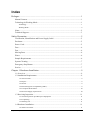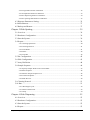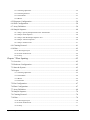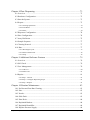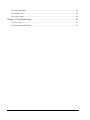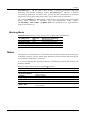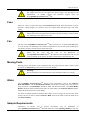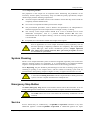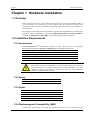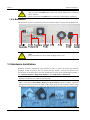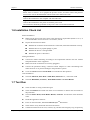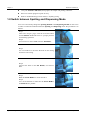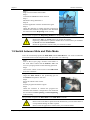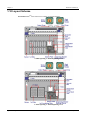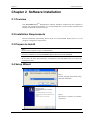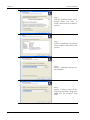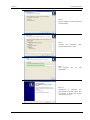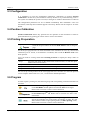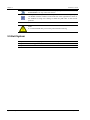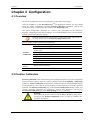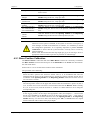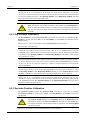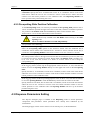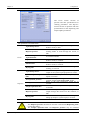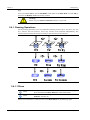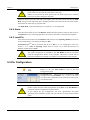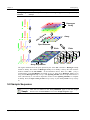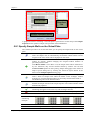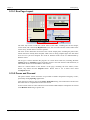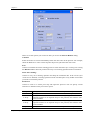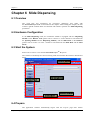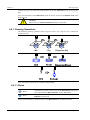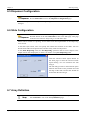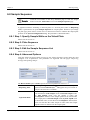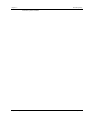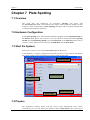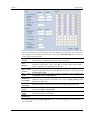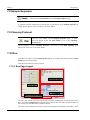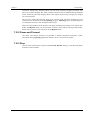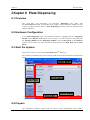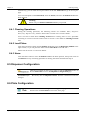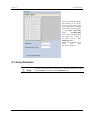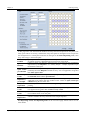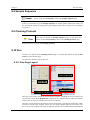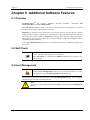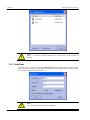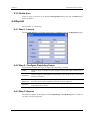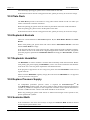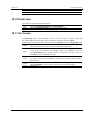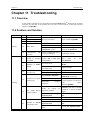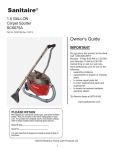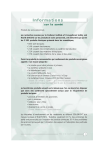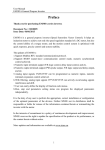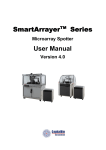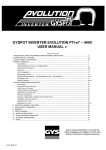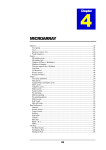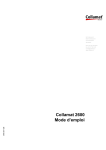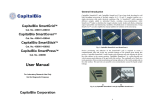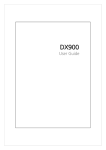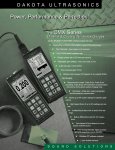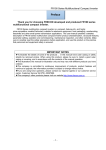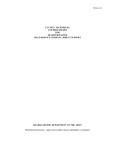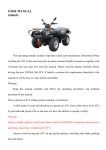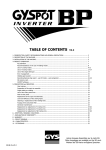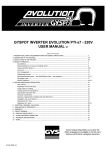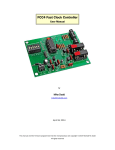Download CapitalBio PersonalArrayer 16 user manual
Transcript
PersonalArrayerTM 16 Microarray Spotter User Manual Version 1.0 Copyright Notice © 2006-2008 CapitalBio Corporation. All rights reserved. No part of this publication may be reproduced, transcribed, transmitted, or translated into any language, in any form, and by any means without the written permission of CapitalBio Corporation. Important notice CapitalBio believes that the information in this document is accurate. The document has been carefully reviewed for technical accuracy. In the event that technical or typographical errors exist, CapitalBio reserves the right to make changes to subsequent editions of this document without prior notice to holders of the edition. The reader should consult CapitalBio if errors are suspected. IN NO EVENT SHALL CAPITALBIO BE LIABLE FOR ANY DAMAGE ARISING OUT OF OR RELATED TO THIS DOCUMENT OR THE INFORMATION CONTAINED IN IT. TRADEMARKS CapitalBio PersonalArrayerTM 16 is a registered trademark of CapitalBio. All rights reserved. CapitalBio PersonalArrayerTM 16 Software End User License Agreement IMPORTANT-PLEASE READ CAREFULLY: This End User License Agreement (hereinafter referred to as “Agreement”) is a valid and binding agreement between CapitalBio Corporation (hereinafter referred to as “CapitalBio”) and you (either an individual or a single entity) for the use of the PersonalArrayerTM 16 Software System (hereinafter referred to as “System”). This Agreement is an indispensable part of the System documents. You have the right to require the whole documents from the seller of this System in order to protect your rights and interests. This System consists of computer software, including relevant media, printed materials and electronic documents. This System may also include any updated or upgraded software and supplemental materials, which are provided by CapitalBio for the use of the original System. This System and relevant documents shall be granted to you in accordance with this Agreement. By installing, copying, downloading, or using this System in any way, you agree to be bound by the terms of this Agreement. If you do not agree to be bound by the terms of this Agreement, Do not install or use this System and return it to the place where you bought it and request a refund of your payment. License Grant: Subject to the terms of this Agreement, CapitalBio hereby grants you a limited right to use this System. As a condition of your use of this System, you must guarantee that you will not use, copy, modify, rent or assign this System or any portion of it outside the scope of this Agreement. CapitalBio Corporation -I- PersonalArrayerTM 16 Reserved Rights: All rights that have not been explicitly authorized to you are reserved by CapitalBio. GRANT OF LICENSE: CapitalBio grants you the following rights: 1. Install and use only one copy of this System on a single computer. 2. Make only one copy of this System in a computer readable format, for the purpose of making a copy or a managing file on a single computer. 3. You can only use this System in a multi-user environment or a network system under one of the following conditions: It is authorized by this Agreement to be used in a multi-user environment or a network system, or you have purchased the user license for every related computer. License Restrictions: 1. You will not assign the license of this System to others. 2. You will not conduct any reverse engineering, decompiling, or disassembling of this System. 3. You will not copy or assign this System or any portion of this System. 4. This System is licensed as a whole. You will not disassemble this System and use its parts and components on more than one computer. 5. This Agreement shall not grant you any legal rights relating to any trademarks or service trademarks of CapitalBio. 6. You will not rent, lease or lend this System to anyone. Copyrights: All copyrights of this System, including but not limited to the copyrights of any photographs, pictures, cartoons, videos, recordings, music words, additional programs, printed materials and any copies of this System are exclusively owned by CapitalBio, and except for the limited license to use this System granted to you, CapitalBio reserves all rights, titles, and interests in and to this System. You are not permitted to use the copyrights specified in the paragraph above. If this System contains documents only in electronic format, you may print copies of the documents. You may not delete any copyright statements of this System. You warrant that you will copy any copyright statement when you make a copy of this System or any portion of this System in accordance with this Agreement. You agree to refrain from doing any illegal copying of any forms of this System and/or any parts of this System. Post Sales Warranty CapitalBio warrants that within ninety (90) days after the selling of this System, this System shall not have any material defects or technical defects, subject to the condition that this System is used in its normal manner of operations. In the event that a defect is confirmed by CapitalBio, CapitalBio only shall be responsible for replacing the defective software, This is the only remedy available for you. If the defect is caused by or arising from any accident, abuse, or mistake, the above mentioned post sales CapitalBio Corporation - II - PersonalArrayerTM 16 warranty shall be invalid. Exemption from Liability: Except for the contents specified in the above paragraphs, you shall not have any other post sales warranties of this System. Limitation of Liability Subject to the scope of applicable laws specified in this Agreement, in no event shall CapitalBio and its agents and sales persons be liable for any special, incidental, indirect, or consequential damages and/or losses (including but not limited to profit loss, operation interruption, business interruption, business information loss and any other pecuniary loss) arising from the use of this System or inability to use this System. CapitalBio does not guarantee the stability of this System, if you install other software in the process of using this System on the same computer. This System may only work and function properly under correct usage protocols. CapitalBio’s total liability to you for any damages and/or losses for any causes whatsoever under the terms of this Agreement will be limited to the actual amount paid by you for this System. Termination of License: If you breach any terms or conditions of this Agreement, CapitalBio shall have the right to terminate the license at any time. If CapitalBio decides to terminate this license, you must immediately destroy (no more than three (3) days after the termination) this System and any copies of any documents of this System, or return them to CapitalBio. Applicable Laws This System shall be protected by the Copyright Law of the People’s Republic of China and relevant international intellectual property protection treaties, which have been acceded to and enforced in the People’s Republic of China. This Agreement shall be governed by the laws of the People’s Republic of China. If you have any question with respect to this Agreement, please contact CapitalBio: Address: CapitalBio Corporation 18 Life Science Parkway Changping District Beijing 102206 P.R. China Tel: +86-10-80725793 Fax: +86-10-80726782 Website: http://www.capitalbio.com Email: [email protected] [email protected] CapitalBio Corporation - III - PersonalArrayerTM 16 Index Prologue ..................................................................................................................... 1 Manual Content ....................................................................................................................... 1 Technology & Working Mode ................................................................................................ 1 Technology ......................................................................................................................................... 1 Working Mode .................................................................................................................................... 2 Notes ........................................................................................................................................ 2 Technical Support.................................................................................................................... 3 Safety Precaution ....................................................................................................... 5 Certification, Identification and Power Supply Label ............................................................. 5 Enclosure ................................................................................................................................. 5 Power Cord .............................................................................................................................. 5 Fuse ......................................................................................................................................... 6 Fan ........................................................................................................................................... 6 Moving Parts ........................................................................................................................... 6 Water ....................................................................................................................................... 6 Sample Requirements .............................................................................................................. 6 System Cleaning ...................................................................................................................... 7 Emergency Stop Button........................................................................................................... 7 Service ..................................................................................................................................... 7 Chapter 1 Hardware Installation ................................................................................ 9 1.1 Overview ........................................................................................................................... 9 1.2 Installation Requirements .................................................................................................. 9 1.2.1 Environment............................................................................................................................... 9 1.2.2 Space .......................................................................................................................................... 9 1.2.3 Power ......................................................................................................................................... 9 1.2.4 Electromagnetic Compatibility (EMC) ...................................................................................... 9 1.2.5 Computer Workstation ............................................................................................................. 10 1.2.6 Pressure Supply requirements .................................................................................................. 10 1.3 Receiving Inspection ....................................................................................................... 11 1.3.1 Initial Inspection upon Receipt of Equipment ......................................................................... 11 1.3.2 Unpacking ................................................................................................................................ 11 1.3.3 Packing List ............................................................................................................................. 11 1.4 Hardware Installation ...................................................................................................... 11 1.4.1 Before You Start ...................................................................................................................... 11 CapitalBio Corporation -I- PersonalArrayerTM 16 1.4.2 Description and Components ................................................................................................... 12 1.4.3 Platform ................................................................................................................................... 12 1.4.4 Front panel ............................................................................................................................... 13 1.4.5 Side View ................................................................................................................................ 13 1.4.6 Backboard ................................................................................................................................ 14 1.5 Hardware Installation .......................................................................................................14 1.6 Installation Check List .....................................................................................................15 1.7 Test Run ...........................................................................................................................15 1.8 Switch between Spotting and Dispensing Mode .............................................................16 1.9 Switch between Slide and Plate Mode .............................................................................17 1.10 Layout Scheme ..............................................................................................................18 Chapter 2 Software Installation ............................................................................... 19 2.1 Overview ..........................................................................................................................19 2.2 Installation Requirements ................................................................................................19 2.3 Prepare to Install ..............................................................................................................19 2.4 Setup Wizard....................................................................................................................19 2.5 Uninstall the Software .....................................................................................................22 Chapter 3 Software Tutorial .................................................................................... 23 3.1 Overview ..........................................................................................................................23 3.2 Getting Started .................................................................................................................23 3.2.1 Launch the System................................................................................................................... 23 3.3 Configuration ...................................................................................................................24 3.4 Position Calibration .........................................................................................................24 3.5 Printing Preparation .........................................................................................................24 3.6 Program ............................................................................................................................24 3.7 Run ...................................................................................................................................25 3.8 Protocol Backup & Restore .............................................................................................25 3.9 Exit System ......................................................................................................................26 Chapter 4 Configuration .......................................................................................... 27 4.1 Overview ..........................................................................................................................27 4.2 Position Calibration .........................................................................................................27 4.2.1 Rinse Position Calibration ....................................................................................................... 29 4.2.2 Dry Position Calibration .......................................................................................................... 30 4.2.3 Sonicate Position Calibration................................................................................................... 30 4.2.4 Exhaust Position calibration .................................................................................................... 31 4.2.5 Slide Position Calibration ........................................................................................................ 32 CapitalBio Corporation - II - PersonalArrayerTM 16 4.2.6 Target Plate Position Calibration ............................................................................................. 32 4.2.7 Sample Plate Position Calibration............................................................................................ 33 4.2.8 Pre-dispensing Position Calibration ......................................................................................... 34 4.2.9 Pre-spotting Slide Position Calibration .................................................................................... 35 4.3 Dispense Parameters Setting ........................................................................................... 35 4.4 Miscellaneous .................................................................................................................. 37 4.5 Backup and Restore ......................................................................................................... 37 Chapter 5 Slide Spotting .......................................................................................... 39 5.1 Overview ......................................................................................................................... 39 5.2 Hardware Configuration .................................................................................................. 39 5.3 Start the System ............................................................................................................... 39 5.4 Prepare ............................................................................................................................. 39 5.4.1 Cleaning Operations................................................................................................................. 40 5.4.2 Cleaning Protocol..................................................................................................................... 41 5.4.3 Load Slides .............................................................................................................................. 41 5.4.4 Home ........................................................................................................................................ 42 5.4.5 Load Pin ................................................................................................................................... 42 5.5 Pin Configuration ............................................................................................................ 42 5.6 Slide Configuration ......................................................................................................... 43 5.7 Array Definition .............................................................................................................. 44 5.8 Sample Sequence ............................................................................................................. 46 5.8.1 Specify Sample Wells on the Virtual Plate .............................................................................. 47 5.8.2 Plate Sequence ......................................................................................................................... 48 5.8.3 Edit the Sample Sequence List................................................................................................. 48 5.8.4 Advanced Options .................................................................................................................... 48 5.8.5 Slide Preview ........................................................................................................................... 49 5.9 Cleaning Protocol ............................................................................................................ 51 5.10 Run ................................................................................................................................ 51 5.10.1 Run Page Layout .................................................................................................................... 52 5.10.2 Pause and Proceed.................................................................................................................. 52 5.10.3 Stop ........................................................................................................................................ 54 Chapter 6 Slide Dispensing ..................................................................................... 55 6.1 Overview ......................................................................................................................... 55 6.2 Hardware Configuration .................................................................................................. 55 6.3 Start the System ............................................................................................................... 55 6.4 Prepare ............................................................................................................................. 55 CapitalBio Corporation - III - PersonalArrayerTM 16 6.4.1 Cleaning Operations ................................................................................................................ 56 6.4.2 Cleaning Protocol .................................................................................................................... 57 6.4.3 Load Slides .............................................................................................................................. 57 6.4.4 Home ....................................................................................................................................... 57 6.5 Dispenser Configuration ..................................................................................................58 6.6 Slide Configuration ..........................................................................................................58 6.7 Array Definition ...............................................................................................................58 6.8 Sample Sequence .............................................................................................................60 6.8.1 Step 1: Specify Sample Wells on the Virtual Plate.................................................................. 60 6.8.2 Step 2: Plate Sequence ............................................................................................................. 60 6.8.3 Step 3: Edit the Sample Sequence List .................................................................................... 60 6.8.4 Step 4: Advanced Options ....................................................................................................... 60 6.8.5 Step 5: Slide Preview ............................................................................................................... 61 6.9 Cleaning Protocol ............................................................................................................61 6.10 Run .................................................................................................................................62 6.10.1 Run Page Layout.................................................................................................................... 62 6.10.2 Pause and Proceed ................................................................................................................. 62 6.10.3 Stop ........................................................................................................................................ 62 Chapter 7 Plate Spotting .......................................................................................... 65 7.1 Overview ..........................................................................................................................65 7.2 Hardware Configuration ..................................................................................................65 7.3 Start the System ...............................................................................................................65 7.4 Prepare .............................................................................................................................65 7.4.1 Cleaning Operations ................................................................................................................ 66 7.4.2 Load Plates .............................................................................................................................. 66 7.4.3 Home ....................................................................................................................................... 66 7.4.4 Load Pin ................................................................................................................................... 66 7.5 Pin Configuration .............................................................................................................67 7.6 Plate Configuration ..........................................................................................................67 7.7 Array Definition ...............................................................................................................68 7.8 Sample Sequence .............................................................................................................70 7.9 Cleaning Protocol ............................................................................................................70 7.10 Run .................................................................................................................................70 7.10.1 Run Page Layout.................................................................................................................... 70 7.10.2 Pause and Proceed ................................................................................................................. 71 7.10.3 Stop ........................................................................................................................................ 71 CapitalBio Corporation - IV - PersonalArrayerTM 16 Chapter 8 Plate Dispensing...................................................................................... 73 8.1 Overview ......................................................................................................................... 73 8.2 Hardware Configuration .................................................................................................. 73 8.3 Start the System ............................................................................................................... 73 8.4 Prepare ............................................................................................................................. 73 8.4.1 Cleaning Operations................................................................................................................. 74 8.4.2 Load Plates ............................................................................................................................... 74 8.4.3 Home ........................................................................................................................................ 74 8.5 Dispenser Configuration.................................................................................................. 74 8.6 Plate Configuration.......................................................................................................... 74 8.7 Array Definition .............................................................................................................. 75 8.8 Sample Sequence ............................................................................................................. 77 8.9 Cleaning Protocol ............................................................................................................ 77 8.10 Run ................................................................................................................................ 77 8.10.1 Run Page Layout .................................................................................................................... 77 8.10.2 Pause and Proceed.................................................................................................................. 78 8.10.3 Stop ........................................................................................................................................ 78 Chapter 9 Additional Software Features ................................................................. 79 9.1 Overview ......................................................................................................................... 79 9.2 Self Check ....................................................................................................................... 79 9.3 User Management............................................................................................................ 79 9.3.1 Add User .................................................................................................................................. 80 9.3.2 Delete User............................................................................................................................... 81 9.4 Reprint ............................................................................................................................. 81 9.4.1 Step 1: Launch ......................................................................................................................... 81 9.4.2 Step 2: Configure Reprinting Scope ........................................................................................ 81 9.4.3 Step 3: Reprint ......................................................................................................................... 81 Chapter 10 Routine Maintenance ............................................................................ 83 10.1 Pre Run and Post Run Cleaning .................................................................................... 83 10.2 Pins ................................................................................................................................ 83 10.3 Nozzle ............................................................................................................................ 83 10.4 Slide Deck ..................................................................................................................... 83 10.5 Plate Deck...................................................................................................................... 84 10.6 Replenish Buckets ......................................................................................................... 84 10.7 Replenish Humidifier .................................................................................................... 84 10.8 Replace Pressure Supply ............................................................................................... 84 CapitalBio Corporation -V- PersonalArrayerTM 16 10.9 Sonicator Bath................................................................................................................84 10.10 Fluid Lines ...................................................................................................................85 10.11 Air Course ....................................................................................................................85 Chapter 11 Troubleshooting .................................................................................... 87 11.1 Overview ........................................................................................................................87 11.2 Problem and Solution.....................................................................................................87 CapitalBio Corporation - VI - PersonalArrayerTM 16 Prologue Prologue Thank you for choosing CapitalBio’s PersonalArrayerTM 16. The manual provides all of the necessary information required to carry out applications on the instrument. Please read it through, follow the instructions and observe all the cautions and limitations. Before you go on, verify that the instrument you are going to operate is PersonalArrayerTM 16 manufactured by CapitalBio Corporation. In the prologue, general information about PersonalArrayerTM 16 is provided. Abbreviations and alternative names are listed as well. Manual Content Chapter Safety Precautions Hardware Installation Software Installation Software Tutorial Configuration Slide Spotting Slide Dispensing Plate Spotting Plate Dispensing Additional Software Features Routine Maintenance Troubleshooting Content Provides crucial information to use the system safely. All PersonalArrayerTM 16 users should read this chapter before installing and using the system. Provides PersonalArrayerTM 16 hardware specifications and step-bystep instructions for installation of the system. Provides instructions on how to install the PersonalArrayerTM 16 application software and the device drivers. Provides brief instructions on basic operations for Spotting and Dispensing, and instructions on how to run the system for a test immediately after the hardware and software installation. Provides instructions on how to configure the system parameters before Spotting or Dispensing. Provides detailed instructions on Slide Spotting workflow. Provides detailed instructions on Slide Dispensing workflow. Provides detailed instructions on Plate Spotting workflow. Provides detailed instructions on Plate Dispensing workflow. Provides descriptions of additional software features such as system self check, maintenance and Reprinting. Provides information on routine maintenance for quality service. Provides answers to frequently asked questions and solutions to frequently encountered problems. Technology & Working Mode Technology PersonalArrayerTM 16 is a high performance microarray spotter. It uses a precision system to distribute a specified quantity of liquid sample to specified position on the microarray substrate. PersonalArrayerTM 16 uses precise robotic motion control technology to control the movement of X, Y and Z axes and move the Spotting Pins or the Dispensing Nozzle to set positions to spot or dispense sample droplets and meet the requirements of high precision and high speed printing of microarrays. CapitalBio Corporation -1- PersonalArrayerTM 16 Prologue PersonalArrayerTM 16 has both contact printing proprietary non-contact dispensing technology. This flexible technology enables PersonalArrayerTM 16 users to perform microarraying applications for nucleic acids, proteins and other biomolecules on preformed chip surfaces such as glass slides, plastic slides, silicon slides, plates or membranes. The combined Dispenser or Pins cleaning system consists of sonicating, rinsing and vacuum drying, which decreases or eliminates most cross-contamination among samples. The Humidifier, Plate Chiller and HEPA Filter each contribute to the high fabrication quality of the microarrays. Working Mode PersonalArrayerTM 16 can switch between four working modes as listed below. Working Mode Substrate Distribution Technology Slide Contact Spotting Slide Spotting Slide Non-contact Dispensing Slide Dispensing Plate Contact Spotting Plate Spotting Non-contact Dispensing Plate Dispensing Plate Notes The path name you specified for a customizable user file should conform to the naming rules of Windows operating systems, without slash, backslash, comma and other characters that are not compatible with Windows systems, etc. It is recommended that the instrument software is installed by professionals familiar with Windows 2000/XP. Below are abbreviations and the corresponding full terms. PersonalArrayerTM 16 Microarray Spotter Instrument The module consists of Pin(s) and Pin Holder Spotting Module The module consists of a Nozzle, a Nozzle Holder, control circuits Dispensing Module and air courses Contact Spotting Spotting Non-contact Dispensing Dispensing The platform carrying microplates when printing on plate substrates Plate Deck The platform carrying slides when printing on slide substrates Slide Deck The air filter removes at least 99.97% of airborne particles as small HEPA Filter as 0.3 microns CapitalBio Corporation -2- PersonalArrayerTM 16 Prologue Technical Support The staff at CapitalBio is always ready to help with any problems you may encounter with installation, operation, software and any related field for this instrument,. We also appreciate any suggests or comments you may have. Contact information is as follows. Address: CapitalBio Corporation 18 Life Science Parkway Changping District Beijing 102206, China Tel: +86-10-80725793 Fax: +86-10-80726782 Website: http://www.capitalbio.com Email: [email protected] [email protected] To ensure the best technical support, please be prepared to provide the following information: z The SERIAL NUMBER of your CapitalBio PersonalArrayerTM 16 (located on the nameplate at the back of the instrument) z The version number of the application software z Description of the problem z Methods you have already tried to solve the problem z Your phone number, fax number, e-mail address or any other means by which we can contact you In addition, convenient access to your CapitalBio PersonalArrayerTM 16 during a technical support phone call will facilitate the process. Additional information can be found in the following: z CapitalBio Corporation Documentation provided with the computer workstation and its software. -3- PersonalArrayerTM 16 Safety Precaution Safety Precaution Warning: Use of controls or adjustments or performance of procedures other than those specified in the installation guide and user manual may result in damage to the instrument, loss of data, invalid data, hazardous voltage, moving parts, or even cause fire. Exposure to hazards may cause severe or fatal injury. Certification, Identification and Power Supply Label Product Label Enclosure The Enclosure is designed to protect users from exposure to hazardous moving parts or electric shock. Users are not supposed to access the interior of the PersonalArrayerTM 16 during routine operations. Please do not lift the Enclosure open while the instrument is running, in case of unexpected injury. PersonalArrayerTM 16 is provided with safety interlock, which will halt the system and wait until the Enclosure is closed again. Warning: If the Enclosure is damaged, please do not use the instrument until it has been inspected by a certified technician. Power Cord The power cord is packed with the instrument. It has heat insulated PVC material which can apply up to AC450V. It must not be replaced with electric wiring of different rating or electric shock, fire or damage to the spotter may occur. CapitalBio Corporation -5- PersonalArrayerTM 16 Safety Precaution Warning: We suggest that users do not replace the power supply cord provided by the manufacturer. If needed, contact the technical support team for the CapitalBio PersonalArrayerTM 16. Fuse There are 2 fuses of the same rating in PersonalArrayerTM 16, with specification of 5mm diameter × 20mm length, F 2.5 A/250 V. Users can replace them with fuses only of the same rating. Warning: Please make sure that replacement fuses have the above rating, or electric shock, fire or damage to the spotter may occur. Fan The fan in the CapitalBio PersonalArrayerTM 16 is necessary for ventilation. Do not block or cover the fan vent. Blockage will cause the temperature to rise and may result in damage to the spotter; possibly causing electric shock and/or fire. Warning: Please do not cover the fan vent on the Backboard of the CapitalBio PersonalArrayerTM 16. Otherwise the temperature will rise and result in damage to the spotter; possibly causing electric shock and/or fire. Moving Parts Moving parts in the interior of the instrument may also cause physical injury. Under normal operation, the Enclosure protects the user from such hazards. Warning: Do NOT attempt to access the interior of the instrument while it is running. Water The CapitalBio PersonalArrayerTM 16 has some components, such as the Sonicator Bath, Humidifier, and the Wash Buffer Bucket, which must be filled with some water for daily operations. The Humidifier should be filled with deionized water; The Wash Buffer Bucket should be filled with deionized water or other buffer; The Sonicator Bath should be filled with deionized water or other buffer. All water or buffers should be replaced daily. There are two syringes in the accessory pack. Always use one of them to fill the Sonicator Bath, and use the other to take the fluid out of the Sonicator Bath. Sample Requirements Fabrication of nucleic acid or protein microarrays may be undertaken on the CapitalBio PersonalArrayerTM 16 with either the contact Spotting Module or the nonCapitalBio Corporation -6- PersonalArrayerTM 16 Safety Precaution contact Dispensing Module. The properties of the sample are an important factor influencing the production of the microarray and the quality of microarray chips. To fulfill the quality specification, samples should comply with the following requirements: z All of the samples and buffer must be water-soluble to ensure that they can be rinsed out completely with the distilled water. z No corrosive components should be present in the sample. z The pre-treatment procedures, such as filtration and purification, are indispensable to eliminate large particles in the sample and to avoid high viscosity or clotting. z The viscosity of the sample solution should be at a low or moderate level to avoid undesirable consequence, such as a jammed Nozzle, blocked Pin and crosscontamination due to incomplete cleaning. A level of viscosity lower than 40% glycerol is recommended. z For protein, the concentration should not be higher than 5mg/mL. Note: Prior to application of a novel sample and buffer system, exploratory tests for the better printing or dispensing conditions are compulsory. The sample buffer system, Pin type, slide surface modification process, Sample aspiration time, Delay time, Cleaning Protocol, Max. spot count per uptake should all be considered for optimization. System Cleaning When a novel sample and buffer system are about to be applied, exploratory tests for the most effective cleaning protocol are compulsory. It is recommended to use fluorescent-labeled reagent in such experiments to evaluate the effectiveness of the cleaning procedures. When Dispensing, the pins should be passed through no less than 2 cleaning cycles prior to switching to printing a new sample source, and the number of washing cycles must be increased more when printing samples of higher viscosity, or higher concentrations are used. Note: A stand alone Cleaning Protocol should be completed before shutting down the system, to ensure complete cleanliness for subsequent use. Emergency Stop Button The EMS (Emergency Stop) button can be found at the left side of the instrument. It can be useful if the apparatus malfunctions, or when you want to stop the instrument immediately. Note: The EMS button has to be reset before the microarray workstation can be restarted. Service Service should only be conducted by a CapitalBio Corporation technician or by their authorized agencies. Consult CapitalBio Corporation or authorized agencies for repair CapitalBio Corporation -7- PersonalArrayerTM 16 Safety Precaution instructions and technical support. See “Technical Support” in the Prologue for more information. CapitalBio Corporation -8- PersonalArrayerTM 16 Chapter 1 Hardware Installation Chapter 1 Hardware Installation 1.1 Overview Please read the instructions in this manual carefully before you begin the installation and use of the instrument. You should also be fully familiar with the operating procedures and requirements. Please follow the installation guidelines fully and correctly to avoid damage to the instrument. This chapter will describe hardware installation requirements and installation procedures and inspection details, configuration, switching of Dispensing Module and Spotting Module, switching of Slide Deck and Plate Deck, and the overall layout of the instrument. 1.2 Installation Requirements 1.2.1 Environment The PersonalArrayerTM 16 should be placed in a clean room that meets the following environmental conditions (Spotting or Dispensing environmental requirements): Indoor Use Site Requirement 10000 class (meets or exceeds GMP requirements) Cleanliness degree 5-30 oC Temperature Range 30% - 50% Relative Humidity Range Up to 2000m Altitude Note: Because the microarray workstation is a precision instrument, please keep the environment as clean as possible. Install the microarray workstation away from sunlight, ventilation ducts and any other devices that may cause significant change in temperature and humidity. 1.2.2 Space Length(mm) 560 Depth(mm) 500 Height(mm) 435 1.2.3 Power Frequency(Hz) Rated Voltage(V) Maximum Input Current(A) Rated Power(W) Fuse 50 - 60 AC 100-240 1 250 5.0A/125V 1.2.4 Electromagnetic Compatibility (EMC) A mild EMC environment is desirable for optimal functioning of the instrument. Strong CapitalBio Corporation -9- PersonalArrayerTM 16 Chapter 1 Hardware Installation electromagnetic fields may lead to unpredictable results. The following cautions should be considered: z Keep the instrument away from devices irradiating large electromagnetic emission such as pacemakers, electric welding equipment, etc. z Keep the instrument away from power-consuming appliances that frequently start-up or turn-off, such as refrigerators and centrifuges. z Keep the instrument away from any other strong magnetic fields. z Do not share the power strip with too many other electrical appliances. z Do not plug-in or remove any other equipment connected to the same power strip while the instrument is running. Note: An EMC environment compliant to CE regulation is required. 1.2.5 Computer Workstation The computer configuration should meet the following requirements to guarantee the software performance for PersonalArrayerTM 16: CPU Physical Memory Virtual Memory Free Space on Hard disk CD-ROM USB Controller Display System Operating System Pentium 4 2.0GHz or higher 512M or more 512M or more 40G or more 40× speed or faster USB 2.0 17 inch colored, with resolution of 1024×768 pixels or more Microsoft Windows® 2000 patched with Service Pack 4, or Microsoft Windows® XP patched with Service Pack 2 1.2.6 Pressure Supply requirements An independent pneumatic pressure source is required for PersonalArrayerTM 16 in Dispensing working mode. The source can be either purified compressed air/nitrogen cylinder or purified air compressor. The compression resistance of the cylinder should be no less than 14 MPa and inner volume of the bottle should be no less that 8L. A pressure regulator should be connected to the source to output 0.3-0.4 MPa pneumatic pressure. PU tubing with 4mm outer diameter connects the pressure regulator to PersonalArrayerTM 16. The tubing should not be too long. Warning: z The output pressure range of the regulator should be 0.3-0.4 MPa,but never higher than 0.5 MPa. Please observe these regulations to avoid risk of instrument damage or injury. z Please recharge the cylinder when its output is lower than 1 MPa z The storage and operation should comply with all local safety regulations. CapitalBio Corporation - 10 - PersonalArrayerTM 16 Chapter 1 Hardware Installation 1.3 Receiving Inspection 1.3.1 Initial Inspection upon Receipt of Equipment Please check the package as soon as you receive it. If you find any obvious damage during your visual inspection, describe it on the receipt sheet that comes with the package. 1.3.2 Unpacking If you find any damage of the instrument itself after you remove all the packaging, please report this immediately to the delivering agent and CapitalBio Corporation. Please avoid violent shaking and collision when you move and place the instrument. Please check if the components are all present after opening the packing boxes. Please contact CapitalBio if you have any questions or concerns. Please do not connect the instrument to a power supply if you notice any obvious damage. 1.3.3 Packing List Refer to the Packing List to check for the presence of all components. 1.4 Hardware Installation 1.4.1 Before You Start Although PersonalArrayerTM 16 is intentionally designed to be conveniently set up by nontechnical end-users, you have to read the instructions in this manual carefully before you begin the installation process and start using the instrument. You should also be completely familiar with the operating procedures and requirements. Please follow the installation guidelines completely and correctly to avoid damage to the instrument. CapitalBio Corporation - 11 - PersonalArrayerTM 16 Chapter 1 Hardware Installation 1.4.2 Description and Components There are 4 functional units: Framework, Backboard, Enclosure and Platform. Important components are the Humidifier, vacuum pump, peristaltic pump and Sonicator. The Framework holds up the instrument. The peristaltic pump and vacuum pump are mounted onto the Framework in the rear. The multi-axis Robotic Arm is assembled on the platform, which is the core component of spotting functionality. The Enclosure isolates the Platform from ambient environment and human accessibility during running. There are interfaces for power, pneumatic pressure and liquid conduits on the Backboard. Z + 1.4.3 Platform Y + The core of the instrument, the Platform consists of a multi-axis Robotic Arm, a platen, a Humidifier, Rinse & Dry module and Sonicator. The Robotic Arm is responsible for precise positioning of the pin/nozzle. The X axis refers to left and right; the Y axis refers to forward and backward in the horizontal plane; and the Z axis refers to upward and downward. The platen carries Plate Deck or Slide Deck to spot on various substrates. The Rinse & Dry module is connected to the peristaltic pump and the vacuum pump to rinse and dry the Pins or Nozzles. The Sonicator implements sonicleaning of the Pins in the Spotting mode or is used as a System Liquid container in the Dispensing mode. The Sample Plate accommodates samples for printing and it should be either a monolithic 96-well plate or 384well plate. The Humidifier is used to maintain a constant relative humidity for the working space within the instrument. CapitalBio Corporation - 12 - PersonalArrayerTM 16 Chapter 1 Hardware Installation 1.4.4 Front panel There are 6 LED indicators on the Front panel as shown below. LED status description: LED Status Power ON OFF Error ON OFF ON Humidifier OFF ON Sonicator OFF Dry ON OFF Peristaltic Pump ON OFF Indication Instrument is power-on Instrument is power-off EMS is pressed down, or other errors occurred Other circumstance Humidifier is working Humidifier is idle Sonicator is working Sonicator is idle Vacuum pump is working Vacuum pump is off line Peristaltic pump is working, Rinse Basin is working Peristaltic pump is off line, Rinse Basin is idle 1.4.5 Side View The Emergency Stop button in red is placed on the left hand side of the instrument. When the EMS button is pressed down to halt the instrument immediately, the Error LED will illuminate. Meanwhile, a dialog box will appear on the computer screen to prompt you to turn off the instrument. After responding to the dialog, the user can exit from the program. If you intend to restart the instrument after you press the EMS button, before turning on the instrument and launching the software, you must rotate the button as indicated by the arrows on the button to reset the EMS button. CapitalBio Corporation - 13 - PersonalArrayerTM 16 Chapter 1 Hardware Installation Note: After you press the EMS button, please turn off the instrument as instructed by the software. Please confirm that the EMS button is reset before restarting the instrument. 1.4.6 Backboard The interfaces for power, pneumatic pressure and liquid conduits are placed on the Backboard. Note: Do not block the fan vent or insert anything into the vent. 1.5 Hardware Installation Hardware should be installed by professionals. In order to ensure the correct and efficient operation of the instrument, the user should become familiar with the construction and functionality of the instrument. The user should also be awear of the interchange procedure s from Spotting Module to Dispensing Module or from Slide Deck to Plate Deck. Step 1 Place the instrument on a stable level work bench. Step 2 Take out the tubing, Wash Buffer Bucket and Waste Bucket from the package, follow the instructions below to connect the input pump, output pump and two buckets, and then plug the adapters of the bucket level sensors into the corresponding female ends on the Backboard. CapitalBio Corporation - 14 - PersonalArrayerTM 16 Chapter 1 Hardware Installation Step 3 Please refer to section 1.2.6 to prepare the pressure source, and then connect the pressure source to the inlet on the Backboard with the 4mm outer diameter PU tube. Step 4 Connect the instrument to the computer with the USB cable. Step 5 Connect the instrument to the power net with the power cord. The instrument should be grounded via the power cord to avoid electrical shock. 1.6 Installation Check List Before Installation: z Make sure the power input is the same as the rated power requirements (Refer to 1.2.3). It is recommended to use a UPS of AC 110 V/220 V, 750 W. z Inspect the instrument to check: Whether the connectors and terminals are connected, inserted and fastened correctly. Whether there is any liquid spillage or pools. Whether the device is well grounded. Whether the power is shut down. During Installation: z Connect the cables and tubing according to the requirements stated in the user manual and printed marks on the equipment. z Make sure all the connections are securely plugged in. z Connect the pneumatic tubing, connectors and/or adaptors in clean surroundings and make sure there is no pressure leakage in the pneumatic systems. z Cover the Nozzle with the Nozzle Mask to avoid airborne dust particles. After Installation: z Clean the Platform, Plate Deck or Slide Deck, Enclosure etc., with cotton cloth z Clean the Humidifier, Sonicator, Wash Buffer Bucket and Waste Bucket. 1.7 Test Run z Check all cable or wiring connection again. z Check the Platform and make sure there are no obstacles to obstruct the movements of the pin/nozzle. z Clean the Rinse Basin, Wash Buffer Bucket, Sonicator and fill them with deionized water. z Install the application software. z Power on the instrument, launch PersonalArrayerTM 16 software. z Check if there is any abnormal noise from the motors. z Conduct functional tests for rinse, sonicate, dry, exhaust and emergency stop, respectively. CapitalBio Corporation - 15 - PersonalArrayerTM 16 Chapter 1 Hardware Installation z Carry out Position Calibration, then prepare the sample and printing substrates. z Run a test routine program to print an array. z Refer to Troubleshooting section if there is anything wrong. 1.8 Switch between Spotting and Dispensing Mode Users can conveniently change the Spotting Module to the Dispensing Module on the Z axis in order to switch the instrument between Spotting and Dispensing mode. The procedure is as follows: Step 1 Turn to the Prepare page, click the Load Pin button and the Robotic Arm will move to a proper position for following operation. Step 2 Use tweezers to remove Pins from the Pin Holder. Step 3 Use a screwdriver to unscrew the bolts on the casing and remove the casing. Step 4 Unscrew the bolts on the Pin Holder, and remove them. Step 5 Hold the Nozzle Holder to mount and fix it. Step 6 Use a level indicator to make sure the Nozzle Holder and Platform are parallel. CapitalBio Corporation - 16 - PersonalArrayerTM 16 Chapter 1 Hardware Installation Step 7 Plug in control cables and conduits. Step 8 Assemble the Nozzle and fasten the bolt. Step 9 Mount the casing and fasten it. Step 10 Exit the application software and launch it again. Step 11 Check the interface to confirm that the program has identified the hardware configuration and initialized the instrument in the Dispensing mode correctly. The procedure to replace the Dispensing Module for the Spotting Module is similar. Note: Remove the Pin(s) or Nozzle before you switch the modules. Expel any possible dust or particles within the air course before you assemble the Nozzle onto the Nozzle Holder. Restart the application software after you switch the module. 1.9 Switch between Slide and Plate Mode Users can conveniently replace the Slide Deck with the Plate Deck or vice versa to switch the instrument between slide and plate mode. The procedure is as following: Step 1 Turn to the Prepare page, click the Load Slides or the Load Plates button and the Robotic Arm will move to a proper position for the following operation. Step 2 Unscrew the 4 bolts on the corners of the Slide Deck and remove the deck. Step 3 Align the Plate Deck to the positioning pin on the Platform and place it with care. Step 4 Screw the 4 bolts at the corners. Step 5 Exit the program and launch it again. Step 6 Check the interface to confirm the program has identified the hardware configuration and initialized the instrument in Plate Spotting or Plate Dispensing mode correctly. The procedure to replace the Plate Deck for the Slide Deck is similar. Note: Please remove all slides or plates from the deck before you switch the decks to avoid potential damage to slides or plates. Please restart the application software after you switch the decks. CapitalBio Corporation - 17 - PersonalArrayerTM 16 Chapter 1 Hardware Installation 1.10 Layout Scheme PersonalArrayerTM 16 system layout scheme is illustrated below: In Slide Spotting or Slide Dispensing Mode In Plate Spotting or Plate Dispensing Mode CapitalBio Corporation - 18 - PersonalArrayerTM 16 Chapter 2 Software Installation Chapter 2 Software Installation 2.1 Overview Only PersonalArrayerTM 16 application software should be installed onto the computer to connect and control the instrument. It is recommended that a person familiar with Microsoft Windows® 2000/XP install the software. 2.2 Installation Requirements Microsoft Windows XP including Service Pack 2 is recommended. Please refer to 1.2.5 for computer configuration requirements. 2.3 Prepare to Install Step 1 Power on the computer. Log on as administrator. Step 2 Insert the installation CD with PersonalArrayerTM 16 label into the CD ROM. Step 3 Browse the CD, find “PersonalArrayer 16 Setup.exe” file and double click it to show the installation wizard. 2.4 Setup Wizard Step 1 Choose language pack during setup and click OK button. Step 2 Start Screen. Click the Next button to proceed. CapitalBio Corporation - 19 - PersonalArrayerTM 16 Chapter 2 Software Installation Step 3 End user agreement. Please read it through before you select “I accept” and click the Next button to proceed. Step 4 System configuration requirements of the computer. Check the list and proceed. Step 5 Choose a destination directory for the installation. Step 6 Specify a reference name for the program group which is about to be added into the Windows® Start menu. CapitalBio Corporation - 20 - PersonalArrayerTM 16 Chapter 2 Software Installation Step 7 Choose whether to create a shortcut on the desktop. Step 8 Confirm the installation Click Install button to start. Step 9 The progress installation. bar for task. the Step 10 Installation is complete and click Finish to exit the wizard. You can choose to reboot the system immediately or later. CapitalBio Corporation - 21 - PersonalArrayerTM 16 Chapter 2 Software Installation Note: With the help of setup wizard, you can always click the Back button to go back to a previous step and make any necessary changes, or click the Cancel button to exit the wizard. 2.5 Uninstall the Software Like any other Windows application software, the PersonalArrayerTM 16 application software can be uninstalled from the Control Panel. Follow these steps to uninstall: click on the “Add/Remove Programs” item, find “PersonalArrayer 16” in the program list, choose Change/Remove and confirm when notified. The program should now be removed. CapitalBio Corporation - 22 - PersonalArrayerTM 16 Chapter 3 Software Tutorial Chapter 3 Software Tutorial 3.1 Overview In this chapter, we will guide you to spot or dispense a microarray on substrates such as slides. This way, you can quickly grasp the basic skills to use the software and accomplish basic Spotting/Dispensing tasks. It is mandatory to check the configuration parameters, particularly to perform Position Calibration to ensure the system functions correctly when any of the following occur: a new system is installed, the system is moved, or if changes are made to the hardware or software. 3.2 Getting Started 3.2.1 Launch the System Step 1 Power on the computer. Step 2 Use the USB cable to connect the instrument and the computer, power on the instrument. Step 3 Select Programs > CapitalBio > PersonalArray16> PersonalArray16 from Start Menu. Step 4 Input correct user name and password on the login dialog. The software will detect the instrument, identify the working mode and launch self test. PersonalArrayerTM 16 can switch between four working modes as Slide Spotting, Slide Dispensing, Plate Spotting and Plate Dispensing for 96-well plate. The software will identify which is the current working mode according to hardware configuration of the instrument and initialize the corresponding interfaces. Note: If the self test failed, please restart the instrument and software as following: z Power off the instrument; z Exit the software; z Restart the instrument and software. According to user’s interests and familiarity with the system, the software provides two experience styles for running: Guided Style New users and those who are not familiar enough with the system can choose the Guided Style to run a printing program step by step, by clicking Next button to proceed. Expert Style Experienced users can click the buttons on the left Task Panel to access any particular page directly, with more flexibility. The two styles are both integrated into the user. Users can employ both styles at will, and at the same time the software provides guided control of new steps until the user is familiar with the process. CapitalBio Corporation - 23 - PersonalArrayerTM 16 Chapter 3 Software Tutorial 3.3 Configuration It is mandatory to reset the configuration parameters, particularly to perform Position Calibration to ensure the system functions correctly whenever any of the following occur: a new system is installed, the system is moved, or changes are made to the hardware or software. The configuration parameters are set to defaults immediately after installation. Users can check them, with help from technical support if necessary. Please refer to Chapter 4 for more details. 3.4 Position Calibration Position Calibration defines key positions for the operation of the instrument. It must be performed before any printing job. Please refer to 4.2 for more details. 3.5 Printing Preparation Click the Prepare button on the left Task Panel to turn to Prepare page. On the Prepare page the user can send commands to the instrument to rinse, dry, sonicate and exhaust the pins or nozzle, to switch decks or modules, and to send the Robotic Arm to the home position. Users can load an existing stand alone Cleaning Protocol to simplify the daily routine as follows: Input the path name of the protocol file in the text box, or click the Open Step 1 button to browse and select. Step 2 Click Start button. Step 3 The progress bar indicates the task is running Step 4 Wait for the task completion or click the Stop button to break it. You can set up a wash protocol on the Clean page and save it for later use. The wash protocol can be complex. Please refer to 5.9, 6.9, 7.9 and 8.9 for detailed operations. 3.6 Program In order to plan a printing run, the following steps and corresponding command interfaces are involved: Available in the Spotting mode. For you to specify the amount of Pins on the Pin Holder and the pattern in which the Pins are arranged. Please refer to sections 5.5 and 7.5 for instructions. Available in the Dispensing mode. Only 1 nozzle can be applied to the PersonalArrayerTM 16. Please refer to sections 6.5 and 8.5 for instructions. Available in Slide Spotting or Slide Dispensing mode. For you to specify the printable area on the slides, the number of slides, the start slide, and the number of pre-spotting slides (in Slide Spotting mode). Please refer to sections 5.6 and 6.6 for instructions. CapitalBio Corporation - 24 - PersonalArrayerTM 16 Chapter 3 Software Tutorial Available in Plate Spotting or Plate Dispensing mode. For you to specify the number of plates and which is the start plate. Please refer to sections 7.6 and 8.6 for instructions. For you to specify the arrangement of the microarrays, such as the array parameters and spots on the slides or in the plate well; replication of the spots and arrays, pre-spotting and pre-dispensing settings. Please refer to sections 5.7, 6.7, 7.7, and 8.7 for instructions. For you to specify the number of sample plates, sample distribution among the wells and sampling sequence. In addition, access to the Advanced Option related to sample, preview, sample tracking are provided on this page. Please refer to sections 5.8, 6.8, 7.8 and 8.8 for instructions. For you to set up cleaning protocols for the Pin or Nozzle and save or load them. In the Spotting mode, the cleaning protocol can be composed of any combination of Rinse, Sonicate and Dry operation. In the Dispensing mode, the protocol can be composed of any combinations of Rinse, Exhaust and Dry operations. Please refer to sections 5.9, 6.9, 7.9 and 8.9 for instructions. 3.7 Run Click the Run button on the left Task Panel to turn to the Run page. The procedure to run a protocol is described below. Step 1 Check the protocol. It is recommended to save. Step 2 Click the Run button on the left Task Panel to turn to run page. Step 3 Click the Start button. The software will check the program settings and prompt users if there is Step 4 anything wrong. Step 5 Confirm that the slides, Pre-spotting slides or plates are ready. Step 6 Start to run the program. Wash the Pins or Nozzle according to the protocol. Step 7 Uptake samples according to the Sample Sequence. Step 8 Pre-spotting or Pre-dispensing if the protocol requires. Step 9 Spot or dispense according to array settings. Step 10 Repeat steps 6 to 9 until all the slides or plates are finished. During the procedure a user can click the Pause button to pause the current operation. The user can choose to resume, to exit the program, to pause after clean or to go back. Or the user can click the Stop button to exit the program immediately. The program can go back to a previous position to Reprint missing spots. Please refer to section 9.4 for details. 3.8 Protocol Backup & Restore Click the Save Protocol button to save the protocol as an Array Protocol File with .sap suffix. CapitalBio Corporation - 25 - PersonalArrayerTM 16 Chapter 3 Software Tutorial Click the Open Protocol button to deploy a protocol from an Array Protocol File with .sap suffix and confirm. After you successfully save the current protocol or load an existing one, you can double click the P button on the status bar at the right bottom corner of the window to bring out a dialog to check the path name of the current protocol. Note: It is recommended that you save the protocol before running. 3.9 Exit System Step 1 Step 2 Step 3 CapitalBio Corporation Exit the running program or wait until it is completed. Exit the application software. Power off the instrument. - 26 - PersonalArrayerTM 16 Chapter 4 Configuration Chapter 4 Configuration 4.1 Overview The system configuration options and guidelines are provided in this chapter. After the installation of the PersonalArrayerTM 16 application software, the user should check the system configuration including Position Calibration parameters, velocity and acceleration. Dispense options will be available in the Dispensing mode. The system configuration parameters are crucial to the performance of the instrument. Improper configuration could lead to damage. It is recommended that only a person familiar with the system can modify the settings. Click the Configuration button on the tool bar in the upper right corner of the main frame to access the System Configuration dialog. You can modify and reset the following parameters. Rinse position calibration, please refer to section 4.2.1 Dry position calibration, please refer to section 4.2.2 Sonicate (System Liquid) position calibration, please refer to section 4.2.3 Exhaust position calibration, please refer to section 4.2.4 Position Slide position calibration, please refer to section 4.2.5 Calibration Target plate well position calibration, please refer to section 4.2.6 Sample plate well position calibration, please refer to section 4.2.7 Pre-dispense position calibration, please refer to section 4.2.8 Pre-spotting slide position calibration, please refer to section 4.2.9 Dispense Please refer to section 4.3 Setting Miscellaneous Please refer to section 4.4 4.2 Position Calibration Position Calibration refers to determining and recording the locations of several components on the microarray spotter, which are critical to different steps during Spotting or Dispensing operations. Position Calibration should also be carried out after any instrumentation changes or maintenance to ensure that the precise location is determined and to avoid any potential problems. The Position Calibration page of the System Configuration dialog consists of 4 sections: Positions, Calibrated Pos. Parameters, Current Pos. Parameters and Jogging. The Position Calibration page in the Slide Spotting mode is as following. Warning: Please press the Z Home button to lift the Pin or Nozzle up along the Z axis before the Position Calibration occurs in order to eliminate the possibility of collision. CapitalBio Corporation - 27 - PersonalArrayerTM 16 Chapter 4 Configuration Depending on your selection in the Positions section, the coordinates will be loaded and shown in Calibrated Pos. Parameters section. The following part of this manual describes the operation for the calibration of posistions for rinse, dry, sonicate, exhaust, target plate, sample plate, pre-dispense and pre-spotting slide. The Options available in Positions depends upon working mode, as illustrated below: Slide Spotting mode Slide Dispensing mode Plate Spotting mode Plate Dispensing mode Jogging section contains the following UI elements: X Step Y Step CapitalBio Corporation The distance travelled by the Spotting Module or Dispensing Module along the X, the Y, or the Z axes per step. The maximum - 28 - PersonalArrayerTM 16 Chapter 4 Configuration Z Step step distance is 50mm for the X axis, 40mm for the Y axis, and 10mm for the Z axis. X Left X Right Y Forward Y Backward Z Up Z Down X to Calibrated Pos. Y to Calibrated Pos. Z to Calibrated Pos. X Home Y Home Z Home Click the button to move the Spotting Module or the Dispensing Module along the X axis, a step per click. Click the button to move the Spotting Module or the Dispensing Module along the Y axis, a step per click. Click the button to move the Spotting Module or the Dispensing Module along the Z axis, a step per click. Click the button to move the Spotting Module or the Dispensing Module along the X/Y/Z axis to the position calibrated for the last time. Click the button to move the Spotting Module or the Dispensing Module along the X/Y/Z axis to home position (0, 0, 0). Note: Whenever a new system is installed, or the system is moved to a new place, or some changes are made to the hardware or software, it is mandatory to check the configuration parameters. It is especially important to perform Position Calibration to ensure that the system functions correctly and to avoid any potential damage. Please check and confirm that the step length per jog is not too large. Set it to appropriate values in order to prevent any collision or other damage. 4.2.1 Rinse Position Calibration The Rinse Position is where the inlet of the Rinse Basin is located. It is necessary to calibrate the Rinse Position to ensure that all 4 pins on the Pin Holder or the Nozzle can descend into the inlet of the basin. Please refer to 1.10 to see the basin’s location in the instrument. The procedure is the following: Step 1 Select the Rinse Select the Rinse option in the Positions section. The X, Y, Z coordinates that were last calibrated will be shown in the Calibrated Pos. Parameters section, and the current X,Y,Z coordinates of the Spotting Module or the Dispensing Module will be shown in the Current Pos. Parameters section. Step 2 Confirm initial position of the Robotic Arm The initial position will be in the upper left extreme after the instrument is power-on, that is (0, 0, 0) in the Current Pos. Parameters section. Please check if the Robotic Arm is actually at (0, 0, 0). If it is not, click the X Home or Y Home or Z Home button to move along the corresponding axis. Step 3 Move to the proper position In the Jogging section, set the step to the appropriate value (for example, 5 – 10 mm when the the tip of the Pins or the Nozzle is away from the target position, and 1 – 2 mm when it moves more closer), and click the buttons to move the Spotting Module or the Dispensing Module directly over the basin inlet and submerge the Pins or Nozzle below the liquid surface within the inlet of basin at the proper depth. CapitalBio Corporation - 29 - PersonalArrayerTM 16 Chapter 4 Configuration Step 4 Save the calibrated position Specify the X, Y, Z coordinates to be saved in the check boxes within the Current Pos. Parameters section. Click the Save button and then confirm to use the new current position as the new calibrated position. The Spotting Module or the Dispensing Module will then move up to the home position along the Z axis. Warning: When moving the axes, always be aware of the position of the Pins/Dispenser. Make sure that the planned routines of all the moving components are clear of any obstacles before you apply actual movement to avoid potentially disastrous outcomes. 4.2.2 Dry Position Calibration The Dry Position is where the Vacuum Slots are located. It is necessary to calibrate the Dry Position to ensure that all 4 Pins on the Pin Holder or the Nozzle can descend into the inhalant hole(s). Please refer to 1.10 to see the location of the Vacuum Slot on the instrument. The procedure is as following: Step 1 Select the Dry Select the Dry options in the Positions section. The X, Y, Z coordinates that were last calibrated will be shown in the Calibrated Pos. Parameters section, and the current X,Y,Z coordinates of the Spotting Module or the Dispensing Module will be shown in the Current Pos. Parameters section. Step 2 Confirm initial position of the Robotic Arm The initial position will be in the upper left extreme after the instrument is power-on, that is (0, 0, 0) in the Current Pos. Parameters section. Please check if the Robotic Arm is actually at (0, 0, 0). If it is not, click the X Home or Y Home or Z Home button to move along the corresponding axis. Step 3 Move to the proper position In the Jogging section, set the step to the appropriate value, and click the buttons to move the Spotting Module or the Dispensing Module directly over the Vacuum Slot and insert the Pins or Nozzle into the inhalant holes at the proper depth to be dried completely. Step 4 Save the calibrated position Specify the X, Y, Z coordinates to be saved in the check boxes within the Current Pos. Parameters section. Click the Save button and then confirm to use the current position as the new calibrated position. The Spotting Module or the Dispensing Module will move up to the home position along the Z axis. 4.2.3 Sonicate Position Calibration The Sonicate Position is where the Sonicator Bath is located. It is necessary to calibrate the Sonicate Position to ensure that all 4 Pins on the Pin Holder or the Nozzle can descend into the bath. Note: The Sonicate Position applies to the Spotting mode. In the Dispensing mode the dispenser uptakes the System Liquid from the bath, but the Nozzle does not require sonication, and the bath position is referred as the System Liquid (reservoir) position. Please refer to section 1.10 to see the bath location on the instrument. CapitalBio Corporation - 30 - PersonalArrayerTM 16 Chapter 4 Configuration The procedure is the following: Step 1 Select Sonicate or System Liquid Select the Sonicate (in Spotting mode) or the System Liquid (in Dispensing mode) option in the Positions section. The X, Y, Z coordinates that were last calibrated will be shown in the Calibrated Pos. Parameters section, and the current X, Y, Z coordinates of the Spotting module or the Dispensing module will be shown in the Current Pos. Parameters section. Step 2 Confirm initial position of the Robotic Arm The initial position will be in the upper left extreme after the instrument is power-on, that is (0, 0, 0) in the Current Pos. Parameters section. Please check if the Robotic Arm is actually at (0, 0, 0). If it is not, click the X Home or Y Home or Z Home button to move along the corresponding axis. Step 3 Move to the proper position In the Jogging section, set the step to the appropriate value, and click the buttons to move the Spotting Module or the Dispensing Module directly over the bath and submerge the Pins or the Nozzle under the liquid surface at the proper depth to ensure sonicate or uptake performance. Step 4 Save the calibrated position Specify that the X, Y, Z coordinates will be saved in the check boxes within the Current Pos. Parameters section. Click the Save button and then confirm to use the current position as the new calibrated position. The Spotting Module or the Dispensing Module will move up to the home position along the Z axis. 4.2.4 Exhaust Position calibration The Exhaust Position is where the Rinse Basin outlet is located and is used during Dispensing mode. It is necessary to calibrate the Exhaust Position to ensure that the Nozzle can hover just above the outlet of basin. Please refer to 1.10 to see the location of the basin in the instrument. The procedure is the following: Step 1 Select Exhaust Select the Exhaust option in the Positions section. The X, Y, Z coordinates that were last calibrated will be shown in the Calibrated Pos. Parameters section, and the current X, Y, Z coordinates of the Dispensing Module will be shown in the Current Pos. Parameters section. Step 2 Confirm initial position of the Robotic Arm The initial position will be in the upper left extreme after the instrument is power-on, that is (0, 0, 0) in the Current Pos. Parameters section. Please check if the Robotic Arm is actually at (0, 0, 0). If it is not, click the X Home or Y Home or Z Home button to move along the corresponding axis. Step 3 Move to the proper position In the Jogging section, set the step to the appropriate value, and click the buttons to move the Dispensing Module directly over the basin outlet and aim the Nozzle toward the centre of the basin outlet. Step 4 Save the calibrated position Specify that the X, Y coordinates will be saved in the check boxes within the Current Pos. Parameters section. Click the Save button and then confirm to use the current position as the new calibrated position, and the new coordinates will be shown in the Calibrated Pos. Parameters. CapitalBio Corporation - 31 - PersonalArrayerTM 16 Chapter 4 Configuration 4.2.5 Slide Position Calibration In the Slide Spotting or the Slide Dispensing mode, it is necessary to calibrate the 1st Slide Position. The X and Y coordinates represent the upper left corner of the slide, and the Z coordinate represents the position of the Robotic Arm when the Pin barely makes contact with the slide in the Spotting mode or when the Nozzle tip is 1mm-1.5mm above the surface of the slide in the Dispensing mode. Please refer to 1.10 to see the slide location on the instrument. Note: There should be only one Pin on the Pin Holder while working in Slide Spotting mode. The Z coordinate should be recorded independently. The procedure is as follows: Step 1 Select 1st Slide Select 1st Slide options in the Positions section. The X, Y, Z coordinates that were last calibrated will be shown in the Calibrated Pos. Parameters section, and the current X,Y,Z coordinates of the Spotting Module or the Dispensing Module will be shown in the Current Pos. Parameters section. Step 2 Confirm initial position of the Robotic Arm The initial position will be in the upper left extreme after the instrument is power-on, that is (0, 0, 0) in the Current Pos. Parameters section. Please check if the Robotic Arm is actually at (0, 0, 0). If it is not, click the X Home or Y Home or Z Home button to move along the corresponding axis. Step 3 Move to the proper position along the X, Y axis and save CAUTION: In the Jogging section, set the step to the appropriate value for the X-, Y- axis, and click the buttons to move the Spotting Module or the Dispensing Module directly over the upper left corner of the first slide. Specify that the X, Y coordinates, but not the Z coordinate, will be saved in the check boxes within the Current Pos. Parameters section. Click the Save button and then confirm to use the current position as the new calibrated position. Step 4 Move to the proper position along the Z axis and save CAUTION: In the Jogging section, set the step to the an appropriate value for the Z- axis, and click the buttons to move the Spotting Module to make the Pin barely contact with the surface of the slide or move the Dispensing Module to hover it over the slide with 1mm1.5mm distance. Specify the Z coordinate, but not the X, Y coordinates, to be saved in the check boxes within the Current Pos. Parameters section. Click the Save button and then confirm to use the current position as a new calibrated position. The Spotting Module or the Dispensing Module will move up to the home position along the Z axis. 4.2.6 Target Plate Position Calibration The PersonalArrayerTM 16 supports up to two plates, and it is necessary to calibrate the H1 well positions of each target plate position respectively. Calibration is necessary to ensure that the solo Pin or the Nozzle can aim at the center of the H1 well of the plate, and that the Pin should barely contact with the bottom of the well in the Spotting mode. In the Dispensing mode, the Nozzle should be 1-1.5mm above of the bottom of the well in the. The Z axis height can be calibrated once for all plates. Please refer to section 1.10 to see the plate location on the instrument CapitalBio Corporation - 32 - PersonalArrayerTM 16 Chapter 4 Configuration Note: When you are calibrating target plate position, there should be only one Pin on the Pin Holder if it is in the Plate Spotting mode. The procedure goes as follows: Step 1 Select Target Plate Select H1 Well (Target) options in the Positions section. The most recent calibrated X,Y,Z coordinates will be shown in the Calibrated Pos. Parameters section, and the current X,Y,Z coordinates of the Spotting Module or the Dispensing Module will be shown in the Current Pos. Parameters section. Step 2 Confirm initial position of the Robotic Arm The initial position will be in the upper left extreme after the instrument is power-on, that is (0, 0, 0) in the Current Pos. Parameters section. Please check if the Robotic Arm is actually at (0, 0, 0). If it is not, click the X Home or Y Home or Z Home button to move along the corresponding axis. Step 3 Calibrate and save the X axis and the Y axis coordinates CAUTION: In the Jogging section, set the step for the X axis and Y axis to the appropriate values, and click the buttons to move the Spotting Module or the Dispensing Module to hover over the center of H1 well. Specify that the X, Y coordinates will be saved in the check boxes within the Current Pos. Parameters section. Click the Save button and then confirm to use the current position as a new calibrated position. Step 4 Calibrate and save the Z axis coordinates CAUTION: In the Jogging section, set the step for Z axis to an appropriate value, and click the buttons to move the Spotting Module to make the pin barely make contact with the bottom of the well, or move the Dispensing Module to make the nozzle is 1-1.5mm above from the bottom of well. Specify that the Z coordinate will be saved in the check boxes within the Current Pos. Parameters section. Click the Save button and confirm to use the current position as a new calibrated value. The Spotting Module or the Dispensing Module will move up to the home position along the Z axis. 4.2.7 Sample Plate Position Calibration The Sample Plate setting should use a 384-well plate in the Spotting mode, while it may use a 96-well plate or a 384-well plate in the Dispensing mode. The Sample Plate Position Calibration depends on the plate type. For the 384-well plate the position of the A24 well should be calibrated; for the 96-well plate the counter part is the A12 well. Please refer to 1.10 to see the plate location on the instrument Note: When you are calibrating the Sample Plate position, there should be only one Pin on the Pin Holder, and the distance between the bottom of the well on the plate and the Pin or Nozzle should be a minimum of 1mm. The procedure is the following: CapitalBio Corporation - 33 - PersonalArrayerTM 16 Chapter 4 Configuration Step 1 Select the Sample Plate Select the A24 Well (Sample) option in the Positions section. In the Dispensing mode, a combo box will be activated and you can choose to use the 96-well plate or the 384-well plate. If you choose the 96-well plate the calibration position label will change into the A12 Well (Sample). The last calibrated X,Y,Z coordinates will be shown in the Calibrated Pos. Parameters section, and the current X,Y,Z coordinates of the Spotting Module or the Dispensing Module will be shown in the Current Pos. Parameters section. Step 2 Confirm initial position of the Robotic Arm The initial position will be in the upper left extreme after the instrument is power-on, that is (0, 0, 0) in the Current Pos. Parameters section. Please check if the Robotic Arm is actually at (0, 0, 0). If it is not, click the X Home or Y Home or Z Home button to move along the corresponding axis. Step 3 Move to the proper position In the Jogging section, select the appropriate value, and click the buttons to move the Spotting Module or the Dispensing Module directly over the centre of the A12/A24 well and then submerge the Pin or Nozzle into the sample to a depth that is sufficient to ensure reliable sample uptake. Step 4 Save the calibrated position Specify that the X, Y, Z coordinates will be saved in the check boxes within the Current Pos. Parameters section. Click the Save button and confirm to use the current position as a new calibrated value. The Spotting Module or the Dispensing Module will move up to the home position along the Z axis. 4.2.8 Pre-dispensing Position Calibration The Pre-dispensing Position Calibration applies to the Dispensing mode. It refers to the Z coordinate of the Dispensing Module when you carry out Pre-dispensing after sample uptake, ensures that the distance from the nozzle to the plate top surface is about 2mm. The Nozzle is just above the sample well when Pre-dispensing, thus only the Z coordinate is involved in the setting of the Pre-dispensing Position Calibration. Please refer to 1.10 to see the plate location on the instrument. The procedure is as following: Step 1 Select Pre-dispense Select Pre-dispense option in the Positions section. The last calibrated Z coordinates will be shown in the Calibrated Pos. Parameters section, and the current Z coordinates of the Dispensing Module will be shown in the Current Pos. Parameters section. If the position has never been calibrated before, the default value will be 0. Step 2 Confirm initial position of the Robotic Arm The initial position on the Z axis will be 0. Please check if the Robotic Arm is actually at (x, y, 0). If it is not, click the Z Home button to move along the Z axis. It is recommended that you calibrate the Pre-dispensing position immediately after the Sample Plate position without moving the Dispensing Module along the X axis and Y axis to ensure the Nozzle is above the plate. If it is not above the plate, you can choose the Sample Plate Position Calibration and move it to a calibrated position, which should be above the plate. Step 3 Move to the proper position CAUTION: In the Jogging section, set the step to the proper value for the Z axis, and click the buttons to move the Nozzle directly over the plate top surface, about 2mm above. CapitalBio Corporation - 34 - PersonalArrayerTM 16 Chapter 4 Configuration Step 4 Save the calibrated position CAUTION: Specify that the Z coordinate but not the X, Y coordinates will be saved in the check boxes within the Current Pos. Parameters section. Click the Save button and then confirm to use the current position as a new calibrated value. The Dispensing Module will move up to the home position along the Z axis. 4.2.9 Pre-spotting Slide Position Calibration In the Plate Spotting mode, it is necessary to calibrate the Pre-spotting Slide position. The X and Y coordinates represent the upper left corner of the slide, and the Z coordinate represents the position of the Robotic Arm when the Pin barely makes contact with the slide. Please refer to 1.10 to see the slide location on the instrument. Note: There should be only one Pin in the Pin Holder while working in the Slide Spotting mode. The Z coordinate should be recorded independently. The procedure is the following: Step 1 Select the Pre-spotting Slide Select the Pre-spotting Slide options in the Positions section. The last calibrated X,Y,Z coordinates will be shown in the Calibrated Pos. Parameters section, and the current X,Y,Z coordinates of the Spotting Module will be shown in the Current Pos. Parameters section. Step 2 Confirm initial position of the Robotic Arm The initial position will be in the upper left extreme after the instrument is power-on, that is (0, 0, 0) in the Current Pos. Parameters section. Please check if the Robotic Arm is actually at (0, 0, 0). If it is not, click the X Home or Y Home or Z Home button to move along the corresponding axis. Step 3 Move to the proper position along the X, Y axis and save In the Jogging section, set the step to the appropriate values for the X-, Y- axis, and click the buttons to move the Spotting Module directly over the upper left corner of the Pre-spotting Slide. Specify that the X, Y coordinates, but not the Z coordinate, will be saved in the check boxes within the Current Pos. Parameters section. Click the Save button and then confirm to use the current position as a new calibrated value. Step 4 Move to the proper position along the Z axis and save In the Jogging section, set the step to the appropriate value for the Z- axis, and click the buttons to move the Spotting Module to make the Pin barely contact with the surface of the slide. Specify that the Z coordinate, but not the X and Y coordinates, will be saved in the check boxes within the Current Pos. Parameters section. Click Save button and then confirm to use the current position as a new calibrated value. The Spotting Module will move up to the home position along the Z axis. 4.3 Dispense Parameters Setting The Dispense dialogue page is available in the Dispensing mode to control pneumatic components and procedures. These parameters have already been calibrated by the manufacturer. The dialogue page consists of two sections: Clean and Dispense, as illustrated below: CapitalBio Corporation - 35 - PersonalArrayerTM 16 Chapter 4 Configuration The Clean section consists of pressure and time specifications for cleaning procedures. The Dispense section consists of pressure and time specifications for the dispensing and sample uptake procedures. The parameters are listed below: Refers to the pressure applied to take up washing buffer or water, in kPa. Refers to the pressure applied to exhaust the washing buffer or water through the nozzle, in kPa. Aspiration pressure Dispense pressure Clean Ratio of Dispense time to Aspiration time Aspiration Time Exhaust time Drying time Aspiration pressure System liquid aspiration time Air aspiration pressure Dispense Air aspiration time Sample aspiration time Dispense pressure Drying time A fractional number Refers to the time applied to take up washing buffer or water, in seconds. Refers to the time required to exhaust the washing buffer or water, in seconds. Refers to the time required for vacuuming after washing, in seconds. Refers to the pressure applied to take up the sample or the system liquid preparations, in kPa. Refers to the time required to take up the system liquid, in seconds. Refers to the pressure applied to inhale air to separate sample and System Liquid, in kPa. Refers to the time required to inhale air, in seconds. Refers to the time required to take up the sample, in seconds. Refers to the pressure applied to dispense the sample through the nozzle onto the substrate, in kPa. Refers to the time required for vacuuming after taking up sample or system liquid, in seconds. Note: The Dispense pressure should be no less than 3 kPa and the Dispensing Time no less than 250μs. The Sample aspiration time and Dispense pressure may be modified CapitalBio Corporation - 36 - PersonalArrayerTM 16 Chapter 4 Configuration according to the viscosity and surface tension characteristics of the sample. Click the Set to Default button to load the default settings. 4.4 Miscellaneous Users can choose whether to apply humidity control and use the plate chiller. The specification of target relative humidity in percentages is described on this page. If you want to apply humidity control, please confirm that there is enough water in the humidifier before you run the experiment. In the check boxes: Select either plate chiller or humidity control. If humidity control is chosen, enter a relative humidity value in the Target Humidity box. 4.5 Backup and Restore Confirm that all necessary modifications are put on the System Configuration dialog box and click the OK button at the bottom of the dialog box to apply the modifications, save them into the System Configuration file and then exit the dialog box. You can click the Backup button to save the data as a System Configuration file (*.sas). Click the Open button and confirm when notified to restore the settings previously saved by selecting a *.sas file. CapitalBio Corporation - 37 - PersonalArrayerTM 16 Chapter 5 Slide Spotting Chapter 5 Slide Spotting 5.1 Overview The work flow and instructions for microarray spotting onto slides with the PersonalArrayerTM 16 are described in this chapter. After reading the chapter through, the user will have gained essential skills in Slide Spotting procedures and for instrument and related software operations. 5.2 Hardware Configuration In the Slide Spotting mode, the Spotting Module should be fitted on the Robotic Arm (please refer to section 1.8 in the manual for instructions on changing between the Spotting Module and the Dispensing Module), and the Slide Deck should be fitted on the platform (please refer to section 1.9 in the manual to switch between the Slide Deck and the Plate Deck). 5.3 Start the System Please refer to section 3.2 to start the PersonalArrayerTM 16 system. If the hardware is correctly configured as described in section 5.2, the software will identify the current working mode and initialize the interface illustrated as below. Control Panel Working Area Task Panel Wizard Button Status Bar 5.4 Prepare The application software begins with the Prepare page automatically after launch. Alternatively, you can click the Prepare button on the left Task Panel to go to the Prepare CapitalBio Corporation - 39 - PersonalArrayerTM 16 Chapter 5 Slide Spotting page. Users can load the Pin(s) onto the Pin Holder, load slides on the Slide Deck, clean the Pin(s), and move the Robotic Arms to the home position. Warning: Please carry out Position Calibration before you proceed. 5.4.1 Cleaning Operations For the cleaning operations, users can undertake following actions: Rinse, Pin Rinse, Dry, Pin Dry, Sonicate and Pin Sonicate. Users may execute each command independently. The sections below describe the actions necessary to start and stop each command. 5.4.1.1 Rinse Rinse Rinse Click the Rinse button and the water in the Rinse Basin will begin to flow. Meanwhile the Rinse Indicator will be illuminated. Click the Rinse button again to exit the current action. The Rinse Indicator will turn off. Please ensure that there is sufficient water in the Rinse Basin for the following steps. CapitalBio Corporation - 40 - PersonalArrayerTM 16 Chapter 5 Slide Spotting 5.4.1.2 Pin Rinse Pin Rinse Pin Rinse Click the Pin Rinse button, the water in the Rinse Basin will begin to flow and the Robotic Arm will move to dip the Pin into the basin. Meanwhile the Rinse Indicator will be illuminated. Click the Pin Rinse button again to exit the current action. The Robotic Arm will lift up the Pin out of the basin. The Rinse Indicator will turn off. 5.4.1.3 Dry Dry Click the Dry button and the vacuum pump will start to work. Meanwhile the Dry Indicator will be illuminated. Dry Click the Dry button again to exit the current action. The Dry Indicator will turn off. 5.4.1.4 Pin Dry Pin Dry Pin Dry Click the Pin Dry button, the vacuum pump will start to work and the Robotic Arm will dip the Pin into the Vacuum Slot to get rid of remaining liquid. Meanwhile the Dry Indicator will be illuminated. Click the Pin Dry button again to exit the current action. The Dry Indicator will turn off. 5.4.1.5 Sonicate Sonicate Click the Sonicate button, the Sonicator will start to ultrasonically agitate the water bath. The Sonicate Indicator will be illuminated. Sonicate Click the Sonicate button again to exit the current action. The Sonicate Indicator will turn off. 5.4.1.6 Pin Sonicate Pin Sonicate Pin Sonicate Click the Pin Sonicate button, the Sonicator will start to ultrasonically agitate the water bath with ultra sound pulse and the Robotic Arm will dip the Pin into the bath. The Sonicate Indicator will be illuminated. Click the Pin Sonicate button again to exit current action. The Sonicate Indicator will turn off. 5.4.2 Cleaning Protocol Users can load a Cleaning Protocol from existing files to run a procedure consisting of a series of actions. Please refer to section 5.9 for details on Cleaning Protocol files. 5.4.3 Load Slides Click the Load Slides button and the Robotic Arm will move the Spotting Module to the extreme right, so you can place the slides onto the Slide Deck on the left side. CapitalBio Corporation - 41 - PersonalArrayerTM 16 Chapter 5 Slide Spotting Warning: Please make sure that the side with the bar code is up. Before you lay down the slide, please press the slide clasp away in order to avoid any scratch or damage to the slide. Hold one narrow end of the slide with your fingers, place the other narrow end onto the Slide Deck first, press the slide clasp open, carefully place down the slide into the slot with caution, and release the slide clasp to grisp the slide. The Slide Deck can accommodate up to 16 slides in a 2×8 arrangement. 5.4.4 Home Click the Home button to move the Robotic Arm to the home position at the top left corner of the Platform. If any of cleaning operations are running, the Home command will stop them. 5.4.5 Load Pin Click the Load Pin button and the Robotic Arm will move the Spotting Module to the front of the instrument for conveniently loading the Pins. PersonalArrayerTM 16 can be fitted with up to 4 Pins in a 2×2 arrangement. Users can choose 1, 2 or 4 Pins for Spotting. Please refer to section 5.5 to check the locations of different combinations of Pins. Warning: The actual arrangement of the Pins in the Pin Holder should be consistent with the configuration shown in the software. Otherwise it could lead to instrument malfunction, damage, run failure or contamination of the samples. 5.5 Pin Configuration Click the Next button on the Prepare page or click the Pin button on the left Task Panel to turn to the Pin Configuration page. PersonalArrayerTM 16 provides four combinations of Pin arrangements in the Pin Holder: 1×1, 1×2, 2×1, 2×2. Users can choose the combination in the combo box and preview it in the box below. Note: Please confirm that the actual arrangement of the Pins in the Pin Holder is consistent with the configuration in the software. If you change the pin configuration, the array specifications and plate specifications will become invalid, and you will have to check and reset them again. CapitalBio Corporation - 42 - PersonalArrayerTM 16 Chapter 5 Slide Spotting 5.6 Slide Configuration Click the Next button on the Pin Configuration page or click on the Slide button on the left Task Panel to turn to the Slide page. This page consists of two sections: the Spotting Area section and the Slides Info section. Users can define the dimensions of the printable area of the slides in the Spotting Area section. LX/LY OX/OY Width/length of the slide The currently supported dimensions are 25mm×75mm. Margins between the edges of the printable area and the edges of the slides No less than the Min Margin, which could be set on the advanced slide option dialogue (refer to the last part of this section). In the Slides Info section, the user can specify the number and location of the slides and the Pre-spotting Slide. You can decide which slide will be printed first, how many slides will be printed, and how many slides will be used for Pre-spotting. The Slide Deck can accommodate up to 16 slides in a 2×8 arrangement. The slides about to be printed should be placed consecutively (no gaps). The Pre-spotting slide is required in the Spotting mode. There should be at least one Pre-spotting slide. CapitalBio Corporation - 43 - PersonalArrayerTM 16 Chapter 5 Slide Spotting Click the Advanced Slide Option button on the Slide page to show the Advanced Slide Option dialog. You can customize the prespotting slide here by defining the printable area and the Min Margin. The printable area of the Pre-spotting slide(s) is the same with other slides. Please refer to the illustration of the Spotting Area section. Min Margin refers to the minimum space between the border of the printable area and the edge of Pre-spotting slide. It should not be less than 1 mm. OX and OY should not be less than Min Margin. PX/PY refers to width/length of the printable area. The maximum is restricted by the slide dimensions, and the minimum is related to the Pin Configuration. Users will be alerted for an invalid configuration. Note: Increasing or decreasing the PX and PY values will increase or decrease Max. Spot Count and Max. Array Count, respectively. 5.7 Array Definition Click the Next button on the Slide page or click the Array button on the left Task Panel to turn to the Array Definition page. CapitalBio Corporation - 44 - PersonalArrayerTM 16 Chapter 5 Slide Spotting In this page the user can customize how many Arrays (sub arrays) will be printed on the slide, how many spots will be in an Array, and how the Arrays and spots are arranged. Users can preview the arrangement on a virtual slide in the box on the right. This is the center-to-center distance in μm between two consecutive spots Spot printed by the same pin within an Array. It is dependent upon the diameter of Distance the spots, which are usually 180μm - 400μm. The number of deposition actions taken by each pin; Specifically the number of Spot Count spots printed by the same pin/channel within an Array. The count should not per Pin be greater than the Max. Spot Count. The maximum number of spots is mainly dependent upon the dimensions of printable area and the Spot Distance. The upper limit of the spot count printed by the same Pin within an Array. If Max. Spot there is only one Pin on the Pin Holder, the Max. Spot Count is determined Count by the Spot Distance by PX/PY. If there is more than one Pin, the Max. Spot Count is determined by the Spot Distance and by the distance between the Pins. Refers to how many replicates are required for a single sample. It should not be Replicate(s) greater than the product of the values of the Spot Count per Pin along the X per Sample axis and the Y axis. The distance between the edges of two neighboring Arrays (sub arrays). It Array should not be less than the Spot Distance. Separation Refers to how many Arrays (sub arrays) will be arranged on the slide (along Array each axis). It should not be greater than the Max. Array Count. Count Max. Array It is determined by Array Separation, the size of the array and the printable area. Count Array Indicates whether the arrays share the same sample sequence. Replication Pre-spotting The number of Pre-spotting spots per sample ranges from 0~500. Prespotting is necessary to ensure the uniformity of spots on the slide by Count CapitalBio Corporation - 45 - PersonalArrayerTM 16 Chapter 5 Slide Spotting Pre-spotting Distance removing excess liquid. The distance in μm between spots on Pre-spotting slides can range from 80μm ~4500μm Homogen Array ot Sp e nc a st Di Array Spot Distance Slide Plate Array Separation The figure illustrates that the spots printed by the same Pin constitute a Homogen Array within an Array. The number of Homogen Arrays in an Array is always the same with the number of Pins on the Pin Holder. In the illustration above, there are 4 Pins (2 by 2 configuration) on the Pin Holder, the Array is 4 by 4. There are 4 Homogen Arrays in an array, and the Homogen Array is 2 by 2. The Spotting Module will move up and down for 4 times (alternatively it will take 4 deposition actions of the Spotting Module) to complete an Array. Thus, the Spot Count per Pin is 2 by 2 (X by Y), the Array Count is 2 by 4 (X by Y). 5.8 Sample Sequence Click the Next button on the Array Definition page or click the Sample button on the left Task Panel to turn to the Sample Sequence page. CapitalBio Corporation - 46 - PersonalArrayerTM 16 Chapter 5 Slide Spotting Sample Sequence List Virtual Plate Sample Operation Panel A graphical interface simulating a 384-well plate is presented to aid the setup of the Sample Sequence for the uptake of sample. The procedure is described below: 5.8.1 Specify Sample Wells on the Virtual Plate The software provides a set of tools that allow you to specify the sample wells on the virtual plate. Click the Single Selection button to select sample well one by one. After you select one sample well, an automatically incremental ordinal number will be assigned to the well, which will be displayed on the center. Click the Row/Column Selection button to select sample wells row by row or column by column, without changing the assigned ordinal numbers of previously selected wells. If the Row/Column is set to Row->Col, the sample wells will be selected row by row. Otherwise, they will be selected column by column. You can find the Row/Column options on the Uptaking Sample dialog page in the Advanced Sample Option dialog box by clicking the Advanced Option button at the bottom of the Sample Sequence dialog page. Click the Rectangle Selection button, drag a rectangle on the virtual plate to select a block of sample wells within the border of the rectangle, without changing any assigned ordinal numbers of previously selected wells inside it. The numbering rule will be illustrated later. Click the Clear Out button, and then click or drag on the virtual plate to deselect the sample well from the sample sequence. The ordinal number will be automatically updated. Click the Select All button to select all wells into the sample sequence. The numbering rule applies in the same way with rectangle selection. Click the Clear All button to deselect all the wells from the sample sequence. Numbering Example Row/Column Row CapitalBio Corporation Row->Col Left->Right Col->Row Left->Right - 47 - Row->Col Right->Left Col->Row Right->Left PersonalArrayerTM 16 Chapter 5 Slide Spotting 5.8.2 Plate Sequence Users can manage the plate sequence as following: Input an ordinal number for the plate which is about to be added into the plate sequence, in the text box. Input a copy number for the plates which are about to be added into the plate sequence. The corresponding number of replicates sharing the same sample well arrangement and numbering will be added to the list in a batch. Select where the current plate design will be added. Select Append to add the current plate design to the end of the Sample Sequence list represented in the list box on the right hand side. Select Insert to add the current plate design in front of the selected items in the Sample Sequence list, or to add it to the end if there is no selected item in the list. After finishing the plate design, Click the Add button to submit and add all the indexed sample wells on the current plate into the Sample Sequence list. The selected sample blocks should not exceed the maximum or you will be alerted and the submission will be rejected. 5.8.3 Edit the Sample Sequence List The user still can modify sample sequence list entries. The following commands are available on the top of the list box: Delete, Delete All, Copy, Paste, Move Up, and Move Down. If for some reason, you did not already pipette any sample into an indexed sample well in the list, you can select the entry and click the Set as Blank button and the instrument will skip that well on the sample plate. Click the Set as Sample to restore the blank entry. 5.8.4 Advanced Options Click the Advanced Slide Option button to pop up the Advanced Sample Option dialog and configure a set of parameters. The parameters are organized into two dialog pages: the Spotting Settings dialog page and the Uptaking Sample dialog page. The Row/Column option and the Row option have been explained in section 5.8.1. Adjust the Z axis position of the Spotting Module to compensate for the difference between the liquid level in the sample well Compensation of Z and the calibrated sample plate position. The positive position compensation moves the Pin(s) further downward and negative compensation moves the Pin(s) less downward. Delay time (for Customize the length of time the pin is in contact with the sample, dependent upon the nature of the sample. sample uptake) Max. spots count Set the maximum number of spots printed per uptake, dependent upon the nature of the sample. (per uptake) CapitalBio Corporation - 48 - PersonalArrayerTM 16 Chapter 5 Slide Spotting Delay time spotting) Lifting stroke Dropping stroke (for Customize the length of time the Pin remains in contact with the slide, dependent upon the nature of the sample. The travel distance of the Spotting Module along the Z axis from the peak (when it moves upward to the extreme) to the calibrated slide position. The travel distance of the Spotting Module along the Z axis from the calibrated slide position to the trough (when it moves downward to the extreme). 5.8.5 Slide Preview Click the Sample Tracking button to preview the distribution of the samples on the slides in the Sample Tracking dialog. There are two pages: Sample Info page, where a virtual 384-well plate is provided to browse and edit sample information; and Sample Track page to provide a preview interface. You can also annotate the samples and export the GAL file. You should follow the instructions below. Step 1 Select which plate will be edited in the Plate No. combo box. The Sample Info Working Area is a virtual 384-well plate. The wells with a grey background will be used in the printing job; the ones with a white Step 2 background will not. All the wells can be edited, but only the ones with grey background can be associated with the sample sequence. The text of sample information should be filled into wells with a grey Step 3 background in a pattern of “Sample ID/Sample Name”. Or you can click Open Sample Info button to load the existing Sample Flag File. Once you complete editing of the sample information, click the Add Sample Step 4 button to associate this information to the sample sequence. Meanwhile the interface of the Sample Track page will be updated. Click the Save Sample Info button and then save the sample information on Step 5 the current plate into a Sample Flag File for later use. Step 6 Click the Delete button to clear all the information on the current plate. Sample Info Operation Panel Sample Sequence List Virtual Plate CapitalBio Corporation - 49 - PersonalArrayerTM 16 Chapter 5 Slide Spotting The Sample Flag File can be an excel document or a simple text file in the specific format as described below. Plate Identifier Sample Information Passage Blank Line The Sample Flag File is organized in the form of a group of Sample Information Passages. The Sample Information Passage should begin with a Plate Identifier, which is composed of the “Plate384_” or “Plate96_” followed by the plate index. When the file is loaded, the program will look for a matching plate according to its type and index (No.). The Sample Information Passage is a table of 16 rows and 24 columns referring to the 384well plate. Each column of the table in the Sample Information Passage should be separated by the tab. Each entry of the sample information should be in a pattern of the “Sample ID/Sample Name”. The entry can be blank, but you can not skip rows or columns. Two neighboring Sample Information Passages are separated by one blank line. After editing the sample information entries, you can preview the slides to see details of the sample source of each spot, as illustrated below: Each cell in the grid represents a spot on the slide. The arrays on the slide are separated by rows and columns in dark color. In the demonstration above, the spots are arranged in a 20 × CapitalBio Corporation - 50 - PersonalArrayerTM 16 Chapter 5 Slide Spotting 20 array and cell (X1, Y1) to cell (X20, Y20) constitutes the first array. The Tracking Identifier of each spot is shown in the cell. For example, “1-A1-S1/QC” refers to the sample in A1 well of plate no. 1, with sample ID of S1 and sample name of QC. Thus the cells sharing the same Tracking Identifier refer to spot replicates of the same sample on the slide. Users can click the Save GAL button to export the sample tracking information into a GAL file, as instructed below. Input Feature Size in μm in the text box. Feature Size is the expected Step 1 diameter of the spot on the slides. Click the Save GAL button to pop up a dialog to specify the path to save the Step 2 GAL file. 5.9 Cleaning Protocol Click the Next button on the Sample Sequence page, or click the Clean button on the left Task Panel to turn to Cleaning Protocol page. A Cleaning Protocol can consist of three kinds of operations: Rinse, Sonicate and Dry. A typical Cleaning Protocol has four steps: Rinse-Sonicate-Rinse-Dry. The number of cycles of this iteration is dependent on the sample characteristics. Samples with high viscosity require more cycles and an elongated time span. It is recommended to optimize the cleaning protocol to save time by conducting a remnant fluorescence test prior to full-state usage. The procedure to set up a cleaning protocol is described below. Select the operation by checking the box in front of the Rinse label, and Step 1 click the spin button on the right hand side to specify how long the rinse step will take. Click the Add >> button to append the cleaning operation list in the right list Step 2 box with the selected operations on the left. Step 3 Repeat step 1 and 2 to complete the protocol. After you complete the protocol, you can make use of the tools provided to Delete, Copy, Paste, Move Up and Move Down a specific entry or delete all entries. The user can click the Save button to backup the current protocol, or click the Open button to load an existing protocol. 5.10 Run Click the Next button on the cleaning protocol page, or click the Run button on the left Task Panel to turn to the run page. Click the Start button to run the protocol. CapitalBio Corporation - 51 - PersonalArrayerTM 16 Chapter 5 Slide Spotting 5.10.1 Run Page Layout Sample Plate Slide Info Progress Run Control Panel The Slide Info section reveals the current status of the slides, including the current sample, current slide, and if the Array Replication is true, the row index and the column index of the current array, and the index of current replicate. The Plate section illustrates the status of the current sample plate, including the plate index, which wells have already been sampled, which ones are being sampled right now and which ones have not yet been sampled. The wells at different status levels are differentiated by different colors. The Progress section describes the progress on various levels with bars, including the Prespotting progress, Spotting progress and plate progress. The time statistics and estimation, an information section is also available in this section. There are control buttons at the bottom of the page, including the Start button, Pause button, Stop button and the Reprint button. Please refer to 9.4 to know more about the Reprint button. 5.10.2 Pause and Proceed The pause and the resume functions are provided to handle unexpected emergency events, particularly during Spotting applications. Click the Pause button to pop up the Pause & Resume dialog. The instrument will enter into halt status after it completes the current basic action. A basic action refers an action which can not be further subdivided,for example the movement of the Robotic Arm along a specific axis. CapitalBio Corporation - 52 - PersonalArrayerTM 16 Chapter 5 Slide Spotting There are several options you can choose after you access the Pause & Resume dialog. Continue: Select the actions to execute immediately before the next action in the protocol. For example, check the Wash box to insert a wash step into the process just before the next action. Exit: Choose to terminate the current running protocol. Check the Home after washing box to bring the Robotic Arm to the home position and carry out a cleaning operation before termination. Pause after cleaning: Choose to carry out a cleaning operation and keep the instrument idle. If the Clean before resume box is checked, a cleaning operation will be executed prior to any further action when you want to resume the protocol. Backward: Choose to return to a certain prior step and repeat the protocol. You can specify various references to indicate where you want to reprint: Sample Slide Y Array X Array Replicate CapitalBio Corporation Specify an index number to determine which sample will be reprinted. Specify an index number to determine which slide will be reprinted. Specify an index number to determine which array along the Y axis will be reprinted. If there are no replicate arrays in the protocol, this reference will not be available. Specify an index number to determine which array along the X axis will be reprinted. If there are no replicate arrays in the protocol, this reference will not be available. Specify an index number to determine which replicate will be reprinted. - 53 - PersonalArrayerTM 16 Chapter 5 Slide Spotting Forward to the last position: Choose this option to resume from where the user halted the process and returned to the previous step. The option is only available after pause and return. Click the OK button to execute the corresponding operations. If the system is halted, the Pause button will appear as the Continue button, and the user can click it to resume the current protocol. 5.10.3 Stop You can either select the Exit option on the Pause & Resume dialog, or click the Stop button when the system is halted. CapitalBio Corporation - 54 - PersonalArrayerTM 16 Chapter 6 Slide Dispensing Chapter 6 Slide Dispensing 6.1 Overview The work flow and instructions for microarray dispensing onto slides with the PersonalArrayerTM 16 are described in this chapter. After reading this chapter, the user will have gained essential skills in instrument and software operatios for nSlide Dispensing procedures. 6.2 Hardware Configuration In the Slide Dispensing mode, the instrument should be equipped with the Dispensing Module on the Robotic Arm (please refer to section 1.8 in the manual to switch between the Spotting Module and the Dispensing Module), and the Slide Deck on the Platform (please refer to section 1.9 in the manual to switch between the Slide Deck and the Plate Deck). 6.3 Start the System Please refer to section 3.2 to start the PersonalArrayerTM 16 system. The software will identify the current working mode and initialize the interface illustrated as below. 6.4 Prepare The application software automatically begins with the Prepare page after launch. CapitalBio Corporation - 55 - PersonalArrayerTM 16 Chapter 6 Slide Dispensing Alternatively, you can click the Prepare button on the left Task Panel to go to the Prepare page. Users can load slides on the Slide Deck, clean the nozzle, and move the Robotic Arm to the home position. Warning: Please carry out Position Calibration before you proceed. 6.4.1 Cleaning Operations The following cleaning operations, Rinse, Dispenser Rinse, Dry, Dispenser Dry, Exhaust are available for use: Idle Dry Dispenser Dry Users can always execute these commands independently. 6.4.1.1 Rinse Rinse Rinse Click the Rinse button and the water in the Rinse Basin will begin to flow. Meanwhile the Rinse Indicator will be illuminated. Click the Rinse button again to exit current action. The Rinse Indicator will turn off. Please ensure that there is sufficient water in the Rinse Basin for the following steps. CapitalBio Corporation - 56 - PersonalArrayerTM 16 Chapter 6 Slide Dispensing 6.4.1.2 Dispenser Rinse Dispenser Rinse Dispenser Rinse Click the Dispenser Rinse button, the water in the Rinse Basin will begin to flow and the Robotic Arm will move to dip the Nozzle into the basin. Meanwhile the Rinse Indicator will be illuminated. Click the Dispenser Rinse button again to exit the current action. The Robotic Arm will lift up the Nozzle out of the basin. The Rinse Indicator will turn off. 6.4.1.3 Dry Dry Dry Click the Dry button and the vacuum pump will start to work. Meanwhile the Dry Indicator will be illuminated. Click the Dry button again to exit the current action. The Dry Indicator will turn off. 6.4.1.4 Dispenser Dry Dispenser Dry Dispenser Dry Click the Dispenser Dry button, the vacuum pump will start and the Robotic Arm will dip the Nozzle into the Vacuum Slot to get rid of remaining liquid. Meanwhile the Dry Indicator will be illuminated. Click the Dispenser Dry button again to exit the current action. The Dry Indicator will turn off. 6.4.1.5 Exhaust Exhaust Exhaust Click the Exhaust button, the Robotic Arm will move the Nozzle directly over the Rinse Basin, turn on the valve in the Dispensing Module and Exhaust the Nozzle and the tubing connected to the Nozzle. Click the Exhaust button again to exit the current action. 6.4.2 Cleaning Protocol Users can load a Cleaning Protocol from existing files to run a procedure consisting of a series of actions. Please refer to section 6.9 for details on Cleaning Protocol files. 6.4.3 Load Slides Click the Load Slides button and the Robotic Arm will move the Dispensing Module to the right extreme, so you can place the slides onto the Slide Deck on the left side. Please refer to section 5.4.3 for more details. 6.4.4 Home Click the Home button to move the Robotic Arm to the home position, the top left corner of the Platform. If any of the cleaning operations is running, the home command will stop it. CapitalBio Corporation - 57 - PersonalArrayerTM 16 Chapter 6 Slide Dispensing 6.5 Dispenser Configuration Click the Next button on the Prepare page or click the Dispenser button on the left Task Panel to turn to the Dispenser Configuration page. PersonalArrayerTM 16 curently has a single Dispenser/Nozzle. This combination can not be changed. 6.6 Slide Configuration Click the Next button on the Dispenser Configuration page or click the Slide button on the left Task Panel to turn to the Slide page. This page consists of two sections: Dispensing Area and Slides Info. Please refer to section 5.6 Spotting Area to know more about parameters in the Dispensing Area section. In the Slide Info section, users can specify the number and location of the slides. You can decide which slide will be printed first, and how many slides will be printed. In the Slide Dispensing mode, the Pre-dispensing operation returns excess sample to the sample well on the sample plate, so there is no need to set up Pre-dispensing slides. Click the Advanced Slide Option button on the Slide page to show the Advanced Slide Option dialog. You can customize the Min Margin. The Min Margin refers to the minimum space between the border of the printable area and the edge of the slide. OX and OY should not be less than the Min Margin. 6.7 Array Definition Click the Next button on the Slide page or click the Array button on the left Task Panel to turn to the Array Definition page. CapitalBio Corporation - 58 - PersonalArrayerTM 16 Chapter 6 Slide Dispensing In this page users can customize how many arrays will be printed on the slide, how many spots will be in an array, and how the arrays and spots are arranged. Users can preview the arrangement on a virtual slide in the box on the right. Spot-to-spot distance within an array in μm. It is dependent upon the diameter Spot of the spot, usually 800μm - 1500μm. Distance The number of deposition action taken by the Dispenser; specifically the Spots Count number of spots printed by the Dispenser within an array. It should not be per Channel greater than the Max. Spot Count. The maximum number of spots is mainly dependent upon the dimensions of Max. Spot the printable area and the Spot Distance. Count Max. Spot Count is determined by the Spot Distance and the PX/PY. Refers to how many replicates are required for a single sample. It should not be Replicate(s) greater than the product of the values of the Spots Count per Channel along per Sample the X axis and the Y axis. The distance between the edges of two neighboring arrays. It should not be less Array than the Spot Distance. Separation Refers to how many arrays will be arranged on the slide (along each axis). It Array must not be greater than the Max. Array Count. Count Max. Array It is determined by Array Separation, the size of the array and the printable area. Count Array Indicates whether the arrays share the same sample sequence. Replication PreSpot count per sample for Pre-dispensing, ranging from 0~500. Predispensing dispensing is necessary to ensure the uniformity of spots on the slide. Count PreThe duration of the dispensing during the Pre-dispensing step will affect the dispensing volume delivered. The unit is μs, ranging from 10μs ~2500μs. Time CapitalBio Corporation - 59 - PersonalArrayerTM 16 Chapter 6 Slide Dispensing 6.8 Sample Sequence Click the Next button on the array definition page or click the Sample button on the left Task Panel to turn to the Sample Sequence page. A graphical interface simulating a 384-well plate or a 96-well plate (when in Dispensing mode) is presented to set up the Sample Sequence for sample uptake. Whenever you change the plate type, please refer to section 4.2.7 for instruction on how to calibrate the sample plate position on the System Configuration dialog. The procedure is described below: 6.8.1 Step 1: Specify Sample Wells on the Virtual Plate Please refer to section 5.8. 6.8.2 Step 2: Plate Sequence Please refer to section 5.8. 6.8.3 Step 3: Edit the Sample Sequence List Please refer to section 5.8. 6.8.4 Step 4: Advanced Options Click the Advanced Option button to bring up the Advanced Sample Option dialog box and configure a set of parameters. The parameters are organized into two pages: Dispensing Settings and Uptaking Sample. The Row/Column option and Row option have been explained in section 5.8.1. The Dispensing Time for each spot on the substrate, in μs. At present time PersonalArrayerTM 16 supports only one nozzle so Dispensing Time only the first text box is available. Refers to Aspiration Mode for sample and can be selected from two alternatives: Full Sample mode and Partial Sample mode. In Full Sample mode, only the sample is taken into the Dispenser channel, so the sample uptake can be returned into Aspiration Mode the sample plate. In Partial Sample mode, System Liquid (such as deionized water) is first taken into the Dispenser channel, then some air and then the actual sample is taken. Here the sample uptake cannot be returned into the sample plate. CapitalBio Corporation - 60 - PersonalArrayerTM 16 Chapter 6 Slide Dispensing Dry Times Aspiration It is necessary to customize the number of times that the vacuum drying of the Nozzle is repeated to remove all liquid from the outer surface after aspiration. Each vacuum operation lasts for 1 second. The repeat number is dependent upon the viscosity of the sample. after Partial Sample Mode System Fluid Sample Full Sample Mode Sample The respective advantages and disadvantages of the two modes are listed in the table below. Mode Full sample Partial sample Uptake sequence Sample only System liquid-Air-Sample Sample uptake >35μL >5μL Sample reutilization Yes No Maximum spots per uptake >5000 >200 6.8.5 Step 5: Slide Preview Please refer to section 5.8. 6.9 Cleaning Protocol Click the Next button on the Sample Sequence page, or click the Clean button on the left Task Panel to turn to Cleaning Protocol page. The Cleaning Protocol can consist of three kinds of operations: Rinse, Exhaust and Dry. A typical Cleaning Protocol has three steps: Rinse-Exhaust-Dry. The number of cycles of this iteration is dependent on the sample characteristics. Samples with high viscosity require more cycles and an elongated time span. It is recommended to optimize the Cleaning Protocol by conducting a remnant fluorescence test prior to full-state usage. Please refer to section 5.9 to set up the Cleaning Protocol. The user can click the Save button to backup the current protocol, or click the Open button load an existing protocol. Please refer to section 5.4.2 for more details. CapitalBio Corporation - 61 - PersonalArrayerTM 16 Chapter 6 Slide Dispensing 6.10 Run Click the Next button on the Cleaning Protocol page, or click the Run button on the left Task Panel to turn to the Run page. Click the Start button to run the protocol. 6.10.1 Run Page Layout The Slide Info section reveals the current status of the slides, including the current sample, current slide, and if the Array Replication is true, the row index and column index of the current array, and the index of the current replicate. The Sample Plate section illustrates the status of the current sample plate, including the plate index, which wells have already been sampled, which ones are being sampled and which ones have not yet been sampled. The wells at different status levels are differentiated by different colors. The Progress section describes the progress on various levels with bars, including the Predispensing progress, Dispensing progress and plate progress. The time statistics and estimation and an information section is also available in this section. There are control buttons at the bottom of the page, including the Start button, Pause button, Stop button and the Reprint button. We will continue to discuss the Pause button and Stop button below. Please refer to section 9.4 to learn more about the Reprint button. 6.10.2 Pause and Proceed The pause and resume functions are provided to handle unexpected emergency events, particularly during Dispensing applications. Click the Pause button to bring up the Pause & Resume dialog. The instrument will enter into halt status after it completes the current basic action. The basic action refers an action which cannot be subdivided, for example movement of the Robotic Arm along a specific axis. There are several options available after you access the Pause & Resume dialog. Please refer to section 5.10.2 for more details. Click the OK button to execute corresponding operations. If the system is halted, the Pause button will appear as the Continue button, and users can click it to resume the current protocol. 6.10.3 Stop You can either select the Exit option on the Pause & Resume dialog, or click the Stop button CapitalBio Corporation - 62 - PersonalArrayerTM 16 Chapter 6 Slide Dispensing when the system is halted. CapitalBio Corporation - 63 - PersonalArrayerTM 16 Chapter 7 Plate Spotting Chapter 7 Plate Spotting 7.1 Overview The work flow and instructions for microarray Spotting onto plates with the PersonalArrayerTM 16 are described in this chapter. After reading this chapter, the user will have a basic understanding of Plate Spotting procedures and have gained essential skill in instrument and software operations. 7.2 Hardware Configuration In the Plate Spotting mode, the instrument should be equipped with the Spotting Module on the Robotic Arm (please refer to section 1.8 in this manual to switch between the Spotting Module and the Dispensing Module), and the Plate Deck on the Platform (please refer to section 1.9 in this manual to switch between the Slide Deck and the Plate Deck). 7.3 Start the System Please refer to section 3.2 to start the PersonalArrayerTM 16 system. If the hardware is correctly configured as described in section 7.2, the software will identify the current working mode and initialize the interface illustrated as below. Control Panel Working Area Task Panel Wizard Button Status Bar 7.4 Prepare The application software begins with the Prepare page automatically after launch. Alternatively, you can click the Prepare button on the left Task Panel to go to the Prepare CapitalBio Corporation - 65 - PersonalArrayerTM 16 Chapter 7 Plate Spotting page. Users can load the Pin(s) onto the Pin Holder, load plates on the Plate Deck, clean the Pin(s), and move the Robotic Arms to the home position. Warning: Please carry out Position Calibration before you proceed. 7.4.1 Cleaning Operations During the cleaning operations, users can take the following actions: Rinse, Pin Rinse, Dry, Pin Dry, Sonicate and Pin Sonicate. The cleaning operations in the Plate Spotting mode are the same as ones in the Slide Spotting mode. Please refer to section 5.4.1 to learn more. Users can load a stand alone Cleaning Protocol from existing files to run a procedure consisting of a series of actions. Please refer to section 5.9 for details of cleaning protocol files. 7.4.2 Load Plates Click the Load Plates button and the Robotic Arm will move the Spotting Module to the right extreme, so you can place the slides onto the Plate Deck on the left side. Press the narrow end with the alphabetical index of the plate against the clasp on the Plate Deck, and push it into the slot. The Plate Deck provided by the PersonalArrayerTM 16 can accommodate up to two 96-well plates. Warning: Please make sure that the narrow end with the alphabetical index of the plate is pressed against the clasp on the Plate Deck. 7.4.3 Home Click the Home button to move the Robotic Arm to the home position, at the top left corner of the Platform. If any of the cleaning operations is running, the home command will stop it. 7.4.4 Load Pin Click the Load Pin button and the Robotic Arm will move the Spotting Module to the front CapitalBio Corporation - 66 - PersonalArrayerTM 16 Chapter 7 Plate Spotting for the convenience of users to load a single pin. Warning: In Plate Spotting mode, there should be only 1 Pin on the Pin Holder at the back right corner. Additional pins, or Pins in the incorrect position in the Pin Holder may result in malfunction or damage, failure and sample contamination, etc. 7.5 Pin Configuration Click the Next button on the Prepare page or click the Pin button on the left Task Panel to turn to the Pin Configuration page. In the Plate Spotting mode, there should be only 1 Pin in the Pin Holder. Thus the combination is fixed. 7.6 Plate Configuration Click the Next button on the Pin Configuration page or click the Plate button on the left Task Panel to turn to the Plate page. Users can specify the number and location of the plates. You can decide which plate will be printed first and how many plates will be printed. You can also decide how many pre-spotting slides will be needed. The Plate Deck can accommodate up to two 96-well plates and one pre-spotting slide. CapitalBio Corporation - 67 - PersonalArrayerTM 16 Chapter 7 Plate Spotting Click the Advanced Option button on the Plate page to bring up the Plate Advanced Option dialog. There are two pages: Spotting Well Plate page and Pre-spotting Slide page. On the Spotting Well Plate page, you can decide the Well Geometry, to define whether it is round or square, and the diameter, length or width. You can also review the Printable Area in each well, described by the length and width dimension. On the Pre-spotting Slide page, you can decide the Printable Area of the Pre-spotting slide. Please refer to section 5.6 to learn more. 7.7 Array Definition Click the Next button on the Plate page or click the Array button on the left Task Panel to turn to the Array Definition page. CapitalBio Corporation - 68 - PersonalArrayerTM 16 Chapter 7 Plate Spotting On this page users can customize the number of arrays that will be printed on the plate, how many spots will be in an array, and how the arrays and spots are arranged. Users can preview the arrangement on a virtual plate in the box on the right. In Plate Spotting mode, each array will occupy a well on the plate. First Array Specify which well on the plate the first array will locate in. The first array in a block of arrays is defined as the top left corner of the block. Position Center-to-center spot distance within an array in μmbetween two consecutive Spot deposition actions taken by the same Pin. It usually ranges from 180μm Distance 400μm, dependent upon the diameter of the spot. The number of depositions made by the Spotting Module; specifically the Spot Count number of spots printed by the same Pin within an array. It must not exceed per Pin the Max. Spot Count. Max. Spot The maximum number of spots is mainly dependent upon the dimensions of Printable Area and Spot Distance. Count Refers to how many replicates are required for a single sample. It is not Replicate(s) supposed to be greater than the product of the values of Spot Count per Pin per Sample along X axis and Y axis. Array Define the number of blank wells between two neighboring printed wells. Separation Refers to the number of arrays arranged on the plate (along each axis). It must Array not exceed the Max. Array Count. Count Max. Array It is determined by Array Separation, First Array Position and the number of rows and columns on the plate. Count Array Indicates whether the arrays share the same sample sequence. Replication Pre-spotting Count, Pre-spotting Distance can be set on this page. Please refer to section 5.7 for more details. CapitalBio Corporation - 69 - PersonalArrayerTM 16 Chapter 7 Plate Spotting 7.8 Sample Sequence Click the Next button on the Array Definition page or click the Sample button on the left Task Panel to turn to Sample Sequence page. A graphical interface simulating a 384-well plate is presented to set up Sample Sequence for sample uptake. Please refer to section 5.8 for more details. 7.9 Cleaning Protocol Click the Next button on the Sample Sequence page, or click the Clean button on the left Task Panel to turn to the Cleaning Protocol page. The procedure to set up a Cleaning Protocol is the same as in the Slide Spotting mode. Please refer to section 5.9 for more details. 7.10 Run Click the Next button on the Cleaning Protocol page, or click the Run button on the left Task Panel to turn to the Run page. Click the Start button to run the protocol. 7.10.1 Run Page Layout The Plate Info section reveals the current status of plates, including the current sample, current plate, and if Array Replication is applied. It also indicates the row index and column index of the current array, and the index of current replicate. The Plate section illustrates the status of current sample plate, including the plate index, which CapitalBio Corporation - 70 - PersonalArrayerTM 16 Chapter 7 Plate Spotting wells have already been sampled, which ones are being currently sampled and which ones have not yet been sampled. The wells at different status levels are differentiated by different colors: Green for processed samples, blue for the samples in processing, and grey for samples yet to be processed. The Progress section describes the progress on various levels with bars including the time statistics and an estimation of the Pre-spotting progress, Spotting progress and plate progress. An information section is also available in this section. There are control buttons at the bottom of the page, including Start button, Pause button, Stop button and Reprint button. We will continue to discuss Pause button and Stop button below. Please refer to section 9.4 to learn more about Reprint button. 7.10.2 Pause and Proceed The pause and resume functions are provided to handle unexpected emergency events, particularly during Spotting applications. Please refer to 5.10.2 for more details. 7.10.3 Stop You can either select the Exit option on the Pause & Resume dialog, or click the Stop button when the system is halted. CapitalBio Corporation - 71 - PersonalArrayerTM 16 Chapter 8 Plate Dispensing Chapter 8 Plate Dispensing 8.1 Overview The work flow and instructions for microarray Dispensing onto plates with the PersonalArrayerTM 16 are described in this chapter. After reading this chapter, the user will have gained essential skills in Plate Dispensing procedures and for instrument and software operation. 8.2 Hardware Configuration In the Plate Dispensing mode, the instrument should be equipped with the Dispensing Module on the Robotic Arm (please refer to section 1.8 in this manual to switch between the Spotting Module and the Dispensing Module), and the Plate Deck on the Platform (please refer to section 1.9 in this manual to switch between the Slide Deck and the Plate Deck). 8.3 Start the System Please refer to section 3.2 to start the PersonalArrayerTM 16 system. The software will identify the current working mode and initialize the interface illustrated as below. 8.4 Prepare The application software begins with the Prepare page automatically after launch. CapitalBio Corporation - 73 - PersonalArrayerTM 16 Chapter 8 Plate Dispensing Alternatively, you can click the Prepare button on the left Task Panel to go to the Prepare page. Users can load plates on the Plate Deck, clean the Nozzle, and move the Robotic Arm to the home position. Warning: Please carry out Position Calibration before you proceed. 8.4.1 Cleaning Operations During the cleaning operations, the following actions are available: Rinse, Dispenser Rinse, Dry, Dispenser Dry, Exhaust. Please refer to section 6.4.1 for more details. Users can load a stand alone Cleaning Protocol from existing files to run a procedure consisting of a series of actions. Please refer to section 5.9 for details of Cleaning Protocol files. 8.4.2 Load Plates Click the Load Plates button and the Robotic Arm will move the Dispensing Module to the right extreme, so you can place the slides onto the Plate Deck on the left side. Please refer to section 7.4.2 for more details. 8.4.3 Home Click the Home button to move the Robotic Arm to the home position, the top left corner of the Platform. If any of cleaning operations is running, the home command will stop it. 8.5 Dispenser Configuration Click the Next button on the Prepare page or click the Dispenser button on the left Task Panel to turn to the Dispenser Configuration page. PersonalArrayerTM 16 currently has one Dispenser/Nozzle. Thus the combination cannot be changed. 8.6 Plate Configuration Click the Next button on Dispenser Configuration page or click the Plate button on the left Task Panel to turn to the Plate page. CapitalBio Corporation - 74 - PersonalArrayerTM 16 Chapter 8 Plate Dispensing Users can specify the number and location of the plates. You can decide which plate will be printed first and how many plates will be printed. In the Plate Dispensing mode, Pre-dispensing returns excess sample back to the sample well, so there is no need to set up a Predispensing slide. Please refer to section 7.6 to know more about the Advanced Option. 8.7 Array Definition Click the Next button on the Plate page or click the Array button on the left Task Panel to turn to the Array Definition page. CapitalBio Corporation - 75 - PersonalArrayerTM 16 Chapter 8 Plate Dispensing In this page users can customize the numbers of arrays that will be printed on the plate, how many spots will be in an array, and how the arrays and spots are arranged. Users can preview the arrangement on a virtual plate in the box on the right. In the Plate Dispensing mode, each array will occupy a well on the plate. First Array Specify which well on the plate the first array will be located in. The first array in a block of arrays is defined as the top left corner of the block. Position Center-to-center spot distance within an array in μm between two consecutive Spot depositions by the Dispenser. It is usually 800μm - 1500μm, dependent upon Distance the diameter of the spot. The number of depositions by the Dispenser; namely the number of spots Spots Count printed by the same Dispenser within an array. It is not supposed to be greater per Channel than Max. Spot Count. Max. Spot The maximum number of spots is mainly dependent upon the dimensions of the Printable Area and the Spot Distance. Count Refers to how many replicates are required for a single sample. It is not Replicate(s) supposed to be greater than the product of the values of Spots Count per per Sample Channel along X axis and Y axis. How many blank wells between two neighboring wells which are used for Array printing. Separation Refers to how many arrays will be arranged on the plate (along each axis). It is Array not supposed to be greater than the Max. Array Count. Count Max. Array It is determined by Array Separation, First Array Position and how many rows/columns there are on the plate. Count Array Indicates whether the arrays share the same sample sequence. Replication Pre-dispensing Count, Pre-dispensing Time can be set on this page. Please refer to 6.7 for more details. CapitalBio Corporation - 76 - PersonalArrayerTM 16 Chapter 8 Plate Dispensing 8.8 Sample Sequence Click the Next button on the Array Definition page or click the Sample button on the left Task Panel to turn to the Sample Sequence page. A graphical interface simulating a 384-well plate or a 96-well plate (when in the Dispensing mode) is presented to set up the Sample Sequence for sample uptake. Please refer section 6.8 for more details. When the sample plate type changes, please refer to section 4.2.7 to calibrate its position. 8.9 Cleaning Protocol Click the Next button on Sample Sequence page, or click the Clean button on the left Task Panel to turn to the Cleaning Protocol page Please refer to 6.9 to set up the Cleaning Protocol. 8.10 Run Click the Next button on the Cleaning Protocol page, or click the Run button on the left Task Panel to turn to the Run page. Click the Start button to run the protocol. 8.10.1 Run Page Layout The Plate Info section reveals the current status of plates, including the current sample, the current plate, and if Array Replication is applied. It also indicates the row index and column index of the current array, and the index of current replicate. The Plate section illustrates the status of current sample plate, including the plate index, which wells have already been sampled, which ones are being sampled right now and which ones have not yet been sampled. The wells at different status levels are differentiated with different CapitalBio Corporation - 77 - PersonalArrayerTM 16 Chapter 8 Plate Dispensing colors: Green for processed samples, blue for the samples in processing, and grey for samples yet to be processed. The Progress section describes the progress on various levels with bars indicating the time statistics and estimation of the Pre-dispensing progress, Dispensing progress and plate progress. An information section is also available in this section. There are control buttons at the bottom of the page, including the Start button, Pause button, Stop button and the Reprint button. We will continue to discuss Pause button and Stop button below. Please refer to section 9.4 to learn more about the Reprint button. 8.10.2 Pause and Proceed The pause and resume functions are provided to handle unexpected emergency events, particularly during Dispensing applications. Please refer to section 6.10.2 for more details. 8.10.3 Stop You can either select the Exit option on the Pause & Resume dialog, or click the Stop button when the system is halted. CapitalBio Corporation - 78 - PersonalArrayerTM 16 Chapter 9 Additional Software Features Chapter 9 Additional Software Features 9.1 Overview PersonalArrayerTM 16 provides additional Check, Reprinting and User Management. functions including: instrument Self The Self Check function is used to run tests to check whether the instrument is in normal condition, and reset the instrument to initial status. Reprinting is actually used to selectively run part of the protocol. You can specify a smaller range of samples, slides or plates, arrays and replicates in the programmed protocol. The user can make use of this function to Reprint the missing spots after the running protocol is completed, or just select part of protocol to run (For example, a collection of samples with tag information already filled in). In the User Management dialog, You can control the user entry, including privileges and passwords. 9.2 Self Check Click the Self Check button on the system panel which is on the right top corner. A dialog will pop up for you to confirm. After Self Check is completed, the Robotic Arm will be moved to the home position. 9.3 User Management Click the User Management button on the system panel which is on the right top corner. The User Management dialog will pop up. All registered user entries will be listed in the User Management dialog. You can append items to the list or remove items from the list. Note: Only users in the Administrator User Group can access the User Management dialog. CapitalBio Corporation - 79 - PersonalArrayerTM 16 Chapter 9 Additional Software Features Note: There is an intrinsic account Administrator in the user list, and it cannot be deleted. 9.3.1 Add User Click the Add User button on the User Management dialog to pop up the Add User dialog. Input the user name and password, select a user group, then click OK button to confirm it. The new account will be shown in the user list. Note: User name and password must be completed. CapitalBio Corporation - 80 - PersonalArrayerTM 16 Chapter 9 Additional Software Features 9.3.2 Delete User Select an entry in the user list in the User Management dialog and click the Delete User button to delete it. 9.4 Reprint The procedure is as following: 9.4.1 Step 1: Launch Click the Reprint button on the Run page when it is available to pop up the Reprinting dialog. 9.4.2 Step 2: Configure Reprinting Scope Set parameters to define the scope for reprinting in the dialog, including: Define a range of samples by specifying the well to start with, and the well to Sample end at. Slide/Plate Y direction X direction Replicates Define a range of slides/plates for reprinting by specifying the one to start with, and the one to end at. Array position along X/Y axis, with specification of the index to start with and the one to end at. Only available when there are array replicates. Define a range of spot replicates for reprinting by specifying the one to start with and the one to end at. 9.4.3 Step 3: Reprint Click the Start button on the dialog to start the Reprinting. The Reprinting task is carried out just like a normal printing task. CapitalBio Corporation - 81 - PersonalArrayerTM 16 Chapter 10 Routine Maintenance Chapter 10 Routine Maintenance 10.1 Pre Run and Post Run Cleaning The stand alone Cleaning Protocol should be applied before and after a printing job. 10.2 Pins Turn to the Prepare page, click the Load Pin button and the Robotic Arm will move to the proper position for the following operation, then you can load or replace Pins on the Pin Holder. Please keep the following in mind when you load or replace pins: z Wear a pair of gloves to avoid the cross contamination; z Do not touch the shaft and point end of the pin, in order to protect the Pin and avoid contamination; z Do not strike of contact the point end of the Pin with the Pin Holder, or it will be damaged. How to load Pins: Open the Enclosure with care. Hold the head end of the Pin with your preferred hand, and carefully direct the point end of the pin to the hole on the Pin Holder and insert it into the holder. Then take the head end of the Pin with tweezers to lift it carefully and avoid deflection or shaking as much as possible. Lower the head end of the Pin into the slot on the Pin Holder and make sure it can be lifted or dropped smoothly through the slot. How to unload Pins: Open the Enclosure with care. Hold the head end of the Pin with your preferred hand carefully, lift it slightly while avoid deflection or shaking as much as possible. Then hold the head end of the Pin with your other hand and lift it vertically out the holder. Cover the point end of the Pin with the sheath and put away the Pin back into the box. Note: If the instrument will be not used for a long period of time, please run a stand alone protocol to clean the Pins, then unload the Pins and store them safely. Lower or raise the pin carefully in straight alignment with the pin hole to avoid bending the pin shaft or contacting the point of the pin with the pin hole. 10.3 Nozzle Please run a stand alone Cleaning Protocol after each run, then cover the Nozzle with the nozzle enclosure to protect it from contamination and clogging. If the instrument will not be used for a long period of time, please unload the Nozzle and store it safely in its box. 10.4 Slide Deck The Slide Deck provides a flat surface to carry slides. Please handle it with care when you mount or dismount it from the instrument. Before printing job, please clean the surface of Slide Deck with cotton cloth and alcohol. CapitalBio Corporation - 83 - PersonalArrayerTM 16 Chapter 10 Routine Maintenance After finishing a printing job, please remove all the slides on the deck. If the deck will not be used for a long period of time, please put it away in its box for storage. 10.5 Plate Deck The Plate Deck provides a flat surface to carry plates. Please handle it with care when you mount or dismount it from the instrument. Before the printing job, please clean the surface of plate deck with cotton cloth and alcohol. After the printing job, please remove all the plates on the deck. If the deck will not be used for a long period of time, please put it away in its box for storage. 10.6 Replenish Buckets There are 2 water buckets for PersonalArrayerTM 16, the Wash Buffer Bucket and Waste Bucket. Before each printing job, please check and ensure that the Wash Buffer Bucket is full and that the Waste Bucket is empty. If the program will run for a long period of time, please check the status of buckets regularly. If the water runs low or the waste level is high (the application software will alert you), please pause the program, replenish the Wash Buffer Bucket and empty the Waste Bucket, and then resume. 10.7 Replenish Humidifier The Humidifier is used to maintain a constant relative humidity inside the instrument. Before each printing job, please unplug the Humidifier, remove it from the instrument and check the water level. If it is too low, please replenish it with deionized water. If the program is supposed to run for a long time, please check the Humidifier water level at regular intervals. Please clean the Humidifier regularly. Empty the water from the Humidifier if it is supposed to be out of use for a long time. 10.8 Replace Pressure Supply An independent pneumatic pressure source is required for PersonalArrayerTM 16 under Dispensing working mode. The source could be either purified compressed air/nitrogen cylinder or purified air compressor. The compression resistance of the cylinder should be no less than 14 MPa and inner volume of the bottle should be no less that 8L. Before any printing job, please check if there is sufficient air/nitrogen in the cylinder. If not, please replenish the cylinder. 10.9 Sonicator Bath If the instrument is out of use for two days or longer, the Sonicator Bath should be cleaned and the liquid replaced before reuse: Step 1 Remove the fluid within the Sonicator Bath with the syringe. CapitalBio Corporation - 84 - PersonalArrayerTM 16 Chapter 10 Routine Maintenance Step 2 Step 3 Clean the Sonicator Bath with an alcohol drenched cotton swab. Fill the Sonicator Bath again. 10.10 Fluid Lines The fluid lines should be cleaned before use: Step 1 Empty the Wash Buffer Bucket and Waste Bucket. Step 2 Fill the Wash Buffer Bucket with fresh deionized water. Step 3 Click the Rinse button on the Prepare page to wash the fluid lines. 10.11 Air Course In Dispensing mode, if the instrument is out of use for two days or longer, please click the Exhaust button on the Prepare page to expel dust or particles from the Nozzle. Please follow the procedure below to switch from the Spotting mode to the Dispensing mode. Click the Load Nozzle button on the Prepare page to move the Robotic Arm to Step 1 a convenient position for you to carry out subsequent operations. Romove the cover plate on the Z Axis execution module, unplug the control circuit plug and disconnect the Nozzle. Remove the Nozzle and insert Step 2 the Nozzle Head into the conduit which is connected to the micro valve in the Nozzle to keep the Nozzle from dust. Click Exhaust button on the Prepare page and the compressed air will flush the Step 3 air course to expel any contaminants. After about 1 minute, click the button again to stop. Pull the Nozzle Head out of the conduit, and then put the Nozzle back Step 4 into Nozzle Holder. Connect the air course and the control circuit plug. Step 5 Repeat step 3. CapitalBio Corporation - 85 - PersonalArrayerTM 16 Chapter 11 Troubleshooting Chapter 11 Troubleshooting 11.1 Overview In this chapter, potential errors and problems with PersonalArrayerTM 16 are listed. And their remedies are provided If the problem still can not be solved, please contact the technical support at CapitalBio. 11.2 Problem and Solution Type Starting Index 1.1 1.2 1.3 1.4 1.5 2.1 2.2 2.3 Description X axis no response Y axis no response Z axis no response Start failed Launch failed, configuration file missing Pin(s) cannot be raised or dropped smoothly Bubbles in Rinse Basin Rinse Basin overflowing Cause Solution Motor power failure Please contact CapitalBio Bad USB connection Power absence Emergency Stop is pressed or Enclosure is open Check USB Connection Check power supply Check the Emergency Stop and close the Enclosure System configuration file is missing or damaged. Reinstall the software Dirty environment causing Pin or Pin hole contamination Low water level Fluid tube damage near peristaltic pump Waste Bucket is full Outlet conduit is too high Bad Position Calibration 2.4 Abnormal exit from running job Running 2.5 2.6 CapitalBio Corporation No intake during sample uptake Bubble in Nozzle and nearby tube Motion module exception Dispensing exception module Contamination or dust inside air course of dispensing module. Insufficient Sample aspiration time Excessive sample viscosity Insufficient sample volume Excessive Sample aspiration time Excessive Air aspiration time - 87 - Improve the air cleanliness class, clean the pins with Sonicator. Replenish the Wash Buffer Bucket Replace the tube Empty the Waste Bucket Lower the conduit down Check it and rerun Position Calibration if necessary Restart the instrument and software program. If it does not please work, contact CapitalBio. Repeat stand alone Cleaning Protocols and refer to Safety Precaution to check available sample Increase Sample aspiration time Decrease sample viscosity Increase sample volume Decrease Sample aspiration time Decease Air aspiration time PersonalArrayerTM 16 Chapter 11 Troubleshooting Dust clot in the Nozzle 2.7 Droplet suspended under the Nozzle 3.1 Missing spot 3.2 Irregular feature Insufficient Dispense pressure Insufficient sample uptake Nozzle failure Insufficient humidity Impaired pin drop Excessive sample viscosity Excessive velocity Uneven Pin Holder 3.3 3.4 Spotted arrays 3.5 Overlapping spots Disordered array formation Uneven spot size during the run Deficient pre-spotting Excessive velocity or loose components Insufficient sample uptake Excessive sample viscosity 3.6 Increasing spot intensity as running Deficient vacuum 3.7 Poor quality spots Environment, substrate, sample quality factors Deficient humidity Dust clot in the Nozzle 4.1 Satellite spots The Nozzle is too far away from substrates Electrostatic charge accumulation Insufficient Dispense pressure Tiny bubbles in the tube Dispensed arrays 4.2 Overlapping spots 4.3 Uneven spot size after a while CapitalBio Corporation Bubbles or foam in sample Deficient Pre-dispensing Count Improper dispense configuration Insufficient sample uptake Insufficient Dispense pressure Insufficient Dispensing Time - 88 - Improve air cleanliness class, repeat stand alone Cleaning Protocols Increase Dispense pressure Replenish the sample well Please contact CapitalBio Increase humidity Same as 2.1 Decrease sample viscosity Decrease velocity Adjust the Pin Holder to be parallel to the Platform with spirit level Increase Pre-spotting Count Please contact CapitalBio Increase Sample aspiration time Increase sample uptake frequency Cover and seal the Vacuum Slots that are not in use with plastic membrane to improve vacuum efficiency Provide temperature and humidity guarantee, improve air cleanliness class, optimize sample preparation process Increase humidity Repeat stand alone Cleaning Protocols Decrease the distance Discharge Increase Dispense pressure Increase the Exhaust frequency and the Exhaust time Eliminate them (centrifuge) Increase Pre-dispensing Count Decrease Dispense pressure and/or Dispensing Time Increase sample uptake Increase Dispense pressure Increase Dispensing Time up to 250μs PersonalArrayerTM 16 Chapter 11 Troubleshooting 4.4 Disordered formation 5.1 Failed to load file when click the Open Sample Info button on the Sample Tracking dialog. 5.2 Failed to protocol File Operation CapitalBio Corporation array open Excessive velocity or loose components Please contact CapitalBio Incompatible for Dispensing Substitute substrates or apply proper substrate surface modification substrates Incompatible file format Please refer to section 5.8 to modify the file and retry Incompatible file format Select a file in a compatible format, or edit the current protocol and save it - 89 - PersonalArrayerTM 16 CapitalBio Corporation 18 Life Science Parkway Changping District Beijing 102206, China Tel: +86-10-80725793 Fax: +86-10-80726782 Email: [email protected] [email protected] http://www.capitalbio.com