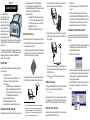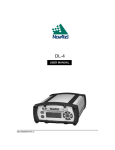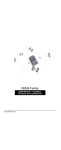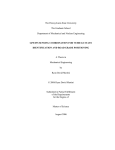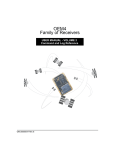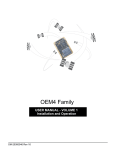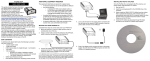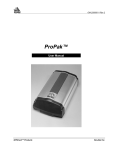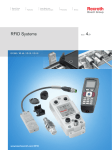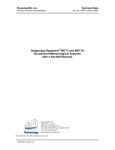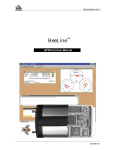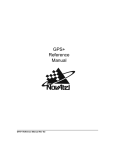Download GM-14915045 Rev 2 DL
Transcript
DL-4plus™ QUICK START GUIDE This guide provides the basic information you need to setup and begin using your new DL-4plus. For more detailed information on the installation and operation of your receiver, please refer to the user manuals provided on the accompanying CD. To order a printed copy of the manuals, free of charge, follow the instructions given on the enclosed User Manuals card. The DL-4plus, with 2.200 firmware or higher, provides a USB connection through its COM1 port. The USB drivers, along with installation instructions, are available in the USB Drivers directory of the CD provided. • • • • A Windows-based PC with an RS-232 DB-9 port A quality GPS antenna, like NovAtel’s GPS-702 An antenna RF cable with a TNC male connector at the receiver end, such as NovAtel’s C016 model One of the following: • A standard 12 VDC automobile power outlet, or a 7 - 18 VDC power supply capable of at least 4.0 W and a power cable with a 4-pin LEMO plug (LEMO part number FGG.0B.304.CLAD52Z) at the receiver end1 SETTING UP YOUR DL-4plus Complete the steps below to connect and power your DL-4plus. 4. Connect the COM1 port on the receiver to a serial port on the PC, using the provided serial or USB cable. 1. Start up the PC. 2. Insert the accompanying CD in the CD-ROM drive of the computer. 3. Install the PC utilities by advancing through the steps provided in the NovAtel GPS PC Utilities setup utility. If the setup utility is not automatically accessible when the CD is inserted, select Run from the Start menu and select the Browse button to locate Setup.exe on the CD drive. CREATING A LOG GROUP USING DL4TOOL 5. Connect the power cable to the PWR port by lining up the red mark on the receiver connector with the red mark on the cable connector. 1. Mount the GPS antenna on a secure, stable structure with an unobstructed view of the sky. Log groups are sets of logs to be captured by the DL-4plus. A group can be created in DL4Tool and then downloaded to the DL-4plus. 1. Launch DL4Tool from the Start menu folder specified during the installation process. The default location is Start | Programs | OEM4 PC Software. 2. Insert the provided CompactFlash card into the slot provided behind the door on the front face of the DL-4plus. Open the door by loosening the screw at the right end. 2. Select the Group Editor button. BOX CONTENTS 6. Plug in a user-supplied adapter and/or connect and turn on the power supply. When the DL-4plus is properly powered, the PWR LED is red. In addition to this Quick Start Guide, the following is provided with your DL-4plus: • • • • • • 1 CompactFlash™ card 1 12V power cable, 1 I/O cable, 1 USB cable, 1 null modem cable, 1 straight through serial cable) 1 CD containing: • An installation program for NovAtel’s GPS PC utilities, including GPSolution® and DL4Tool™ • Product documentation, including user manuals • The OEM4 Software Development Kit DL-4plus LCD Menus Quick Look OEM4 Family Quick Reference Guide User Manuals card for requesting printed manuals ADDITIONAL EQUIPMENT REQUIRED The additional equipment in this list is needed for a basic setup: 3. Using the antenna RF cable, connect the GPS antenna to the GPS port, which is found on the DL-4plus back face. 7. Press the button on the front face of the DL-4plus. COMPACTFLASH CARD You may get a DISK ERROR message on the LCD screen of the DL-4plus. If so, enter the following using GPSolution: DISK FORMAT Wait a few minutes until the error message is gone. Use the DL4plus power button to turn it off and then on again. When power is returned, the DL-4plus should be able to use the flash card. 1. If an alternative power source is preferred, the automobile power adapter can be cut off from the power cable. The exposed wires (red and orange for positive, brown and black for negative) can then be tied to a 7-18 VDC supply capable of at least 4.0 W. The use of a 3 A slow-blow fuse is recommended. INSTALLING THE PC UTILITIES Once the DL-4plus is connected to the PC, antenna, and power supply, install NovAtel’s GPS PC utilities. Within the Group Editor, pre-defined log groups are provided for use during common operational modes. In addition, five empty log groups are provided. Both the pre-defined and empty log groups are editable. 3. Select LOGGROUP1 from the Group Name drop-down list and, if desired, use the Rename... button to rename the group. 4. Select the Add... button to add a log to the group. 5. Select the log to add from the Log Name drop-down list. window. 2. In the Com Parameters dialog box, select the PC serial port the DL-4plus is connected to from the Com Port drop-down list and 57600 from the Baud Rate list and then select OK. 6. Select the Disk radio button to log to the internal CompactFlash. LOGGING THE DATA STOPPING LOGGING After the log group has been uploaded, the DL-4plus can be set to begin logging data by using the LCD screen and controls on the front face of the unit. To stop logging, first navigate to the CONFIG LOGGING menu and select the name of the group in the PICK screen. Then, select NO in the APPLY screen to stop logging of that group. CFG SITE 1. Press the button three times to navigate to the CONFIG LOGGING menu on the LCD screen. CFG LOG SV:10 3. Select the UpLoad button. DGPS CFG LOG DOP 2.5 PICK button to move to LOGGING PICK:SCHEDULE 4. In the UpLoad dialog box, select the Connect button to establish communications with the DL-4plus. SV:10 DGPS DOP 2.5 3. Press the button until the name of the log group you would like the DL-4plus to log is shown. CFG LOG PICK SV:10 4. Press the DGPS DOP 2.5 button to select the log group. 11. Select OK in the Group Editor dialog box to save the changes to the group. CFG LOG button to move to LOGGING APPLY:NO SV:10 6. Select the UpLoad button to copy the group. 6. Press the DGPS DOP 2.5 button until the YES option is selected. CFG LOG EXECUTE LOGGING APPLY:YES UPLOADING A LOG GROUP 7. Press the Disconnect button and close the UpLoad dialog. Once a log group has been created, it can be uploaded to the DL-4plus. The steps below provide information on uploading a group. Repeat these steps to upload more log groups. Up to 5 log groups can be stored in the DL-4plus at any one time. 1. Select the Comm Params button from the main DL4Tool EXECUTE SV:10 DGPS DOP 2.5 GPSOLUTION Along with your DL-4plus, GPSolution® is included to provide a graphical display of key information about your receiver and its position. For more information about using GPSolution with your receiver, please review the documentation provided on the enclosed CD. DETERMINING WHEN THE POSITION IS VALID When the receiver has a valid position, the Position Mode area in the lower left corner of the screen, to the right of the satellite count, displays the current position mode rather than NONE. 5. Press the button and then the the screen shown below. 10. Repeat steps 4 through 9 to add more logs to the group. DGPS LOGGING PICK:LOGGROUP1 5. Select the group to upload to the DL-4plus from the list of groups on the PC. SV:10 See the DL-4plus User Manual for information on how to retrieve the data once logging is stopped. 2. Press the button and then the the following screen. 9. Select OK to add the new log to the log group. LOGGING LOGGING CONFIG LOGGING 7. Select the log format using the Format radio buttons 8. Select the trigger for the log using the Trigger radio buttons. If the On Time trigger is selected, select the period for logging using the Period scroll bar. HOME EXECUTE APPLY:NO QUESTIONS OR COMMENTS If you have any questions or comments regarding your DL-4plus, please contact NovAtel Customer Service using one of methods provided below. Email: [email protected] Web: www.novatel.com Phone: 1-800-NOVATEL (U.S. & Canada) 403-295-4900 (International) Fax: 403-295-4901 DOP 2.5 7. Press the button to begin logging of the selected group. 8. Press the button to return to the main menu. Your data logs are now being recorded to the internal flash card. GM-14915045 Rev 2 2004/08/30