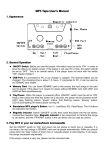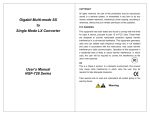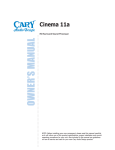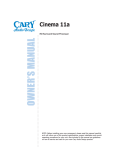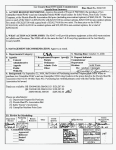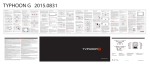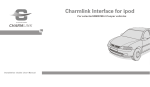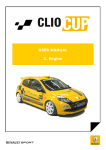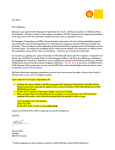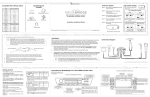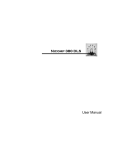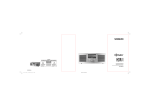Download HD DICE for BMW
Transcript
What does HD Radio technology have to offer ?
HD DICE Technology overview
Your favorite local station remains in the same place on the radio dial, but provides
dramatically higher audio quality through digital reception of AM and FM stations.
HD DICE
TM
More content, more program choices via HD2 multicast channels.
for BMW
Program text information may include titles, artists, album info and even weather and traffic
alerts as chosen by the broadcaster.
HD Radio listening is subscription free!
? What is Multicasting?
Antenna connector
HD Radio technology enables an FM broadcaster to offer more than one program stream on
its existing spectrum. Simultaneously, one station can offer several audio channels as well
as program associated text information. Stations may run one channel of music and one of
news, or even two different music program. Be prepared to experience new music and news
formats, showcase by young artists and local bands, or even foreign language programs.
i
HD RadioÔ is a trademark of, and the HD Radio logo is a registered trademark of, iBiquity
Digital Corp. U. S. and Foreign patents.
Features for AUX:
Connects any external device such as an Mp3 player, PlayStationÔ, DVD player, etc. by
simply using an 1/8” AUX cord. Audio setting optimization.
Features for HD FM Radio:
Listen to regular FM radio stations, tune them manually, seek stations or select them
from memory presets. If HD station is detected the unit will automatically switch to HD
Digital. Radio text information (PAD data) and FM radio text (RBDS) displayed on the
screen. Multicast compatibility allows switching to HD2. Acquire HD channels in
approximately 4-6 seconds.
Features for HD AM Radio:
Listen to regular AM radio stations, tune them manually, seek stations or select them
from memory presets. If HD station is detected the unit will automatically switch to HD
Digital. Radio text information (PAD data) is displayed on the screen while in HD mode.
3
Warning!
- Please always keep your eyes on the road and obey all traffic signs while driving.
- Do not operate the HD DICE module until you become fully familiar with all its
features.
- Do not let the operation of the HD DICE receiver distract you from driving.
- If ever in doubt, please ask your passenger to operate the device or wait until the
vehicle is stationary.
2
Illustration of general operation in HD FM
Press the MODE button to access the HD DICE interface and its features. On some radios
this button may be labeled as CD. Pressing this button repeatedly will cycle through sources.
When HD DICE is active, use DISC5 to select audio sources.
BMW Radio Controls.
+
In-dash CD
+
+
HD DICE
MODE
MODE
+
AM
MODE
Go to TRACK 5
Go to DISC 5
Select source
+
TR01
CDC 1
MODE
6
5
CDC 5
+
TR01
CDC 5
TRACK 1
DISC
SEL:IPOD
TRACK 5
DISC
DISC 1-4
103.5H1>KOST-
2
3
CDC 2
+
-01
CDC 2
-72
After a few seconds.
DISC
SEL:HDFM
DISC 1-4
+
TRACK 6
DISC
SEL:AUX1
+
Select auto seek
6
TRACK 2
TR05
FM
CDC 2
5
Features for iPod:
Change tracks / albums / playlists using the controls of the radio, or the steering wheel
and the iPod. Charges the iPod while connected. Displays music tag (text) information
on the vehicle's entertainment system.
Since your radio does not have a built-in support for HD Radio reception, the HD DICE
interface must use the radio’s limited buttons and functions to control the HD Radio
module. The HD DICE user interface can be learnt quickly, as its functionality is similar to
the regular radio tuner.
General operation
HD DICE audio source option list
The HD DICE is not only an HD RadioÔ receiver, but a complete mobile entertainment
solution. The following is a list of entertainment options supported by the HD DICE
interface:
- iPod interface (optional iPod cable is required!)
- AUX input (optional 1/8” AUX cable is required!)
- FM HD Radio reception
- AM HD Radio reception
If your radio is equipped with a single or multi CD in-dash player, you’ll be able to use it
even after the HD DICE module is connected, however if your vehicle is equipped with an
external CD changer (located in the glove box or trunk), it will have to be permanently
disconnected.
1
HDL 2203-1.0
i
Accessing the HD DICE interface is simple, all you need to do is to select CDC mode by
pressing the source selector button on the radio. The HD DICE functions as a factory
integrated device. Specifically, the button presses of the radio and steering wheel are
interpreted by HD DICE, which in turn sends station information back to the factory radio
display.
Stations in your area
Please see a list of your local HD Radio stations please review the included station list
booklet. For the most up to date listing please visit http://www.hddice.com.
Remember that more and more stations are switching on HD Radio programming, so expect
to hear more!
iPod connector
AUX connector
Vehicle connector
HD Radio technology is a new broadcast standard requiring compatible digital radio
tuners. The HD DICE enables HD Radio reception by connecting to the external device
connection port of your vehicle’s radio or entertainment bus.
SEL:HDAM
DISC 1-4
DISC 1
DISC 2
DISC 3
Manual
tuning
Automatic
tuning
Recently HD
stations
To access HD DICE varies depending on radios.
DISC 4
Selected DISC
Additional HD
HD multicast
Use the SCAN button to
channel indicator multicast indicator save station to memory.
Preset
stations
AM
See details on page 6, 7 and 8.
CDC 2
RND
+
BMW vehicles manufactured in 2002 or before require pressing the buttons twice for each
command. The first press clears the displayed text and the second registers the command.
Note that on some BMW and Mini Cooper radios the SCAN button's command is accessed
with the RANDOM(RND) button.
4
1
2
3
4
6
5
Source indicator
Frequency
Reception
mode
Use button 1 - 6 to
change between
DISC numbers.
Station
name
5
FM
SC MODE
103.5H1>KOST-
Refer to iPod integration user's manual if iPod integration cable is purchased.
Specific note for BMW and/or Mini Cooper vehicles
Press the MODE button to
access the HD DICE.
-
TP
-
m
Press and hold the TRACK buttons to RW or FFW. On
some older BMW radios the m button must be engaged
perform the same action.
Station seek (DISC 2)
HD FM / HD AM operation
To select HD FM, press the 5 6 to select DISC 5, then press the
“CD 5-05” appears on the radio.
(After a few seconds it will show “SEL:HDFM”)
button until
To select HD AM, press the 5 6 to select DISC 6, then press the
“CD 5-06” appears on the radio.
(After a few seconds it will show “SEL:HDAM”)
button until
91.5HD KVSC-
+
10 KHz
91.7S KHCS
10 KHz
950H KPRC
+
940M
+
950M
+
+
SAVE M1 91.5
6
AUX Source Settings.
The auxiliary input has settings for gain, bass, mid and treble in order to optimize sound.
Volume (Gain) should be adjusted if the audio level from the auxiliary device is too low or to high.
If you hear distorted audio while playing the auxiliary device, you need to reduce (-) the gain. If you
notice that the audio is too quiet then the gain setting should be increased (+). Default settings are
"50" ("68" for gain) and values may be adjusted in increments between 01-99. Bass, Mid and
Treble should be adjusted to compensate for the acoustic presets of the radio.
Note: If you are using an AUX device that is using the vehicle’s power source and not its own
battery, you may have to use a GROUND-LOOP isolator to avoid grounding and engine noise.
MODE
+
or
MEMORY 1
MEMORY 2
MEMORY 3
...
103.5S KOST-
HD DICE
DISC 5
TRACK 2
DISC
SEL:AUX1
DISC
DISC 1
DISC 2
DISC 3
DISC 4
Volume
setting
Bass EQ
setting
Mid EQ
setting
Treble EQ
setting
9
Making the Adjustments.
While listening to the auxiliary
device, the next/previous buttons
adjust the volume (gain), bass, mid
and treble. DISC 1-4 modes select
what adjustment the next/previous
buttons perform. See the
illustration for details.
+
106.7S KROQ-
Preset stations (DISC 4)
+
91.5HD KVSC
Select DISC 3 by pressing the 3 4 button and the display will show: “CD 4-01”.
Press the
or
to jump to the next or previous station on the list.
Press the
or
to select between the presets.
When accessing an HD2 station, the text “Linking” is displayed and the audio muted until
the digital signal is acquired. AM and FM stations have separate presets banks
accessible only when appropriate HD AM or HD FM mode is selected.
DISC 4
FM
Preset
stations
FM
FM
+
M1 95.5
M2 103.5
+
M3 106.7
8
Dip switch Configuration.
Apple iPod music players with a dock connector may be attached using an optional DICEiPod connection cable. Simply connect the 8 pin din connector to the HD DICE box, and
connect the dock connector to the iPod. Choose iPod interface mode by selecting DISC 5
TRACK 1. (After a few seconds it will show “SEL:IPOD”)
Leave the dip switches in the default settings unless you have a Z4 or an X3 BMW
vehicle. In that case, position the SW2 switches into the ON position. See illustrations
below.
Custom settings for BMW Z4/X3
Default settings
The iPod will automatically start playing the last played song. For complete guide of the iPod
interface, please refer to the manual provided with the optional DICE iPod interface cable.
HD DICE Module
2
ON 1
2
ON 1
MENU
Q: When I am on HD2, the audio goes away from time to time.
A: HD2 only transmits in digital. If the signal fades away, it will simply mute the audio.
The HD2 program will resume 4-6 seconds once a strong signal is acquired.
Q: The radio keeps switching between H and S.
A: Digital reception requires a strong, steady signal. If the signal fades away, the HD
DICE tuner will temporary switch back to analog stereo or mono reception.
Q: Why is there a delay before switching to an HD channel?
A: It takes approximately 4-6 seconds for the receiver to decode the HD digital signals.
Once the HD signals are decoded the unit will automatically switch from the analogue
station to digital station.
2
ON 1
2
"SW1 Config. "SW2 Config.
Switch"
Switch"
"SW1 Config. "SW2 Config.
Switch"
Switch"
FAQ and resolutions
10
Switch in ON
position
ON/OFF Switch Positions
ON 1
Currently, all DOCK connector equipped 4G, photo, 5G(video), mini and nano
iPods are supported. Please visit http://support.diceelectronics.com for details
on iPod firmware requirements.
Switch in OFF
position
HD DICE Module
Supported iPod models
?
Acquires HD in 4-6 seconds.
1070M
iPod interface
AUX audio source
+
+
950M
+
91.5S KVSC-
106.7H1>KROQ
103.5H1>KOST
Acquires HD in 4-6 seconds.
7
Selecting the AUX source.
The HD DICE is equipped with a 1/8” AUX jack connection to connect an auxiliary device, such as
an MP3 player, DVD player or other music source. To access the AUX mode, select DISC 5 Track
2 (After a few seconds it will show "SEL:AUX1").
In-dash CD
Recently heard
HD station tuning
950H KPRC
630M
91.5H1>KVSC
Acquires HD in 4-6 seconds.
The HD DICE has 20 AM and 20 FM presets to memorize AM/FM HD and analog stations.
Start by selecting the desired station. Press and hold the TRACK/FFW
button. Note that
if you have an older BMW radio you need to engage the m button to enable the fast
forwarding feature of the next track button. The display shows “SAVE M1” and the station
you are about to memorize. Use the
or
buttons to select the desired memory location.
Note that the m button has to be disengaged prior to selecting memory location. Press and
hold the TRACK/FFW
button to confirm your selection.
91.5HD KVSC
Multicasting is not available in (HD) AM mode.
+
91.7S KHCS
DISC 3
DISC 2
Acquires HD in 4-6 seconds.
MODE
is pressed before
HD is acquired.
Saving to preset
Manual tuning in HD AM:
930M
if
Multicasting is not available in HD AM mode.
Acquires HD in 4-6 seconds.
Manual
tuning
91.5S KVSC-F
Automatic tuning in HD AM:
Automatic
tuning
0.2 MHz
DISC 1
+
89.5
Acquires HD in 4-6 seconds.
Manual tuning in HD FM to an HD station without multicasting:
91.5S KVSC-F
Select DISC 3 by pressing the 3 4 button and the display will show: “CD 3-01”.
Press the
or
to jump to the next or previous station on the list.
Acquires HD in 4-6 seconds.
Automatic
tuning
Select DISC 1 by pressing the 1
button and the display will show: “CD1 1-01”.
Press the
or
to tune to the next or previous frequency respectively.
+
+
91.5H1>KVSC-
2
91.3S
91.5H2<KVSC
To expedite tuning between HD stations, the HD DICE remembers the frequency where
HD broadcast is detected. This list is blank at first, and filled as HD stations are detected.
List is refreshed from time to time to remove unavailable stations.
DISC 2
Manual frequency tune (DISC 1)
Manual
tuning
Automatic tuning in HD FM
to an HD station with multicasting:
+
Several options are available to find a station:
DISC 1
Recent HD stations (DISC 3)
Select DISC 2 by pressing the 1 2 button and the display will show: “CD 2-01”. Press the
or
to tune to the next or previous station. If HD is acquired on a multicasting station
or
is used to navigate between the multicast channels.
Text Display.
To enable text display on BMW radios, press DISC 6. Then, select a track number to
send text to the designated display:
Track #
99
01
02
03
04
05
06
07
08
09
Text Displayed On
No Text
Radio
Application
All
3-Series/Z3/Z4/X3/'04-K1200
Navigation
Cluster/OBD
All with nav.
5-Series/7-Series/X5 w/o nav.
MID
Alternate Location
alternate for 5-Series/7-Series/X5
All with nav.
Alt Locat.(large font)
Resume Text
Motorcycle
No Text
All with nav.
Use if text does not resume after phone call
05+ K1200
All
Characters
---12
15
20
11
8
8
---12
----
If the TEXT stops working, select "No Text" mode and go to the appropriate text configuration again.
11