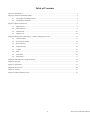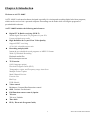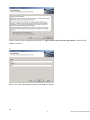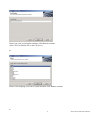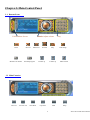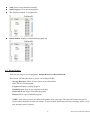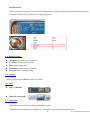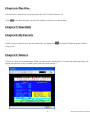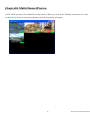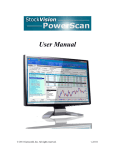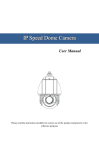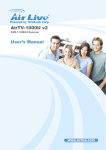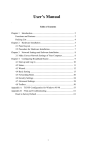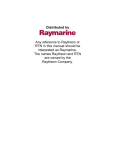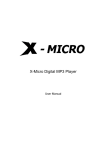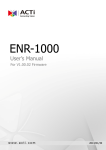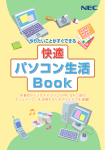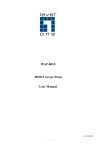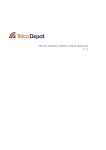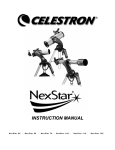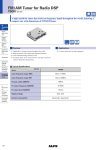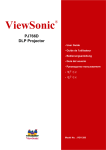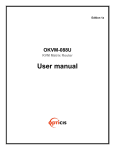Download User`s Manual - Airlivecam.eu | Kamery Airlive
Transcript
AirTV-1000U DVB-T USB 2.0 Receiver User’s Manual 1 AirTV-1000U User’s Manual Table of Contents Chapter 1: Introduction.............................................................................................................................................. 3 Chapter 2: Software Installation Guide...................................................................................................................... 4 2.1 Verifying System Requirements ........................................................................................................... 4 2.2 Installing AirTV-1000U........................................................................................................................ 4 Chapter 3: Main Control Panel .................................................................................................................................. 9 3.1 Buttons/Icons........................................................................................................................................ 9 3.2 Main Function ...................................................................................................................................... 9 3.3 Number Pad........................................................................................................................................ 10 3.4 Display Area....................................................................................................................................... 10 Chapter 4: Main Function Description - Setup (Configuration menu) .................................................................... 11 4.1 General Setting................................................................................................................................... 11 4.2 Scan Channel Setting ......................................................................................................................... 12 4.3 Record Setting .................................................................................................................................... 13 4.4 Display Setting ................................................................................................................................... 16 4.5 Capture ............................................................................................................................................... 16 4.6 Skin .................................................................................................................................................... 16 4.7 Time Shift........................................................................................................................................... 16 4.8 Information......................................................................................................................................... 17 Chapter 5: EPG (Electronic Program Guide)........................................................................................................... 17 Chapter 6: Play files................................................................................................................................................. 18 Chapter 7: Time Shift .............................................................................................................................................. 18 Chapter 8: My Favorite............................................................................................................................................ 18 Chapter 9: Teletext .................................................................................................................................................. 18 Chapter10: Multi-Channel Preview ......................................................................................................................... 19 2 AirLive AirTV-1000U User’s Manual C Chhaapptteerr 11:: IInnttrroodduuccttiioonn Welcome to AirTV-1000U AirTV-1000U is advanced software designed especially for viewing and recording digital television programs, which can be received via a personal computer. Recordings can be made while viewing the programs or prescheduled in advance. AirTV-1000U includes the following main features z Digital TV & Radio receiving (DVB-T) Watch digital Terrestrial TV programs on your PCs Listen to digital stereo radio z High Definition & Crystal Clear Video Quality Support HDTV receiving 4:3 & 16:9 selectable aspect ratio z Recording and playback Instant & pre-scheduled record programs as MPEG II format Wake Up Schedule Recording Playback media files Record transport stream z TV Function SAP (Language option) Electronic Program Guide (EPG) Transponder, region, and Frequency range Auto Scan Multiple Frame Capture Multi Channel Preview Favorite List Hot Keys DVB Subtitle z Video control Brightness/ Contrast/Hue/Saturation control z Skin : Default / Professional z z Full Function remote control (Option Tele text Tele text / Subtitle z z Time shift EPG ( Electronic Program Guide) 3 AirLive AirTV-1000U User’s Manual C Chhaapptteerr 22:: SSooffttw waarree IInnssttaallllaattiioonn G Guuiiddee The Software Installation Guide explains how to install and uninstall AirTV-1000U Player. 2.1 Verifying System Requirements Please make sure your system meets the following minimal installation. z z z z z z z requirements before Operating System: Microsoft Windows 2000 with Service Pack4, Windows XP with Service Pack 2 Screen Resolution: 1024 x 768 or 1280 x 1024 Processor: MMX/SIMD/3D Now! Instruction set (1GHz) Memory: 256MB RAM or above. Hard Disk Space: At least 1GB Graphics Card: AGP or PCI Express graphic accelerator with DirectDraw Overlay Support DirectX 9.0: DirectX 9.0c or higher environment 2.2 Installing AirTV-1000U Double-click setup.exe icon A. Click Next to continue B. 4 AirLive AirTV-1000U User’s Manual Please read the license agreement and choose” I agree to the terms of license agreement”, then click the Next to continue. C. Please enter your information and then click Next to continue. D. 5 AirLive AirTV-1000U User’s Manual Please type your serial number and then click Next to continue. (Note: You can find the SN on the CD sleeve) E. Please select language you want to install and then click Next to continue F. 6 AirLive AirTV-1000U User’s Manual Now you are ready to install, please click Next to proceed with the installation. G. The installation will be completed after your system is restarted H. 7 AirLive AirTV-1000U User’s Manual Click the Finish to exit the installation. 8 AirLive AirTV-1000U User’s Manual C Chhaapptteerr 33:: M Maaiinn C Coonnttrrooll PPaanneell 3.1 Buttons/Icons Full/Window Screen Pause Shuttle Adjust volume Record Minimize to taskbar Backward Exit/End program Forward Stop Volume up Volume up Play Grab Image Mute On/Off 3.2 Main Function Tele text Favorite List Time Shift Open File EPG 9 Setup AirLive AirTV-1000U User’s Manual 3.3 Number Pad Clear input Next Channel Multi Channel Recall Return to TV Previous Channel Preview 3.4 Display Area Display volume status Mute Display current status Display RF strength Display RF quality Display media type 10 AirLive AirTV-1000U User’s Manual Display channel number Display TimeShift playing time Display playing speed Display file name or name of external device A time scroll will appear after TimeShift is activated C Chhaapptteerr 44:: M Maaiinn FFuunnccttiioonn D Coonnffiigguurraattiioonn m Deessccrriippttiioonn -- SSeettuupp ((C meennuu)) 4.1 General Setting z z [Full Screen] Check to play TV programs in full screen mode. [Always On Top] With this feature you can make sure the video playback window always run on top of other program applications and never be covered by other windows. z z [Enable OSD] Check to enable OSD. [Refresh RF Information] Check to refresh RF information. The RF power and RF quality will be refreshed according to the detected RF information. z [Enable RC] Show to the toolbar. 11 AirLive AirTV-1000U User’s Manual 4.2 Scan Channel Setting z RF Frequency: You can do the RF Frequency scan by selecting “Country/Area”, “All”, ” Range” and “Single”. [Country/Area] Select a country or area where you are located at. [All] scanning channels within the bandwidth you selected. [Range] Define a specific range to search available channels. [Single] Scan a specific frequency. z z Bandwidth: Select a bandwidth value used in which you located. FFT Mode: Set up the transmit mode. The default value is Auto. 12 AirLive AirTV-1000U User’s Manual z z z Scan: Start or stop channels scanning. Scan Progress: View the scan progress. TV: Display scanned TV program list z Radio Station: Display scanned Radio program list 4.3 Record Setting There are two ways to record programs: Instant Record and Preset Record. This section will introduce how to preset a recording schedule. Storage Resource: Show all free spaces in your hard disks. Save To: Set recording path Progress: Display recording progress Enable Preset: Activate pre-schedule recording. Delete all: Delete all pre-scheduled programs Delete: Delete a pre-scheduled program NOTE: You can not record two different programs at the same time. The interval between two preset record entries should be at least one minute. To prevent disk insufficiency during recordings, please verify your storage resource capacity 13 AirLive AirTV-1000U User’s Manual How to preset Recording Schedule? z z Check Enable Preset Double click on the empty schedule, A Record Input window will pop out as below z Select a channel, and set Start/End time. 14 AirLive AirTV-1000U User’s Manual z After done the setting, it will show on the preset schedule list z Recording progress z Preset Recording completed. 15 AirLive AirTV-1000U User’s Manual Instant Record When a program is playing, click the "Record" button on the panel or inside the main function menu to begin recording instantly while continuing viewing the program 4.4 Display Setting z z z z z [Brightness] Adjust image brightness [Contrast] Adjust image contrast [Hue] Adjust image hues [Saturation] Adjust image saturation [Reset] Restore to default setting 4.5 Capture Images capture support BMP & JPEG file format. 4.6 Skin z Type A (Default) z Type B (Professional) 4.7 Time Shift Time shift is a non-linear recording and playback system. Simultaneously recording and watching TV is incredibly easy with the timeshift function. 16 AirLive AirTV-1000U User’s Manual 4.8 Information C Chhaapptteerr 55:: E Guuiiddee)) EPPG G ((E Elleeccttrroonniicc PPrrooggrraam mG The Electronic Program Guideline provides instant program information. When you click on the control panel's "EPG" button, the following image will appear (this function is only available with certain television stations). 17 AirLive AirTV-1000U User’s Manual C Chhaapptteerr 66:: PPllaayy ffiilleess All recorded or captured files can be played by this AirTV-1000U software AP. Click on the main faceplate, an open file windows will pop out on the desktop. C Chhaapptteerr 77:: T Tiim mee SShhiifftt C Chhaapptteerr 88:: M Myy FFaavvoorriittee It allows users to edit their own favorite channel list, by simply click , a favorite TV/Radio program windows will pop out C Chhaapptteerr 99:: T Teelleetteexxtt Teletext is a form of text broadcasting. When you click on the control panel's "T" button, the following image will appear (this function is only available with certain television stations.) 18 AirLive AirTV-1000U User’s Manual C Chhaapptteerr1100:: M Muullttii--C Chhaannnneell PPrreevviieew w AirTV-1000U provides a fast channel browsing function. When you click on the "Multiple channel preview” item on the panel or inside the main function menu, the following image will appear. 19 AirLive AirTV-1000U User’s Manual