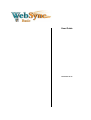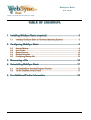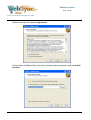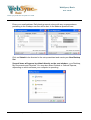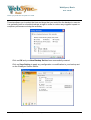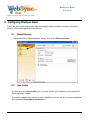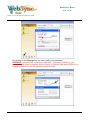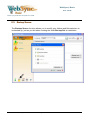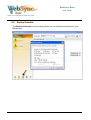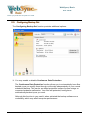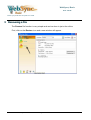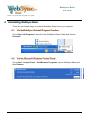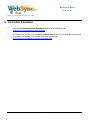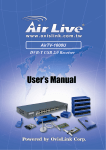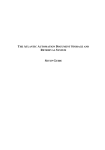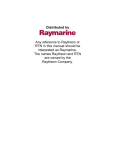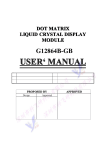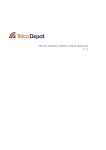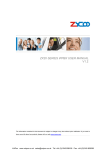Download User Guide
Transcript
User Guide November-22-10 W WeebbS Syynncc ® B Baassiicc User Guide Copyright Notice The use and any duplication of this product is subject to a licensing agreement. Any other use is prohibited by law. No part of this publication may be reproduced, transfered, copied, archived or translated into any language, in any form or by any means, without the prior written consent of LSI Webtek Inc.. Information contained in this user guide is subject to change without notice and does not indicate any commitment on the part of the vendor. We do not warrant that this document is error free. Should any errors be found in this document, kindly report them to LSI Webtek Inc. in writing. Disclaimer LSI Webtek Inc. will not be held liable or responsible under any form of obligation whatsoever with respect to any loss, destruction or damage (including, without limitation, consequential or indirect loss, destruction or damage), however arising, from or in relation to any reliance upon, use and/or misuse of this document. By reading and following the instructions contained in this document, you agree to unconditionally accept the terms of this Disclaimer and such terms as they may be revised and/or amended from time to time by LSI Webtek Inc. without prior notice to users. WebSync® Basic User Guide Offers you protection and peace of mind. TABLE OF CONTENTS 11 IInnssttaalllliinngg W WeebbS Syynncc B Baassiicc ((rreeqquuiirreedd)) ........................................................................................................ 22 11..11 IInnssttaallliinngg W WeebbS Syynncc B Baassiicc oonn W Wiinnddoow wss O Oppeerraattiinngg S Syysstteem mss ............................................................22 22 C Coonnffiigguurriinngg W WeebbS Syynncc B Baassiicc .................................................................................................................................. 99 22..11 22..22 22..33 22..44 22..55 M Maannuuaall B Baacckkuupp....................................................................................................................................................................................................99 U s e r P r o User Proffiillee................................................................................................................................................................................................................99 B Baacckkuupp S Soouurrccee..................................................................................................................................................................................................1111 B a c k u p S Backup Scchheedduullee..........................................................................................................................................................................................1122 C Coonnffiigguurriinngg B Baacckkuupp S Seett ......................................................................................................................................................................1133 33 R Reeccoovveerriinngg aa FFiillee .................................................................................................................................................................. 1155 44 U Unniinnssttaalllliinngg W WeebbS Syynncc B Baassiicc.............................................................................................................................. 1177 44..11 44..22 V Viiaa tthheeW WeebbS Syynncc U Unniinnssttaalll P Prrooggrraam m FFuunnccttiioonn....................................................................................................1177 V i a t h e W i n d o w s C o n t r o l P a n e l . . . . Via the W indows Control Panel ..........................................................................................................................................1177 55 FFoorr A Addddiittiioonnaall//FFuurrtthheerr IInnffoorrm maattiioonn.......................................................................................................... 1188 LSI Webtek Inc. - WebSync Page 1 of 18 November 22, 2010 WebSync® Basic User Guide Offers you protection and peace of mind. 11 IInnssttaalllliinngg W WeebbS Syynncc B Baassiicc In order to backup your files on the WebSync Secure Server, you must first install WebSync Basic on your computer. 11..11 IInnssttaallliinngg W WeebbS Syynncc B Baassiicc oonn M Miiccrroossoofftt O Oppeerraattiinngg S Syysstteem m Once the software has finished downloading, you can start the installation process by locating and double clicking on the WebSync application. Select your preferred setup language : Click on Next : LSI Webtek Inc. - WebSync Page 2 of 18 November 22, 2010 WebSync® Basic User Guide Offers you protection and peace of mind. Read and accept the License Agreement : Decide where WebSync Basic should be installed (we recommend using the default location) : LSI Webtek Inc. - WebSync Page 3 of 18 November 22, 2010 WebSync® Basic User Guide Offers you protection and peace of mind. Leave the following screen on the default setting and click the Next : Click on Install to launch the WebSync Basic setup process (takes only a few minutes) : LSI Webtek Inc. - WebSync Page 4 of 18 November 22, 2010 WebSync® Basic User Guide Offers you protection and peace of mind. Once installation is complete, click Finish to launch the application : The following step is entirely optional and only applies to new users. If you have already set up a WebSync account, click on Already a user? in the lower left-hand corner of the screen and go directly to Step 2 for configuration. For new users, you must select a user name to identify yourself, your company or your organisation, and enter a password of your choice (entering it twice to confirm). Note : It is vital that your password not be known by anyone other than the WebSync account users. Ideally, a password should contain letters, numbers and special characters (e.g. substituting certain letters within a word or phrase by either numbers or special characters). Should you choose to note your password down on paper, it must be kept somewhere safe. With the password acting as an encryption key to secure your data, any ill-intentioned individual who gains access to your password may gain access your stored files. For this reason, all users should exercise great vigilance in order to protect the Websync account login name and password. It is imperative to remember the initial password chosen at set-up as all the files stored in our data center are encrypted with this password. Without this password, there is no way of recovering the backed up files. LSI Webtek Inc. - WebSync Page 5 of 18 November 22, 2010 WebSync® Basic User Guide Offers you protection and peace of mind. Enter your email address. Daily backup reports, along with any correspondance pertaining to the Websync service will be sent to the address specified here. Click on Submit to be directed to the set-up assistant and create your New Backup Set. Several items will appear by default directly on the next window : your Desktop, My Documents and Favorites. You may also select Outlook or Outlook Express, depending on which software your computer is operating. LSI Webtek Inc. - WebSync Page 6 of 18 November 22, 2010 WebSync® Basic User Guide Offers you protection and peace of mind. To select additional folders, files or locations, click on Advanced. You may then see all you filders and files stored on your computer, from which you may then select the files and folders to be backed up, as deemed important by you, your company or your organisation. Note : WebSync will not be responsible for any files or folders omitted by the user when making backup selections. Once you have selected your files and folders for the backup set, click on OK and then Next to move on to the Backup Schedule step : LSI Webtek Inc. - WebSync Page 7 of 18 November 22, 2010 WebSync® Basic User Guide Offers you protection and peace of mind. This step allows you to select the time and days that you would like the backup to execute. It is generally best to schedule backups at night in order to reduce any negative impact on computer performance during the workday. Click on OK and your New Backup Set has been successfully created. Click on Save Setting to apply any configuration or modification to your backup set on the WebSync Secure Server. LSI Webtek Inc. - WebSync Page 8 of 18 November 22, 2010 WebSync® Basic User Guide Offers you protection and peace of mind. 22 C Coonnffiigguurriinngg W WeebbS Syynncc B Baassiicc There are also some limited extra options available within the Basic version of WebSync. Here is a brief description of those options. 22..11 M Maannuuaall B Baacckkuupp To proceed with a manual backup, simply click on the Backup button. 22..22 U Usseerr P Prrooffiillee By clicking on the User Profile icon, you may modify your password, user name and preferred email contact. To prevent unauthorized access to your WebSync account, we do not recommend that you check the Remember password box. LSI Webtek Inc. - WebSync Page 9 of 18 November 22, 2010 WebSync® Basic User Guide Offers you protection and peace of mind. By clicking on the Change box you can modify your password. WARNING : as previously mentioned in Section 1 (Installing WebSync), your password acts as an encryption device. Hence, to recover data saved PRIOR to a change in password, the old password must be used. LSI Webtek Inc. - WebSync Page 10 of 18 November 22, 2010 WebSync® Basic User Guide Offers you protection and peace of mind. 22..33 B Baacckkuupp S Soouurrccee The Backup Source function allows you to modify your folders and files selection to be backed up, just as you did when creating the initial Backup Set at installation. LSI Webtek Inc. - WebSync Page 11 of 18 November 22, 2010 WebSync® Basic User Guide Offers you protection and peace of mind. 22..44 B Baacckkuupp S Scchheedduullee The Backup Schedule function simply allows you to modify the schedule for your Backup Set. LSI Webtek Inc. - WebSync Page 12 of 18 November 22, 2010 WebSync® Basic User Guide Offers you protection and peace of mind. 22..55 C Coonnffiigguurriinngg B Baacckkuupp S Seett The Configuring Backup Set function provides additional options : 1- You may enable or disable Continuous Data Protection. The Continuous Data Protection function allows you to automatically have files backed up as you modify them through out the day independently of your normal scheduled backup. This can be an added protection incase of power outage or computer hardware malfunction. Your files will protected, having been automatically backed up as you work. Although this function is very useful, when activated the backup software runs continually, which may affect computer performance. LSI Webtek Inc. - WebSync Page 13 of 18 November 22, 2010 WebSync® Basic User Guide Offers you protection and peace of mind. 2- If you have sufficient disk space on your C-Drive, you may modify the location for Temporary Directory for storing backup files. 3- You may also modify the storage period for deleted files (in the Recycle Bin). Please note that longer storage periods will result in increased storage space used. 4- In Advanced Settings, you can enable System Logout Backup Reminder. As such, if you attempt to shut down your computer prior to backup, a reminder will appear. LSI Webtek Inc. - WebSync Page 14 of 18 November 22, 2010 WebSync® Basic User Guide Offers you protection and peace of mind. 33 R Reeccoovveerriinngg aa FFiillee The Restore file function is very simple and can be done in just a few clicks. First, click on the Restore icon and a new window will appear. LSI Webtek Inc. - WebSync Page 15 of 18 November 22, 2010 WebSync® Basic User Guide Offers you protection and peace of mind. To recover a file from this 2 nd window, you must : 1- In the upper left-hand side of the screen, select the start date for the file search. 2- Choose the items you wish to recover from the left menu or select the individual files from the right menu as they appear. The checked boxes indicate the files that have been selected. 3- To avoid confusion, it is highly recommended to choose an Alternate Location to place restored files, especially if the original file(s) still exists in its original location. Create a temporary folder in which to place recovered files. LSI Webtek Inc. - WebSync Page 16 of 18 November 22, 2010 WebSync® Basic User Guide Offers you protection and peace of mind. 44 U Unniinnssttaalllliinngg W WeebbS Syynncc B Baassiicc There are two simple ways to uninstall WebSync Basic from your computer. 44..11 V Viiaa tthheeW WeebbS Syynncc U Unniinnssttaalll P Prrooggrraam m FFuunnccttiioonn Go to Start / All Programs, search for the WebSync Basic Folder and choose Uninstall. 44..22 V Viiaa tthhee M Miiccrroossoofftt W Wiinnddoow wss C Coonnttrrooll P Paanneell Go to Start - Control Panel – Add/Remove Programs, select WebSync Basic and then Remove. LSI Webtek Inc. - WebSync Page 17 of 18 November 22, 2010 WebSync® Basic User Guide Offers you protection and peace of mind. 55 FFoorr FFuurrtthheerr IInnffoorrm maattiioonn • Visit the Frequently Asked Questions section of our Web-site at http://www.synchroenligne.com/faq.php • To contact us, just fill out the online contact form found on our Web-site and we will be pleased to answer your request and queries promptly. http://www.synchroenligne.com/nous-joindre.php LSI Webtek Inc. - WebSync Page 18 of 18 November 22, 2010