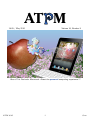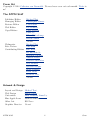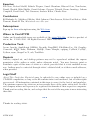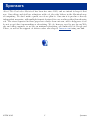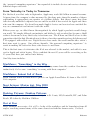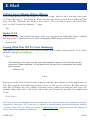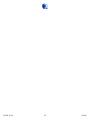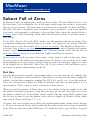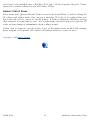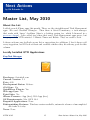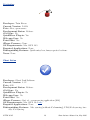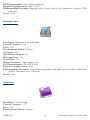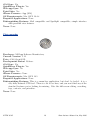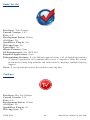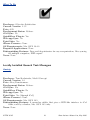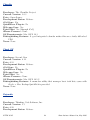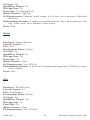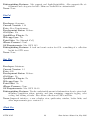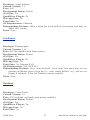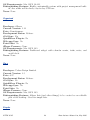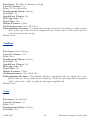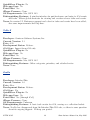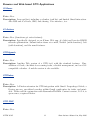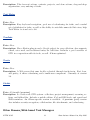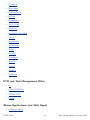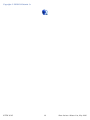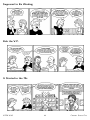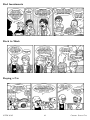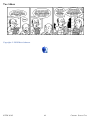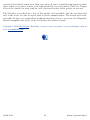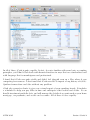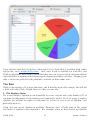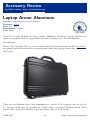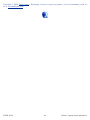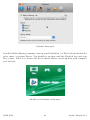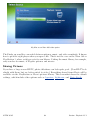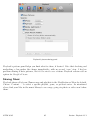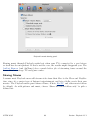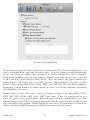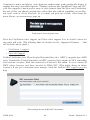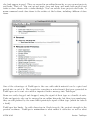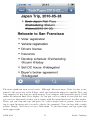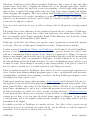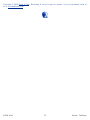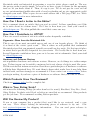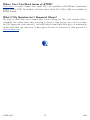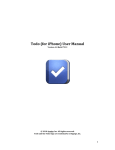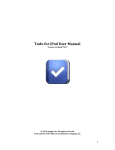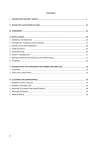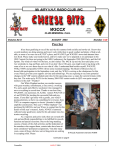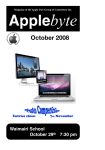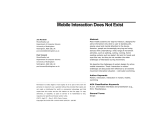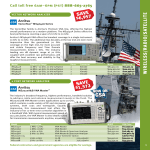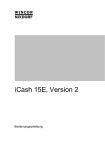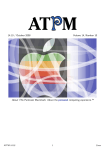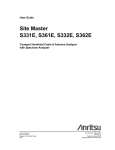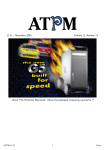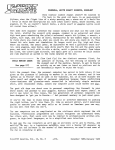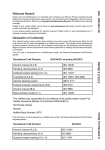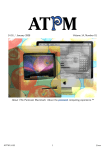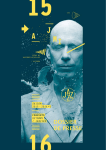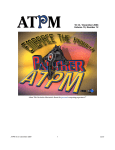Download PDF Screen - About This Particular Macintosh
Transcript
ATPM 16.05 / May 2010 Volume 16, Number 5 About This Particular Macintosh: About the personal computing experience.™ ATPM 16.05 1 Cover Cover Art Copyright © 2010 Catherine von Dennefeld. We need new cover art each month. Write to us! The ATPM Staff Publisher/Editor Managing Editor Reviews Editor Web Editor Copy Editors Michael Tsai Christopher Turner Paul Fatula Lee Bennett Chris Lawson Linus Ly Ellyn Ritterskamp Brooke Smith Vacant Webmaster Michael Tsai Beta Testers The Staff Contributing Editors Eric Blair Ed Eubanks Jr. Matthew Glidden Andrew Kator Robert Paul Leitao Wes Meltzer Sylvester Roque Mark Tennent Evan Trent Frank H. Wu Vacant Artwork & Design Layout and Design Web Design Cartoonists Blue Apple Icons Other Art Graphics Director ATPM 16.05 Michael Tsai Simon Griffee Matt Johnson, Linus Ly Mark Robinson RD Novo Vacant 2 Cover Emeritus RD Novo, Robert Madill, Belinda Wagner, Jamal Ghandour, Edward Goss, Tom Iovino, Daniel Chvatik, Mike Shields, Grant Osborne, Gregory Tetrault, Raena Armitage, Johann Campbell, David Ozab, Ted Goranson, Andrew Kator, Charles Ross. Contributors Ed Eubanks Jr., Matthew Glidden, Matt Johnson, Chris Lawson, Robert Paul Leitao, Mark Tennent, Frank H. Wu, Macintosh users like you. Subscriptions Sign up for free subscriptions using the Web form. Where to Find ATPM Online and downloadable issues are available at the atpm Web Site. atpm is a product of atpm, Inc. © 1995–2010. All Rights Reserved. ISSN: 1093-2909. Production Tools Acorn, Apache, AppleScript, BBEdit, Docutils, DropDMG, FileMaker Pro, Git, GraphicConverter, LATEX, make, Mailman, MySQL, Name Mangler, optipng, PyMesh, PyObjC, Python, rsync, Snapz Pro X, ssh, TextMate. Reprints Articles, original art, and desktop pictures may not be reproduced without the express permission of the author or artist, unless otherwise noted. You may, however, print or distribute copies of this issue of atpm as a whole, provided that it is not modified in any way. Authors may be contacted through atpm’s editorial staff, or at their e-mail addresses, when provided. Legal Stuff About This Particular Macintosh may be uploaded to any online area or included on a CD-ROM compilation, so long as the file remains intact and unaltered, but all other rights are reserved. All information contained in this issue is correct to the best of our knowledge. The opinions expressed in atpm are not necessarily those of the entire atpm staff. Product and company names and logos may be registered trademarks of their respective companies. Thank you for reading this far, and we hope that the rest of the magazine is more interesting than this. ••• Thanks for reading atpm. ATPM 16.05 3 Cover ATPM 16.05 4 Cover Sponsors About This Particular Macintosh has been free since 1995, and we intend to keep it that way. Our editors and staff are volunteers with real jobs who believe in the Macintosh way of computing. We don’t make a profit, nor do we plan to. Our aim is to produce a fiercely independent magazine, with multiple formats designed for easy reading rather than showing ads. The views expressed in these pages have always been our own, and to help prove it we do not accept direct sponsorships or advertising. We do, however, need to pay for our Web site and other expenses, so we rely on minimal advertising, sold indirectly via Google and Yahoo, as well as the support of atpm readers who shop at Amazon.com using our link. ATPM 16.05 5 Sponsors Welcome by Robert Paul Leitao, [email protected] Welcome to the May issue of About This Particular Macintosh! We’re devoting much of this month’s Welcome to a look at Apple’s results for the quarter ended March 27, 2010 and the six-month period that ended on the same day. We’ll start with a comparison of yesterday and today. ATPM and Apple’s First Golden Era The editors of atpm have been chronicling what we call “the personal computing experience.” Fifteen years ago, we hitched a ride on what we believed was a special company that would one day change the world. In April of 1995, atpm’s first issue was uploaded to Apple’s eWorld server for distribution. For the three-month period that ended on March 31, 1995, Apple reported net sales of $2.652 billion and earnings of $73 million. For the six-month period that ended the same day, the company reported net sales of $5.484 billion and earnings of $261 million. Apple’s 1995 fiscal year was the last year of Apple’s first golden era. We didn’t know it then, but we had hitched a ride on a technological freight train that was about to come to a screeching halt on the tracks. Within months of our first issue, the CEO of Apple would resign, and the company would announce massive losses. In the first six months of the following fiscal year, Apple had amassed $809 million in losses on declining net sales of $5.333 billion. ATPM and the Global Era of Apple For the three-month period ended March 27, 2010, Apple reported revenue of $13.50 billion and $3.074 billion in earnings. For the six-month period ended the same day, Apple reported revenue of $29.182 billion and earnings of $6.452 billion. Today Apple as a technological freight train is not only barreling down the tracks, but Steve Jobs & Co. have also launched the enterprise into a global economic orbit. Much has changed in 15 years, and it’s not only an issue of Apple’s growth in revenue and earnings. For the first six months of Apple’s current fiscal year, roughly 50% of the company’s revenue was sourced from operating segments exclusive of the Americas and Apple’s retail store operations. Fifteen years ago, the Macintosh was Apple’s sole flagship product. For the six-month period ended in March, the Macintosh represented about 28% of Apple’s revenue. In that same six-month period, diminutive handheld devices, including the iPod and iPhone, represented almost 56% of Apple’s reported revenue take. The first issue of atpm saw limited distribution. Online communities were only coming into vogue. Apple’s eWorld service soon fell victim to the company’s near collapse. Today, each issue of atpm is read by tens of thousands of people, and our growth continues as ATPM 16.05 6 Welcome the “personal computing experience” has expanded to include devices and services of many different shapes and sizes. From Yesterday to Today to Tomorrow For the fiscal year that ends in September, Apple may reach $60 billion in annual revenue. At press time, the company’s value measured by the share price times the number of shares outstanding is approaching one quarter of a trillion dollars. But there’s more here than talk of nearly unbridled corporate success and the wealth it has created for Apple and those who own the company. It’s about how much Apple’s devices and services have enriched the way we communicate and interact with the world. Fifteen years ago, we didn’t know the magnitude by which Apple’s products would change our world. We simply followed our instincts and hitched a ride on what has become a thrill seeker’s dream and a story that today is far from over. The iPhone and the iPad are to this generation what the first Macintosh was to those of us who remember rotary dial phones and TVs equipped with rabbit ears. Digital devices have made the world smaller since atpm’s first issue went to press. Our editors chronicle “the personal computing experience” to assist in making life better for those who choose to use them. This is the first issue of atpm since the iPad was released to the market, and with it a new era for Apple and atpm begins. We’re confident the next 15 years will be as exciting as the 15 years that have just entered into history. Our May issue includes: MacMuser: “Something” in the Way. . . “There’s a certain tone to the voices as they shout my name down the corridor. One knows instinctively it’s because “something” is wrong with their computer.” MacMuser: Subnet Full of Zeros Mark Tennent wants to know how to print to an Apple LaserWriter A3 from a Mac OS X 10.6 computer. Next Actions: Master List, May 2010 Ed Eubanks Jr. updates his GTD Master List. Desktop Pictures: Desktop Patterns This month’s photos feature textures of objects in St. Louis, MO; Louisville, KY; and Palm Beach, FL taken by Matthew Glidden. Out at Five Matt Johnson’s new series, Out at Five, looks at the workplace and its boundaries from all angles, revolving around many of the same characters from his former series, Cortland. ATPM 16.05 7 Welcome Review: Hamptons Hybrid Like a hybrid car, this hybrid backpack/messenger bag is a good idea but lacking in execution of the details. Review: iCash 6.4 An alternative to Quicken which may be more attractive to those who’ve never used Quicken before. Review: Laptop Armor Aluminum Mr. Bond, your laptop case has arrived. Review: Playback 1.5.1 A look into the pros (and occasional cons) of streaming pictures, music, and videos from your Mac to a PS3 or Xbox 360, courtesy of YazSoft’s application Playback. Review: TaskPaper Frank H. Wu loves TaskPaper on his Mac, is slightly less thrilled with it on his iPhone, and can’t wait to see how it runs on an iPad. ATPM 16.05 8 Welcome E-Mail CoPilot Live’s Wheels Within Wheels If you think playing hide the device in Windows is fun, then try the even more fun game of “forget the device” that happens when you plug the memory stick into a different USB port. It’s the “Windows has found a new device. Do you want to insert the install disc now, or shall I search the Internet?” game. —Alen Hydra 2.1.3 That’s a very nice and detailed analysis—that you very much for taking the time to explain the issues you’ve personally faced while attempting HDR images using Hydra! —Ananda Pal Coping With Mac OS X’s Font Rendering Any news of what the new iPad is like in terms of the blurry font problem? Is it better than the laptops and desktops? —Clare The rendering is the same, but the fonts look somewhat better on the iPad because the screen has a higher resolution. On the other hand, the user has far less control over which fonts are used. —Michael Tsai ••• Bad news on the iPad, at least for me. I played with one this afternoon at the Apple store in Palo Alto, and the font rendering seemed at least as bad as it is on Macs. Reading text on sites like NYTimes, my eyes couldn’t establish a focus, which was annoying and even a bit painful. Some fonts were a bit better, but in the end I found the product very unpleasant to use. —Scott Lowry We’d love to hear your thoughts about our publication. We always welcome your comments, criticisms, suggestions, and praise. Or, if you have an opinion or announcement about the Macintosh platform in general, that’s OK too. Send your e-mail to [email protected]. All mail becomes the property of atpm and may be edited for publication. ATPM 16.05 9 E-Mail ATPM 16.05 10 E-Mail MacMuser by Mark Tennent, http://www.tennent.co.uk “Something” in the Way We Work Week 33 of hell for a Mac user working in XP purgatory. The last seven days have been mainly trojan time, along with forgetting the Windows password on a seldom-used but important PC. There’s a certain tone to the voices as they shout my name down the corridor. One knows instinctively it’s because “something” is wrong with their computer. Usually I find a screen full of dialogue boxes stating “something” dire has happened, and the whole thing needs throwing in the dustbin. That is my usual suggested solution. After all, I am employed for my skills and judgements, not to fix PCs. On Thursday, somehow one of my colleagues had picked up a nasty dose of “something” while innocently looking up a recipe. This was from the same Web site I had found for her with my Mac at home via LogMeIn from my work PC. My Mac browsed with no problem, but my colleague’s computer’s built-in XP security went into hyper-stupidity and kept throwing up warnings and dread announcements of what would happen if she didn’t click on the Accept button. Only to throw up another similar warning when she did. Why is Windows so stupidly and uselessly super-helpfully unhelpful? It took a rigid digit on the restart button to correct the situation. This is not easy for me since breaking my index finger on the last day of my recent foray into France. Then I booted the infected PC as an administrator to delete the nasties infecting the machine. Goodness knows why the computer’s usual operator doesn’t have the privileges to delete the files. She was out visiting a client, so I couldn’t get back her lost work because I didn’t know her password. Have You Got a Light Mac. . .? Which was exactly the same situation when we tried to use the PC in the meeting room for the monthly Panel Meeting of the “independents” who approve our decisions. The PC starts with no difficulty. F2 or F12 can bypass some of the initialisation, but then it just sits there, blinking at you. No one knew the Windows XP password, so it is effectively just a power-absorbing pile of junk. I didn’t know if there was any easy way to get around this because I am not a Windows familiar. With a Mac, it is dead easy. Insert the installation DVD and select the Reset Password command. Not that we had any copies of XP to hand anyway. This is exactly the same for all the copies of Microsoft Office in the building, where every installation is stuck in 2003. We cannot update them because we don’t know their registration numbers. Similarly, our ATPM 16.05 11 MacMuser: “Something” in the Way We Work IT help desk—a term which is surely the world’s biggest oxymoron (and often staffed by the same)—didn’t know the password or Office registration numbers. . . .No, I’ve got a dark brown overcoat. And what is the worst thing I heard this week? Two of my colleagues agreeing they didn’t like Apple Macintoshes because they didn’t know how to use them. “Have you ever tried to use a Mac?,” I asked. ”No,” they replied. Arrrrgggghhhhh! I’m a Mac user, get me out of here! Copyright © 2010 Mark Tennent. ATPM 16.05 12 MacMuser: “Something” in the Way We Work MacMuser by Mark Tennent, http://www.tennent.co.uk Subnet Full of Zeros In France recently, we wished prices would go back in time. The best Muscadet we’ve ever had was from a café in Honfleur, one of the many tourist traps but serving a better meal than we can get at home. The house wine was delicious at a reasonable 10 euros a half-litre. But then, the wine is invariably good everywhere you go in France—even in the smallest back-street cafe frequented by students, to the grottiest tabac where the owner still has a Gauloise glued to his bottom lip, albeit unlit but still with an inch of ash that seems to defy gravity. Doctor Who, Friends, F1 on the BBC, strikes, and the imminent disaster of another Tory government: nothing had changed when we got home. We expected to see Maggie Thatcher wheeled out to repeat her mantra the lady is not for turning. The English in Rouen had a good idea they perfected on Joan of Arc. Maggie was maybe not for turning but burning seemed a good idea to many Brits in the 1980s. Welcome back the 1980s and 90s, the era of Loads of Money when we could afford our Apple LaserWriter A3 printer. In those days it cost the best part of two grand—and to replace it will cost the same, albeit in today’s money. We seldom need the printer now. We prefer to use an inkjet for its rapid speed printing of one or two pages, which is lucky because toner and spare parts are as rare as an original idea at Microsoft. Since Mac OS X 10.6’s arrival, the LaserWriter can be used only via printer sharing from our old G5. Bad Idea Over the Easter break, we made a determined effort to see why only the G5, running Mac OS X 10.5, will print to the LaserWriter. The printer is set up correctly with a unique IP address, and the other computers, running Mac OS X 10.6 can all “see” it over the network. They can even tweak its settings via Telnet in Terminal, but they can only print to it as a shared printer. That’s when we made a disastrous setting change. When you open the printer in Telnet there are a few options to choose, mainly to do with the printer’s network setup and to turn the start page on and off. One choice is to reset the printer, which I took. Doh! Stupid, stupid, stupid! This also resets the IP address, but the sole way we knew to give the printer a new one is via Apple’s old Printer Utility, which runs only in Classic or System 7, 8, or 9. Of course, last year we threw away all the old system installer disks, dating back to System 6. We have an ancient iBook, which would run the right system, but no copy to install it from. Then we found the original DVDs for a G5, which also had a copy of Classic. Leopard ATPM 16.05 13 MacMuser: Subnet Full of Zeros and Classic were installed onto a FireWire iPod and a G5 fired up into the past. Classic opened in a window followed by the old Printer Utility. Subnet Full of Zeros It has many more options than the Telnet screen for the LaserWriter, as well as setting the IP address and subnet mask. Our concern is that this G5 is due to be replaced this year but is the only way we can get at our old printer. It looks as though we shall have to keep that computer for some time to come. Not a particularly attractive option, because the G5 series are huge lumps of aluminium to keep sculling around. Unless, that is, someone can tell us how to get at the printer from an Intel Mac running Snow Leopard, if the printer’s IP address and subnet mask are a series of zeros. Copyright © 2010 Mark Tennent. ATPM 16.05 14 MacMuser: Subnet Full of Zeros Next Actions by Ed Eubanks Jr. Master List, May 2010 About the List I added several iPhone apps this month. There are the straightforward Task Management apps: 2Do and Checklist Wrangler. Then there is Sciral Consistency, a task manager that works with “fuzzy” deadlines (there’s a desktop version too, which I discussed in a previous column). I also added two others that aren’t Task Management apps per-se, but are purposefully GTD-oriented: 2 Minute Timer and Habits. They are worth a look. I always welcome any feedback on my list or suggestions for additions. I don’t always add every suggestion, but I’ll look at them and evaluate whether they fit with my goals for this column. Locally Installed GTD Applications EasyTask Manager Developer: Orionbelt.com Current Version: 2.1 Price: $20 Development Status: Release iCal Sync: Yes QuickSilver Plug-in: Yes Web-app Sync: Yes Print Lists: Yes iPhone Presence: App (free); Web App (free) OS Requirements: Mac OS X 10.4 Required Applications: None Distinguishing Features: Windows version available; automatic advance of uncompleted due tasks to today. News: None ATPM 16.05 15 Next Actions: Master List, May 2010 Frictionless Developer: Twin Forces Current Version: 2.0d18 Price: Free, open-source Development Status: Release iCal Sync: No QuickSilver Plug-in: Yes Web-app Sync: No Print Lists: Yes iPhone Presence: None OS Requirements: Mac OS X 10.5 Required Applications: None Distinguishing Features: Quick-entry box; fuzzy repeated actions. News: None Ghost Action Developer: Ghost Park Software Current Version: 1.3.2 Price: $20 Development Status: Release iCal Sync: Yes QuickSilver Plug-in: No Web-app Sync: No Print Lists: Yes iPhone Presence: Sort of—a non-syncing application ($10) OS Requirements: Mac OS X 10.4 only Required Applications: None Distinguishing Features: .Mac syncing (without iCal running); PDA/iPod syncing; twoway iCal syncing. ATPM 16.05 16 Next Actions: Master List, May 2010 News: None iCog Developer: HensPace Current Version: 1.90 Price: Free Development Status: Release iCal Sync: No QuickSilver Plug-in: No Web-app Sync: No Print Lists: Yes iPhone Presence: None OS Requirements: Unknown Required Applications: Python 2.4 or later Distinguishing Features: Compatible with any OS running Python (including Windows); very simple text-only utility. News: None mGTD Developer: Jeff Fisher Current Version: 1.3 Price: Free Development Status: Pre-final iCal Sync: No QuickSilver Plug-in: No Web-app Sync: No Print Lists: Yes iPhone Presence: None ATPM 16.05 17 Next Actions: Master List, May 2010 OS Requirements: None (Mori template) Required Applications: Mori 1.6.11 Distinguishing Features: Expands Mori (digital notebook) functions to include GTD principles. News: None Midnight Inbox Developer: Midnight Beep Softworks Current Version: 1.4.4 Price: $35 Development Status: Release iCal Sync: Yes QuickSilver Plug-in: No Web-app Sync: No Print Lists: Yes iPhone Presence: App coming soon OS Requirements: Mac OS X 10.4 Required Applications: None Distinguishing Features: Action timer; quick-note and quick-action hot keys; Mail compatible; automatic data collection. News: None OmniFocus Developer: Omni Group Current Version: 1.7.5 Price: $80 Development Status: Release ATPM 16.05 18 Next Actions: Master List, May 2010 iCal Sync: Yes QuickSilver Plug-in: Yes Web-app Sync: No Print Lists: Yes iPhone Presence: App ($20) OS Requirements: Mac OS X 10.4.8 Required Applications: None Distinguishing Features: Mail compatible and Spotlight compatible; simple interface with powerful view features. News: None Pluto menubar Developer: MOApp Software Manufactory Current Version: 5.1.1 Price: €16 (about $24) Development Status: Release iCal Sync: Yes QuickSilver Plug-in: Yes Web-app Sync: No Print Lists: Yes iPhone Presence: None OS Requirements: Mac OS X 10.5 Required Applications: None Distinguishing Features: This is a menu-bar application, but don’t be fooled—it is a very fully featured GTD tool. There is a lot to see here, and you won’t find any of the standard features you’re looking for missing. Note the full-screen editing, searching, tags, contacts, and priorities. News: None ATPM 16.05 19 Next Actions: Master List, May 2010 Ready, Set, Do! Developer: Todd Vasquez Current Version: 1.4.5 Price: $30 Development Status: Release iCal Sync: Yes QuickSilver Plug-in: Yes Web-app Sync: No Print Lists: Yes iPhone Presence: None OS Requirements: Mac OS X 10.4 Required Applications: None Distinguishing Features: A very different approach using a set of AppleScript routines to impose organization and communication across a computer’s entire file system; productivity scoring; help with files and tasks related to meetings; multiple language support. News: A very incremental release that includes some bug fixes. TaskPaper Developer: Hog Bay Software Current Version: 2.2.1 Price: $19 Development Status: Release iCal Sync: No QuickSilver Plug-in: No Web-app Sync: No ATPM 16.05 20 Next Actions: Master List, May 2010 Print Lists: Yes iPhone Presence: Yes OS Requirements: Mac OS X 10.5 Required Applications: None Distinguishing Features: Simple text-based system; no-frills; intentionally designed as an alternative to more fully featured systems. News: After last month’s issue, Jesse e-mailed me to let me know that there is now an iPhone version—something I had omitted to note or change in the features list above. The Hit List Developer: Potion Factory Current Version: 0.9.3.18 Price: $50 (pre-order) Development Status: Beta iCal Sync: Yes QuickSilver Plug-in: No Web-app Sync: No Print Lists: No iPhone Presence: No (but indicated as “coming”) OS Requirements: Mac OS X 10.5 Required Applications: None Distinguishing Features: List view and “card” view; task timer; system-wide quickentry; tabs allow good project management; AppleScript support; tags and prioritization of tasks. News: None Things ATPM 16.05 21 Next Actions: Master List, May 2010 Developer: Cultured Code Current Version: 1.3.3 Price: $50 Development Status: Release iCal Sync: Yes QuickSilver Plug-in: No Web-app Sync: No Print Lists: Yes iPhone Presence: App ($10) OS Requirements: Mac OS X 10.4.11 Required Applications: None Distinguishing Features: iCal sync; repeating tasks; Mail compatibility; tags; network and multi-computer operation; and import/export options. News: iPad support has been added to Things, as well as a “multiple mobile device syncing” capability, which should allow several devices to sync the same data and keep it all up-to-speed. Thinking Rock Developer: Avente Pty Ltd Current Version: 2.2.1 Price: Free, open-source Development Status: Release iCal Sync: No QuickSilver Plug-in: No Web-app Sync: No Print Lists: Yes iPhone Presence: None OS Requirements: Mac OS X 10.4 Required Applications: None Distinguishing Features: Cross-platform compatibility through Java; interactive collection and processing; can be run off of a flash drive. News: I’m in a quandary about how to continue to cover Thinking Rock: it seems that they may be continuing development of both the free/open-source version and the paid version. Any suggestions? ATPM 16.05 22 Next Actions: Master List, May 2010 What To Do Developer: Objective Satisfaction Current Version: 1.3.2 Price: $29 Development Status: Release iCal Sync: No QuickSilver Plug-in: Yes Web-app Sync: No Print Lists: Yes iPhone Presence: None OS Requirements: Mac OS X 10.4.9 Required Applications: None Distinguishing Features: Drag-and-drop intensive for easy reorganization; .Mac syncing for multiple computers; XML export. News: None Locally Installed General Task Managers Anxiety Developer: Tom Stoelwinder, Model Concept Current Version: 1.0 Price: Free/Donationware Development Status: Release iCal Sync: Yes QuickSilver Plug-in: No Web-app Sync: No Print Lists: Yes (through iCal) iPhone Presence: None OS Requirements: Mac OS X 10.5 Distinguishing Features: A menu-bar utility that gives a HUD-like interface to iCal tasks; sorts by calendar; Mac OS X 10.5 only. News: None ATPM 16.05 23 Next Actions: Master List, May 2010 Chandler Developer: The Chandler Project Current Version: 1.0.3 Price: Open Source Development Status: Release iCal Sync: Yes QuickSilver Plug-in: No Web-app Sync: Yes Print Lists: Yes (through iCal) iPhone Presence: None OS Requirements: Mac OS X 10.3 Distinguishing Features: A good integrated calendar makes this one a fairly full-orbed PIM. News: None Check Off Developer: Second Gear Current Version: 4.1.1 Price: $13 Development Status: Release iCal Sync: No QuickSilver Plug-in: No Web-app Sync: No Print Lists: Yes iPhone Presence: None OS Requirements: Mac OS X 10.5.2 Distinguishing Features: A menu-bar utility that manages basic task lists; syncs with iPods; a .Mac Backup QuickPick is provided. News: None Dejumble Developer: Thinking Code Software, Inc. Current Version: 1.3 Price: $19 Development Status: Release ATPM 16.05 24 Next Actions: Master List, May 2010 iCal Sync: Yes QuickSilver Plug-in: No Web-app Sync: No Print Lists: Yes (through iCal) iPhone Presence: App ($8) OS Requirements: Unknown (would assume 10.4 or later, due to presence of Spotlight functions) Distinguishing Features: A simple yet powerful menu bar–style task list manager, with tags, groups, notes, and a handful of other options. News: None Docket Developer: Surprise Software Current Version: 1.3 Price: $20 Development Status: Release iCal Sync: No QuickSilver Plug-in: No Web-app Sync: No Print Lists: Yes iPhone Presence: None OS Requirements: Mac OS X 10.1 Distinguishing Features: A neat basic list-management application. A Windows version is also available. News: None DoIt Developer: Jim McGowan Current Version: 2.6 Price: Donationware Development Status: Release iCal Sync: Yes QuickSilver Plug-in: Yes Web-app Sync: No Print Lists: No iPhone Presence: None OS Requirements: Mac OS X 10.4 ATPM 16.05 25 Next Actions: Master List, May 2010 Distinguishing Features: .Mac support and AppleScriptability. Also supports file attachments and categories for lists. Skins are available for customization. News: None FlexCal Developer: flexgames Current Version: 1.14 Price: Free/Donationware Development Status: Release iCal Sync: Yes QuickSilver Plug-in: No Web-app Sync: No Print Lists: Yes (through iCal) iPhone Presence: None OS Requirements: Mac OS X 10.5 Distinguishing Features: A task and event creator for iCal—something of a collection bucket for GTD users. News: None Hot Plan Developer: Intuiware Current Version: 1.5 Price: $20 Development Status: Release iCal Sync: No QuickSilver Plug-in: No Web-app Sync: No Print Lists: No iPhone Presence: None OS Requirements: Mac OS X 10.4.9 Distinguishing Features: Tracks a substantial amount of information about a given task, including completion status, priority, and time remaining; supports tagging, color coding, and locking of tasks. Also allows collection of URLs and files. News: Improved interface, a new calendar view, quick-entry window, better links, and other improvements grace version 1.5. iClock Pro ATPM 16.05 26 Next Actions: Master List, May 2010 Developer: Script Software Current Version: 1.1 Price: $20 Development Status: Release iCal Sync: Yes QuickSilver Plug-in: No Web-app Sync: No Print Lists: No OS Requirements: Unknown Distinguishing Features: Offers a menu bar–based method of managing task lists; includes .Mac syncing. News: None Life Balance Developer: Llamagraphics Current Version: 5.1.1 Price: $65 ($80 bundled with Palm version) Development Status: Release iCal Sync: Yes QuickSilver Plug-in: No Web-app Sync: No Print Lists: Yes (through iCal) OS Requirements: Mac OS X 10.4 Distinguishing Features: Gives “meta-feedback” about tasks: how much time are you spending in different areas of your life (i.e., work, family, hobbies, etc.), and are you keeping it balanced? Palm and Windows versions available. News: None NoteBook Developer: Circus Ponies Current Version: 3.0 Price: $50 (academic and family pack pricing available) Development Status: Release iCal Sync: Yes QuickSilver Plug-in: Yes Web-app Sync: No Print Lists: Yes ATPM 16.05 27 Next Actions: Master List, May 2010 OS Requirements: Mac OS X 10.4.11 Distinguishing Features: Highly customizable system with project management builtin; also works well for heavy day-to-day GTD use. News: None Organized Developer: iSlayer Current Version: 1.11 Price: Donationware Development Status: Release iCal Sync: Yes QuickSilver Plug-in: No Web-app Sync: No Print Lists: No iPhone Presence: None OS Requirements: Mac OS X 10.5 Distinguishing Features: Dashboard widget with calendar events, tasks, notes, and world clock. News: None Qu-s Developer: Urban Design Limited Current Version: 1.5 Price: $17 Development Status: Release iCal Sync: No QuickSilver Plug-in: No Web-app Sync: No Print Lists: No iPhone Presence: None OS Requirements: Mac OS X 10.5 Distinguishing Features: Allows lists (and other things) to be created as an editable part of the desktop. Good for simple lists. News: None Stapler ATPM 16.05 28 Next Actions: Master List, May 2010 Developer: The Blue Technologies Group Current Version: 1.1 Price: €7.50 (about $10) Development Status: Release iCal Sync: No QuickSilver Plug-in: No Web-app Sync: No Print Lists: Yes iPhone Presence: None OS Requirements: Mac OS X 10.4 Distinguishing Features: A combination notepad and to-do list manager, with creation date, notes, and a check box for completed items. Tasks can be color-coded based on a low-level preference set-up. News: None TaskMate Developer: Ryan Conway Current Version: 1.2.1 Price: Free Development Status: Release iCal Sync: No QuickSilver Plug-in: No Web-app Sync: No Print Lists: No iPhone Presence: None OS Requirements: Mac OS X 10.5 Distinguishing Features: Ultra-simple task list: remaining tasks in a simple list; completed tasks in a drawer (which can be hidden). Tasks are just single-line descriptions with a check box. Could be right for the super-simplified life. News: None Today Developer: Second Gear Current Version: 2.2 Price: $22 Development Status: Release iCal Sync: Yes ATPM 16.05 29 Next Actions: Master List, May 2010 QuickSilver Plug-in: No Web-app Sync: No Print Lists: Yes iPhone Presence: None OS Requirements: Mac OS X 10.5 Distinguishing Features: A window interface for quick reference and entry to iCal events and tasks. Allows global shortcuts for viewing and creation of new tasks and events. News: In version 2.2, Entourage support and color for tasks and events have been added; also some improvements and bug fixes. ToDo X Developer: Omicron Software Systems, Inc. Current Version: 2.3 Price: $15 Development Status: Release iCal Sync: Import from iCal only QuickSilver Plug-in: No Web-app Sync: No Print Lists: No iPhone Presence: None OS Requirements: Mac OS X 10.2 Distinguishing Features: Offers categories, priorities, and attached notes. News: None ZooDo Developer: InterfaceThis Current Version: 1.0 Price: Free Development Status: Release iCal Sync: Yes QuickSilver Plug-in: No Web-app Sync: No Print Lists: Yes (through iCal) iPhone Presence: None OS Requirements: Unknown Distinguishing Features: A basic task creator for iCal, serving as a collection bucket. News: ZooDo has disappeared from the InterfaceThis Web site, so there is some question about its ongoing support. I’ll keep you posted. ATPM 16.05 30 Next Actions: Master List, May 2010 Browser and Web-based GTD Applications 30 Boxes Price: Free Description: Lean and fast, including a calendar, task list, and limited Gmail interaction. Also RSS and iCal feeds, SMS, and sharing. Nice interface, too. 43 Actions Price: Free (donations get extra features) Description: Specifically designed as an iPhone Web app, it’s light and lean for EDGE network optimization. Submit inbox items via e-mail, Twitter (with donation), Jott (with donation), and the usual features. GTDAgenda Price: Free Description: Another Web version of a GTD tool, with the standard features. Plus, addition of Goals, checklists for recurring tasks, schedule management, and an iCalcompatible calendar. A mobile version is also available. GTDInbox Price: Free Description: A Firefox extension for GTD integration with Gmail. Prepackaged labels, a Review process, specialized searches within Gmail, quick-entry for tasks, and printable. Works well in conjunction with RememberTheMilk. Current version, 2.0.8.4, is open source; requires Firefox. GTD-PHP Price: Free ATPM 16.05 31 Next Actions: Master List, May 2010 Description: A PHP solution designed to be locally installed. A simple tabbed interface for the capture and process stages; weekly review. Currently at version 0.8. Neptune Price: $10/year Description: Includes a collection inbox and context or project task viewing panes, as well as inactive projects and tasks. Daily e-mail reminders of tasks; new tasks can be added by e-mail; data export. Next Action Price: Free Description: Uses Google Gears and Firefox; has a lean, basic interface with multiple-list management capability. Works with or without a network connection. Nexty Price: Free Description: PHP-based, so it installs locally and runs in your browser; supports contexts and reminders. Nozbe Price: Free Description: Has markers for which action will be next and a time estimation for tasks. Contexts are visible and identifiable; easy to collect and process quickly; iPhone-ready. SimpleGTD Price: Free ATPM 16.05 32 Next Actions: Master List, May 2010 Description: Tabs for next actions, contexts, projects, and done actions; drag-and-drop organization; easy undoing of tasks. Task Writer Price: Free Description: Easy keyboard navigation, good use of calendaring for tasks, and a useful set of attributes for tasks, as well as the ability to auto-hide unneeded list views, help Task Writer to stand out a bit. Toodledo Price: Free Description: Has a Firefox plug-in and a Google gadget for easy collection; also supports e-mail, voice mail, and traditional entry for collection. Includes a good overview of GTD in co-operation with its tools, as well. iPhone-optimized. Tracks Price: Free Description: A Web server that runs locally or hosted through tracks.tra.in. Fast, lean, and pretty, it offers calendaring and a multi-user component. Currently at version 1.6. Vitalist Price: $5/month (premium) Description: Is a wide-scale GTD system: collection, project management, recurring actions, and tickler files. Includes a mobile edition, iCal and RSS feeds, and e-mail and SMS reminders. An iPhone-specific version is available. A premium (paid) version also includes security encryption, collaboration, file attachments, and calendaring. Other Browser/Web-based Task Managers ATPM 16.05 33 Next Actions: Master List, May 2010 • Backpack • Basecamp • CoMindWork • HiTask • Hiveminder • Joe’s Goals • Mojonote • Remember the Milk • Scrybe • Sproutliner • Task Freak! • Tasks • Tasktoy • TeuxDeux • Todoist • Tweeto • Zenlists • ZenPages GTD and Task Management Wikis • D3 • GTDTiddlyWiki • MonkeyGTD • Pimki iPhone Applications (not Web Apps) • 2 Minute Timer ATPM 16.05 34 Next Actions: Master List, May 2010 • 2Do • Actions • Checklist Wrangler • Chores • Dejumble • DoBot ToDos • EasyTask Manager • Firetask • Habits • Life Balance • Lists by MobilityWare • Lists by Tynsoe.org • Matalot by dPompa • My Lists • OmniFocus • Outliner by CarbonFin • Sciral Consistency • Tanjas Checklist • Tasks • Things • ToDo by Appigo • To Do by Erica Sadun • To-Do List by Concrete Software • To-Do Lists by Tapku • ToodleDo • Zenbe Lists ATPM 16.05 35 Next Actions: Master List, May 2010 Copyright © 2010 Ed Eubanks Jr. ATPM 16.05 36 Next Actions: Master List, May 2010 Desktop Pictures by Matthew Glidden, [email protected] Desktop Patterns We need new desktop pictures each month. Write to us! This Month’s Desktop Pictures This is a collection of Matthew Glidden’s photos from an April trip to St. Louis, Louisville, and Palm Beach. View Pictures Contributing Your Own Desktop Pictures If you have a picture, whether a small series or just one fabulous or funny shot, please send it to [email protected] and we’ll consider publishing it in next month’s issue. Previous Months’ Desktop Pictures Pictures from previous months are listed in the desktop pictures archives. Downloading All the Pictures at Once Some browsers can download an entire set of desktop pictures at once. Safari Use this Automator workflow. iCab Use the Download command to “Download all linked files in same folder” and configure the limits to download only the linked images. OmniWeb Choose “Save Linked . Images. . .” from the File menu. ATPM 16.05 37 Desktop Pictures: Desktop Patterns Placing Desktop Pictures Mac OS X 10.3.x Through 10.6.x Choose “System Preferences. . .” from the Apple menu, click the “Desktop & Screen Saver” button, then choose the Desktop tab. In the left-side menu, select the desktop pictures folder you want to use. You can also use the pictures with Mac OS X’s built-in screen saver. Select the Screen Saver tab which is also in the “Desktop & Screen Saver” System Preferences pane. If you put the atpm pictures in your Pictures folder, click on the Pictures Folder in the list of screen savers. Otherwise, click Choose Folder to tell the screen saver which pictures to use. Mac OS X 10.1.x and 10.2.x Choose “System Preferences. . .” from the Apple menu and click the Desktop button. With the pop-up menu, select the desktop pictures folder you want to use. You can also use the pictures with Mac OS X’s built-in screen saver. Choose “System Preferences. . .” from the Apple menu. Click the Screen Saver (10.1.x) or Screen Effects (10.2.x) button. Then click on Custom Slide Show in the list of screen savers. If you put the atpm pictures in your Pictures folder, you’re all set. Otherwise, click Configure to tell the screen saver which pictures to use. Mac OS X 10.0.x Switch to the Finder. Choose “Preferences. . .” from the “Finder” menu. Click on the “Select Picture. . .” button on the right. In the Open Panel, select the desktop picture you want to use. The panel defaults to your ~/Library/Desktop Pictures folder. Close the “Finder Preferences” window when you are done. ATPM 16.05 38 Desktop Pictures: Desktop Patterns Out at Five by Matt Johnson, [email protected] Updates With Angie Future Openings ATPM 16.05 39 Cartoon: Out at Five Supposed to Be Working Bob the V.P. It Started in the 70s ATPM 16.05 40 Cartoon: Out at Five Bad Investments Back to Work Buying a Car ATPM 16.05 41 Cartoon: Out at Five Tax Hikes Copyright © 2010 Matt Johnson. ATPM 16.05 42 Cartoon: Out at Five Accessory Review by Chris Lawson, http://chrislawson.net Hamptons Hybrid Function: Convertible backpack/messenger-style laptop bag. Developer: BBP Bags Price: $95 Requirements: Any laptop (four sizes are available). Trial: None The messenger-style laptop bag has exploded in popularity over the past decade as laptops have moved from a high-end businessman’s tool to a required accessory even for middleschool students. A briefcase-style bag looks fine in the boardroom but doesn’t fit in at college. Even frequent business travelers aren’t using briefcases as much as they used to, since the TSA requires that laptops be removed from their bag entirely, or located in a compartment with nothing else above or below for ease of X-ray inspection. Problem is, those messenger bags aren’t always too comfortable. They put all the weight on one shoulder, or they slide around, or they don’t adjust to the right position on your body, or, well, you get the idea. A backpack is more comfortable and stays in place better, but it lacks a certain formality, making it unsuitable for businessmen. Enter BBP’s Hamptons Hybrid, a $95 laptop bag that attempts to bring the best of both worlds to the traveling laptop user. ATPM 16.05 43 Review: Hamptons Hybrid It’s usually true that man-made hybrids are a compromise. A Corvette ZR1 is a tremendously appealing automobile from a driver’s perspective, while a purely electric vehicle is extremely efficient but substantially less practical than a gasoline-powered one. A Toyota Prius is a mediocre driver’s car with mediocre fuel economy, but it’s an acceptable compromise between the two ideals. A Swiss Army knife or Leatherman multi-tool is a fine thing to keep on hand for general fix-it tasks, but it’s awkward at best for preparing (or eating) a meal or disassembling an entire computer. So it is with the Hamptons Hybrid, which is neither a fantastic backpack nor a great messenger bag but manages to perform both tasks acceptably well. Available in a variety of ATPM 16.05 44 Review: Hamptons Hybrid colors, including a sharp-looking dark blue and orange combination, the bag’s build quality and materials are first-rate, with the bag showing very little wear from nearly a month of heavy travel use at work. BBP says their hybrid bags “are backpacks first.” Unfortunately, the Hamptons is a much better messenger bag than a backpack. The conversion process is complicated and timeconsuming, though it would be much improved if BBP had taken the simple step of including two different straps for backpack mode and messenger mode rather than forcing one strap to do double duty. The included strap is fine when it’s in backpack mode, but it’s too long to make the messenger mode work well. The backpack mode is also somewhat uncomfortable. The bag sits horizontally across your back rather than vertically, a limitation forced on the bag in part by the design of the convertible single strap and in part by the fact that a messenger bag simply doesn’t turn on its side all that well. A backpack doesn’t naturally open from the side, but rather from the top, and a backpack is also usually taller than it is wide, like the torso of the person wearing it. BBP did go to some lengths to make the backpack mode as usable as possible. A removable waist strap is included, which helps with fit and keeps the Hamptons from sliding around too much on your back. A chest strap further enhances comfort, and two substantial pads on the back of the bag spread the weight out over your lower back and hips and provide a nice cushion in messenger mode as well. Despite all this, the Hamptons is never going to be as comfortable as a dedicated backpack, and if you’re a backpack sort of person, there are some very nice laptop backpacks out there. The Powers That Be at the day job discourage the use of backpacks with our uniform, so I’m more of a messenger bag guy. Travel and airport security are a part of my daily life, so claims that the Hamptons Hybrid is such a great travel companion were particularly intriguing. Unfortunately, even in messenger mode, the bag falls short of ideal. ATPM 16.05 45 Review: Hamptons Hybrid Maybe I’m in the minority, but shouldn’t a pocket for the AC adapter be able to accommodate the whole adapter and its power cord? The biggest flaw is the design of the pockets. The flap of the bag has three external pockets—one about the size of a deck of cards, one just a little bigger than an Apple MagSafe AC adapter, and one about the size of an original iPod. Which is great if you like taking your AC adapter apart twice a day, or only carry the built-in power cord for it. None of the three pockets on the flap is big enough to hold a standard MagSafe AC adapter with the three-prong cord attached, or to hold a spare battery for a MacBook Pro. ATPM 16.05 46 Review: Hamptons Hybrid Why is this important? Because unless you want to remove your laptop from the bag and send it through an X-ray scanner by itself, there cannot be anything in the same compartment as the laptop, or above or below it, when it goes through the scanner. Ergo, your AC adapter (or battery) has to go in a pocket on the flap, and BBP’s claim that a “convenient top-loading laptop compartment let’s [sic] you zip through airport security” simply doesn’t hold water without an adequate pocket on the flap. (The middle pocket is almost, but not quite, big enough; if it were two inches wider or an inch deeper, it would probably work, at least for the AC adapter. The battery would still be an issue.) The idea of attaching the Hamptons bag to the handle of a carry-on is a great one, but this zipper needs to be two inches wider. Like many messenger bags and briefcases, the Hamptons has a panel in the back allowing it to attach to the handle of a carry-on bag. Unlike most other bags I’ve seen with this feature, the opening through which the handle is inserted is barely wider than the handle itself, which makes this wonderful feature a tremendous pain in the rear to use. If the opening were three or four inches wider—that is, the full width of the bag rather than two-thirds of it—there wouldn’t be a problem and I’d be a much happier camper. And, as mentioned earlier, the single convertible strap is too long to be comfortable when using the Hamptons as a messenger bag. BBP gets a little bit of a pass on this oversight because of their claim that they intend the bag as a backpack first, but again, the bag’s fit would be improved if it shipped with different straps for the different modes. It’s a shame, really, because the Hamptons is not otherwise lacking in features. It has pockets galore and a great deal of storage space, much more than most people would likely ATPM 16.05 47 Review: Hamptons Hybrid ever need (and indeed, much more than you can use if you’re going through airport security often, unless you want to remove your laptop from the bag every time). There are D-rings all over the outside for tying stuff on, and a nice mesh water bottle pocket on one end. The $95 price is excellent for a bag of this quality and versatility, but the execution just isn’t at the level I’ve come to expect from accessory manufacturers. The details need work, and while the idea of a combination backpack/messenger bag is a good one, the Hamptons Hybrid exemplifies the cliché “jack of all trades and master of none.” Copyright © 2010 Chris Lawson. Reviewing in atpm is open to anyone. If you’re interested, write to us at [email protected]. ATPM 16.05 48 Review: Hamptons Hybrid Software Review by Ed Eubanks Jr. iCash 6.4 Function: Personal financial management. Developer: Maxprog Price: $50 (multi-user discounts available) Requirements: Mac OS X 10.3. Universal. Trial: Fully-featured (30 days). Everyone wishes that they could stay on top of managing their finances well. Who wouldn’t want to keep their checkbook balanced, their bills paid on time, savings set aside, and their budget balanced? Few actually accomplish such a seemingly reachable goal, but the search for good software to help achieve it offers varying degrees of promise. Such a search might lead you to Maxprog’s iCash. Now in its sixth major version, iCash is among the more mature entries into this category of personal finance software. We have reviewed iCash before, in the January 2006 issue. That was version 3.x, and iCash has had a lot of room to grow since then. The Good iCash is able to handle your financial records in a useful, organized fashion. It works via a breakdown of your financial picture into categories of accounts, like Banks, Portfolio, Assets, and Liabilities. It can generate reports such as a balance sheet, a profit and loss report, both summary and detailed reports on categories, and so on. You can quickly view statistics of how your spending breaks down, and get an overview of how you’re doing with your budget. ATPM 16.05 49 Review: iCash 6.4 In all of these, iCash is quite capable. In fact, if you’re familiar with some basic accounting principles, you’ll find iCash deals with financial matters in ways that are standardized and with language that is unambiguous and professional. I found that iCash was quite stable and didn’t feel sluggish even on a Mac where it was competing for resources. I also found that iCash was able to import a long history of 8,000+ Quicken transactions and data without any problem. iCash also generates charts to give you a visual report of your spending trends. It includes a scheduler to help you pay bills on time and anticipate other credits and debits. It can handle investment portfolio data, and will manage the details of accounts such as your home mortgage, car payments, and credit card accounts. All of these it does capably. ATPM 16.05 50 Review: iCash 6.4 Users will also find that iCash has a thorough User’s Guide that is available both online and locally, and a helpful FAQ online. And, since iCash is available for both Mac and Windows platforms, users with both will find that data can be passed back and forth without converting files or working with tedious export/import procedures each time. Maxprog even offer a two-license pack for both platforms, available in their online store. The Bad While iCash includes all of those functions, and it handles them ably enough, I’m still left a little cold with iCash. I think there are three reasons why. 1. The Quicken Factor We’ve used Intuit’s Quicken in our household for years, and my wife (who handles 80% of our home bookkeeping) is both familiar and comfortable with it. If we are going to replace Quicken, the software we replace it with must be at least as easy to use as Quicken—and preferably more so. iCash does not exceed Quicken in usability. From the start, it lacks some of the oompf and lustre of Quicken’s user experience. For example, when we first started up Quicken ATPM 16.05 51 Review: iCash 6.4 for Mac years ago, a “wizard” opened that walked us through the setup of accounts and basic information. Even though we were seasoned Quicken users (we had used Quicken for Windows previously) and were importing data from our prior versions of Quicken, we found the wizard to be a helpful tool in getting things set up properly. No such wizard comes with iCash; while it will import your existing Quicken data, it’s not readily apparent how to do so. In fact, I had to get into the User Manual just to figure out how to begin an import process: while I assumed that I would begin an import under iCash’s File Manager, I learned that importing Quicken/QuickBooks data required that I set up a master account first in File Manager and then begin importing. Entering transactions is similar: all of the function is there, but the ease-of-use falls just short of Quicken by comparison. Though there are a few features that iCash might nudge ahead of Quicken on—I like iCash’s Scheduler better, for example—these tend to be the secondary tools. 2. Accounting-Heavy iCash strikes me as much more oriented toward formal and well-principled accounting than it is a layman’s financial management application. That is, many of the terms, labels, and even concepts built into iCash either assume some level of formal accounting familiarity, or expect that the user will intuit it (sorry about the pun). For example, the concept of property, like an owned home, as an “asset” is the way an accountant might think of it, but most folks who don’t work with finance at some level probably don’t. Likewise, thinking of the category of a particular expense—say, Auto Repair—as a “target account” (as iCash expects me to do) doesn’t naturally occur to me. In both cases, I think most users could easily pick up these terms and concepts, but I also think that most users aren’t interested in learning more about accounting than they have to. This will probably turn them off from iCash. In fact, iCash strikes me as something more like an individual user’s version of QuickBooks than an alternative to Quicken. What I mean is that a lot of it is structured in the same way that a small business accounting application might be structured, with input fields for things like “project” and “invoice” attached to each transaction, and reports like “profit & loss” and “balance sheet.” While iCash is not marketed as a double-entry bookkeeping application, neither is it a typical single-entry system, either. The Ugly Number three is, sadly, that iCash is not pleasant on the eyes. There’s a fair argument in the fact that a personal financial management application doesn’t have “looks nice” as a primary goal, but there’s also a case to be made that this is precisely why it should be more pleasing to look at. Yes, it is possible to change the font and size, in the Preferences panel. Other than that, there is no capacity for customizing this application’s appearance. We’re talking about an ATPM 16.05 52 Review: iCash 6.4 application that, to be well-used, will be stared-at for long periods of time, and frequently. It shouldn’t make our eyes tired or give us headaches; this isn’t too much to ask. And I admit it: I’m comparing this to Quicken, wherein I can choose themes and colors and a number of different ways to make it look better. But here’s the rub: I’m comparing this to Quicken 2006—not just this year’s version. Maxprog, take a note: applications have been looking nice for a while; join us in the 21st century, won’t you? Wrap-Up Some of my complaints won’t resonate with everyone, I’m sure. Maybe it’s not fair to compare iCash to Quicken. But given that Quicken is the current industry-standard, and that a copy came for free on new Macs for years, this isn’t an unreasonable comparison. And if you’re looking for a better replacement for Quicken 2006 or 2007, I doubt that you’ll think iCash is it. But iCash has this going for it: by all reports, the new “Quicken Essentials” is scaled-down and stripped of many popular functions, and appears to be little more (or maybe even a little less) than Mint.com in a localized form. This could be the very thing Maxprog needs to establish a bit more marketshare, particularly given the stability and maturity of their application. For users who have never used Quicken (or at least, not a fuller version than Quicken Essentials), the lack of comparable experience may open the door a bit wider. iCash does do a good job with the essentials, and offers a nice complement of functions and features that round it out into a pretty complete financial management application. And for small businesses that want to avoid the high costs of QuickBooks and other business-oriented suites, iCash may be an excellent choice. Copyright © 2010 Ed Eubanks Jr. Reviewing in atpm is open to anyone. If you’re interested, write to us at [email protected]. ATPM 16.05 53 Review: iCash 6.4 Accessory Review by Chris Lawson, http://chrislawson.net Laptop Armor Aluminum Function: Rugged carrying case for laptops. Developer: Matias Price: $170-200 Requirements: Laptop. Trial: None It used to be that Hollywood’s secret agents, diplomats, and heads of state had but one choice for sophisticated yet rugged briefcase-style carrying cases: Zero Halliburton. Not anymore. Matias, the Canadian Mac accessories maker until now better known for their keyboards, has jumped into the high-end accessories market with their Laptop Armor line of briefcasestyle cases. There are two different sizes of the aluminum case: one for 12–1500 laptops, and one for 14– 1700 laptops. Both sizes are available in a black, white, or natural aluminum finish. Each comes with a removable shoulder strap and keyed locks on both latches. ATPM 16.05 54 Review: Laptop Armor Aluminum The adjustable strap can be removed from the lugs on each side of the case if you don’t need it. Each latch has a keyed lock built into it. The locks aren’t terribly secure, but they’re a deterrent against casual snoopers. ATPM 16.05 55 Review: Laptop Armor Aluminum The most striking thing about the Laptop Armor is clearly its appearance. This case calls attention to itself, even in black, and is sure to draw admiring comments. On the down side, it’s also likely to draw unwanted attention from potential thieves, more so than a typical laptop bag. That’s a small price to pay for the added protection a hard case provides, though, and it’s a drawback of any fancy-looking case, even a nice leather one. The inside can be configured for a multitude of different laptop sizes and shapes by rearranging the Velcro-covered pads. Matias has done a very good job with the interior of the Laptop Armor. Several removable and re-configurable Velcro-lined pads are included to allow the interior to be customized to fit nearly any laptop. The 1700 model reviewed here could probably be configured to hold even a 1300 MacBook Pro, despite Matias’s guidance that the larger Laptop Armor is intended for 1400 or larger laptops. ATPM 16.05 56 Review: Laptop Armor Aluminum The Laptop Armor will protect your laptop, an AC adapter, and maybe one other small accessory from just about any abuse you can throw at it. Numerous pockets provide storage space for various (small) accessories or papers, though the overall slimness of the case renders these pockets less useful than they could be. Another half-inch of thickness would be very welcome—especially for carrying an AC adapter—and wouldn’t add noticeable bulk to the case. ATPM 16.05 57 Review: Laptop Armor Aluminum If you have a particularly thin laptop—think MacBook Air—you might be able to fit files and a newspaper in these pockets. Otherwise, though, the case really needs another half-inch of thickness to make these pockets usable. The exterior is plain and uncluttered. The keyed locks are mild security at best, and won’t stop a determined thief from breaking into the case. The handle is attached to the bottom half of the case, which means there’s no grip on the top half when you’re opening the case. The handle should have been put on the top half of the clamshell, and you can see some finish damage here. With an AC adapter or papers in the interior pockets, that added weight can make it a little tricky to open the case. Putting the handle on the upper half of the clamshell would have solved this problem. It’s a minor thing, but something you really start to notice after a while. ATPM 16.05 58 Review: Laptop Armor Aluminum My other minor complaint is about the hinge, which only opens to about 90 degrees. Another 45 degrees here would make passing through airport security a lot easier, and allowing it to open all the way wouldn’t hurt. The hinge arm is what stops it from opening all the way, although it’s also what keeps it open at 90 degrees, which is admittedly convenient if you’re retrieving papers from the built-in file folders. A revised design with a detent at 90 degrees, but with the ability to open further, would be great. So would a strap to hold the Laptop Armor on the handle of a carry-on bag, a feature a handful of laptop bags designed for the business traveler market have adopted. This arm prevents the case from opening past 90 degrees, which is a minor annoyance going through airport security. ATPM 16.05 59 Review: Laptop Armor Aluminum I’m generally careful with my things, but some beating around is inevitable in my day job. The feet and latch hardware have held up well, and the padded nylon strap still looks new, but the Laptop Armor’s finish shows some wear and tear after a month. There are some nicks and scratches in the black finish, though nothing that seriously detracts from the appearance of the case. The natural aluminum finish may wear slightly better than the black does. After a month of use, the black finish is definitely showing some signs of wear and tear. The way I see it, the primary competition for the Laptop Armor comes from Zero Halliburton and Pelican. Zero’s cases are similar in appearance but use a combination lock and cost nearly twice as much. It’s been several years since I examined a Zero case closely, but I don’t remember the interior being as versatile as the Laptop Armor’s. Pelican’s cases are rather unattractive but more dustproof and waterproof and less prone to showing wear and tear (in part thanks to their plastic construction, which is also what makes them unattractive), while being roughly comparable in price and versatility. People who have a lot of stuff to carry around needn’t apply; the Laptop Armor is definitely not a case for packrats. For those who need serious protection and carry little more than the laptop, power adapter, and a file or two, it’s a great and great-looking case at a competitive price. ATPM 16.05 60 Review: Laptop Armor Aluminum Copyright © 2010 Chris Lawson. Reviewing in atpm is open to anyone. If you’re interested, write to us at [email protected]. ATPM 16.05 61 Review: Laptop Armor Aluminum Software Review by Matthew Glidden, [email protected] Playback 1.5.1 Function: Media server for PlayStation and Xbox. Developer: YazSoft Price: $15 (covers three licenses) Requirements: Mac OS X 10.5. Universal. Trial: Fully-featured (seven days). Playback turns your networked Mac into an iTunes, iPhoto, and movie server for Sony’s PlayStation 3, Microsoft’s Xbox 360, and other popular TV-connected devices. It’s dead simple to set up and use for music and pictures, making it worth $15 just to keep from cramming everyone in front of the office computer. Video is a tougher beast to tame, but works OK if you stick to a short list of formats. Tech Note: Playback works with the PlayStation 3 and Xbox 360 because they support universal plug-and-play (UPnP). Many other UPnP hardware devices can also use Playback. Find more details and a hardware compatibility list. How to Start and Use Playback Once installed, open Playback to see the main Status panel. Media Sharing, which controls pictures, music, and video, is off by default and I turned it on prior to taking this screenshot. The Share options come pre-checked, and I left them as-is to try out each feature. ATPM 16.05 62 Review: Playback 1.5.1 Playback’s status panel. Now that Media Sharing is running, turn on your PlayStation 3 or Xbox 360 and look in the video, music, or picture library. You should see an entry with the Playback logo and your Mac’s name. Select it to browse the list of shared folders, served up from your computer via Playback. My Mac as a PlayStation 3 video option. ATPM 16.05 63 Review: Playback 1.5.1 My Mac as an Xbox 360 video option. The Finder on your Mac can switch between pictures, music, and video seamlessly. It knows how to pick the right player when you open a file. That’s not the case on the Xbox 360 or PlayStation 3, where each type gets its own library. Picking the music library, for example, only searches for music; it’ll ignore pictures and movies. Sharing Pictures If you have a large-screen HDTV, photo slideshows can look quite good. (Non-HD TVs do alright with them, but are better suited to video.) Everything shared from iPhoto will be available via the PlayStation or Xbox’s pictures library. This screenshot shows the default settings, which include other options such as Aperture, Lightroom, and Photo Booth. ATPM 16.05 64 Review: Playback 1.5.1 Playback’s picture-sharing panel. Playback’s picture panel helps you limit what to share, if desired. Note that checking and unchecking a box makes the change immediately, with no second “save” step. I had no problem sharing iPhoto pictures, but it’d be nice to see a future Playback version add an option for Google’s Picasa. Sharing Music Playback shares all of your iTunes songs and playlists to the PlayStation or Xbox by default. Choose “Content. . .” to select a specific playlist, genre, or podcast series. As mentioned above, find your Mac in the music library to see songs; going via photo or video won’t show them. ATPM 16.05 65 Review: Playback 1.5.1 Playback’s music-sharing panel. Sharing music through Playback works best when your TV’s connected to a good stereo or itself has decent speakers. If that’s not the case, the results might disappoint you. The AirPort Express (and AirTunes) does a much better job of streaming tunes around the house than an average TV-and-game combo. Sharing Movies I assume most Playback users will stream video from their Mac to the Xbox and PlayStation, since it’s a major type of Internet entertainment and lots of folks create their own movies. The Playback movie panel shares iTunes, iPhoto, EyeTV, and other movie folders by default. As with pictures and music, choose “Share the below folders only” to pick a defined list. ATPM 16.05 66 Review: Playback 1.5.1 Playback’s movies-sharing panel. It’s worth saying upfront: using Playback for video on the Xbox 360 and PlayStation 3 can lead to real frustration, especially for novice users. (It led to evenings worth of frustration for me, and I’ve been editing video for almost 10 years!) Compared to video, computerbased music and photos use far fewer formats. Almost every song on your Mac is encoded as MP3 and AAC. Some folks use WAV, FLAC, OGG, and others, but Apple’s music store relies on AAC, and iTunes can create MP3 versions. Most photos use the JPG or PNG format. Again, some folks deal in RAW, BMP, and GIF, but JPG and PNG dominate. Supporting a small number of formats makes it easier on both the hardware developers and, ultimately, the users. Internet video, on the other hand, comes in a bunch of formats, including M4V, WMV, MOV, AVI, MPG, Flash, MP4, DivX, MKV, and others. There’s so much going on in a movie file (picture size, sound quality, playback speed, subtitles, annotations, etc.) that different formats work better in different situations. Specific formats might use different bit rates and audio/video profiles, further muddying the waters. If you purchased a movie via iTunes, its Digital Right Management (DRM) also figures into the format. ATPM 16.05 67 Review: Playback 1.5.1 Compared to music and photos, video hardware makers must work considerably harder to support this range of potential options. Thanks to software like QuickTime Player and VLC, your Mac supports a much greater range of video formats than the Xbox and PlayStation. Because of this, you almost certainly have videos that play without complaint on your Mac, but won’t work at all via Playback. If (or when) you pick one of these videos from the movie library, an error message pops up. PlayStation 3 movie playback error. Read the PlayStation video support and Xbox video support docs in detail to know for sure what will work. (The following links are identical to the “Supported Formats. . .” link in Playback’s movie panel.) • PlayStation 3 support • Xbox 360 support Neither PlayStation 3 nor Xbox 360 play Matroska files (a.k.a., MKV), a popular type of HD video. Fortunately, Playback includes an MKV converter that outputs to MP4, something both systems can play. Find this convertor in Playback’s File menu. It can’t convert all MKV videos, however, just those encoded by H.264/AVC. (This might change in future versions.) If you get a conversion error message, check the YazSoft MKV support page for help. Error message for non-H.264/AVC conversions. ATPM 16.05 68 Review: Playback 1.5.1 In a sense, these video peccadilloes aren’t Playback’s problem, since it just shares your Mac’s videos and leaves format support up to the hardware maker. However, it is unfortunate that video does not work as easily as photos and music. This leaves it up to the user to decide what to do. Should you accept that the video doesn’t play and move on? Should you spend money (and time) on a format converter like ffmpegX and turn it into something friendly to the PlayStation or Xbox? Will you stick to watching DVDs directly on the Xbox or PlayStation? Hopefully, you won’t run into these video problems and have to spend time worrying about answers to those questions. I definitely ran into them, though, and spent more time than I cared to finding workarounds. Is It Worth the $15? If you want to show pictures on a big-screen TV, play music through your game system, or watch videos, Playback’s a pretty convenient way to do so. Just understand that format support differences can and will hamstring some video use. Until we live in a world where everyone can play any video on any hardware at any time, this is an affordable and useful way to make your Mac and TV work together. Copyright © 2010 Matthew Glidden. Reviewing in atpm is open to anyone. If you’re interested, write to us at [email protected]. ATPM 16.05 69 Review: Playback 1.5.1 Software Review by Frank H. Wu, [email protected] TaskPaper TaskPaper for Mac 2.2.2 Function: Simple to-do list. Developer: Hog Bay Software Price: $30 Requirements: Mac OS X 10.5. Universal. Trial: Fully-featured (15 days). TaskPaper for iPhone 1.1 Function: Simple to-do list. Developer: Hog Bay Software Price: $5 Requirements: iPhone OS 3.1. Trial: None I love TaskPaper. I love my iPhone. But I don’t love TaskPaper on the iPhone. Don’t get me wrong. I like it very, very much. Yet TaskPaper on the iPhone reveals the limits of both the program and the device. It’s still worth checking out, and it may be that TaskPaper on the iPad turns out to be superlative. To understand TaskPaper on the iPhone requires understanding TaskPaper on the Mac. Here is an overview. I assume anyone reading this publication is familiar with the distinction between brute force and elegance in solving programming problems. Although brute force always will have its uses, few would prefer it given elegance as an alternative. In the context of personal project management, other programs, no matter how good, are brute force approaches compared to the elegance of TaskPaper. Whether a person sees the point of an application such as TaskPaper is a good test of their sense of elegance. TaskPaper is a magical text editor. It presents a familiar digital blank sheet, as you would see in Microsoft Word or in Apple Pages. You can have multiple documents. The developer lives up to his advertising copy: you just type. Everything you need to do, you can do with the keyboard. There are four types of items: projects, which end with a colon; tasks, which start with a dash; contexts, which are prefixed with the “@” symbol; and notes, which are everything ATPM 16.05 70 Review: TaskPaper else (and appear in gray). They are arrayed in an outline hierarchy, so you can nest projects and tasks. That’s it. You can cut and paste, drag and drop, and mark both projects and tasks as done, shown with a strike-through. You can archive done projects and tasks. A menu command sends done items to the archive at the bottom, including children of done items. One of the advantages of TaskPaper is the ease with which material can be copied and pasted into or out of it. The agenda for a meeting or notes from it that were generated in TaskPaper can be sent via e-mail or imported from a message into TaskPaper. Items are easily dragged and dropped, using the signal of their type as a handle of sorts. Tasks and projects also can be arranged in an outline hierarchy, but there is no numbering; they are still prefixed by the same bullet-point-style signal of their type (which for tasks is a dash). TaskPaper has limits. As with characters in Greek tragedy, the greatest strength is the greatest weakness. TaskPaper’s minimalism is what makes it attractive as well as what ATPM 16.05 71 Review: TaskPaper renders it less complete than competitors. Adding anything to TaskPaper to enhance its feature set would destroy its characteristic plainness. Some changes would be appreciated and would be consistent with the philosophy. In Things, if you assign a project to a context, tasks within the project also are assigned to the same context automatically. Not so with TaskPaper. The same flaw exists with sub-tasks, i.e., children are not assigned to the context of the parent, and when you focus you lose the children even if the parent appears. It also would be nice, for example, to be able to sort (alphabetically or by date created)—that is, rearrange the order of projects and of tasks, without manually moving each item. (Some third-party scripts provide extra features.) TaskPaper’s approach makes it suited to a user who does not procrastinate, or perhaps it will encourage users to follow through more diligently. It cannot, for example, show tasks on a specified date, nor can it assign recurrences. The scheduling of a single item can be accomplished by creating a tag such as “@today,” but that workaround provides only a limited amount of leeway. It also is possible to set numerical priorities. If you standardize the date format, you can run various searches to show and hide items with schedule and due dates earlier or later than a specified limit, but it’s a manual process rather than an automatic one. The developer, Jesse Grosjean, appears willing to add features that deviate from the purity of his conception. For example, there are tabbed views, user-specified fonts, and themes (including one that mimics the look and feel of Things). With just a few additions, TaskPaper would be comprehensive enough to compete against other personal information managers on their terms, rather than defining its own niche. I have the tiniest quibbles about the aesthetics of the program. If you are starting to type a new item, you get a dot initially even after you have typed a dash for a new item. Once you start typing text the dot vanishes. Moreover, the dot isn’t exactly where you’d expect it, in terms of the indentation corresponding to the level. There isn’t a reason for the dot to show up at all. This is truly inconsequential though and a matter of taste. There is a quick entry feature that is called up with keyboard shortcuts. It displays a box in the center of the screen that provides all of TaskPaper’s capabilities: you can add multiple items, using the same indicators for the type. There is a basic but complete query language. It allows you to find individual items quickly, including with date restrictions. The TaskPaper iPhone application, unfortunately, is not as strong as its Mac counterpart. It suffers by comparison, but I should emphasize that it’s quite good. The basics are identical, with the four types of entries. ATPM 16.05 72 Review: TaskPaper The most significant issue is real estate. Although, like most users, I have become accustomed to the screen size of the iPhone, and I am comfortable using it to surf the Web, and I am surprised at how long an e-mail message I can compose with reasonable speed, it still suffers the inherent limit of its display. So you just can’t see much of your task list, and you can’t see that much of what you’re typing with the virtual keyboard, for that matter. Worse, you can’t tap and copy and paste, etc., with a single touch or gesture; you need one tap to open the menu and a second to choose the command. You can drag with a single gesture, though. You have to access a little menu. To add new items, you tap a plus sign in the upper right. ATPM 16.05 73 Review: TaskPaper Otherwise, TaskPaper on the iPhone resembles TaskPaper, but a series of taps and other gestures have been added. Tapping the Return key cycles through item types; doubletapping allows editing; the Spacebar is used for indenting; a left-to-right swipe marks an item as done; a right-to-left swipe invokes the Cut, Copy, Paste menu; tapping and holding allows dragging and dropping. The clever pairing with TextExpander for the iPhone allows keyboard shortcuts to be created, including for contexts. This is handy, because the “@” symbol is on the numeric keyboard, and it would be a hassle to switch to that each time you needed to append a context. You can search and focus by tag, as well as call up a list of all projects to jump around easily. The tiniest issue is the difference in the graphics between the two versions of TaskPaper. On the iPhone, projects do not have colons, and tasks have dots rather than dashes. You have to remember what Transcendentalist Ralph Waldo Emerson said about the foolish consistency being the hobgoblin of little minds. TaskPaper on the Mac and iPhone sync up fine, using a proprietary system that depends on Google. The sync is high-speed, though low-security. I experienced no glitches. I earlier reviewed OmniFocus, Things, and TaskPaper. At the time, I selected OmniFocus, because it was the most robust program, boasting the greatest feature set, and it came with an accompanying iPhone version. Later, however, I migrated to Things, because its interface was simpler, which enabled me to do tasks rather than play with the organization of my list of tasks. Still, I recommended TaskPaper. I would continue to do so, on both the Mac platform and in its iPhone iteration. It’s just a delightful program, and it’s good to know it exists. Even though I am using it only semi-regularly, I am glad it’s there if I need it, and it’s actually nice to switch between it and Things for variety. There is another strength to TaskPaper. For a writer, it creates a great single repository for ideas. Rather than having multiple programs open at once, an individual with has many responsibilities, including those requiring creativity, can keep TaskPaper running to store everything that comes up in a day. TaskPaper reminds me of two other programs: Lotus Agenda and Notational Velocity. Lotus Agenda was an old, DOS-based program that offered free-form task management. Journalist James Fallows, who writes for the high-brow Atlantic Monthly as a correspondent from China, championed it, and it was a wonderful program if you were able to live with its lack of structure, or, rather, its ad hoc, organic, evolving structure. Notational Velocity is text program that allows you to generate a giant database of snippets that shows associations in real time, so as you type all related items appear or disappear. It has earned a cult following, but it too requires embracing the discipline of its input method and the dynamism of its display. So whether you take to TaskPaper is a matter of taste. On a Mac, it has a great concept and about as good an execution you could ask for. On the iPhone, it could be improved somewhat. I can’t wait to see how it runs on an iPad. ATPM 16.05 74 Review: TaskPaper Copyright © 2010 Frank H. Wu. Reviewing in atpm is open to anyone. If you’re interested, write to us at [email protected]. ATPM 16.05 75 Review: TaskPaper FAQ: Frequently Asked Questions What Is ATPM? About This Particular Macintosh (atpm) is, among other things, a monthly Internet magazine or “e-zine.” atpm was created to celebrate the personal computing experience. For us this means the most personal of all personal computers—the Apple Macintosh. About This Particular Macintosh is intended to be about your Macintosh, our Macintoshes, and the creative, personal ideas and experiences of everyone who uses a Mac. We hope that we will continue to be faithful to our mission. Are You Looking for New Staff Members? atpm is looking to add more regular reviewers to our staff. Though all positions with About This Particular Macintosh are volunteer, reviewing is a great way to share your product knowledge and experience with fellow members of the Macintosh community. If you’re interested, contact atpm’s Reviews Editor, Paul Fatula. How Can I Subscribe to ATPM? Visit the subscriptions page. Which Format Is Best for Me? • The Online Webzine edition is for people who want to view atpm in their Web browser, while connected to the Internet. It provides sharp text, lots of navigation options, and live links to atpm back issues and other Web pages. • The Offline Webzine is an HTML version of atpm that is formatted for viewing offline and made available in a Mac OS X disk image. The graphics, content, and navigation elements are the same as with the Online Webzine, but you can view it without being connected to the Internet. It requires a Web browser. • The Print PDF edition is saved in Adobe PDF format. It has a two-column layout with smaller text and higher-resolution graphics that are optimized for printing. It may be viewed online in a browser, or downloaded and viewed in Apple’s Preview or Adobe Reader on Macintosh or Windows. PDFs may be magnified to any size and searched with ease. • The Screen PDF edition is also saved in Adobe PDF format. It’s a one-column layout with larger text that’s optimized for reading on-screen. How Can I Submit Cover Art? We enjoy the opportunity to display new, original cover art every month. We’re also very proud of the people who have come forward to offer us cover art for each issue. If you’re a ATPM 16.05 76 FAQ Macintosh artist and interested in preparing a cover for atpm, please e-mail us. The way the process works is pretty simple. As soon as we have a topic or theme for the upcoming issue we let you know about it. Then, it’s up to you. We do not pay for cover art but we are an international publication with a broad readership and we give appropriate credit alongside your work. There’s space for an e-mail address and a Web page URL, too. Write to [email protected] for more information. How Can I Send a Letter to the Editor? Got a comment about an article that you read in atpm? Is there something you’d like us to write about in a future issue? We’d love to hear from you. Send your e-mail to [email protected]. We often publish the e-mail that comes our way. How Can I Contribute to ATPM? There are several sections of atpm to which readers frequently contribute: Segments: Slices from the Macintosh Life This is one of our most successful spaces and one of our favorite places. We think of it as kind of the atpm “guest room.” This is where we will publish that sentimental Macintosh story that you promised yourself you would one day write. It’s that special place in atpm that’s specifically designated for your stories. We’d really like to hear from you. Several Segments contributors have gone on to become atpm columnists. Send your stuff to [email protected]. Hardware and Software Reviews atpm publishes hardware and software reviews. However, we do things in a rather unique way. Techno-jargon can be useful to engineers but is not always a help to most Mac users. We like reviews that inform our readers about how a particular piece of hardware or software will help their Macintosh lives. We want them to know what works, how it may help them in their work, and how strongly we recommend it. Please contact our reviews editor, before you begin writing, if you have a piece of hardware or software that you’d like to review. Which Products Have You Reviewed? Check our reviews index for the complete list. What is Your Rating Scale? atpm uses the following ratings (in order from best to worst): Excellent, Very Nice, Good, Okay, Rotten. Products rated Good or better are ones that we recommend. Okay products get the job done. We recommend avoiding Rotten products. Will You Review My Product? If you or your company has a product that you’d like to see reviewed, send a copy our way. We’re always looking for interesting pieces of software to try out. Contact [email protected] for shipping information. You can send press releases to [email protected]. ATPM 16.05 77 FAQ Where Can I Find Back Issues of ATPM? Back issues of atpm, dating since April 1995, are available in DOCMaker stand-alone format and as PDF. In addition, all issues since atpm 2.05 (May 1996) are available in HTML format. What If My Question Isn’t Answered Above? We hope by now that you’ve found what you’re looking for (We can’t imagine there’s something else about atpm that you’d like to know.). But just in case you’ve read this far (We appreciate your tenacity.) and still haven’t found that little piece of information about atpm that you came here to find, please feel free to e-mail us at (You guessed it.) [email protected]. ATPM 16.05 78 FAQ