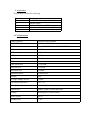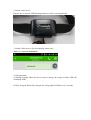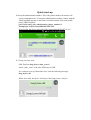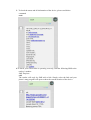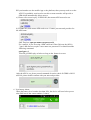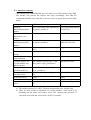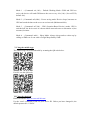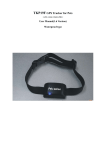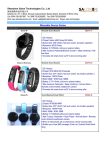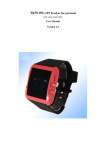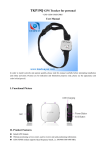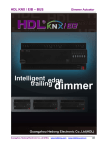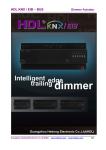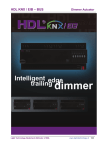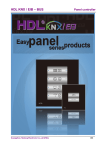Download Pet GPS Tracker TSB 0001 (GPS+GSM+SMS/GPRS) User Manual
Transcript
Pet GPS Tracker TSB 0001 (GPS+GSM+SMS/GPRS) User Manual Version 1.8 Thank you for purchasing the GPS tracker. This manual explains how to operate the device; read it carefully before operatingthe device. Please note that the specification and information contained in this manual are subject to change without prior notice; any change will be integrated into the latest release. The manufacturer does not accept liability for any errors or omissions that may be contained in this document. I. Accessories. Your package contains the following: Quantity 1 1 1 1 1 Item Pet GPS Tracker Electrical plug USB docking station (USB charger) Screw driver User manual II. Technical data GSM Frequency 850/900/1800/1900MHZ GSM/GPS chip MTK6260/MTK3337 GPRS Class 12,TCP/IP build in GSM MODULE GPS sensitivity -159dBm GPS location accuracy 5-25m LBS location accuracy 50-200m Speed accuracy 0.1m/Second GPS cold start <38 second GPS warm start <32 second GPS hot start <2 second Maximum Elev 18,000m maximum speed 515m/second Weight 50g Average standby current <10mA Operating temperature -20---70℃ Humidity 20%---80% Dimensions 56mm×36mm×16 mm (main unit) Voltage Rechargeable 500mAh battery Power supply DC5V Standby time >72h III. Be prepared before start-up 1.Prepare a SIM card in tracker a) SIM card needs to be GSM Network; b) SIM card needs to have Caller Identification function; c) SIM card needs to have GPRS function; d) SIM card needs to have SMS function; Important note: Please turn power off before installing or removing the SIM card; 2. Switch on the device: Plug the device into the USB docking station to switch it on automatically. 3. Switch off the device: (for non-charging status only) SMS text command: shutdown# 4. Charging Status a) Starting charging: When the device starts to charge, the orange and blue LED will continually blink. b) Fully Charged: When fully charged, the orange light will blink every 2 seconds. Quick start-up 1.Set up the administration number. This is the phone number the tracker will accept commands from. To setup the administration number, simply send the following SMS message to the tracker’s mobile number from your mobile phone: SMS Template: pw,123456,center,<the_administration_phone_number># Example:pw,123456,center,008618676389718# If successful, the device will reply with: center:008618676389718. ok! 2. Set up your time zone. SMS Template:lang,0,zone,<time_zone># where <time_zone> is the time difference to GMT. For example to set up China time zone, send the following message: lang,0,zone,+8# When successful, the device will reply with:[ lang,0,zone,+8#] ok! 3. To check the status and all information of the device, please send below command test# 4.To check your GPS tracker is operating correctly, send the following SMS to the tracker’s number: SMS Template: url# The tracker will reply by SMS with a link. Simply select the link and your phone’s map program will open to show the current location of the device. 5.If you intend to use the mobile App or the platform, then you may need to set the APN. You probably won’t need to set this as most networks will provide a SIM which automatically allows access. a) Please refer to test# reply, if GPRS:OK, that means APN no need to set. b) If GPRS:NO, that means APN need to set. Contact your network provider for the APN name. SMS Template: apn,apn name,user,password,# For example, if you are using a SIM card from China Unicom, the APN is ‘3gnet’ and does not require a user name nor password. You should send the following command: apn,3gnet,,,# You will get SMS reply as below as long as the format is correct. After the APN is set, please resend command of test# to check if GPRS is OK. If still NO, please double confirm with your network provider. 6. Low battery alarm: When the battery level reaches less than 20%, the device will send a low power alert SMS text to the center number (3 times). IV. Commands summary The following are commands that you can send to your GPS tracker using SMS. The tracker will process the request and reply accordingly. Note that the commands should be sent using the exact case (lower or uppercase) as in the table below: Description Set up an administration phone number Change the default password (a) (see below) Set up an auxiliary administration phone number Set up the time Check the tracker’s settings Request the tracker’s current position Set up the tracker for use with Mobile App and the internet Change the tracker’s operation mode (b) Change the data upload time interval (b) Restart the tracker Restore factory settings Set a different platform server SMS template Example pw,123456,center,<the_administrati pw,123456,center,008618 on_phone_number># 676389718# pw,<new_password># pw,888888# pw,123456,slave,<the_administrati on_phone_number># pw,123456,slave, 008618676389718# lang,<language_id>,zone,<time_zo ne># test# lang,0,zone,-0# url# url# apn,<mobile_network_apn>,<apn_ user_name>,<apn_password># apn,data.xyz.com# m<mode_number>,<upload_interv al_in_seconds># upload,<upload_interval_in_second s># reset# factory# ip,<ip_address>,port,<port_number ># m2,600# test# upload,300# reset# factory# ip,59.188.20.67,port,7018 # a) The default password is 123456. The new password has to be 6 digits long. b) There are four modes of operation, so <mode_number> varies from [1-4] depending on the mode you wish to select. The <upload_time_interval> is expressed in seconds and varies from [10-65535] seconds. Mode 1 – (Command: m1,10#) – Default Working Mode. GSM and GPS are active, the device will send GPS data to the server every 10s (10#). (10s to 65535s, default 10s). Mode 2 – (Command: m2,600#) – Power saving mode. Device sleeps, but turns on GPS and sends the data to the server at set intervals (Minimum 600s). Mode 3 – (Command: m3,20#) – LBS (Location Based Service) mode. GPS is switched off; the device uses its closest mobile network tower to determine a (less accurate) location. Mode 4 – (Command: m4#) – Sleep Mode. Always sleeps unless woken up by calling or SMS text. It can send a Google Maps link by SMS. V. Using the mobile App The Android app can be downloaded by scanning the QR code below: For iOS, use this QR code: VI. Using the platform Platform website: http://www.track188.com/ Use the ‘test#’ command to find out your device ID. Unless you have changed it, the default password is ‘123456’.