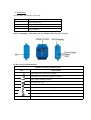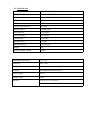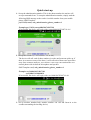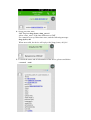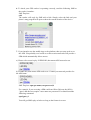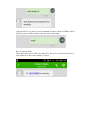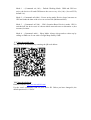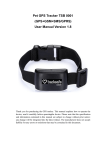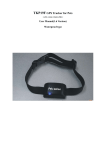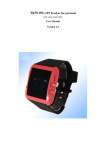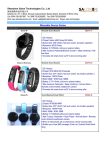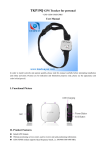Download User Manual Version 1.8
Transcript
Gwatch LD19G GPS Personal Tracker (GPS+GSM+SMS/GPRS) User Manual Version 1.8 Thank you for purchasing the GPS tracker. This manual explains how to operate the device; read it carefully before operating the device. Please note that the specification and information contained in this manual are subject to change without prior notice; any change will be integrated into the latest release. The manufacturer does not accept liability for any errors or omissions that may be contained in this document. I. Accessories. Your package contains the following: Quantity 1 1 1 1 Item GPS tracker unit Electrical plug USB cable User manual Before continuing, ensure that you are familiar with your GPS tracker LED Screen Icon Instructions: Display Screen Icon Instructions Icon Instructions GPS function on but no GPS signal GPS function on and GPS signal available GSM signal strength volume No GSM sim card Battery volume Battery in charging under working status Battery in charging under off-working status Battery fully SOS Status of SOS II. Technical data GSM Frequency 850/900/1800/1900MHZ GSM/GPS chip MTK6260/MTK3337 GPRS Class 12,TCP/IP build in GSM MODULE GPS sensitivity -159dBm GPS location accuracy 5-25m LBS location accuracy 50-200m Speed accuracy 0.1m/Second GPS cold start <38 second GPS warm start <32 second GPS hot start <2 second Maximum Elev 18,000m maximum speed 515m/second Weight 15g Average standby current <10mA Operating temperature -20---70℃ Humidity 20%---80% Dimensions 38mm×35mm×15 mm (main unit) Voltage Rechargeable 450mAh battery Power supply DC5V Standby time >48h Buttons POW: power on/off, hang off SOS: SOS call and receive call (Two way communication only) III. Be prepared before start-up 1. Prepare a SIM card in tracker a) SIM card needs to be GSM Network; b) SIM card needs to have Caller Identification function; c) SIM card needs to have GPRS function; d) SIM card needs to have SMS function; Important note: Please turn power off before installing or removing the SIM card. 2. Switch on/off the device: Long press Power button to switch on/off the device. Quick start-up 1. Set up the administration number. This is the phone number the tracker will accept commands from. To setup the administration number, simply send the following SMS message to the tracker’s mobile number from your mobile phone: SMS Template: pw,123456,center,<the_administration_phone_number># Example:pw,123456,center,008618676389718# If successful, the device will reply with: center:008618676389718. ok! 2. Set up SOS numbers(3 SOS numbers can be set) The device will call each of these numbers in order until someone picks up, if there is no answer to any of the three, it will call each of them once more then stop. Once someone answers, you can have a two way conversation like on a normal phone with its built in microphone and speaker. SMS Template: sos1,<the_administration_phone_number># Example: sos1,008618676389718# sos2,008613418840863# If successful, the device will reply with: sos1,008618676389718. ok! 3. Set up monitor number(Only monitor number can call and listen-in to the sounds surrounding the tracking device) 4. Set up your time zone. SMS Template:lang,0,zone,<time_zone># where <time_zone> is the time difference to GMT. For example to set up China time zone, send the following message: lang,0,zone,+8# When successful, the device will reply with:[ lang,0,zone,+8#] ok! 5. To check the status and all information of the device, please send below command test# 6. To check your GPS tracker is operating correctly, send the following SMS to the tracker’s number: SMS Template: url# The tracker will reply by SMS with a link. Simply select the link and your phone’s map program will open to show the current location of the device. 7. If you intend to use the mobile App or the platform, then you may need to set the APN. You probably won’t need to set this as most networks will provide a SIM which automatically allows access. a) Please refer to test# reply, if GPRS:OK, that means APN no need to set. b) If GPRS:NO, that means APN need to set. Contact your network provider for the APN name. SMS Template: apn,apn name,user,password,# For example, if you are using a SIM card from China Unicom, the APN is ‘3gnet’ and does not require a user name nor password. You should send the following command: apn,3gnet,,,# You will get SMS reply as below as long as the format is correct. After the APN is set, please resend command of test# to check if GPRS is OK. If still NO, please double confirm with your network provider. 8. Low battery alarm When the battery level reaches less than 20%, the device will send a low power alert SMS text to the center number (3 times). IV. Commands summary The following are commands that you can send to your GPS tracker using SMS. The tracker will process the request and reply accordingly. Note that the commands should be sent using the exact case (lower or uppercase) as in the table below: Description SMS template Example Set up an administration pw,123456,center,<the_administrati pw,123456,center,008618 phone number on_phone_number># 676389718# Change the default pw,<new_password># pw,888888# password (a) (see below) Set up an auxiliary pw,123456,slave,<the_administratio pw,123456,slave,0086186 administration phone n_phone_number># 76389718# number Set up an SOS phone sos<number>,<phone_number># sos1,008618676389718# number (b) Unset (remove) an SOS sos<number># sos1# number (b) Set up the time lang,<language_id>,zone,<time_zon lang,0,zone,-0# e># Check the tracker’s test# test# settings Request the tracker’s url# url# current position Set up the tracker for apn,<mobile_network_apn>,<apn_u apn,data.xyz.com# use with Mobile App ser_name>,<apn_password># and the internet Change the tracker’s m<mode_number>,<upload_interva m2,600# operation mode (c) l_in_seconds># Change the data upload upload,<upload_interval_in_seconds upload,300# time interval (c) ># Restart the tracker reset# reset# Restore factory settings factory# factory# Set a different platform ip,<ip_address>,port,<port_number ip,59.188.20.67,port,7018 server ># # Set up a monitoring monitor,<phone_number># Monitor,00861867638971 phone 8# a) The default password is 123456. The new password has to be 6 digits long. b) Three phone numbers can be set for SOS, so <number> should be 1, 2 or 3 c) There are four modes of operation, so <mode_number> varies from [1-4] depending on the mode you wish to select. The <upload_time_interval> is expressed in seconds and varies from [10-65535] seconds. Mode 1 – (Command: m1,10#) – Default Working Mode. GSM and GPS are active, the device will send GPS data to the server every 10s (10#). (10s to 65535s, default 10s). Mode 2 – (Command: m2,600#) – Power saving mode. Device sleeps, but turns on GPS and sends the data to the server at set intervals (Minimum 600s). Mode 3 – (Command: m3,20#) – LBS (Location Based Service) mode. GPS is switched off; the device uses its closest mobile network tower to determine a (less accurate) location. Mode 4 – (Command: m4#) – Sleep Mode. Always sleeps unless woken up by calling or SMS text. It can send a Google Maps link by SMS. V. Using the mobile App The app can be downloaded by scanning the QR code below: VI. Using the platform Platform website: http://www.track188.com/ Use the ‘test#’ command to find out your device ID. Unless you have changed it, the default password is ‘123456’.