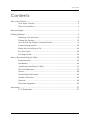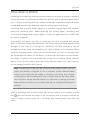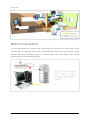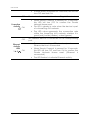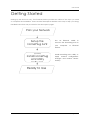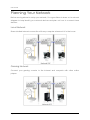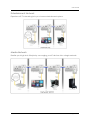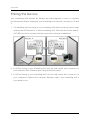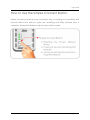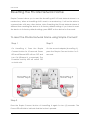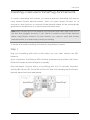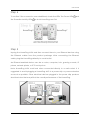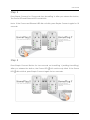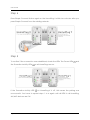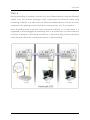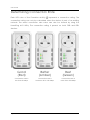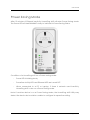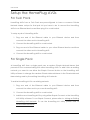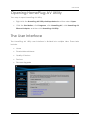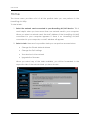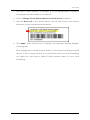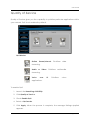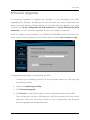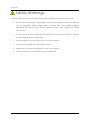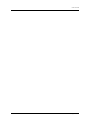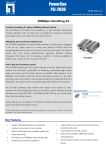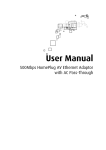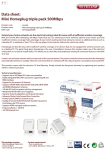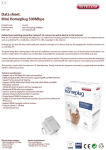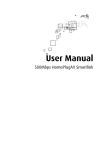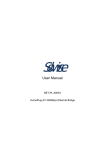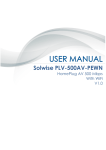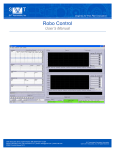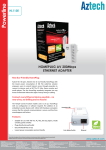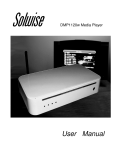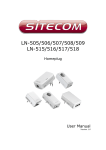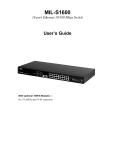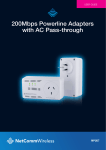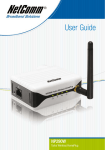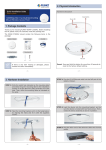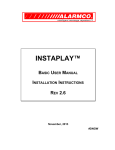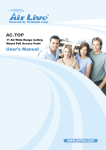Download here
Transcript
PL-1200AV2-PIGGY SMARTLINK HOMEPLUG AV2 1200MBPS WITH PASS THROUGH V1.0 User Manual © COPYRIGHT 2014 ALL RIGHTS RESERVED No part of this document may be reproduced, republished, or retransmitted in any form or by any means whatsoever, whether electronically or mechanically, including, but not limited to, by way of photocopying, recording, information recording, or through retrieval systems without the express written permission. We reserve the right to revise this document at any time without the obligation to notify any person and/or entity. All other company or product names mentioned are used for identification purposes only and may be trademarks of their respective owners. LIMITATION OF LIABILITY AND DAMAGES THE PRODUCT AND THE SOFTWARES WITHIN ARE PROVIDED "AS IS," BASIS. THE MANUFACTURER AND MANUFACTURER’S RESELLERS (COLLECTIVELY REFERRED TO AS “THE SELLERS”) DISCLAIM ALL WARRANTIES, EXPRESS, IMPLIED OR STATUTORY, INCLUDING WITHOUT LIMITATION THE IMPLIED WARRANTIES OF NON-INFRINGEMENT, MERCHANTABILITY OR FITNESS FOR A PARTICULAR PURPOSE, OR ANY WARRANTIES ARISING FROM COURSE OF DEALING, COURSE OF PERFORMANCE, OR USAGE OF TRADE. IN NO EVENT WILL THE SELLERS BE LIABLE FOR DAMAGES OR LOSS, INCLUDING BUT NOT LIMITED TO DIRECT, INDIRECT, SPECIAL WILLFUL, PUNITIVE, INCIDENTAL, EXEMPLARY, OR CONSEQUENTIAL, DAMAGES, DAMAGES FOR LOSS OF BUSINESS PROFITS, OR DAMAGES FOR LOSS OF BUSINESS OF ANY CUSTOMER OR ANY THIRD PARTY ARISING OUT OF THE USE OR THE INABILITY TO USE THE PRODUCT OR THE SOFTWARES, INCLUDING BUT NOT LIMITED TO THOSE RESULTING FROM DEFECTS IN THE PRODUCT OR SOFTWARE OR DOCUMENTATION, OR LOSS OR INACCURACY OF DATA OF ANY KIND, WHETHER BASED ON CONTRACT, TORT OR ANY OTHER LEGAL THEORY, EVEN IF THE PARTIES HAVE BEEN ADVISED OF THE POSSIBILITY OF SUCH DAMAGES. THE ENTIRE RISK AS TO THE RESULTS AND PERFORMANCE OF THE PRODUCT OR ITS SOFTWARE IS ASSUMED BY CUSTOMER. BECAUSE SOME STATES DO NOT ALLOW THE EXCLUSION OR LIMITATION OF LIABLITY FOR DAMAGES, THE ABOVE LIMITATION MAY NOT APPLY TO THE PARTIES. IN NO EVENT WILL THE SELLERS’ TOTAL CUMULATIVE LIABILITY OF EACH AND EVERY KIND IN RELATION TO THE PRODUCT OR ITS SOFTWARE EXCEED THE AMOUNT PAID BY CUSTOMER FOR THE PRODUCT. Page 2 of 40 User Manual Contents About the Device ........................................................................................................ 4 How does it Work? ........................................................................................ 5 Direct Connection ........................................................................................ 6 Device Design .............................................................................................................. 7 Getting Started ............................................................................................................. 9 Planning Your Network .............................................................................. 10 Pairing the Device ...................................................................................... 12 How to Use the Simple Connect Button ................................................. 13 Power Saving Mode ................................................................................... 23 Setup the HomePlug AV2s ........................................................................ 24 For Twin Pack ............................................................................................... 24 For Single Pack ............................................................................................ 24 About the HomePlug AV Utility ................................................................................ 25 Requirements .............................................................................................. 25 Installation .................................................................................................... 26 Opening HomePlug AV Utility ................................................................... 27 The User Interface ....................................................................................... 27 Home ............................................................................................................ 28 Private Network Name .............................................................................. 29 Quality of Service........................................................................................ 33 Devices ......................................................................................................... 34 Firmware Upgrade...................................................................................... 35 Appendix ..................................................................................................................... 37 FCC Statement ........................................................................................... 37 Page 3 of 40 User Manual About the Device A common household problem nowadays focuses on one thing: Internet Access availability. Bandwidth hungry devices often placed in separate rooms such as HDTVs, game consoles, computers, and IP Set top boxes, demand unhindered highquality data transmissions to reach their optimum performance. These are often resolved by using drastic lengths of cables which are often considered impractical when considering today’s innovation. PL-1200AV2-PIGGY, Solwise’s fastest and reliable 1200Mbps HomePlug AV2 compliant device, uniquely answers to this need. It provides not only a lot of great networking benefits but is also a device which does not involve complex configurations to setup, is easy to use, and at the same time energy efficient as well. The PL-1200AV2-PIGGY was designed with the valued customers in mind. To maximize the usage of power outlets, the PL-1200AV2-PIGGY is built with its own pass through. In concept, you are simply plugging in a power outlet into your power outlet. No power outlets are wasted whenever you are using your PL-1200AV2PIGGY. It is truly innovation at its finest. In addition, it is built with (2) Gigabit Ethernet ports. This allows you to connect two Ethernet devices (e.g. computer, laptop) directly to your HomePlug. HomePlug AV/AV2 devices unlike regular routers and access points that are easily hindered by distance and walls, makes use of your home’s existing electrical wiring as a path to create a secured network of computers and Ethernet devices. This means that your internet connection is not easily hindered by walls and other interferences emitted by regular household devices. Your network basically flows within your walls! In addition, your HomePlug AV2 is a powerline networking technology specifically made to meet bandwidth hungry multimedia devices within your home, allowing it to become a great partner when doing HD A/V streaming, online gaming, and other internet activities that are known for high bandwidth consumption. HomePlug AV2 devices are also backward compatible to other HomePlug AV technologies, allowing it to work with previous HomePlug AV innovations as well. Page 4 of 40 User Manual How does it Work? HomePlug AV2 utilizes the existing electrical wiring in the house as a path to create a secured network of computers and Ethernet devices. With a maximum data rate of up to 1.2Gbps, HomePlug AV2 can reliably handle high requirement applications like broadband Internet, high definition video streaming, and Voice over IP. HomePlug AV2 converts digital signals to a complex analog signal that traverses along the electrical wires. When receiving the analog signal, HomePlug AV2 converts the analog signal back to digital. To make the signal secured, a 128-bit AES encryption is applied. A HomePlug AV2 device can only communicate with other HomePlug AV2 devices that use the same Private Network Name. The Private Network Name can be easily changed in two ways. (1) is through the HomePlug AV2 Utility software. It can be changed manually using the HomePlug AV2 Utility software on a computer with a Windows operating system. When you use the software, you have to manually type the Private Network Name for the device; (2) Is through the Simple Connect button. The Simple Connect button automatically creates an encrypted Private Network Name. It can also be used to reset the Private Network Name or to add a device into an existing HomePlug AV2 network. Note: HomePlug AV2 devices are effective when used in pairs. The Twin packs are already configured to use a common Private Network Name unique for that pair and are ready to use without involving any complex configurations. The HomePlug AV2 from a Single Pack on the other hand, uses a random Private Network Name. You still need to change its Private Network Name to allow it to communicate with an existing HomePlug AV2 network. When a HomePlug AV2 communicates with another device, the Powerline Activity LED color will indicate the status of the connection rate it provides: Red means below 30 Mbps; Amber means 30 to 120 Mbps; and Green means more than 120 Mbps. Page 5 of 40 User Manual Direct Connection For best performance, connect the HomePlug AV2 directly to a wall outlet. Avoid connecting it to a power strip where other electrical devices are connected. Other devices produce electrical noise or interferences that may affect the overall performance of your HomePlug AV2. Page 6 of 40 User Manual Device Design Label Description/ Function Ethernet Accepts either cross or straight Ethernet cable. Port Press for 3 seconds then release button to reset to the factory Reset default settings. When you reset to the factory default, all your Button configuration changes will be removed. Simple When Simple Connect is pressed for 10 seconds, it will Connect randomize the Private Network Name. Button Press 2 seconds to join or add to another network. Label Status Description/ Function OFF Power LED ON No power. HomePlug AV2 is on a Power Saving Status if the Power LED is blinking slowly. When Simple Connect is pressed for 10 seconds, this LED will turn OFF and turn ON to confirm the Private Network Name reset. After Simple Connect is pressed for 2 seconds, this LED will blink to confirm the button press. Page 7 of 40 User Manual OFF Device is not connected to a HomePlug AV2 network. Powerline Activity ON OFF Ethernet Activity LEDs ON 1&2 When Simple Connect is pressed for 10 seconds, this LED will turn OFF to confirm the Private Network Name reset. This LED is steady in color when the device is part of a HomePlug AV2 network. The LED colors represents the connection rate within the HomePlug AV2 network whether it is good (red), better (amber), or best (green). An Ethernet device is connected to the corresponding port. Page 8 of 40 If Reset Button is pressed for 3 seconds, this LED will turn OFF and turn ON. The corresponding LED is steady when an Ethernet device is connected. When Simple Connect is pressed for 10 seconds, this LED will turn OFF and turn ON to confirm the Private Network Name reset. (Ethernet is connected) The LED flashes to indicate Ethernet activity. User Manual Getting Started Setting up the device is easy. The flowchart below provides an outline of the steps you need to complete the installation. There are brief descriptions beside each step to help you along. Detailed instructions are provided in the subsequent pages. Plan your Network Setup the HomePlug AV2 (Optional) Install HomePlug AV2 Utility Software Use an Ethernet cable to connect the HomePlug AV2 to your computer or Ethernet device. Install HomePlug AV2 Utility to apply manual configuration changes and monitor device activity. Ready to Use Page 9 of 40 User Manual Planning Your Network Before moving ahead to setup your network, it is a good idea to draw out a network diagram to help identify your network devices and plan out how to connect these devices. Local Network Share ultrafast Internet connection with any computer wherever it is in the house. Gaming Network Connect your gaming console to the Internet and compete with other online players. Page 10 of 40 User Manual Entertainment Network Experience IP TV streaming into your home entertainment system. Media Network Realize your high tech lifestyle by converging your IP devices into a single network. Page 11 of 40 User Manual Pairing the Device Your HomePlug AV2 devices by default are preconfigured to have a common Private Network Name. Setting up your HomePlug AV2 network is as easy as 1,2 and 3. 1. It is advisable that you plug in your HomePlug AV2 devices side by side to easily observe the LED behaviors of each HomePlug AV2. Wait until the Power and PLACT LED turns ON to confirm that the connection has been established 2. In ROOM A plug in your HomePlug AV2 into the wall socket then connect it to your modem router’s Ethernet port using an Ethernet cable. 3. In ROOM B plug in your HomePlug AV2 into the wall socket then connect it to your computer’s Ethernet Port using an Ethernet cable. Your HomePlug AV2 is now ready to use. Page 12 of 40 User Manual How to Use the Simple Connect Button Simple Connect provides a more convenient way of creating your HomePlug AV2 network without the need to open the HomePlug AV2 Utility software from a computer. The button has three main functions which include: Page 13 of 40 User Manual Resetting the Private Network Name Simple Connect allows you to reset the HomePlug AV2’s Private Network Name to a random key. When a HomePlug AV2 is reset to a random key, it will not be able to communicate with any other device. Note: Resetting the Private Network Name is different from resetting the device to its factory default settings. If you intend to reset the device to its factory default settings, press RESET on the device for 3 seconds. To reset the Private Network Name using Simple Connect: Step 1 Step 2 On HomePlug X, Press the Simple On the second adapter (HomePlug Y), Connect button for 10 seconds. Power press the Simple Connect button for 2 LED and Ethernet LED will turn OFF and seconds. turn ON (Ethernet is connected). The Powerline Activity LED will switch OFF on both units. Step 3 Press the Simple Connect button of HomePlug X again for two (2) seconds. The Power LED will blink to indicate that the button is pressed. Page 14 of 40 User Manual Creating a Secured HomePlug AV2 Network To create a HomePlug AV2 network, you need at least two HomePlug AV2 devices using random Private Network Names. When you press Simple Connect for 10 seconds on both devices, a common Private Network Name will be automatically generated to enable them to communicate with each other. Note: New HomePlug AV2 can already communicate with each other once out of the box and plugged. However, if you intend to create a new Private Network Name using Simple Connect for both devices, you need to reset their Private Network Names to a random key before proceeding. To create a Secured HomePlug AV2 network using Simple Connect: Step 1 Plug your HomePlug AV2s side by side where you can easily observe the LED behavior. Upon connection, the Ethernet LEDs will blink simultaneously and then the Power LED and Powerline Activity LED lights on steadily. Press the Simple Connect button of HomePlug AV2 X for 10 seconds. Powerline Activity LED will turn OFF. Power LED will Turn OFF and ON indicating that the Private Network Name has been randomized. Page 15 of 40 User Manual Step 2 Press the Simple Connect button for 2 seconds on HomePlug Y. After you release the button, the Power LED will blink. If the Power LED did not blink, press Simple Connect again for two seconds. Step 3 Press Simple Connect for two seconds on HomePlug X. After you release the button, the Power LED will blink. If the Power LED did not blink, press Simple Connect again for two seconds. Pairing between two devices are only given two minutes upon pressing the Simple Connect button for two seconds on HomePlug Y. After pressing Simple Connect on HomePlug Y, make sure to press Simple Connect on HomePlug X within two minutes to ensure a successful connection, otherwise repeat steps 2 and 3 until the LEDs of both devices switch OFF and on twice, indicating that they are paired with one another. Page 16 of 40 User Manual Step 4 To confirm if the connection was established, check the LEDs. The Power LEDs the Powerline Activity LEDs and on both HomePlugs are ON. Step 5 Unplug the HomePlug AV2s and then connect them to your Ethernet devices using the Ethernet cables from the product package. After connecting the Ethernet cable, plug the HomePlugs directly to a wall outlet. An Ethernet-enabled device can be a router, computer, hub, gaming console, IP phone, network printer, or IP TV set-top box. Note: HomePlug AV2s work best when connected directly to a wall socket. It is suggested to avoid plugging a HomePlug AV2 to a power strip or power extension as much as possible. Other electrical devices plugged in the power strip produce electrical noise that may affect the overall performance of the HomePlug. Page 17 of 40 User Manual Joining an Existing Secured HomePlug AV2 Network To enable a new device to join an existing network, Simple Connect will copy the Private Network Name of the existing network to the new HomePlug AV2. You only have to pair the new HomePlug AV2 device to any of the devices within the existing HomePlug AV2 Network by pressing the Simple connect. If you pressed Simple Connect from multiple HomePlug AV2s, only the signal from the first two devices will be processed. To join an existing Secured HomePlug AV2 network using Simple Connect: Step 1 Plug HomePlug X (your new HomePlug) beside one of your existing HomePlug AV/AV2 devices. It is important to ensure that you can easily observe the LED behaviors of the HomePlugs in your home. Upon connection, HomePlug X’s LEDs will blink simultaneously and then the Power LED lights ON steadily. Ethernet LED will be ON if there are Ethernet devices connected to its Ethernet ports. Page 18 of 40 User Manual Step 2 Press Simple Connect for 10 seconds from HomePlug X. After you release the button, The Power LED and Ethernet LED would blink. Note: If the Power and Ethernet LED did not blink, press Simple Connect again for 10 seconds. Step 3 Press Simple Connect Button for two seconds on HomePlug Y (existing HomePlug). After you release the button, the Power LED LED will continuously blink. If the Power did not blink, press Simple Connect again for two seconds. Page 19 of 40 User Manual Step 4 Press Simple Connect Button again on the HomePlug X within two minutes after you press Simple Connect from the existing network. Step 5 To confirm if the connection was established, check the LEDs. The Power LEDs the Powerline Activity LEDs If the Powerline Activity LED and on all HomePlugs are on. on HomePlug X is off, this means the pairing was unsuccessful. You have to repeat steps 1 to 4 again until all LEDS in all HomePlug AV/AV2 devices are ON. Page 20 of 40 User Manual Step 6 Unplug HomePlug Z and then connect it to your Ethernet device using the Ethernet cables from the product package. After connecting the Ethernet cable, plug HomePlug Z directly to a wall outlet. An Ethernet-enabled device can be a router, computer, hub, gaming console, IP phone, network printer, or IP TV set-top box. Note: HomePlug AV2s work best when connected directly to a wall socket. It is suggested to avoid plugging a HomePlug AV2 to a power strip or power extension as much as possible. Other electrical devices in the power strip produce electrical noise that may affect the overall performance of the HomePlug. Page 21 of 40 User Manual Determining Connection Rate Each LED color of the Powerline Activity represents a connection rating. The connection rating can only be calculated when the device is part of an existing network. The exact connection rate value can also be viewed by using the HomePlug AV2 Utility. The connection rating is present on both GBR and DEU devices. Good (Red) Better (Amber) Best (Green) Connection rate is less than 30 Mbps Connection rate is between 30 to 120 Mbps Connection rate is more than 120 Mbps Page 22 of 40 User Manual Power Saving Mode After 15 minutes of Ethernet inactivity, HomePlug AV2 will enter Power Saving Mode. The Power LED will start BLINKING slowly to indicate its Power Saving Status. Conditions of a HomePlug AV2 on a Power saving mode: - Power LED is blinking slowly - Powerline Activity LED and Ethernet LED are turned OFF. - When connected to a PC or Laptop, if there is network card inactivity, HomePlug AV2 is also on a Power Saving mode. Note: If another device is on a Power Saving Mode, the HomePlug AV2 Utility may detect the device but would be unable to configure its respective setting. Page 23 of 40 User Manual Setup the HomePlug AV2s For Twin Pack HomePlug AV2s from a Twin Pack are preconfigured to have a common Private Network Name unique for that pair. All you have to do is connect the HomePlug AV2s to an Ethernet device and then plug it to a wall socket. To setup a pair of HomePlug AV2s: 1. Plug one end of the Ethernet cable to your Ethernet device and then connect the other end to HomePlug AV2. 2. Connect the HomePlug AV2 to a wall socket. 3. Plug one end of the Ethernet cable to your other Ethernet device and then connect the other end to HomePlug AV2. 4. Connect the HomePlug AV2 to a wall socket. For Single Pack A HomePlug AV2 from a single pack uses a random Private Network Name that prevents it from communicating with other HomePlug AV2s. To add it into an existing network, you need to use either the Simple Connect button or the HomePlug AV2 Utility software to change the random Private Network Name to the Private Network Name being used by the existing HomePlug AV2 network. To add a HomePlug AV2 to an existing network: 1. Plug one end of the Ethernet cable to your Ethernet device and then connect the other end to your new HomePlug AV2. 2. Connect the HomePlug AV2 to a wall socket. 3. Add the new HomePlug AV2 by using either Simple Connect or the HomePlug AV2 Utility software. To use Simple Connect, please refer to Joining an Existing HomePlug AV2 Network. To use the HomePlug AV Utility, please refer to Private Network Name. Page 24 of 40 User Manual About the HomePlug AV Utility The HomePlug AV Utility is a software that allows you to manually configure your HomePlug AV/AV2 devices. It is mainly used for changing the Private Network Name, detecting other HomePlug AV/AV2’s in the network, and measuring the throughput of your HomePlug AV/AV2 devices. Installation is straightforward and the user interface is easy to use. Note: To use the HomePlug AV Utility, you need a computer using a Windows operating system with the .NET Framework installed. If you do not have .NET installed, the HomePlug AV installer will install it for you. Requirements Your computer must meet the following requirements: Windows XP (32 and 64 bit), Vista (32 and 64 bit), Windows 8 (32 and 64 bit) 300 MHz Processor 128 Mb of RAM .NET Framework Windows Installer 3.1 for Windows XP (32 and 64 bit) Network Interface Card CD-ROM 128 Mb of free hard disk space Page 25 of 40 User Manual Installation To install HomePlug AV2 Utility: 1. Insert the Resource CD that comes with HomePlug AV2 into the CD-ROM drive. 2. Click the Start button, and then click Run. 3. In the Run dialog box, type D:\Setup.exe (where D: is your CD-ROM drive), and then click OK. 4. Follow the instructions on the installation wizard. Two applications will be installed in your computer – (1) HomePlug AV Utility will be installed first followed by (2).NET Framework. The installer detects any version of .NET Framework in your computer. If .NET Framework is not installed, a dialog box opens to ask if you would like to install .NET Framework. Click Yes. The .NET Framework will not be installed if the required version is already in your computer. Operating System .NET Framework version to be installed XP /Vista/Windows 7 32-bit .NET Framework 3.5 SP 1 32-bit XP /Vista/Windows 7 64-bit .NET Framework 3.5 SP 1 64-bit Page 26 of 40 User Manual Opening HomePlug AV Utility Two ways to open HomePlug AV Utility: Right-click the HomePlug AV Utility desktop shortcut and then select Open. Click the Start button, click Programs, click HomePlug AV, click HomePlug AV Ethernet Adapter, and then click HomePlug AV Utility. The User Interface The HomePlug AV Utility user interface is divided into multiple tabs. These tabs include: Home Private Network Name Quality of Service Devices Firmware Upgrade Page 27 of 40 User Manual Home The Home menu provides a list of all the possible tasks you can perform in the HomePlug AV Utility. To start a task: 1. Select the network card connected to your HomePlug AV/AV2 device. This is most helpful when you have more than one network card in your computer. When you select a network card, the MAC Address of the HomePlug AV/AV2 connected to your computer appears. If there is no HomePlug AV/AV2 connected to your computer, no MAC address will appear. 2. Select a task. there are four possible tasks you can perform as seen below: Change the Private Network Name Change the QoS settings View devices in the network Upgrade the firmware When you select any of the tasks available, you will be forwarded to the respective tab of the selected task you have chosen. Page 28 of 40 User Manual Private Network Name The Private Network Name menu provides the function to manually change the Private Network Name of both local and remote HomePlug AV/AV2s devices. A Private Network Name is a string of 8 to 64 characters which enables HomePlug AV2 devices to communicate with each other. If you intend to create multiple networks, you can assign different Private Network Names among your devices. However, you have to ensure that at least two HomePlug AV/AV2s have a similar Private Network Name. A HomePlug that uses a unique or random Private Network Name will be unable to communicate with other devices which use a different random Private Network Name. Note: In case you cannot connect into the network after changing the Private Network Name, please POWER CYCLE the device. To POWER CYCLE the device, disconnect and then reconnect your HomePlug to the wall socket. Page 29 of 40 User Manual Local Private Network Name Local Private Network Name refers to the Private Network Name of a HomePlug directly connected to the computer where you are using the HomePlug AV Utility. To change the local Private Network Name: 1. Launch the HomePlug AV Utility. 2. Click Private Network Name. 3. Type the new Private Network Name. This field is case sensitive. It accepts 8 to 64 alphanumeric characters including punctuation marks but no spaces. 4. Click Apply. When the process is complete, the message “Settings Applied” appears. Remote Private Network Name Without leaving your computer, you can remotely change the Private Network Name of HomePlug AV/AV2 devices provided that they are using the same Private Network Name as your local HomePlug AV/AV2. You cannot change the Private Network Name of remote devices that are not currently networked with your local HomePlug AV/AV2 device. Note: When changing the Private Network Name of remote devices, you will need the Device ID that is displayed on the device label of each HomePlug. It will be more helpful if you list down the Device ID of all your HomePlugs to enable you to remotely change their settings using the HomePlug AV Utility software. To remotely change the Private Network Name of a HomePlug AV/AV2: 1. Launch the HomePlug AV Utility. 2. Click Private Network Name. 3. Type the new Private Network Name. Page 30 of 40 User Manual This field is case sensitive. It accepts 8 to 64 alphanumeric characters including punctuation marks but no spaces. 4. Tick the Change Private Network Name of remote device checkbox. 5. Type the Device ID of the remote device. This can be found on the device label seen on the example provided below. 6. Click Apply. When the process is complete, the message “Settings Applied” would appear. After changing the Private Network Name of the remote HomePlug AV/AV2 device, it will no longer be able to communicate with your local HomePlugs not unless you are using a similar Private Network Name for your local HomePlugs. Page 31 of 40 User Manual Simulate Simple Connect Button Simulate Simple Connect Button allows you to apply functionalities without manually pressing the Simple Connect button on a HomePlug AV/AV2 device. However, do take not that this feature only works on local devices. Simple Connect. Click to search and pair with another device or search and join an existing HomePlug AV/AV2 network. NMK Randomize Click to reset to a random Private Network Name. A HomePlug AV/AV2 using a random Private Network Name will be disconnected from the HomePlug network and will not be able to communicate with other devices until it forms a new network or joins an existing network. AVLN Status Displays the HomePlug AV/AV2 Logical Network membership status number. Note: The Simulate Simple Connect Button functions from HomePlug AV2 Utility can be used for HomePlug AV2 versions with or without the Simple Connect button on the device. To simulate a Simple Connect function: 1. Connect a HomePlug AV/AV2 to your computer. 2. Select a Simulate Simple Connect Button action: a. Simple Connect b. NMK Randomize c. AVLN Status 3. Click Simulate Button Push. Page 32 of 40 User Manual Quality of Service Quality of Service gives you the capability to prioritize particular applications within your network. QoS is not enabled by default. QoS Modes: Online Game/Internet. Prioritizes data streaming. Audio or Video. Prioritizes multimedia streaming. Voice over IP. Prioritizes voice applications. To enable QoS: 1. Launch the HomePlug AV2 Utility. 2. Click Quality of Service. 3. Check Enable QoS. 4. Select a QoS mode. 5. Click Apply. When the process is complete, the message Settings Applied appears. Page 33 of 40 User Manual Devices Devices displays information about remote HomePlug AV2’s detected in the network. Only HomePlug AV2s using the same Private Network Name as the local HomePlug AV2 will appear in the Remote Devices list. The Devices page displays the following information: TEI. Displays the Terminal Equipment Identifier. Remote HomePlug MAC Addresses. Displays the HomePlug AV/AV2 MAC Addresses. Remote Client MAC Address. Displays the MAC Address of the Ethernet network adapter connected to the HomePlug AV/AV2. Page 34 of 40 Connection Rate. Displays the Transmit and Receive connection rates. User Manual Firmware Upgrade Use Firmware Upgrade to upgrade the firmware of your HomePlug AV2. After upgrading the firmware, HomePlug AV2 will still retain the same Private Network Name and MAC address settings. Before you proceed with the upgrade, you need to have both (1) the configuration file (PIB extension) and (2) the firmware file (NVM extension). You can download upgrade files from the product’s Web site. NOTE: It is highly recommended to use OFFICIALLY RELEASED Solwise Firmware only. These can be downloaded from the Solwise Support Website (www.solwise.co.uk). To upgrade the firmware of a HomePlug AV/AV2: 1. Connect your HomePlug AV/AV2 to the computer where you are using the HomePlug AV Utility. 2. Launch the HomePlug AV Utility. 3. Click Firmware Upgrade. 4. Click Browse to select the location of the configuration and firmware files. The configuration file has a PIB extension while the firmware file has an NVM extension. After you select the location of the configuration and firmware files, the upgrade will immediately start. Page 35 of 40 User Manual To reset to factory default: 1. Connect the HomePlug AV/AV2 to the computer where you are using HomePlug AV Utility. 2. Launch the HomePlug AV Utility. 3. Click Factory Default. Note: You can also perform a reset to the factory default when you press the RESET button on the device 3 seconds. Page 36 of 40 User Manual Appendix FCC Statement This equipment has been tested and complies with the specifications for a Class B digital device, pursuant to Part 15 of the FCC Rules. These limits are designed to provide reasonable protection against harmful interference in a residential installation. This equipment generates, uses, and can radiate radio frequency energy and, if not installed and used according to the instructions, may cause harmful interference to radio communications. However, there is no guarantee that interference will not occur in a particular installation. If this equipment does cause harmful interference to radio or television reception, which is found by turning the equipment OFF and on, the user is encouraged to try to correct the interference by one or more of the following measures: Reorient or relocate the receiving antenna Increase the separation between the equipment or devices Connect the equipment to an outlet other than the receiver’s Consult a dealer or an experienced radio/TV technician for assistance European Regulations The product has been designed, tested and manufactured according to the European R&TTE directive 1999/5/EC. Page 37 of 40 User Manual Safety Warnings For your safety, be sure to read and follow all warning notices and instructions. Do not open the device. Opening or removing the device cover can expose you to dangerous high voltage points or other risks. Only qualified service personnel can service the device. Please contact your vendor for further information. Do not use your device during a thunderstorm. There may be a risk of electric shock brought about by lightning. Do not expose your device to dust or corrosive liquids. Do not use this product near water sources. Make sure to connect the cables to the correct ports. Do not obstruct the ventilation slots on the device. Page 38 of 40 User Manual Page 39 of 40 User Manual Page 40 of 40