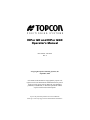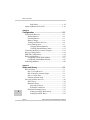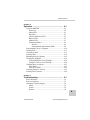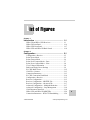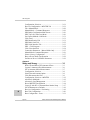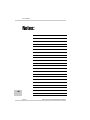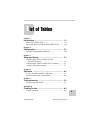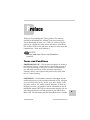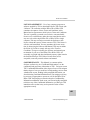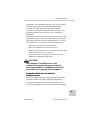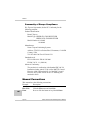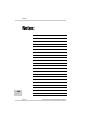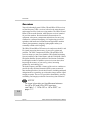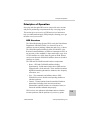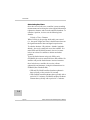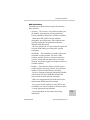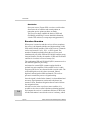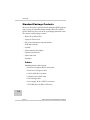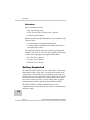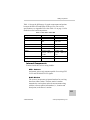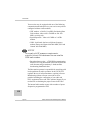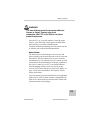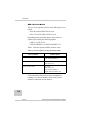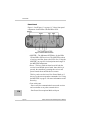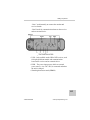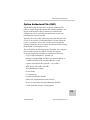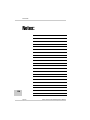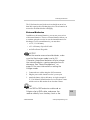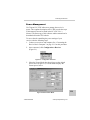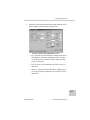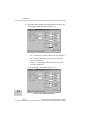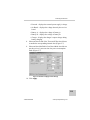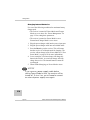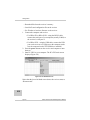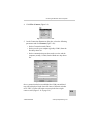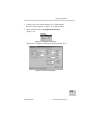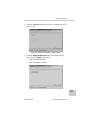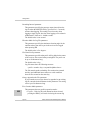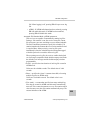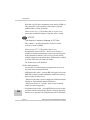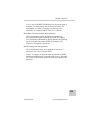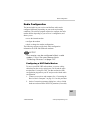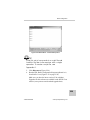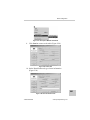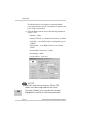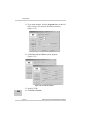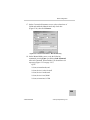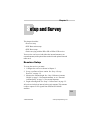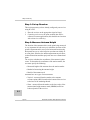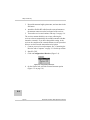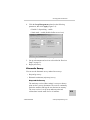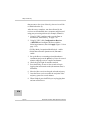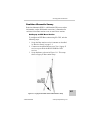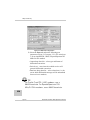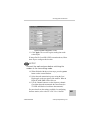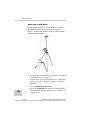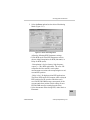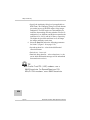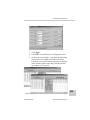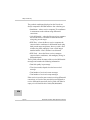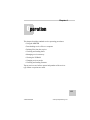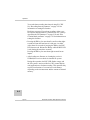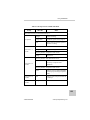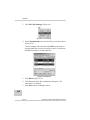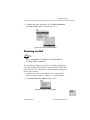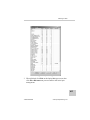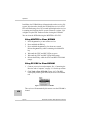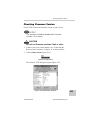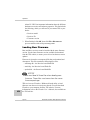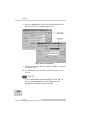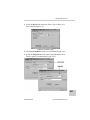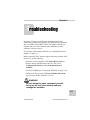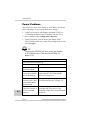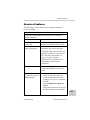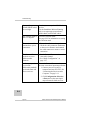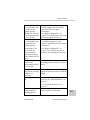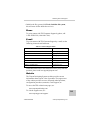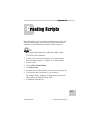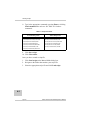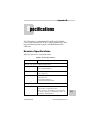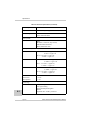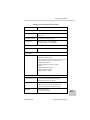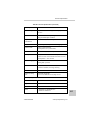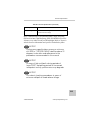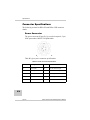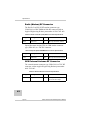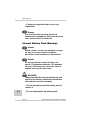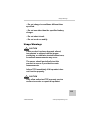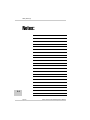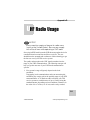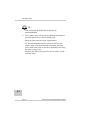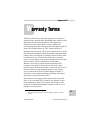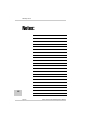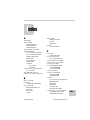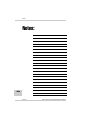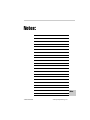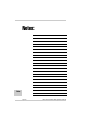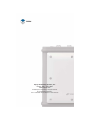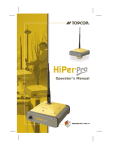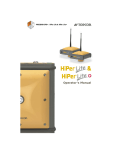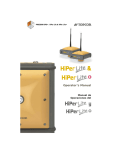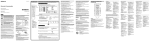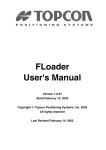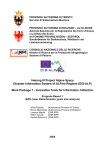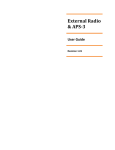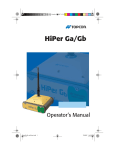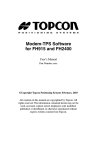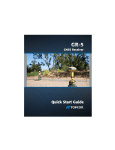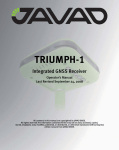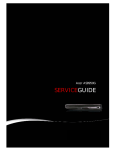Download HiPer GD and HiPer GGD Operator`s Manual
Transcript
PRECISION GPS+: HiPer GD & HiPer GGD HiPer GD & HiPer GGD Operator’s Manual HiPer GD and HiPer GGD Operator’s Manual Part Number 7010-0626 Rev A ©Copyright Topcon Positioning Systems, Inc. September, 2003 All contents in this manual are copyrighted by Topcon. All rights reserved. The information contained herein may not be used, accessed, copied, stored, displayed, sold, modified, published, or distributed, or otherwise reproduced without express written consent from Topcon. Topcon only sells GPS products into Precision Markets. Please go to www.topcongps.com for detailed market information. ECO#2101 Table of Contents Preface .................................................................. xi Terms and Conditions ...................................................... xi Regulatory Information ................................................... xiv Manual Conventions ........................................................ xvi Chapter 1 Introduction .......................................................... 1-1 Overview .......................................................................... Principles of Operation .................................................... GPS Overview ........................................................... Calculating Positions .......................................... GPS Positioning .................................................. Conclusion .......................................................... Receiver Overview .................................................... Standard Package Contents .............................................. Cables ........................................................................ Software .................................................................... Literature ................................................................... Getting Acquainted .......................................................... Internal Components ................................................. GPS+ Antenna .................................................... Radio Modem ..................................................... Power Board ....................................................... GPS+ Receiver Board ......................................... Battery ................................................................ External Components ................................................ Radome ............................................................... Bottom Panel ...................................................... Front Panel .......................................................... 1-866-4TOPCON 1-2 1-3 1-3 1-4 1-5 1-6 1-6 1-8 1-8 1-9 1-10 1-10 1-11 1-11 1-11 1-13 1-14 1-15 1-15 1-15 1-15 1-16 www.topconpositioning.com i Table of Contents Back Panel .......................................................... 1-18 Option Authorized File (OAF) ......................................... 1-19 Chapter 2 Configuration ....................................................... 2-1 Powering the Receiver ..................................................... Internal batteries ........................................................ External Batteries ...................................................... Battery Charger ......................................................... Turning On/Off the Receiver .................................... Power Management ................................................... Charging Internal Batteries ................................. Checking Internal Battery Status ........................ Connecting the Receiver and a Computer ....................... Receiver Configuration .................................................... MINTER Configuration ................................................... Radio Configuration ......................................................... Configuring a UHF Radio Modem ............................ Configuring a GSM Radio Modem ........................... Collecting Almanacs ........................................................ 2-2 2-2 2-3 2-4 2-4 2-5 2-10 2-11 2-11 2-14 2-19 2-27 2-27 2-36 2-40 Chapter 3 Setup and Survey ................................................. 3-1 ii Receiver Setup ................................................................. Step 1: Set up Receiver ............................................. Step 2: Measure Antenna Height ............................... Step 3: Collect Data ................................................... External Antenna Setup ............................................. Surveying with the Receiver ............................................ Static Survey .............................................................. Kinematic Survey ...................................................... Stop and Go Survey ............................................ Kinematic Continuous ........................................ Real-time Kinematic Survey ..................................... Setting up an RTK Base Station ......................... Setting up an RTK Rover .................................... Topcon 3-1 3-2 3-2 3-5 3-5 3-10 3-10 3-13 3-13 3-15 3-17 3-17 3-22 HiPer GD and HiPer GGD Operator’s Manual Table of Contents Chapter 4 Operation .............................................................. 4-1 Using the MINTER .......................................................... Power Key ................................................................. Status LED ................................................................ Reset Key .................................................................. FN Key and Record LED .......................................... Battery LED .............................................................. Modem LED .............................................................. Information Modes .................................................... Normal ................................................................ Extended Information Mode (EIM) .................... Downloading Files to a Computer ................................... Deleting Files ................................................................... Checking an OAF ............................................................ Loading OAFs ................................................................. Managing Receiver Memory ........................................... Clearing the NVRAM ...................................................... Using MINTER to Clear NVRAM ........................... Using PC-CDU to Clear NVRAM ............................ Changing Receiver Modes ............................................... Sleep Mode ................................................................ Zero Power Mode ...................................................... Checking Firmware Version ............................................ Loading New Firmware ................................................... 4-2 4-2 4-2 4-3 4-3 4-7 4-7 4-8 4-8 4-8 4-10 4-13 4-15 4-18 4-19 4-19 4-20 4-20 4-21 4-21 4-22 4-23 4-24 Chapter 5 Troubleshooting ................................................... 5-1 Power Problems ............................................................... Receiver Problems ........................................................... Obtaining Technical Support ........................................... Phone ......................................................................... E-mail ........................................................................ Website ...................................................................... 5-2 5-3 5-8 5-9 5-9 5-9 iii 1-866-4TOPCON www.topconpositioning.com Table of Contents Appendix A Creating Scripts ................................................... A-1 Appendix B Specifications ....................................................... B-1 Receiver Specifications .................................................... Connector Specifications ................................................. Power Connector ....................................................... Serial C-RS232 Connector ........................................ Radio (Modem) RF Connector .................................. GPS External Antenna RF Connector ....................... USB Connector .......................................................... EVENT and 1PPS Connectors (Optional) ................. B-1 B-10 B-10 B-11 B-12 B-12 B-13 B-13 Appendix C Safety Warnings ................................................... C-1 General Warnings ............................................................ C-1 Internal Battery Pack Warnings ....................................... C-2 Usage Warnings ............................................................... C-3 Appendix D UHF Radio Usage ................................................. D-1 Appendix E Warranty Terms .................................................... E-1 Index iv Topcon HiPer GD and HiPer GGD Operator’s Manual List of Figures Chapter 1 Introduction .......................................................... 1-1 HiPer GD and HiPer GGD Receivers .............................. HiPer GD Front Panel ...................................................... HiPer GGD Front Panel ................................................... HiPer GGD and HiPer GD Back Panels .......................... 1-1 1-16 1-17 1-18 Chapter 2 Configuration ........................................................ 2-1 Configuration->Receiver ................................................. Select Power Mode .......................................................... Select Charger Mode ....................................................... Select Power Output Modes – Ports ................................ Select Power Output Modes – Slots ................................ View Voltages Information ............................................. Enable and Apply Power Settings ................................... PC-CDU Main Screen ..................................................... Click File->Connect ........................................................ Connection Parameters .................................................... PC-CDU Connection Established .................................... Configuration->Receiver ................................................. Receiver Configuration .................................................... Receiver Configuration – MINTER Tab ......................... Receiver Configuration – Advanced Tab ........................ Advanced Configuration – Multipath Reduction ............ Advanced Configuration – Loop Management ............... Click Disconnect then Exit .............................................. HiPer GGD and HiPer GD MINTERs ............................. Connection Parameters – RTS/CTS Handshaking .......... 1-866-4TOPCON 2-5 2-5 2-6 2-7 2-8 2-8 2-9 2-12 2-13 2-13 2-14 2-15 2-15 2-16 2-17 2-17 2-18 2-18 2-20 2-20 www.topconpositioning.com v List of Figures Configuration->Receiver ................................................. Receiver Configuration – MINTER Tab ......................... File->Manual Mode ......................................................... Manual Mode – Command Responses ............................ PDL Radio Configuration Main Screen ........................... PDL Top Left Corner Icon Menu .................................... Set Capture Method->Soft Break ..................................... Click Load ........................................................................ PDL Identification Tab .................................................... PDL Radio Link Tab ........................................................ PDL Serial Interface Tab ................................................. PDL – Click Program ....................................................... Click Close then Exit ....................................................... Connection Parameters – Manual Mode Only ................. Manual Mode Command Responses ............................... Select a Survey Configuration ......................................... Base or Rover Radio Configuration ................................. Set Base or Rover Cell Phone Parameters ....................... 2-21 2-21 2-28 2-29 2-30 2-30 2-31 2-31 2-31 2-32 2-33 2-34 2-34 2-35 2-36 2-37 2-38 2-39 Chapter 3 Setup and Survey ................................................. 3-1 vi HiPer GD and HiPer GGD Antenna Offsets .................... LegAnt-2 Antenna Offset Measurements ........................ PG-A1 Antenna Offset Measurements ............................ Configuration->Receiver ................................................. Select External Antenna Option ....................................... Click Disconnect then Exit .............................................. Configuration->Receiver->MINTER .............................. Advanced->Multipath ...................................................... Advanced->Loop Management ....................................... Rover MINTER Configuration ........................................ Legacy-E with PG-A1 Antenna Base Station Setup ........ Set All Parameters to Defaults ......................................... Receiver Configuration – Positioning .............................. Base Tab Configuration ................................................... Base Configuration – Ports .............................................. Topcon 3-3 3-6 3-7 3-8 3-9 3-9 3-12 3-12 3-13 3-14 3-17 3-18 3-19 3-20 3-21 HiPer GD and HiPer GGD Operator’s Manual List of Figures Rover Station Setup ......................................................... Rover Tab Configuration ................................................. Rover Configuration – Ports ............................................ PC-CDU Main Screen for GPS and GPS/GLONASS Options ............................................. 3-22 3-23 3-25 3-25 Chapter 4 Operation .............................................................. 4-1 HiPer GD MINTER ......................................................... Connection Parameters – RTS/CTS Handshaking .......... File->File Manager .......................................................... Find Files to Download ................................................... Download Files ................................................................ Download Files – Status Indicators ................................. Click Disconnect then Exit .............................................. Connection Parameters – RTS/CTS Handshaking .......... File->Manager ................................................................. Delete Files ...................................................................... Click Disconnect then Exit .............................................. Tools->Receiver Options ................................................. Option Manager ............................................................... Load OAF ........................................................................ Tools->Clear NVRAM .................................................... Help->About .................................................................... About PC-CDU – HiPer GD ............................................ FLoader Main Screen ...................................................... Set Device Type ............................................................... Program Tab Settings ...................................................... Set Device Type ............................................................... Program Tab Settings ...................................................... 4-2 4-10 4-10 4-11 4-12 4-12 4-13 4-13 4-14 4-14 4-15 4-15 4-17 4-18 4-20 4-23 4-23 4-25 4-25 4-26 4-27 4-27 Appendix B Specifications ....................................................... B-1 Power Connector ............................................................. B-10 RS232 Connector ............................................................. B-11 USB Connector for GGD Options ................................... B-13 1-866-4TOPCON www.topconpositioning.com vii LIst of Figures Notes: viii Topcon HiPer GD and HiPer GGD Operator’s Manual List of Tables Chapter 1 Introduction .......................................................... 1-1 HiPer GD vs. HiPer GGD ................................................ 1-11 Euro Card Options for HiPer GD and HiPer GGD .......... 1-14 Chapter 2 Configuration ........................................................ 2-1 Data Recording Parameter Behavior ............................... 2-26 Chapter 3 Setup and Survey ................................................. 3-1 Antenna Offset Values for HiPer GD and HiPer GGD Options ..................................................... 3-3 Antenna Offset Values for HiPer GD, L1 Options .......... 3-3 Antenna Offset Measurements ........................................ 3-7 Chapter 4 Operation .............................................................. 4-1 FN Key Functions and REC LED Status ......................... 4-5 Signal-to-Noise (S/N) “Good” Ratios ............................. 4-9 Chapter 5 Troubleshooting ................................................... 5-1 Technical Support E-mail ................................................ 5-9 Appendix A Creating Scripts .................................................... A-1 Script Commands ............................................................. A-2 1-866-4TOPCON www.topconpositioning.com ix List of Tables Appendix B Specifications ....................................................... B-1 Receiver Specifications .................................................... Power Connector Specifications ...................................... RS232 Connector Specifications ..................................... Pacific Crest PDL (UHF) Modem Connector Specifications .............................................. Spread Spectrum/GSM Modem Connector Specifications .............................................. External Antenna Connector Specifications .................... USB Specifications .......................................................... B-1 B-10 B-11 B-12 B-12 B-12 B-13 x Topcon HiPer GD and HiPer GGD Operator’s Manual Preface Thank you for purchasing this Topcon product. The materials available in this Manual (the “Manual”) have been prepared by Topcon Positioning Systems, Inc. (“TPS”) for owners of Topcon products. It is designed to assist owners with the use of the HiPer GD or HiPer GGD receiver and its use is subject to these terms and conditions (the “Terms and Conditions”). NOTICE Please read these Terms and Conditions carefully. Terms and Conditions PROFESSIONAL USE – This product is designed to be used by a professional. The user is required to be a professional surveyor or have a good knowledge of surveying, in order to understand the user and safety instructions, before operating, inspecting or adjusting. Always wear required safety attire (safety shoes, hard hat, etc.) when operating. COPYRIGHT – All information contained in this Manual is the intellectual property of, and copyrighted material of TPS. All rights are reserved. You may not use, access, copy, store, display, create derivative works of, sell, modify, publish, distribute, or allow any third party access to, any graphics, content, information or data in this Manual without TPS’ express written consent and may only use such information for the care and operation of your HiPer GD or HiPer GGD. The information and data in this Manual are a valuable 1-866-4TOPCON www.topconpositioning.com xi Preface asset of TPS and are developed by the expenditure of considerable work, time and money, and are the result of original selection, coordination and arrangement by TPS. TRADEMARKS – HiPer™, PG-A1™, Legacy-E™, LegAnt™, Topcon® and Topcon Positioning Systems™ are trademarks or registered trademarks of TPS. Windows® is a registered trademark of Microsoft Corporation. Product and company names mentioned herein may be trademarks of their respective owners. xii DISCLAIMER OF WARRANTY – EXCEPT FOR ANY WARRANTIES IN AN APPENDIX OR A WARRANTY CARD ACCOMPANYING THE PRODUCT, THIS MANUAL AND THE HIPER GD OR HIPER GGD ARE PROVIDED “AS-IS.” THERE ARE NO OTHER WARRANTIES. TPS DISCLAIMS ANY IMPLIED WARRANTY OF MERCHANTABILITY OR FITNESS FOR ANY PARTICULAR USE OR PURPOSE. TPS AND ITS DISTRIBUTORS SHALL NOT BE LIABLE FOR TECHNICAL OR EDITORIAL ERRORS OR OMISSIONS CONTAINED HEREIN; NOR FOR INCIDENTAL OR CONSEQUENTIAL DAMAGES RESULTING FROM THE FURNISHING, PERFORMANCE OR USE OF THIS MATERIAL OR THE RECEIVER. SUCH DISCLAIMED DAMAGES INCLUDE BUT ARE NOT LIMITED TO LOSS OF TIME, LOSS OR DESTRUCTION OF DATA, LOSS OF PROFIT, SAVINGS OR REVENUE, OR LOSS OF THE PRODUCT’S USE. IN ADDITION TPS IS NOT RESPONSIBLE OR LIABLE FOR DAMAGES OR COSTS INCURRED IN CONNECTION WITH OBTAINING SUBSTITUTE PRODUCTS OR SOFTWARE, CLAIMS BY OTHERS, INCONVENIENCE, OR ANY OTHER COSTS. IN ANY EVENT, TPS SHALL HAVE NO LIABILITY FOR DAMAGES OR OTHERWISE TO YOU OR ANY OTHER PERSON OR ENTITY IN EXCESS OF THE PURCHASE PRICE FOR THE RECEIVER. Topcon HiPer GD and HiPer GGD Operator’s Manual Terms and Conditions LICENSE AGREEMENT – Use of any computer programs or software supplied by TPS or downloaded from a TPS website (the “Software”) in connection with the HiPer GD or HiPer GGD constitutes acceptance of these Terms and Conditions in this Manual and an agreement to abide by these Terms and Conditions. The user is granted a personal, non-exclusive, non-transferable license to use such Software under the terms stated herein and in any case only with a single HiPer GD or HiPer GGD or single computer. You may not assign or transfer the Software or this license without the express written consent of TPS. This license is effective until terminated. You may terminate the license at any time by destroying the Software and Manual. TPS may terminate the license if you fail to comply with any of the Terms or Conditions. You agree to destroy the Software and manual upon termination of your use of the HiPer GD or HiPer GGD. All ownership, copyright and other intellectual property rights in and to the Software belong to TPS. If these license terms are not acceptable, return any unused software and manual. CONFIDENTIALITY – This Manual, its contents and the Software (collectively, the “Confidential Information”) are the confidential and proprietary information of TPS. You agree to treat TPS’ Confidential Information with a degree of care no less stringent that the degree of care you would use in safeguarding your own most valuable trade secrets. Nothing in this paragraph shall restrict you from disclosing Confidential Information to your employees as may be necessary or appropriate to operate or care for the HiPer GD or HiPer GGD. Such employees must also keep the Confidentiality Information confidential. In the event you become legally compelled to disclose any of the Confidential Information, you shall give TPS immediate notice so that it may seek a protective order or other appropriate remedy. xiii 1-866-4TOPCON www.topconpositioning.com Preface WEBSITE; OTHER STATEMENTS – No statement contained at the TPS website (or any other website) or in any other advertisements or TPS literature or made by an employee or independent contractor of TPS modifies these Terms and Conditions (including the Software license, warranty and limitation of liability). SAFETY – Improper use of the HiPer GD or HiPer GGD can lead to injury to persons or property and/or malfunction of the product. The receiver should only be repaired by authorized TPS warranty service centers. Users should review and heed the safety warnings in Appendix C. MISCELLANEOUS – The above Terms and Conditions may be amended, modified, superseded, or canceled, at any time by TPS. The above Terms and Conditions will be governed by, and construed in accordance with, the laws of the State of California, without reference to conflict of laws. Regulatory Information The following sections provide information on this product’s compliance with government regulations. FCC Class B Compliance These devices comply with Part 15 of the FCC rules. Operation is subject to the following two conditions: xiv 1. This device may not cause harmful interference, and 2. This device must accept any interference received, including interference that may cause undesired operation. This equipment has been tested and found to comply with the limits for a Class B digital device, pursuant to Part 15 of the FCC rules. These limits are designed to provide reasonable protection against harmful interference in residential Topcon HiPer GD and HiPer GGD Operator’s Manual Regulatory Information installations. This equipment generates, uses, and can radiate radio frequency energy, and if not installed and used in accordance with the instructions, may cause harmful interference to radio communications. However, there is no guarantee that interference will not occur in a particular installation. If this equipment does cause interference to radio or television equipment reception, which can be determined by turning the equipment off and on, the user is encouraged to try to correct the interference by on or more of the following measures: • Reorient or relocate the receiving antenna. • Move the equipment away from the receiver. • Plug the equipment into an outlet on a circuit different from that to which the receiver is powered. • Consult the dealer or an experienced radio/television technician for additional suggestions. CAUTION Any changes or modifications to the equipment not expressly approved by the party responsible for compliance could void your authority to operate such equipment. Canadian Emissions Labeling Requirements This Class B digital apparatus meets all requirements of the Canadian Interference-Causing Equipment Regulations. Cet appareil numérique de la classe B respecte toutes les exigences du Réglement sur le matériel brouilleur du Canada. xv 1-866-4TOPCON www.topconpositioning.com Preface Community of Europe Compliance We, Topcon Corporation, declare EC Conformity for the following products: Product Identification: Brand: Topcon Model/Type: HIPER GD, GNSS RECEIVER HIPER GGD, GNSS RECEIVER Model Number: 01-830401 01-040401 Manufacturer: Name: Topcon Positioning Systems Address: 5758 W. Las Positas Blvd., Pleasanton, CA 94588 Country: USA Tel: 925-460-1300 Fax: 925-460-1336 Standards used: IEC 60 950:1999 / EN 60 950:2000 EN300 339 V1.1.1 (1998-06) Means of Conformity: The product is in conformity with Standard EN 300 339 harmonized under Article 3(1)(b) of the R&TTE Council Directive 1999/5/EC and Article 4 of the EMC Council Directive 89/336/EEC based on test. CE Marking was attached in 2002. Manual Conventions This manual uses the following conventions: Example Description xvi File->Exit Enter Topcon Click the File menu and click Exit. Press or click the button or key labeled Enter. HiPer GD and HiPer GGD Operator’s Manual Manual Conventions TIP Supplementary information that can help you configure, maintain, or set up a system. NOTICE Supplementary information that can have an affect on system operation, system performance, measurements, or personal safety. CAUTION Notification that an action has the potential to adversely affect system operation, system performance, data integrity, or personal health. WARNING Notification that an action will result in system damage, loss of data, loss of warranty, or personal injury. DANGER UNDER NO CIRCUMSTANCES SHOULD THIS ACTION BE PERFORMED. xvii 1-866-4TOPCON www.topconpositioning.com Preface Notes: xviii Topcon HiPer GD and HiPer GGD Operator’s Manual Chapter 1 Introduction This chapter describes: • The HiPer GD and HiPer GGD receivers (Figure 1-1) • GPS/GLONASS and your receiver • Common receiver functions • Standard package contents and configurations • Receiver components • The Option Authorized File (OAF) Figure 1-1. HiPer GD and HiPer GGD Receivers 1-866-4TOPCON www.topconpositioning.com 1-1 Introduction Overview Topcon Positioning System’s HiPer GD and HiPer GGD receivers are dual-frequency, GPS+ receivers built to be the most advanced and compact receiver for the surveying market. The HiPer GD and HiPer GGD are multi-function, multi-purpose receivers intended for precision markets. Precision markets means markets for equipment, subsystems, components and software for surveying, construction, commercial mapping, civil engineering, precision agriculture and land-based construction and agriculture machine control, photogrammetry mapping, hydrographic and any use reasonably related to the foregoing. The HiPer GD and HiPer GGD can receive and process both L1 and L2 signals, improving the accuracy of your survey points and positions. The GPS+ component of HiPer GD and HiPer GGD receivers means you can access both the GPS (Global Positioning System) satellites of the United States, and the GLONASS (Global Navigation Satellite System) satellites of the Russian Federation, increasing the number of satellites your receiver can detect, thus improving the accuracy of your survey points, increasing productivity, and reducing cost. The dual-frequency and GPS+ features of the receiver combines to provide the only real time kinematic (RTK) system accurate for short and long baselines. Several other features, including multipath mitigation and co-op tracking, provide under-canopy and low signal strength reception. The receiver provide the functionality, accuracy, availability, and integrity needed for fast and easy data collection. NOTICE For more information on the difference between the HiPer GD and HiPer GGD receivers, see Table 1-1, “HiPer GD vs. HiPer GGD,” on page 1-11. 1-2 Topcon HiPer GD and HiPer GGD Operator’s Manual Principles of Operation Principles of Operation Surveying with the right GPS receiver can provide users accurate and precise positioning, a requirement for any surveying project. This section gives an overview of GPS and receiver functions to help you understand and apply GPS principles, allowing you to get the most out of your receiver. GPS Overview The Global Positioning System (GPS), run by the United States Department of Defense (DoD), is a network of up to 29 satellites (at time of printing) orbiting the earth every 12 hours. The Global Navigation Satellite System (GLONASS), is the Russian Federation Ministry of Defense counterpart to GPS. At any one time, with a standard 15 degree mask angle, up to 10 or 12 GPS satellites are visible from any point on earth. When a receiver can also track GLONASS satellites, between 10 and 16 satellites are visible. The GPS and GLONASS network has three components: • Space – GPS and GLONASS satellites orbiting approximately 12,000 nautical miles above Earth and are equipped with a clock and radio. These satellites broadcast digital information (ephemerides, almanacs, time frequency corrections, etc.). • User – The community and military that use GPS/ GLONASS receivers and the corresponding satellites to calculate positions. • Control – Ground stations located around the Earth that upload data, including clock corrections and new ephemerides (satellite positions as a function of time), to ensure the satellites transmit data properly. GPS receivers use ephemeris and almanac data to calculate accurate positions, and the positions of your survey points. 1-866-4TOPCON www.topconpositioning.com 1-3 Introduction Calculating Positions Once the receiver locks on to a satellite, it starts recording measurements and receiving the various digital information (ephemeris, almanac, and so on) the satellites broadcast. To calculate a position, receivers use the following basic formula: Velocity x Time = Distance Where Velocity is the speed at which radio waves travel (i.e., the speed of light) and Time is the difference between the signal transmission time and signal reception time. To calculate absolute 3-D positions—latitude, longitude, altitude—the receiver must lock on to four satellites. In a mixed GPS and GLONASS scenario, the receiver must lock on to at least five satellites to obtain an absolute position. To provide fault tolerance using only GPS or only GLONASS, the receiver must lock onto a fifth satellite. Six satellites will provide fault tolerance in mixed scenarios. Once locked on to a satellite, the receiver collects ephemerides and almanacs, saving this information to its NVRAM (Non-Volatile RAM). • GPS and GLONASS satellites broadcast ephemeris data cyclically, with a period of 30 seconds. • GPS satellites broadcast almanac data cyclically with a period of 12.5 minutes; GLONASS satellites broadcast almanac data cyclically with a period of 2.5 minutes. 1-4 Topcon HiPer GD and HiPer GGD Operator’s Manual Principles of Operation GPS Positioning Calculating an accurate position requires the following three elements: • Accuracy – The accuracy of a position depends upon the number, signal integrity, and placement (also known as Dilution of Precision, or DOP) of satellites. –Differential GPS (DGPS) strongly mitigates atmospheric and orbital errors, and counteracts antispoofing signals the US Department of Defense transmits with GPS signals. –The more satellites in view, the stronger the signal, the lower the DOP number, providing more accurate positioning. • Availability – The availability of satellites affects the calculation of valid positions. The more visible satellites available, the more valid and accurate the position. Natural and man-made objects can block, interrupt, and weaken signals, lowering the number of available satellites. • Integrity – Fault tolerance allows a position to have greater integrity, increasing accuracy. Several factors combine to provide fault tolerance, including: –Receiver Autonomous Integrity Monitoring (RAIM) detects faulty GPS and GLONASS satellites and removes them from the position calculation. –Wide Area Augmentation System (WAAS) creates and transmits DGPS correction messages. –Five or more visible satellites for only GPS or only GLONASS; six or more satellites for mixed scenarios. –Current ephemerides and almanacs. –Several algorithms to detect and correct faulty information. 1-866-4TOPCON www.topconpositioning.com 1-5 Introduction Conclusion Surveyors can use Topcon GPS+ receivers to collect data from a network of satellites and control stations to triangulate precise points anywhere on Earth. This overview simply outlines the basics of GPS and GLONASS positioning. For more detailed information, visit the TPS website (www.topconps.com/gpstutorial/). Receiver Overview When power is turned on and the receiver self-test completes, the receiver’s 40 channels initialize and begin tracking visible GPS and GLONASS satellites. Each of the receiver’s channels can be used to track C/A-L1, P-L1, or P-L2 signals. The number of channels available allows the receiver to track simultaneously all visible GPS and GLONASS satellites at any time and location. Usually, the number of GPS and GLONASS satellites in view does not exceed twenty (20). The combination GPS and GLONASS (GPS+) antenna receives the different signals for processing. An internal or external GPS+ antenna equipped with an optional low noise amplifier (LNA) and the receiver’s radio frequency (RF) device are connected with a coaxial cable. The wide-band signal received is down-converted, filtered, digitized, and assigned to different channels. The receiver processor controls the process of signal tracking. Once the signal is locked in the channel, it is demodulated and necessary signal parameters (carrier and code phases) are measured. Also, broadcast navigation data are retrieved from the navigation frame. 1-6 After the receiver locks on to four or more satellites, it is possible to solve the so-called “absolute positioning problem” and compute the receiver’s coordinates and time (in WGS-84). All this information is stored in the receiver’s memory, which Topcon HiPer GD and HiPer GGD Operator’s Manual Principles of Operation can be downloaded later onto a computer and processed using a post-processing software package. When the receiver is run in RTK mode, raw data measurements can also be recorded into the receiver’s internal memory. This allows the operator to double check real-time results obtained in the field. Depending on your options, capabilities of the receiver include: • Co-Op Tracking • Multipath reduction • Wide area augmentation system (WAAS) • Adjustable phase locked loop (PLL) and delay lock loop (DLL) parameters • Dual-frequency static, kinematic, real-time kinematic (RTK), and differential GPS (DGPS) survey modes • Auto data logging • Setting different mask angles • Setting different survey parameters • Static or dynamic modes 1-7 1-866-4TOPCON www.topconpositioning.com Introduction Standard Package Contents The receiver becomes a typical real-time kinematic (RTK) package with a Legacy-E as the Base Station and the HiPer GD or HiPer GGD as the Rover (also, refer to the re-packaging instruction card). The contents of this package include: • HiPer GD or HiPer GGD • Legacy-E GPS receiver • PG-A1 precision micro-centered antenna • UHF Base radio kit • LitePole • Tripod, tribrach, and adapter • Topcon Tools software • Cables and cords • Literature Cables Standard package cables include: • Receiver-to-computer RS232 serial cable • Receiver-to-SAE power cable • SAE-to-SAE cable extension • Alligator clips-to-SAE cable • Power/charger cable • Power supply W/48” SAFECO connector • TPS USB cable (for HiPer GGD only) 1-8 Topcon HiPer GD and HiPer GGD Operator’s Manual Standard Package Contents Software Standard receiver software includes: • PC-CDU – controller software that can run on a Windows-based computer. Please refer to the PC-CDU User’s Manual for detailed information on this software. • GPS radio configuration software – software for configuring the radio; such as, PDLCONF from Pacific Crest and TopSURV from Topcon. • Topcon Tools – Topcon’s post-processing software. Software and software information are also available on the Topcon website (www.topcongps.com/software/index.html or http://www.topcongps.com/software/3rdparty.html). The following software will also be useful for operating, caring for and using your receiver, and may be required for some applications. • FLoader – Topcon’s firmware loader; available on the Topcon website. • PDLCONF from Pacific Crest – included with Base station package; firmware upgrades available from the Pacific Crest website (www.paccrst.com/download/upgrade.htm). • TopSURV – Topcon’s field data collection software; among many other functions, can be used to configure the radio/ modem. • Survey Pro GPS – optional third-party software for data collection and display; contact your TPS dealer. • Carlson SurvCE – optional third-party software for data collection; contact your TPS dealer. 1-9 1-866-4TOPCON www.topconpositioning.com Introduction Literature Receiver literature includes: • One year warranty card • HiPer GD and HiPer GGD Operator’s Manual • Functional specifications Manuals and other product information are also available on the Topcon website. • www.topcongps.com/support/manuals.html • www.topcongps.com/hardware/index.html (then click on the appropriate product) The following manuals will also be useful for operating and caring for your receiver. These are also available on the Topcon website (www.topcongps.com/support/manuals.html). • PC-CDU User’s Manual • FLoader User’s Manual • MINTER User’s Manual Getting Acquainted The HiPer GD/HiPer GGD receiver is 159mm wide, 172mm deep, 88mm high, weighs 1.65kg, and is a versatile receiver that can be configured in several different ways, depending on the usage and function of the receiver at the jobsite. The casing allocates space for two nonremovable, on-board Li-Ion batteries and two Euro cards. One of those cards is the GPS+ receiver and the other is used for communications (modem, spread spectrum, GSM, or DGPS). The HiPer GD/HiPer GGD has standard interior receiver components and two end panels for user interface, communication, and power supply. 1-10 Topcon HiPer GD and HiPer GGD Operator’s Manual Getting Acquainted Table 1-1 shows the differences of certain components and options between the HiPer GD and HiPer GGD receivers. For receiver specifications, see Appendix B. See also Table 1-2 on page 1-14 for detailed receiver board comparisons. Table 1-1. HiPer GD vs. HiPer GGD Components and Options HiPer GD HiPer GGD User interface 4-light MINTER 4-light MINTER Ports Serial A, B, C, D, PWR Serial A, B, C, D, USB, PWR Receiver board Euro-80 Euro-112 GPS L1, L1/L2 L1, L1/L2 GLONASS L1 L1, L1/L2 Memory Standard: 0 MB Optional: 1 MB up to 512 MB Standard: 0 MB Optional: 1 MB up to 1 GB Battery life with radio ON ~16 hours ~12 hours Battery life with radio OFF ~18 hours ~14 hours Internal Components Features inside the receiver casing include: GPS+ Antenna An internal, micro-strip antenna capable of receiving GPS L1/L2 and GLONASS L1/L2 signals. Radio Modem The receiver incorporates an internal modem for receiving data from a Base station. The Base station’s modem transmits the carrier phase and code measurements along with the reference station information (i.e., location and description) to the Rover’s modem. 1-11 1-866-4TOPCON www.topconpositioning.com Introduction Your receiver may be equipped with one of the following communication boards (however, your receiver may also be configured without a radio modem): • UHF modem – a Pacific Crest PDL (Positioning Data Link) modem; either a 450–470 MHz or 430–450 MHz; receiving only. • Spread Spectrum – either a 915 MHz or 2.4 GHz modem. • GSM – dual-band, dual-user cell phone frequency modem (Europe and Japan: 900/1800 MHz; USA and Canada: 900/1900 MHz). NOTICE To comply with RF exposure requirements, maintain at least 20cm between the user and the GSM radio modem. • Broadcast data receiver – a TPS-BDR communication board for receiving differential corrections from DGPS radio beacons and geostationary L-band satellites broadcasting OmniStar® data. The Base station operator is responsible for complying with local regulations for radio operation. In the US, the FCC regulates the use of radio transmitters, requiring a license. Broadcasting without a license can result in severe penalties including the confiscation of your radio and GPS+ equipment. Please call TPS Customer Support if you need advice on obtaining the proper license in the USA. The internal radio modem comes with a number of preset frequencies programmed at TPS. 1-12 Topcon HiPer GD and HiPer GGD Operator’s Manual Getting Acquainted WARNING The use of these preset frequencies without a license is illegal. Contact your local authorities (the FCC in the US) to use these preset frequencies. Once the FCC, or your local authority, issues the proper licenses, your TPS dealer will program your PDL radios (Base and Rover) to enable communications. Complete information regarding your radio system can also be found in your radio modem documentation. Power Board The internal power board manages receiver power and battery charging, and is connected to the receiver board and the batteries. The power board receives power from the internal batteries, even when the receiver is turned off. This feature allows the internal batteries to charge, regardless of the receiver’s status (on or off). To prevent the batteries from discharging when the receiver is stored, put the receiver in Zero Power Mode (see “Zero Power Mode” on page 4-22 for more information). The batteries will not charge in this mode. The power board’s processor and firmware are independent of the receiver card. To ensure firmware compatibility, the GPS receiver board and power board must be loaded with firmware from the same package. 1-13 1-866-4TOPCON www.topconpositioning.com Introduction GPS+ Receiver Board The receiver is supplied with one of the following receiver boards: • Euro-80 card for HiPer GD receivers • Euro-112 card for HiPer GGD receivers Depending on the purchased options, these cards are capable of processing the following signals: • GPS L1 or GPS L1/L2 • GPS/GLONASS L1 or GPS/GLONASS L1/L2 Table 1-2 lists the options available for these cards. Table 1-2. Euro Card Options for HiPer GD and HiPer GGD Euro Card Model Available Options Euro-80 GG (HE_GG) G: GPS L1 GG: GPS/GLONASS L1 Euro-80 GD (HE_GD) G: GPS L1 GD: GPS L1/L2 Euro-112 (HE_GGD) G: GPS L1 GD: GPS L1/L2 GG: GPS/GLONASS L1 GGD: GPS/GLONASS L1/L2 A WAAS-enabled TPS receiver allows simultaneous tracking of two WAAS satellites. Each of the WAAS satellites is allocated its own channel. 1-14 Topcon HiPer GD and HiPer GGD Operator’s Manual Getting Acquainted Battery The receiver is equipped with two nonremovable, on-board, rechargeable Lithium-Ion battery packs connected to the receiver’s power board. Each one of these Lithium-Ion battery packs is 7.4 V and 3 Ah, giving you a total power of 7.4 V, nominal, and 6 Ah when fully charged. With a full charge, the internal batteries should power both the GPS+ receiver and the radio modem for at least 16 working hours for the HiPer GD or 12 hours for the HiPer GGD. If the internal radio modem is turned off, and with fully charged on-board batteries, the GPS+ receiver should run at least 18 hours for the HiPer GD or 14 hours for the HiPer GGD. The Li-Ion batteries used in the receiver should run at no less than 98% capacity after 500 charging cycles. These batteries do not need to be drained before recharging. A battery charger (AC adapter) is included with the standard package. See Appendix B for technical specifications on the battery. External Components The HiPer GD/HiPer GGD casing include panels for antenna attachment, a user interface, a power port, and ports for configuration. Radome Location of GPS/GLONASS internal antenna. Bottom Panel • Receiver serial number • Receiver part number • Antenna Reference Point (ARP) 1-866-4TOPCON 1-15 www.topconpositioning.com Introduction Front Panel Figure 1-2 and Figure 1-3 on page 1-17 show front panel components for the HiPer GD and HiPer GGD. Figure 1-2. HiPer GD Front Panel • MINTER – The Minimum INTERface for the HiPer GD and HiPer GGD receivers. The MINTER consists of two keys and four, three-color LEDs. See “Using the MINTER” on page 4-2 for descriptions and usages of the MINTER components. • Reset – This key performs a hard reset for both the receiver board and the power board. Once this key is pressed, the controllers governing the receiver and power boards reboot and the device restarts. This key can be used to leave Zero Power Mode or if the receiver does not respond to commands. See “Using the MINTER” on page 4-2 for more information on the Reset key. • Four serial ports: –Port A used for communication between the receiver and a controller or any other external device. –Port B used for an optional third serial port. 1-16 Topcon HiPer GD and HiPer GGD Operator’s Manual Getting Acquainted –Port C used internally to connect the modem and receiver boards. –Port D used for communication between the receiver and an external device. Figure 1-3. HiPer GGD Front Panel • USB – Only available on the HiPer GGD receiver; used for high-speed data transfer and communication between the receiver and an external device. • PWR – The power input port to which an external power source (+6 to +28 V DC) is connected and where the unit is charged. • Slant height measure mark (SHMM) 1-17 1-866-4TOPCON www.topconpositioning.com Introduction Back Panel Figure 1-4 shows back panel components for the HiPer GD and HiPer GGD receivers; components are the same for both receivers. Figure 1-4. HiPer GGD and HiPer GD Back Panels • Modem – modem antenna connector. • Event (optional) – The BNC event marker connector; provides event input synchronized with a specified reference time. • 1PPS (optional) – The BNC connector for 1 pulse-persecond (1PPS); generates 1PPS signals with programmable reference time, period, and offset; synchronized to a specified reference time. • Antenna – external GPS/GLONASS antenna connector. • Slant height measure mark (SHMM) 1-18 Topcon HiPer GD and HiPer GGD Operator’s Manual Option Authorized File (OAF) Option Authorized File (OAF) Topcon Positioning Systems issues an Option Authorized File (OAF) to enable the specific options that customers purchase. An Option Authorized File allows customers to customize and configure the receiver according to particular needs, thus only purchasing those options needed. Typically, all receivers ship with a temporary OAF that allows the receiver to be used for a predetermined period of time. When the receiver is purchased, a new OAF activates desired, purchased options permanently. Receiver options remain intact when clearing the NVRAM or resetting the receiver. The OAF enables the following kinds of functions. For a complete list of available options and details, visit the TPS website (www.topcongps.com/tech/index) or consult your TPS dealer. • Type of signal (standard L1; optional L2) • Memory (standard 0MB; for HiPer GD, optional 1MB up to 512MB; for HiPer GGD, optional 1MB up to 1 GB) • Update rate standard 1Hz (optional 5, 10, or 20Hz) • RTK at 1Hz, 5Hz, 10Hz, and 20Hz • RTCM/CMR Input/Output • Event marker • Co-Op tracking • Advanced multipath reduction • Wide Area Augmentation System (WAAS) • Receiver Autonomous Integrity Monitoring (RAIM) • 1 PPS (Pulse-Per-Second; a timing signal) 1-19 1-866-4TOPCON www.topconpositioning.com Introduction Notes: 1-20 Topcon HiPer GD and HiPer GGD Operator’s Manual Chapter 2 Configuration This chapter describes: • Receiver’s power supply • Connecting the receiver and a computer • Configuring the receiver • Minimum INTERface (MINTER) configuration • Radio configuration • Collecting almanacs Before you can use your receiver, you need to: 1. Charge the batteries. See “Powering the Receiver” on page 2-2. 2. Configure the various parts of your receiver. See: • “Connecting the Receiver and a Computer” on page 2-11, • “Receiver Configuration” on page 2-14, • “MINTER Configuration” on page 2-19, and • “Radio Configuration” on page 2-27 (if applicable). 3. Collect an almanac. See “Collecting Almanacs” on page 2-40. 2-1 1-866-4TOPCON www.topconpositioning.com Configuration Powering the Receiver You can power the receiver using: • Internal batteries • External batteries • A battery charger Internal batteries With a full charge, the receiver’s internal batteries should power both the GPS receiver and the radio modem for not less than 16 working hours for the HiPer GD or 12 hours for the HiPer GGD. If the internal radio modem is turned off, and with fully charged on-board batteries, the receiver should run at least 18 hours for the HiPer GD or 14 hours for the HiPer GGD. See “Charging Internal Batteries” on page 2-10 for more information on charging the internal batteries. 1. Plug the power/charger cable into the power input port. 2. Plug the power/charger cable into an available outlet. 3. Press the Reset key on the receiver. This will ensure that the receiver is in Normal mode for charging. The receiver will not charge in Zero Power Mode (see “Zero Power Mode” on page 4-22 for more information). 4. Leave overnight. A six-hour charge cycle will charge the batteries about 90%. A seven-hour charge cycle will fully charge the receiver. The internal batteries can not be overcharged. The speed of the charge depends on the Power and Charger settings on the Receiver Configuration screen, and whether the receiver is turned off or on. See “Power Management” on page 2-5 for more information. 2-2 Topcon HiPer GD and HiPer GGD Operator’s Manual Powering the Receiver The Li-Ion batteries used in the receiver should run at no less than 98% capacity after 500 charging cycles. These batteries do not need to be drained before recharging. External Batteries In addition to the internal batteries, you can use your receiver with external batteries. The use of external batteries allows you to continue using the receiver in case the internal batteries are discharged. To use external batteries, you must have: • a 12 V, 2.3 A*h battery • a 2.3 A*h battery clip-to-SAE cable • an SAE-to-Power Plug cable NOTICE When the receiver uses external batteries, make sure that the charger mode is set to Off. Otherwise, the external batteries will also charge the internal batteries, causing operation time to decrease. See “Power Management” on page 2-5 for more information on setting the charger mode. 1. Connect the two cables using the SAE connectors. 2. Plug the power cable into the receiver’s power port. 3. Attach the battery clip to the battery. A single external 12 V, 2.3 A*h battery should run the receiver for about 7 hours and the receiver and modem for no less than 5 hours. TIP Use an SAE-to-SAE extension cable and an Alligator clip-to-SAE cable, and power the receiver directly from a battery, such as the 1-866-4TOPCON www.topconpositioning.com 2-3 Configuration battery used to power the Base radio, or other similar battery. Battery Charger The same charger used to charge the internal batteries can be used as an external power supply for the receiver. The charger is provided with the receiver package. 1. Connect the battery charger to the power port on the receiver’s front panel. 2. Plug the charger in to a 110/220 V outlet. The power input for your battery charger should be AC between 90 and 264 V 1A (110 V AC) and between 47 Hz and 63 Hz. The battery charger outputs DC 12 V 2.5 A (30 W). Turning On/Off the Receiver To turn On the receiver, press the green power key for about 0.5 seconds and release it. NOTICE If the receiver does not turn on, it may be in Zero Power Mode. See “Zero Power Mode” on page 4-22 for more information. To turn Off the receiver, press the green power key for more than one and less than four seconds (until both the STAT and the REC LEDs are off). This delay (about 1 second) will prevent the receiver from being turned off by mistake. 2-4 Topcon HiPer GD and HiPer GGD Operator’s Manual Powering the Receiver Power Management Use Topcon’s PC-CDU software to manage the receiver’s power. The complete description of PC-CDU exceeds the scope of this manual, but can be found in the PC-CDU User’s Manual. The latest copy of this software and the manual can be downloaded from the TPS website. To access the tab controlling the power settings of your receiver, take the following steps: 1. Connect your receiver and computer. See “Connecting the Receiver and a Computer” on page 2-11 for this procedure. 2. Once connected, click Configuration->Receiver (Figure 2-1). Figure 2-1. Configuration->Receiver 3. Select the Power Mode drop-down list to set the desired power source (Figure 2-2). Current Mode displays the current power source. Figure 2-2. Select Power Mode 1-866-4TOPCON www.topconpositioning.com 2-5 Configuration • Auto – receiver automatically selects the power source. • Mix – receiver automatically detects and starts consuming power from the source with the largest voltage. • Battery A – receiver consumes power from battery A. • Battery B – receiver consumes power from battery B. • External – receiver uses an external power supply. 4. Select the Charger Mode drop-down list to set the desired charger mode (Figure 2-3). Current Mode displays the charging battery: a, b, auto, or none (off). Figure 2-3. Select Charger Mode • Off – receiver will not charge batteries. • Charge A – receiver will charge only battery A. • Charge B – receiver will charge only battery B. • Auto – receiver will automatically detect and charge both batteries. 2-6 Topcon HiPer GD and HiPer GGD Operator’s Manual Powering the Receiver 5. Select the Power output modes Ports drop-down list to set power output on the serial ports (Figure 2-4). Figure 2-4. Select Power Output Modes – Ports • On – the power board will deliver voltage on pin one of all serial port connectors when the receiver is turned on. If the receiver is turned off, there will not be any power on the ports. • Off – the power will be absent even if the receiver is turned on. • Always – the power board will deliver voltage on pin one of all serial port connectors even if the receiver is turned off. 2-7 1-866-4TOPCON www.topconpositioning.com Configuration 6. Select the Power output modes Slots drop-down list to set power output on internal slots (Figure 2-5). Figure 2-5. Select Power Output Modes – Slots • On – all slots are powered if the receiver is turned on. • Off – internal slots will not be powered even if the receiver is turned on. • Always – internal slots will be powered even if the receiver is turned off. 7. View the Voltages information (Figure 2-6). 2-8 Figure 2-6. View Voltages Information Topcon HiPer GD and HiPer GGD Operator’s Manual Powering the Receiver • External – displays the external power supply’s voltage. • On Board – displays the voltage drawn by the receiver board. • Battery A – displays the voltage of battery A. • Battery B – displays the voltage of battery B. • Charger – displays the charger’s output voltage during battery charging. 8. Select and check each of the Turn on/off Slots check boxes to enable the corresponding internal slots (Figure 2-7). 9. Select and check the Enable Low Power Mode check box to put the receiver’s processor into low power consumption mode (Figure 2-7). Figure 2-7. Enable and Apply Power Settings 10. Click Apply. 2-9 1-866-4TOPCON www.topconpositioning.com Configuration Charging Internal Batteries Use one of the following conditions for maximum battery charge speed. • The receiver is turned off. Power Mode and Charger Mode are set to Auto. See “Power Management” on page 2-5 for setting these parameters. • The receiver is turned on. Power Mode is set to External and Charger Mode is set to Auto. 1. Plug the power/charger cable into the power input port. 2. Plug the power/charger cable into an available outlet. 3. Press the Reset key on the receiver. This will ensure that the receiver is in Normal mode for charging. The receiver will not charge in Zero Power Mode (see “Zero Power Mode” on page 4-22 for more information). 4. Leave overnight. A six-hour charge will charge the batteries about 90%. A seven-hour charge will fully charge the receiver. The internal batteries cannot be overcharged. 5. When finished charging, set Power Mode to Auto. NOTICE If you remove a power supply cable before setting Power Mode to Auto, the receiver will be turned off. To turn it on, you will need to connect an external power supply once again. 2-10 Topcon HiPer GD and HiPer GGD Operator’s Manual Connecting the Receiver and a Computer Checking Internal Battery Status You have three options to check the status of the internal batteries: 1. If your receiver has a four-light MINTER, view the BATT LED for battery status. See “Battery LED” on page 4-7 for more information on this LED. • A green light indicates greater than 85% charge. • An orange light indicates an intermediate charge. • A red light indicates less then 15% charge. 2. Using PC-CDU, click either Configuration->Receiver or Help->About to view the battery voltages. Connecting the Receiver and a Computer To configure, manage files, or maintain the receiver, you need to connect the receiver and a computer, and start PC-CDU. • For HiPer GD or HiPer GGD – use an RS232 cable. • For HiPer GGD – use a USB cable and a computer with the TPS USB driver installed (available at http://www.topcongps.com/software/updates.html). PC-CDU is a Personal Computer-Control Display Unit software used to manage the various functions of your receiver. The full range of PC-CDU configuration and function is outside the scope of this manual. For more information on any of the procedures in this section or on PC-CDU, refer to the PC-CDU User’s Manual available on the TPS website. Once you have established a connection between the receiver and the computer, you will be able to: • Configure the receiver and its components 2-11 • Send commands to the receiver 1-866-4TOPCON www.topconpositioning.com Configuration • Download files from the receiver’s memory • Load OAFs and configuration files to the receiver • Use FLoader to load new firmware to the receiver 1. Connect the computer and receiver: • For HiPer GD or HiPer GGD – using the RS232 cable, connect the serial port of your computer (usually COM1) to the receiver’s serial port A. • For HiPer GGD – using the USB cable, connect the USB port on the receiver to a USB port on the computer (make sure the computer has the TPS USB driver installed). 2. Press the power buttons on the receiver and computer to turn them on. 3. Start PC-CDU on your computer. The PC-CDU main screen displays (Figure 2-8). Figure 2-8. PC-CDU Main Screen Notice that the lower-left hand corner shows the receiver status as “Disconnected”. 2-12 Topcon HiPer GD and HiPer GGD Operator’s Manual Connecting the Receiver and a Computer 4. Click File->Connect (Figure 2-9). Figure 2-9. Click File->Connect 5. On the Connection Parameters dialog box, select the following parameters and click Connect (Figure 2-10): • Set the Connection mode (Direct). • Set the port for your computer (typically COM1) from the Port drop-down list. • Set the communication rate between the receiver and the computer (usually 115200) from the Baud rate drop-down list. Figure 2-10. Connection Parameters Once a connection has been established, the COM port and baud rate will be displayed in the lower-left corner of the main window of PC-CDU. A timer will begin to count up in the lower-right corner as well (Figure 2-11 on page 2-14). 1-866-4TOPCON www.topconpositioning.com 2-13 Configuration Figure 2-11. PC-CDU Connection Established Receiver Configuration PC-CDU is Topcon’s receiver configuration software, used to configure the various parts of the receiver. Any settings made using PC-CDU will be saved in the receiver’s memory, and will be reflected when you use the MINTER. The full range of PC-CDU configuration and function is outside the scope of this manual. TIP Refer to the PC-CDU User’s Manual to manage all possible receiver configurations. The following configuration is recommended for the most common applications. However, you can select configuration parameters as needed for your particular jobsite. Also, available parameters may differ for the HiPer GD and HiPer GGD receivers. 2-14 NOTICE Click Apply after making any configuration change, otherwise the receiver will not accept the change. Topcon HiPer GD and HiPer GGD Operator’s Manual Receiver Configuration 1. Connect your receiver and computer. See “Connecting the Receiver and a Computer” on page 2-11 for this procedure. 2. Once connected, click on Configuration->Receiver (Figure 2-12). Figure 2-12. Configuration->Receiver The Receiver Configuration dialog box displays (Figure 2-13). Figure 2-13. Receiver Configuration 2-15 1-866-4TOPCON www.topconpositioning.com Configuration 3. Click the MINTER tab, configure the following settings, and click Apply (Figure 2-14). • Set the Recording interval in seconds. • Set the Elevation mask for Log file in degrees. • Enter the File name prefix. Use the last three digits of the receiver serial number.The receiver’s serial number and part number are on the bottom panel of the receiver. Figure 2-14. Receiver Configuration – MINTER Tab If your jobsite is in an area that has obstructions (buildings, trees, etc.), and/or the antenna location is near reflective objects, configure the receiver to reduce errors from these sources. WARNING Do not make other changes without consulting the PC-CDU User’s Manual. 2-16 Topcon HiPer GD and HiPer GGD Operator’s Manual Receiver Configuration 4. Click the Advanced tab on the Receiver Configuration screen (Figure 2-15). Figure 2-15. Receiver Configuration – Advanced Tab 5. Click the Multipath Reduction tab, enable the following boxes, and click Apply (Figure 2-16). • Code multipath reduction • Carrier multipath reduction Figure 2-16. Advanced Configuration – Multipath Reduction 2-17 1-866-4TOPCON www.topconpositioning.com Configuration 6. Click the Loop Management tab, enable the following boxes, and click Apply (Figure 2-17). • Enable Co-Op tracking • Static Mode (used for static receivers only, disable if using the receiver as a Rover) Figure 2-17. Advanced Configuration – Loop Management 7. Click OK to close the Receiver Configuration screen. 8. Click on File->Disconnect, then File->Exit to quit PC-CDU (Figure 2-18). Figure 2-18. Click Disconnect then Exit 2-18 Topcon HiPer GD and HiPer GGD Operator’s Manual MINTER Configuration NOTICE Disconnecting the receiver from the computer before exiting will eliminate any possible conflict in the management of your serial ports. Once the receiver is configured, the configuration will remain until you change it either using PC-CDU or clearing the NVRAM. MINTER Configuration The Minimum INTERface (MINTER) consists of two keys (Power and FN) and up to four LEDs (STAT, REC, BATT, and RX) that control and display the receiver’s operation (Figure 2-19 on page 2-20). The MINTER allows performs numerous functions: • Turn the receiver on/off, put it in Sleep or Zero power mode. • Turn data recording on or off (FN key). • Change the receiver’s information mode. • Show the number of GPS (green) and GLONASS (orange) satellites being tracked (STAT LED). • Show data recording status (REC LED). • Show each time data records to internal memory (REC LED). • Show the status of post-processing mode (static or dynamic) when performing a Post-Processing Kinematic survey with the help of FN key (REC LED). • Show the status (high charge, intermediate charge, or low charge) of the battery (BATT LED). • Show the power source for the receiver (BATT LED). • Show the modem’s status and if it receives signals (RX LED). 2-19 1-866-4TOPCON www.topconpositioning.com Configuration Figure 2-19. HiPer GGD and HiPer GD MINTERs You use PC-CDU to configure MINTER settings. Refer to the PC-CDU User’s Manual for all possible MINTER configurations. 1. Connect your receiver and computer. See “Connecting the Receiver and a Computer” on page 2-11 for this procedure. 2. On the Connection Parameters dialog box, enable RTS/CTS handshaking (Figure 2-20) 2-20 Figure 2-20. Connection Parameters – RTS/CTS Handshaking Topcon HiPer GD and HiPer GGD Operator’s Manual MINTER Configuration 3. Click Configuration->Receiver (Figure 2-21). Figure 2-21. Configuration->Receiver 4. Click the MINTER tab, set the following parameters and click Apply (Figure 2-22). See the following pages for descriptions of these parameters. • Recording interval on page 2-22 • Elevation mask for log file on page 2-22 • File name prefix on page 2-22 • Always append to the file on page 2-22 • Files Creation mode on page 2-22 • Automatic File Rotation Mode (AFRM) on page 2-23 • FN key mode on page 2-24 • Initial data collection dynamic mode on page 2-25 • Data recording auto-start on page 2-25 Figure 2-22. Receiver Configuration – MINTER Tab 1-866-4TOPCON www.topconpositioning.com 2-21 Configuration Recording Interval parameter This parameter specifies the message output interval into the log file when the MINTER FN key (pressed for 1–5 seconds) activates data logging. This setting is used not only when logging a single log file, but also when logging receiver data in AFRM mode. Values are 1–86400 seconds. The default value is one second. Elevation Mask for Log File parameter This parameter specifies the minimum elevation angle for the satellites whose data will be put in the receiver files logged when pressing FN. The default value is five degrees. File Name Prefix parameter This parameter specifies what prefix will be added to the names of the receiver files created when pressing FN. The prefix can be up to 20 characters long. The default value is log. Log file names have the following structure: <prefix><month><day><sequential alphabet letter> The file name depends on both the file creation time (month and day) and additional letter suffixes to avoid confusion between files created on the same day. Always Append to the File parameter If you want the new receiver data to be appended to an existing log file, enter the desired filename in this parameter. The setting can be up to 20 characters long. Files Creation Mode parameter This parameter has two possible operation modes: 2-22 • Log file – If the log file radio button has been selected, pressing the FN key will result in closing the current log Topcon HiPer GD and HiPer GGD Operator’s Manual MINTER Configuration file. If data logging is off, pressing FN will open a new log file. • AFRM – If AFRM radio button has been selected, pressing FN will enable this mode. If AFRM has been enabled, pressing FN will disable this mode. Automatic File Rotation Mode (AFRM) parameters TPS receivers are capable of automatically rotating log files. During a “file rotation” event, the receiver closes the current file and opens a new one according to a user-defined schedule. The Period and Phase parameters specify this schedule. File rotation launches the moment the receiver time module Period is equal to Phase. More precisely, a new log file opens immediately before the scheduled epoch causing data tagged with this epoch to be recorded to the new log file. When opening a new log file, the receiver enables the default set of messages outputted with the default output period. Both the default set of messages and the default output period are programmable. • Period – specifies the time duration of each log file created in AFRM mode. Values are 60 to 86400 seconds. The default value is 3600 seconds. • Phase – specifies the “phase” (constant time shift) of creating multiple log files in AFRM mode. Values are 0 to 86400 seconds. The default value is zero seconds. • Files (total) – a counter that specifies how many multiple log files must be created in AFRM until this mode automatically turns off. This counter decrements on every file rotation until it value becomes zero, then file rotation automatically stops. The counter initializes with AFRM. 1-866-4TOPCON www.topconpositioning.com 2-23 Configuration Note that a log file opens immediately after turning AFRM on. This startup file is not considered a file rotation event; the AFRM counter will not decrement. Values are 0 to [231-1]. The default value is 0 (zero). Zero means that an unlimited number of log files will be created. NOTICE The receiver’s memory holds up to 512 files. • Files (remain) – specifies the number of files left for the receiver to create in AFRM. Values are 0 to [231-1]. The default value is zero. • Automatically remove old files – when no free memory is available to log data, automatically removes the earliest log file. If this parameter is enabled, your receiver will erase the file with the earliest file creation time/date. AFRM must be enabled to use this FIFO (First-In, First-Out) feature. The default value is off (disabled). FN Key Mode parameter You use these two radio buttons to program how the receiver will react when pressing the FN key. • LED blink mode switch – pressing FN will toggle between the MINTER’s normal/extended information modes and start/stop data recording of Static survey. – FN pressed less than 1 second: changes the information mode (Normal or Extended Information (EI) Modes). – FN pressed from 1 to 5 seconds: starts or stops recording (Static post-processing mode). 2-24 • Occupation mode switch – pressing FN (less than one second) will insert into the corresponding log file a message indicating that the survey type has been changed from static to kinematic, Topcon HiPer GD and HiPer GGD Operator’s Manual MINTER Configuration or vice versa. If the REC LED blinks green, the current mode is dynamic, if it blinks orange, the current mode is static. For more details, see Table 4-1 on page 4-5, and refer to the MINTER User’s Manual and PC-CDU User’s Manual. Initial Data Collection Dynamic Mode parameter These radio buttons specify the starting occupation type descriptor inserted at the beginning of receiver files logged. You select Static or Kinematic to specify that the corresponding log file will start with a static (STOP) or kinematic (GO, Trajectory) occupation, respectively. Data Recording Auto-start parameter These radio buttons allow you to program your receiver’s behavior in the event of a power failure. Table 2-1 on page 2-26 gives the different scenarios available and the results after power is restored to the receiver. “Specified file” refers to the file name entered in the Always append to file parameter. 2-25 1-866-4TOPCON www.topconpositioning.com Configuration Table 2-1. Data Recording Parameter Behavior Before Power Failure Enabled Radio Button Results Off On Always 1 Receiver data logged to file specified. Data logging will not resume when power is restored. Receiver will resume data logging to the same file when power is restored. Receiver will resume data logging to the same file when power is restored. 2 Receiver data logged to default file. Data logging will not resume when power is restored. A new log file will open when power is restored and data will log to this file. A new log file will open when power is restored and data will log to this file. 3 File specified; receiver data logging not started. No file will open with this name. Data logging will not start when power is restored. No file will open with this name. Data logging will not start when power is restored. A log file with this name will open and data logging will start after power is restored. 4 No file specified; receiver data logging off. Data logging will not start when power is restored. Data logging will not start when power is restored. A log file with a default name will open and data logging will start after power is restored. Also, if Always is enabled, your receiver will automatically start logging data (to a newly created or an existing file) in the following three cases: • After pressing the Power key to turn on the receiver. 2-26 • After resetting the receiver (with PC-CDU or the Reset key). • After taking the receiver out of Sleep Mode. Topcon HiPer GD and HiPer GGD Operator’s Manual Radio Configuration Radio Configuration The internal radio in your receiver and the Base radio can be configured differently depending on your needs and working conditions. The software program required to configure the radio modem differs depending on your receiver’s configuration, and allows you to: • access the internal modem • configure the modem • check or change the modem configuration The following sections provide basic radio configuration information for UHF and GSM radio modems. NOTICE Your receiver may be configured without a radio modem. If this is the case, please skip to “Collecting Almanacs” on page 2-40. Configuring a UHF Radio Modem To access your PDL UHF radio modem, you create a daisy chain between the receiver serial port (A or D) and the radio modem (Port C) using PC-CDU. You then activate the PDL configuration program on your PC and proceed with the radio configuration. 1. Connect your receiver and computer. See “Connecting the Receiver and a Computer” on page 2-11 for this procedure. 2. On the Connection parameters dialog box, select a 38400 baud rate and turn off the RTS/CTS parameter (if needed). 2-27 1-866-4TOPCON www.topconpositioning.com Configuration 3. Once connected, click on File->Manual Mode (Figure 2-23) to open the Manual Mode dialog box. Figure 2-23. File->Manual Mode 4. To create a daisy chain between the receiver’s port (A or D) and the PDL modem, type each of the following commands, pressing Enter (or clicking Send command) after each command. %%set,dev/ser/c/rate,38400 %%set,dev/ser/c/echo,/cur/term %%set,dev/ser/c/imode,echo %%set,cur/term/eoff,QUIT %%set,cur/term/echo,/dev/null %%set,cur/term/imode,echo %%set,cur/term/echo,/dev/ser/c The Manual Mode screen will show RE002%% in response to each of these commands. When finished, you should have seven responses (Figure 2-24 on page 2-29). 2-28 Topcon HiPer GD and HiPer GGD Operator’s Manual Radio Configuration Figure 2-24. Manual Mode – Command Responses TIP Save this set of commands to a script file and load this file later to the receiver with a single operation. To create a script file, see Appendix A. 5. Click Disconnect (Figure 2-24). 6. Run the PDL Radio Configuration Program (pdlconf.exe) from Pacific Crest (Figure 2-25 on page 2-30). Make sure you have the latest version (2.20 or higher). Upgrades for this software are available on the Pacific Crest website (www.paccrst.com/download/upgrade.htm). 2-29 1-866-4TOPCON www.topconpositioning.com Configuration Figure 2-25. PDL Radio Configuration Main Screen 7. Click the Pacific Crest logo in the upper left corner of the main screen (Figure 2-26). Figure 2-26. PDL Top Left Corner Icon Menu 8. From the pop-up menu, click Set Capture Method ->Soft Break (Figure 2-27 on page 2-31). 2-30 Topcon HiPer GD and HiPer GGD Operator’s Manual Radio Configuration Figure 2-27. Set Capture Method->Soft Break 9. Click Load to connect to the radio (Figure 2-28). Figure 2-28. Click Load 10. On the Identification tab, type Owner information (Figure 2-29). 2-31 Figure 2-29. PDL Identification Tab 1-866-4TOPCON www.topconpositioning.com Configuration The Identification screen supplies current information concerning firmware version, serial number, frequency, and power of the radio modem. 11. Click the Radio Link tab and set the following parameters (Figure 2-30): • Manual – enable • Channel TX RX – set channel and frequency as desired • Link Rate – set to 9600 (requires a modulation type of GMSK) • Digisquelch – set on High for Rover; Low for Base station • Forward Error Correction – enable • Scrambling – enable • Local Address – leave at 0 Figure 2-30. PDL Radio Link Tab 2-32 NOTICE The Base and internal receiver (Rover) PDL radios must be configured with the same Channels, Radio Link characteristics (except Digisquelch) and Serial Interface parameters. Topcon HiPer GD and HiPer GGD Operator’s Manual Radio Configuration 12. Click the Serial Interface tab and set the following parameters (Figure 2-31): • Baud Rate – 38400 • Parity – None NOTICE Parity should always be set to None. • Mode – Transparent w/EOT Timeout Figure 2-31. PDL Serial Interface Tab 2-33 1-866-4TOPCON www.topconpositioning.com Configuration 13. If you made changes, click the Program button on the left of the screen to save them to the modem’s memory (Figure 2-32). Figure 2-32. PDL – Click Program 14. Click Close and then Exit to quit the program (Figure 2-33). Figure 2-33. Click Close then Exit 2-34 15. Open PC-CDU. 16. Click File->Connect. Topcon HiPer GD and HiPer GGD Operator’s Manual Radio Configuration 17. On the Connection Parameters screen, select a baud rate of 38400 and enable the Manual mode only check box (Figure 2-34), then click Connect. Figure 2-34. Connection Parameters – Manual Mode Only 18. On the Manual Mode screen, write the following commands, pressing Enter (or clicking Send command) after each command. When finished, you should have six responses (Figure 2-35 on page 2-36). QUIT %%set,cur/term/imode,cmd %%set,dev/ser/c/echo,/dev/null %%set,dev/ser/c/imode,cmd %%set,dev/ser/c/rate,38400 %%set,cur/term/rate,115200 2-35 1-866-4TOPCON www.topconpositioning.com Configuration Figure 2-35. Manual Mode Command Responses 19. Click Disconnect (Figure 2-35). Continue with other configuration or operation functions as needed. Configuring a GSM Radio Modem NOTICE To comply with RF exposure requirements, maintain at least 20cm between the user and the GSM radio modem. To access your GSM radio modem, you will need to use Topcon’s FC-1000 external controller and TopSURV. Refer to the TopSURV Reference Manual or the TopSURV User’s Manual for more detailed configuration information. 2-36 NOTICE Configuration parameters are similar regardless of the software used for configuring a GSM modem. Topcon HiPer GD and HiPer GGD Operator’s Manual Radio Configuration Unlike the UHF radio modems and PDLCONF, TopSURV automatically connects the receiver and modem boards for configuration purposes. When you configure radios, you configure the Base and Rover radios separately. 1. Using the RS232 cable, connect your external controller (FC-1000) to the receiver’s serial port A. 2. Press the power buttons on the receiver and external controller to turn them on, and start TopSURV. 3. Click Job->Config->Survey to open the Select Survey Config dialog box (Figure 2-36). Figure 2-36. Select a Survey Configuration 4. From the GPS+ Config drop-down list, select My RTK, or the name of your GPS+ survey configuration, and click the browse (“...”) button (Figure 2-36). TIP If this is a new configuration, refer to the TopSURV User’s Manual for the procedure to configure a new survey. Otherwise, continue below to configure your radio. 5. Press Next to navigate to the Base or Rover Radio configuration screen, usually a couple dialog boxes beyond the Select Survey Config dialog box. 1-866-4TOPCON www.topconpositioning.com 2-37 Configuration 6. On the radio configuration dialog box, select the appropriate GSM radio modem and set the following parameters (Figure 2-37): Figure 2-37. Base or Rover Radio Configuration • Port – C for internal radio modems or D for external radio modems • Parity – None • Data – 8 • Baud – 9600 • Stop – 1 2-38 Topcon HiPer GD and HiPer GGD Operator’s Manual Radio Configuration 7. Press Configure GSM to display the appropriate Cell Phone parameters dialog box, and enter the following parameters for either the Base or Rover (Figure 2-38). Figure 2-38. Set Base or Rover Cell Phone Parameters • For the Base radio – If your GSM modem does not require a PIN, leave this field blank. The Base radio is the Slave, only receiving calls from Rover stations, so no phone number to call is required. • For the Rover radio – If your GSM modem does not require a PIN, leave this field blank. The Rover radio is the Master, sending calls to the Base station. The Base station’s phone number is required, so have it available to input at this time, or select the correct number from the Phone number list (if available). At this time, you can press Add to save the phone number to the list, or you can press Delete to remove unwanted phone numbers from the list. 8. Press OK to return to the radio configuration screen. Continue with other configuration or operation functions as needed. 1-866-4TOPCON www.topconpositioning.com 2-39 Configuration Collecting Almanacs Each satellite broadcasts a message (almanac) which gives the approximate orbit for itself and all other satellites. If the receiver has an almanac, you can considerably reduce the time needed to search for and lock on to satellite signals. The receiver regularly updates the almanac and stores the most recent almanac in its Non-Volatile Random Access Memory (NVRAM). 1. Set up the receiver (connect the external antenna if needed) in a location with a clear view of the sky. 2. Turn on the receiver. Wait for about 15 minutes while the receiver collects almanac data from satellites. NOTICE If 15 minutes have passed and the receiver does not lock on to satellites, you may need to clear the NVRAM. See “Clearing the NVRAM” on page 4-19 for this procedure. You will need to collect or update the almanac: • If the receiver has been off for a long time. • If the last known receiver position, stored in the NVRAM, is different from the present position by several hundred kilometers. • After loading a new OAF. • After loading new firmware. • After clearing the NVRAM. • Before surveying. 2-40 The collection and/or update of an almanac can take as long as 15 minutes. Topcon HiPer GD and HiPer GGD Operator’s Manual Chapter 3 Setup and Survey This chapter describes: • Receiver setup • RTK Base station setup • RTK Rover setup • Basic surveying with the HiPer GD or HiPer GGD receiver Your receiver can be used with either the internal antenna or an external antenna (with optional base station kit and optional internal radio card). Receiver Setup To set up the receiver, you must: 1. Configure the receiver as shown in Chapter 2. 2. Set up your Base or Rover station. See “Step 1: Set up Receiver” on page 3-2 3. Measure the antenna height. See “Step 2: Measure Antenna Height” on page 3-2 for internal antennas, or see “External Antenna Setup” on page 3-5 for external antennas. 4. Begin collecting data. See “Step 3: Collect Data” on page 3-5. All receivers include an internal, micro-strip antenna. This antenna is able to capture L1/L2 signals from GPS and GLONASS satellites. 3-1 1-866-4TOPCON www.topconpositioning.com Setup and Survey Step 1: Set up Receiver This section assumes you have already configured your receiver using PC-CDU. 1. Place the receiver on the appropriate tripod or bipod. 2. Center the receiver over the point at which data will be collected. For most applications, this should be at a location with a clear view of the sky. Step 2: Measure Antenna Height The location of the antenna relative to the point being measured is very important for both surveys in which the elevation of the points is important and in surveys for horizontal location only. Horizontal surveys are often larger in area than can reliably fit on a flat plane, therefore the antenna adjustment must be done in three dimensions and then projected onto a two dimensional plane. The receiver calculates the coordinates of the antenna’s phase center. To determine the coordinates of the station marker, the user must specify the following: • Measured height of the antenna above the station marker • Method of measuring the antenna height • Model of the antenna used Antennas have two types of measurements: • Vertical – measured from the marker to the antenna reference point (ARP) located on the bottom of the receiver at the base of the mounting threads. • Slant – measured from the marker to the lower edge of the antenna slant height measure mark (SHMM) located on both end panels of the receiver. 3-2 Topcon HiPer GD and HiPer GGD Operator’s Manual Receiver Setup 1. Measure the antenna height above the point or marker (see “External Antenna Setup” on page 3-5 for external antenna measurements and setup). Figure 3-1 illustrates the antenna offsets. (See Figure 1-2 on page 1-16 and Figure 1-4 on page 1-18 for the exact SHMM location.) Figure 3-1. HiPer GD and HiPer GGD Antenna Offsets • SHMM to ARP vertical offset = 30.5mm • SHMM to ARP horizontal offset = 76.3mm Table 3-1 gives the offset values for the receivers. Table 3-1. Antenna Offset Values for HiPer GD and HiPer GGD Options To L1 Phase Center Up 106.0mm To L2 Phase Center 101.2mm Table 3-2 gives the offset values for GD, L1 receivers. Table 3-2. Antenna Offset Values for HiPer GD, L1 Options To L1 Phase Center Up 106.0mm 3-3 1-866-4TOPCON www.topconpositioning.com Setup and Survey 2. 3. 4. 5. The point to which surveying with GPS/GLONASS measures is called the Phase Center of the antenna. This is analogous to the point at which a distance meter measures in a prism. A user must enter the prism offset to compensate for this point not being at a physical surface of the prism. In the case of a GPS/GLONASS antenna, the offset is entered depending on the type of measurement taken. For vertical, the offset is simply added to the measured vertical height to produce a “true” vertical height. For slant height, the vertical height must first be calculated using the radius of the antenna, then the offset can be added. The offsets are not the same number because of the difference in location between the slant measuring point and the vertical measuring point. Record the antenna height, point name, and start time in the field notes. Press the power key and release it to turn the receiver on. The STAT (status) light (LED) will blink red at first. Once the receiver has locked on to one or more satellites, the STAT light will blink green for GPS satellites, orange for GLONASS satellites, and a short red blink indicating it has not solved a position. Four or more satellites provide optimal positioning. Once the short red blink is gone, the receiver has a position and surveying can begin. You should wait for green and orange lights before beginning data collection. This ensures that the receiver has the correct date and time, and is locked on to enough satellites to ensure good quality data. The process of locking on to satellites normally takes less than one minute. In a new area, under heavy tree canopy, or after resetting the receiver, it may take several minutes. 3-4 Topcon HiPer GD and HiPer GGD Operator’s Manual Receiver Setup Step 3: Collect Data 1. To begin collecting data, press and hold the FN (function) key for more than one second and less than five seconds. 2. Release the FN key when the REC (recording) LED light turns green. This indicates that a file has opened and data collection has started. The REC LED blinks each time data is saved to the internal memory. TIP You can use PC-CDU to configure data logging. See “MINTER Configuration” on page 2-19 or refer to the PC-CDU User’s Manual for more information. 3. When finished, press and hold the FN key until the REC LED light goes out. 4. Press and hold the power key until all lights go out, then release. External Antenna Setup The receiver can also be used with an external antenna. Follow the steps below to connect an external antenna to the receiver and measure its offset. 1. Attach the antenna to a tripod or bipod and center it over the point at which data will be collected. 2. Measure the antenna height. Antennas have two types of measurements: • Vertical – measured from the marker to the antenna reference point (ARP) located on the bottom of the antenna at the base of the mounting threads. • Slant – measured from the marker to the lower edge of the antenna’s slant height measure mark (SHMM). 1-866-4TOPCON www.topconpositioning.com 3-5 Setup and Survey LegAnt-2 antenna offsets are shown in Figure 3-2; PG-A1 antenna offsets are shown in Figure 3-3 on page 3-7. Offset measurements for these antennas are given in Table 3-3 on page 3-7. Figure 3-2. LegAnt-2 Antenna Offset Measurements 3-6 Topcon HiPer GD and HiPer GGD Operator’s Manual Receiver Setup P has e R adius C A S HMM2 S lant Height S HMM1 Meas urement P oints V ertic al Height Marker Figure 3-3. PG-A1 Antenna Offset Measurements Table 3-3. Antenna Offset Measurements Antenna Radius LegAnt-2 122mm 0.399 ft PG-A1 SHMM1 69mm 0.226ft 1-866-4TOPCON SHMM2 89.7mm 0.294ft A, Vertical Offset C, Slant Offset 54mm (L1) 0.176 ft (L1) 21mm (L1) 0.069 ft (L1) 52mm (L1) 53mm (L2) 24.5mm (L1) 25.5mm (L2) www.topconpositioning.com 3-7 Setup and Survey 3. Record the antenna height, point name, and start time in the field notes. 4. Attach the flexible RF cable from the external antenna to the antenna connector on the back panel of the receiver. 5. Turn on the receiver and continue with step 3 on page 3-4. The receiver antenna default is set to Auto, allowing the receiver to detect automatically the available antenna (whether internal or external). If you have changed this setting, or the receiver does not detect the external antenna, use the procedure below to set the External Antenna detection option. 1. Connect your receiver and computer. See “Connecting the Receiver and a Computer” on page 2-11 for this procedure. 2. Start PC-CDU. 3. Click on Configuration->Receiver (Figure 3-4). Figure 3-4. Configuration->Receiver 4. On the General tab, select the External Antenna option (Figure 3-5 on page 3-9). 3-8 Topcon HiPer GD and HiPer GGD Operator’s Manual Receiver Setup Figure 3-5. Select External Antenna Option 5. Click Apply. 6. Click File->Disconnect, then File->Exit (Figure 3-6). Figure 3-6. Click Disconnect then Exit 3-9 1-866-4TOPCON www.topconpositioning.com Setup and Survey Surveying with the Receiver Your receiver can be used to perform the following types of surveying: • Static • Kinematic • Real-time kinematic (RTK) Static Survey Static surveying is the classic survey method, well suited for all kinds of baselines (short, medium, long). At least two receiver antennas, plumbed over the survey marks, simultaneously collect raw data at each end of a baseline during a certain period of time. These two receivers track four or more common satellites, have the same data logging rate (5–30 seconds), and the same elevation mask angles. The length of the observation sessions can vary from a few minutes to several hours. The optimal observation session length depends on the surveyor’s experience as well as the following factors: • The length of the baseline measured • The number of satellites in view • The satellite geometry (DOP) • The antenna’s location • The ionospheric activity level • The types of receivers used • The accuracy requirements • The necessity of resolving carrier phase ambiguities 3-10 Generally, single-frequency receivers are used for baselines whose lengths do not exceed 15 kilometers (9.32 miles). For baselines 15 kilometers or greater, use dual-frequency receivers. Topcon HiPer GD and HiPer GGD Operator’s Manual Surveying with the Receiver Dual-frequency receivers have two major benefits. First, dualfrequency receivers can estimate and remove almost all ionospheric effect from the code and carrier phase measurements, providing much greater accuracy than singlefrequency receivers over long baselines or during ionospheric storms. Secondly, dual frequency receivers need far less observation time to reach the desired accuracy requirement. After the survey completes, data the receivers collect can be downloaded onto a computer and processed using postprocessing software (for example, Pinnacle). The procedure that follows describes the steps the operator should take to perform a Static Survey using MINTER. 1. Connect your receiver and computer. See “Connecting the Receiver and a Computer” on page 2-11 for this procedure. 2. Open PC-CDU, click Configuration->Receiver ->MINTER and specify the following parameters, then click Apply (Figure 3-7 on page 3-12): • Recording Interval – 15 seconds • Elevation Mask Angle – 15 degrees • File Name Prefix – last 3 digits of receiver serial number • LED blink mode switch – enable to start and stop static data recording using the FN key 3-11 1-866-4TOPCON www.topconpositioning.com Setup and Survey Figure 3-7. Configuration->Receiver->MINTER 3. Click the Advanced tab and then the Multipath tab, set the following parameters, then click Apply (Figure 3-8): • Code Multipath Reduction – enable • Carrier Multipath Reduction – enable Figure 3-8. Advanced->Multipath 3-12 Topcon HiPer GD and HiPer GGD Operator’s Manual Surveying with the Receiver 4. Click the Loop Management tab and set the following parameters, then click Apply (Figure 3-9): • Enable Co-Op tracking – enable • Static mode – enable (disable for Rover receivers) Figure 3-9. Advanced->Loop Management 5. Set up each antenna and receiver as described in “Receiver Setup” on page 3-1. 6. Begin your survey. Kinematic Survey You can use the kinematic survey method in two ways: • Stop and go survey • Kinematic continuous (trajectory) survey Stop and Go Survey The stationary receiver (Base station) is set up at a known point such as a survey monument. The receiver continually tracks the satellites and logs the raw data into its memory. The rover receiver is set up at an unknown point and collects data in static mode for 2 to 10 minutes. 1-866-4TOPCON www.topconpositioning.com 3-13 Setup and Survey 1. Using PC-CDU, configure and set up the Base as described in “Static Survey” on page 3-10 2. Using PC-CDU, click Configuration->Receiver ->MINTER, and configure the Rover with the following parameters, then click Apply (Figure 3-10): • FN Key Mode, Occupation Mode Switch – enable • Initial data collection dynamic mode, Static – enable See Table 4-1 on page 4-5 for FN key functions and REC LED statuses. Figure 3-10. Rover MINTER Configuration NOTICE Remember, both Base and Rover receivers must collect data from common satellites at a common data recording rate and with identical elevation mask angles. 3. Set up the Rover at an unknown point and press power. Allow the Rover to collect static data for two to ten minutes. The REC LED will be orange. 4. Check the STAT light for satellites tracked. 3-14 Topcon HiPer GD and HiPer GGD Operator’s Manual Surveying with the Receiver 5. When finished, press the FN key for less than a second to assign the Rover to kinematic. TIP Remember, if the REC LED blinks green, the current mode is dynamic, if it blinks orange, the current mode is static. 6. Move the Rover to the next location (survey point), and press the FN key for less than a second to collect the data in static mode for two to ten minutes. 7. Repeat steps five and six until all points have been surveyed. The occupation time for the points depends on the same factors as for the static survey method. 8. When finished, press the FN key for one to five seconds to stop logging data. Turn off the Rover if needed. This method of GPS survey allows the operator to reduce the point occupation time, thus permitting field crews to survey many more points compared to the other methods available. Kinematic Continuous Kinematic continuous surveying, also known as trajectory surveying, allows the Rover to move without having to stand still, record data, move to another point, and repeat the procedure. If the surveyor knows the coordinates of the starting point, the rover will not need to be initialized. The determination of ambiguity parameters is carried out while the rover is moving and is called “on the fly ambiguity resolution.” Furthermore, if loss of lock occurs (such as, an obstruction 1-866-4TOPCON www.topconpositioning.com 3-15 Setup and Survey that prevents a clear view of the sky), the receiver will be re-initialized on the fly. After the survey completes, raw data collected by the receivers are downloaded onto a computer and processed using post-processing software (for example, Pinnacle). 1. Using PC-CDU, configure and set up the Base as described in “Static Survey” on page 3-10. 2. Using PC-CDU, click Configuration->Receiver ->MINTER, and configure the Rover with the following parameters, then click Apply (Figure 3-10 on page 3-14): • FN Key Mode, Occupation Mode Switch – enable • Initial data collection dynamic mode, Kinematic – enable 3. Set up the Rover at a starting point with unknown coordinates and press the power key. Pause for several minutes while the receiver compiles an almanac. 4. Check the STAT light for satellites tracked. 5. Press the FN key for one to four seconds to begin logging data in kinematic mode (the antenna status is kinematic). 6. Move the Rover receiver along the selected trajectory. 7. Once the Rover receiver reaches the end point of the trajectory, pause for several minutes. 8. When finished, press the FN key to stop logging data and turn off the Rover. 3-16 Topcon HiPer GD and HiPer GGD Operator’s Manual Surveying with the Receiver Real-time Kinematic Survey Real-time kinematic (RTK) is a differential GPS process where information, such as differential corrections, is transmitted in real-time from a Base station to one or more Rover stations. Setting up an RTK Base Station To configure an RTK Base station using PC-CDU, take the following steps: 1. Set up the Base station receiver’s antenna as described in “Receiver Setup” on page 3-1. 2. Connect an external modem to port C for a Legacy-E receiver or port D for the HiPer GD/HiPer GGD receiver. 3. Set up hardware as shown in Figure 3-11. This setup shows a Legacy-E Base station setup. 3-17 Figure 3-11. Legacy-E with PG-A1 Antenna Base Station Setup 1-866-4TOPCON www.topconpositioning.com Setup and Survey 4. Press the power key on the receiver. 5. Check the STAT light for tracked satellites. 6. Connect your receiver and computer. See “Connecting the Receiver and a Computer” on page 2-11 for this procedure. 7. Click Configuration->Receiver. 8. Click the Set all parameters to defaults button located at the bottom of the Receiver Configuration screen (Figure 3-12). Figure 3-12. Set All Parameters to Defaults 9. On the Receiver Configuration screen, select the MINTER tab. Specify desired settings. Refer to the PC-CDU User’s Manual for more information. 3-18 Topcon HiPer GD and HiPer GGD Operator’s Manual Surveying with the Receiver 10. Select the Positioning tab and set the Position Masks, Elevation mask parameter to 15 (Figure 3-13). Figure 3-13. Receiver Configuration – Positioning 11. Select the Base tab and set the following parameters (Figure 3-14 on page 3-20): • GPS/GLO at one time – enable • Antenna position – enter Lat, Lon, and Alt values. Do one of the following: –If known, type in the values. –Click Get from receiver. –Enable Averaged and enter the Averaged Span in seconds, then click Apply. Click Tools->Reset receiver and wait until the specified interval (span) completes. Examine the Base coordinates on the Base tab, they should correspond to the coordinates obtained from the average. Click Refresh if the coordinates are zeros. NOTICE The reference geodetic coordinates you specify on this tab relate to the antenna L1 phase center. 1-866-4TOPCON www.topconpositioning.com 3-19 Setup and Survey Figure 3-14. Base Tab Configuration 12. Select the Ports tab and set the following port parameters (Figure 3-15 on page 3-21). Use serial port C for an internal PDL, GSM, or Spread Spectrum 915 MHz/2.4 GHz modem. • Output drop-down list – select type and format of differential corrections. • Period (sec) – enter interval at which receiver will generate differential corrections. • Baud rate drop-down list – select a baud rate (i.e., the rate at which differential messages will be transmitted from receiver to modem). TIP For Pacific Crest PDL (UHF) modems, use a 38400 baud rate. For Spread Spectrum 915 MHz/2.4 GHz modems, use a 38400 baud rate. 3-20 Topcon HiPer GD and HiPer GGD Operator’s Manual Surveying with the Receiver Figure 3-15. Base Configuration – Ports 13. Click Apply. The receiver begins sending data to the selected port. If using a Pacific Crest PDL (UHF) external modem, follow these steps to configure this modem: NOTICE Connect the radio antenna before switching the modem to the transmitting mode. 14. When finished with the previous steps, press the power button on the external modem. 15. Select the radio transmission power using the Low/ High toggle on the rear panel of the modem. When in High, the AMP PWR LED will be on. 16. Use the Channel button to set the frequency channel. Check that the modem transmits the corrections (the TX LED will blink red each time data transmits). For more details on the settings available for configuring the Base station, refer to the PC-CDU User’s Manual. 1-866-4TOPCON www.topconpositioning.com 3-21 Setup and Survey Setting up an RTK Rover Use the following steps to set up an RTK Rover station. You should already have programmed the modem. Figure 3-16 shows the hardware setup for a Rover station with an external controller. Figure 3-16. Rover Station Setup 1. Set up the Rover station receiver’s antenna as described in “Receiver Setup” on page 3-1. 2. Connect your receiver and computer. See “Connecting the Receiver and a Computer” on page 2-11 for this procedure. 3. Click Configuration->Receiver. 4. Select the Positioning tab and set the Position Masks, Elevation mask (degrees) parameter to 15 (Figure 3-13 on page 3-19). 3-22 Topcon HiPer GD and HiPer GGD Operator’s Manual Surveying with the Receiver 5. Select the Rover tab and set the desired Positioning Mode (Figure 3-17). Figure 3-17. Rover Tab Configuration Adjust the following RTK Parameters settings: • Under RTK mode in the RTK Parameters section, choose either Extrapolation for RTK (kinematic) or Delay for RTK (static). –Extrapolation is for low-latency, high frequency output (>= 5 Hz) RTK applications. The rover will extrapolate the base station’s carrier phase measurement corrections when computing the rover's current RTK position. –Delay is for 1 Hz high precision RTK applications. The Rover RTK engine will compute either a delayed RTK position (for the epoch to which the newly received RTCM/CMR message corresponds) or the current stand-alone position (while waiting for new RTCM/CMR messages coming from the base). • Select the antenna status during RTK, either Static or Kinematic. 3-23 1-866-4TOPCON www.topconpositioning.com Setup and Survey • Specify the Ambiguity fixing level (not applicable to RTK Float). The Ambiguity Fixing Level radio buttons govern the process of the RTK engine, fixing integer ambiguities. The RTK engine uses the ambiguity fix indicator when making decisions whether or not to fix ambiguities. Low, Medium, and High correspond to the indicator's 95%, 99.5% and 99.9% states, respectively. The higher the specified confidence level, the longer the integer ambiguity search time 6. Select the Ports tab and set the following parameters for Serial C (Figure 3-18 on page 3-25): • Input drop-down list – select desired differential correction format. • Period (sec) – leave as is. • Baud rate drop-down list – select a baud rate (i.e., the rate at which differential messages will be transmitted from modem to receiver). TIP For Pacific Crest PDL (UHF) modems, use a 38400 baud rate. For Spread Spectrum 915 MHz/2.4 GHz modems, use a 38400 baud rate. 3-24 Topcon HiPer GD and HiPer GGD Operator’s Manual Surveying with the Receiver Figure 3-18. Rover Configuration – Ports 7. Click Apply. 8. Click OK to close the Receiver Configuration screen. 9. On the main screen (Figure 3-19), check the LQ field to ensure the receiver obtains differential corrections. Usually, the receiver will start to output the coordinates of the antenna’s phase center along with the solution type within 10–30 seconds. 3-25 Figure 3-19. PC-CDU Main Screen for GPS and GPS/GLONASS Options 1-866-4TOPCON www.topconpositioning.com Setup and Survey The geodetic coordinates displayed on the Geo tab are always computed in WGS84 and have four solution types. • Standalone – where receiver computes 3D coordinates in autonomous mode without using differential corrections. • Code differential – where the Rover receiver computes the current relative coordinate in differential mode using only pseudo ranges. • RTK float – where the Rover receiver computes the current relative coordinates in differential mode using both pseudo ranges and phases; however, with a float solution, the phase ambiguity is not a fixed integer number and the “float” estimate is used instead. • RTK fixed – where the Rover receiver computes current relative coordinates, with ambiguity fixing, in differential mode. The LQ field reflects the status of the received differential messages and contains the following information: • Data link quality in percentage • Time (in seconds) elapsed since the last received message • Total number of received correct messages • Total number of received corrupt messages If the receiver is not (for some reason) receiving differential corrections, or if none of the ports has been configured to receive differential corrections, the LQ field will either be empty or it will look like this: 100%(999,0000,0000). 3-26 Topcon HiPer GD and HiPer GGD Operator’s Manual Chapter 4 Operation This chapter describes standard receiver operating procedures: • Using the MINTER • Downloading receiver files to a computer • Deleting files from the receiver • Checking and loading OAFs • Managing receiver memory • Clearing the NVRAM • Changing receiver modes • Checking and loading firmware Topcon receivers are built to operate independent of the receiver type. Minor exceptions are noted. 4-1 1-866-4TOPCON www.topconpositioning.com Operation Using the MINTER The MINTER (Figure 4-1) is Topcon’s Minimum INTERface used to display and control data input and output, and is the same for all HiPer family receivers. Figure 4-1. HiPer GD MINTER Power Key Pressing the power key turns the receiver on and off. Status LED • When the receiver is on and no satellites are tracked, the STAT LED will blink red. • When satellites are tracked, the STAT LED will produce one blink for each tracked satellite (green for GPS, orange for GLONASS). 4-2 Topcon HiPer GD and HiPer GGD Operator’s Manual Using the MINTER Reset Key Pressing the reset key for about one second causes: • a hard reset of the receiver. • the receiver to leave Zero Power Mode and return to Normal Mode. NOTICE Only use this procedure if the receiver does not respond to commands or does not charge the internal batteries (is in Zero Power Mode). FN Key and Record LED Table 4-1 on page 4-5 summarizes FN key functions and REC LED statuses. See “FN Key Mode parameter” on page 2-24 for information on setting FN key modes. • Pressing the FN key for less than one second switches the receiver between different information modes (normal and extended information), or between static and dynamic postprocessing modes, depending on the receiver's configuration. During the first second of pressing the FN key, the REC LED is orange. • Pressing the FN key for more than one and less than five seconds will start/stop data recording. During data recording the REC LED is green. If the REC LED is red, the receiver has run out of memory, has a hardware problem, or contains an improper OAF (see “Option Authorized File (OAF)” on page 1-19 for more information on OAFs). • The REC LED blinks green each time data is written to the internal receiver’s memory. 4-3 1-866-4TOPCON www.topconpositioning.com Operation You set the data recording time interval using PC-CDU. See “Recording Interval parameter” on page 2-22 for information on setting this function. Each time you turn off or on data recording, either a new file opens or data appends to a particular file. See “Always Append to the File parameter” on page 2-22 and “Files Creation Mode parameter” on page 2-22 for information on setting this function. • Pressing the FN key for more than five and less than eight seconds will turn the baud rate of serial port A to 9600. After about five seconds of pressing the FN key, the REC LED becomes red. Release the FN key while the REC LED is red (during the next three seconds). Pressing the FN key for more than eight seconds has no impact. • After loading new firmware or clearing the receiver’s NVRAM, the receiver checks its internal file system. During this operation, the REC LED flashes orange, and the file system is not accessible for CDU (control display unit) applications or for data recording. This operation may require from fractions of a second to several minutes, depending on the circumstances and the amount of internal memory. 4-4 Topcon HiPer GD and HiPer GGD Operator’s Manual Using the MINTER Table 4-1. FN Key Functions and REC LED Status FN Key REC LED Status When data recording is OFF, and the FN key is... Not pressed No light No data recording. Orange blink Internal file system test in progress. Red No free memory; hardware problem with data recording. If FN key mode is “LED blink mode switch” Pressed for < 1 second Orange Release to change information mode. If FN key mode is “Occupation mode switch” Orange No function. If FN key mode is “LED blink mode switch” Green Pressed for 1–5 seconds Release to start data recording (postprocessing occupation mode undefined). If FN key mode is “Occupation mode switch” Green Release to start recording (Kinematic or Static post-processing occupation mode) Pressed for 5–8 seconds Red Release to turn serial port A baud rate to 9600 bps. Pressed for > 8 seconds No light No function. 4-5 1-866-4TOPCON www.topconpositioning.com Operation Table 4-1. FN Key Functions and REC LED Status (Continued) FN Key REC LED Status When data recording is ON, and the FN key is... Red No free memory; hardware problem with data recording. If FN key mode is “LED blink mode switch” Green Not pressed Data recording started (postprocessing occupation mode undefined). If FN key mode is Occupation mode switch Green Data recording started (Kinematic post-processing occupation mode). Orange Data recording started (Static postprocessing occupation mode). If FN key mode is “LED blink mode switch” Orange Pressed for < 1 second Release to change information mode. If FN key mode is “Occupation mode switch” Orange Release to toggle between Static and Kinematic post-processing modes. Pressed for 1–5 seconds No light Release to stop data recording. Pressed for 5–8 seconds Red Release to turn serial port A baud rate to 9600 bps. Pressed for > 8 seconds No light No function (data recording still on). 4-6 Topcon HiPer GD and HiPer GGD Operator’s Manual Using the MINTER Battery LED The color of the BATT LED indicates the level of internal battery charge in the receiver: • Green – indicates greater than 85–90% charge. • Orange – indicates an intermediate charge. • Red – indicates less than 15% charge. The pattern of blinks of the BATT LED also indicates the source of power. • Solid light – an external power supply is used and the batteries are not being charged. • Blinking once a second – the batteries are being charged. • Blinking once every five seconds – the receiver uses the internal batteries for power. • Not blinking – the receiver is in Zero Power Mode or the internal batteries are completely discharged and no external power is connected. NOTICE When the internal batteries have completely discharged and no external power is connected, the receiver will go into Zero Power Mode to prevent the batteries from over discharging. Modem LED The color of the RX LED indicates if the modem has power, is receiving signals, or is turned off. • No light – the modem is off. • Green – the modem is on, but signal reception has not started. • Orange – the modem is receiving a signal. 4-7 1-866-4TOPCON www.topconpositioning.com Operation Information Modes The receiver has two information modes: Normal and Extended Information Mode (EIM). Normal In normal mode, the STAT LED indicates the number of tracked satellites and the position’s computation status. Extended Information Mode (EIM) Extended Information Mode is used for receiver testing purposes. In this mode, the receiver continues to work as usual, but the STAT LED indicates the following “extended” information: • Delimiter – an easily distinguishable double-blink that shows the overall status of tests performed in EIM. The STAT LED color for delimiter is calculated from the colors of other STAT LED blinks. –Orange: at least one blink is orange. –Red: no orange blink and at least one red blink. –Green: all other cases. • Sufficient data for position computation. • GPS S/N ratios are good (Table 4-2 on page 4-9). • GLONASS S/N ratios are good (Table 4-2 on page 4-9). • Oscillator’s frequency offset is less than three ppm. • Oscillator's Allan Variance is better than 2.7e-10. • Continuous tracking time is more than 15 minutes. 4-8 Topcon HiPer GD and HiPer GGD Operator’s Manual Using the MINTER Table 4-2. Signal-to-Noise (S/N) “Good” Ratios CA/L1 P/L1 P/L2 GPS 51 39 39 GLONASS 51 49 40 In EIM, the STAT LED blinks seven times per cycle. Each blink could be orange, red, or green. • Orange – information for test unavailable. • Green – receiver passed the test. • Red – receiver failed the test. 1. To switch to EIM, press and quickly release (within one second) the FN key on the MINTER. 2. Watch for the delimiter double-blink. With good receiver, antenna, and observation conditions, all blinks should be green within 15 minutes of powering on. • Green – ok • Orange – wait • Red – some tests failed 3. To switch back to normal, press the FN key. 4-9 1-866-4TOPCON www.topconpositioning.com Operation Downloading Files to a Computer When your survey finishes, you can download your survey files to a computer for storage, post-processing, or backup. Also, the receiver’s memory holds a finite amount of files and information, so downloading the files to a computer ensures that no files are lost. You should download files as soon as possible after collecting data at the jobsite. PC-CDU provides a File Manager to download files to your computer and delete files from the receiver. 1. Connect your receiver and computer. See “Connecting the Receiver and a Computer” on page 2-11 for this procedure. 2. On the Connection Parameters dialog box, enable RTS/CTS handshaking (Figure 4-2). Figure 4-2. Connection Parameters – RTS/CTS Handshaking 3. Click File->File Manager (Figure 4-3). 4-10 Figure 4-3. File->File Manager Topcon HiPer GD and HiPer GGD Operator’s Manual Downloading Files to a Computer 4. Click the Download path tab on the File Manager dialog box (Figure 4-4). Figure 4-4. Find Files to Download 5. Navigate to and open the folder in which to download and store files. Or, type a new folder name and click Create to create a new folder in which to download and store files. Open this new folder. 6. Select the Download files tab. 7. Select the file(s) you want to download (Figure 4-5 on page 4-12). To select multiple files, hold down the shift key and click on non-sequential files to select several files at once; or, hold down the Ctrl key and click on individual files. 4-11 1-866-4TOPCON www.topconpositioning.com Operation Figure 4-5. Download Files 8. Click the Download button. During the download, status indicators display next to each file (Figure 4-6). • Blue indicator – file in queue for downloading. • Red indicator – file currently downloading. • Green indicator – file has successfully downloaded. 4-12 Figure 4-6. Download Files – Status Indicators Topcon HiPer GD and HiPer GGD Operator’s Manual Deleting Files 9. Click Exit on the File Manager dialog box. 10. Continue with other operations. Or, click File->Disconnect, then File->Exit to quit PC-CDU (Figure 4-7). Figure 4-7. Click Disconnect then Exit Deleting Files Use the following steps to delete files from your receiver. 1. Connect your receiver and computer. See “Connecting the Receiver and a Computer” on page 2-11 for this procedure. 2. On the Connection Parameters dialog box, enable RTS/CTS handshaking (Figure 4-8). Figure 4-8. Connection Parameters – RTS/CTS Handshaking 4-13 1-866-4TOPCON www.topconpositioning.com Operation 3. Click File->File Manager (Figure 4-9). Figure 4-9. File->Manager 4. On the Download files tab, select the file(s) you want to delete (Figure 4-10). To select multiple files, hold down the shift key and click on nonsequential files to select several files at once; or hold down the Ctrl key and click on individual files. Figure 4-10. Delete Files 5. Click Delete (Figure 4-10). 6. Click Yes at the delete files confirmation dialog box. The selected files are deleted. 7. Click Exit on the File Manager screen. 4-14 Topcon HiPer GD and HiPer GGD Operator’s Manual Checking an OAF 8. Continue with other operations. Or, click File->Disconnect, then File->Exit to quit PC-CDU (Figure 4-11). Figure 4-11. Click Disconnect then Exit Checking an OAF TIP For a complete list of options and their details, visit the Topcon website. You can check the status of your receiver’s options, and load any new OAFs, using the RS232 cable, a computer, and PC-CDU. Refer to the PC-CDU User’s Manual for a more complete description of the PC-CDU software. 1. Connect your receiver and computer. See “Connecting the Receiver and a Computer” on page 2-11 for this procedure. 2. Click Tools->Receiver Options (Figure 4-12). Figure 4-12. Tools->Receiver Options 4-15 1-866-4TOPCON www.topconpositioning.com Operation The Options Manager screen displays (Figure 4-13 on page 4-17) and contains the following information: • Option name – a name/description of the option • Current – the current status of the option • Purchased – if the option is purchased or not • Leased – if the option is leased or not • Expiration date – the date the option will be disabled, if applicable Since Options can be both purchased and leased, the “Current” status of the option displays the currently effective value. Option values can be: • -1 or “-----” – the firmware version does not support this option. • 0 – the receiver option is disabled. • positive integer – the option is enabled. • yes or no – the option is either enabled or disabled. 4-16 Topcon HiPer GD and HiPer GGD Operator’s Manual Checking an OAF Figure 4-13. Option Manager 3. When finished, click Exit on the Option Manager screen, then click File->Disconnect to prevent conflicts with serial port management. 4-17 1-866-4TOPCON www.topconpositioning.com Operation Loading OAFs Topcon Positioning System dealers provide customers with OAF files. For any OAF related questions, E-mail TPS at [email protected]. Please have your receiver ID number available (see “Checking Firmware Version” on page 4-23). 1. To load a new OAF, follow steps one and two in “Checking an OAF” on page 4-15. 2. Click Load at the bottom of the Option Manager screen (see Figure 4-13 on page 4-17). 3. Navigate to the location of the new Option Authorized File. OAFs have .jpo or .tpo extensions and are unique to each receiver (Figure 4-14). Figure 4-14. Load OAF 4. Select the appropriate file and click Open (Figure 4-14). The new receiver option loads onto the receiver and the Option Manager table updates. 5. When finished, click Exit on the Option Manager screen, then click File->Disconnect to prevent conflicts with serial port management. 4-18 Topcon HiPer GD and HiPer GGD Operator’s Manual Managing Receiver Memory Managing Receiver Memory When using the receiver in static or dynamic applications, you may need to know the amount of memory the receiver’s log file occupies. The specific memory size depends on the type of data being recorded. Use the formulas below to compute the approximate size of the receiver’s log files. • SS – the estimated size of one epoch of raw data in the receiver’s log file (expressed in bytes). • N – the number of observed satellites per epoch. When recording only L1 data: SS = 183 + 22*N When recording L1 and L2 data: SS = 230 + 44*N Clearing the NVRAM The receiver’s Non-Volatile Random Access Memory (NVRAM) holds data required for satellite tracking, such as almanac and ephemeris data, and receiver position. The NVRAM also keeps the current receiver’s settings, such as active antenna input, elevation masks and recording interval, and information about the receiver’s internal file system. Even though clearing the NVRAM is not a common (nor normally a recommended) operation, there are times when clearing the NVRAM can eliminate communication or tracking problems. Clearing the NVRAM in your receiver can be interpreted as a “soft boot” in your computer. After clearing the NVRAM, your receiver will require some time to collect new ephemerides and almanacs (around 15 minutes). Clearing the NVRAM of your receiver will not delete any files already recorded in your receiver’s memory. However, it will reset your receiver to factory default values. 1-866-4TOPCON www.topconpositioning.com 4-19 Operation In addition, the NVRAM keeps information about the receiver file system. Note that after clearing the NVRAM, the receiver's STAT LED will flash orange for a few seconds indicating that the receiver is scanning and checking the file system. Firmware versions 2.2p1 or higher keep the PDL modem on after clearing the NVRAM. You can clear the NVRAM using the MINTER or PC-CDU. Using MINTER to Clear NVRAM 1. Press the power key to turn off the receiver. 2. Press and hold the FN key. 3. Press and hold the power key for about one second. Release the power key while continuing to hold the FN key. 4. Wait until the STAT and REC LEDs are green 5. Wait until the STAT and REC LEDs blink orange. 6. Release the FN key while the STAT and REC LEDs blink orange. Using PC-CDU to Clear NVRAM 1. Connect your receiver and computer. See “Connecting the Receiver and a Computer” on page 2-11 for this procedure. 2. Click Tools->Clear NVRAM (Figure 4-15). The REC LED rapidly flashes green and red; the STAT LED flashes red. Figure 4-15. Tools->Clear NVRAM 4-20 The receiver will automatically disconnect once the NVRAM is cleared. Topcon HiPer GD and HiPer GGD Operator’s Manual Changing Receiver Modes Changing Receiver Modes The receiver has four modes, two information modes and two power modes: • Normal Mode • Extended Information Mode • Sleep Mode • Zero Power Mode See “Information Modes” on page 4-8 for a description of Normal Mode and Extended Information Mode. Sleep Mode In sleep mode, the power board continues to draw power from the batteries, causing the batteries to drain over time. Put the receive in Zero Power Mode to prevent this (see “Zero Power Mode” on page 4-22). Follow these steps to put the receiver into sleep mode. 1. Turn on your receiver. 2. Press the receiver’s power key for more than four seconds and less than eight seconds. The STAT LED will be orange. The receiver enters Sleep Mode. 3. Any activity on the RS232 port will turn the receiver on. NOTICE If you press the power key for more than 14 seconds, it will be ignored. This protects receiver operation against stuck keys. 4-21 1-866-4TOPCON www.topconpositioning.com Operation Zero Power Mode When your receiver is off, even in Sleep Mode, the power board will continue to draw power from the batteries. This means that if you fully charge your receiver, turn it off and store it, the receiver will drain its battery power in less than two months. To stop the power board from draining the batteries, you can put your receiver in Zero Power Mode. 1. Turn on your receiver. 2. Press and hold the power key for more than 8 seconds, but less than 14 seconds. 3. Release the power key when both LEDs become red. When the LEDs turn off, your receiver will be in Zero Power Mode. 4. Press the Reset key for about one second to return to Normal mode. NOTICE When the internal batteries have completely discharged and no external power is connected, the receiver will go into Zero Power Mode automatically to prevent the batteries from over discharging. 4-22 Topcon HiPer GD and HiPer GGD Operator’s Manual Checking Firmware Version Checking Firmware Version Use PC-CDU to check the firmware version of your receiver. NOTICE The receiver should be loaded with firmware version 2.3 or newer. CAUTION Do not use firmware versions 2.2p3 or older. 1. Connect your receiver and computer. See “Connecting the Receiver and a Computer” on page 2-11 for this procedure. 2. Click on Help->About (Figure 4-16). Figure 4-16. Help->About The About PC-CDU dialog box opens (Figure 4-17). Figure 4-17. About PC-CDU – HiPer GD 1-866-4TOPCON www.topconpositioning.com 4-23 Operation About PC-CDU lists important information about the different hardware accessories and software properties. This list includes the following, which you will need if you contact TPS or your dealer: • Receiver model • Receiver ID • Firmware version 3. When finished, click OK, then click File->Disconnect to prevent conflicts with serial port management. Loading New Firmware Base and Rover receivers must be loaded with the same firmware version. Use the latest firmware version, available for download from the TPS website, to ensure your receiver has the most recent updates. Firmware is released as a compressed file that you download and decompress. This file contains the following three files: • ramimage.ldr – the Receiver board RAM file • main.ldp – the Receiver board Flash file • powbrd.ldr – the Power board RAM file NOTICE You must load all three files when loading new firmware. These files must come from the same firmware package. 4-24 TPS receivers use FLoader, a Windows®-based utility, to load firmware onto the receiver and power boards. You can download FLoader to your computer from the TPS website. For more information, refer to the FLoader User’s Manual, also available on the TPS website. Topcon HiPer GD and HiPer GGD Operator’s Manual Loading New Firmware 1. Download and install FLoader, if applicable. 2. Download the new firmware package to your computer. 3. Connect your receiver and computer. See “Connecting the Receiver and a Computer” on page 2-11 for this procedure. 4. Activate FLoader (Figure 4-18). Figure 4-18. FLoader Main Screen 5. On the Connection tab, select the COM port on your computer that connects with your receiver and select it’s speed (usually 115200) (Figure 4-18). 6. Select the Device tab and set the Device Type as Receiver (Figure 4-19). Figure 4-19. Set Device Type 7. Click Get from Device for device information (Figure 4-19). 1-866-4TOPCON www.topconpositioning.com 4-25 Operation 8. Select the Program tab and set the Capture Method to Soft Break Capture (recommended) (Figure 4-20). Figure 4-20. Program Tab Settings 9. Browse for and select the receiver board’s RAM file and Flash file (Figure 4-20). 10. Click Load and wait until 100% of the files load into your receiver. NOTICE If you selected an incorrect RAM or Flash file, an error message displays at the bottom of the dialog box. Reselect the correct file. 4-26 Topcon HiPer GD and HiPer GGD Operator’s Manual Loading New Firmware 11. Select the Device tab and set the Device Type as Receiver’s Power Board (Figure 4-21). Figure 4-21. Set Device Type 12. Click Get from Device for device information (Figure 4-21). 13. Select the Program tab and set the Capture Method to Soft Break Capture (recommended) (Figure 4-22). Figure 4-22. Program Tab Settings 1-866-4TOPCON www.topconpositioning.com 4-27 Operation 14. Browse for and select the Power board’s RAM file (Figure 4-22 on page 4-27). 15. Click Load and wait until 100% of the power board file loads into your receiver. NOTICE If you selected an incorrect RAM file, an error message displays at the bottom of the dialog box. Reselect the correct file. 16. Click File->Exit. 17. Clear the receiver’s NVRAM (see “Clearing the NVRAM” on page 4-19) and update the almanac (see “Collecting Almanacs” on page 2-40) after loading new firmware. 4-28 Topcon HiPer GD and HiPer GGD Operator’s Manual Chapter 5 Troubleshooting In general, as long as you follow the maintenance and safety instructions provided in this manual, you should have few problems with your HiPer GD and HiPer GGD. This chapter will help you diagnose and solve some common, minor problems you may encounter with your receiver. For assistance with complex problems, see “Obtaining Technical Support” on page 5-8. Before contacting TPS Customer support about any problems with the receiver, try the following: • Reset the receiver using PC-CDU (Tools->Reset receiver). • Restore factory default settings using PC-CDU (click Configuration->Receiver, then Set all parameters to defaults). • Clear the NVRAM (see “Clearing the NVRAM” on page 4-19). • Initialize the file system (click Tools->Initialize file system; this will erase all files inside the receiver). WARNING Do not attempt to repair equipment yourself. Doing so will void your warranty and may damage the hardware. 5-1 1-866-4TOPCON www.topconpositioning.com Troubleshooting Power Problems All receivers are preset in the factory as “Auto Mode” for both the power and charger. If you want to check these settings: 1. Connect your receiver and computer and run PC-CDU (see “Connecting the Receiver and a Computer” on page 2-11). 2. Once connected, click Configuration->Receiver. 3. On the General tab, view the Power and Charger fields. These fields should be set to Auto. If not, change them to Auto and click Apply. TIP Clearing the NVRAM will also return the receiver to Auto Mode (see “Clearing the NVRAM” on page 4-19). Problem The receiver does not power up. Causes Solutions The receiver may be in Press the Reset key. Zero Power Mode. If no external power source used, batteries may be discharged. Connect a fully charged external power source and retry. See “Powering the Receiver” on page 2-2. The receiver has an Charge the batteries overnight. See external power source, “Powering the Receiver” on page 2-2. but internal batteries are discharged. 5-2 The receiver may have a defective charger or defective internal batteries. Topcon If after charging your internal batteries overnight, and your receiver is not powering, contact TPS Customer Support for advice. HiPer GD and HiPer GGD Operator’s Manual Receiver Problems Receiver Problems The following are some of the most commonly encountered receiver problems. Problem The receiver cannot establish a connection to a computer or external controller. Causes Solutions The Daisy Chain mode See Step 14 on page 2-34 for the is still active. procedure to turn off the Daisy Chain. The cable is not properly plugged in. • Check that the cable connector is attached to the correct serial port. • Unplug the cable, then securely and properly reconnect it to the receiver. • See “External Components” on page 1-15 and “Connector Specifications” on page B-10 for information on the receiver’s connectors. The cable is damaged. • Use an undamaged cable. • Contact your Dealer to replace the cable. The receiver port used 1. Connect your receiver and a for connection is not in computer using a free port (see Command mode. “Connecting the Receiver and a Computer” on page 2-11) and start PC-CDU. 2. Click Configuration->Receiver ->Ports. 3. Change the Input for the serial port used for connection to Command. 5-3 1-866-4TOPCON www.topconpositioning.com Troubleshooting Problem The receiver does not lock on to satellites for a long period of time. Causes Solutions The receiver stores an old almanac. • Update the almanac. • See “Collecting Almanacs” on page 2-40. The antenna cable is damaged. • Use an undamaged cable. • Contact your Dealer to replace the cable. Problem The receiver tracks too few satellites. Causes Solutions The elevation mask value is too high (e.g., above 15 degrees). • Lower the elevation mask. • See page 2-22 for information on setting the elevation mask. The survey is conducted near obstructions (tree canopy, tall buildings, etc.). • Check that the Multipath Reduction boxes have been enabled. 5-4 Topcon 1. Connect your receiver and a computer and start PC-CDU. See “Connecting the Receiver and a Computer” on page 2-11. 2. Click Configuration ->Advanced->Multipath Reduction and enable the two boxes. • Move to an area free of obstructions. HiPer GD and HiPer GGD Operator’s Manual Receiver Problems Problem The receiver cannot obtain Code Differential and/or RTK solutions. Causes Solutions An improper receiver • Choose the correct receiver status. status has been chosen. 1. Connect your receiver and a computer and start PC-CDU. See “Connecting the Receiver and a Computer” on page 2-11. 2. Click Configuration->Base or Configuration->Rover and ensure the receiver has the correct status (kinematic, RTK, or static) • See “Surveying with the Receiver” on page 3-10 for further information. The corresponding • See “Checking an OAF” on page 4-15 receiver options may for details on how to check current be disabled or expired. options. • Enable the corresponding receiver options. • Contact your dealer to purchase current receiver options. There are not enough common satellites. In order to obtain a fixed solution, the Base and Rover should track at least five common satellites. 1-866-4TOPCON • Ensure that both the Rover and Base receivers use the same, and updated, almanac. See “Collecting Almanacs” on page 2-40. • Check the elevation masks of the Rover and Base receivers; they should be the same. See page 2-22 for information on setting the elevation mask. www.topconpositioning.com 5-5 Troubleshooting Poor satellite geometry Conduct your survey when PDOP values (PDOP/GDOP values are low. are too high). Use the Standalone Mission Planning tool (www.topcongps.com/software/ utilities.html) to track DOP values. The elevation mask is above 15 degrees. Lower the elevation mask. The receiver and the antenna have a poor connection. • Ensure the cable is undamaged. • Check the cable connector attachment to the receiver. Remove and reattach the cable connector to ensure a secure connection. The Base and Rover modems are set to different radio channels. • Set the Base and Rover receivers to the same radio channel. • See “Radio Configuration” on page 2-27. A discrepancy exists between the differential standards used at the Base and Rover receivers. Ensure the Base and Rover receivers use the same corrections input/output format: See page 2-22 for information on setting the elevation mask. 1. Connect your receiver and a computer and start PC-CDU. See “Connecting the Receiver and a Computer” on page 2-11. 2. Click Configuration->Receiver ->Ports and set the same input/ output format for both receivers. 5-6 Topcon HiPer GD and HiPer GGD Operator’s Manual Receiver Problems The specified link rate • Change the link rate to that which your is not compatible with modem supports. See the modem’s the link rates the manual for link rate support modem supports. information. The link rate is the rate • See “Radio Configuration” on at which data transmits page 2-27 for checking the current link over the RF link. rate and changing the link rate. The specified baud rate • Change the baud rate to that which is not compatible with your modem supports. See the the baud rates the modem’s manual for baud rate support modem supports. information. The baud rate is the • See “Radio Configuration” on rate at which the page 2-27 for checking the current receiver transmits baud rate and changing the baud rate. differential messages to the modem and vice versa. The Digisquelch The Digisquelch control at the control at the transmitting modem should be On and set transmitting modem is to Low. set incorrectly. The Digisquelch The Digisquelch control at the receiving control at the receiving modem should be On and set to Medium modem is set or High. incorrectly. The modem battery is low. • Attach an external power source to the receiver. See “External Batteries” on page 2-3. • See “Powering the Receiver” on page 2-2. Poor bandwidth quality Use another frequency channel for both (a high number of the Base and Receiver modems. jamming signals). 1-866-4TOPCON www.topconpositioning.com 5-7 Troubleshooting The distance between the Base and Rover is too far. • Close the distance between the Base and Rover. • Use a radio repeater. Problem The receiver does not start data logging. Causes Solutions The receiver has no free space for files. • Download receiver files to a computer (if needed) and delete files (see “Downloading Files to a Computer” on page 4-10 and “Deleting Files” on page 4-13). • Use the AFRM feature. See “Automatic File Rotation Mode (AFRM) parameters” on page 2-23. The receiver has already logged 512 files into the internal memory. • Delete unnecessary files (see “Deleting Files” on page 4-13) • Use the AFRM feature. See “Automatic File Rotation Mode (AFRM) parameters” on page 2-23. Obtaining Technical Support If the troubleshooting hints and tips in this Operator’s Manual fail to remedy the problem, contact TPS Customer Support. Before contacting TPS Customer support about any problems with the receiver, try the following: • Reset the receiver using PC-CDU (Tools->Reset receiver). • Restore factory default settings using PC-CDU (click Configuration->Receiver, then Set all parameters to defaults). 5-8 • Clear the NVRAM (see “Clearing the NVRAM” on page 4-19). Topcon HiPer GD and HiPer GGD Operator’s Manual Obtaining Technical Support • Initialize the file system (click Tools->Initialize file system; this will erase all files inside the receiver). Phone To get in contact with TPS Customer Support by phone, call 1-866-4TOPCON (1-866-486-7266). E-mail To get in contact with TPS Customer Support by e-mail, use the following electronic mail addresses. Table 5-1. Technical Support E-mail For Questions Related To... Hardware (receivers, antennas, firmware) Use... [email protected] GPS+ and 3DMC [email protected] OAF [email protected] RTK [email protected] Pinnacle [email protected] PC-CDU [email protected] FieldFace and OfficeFace [email protected] If in doubt about which e-mail address to use for your particular question, please send it to [email protected]. Website The Topcon Positioning Systems website provides current information about Topcon’s line of products. The support area of the website provides access to frequently asked questions, configuration procedures, manuals, e-mail support, etc. To access the TPS website home page, use: www.topconpositioning.com To visit the support area, use: 5-9 www.topcongps.com/support/ 1-866-4TOPCON www.topconpositioning.com Troubleshooting Notes: 5-10 Topcon HiPer GD and HiPer GGD Operator’s Manual Appendix A Creating Scripts Script files allow you to save manual commands into one file. You can then load this single script instead of typing each individual command. Use the following procedure to create script files. TIP For more information on script files, refer to the PC-CDU User’s Manual. 1. Connect your receiver and computer. See “Connecting the Receiver and a Computer” on page 2-11 for this procedure. 2. Start PC-CDU. 3. Click on File->Manual Mode. 4. Click Edit script. 5. Navigate to the folder in which you want to save the script file. 6. Type the file name. All files have a .jpc extension. For example, Daisy_38400.jpc to enable the daisy chain and Daisy_Off.jpc to disable the daisy chain. 7. Click Yes to create the file. A-1 1-866-4TOPCON www.topconpositioning.com Creating Scripts 8. Type in the appropriate commands, pressing Enter or clicking Send command after each one. See Table A-1 for these commands. Table A-1. Script Commands To Create Daisy Chain %%set,dev/ser/c/rate,38400 %%set,dev/ser/c/echo,/cur/term %%set,dev/ser/c/imode,echo %%set,cur/term/eoff,QUIT %%set,cur/term/echo,/dev/null %%set,cur/term/imode,echo %%set,cur/term/echo,/dev/ser/c To End Daisy Chain QUIT %%set,cur/term/imode,cmd %%set,dev/ser/c/echo,/dev/null %%set,dev/ser/c/imode,cmd %%set,dev/ser/c/rate,38400 %%set,cur/term/rate,115200 9. Click Save script. 10. Click Close editor. Once you have created a script file, 1. Click Load script on the Manual Mode dialog box. 2. Navigate to the folder that contains your script file. 3. Select the appropriate script file and click Load script. A-2 Topcon HiPer GD and HiPer GGD Operator’s Manual Appendix B Specifications This TPS product is a 40-channel GPS+ (GPS and GLONASS) receiver with an internal PDL/UHF or GSM/Cell Phone radio, and a rugged aluminum housing complete with MINTER and cable connectors. Receiver Specifications Table B-1 lists receiver component details. Table B-1. Receiver Specifications Component Details Receiver Type (set by activating the proper OAF) Euro-80 GG G – GPS L1 GG – GPS/GLONASS L1 Euro-80 GD G – GPS L1 GD – GPS L1/L2 Euro-112 (HE_GGD) G: GPS L1 GD: GPS L1/L2 GG: GPS/GLONASS L1 GGD: GPS/GLONASS L1/L2 Tracking Specifications Standard Channels 1-866-4TOPCON Euro-80 GG – 20 channels (G, GG) Euro-80 GD – 20 channels (G, GD) Euro-112 GGD – 20 channels (G, GG, GD, GGD) L1 GPS, L1/L2 GPS, L1 GLONASS, L1 GPS + L1 GLONASS, WAAS/EGNOS www.topconpositioning.com B-1 Specifications Table B-1. Receiver Specifications (continued) Component Details Optional Cinderella days (see page B-9 for details) Tracked Signals GPS/GLONASS, L1/L2 C/A and P-Code and Carrier, WAAS/EGNOS Survey Mode Static Kinematic (Continuous, Stop and Go) RTK (Real-time Kinematic) DGPS (Differential GPS) Survey Accuracy Static, Fast Static For L1+L2 – H: 3mm + 1ppm x D; V: 5mm + 1.4ppm x D For L1 – H: 5mm + 1.5ppm x D; V: 6mm + 1.5ppm x D Kinematic For L1+ L2 – H: 10mm + 1.5ppm x D; V: 20mm + 1.5ppm x D for L1 – H: 15mm + 1.5ppm x D; V: 30mm + 1.5ppm x D RTK For L1+ L2 – H: 10mm + 1.5ppm x D; V: 20mm + 1.5ppm x D For L1 – H: 15mm + 1.5ppm x D; V: 30mm + 1.5ppm x D Cold Start Warm Start Reacquisition < 60 sec < 10 sec < 1 sec Technology Co-Op tracking Low signal tracking Advanced Multipath mitigation WAAS Adjustable PLL and DLL parameters B-2 Topcon HiPer GD and HiPer GGD Operator’s Manual Receiver Specifications Table B-1. Receiver Specifications (continued) Component Details Radio Modem Spread Spectrum Internal 915 MHz or 2.4 GHz Spread Spectrum transceiver UHF Radio modem Internal Rx or External Tx/Rx GSM modem Europe and Asia – 900/1800 MHz USA and Canada – 900/1900 MHz Data Storage and Display Status Indicators Four, three-color LED’s and three function keys Data Features Up to 20 Hz update rate for real time position and raw data (code and carrier) 10cm code phase and 0.1mm carrier phase precision RTCM SC104 version 2.1, 2.2, and 2.3 I/O Multiple Base RTCM Geoid and Magnetic Variation models RAIM Different DATUMs support Output of grid coordinates CMR and CMR+ support I/O Communication Ports Up to four high speed RS232 serial ports. GGD option also has a USB port. Connectors External GPS/GLONASS Antenna, Modem Antenna, 1PPS output (optional), Event Marker input (optional), PWR, USB (GGD option only) MINTER Four external LEDs ON/OFF control input 1-866-4TOPCON B-3 www.topconpositioning.com Specifications Table B-1. Receiver Specifications (continued) Component Details Antenna GPS/GLONASS Antenna Internal Antenna Type Microstrip Memory Internal Memory Compact flash card (not removable) Capacity Standard – 0 MB Max – 512 MB (HiPer GD) or 1 GB (HiPer GGD) Logging Time 53 hours (8 MB, 15sec, L1/L2, 7 satellites) Logging Interval 0.05 to 86400 seconds, depending on purchased options Power Internal battery Li-ion, 3000 mAh, 7.4 V Battery size 132 x 35 x 18 (mm) Battery weight 165 g (1 battery) Number of built-in batteries 2 batteries Change battery non-detachable battery Operating time With UHF PDL Radio ON: ~16 hours (HiPer GD) or ~12 hours (HiPer GGD) With UHF PDL Radio OFF: ~18 hours (HiPer GD) or ~14 hours (HiPer GGD) External power 1 port Input voltage 6 to 28 V DC (for work) 9 to 28 V DC (for charge battery) Minimum Charge Current >=2 Amp B-4 Topcon HiPer GD and HiPer GGD Operator’s Manual Receiver Specifications Table B-1. Receiver Specifications (continued) Component Details Consumption Typical: 2.5W Maximum: 2.7W On-board Backup battery for timekeeping and almanac data storage; 10 years minimum operation Environment Operating temperature -30 C° to + 60 C° with batteries Storage temperature -40 C° to +75 C° with batteries Physical Enclosure Aluminum extrusion, rainproof Color Topcon Yellow Dimensions W:159 x H:88 x D:172 mm Weight 1.65 kg Antenna Internal Battery Two internal Controller External Mounting 5/8-11 Seals Silicon (molding in Color) Keys Three keys: Power – On/Off Function (FN) – start/stop data logging; switch information mode. Reset – receiver hardware reset B-5 1-866-4TOPCON www.topconpositioning.com Specifications Table B-1. Receiver Specifications (continued) Component LEDs Details Four LEDs: STAT – satellite and receiver status REC – record and data status BATT – battery status RX – modem status NMEA NMEA version Ver. 2.1, 2.2, 2.3, 3.0 output Messages GGA, GLL, GNS, GRS, GSA, GST, GSV, HDT, RMC, VTG, ZDA, ROT Output interval 1Hz standard; 5, 10, 20Hz optional DGPS Correction format RTCM SC104 Ver 2.1, 2.2, and 2.3 RTCM message type 1, 3, 9, 31, 32, 34; user selectable Process interval 1Hz standard; 5, 10, 20Hz optional Output interval for RTCM correction data 1Hz standard; 5, 10, 20Hz optional Elevation mask 0 to 90 deg (independent of data logging) Multi-base DGPS Differential correction select mode: Nearest, Mix, Best (optional) RTK B-6 Correction format CMR2/CMR+ (Trimble compatible), RTCM SC104 Ver 2.2 or 2.3 RTCM message type 3, 18, 19, 20, 21, 22; user selectable Reverse RTK Will be available in future Ambiguity initialize OTF (L1, L1/L2) Topcon HiPer GD and HiPer GGD Operator’s Manual Receiver Specifications Table B-1. Receiver Specifications (continued) Component Details Baseline Length Up to 50km in the morning and evening. Up to 32 km at noon. Initialize time 5 seconds to 10 min depending on the base line length and multipath conditions Output interval for CMR/RTCM 1Hz standard; 5, 10, 20Hz optional Elevation 0 to 90 degrees (independent of data logging) Solution mode Delay (synchronization) Extrapolation (not synchronized) Process interval 1Hz standard; 5, 10, 20Hz optional Latency Delay mode – 20 msec to 20 sec (depends on latency which receives corrections data from base receiver) Extrapolation – 20 to 30 msec Raw Data logging The receiver can record raw data at another interval during RTK operation Status Fix, Float, DOP, Data Link Status, Modem Latency, Common satellites, Percentage of fixing Results RTK coordinates, HRMS, VRMS, Covariance Matrix Ambiguity fixing level Selectable thresholds Low: 95%; Medium: 99.5%; High: 99.9% PPS Output (optional) Number of PPS ports 1 Edge Rise, Fall Period 10 to 1000000000 ms Offset -500000000 to 500000000 msec -500000 to 500000 nsec 1-866-4TOPCON www.topconpositioning.com B-7 Specifications Table B-1. Receiver Specifications (continued) Component Reference time Details GPS, GLONASS, UTC (USNO), UTC (SU) Event Marker (optional) Number of Event Marker ports 1 Edge Rise, Fall Reference time GPS, GLONASS, UTC (USNO), UTC (SU) Tracking Functions Multi-path reduction Code and Carrier PLL/DLL setting Bandwidth, order, adjustable Co-op tracking loop setting On/Off, Static Mode, Bandwidth of individual PLL, Bandwidth of common PLL Smoothing interval Code and Carrier WAAS/EGNOS Standard Battery Charger (AC Adapter) Size W:60 x L:112 x H:36 mm Weight 235 g Operating Temperature 0 C° to +40 C° Storage Temperature -40 C° to +85 C° Input AC 90 to 264 V 1A (110 V AC) 47 to 63 Hz Output DC 12 V 2.5 A (30 W) Connector Input (AC): Outlet Output (DC): Fisher 5 Pin B-8 Topcon HiPer GD and HiPer GGD Operator’s Manual Receiver Specifications Table B-1. Receiver Specifications (continued) Component Battery charge time Details 7 hours for Full Charge 6 hours for 90% Charge Note: Cinderella days is an option that turns a single frequency, GPS receiver into a dual-frequency, GPS+GLONASS receiver for 24 hours every other Tuesday at GPS midnight. Refer to Topcon’s website for more information and specific Cinderella day dates. NOTICE Performance specifications assume a minimum of 6 GPS or 7 GPS/GLONASS satellites above 15 degrees in elevation and adherence to the procedures recommended in this manual. NOTICE In areas of high multipath, during periods of large PDOP, and during periods of increased ionospheric activity, performance may degrade. NOTICE Use robust checking procedures in areas of extreme multipath or under dense foliage. B-9 1-866-4TOPCON www.topconpositioning.com Specifications Connector Specifications The following sections list HiPer GD and HiPer GGD connector details. Power Connector The power connector (Figure B-1) is a sealed receptacle, 5 pin, ODU part number G80F1C-T05QF00-0000. Figure B-1. Power Connector Table B-2 gives power connector specifications. Table B-2. Power Connector Specifications Number Signal Name Dir Details 1 Power_INP P 6 to 28 volts DC input 2 Power_INP P 6 to 28 volts DC input 3 Power_GND P Ground, power return 4 Power_GND P Ground, power return 5 Not used B-10 Topcon HiPer GD and HiPer GGD Operator’s Manual Connector Specifications Serial C-RS232 Connector For ports A and D. The RS232 connectors (Figure B-2) are sealed receptacle, 7 pin, ODU part number G80F1C-T07QC000000. Figure B-2. RS232 Connector Table B-3 gives the RS232 cable connector specifications. Table B-3. RS232 Connector Specifications Number Signal Name Dir Details 1 Power_OUT P Power Output (12V DC, I<0.2 A) 2 GND - Signal ground 3 CTS I Clear to send 4 RTS O Request to send 5 RXD I Receive data 6 TXD O Transmit data 7 Not used B-11 1-866-4TOPCON www.topconpositioning.com Specifications Radio (Modem) RF Connector The Pacific Crest PDL (UHF) modem connector type (Table B-4) is a BNC Bulkhead Jack RF connector with an Applied Engineering Product part number of 6501-7051-003. Table B-4. Pacific Crest PDL (UHF) Modem Connector Specifications Type BNC Signal Name Modem I/O Dir I Details RF input from PDL antenna Spread Spectrum modem (TPS) or GSM modem connector type (Table B-5) is a TNC RF connector. Table B-5. Spread Spectrum/GSM Modem Connector Specifications Type TNC Signal Name Modem I/O Dir I/O Details RF input from modem antenna GPS External Antenna RF Connector The external antenna connector type (Table B-6) is a TNC RF connector with an Applied Engineering Product part number 6001-7051-003. Table B-6. External Antenna Connector Specifications Type TNC Signal Name Ant_IN Dir I Details RF input from LNA, 100 mA at 5.0 volts DC output B-12 Topcon HiPer GD and HiPer GGD Operator’s Manual Connector Specifications USB Connector Only available on HiPer GGD receivers, the USB connector is a sealed receptacle, 5 pin TPS cable connector (Figure B-3). Figure B-3. USB Connector for GGD Options Table B-7 gives the USB connector specifications. Table B-7. USB Specifications Number Signal Name Dir 1 Details Not used 2 USB_PWR P Bus power input 3 GND - Ground 4 USB D+ I/O Data plus 5 USB D- I/O Data minus EVENT and 1PPS Connectors (Optional) The EVENT and 1PPS connectors are coaxial female receptacles of BNC series, Kings Electronics part number KC-79-108. These connectors are optional. B-13 1-866-4TOPCON www.topconpositioning.com Specifications Notes: B-14 Topcon HiPer GD and HiPer GGD Operator’s Manual Appendix C Safety Warnings General Warnings NOTICE To comply with RF exposure requirements, maintain at least 20cm between the user and the GSM radio modem. WARNING TPS receivers are designed for survey and survey related uses (i.e., surveying coordinates, distances, angles and depths, and recording such measurements). This product should never be used: – Without the user thoroughly understanding this manual. – After disabling safety systems or altering the product. – With unauthorized accessories. – Without proper safeguards at the survey site. 1-866-4TOPCON www.topconpositioning.com C-1 Safety Warnings – Contrary to applicable laws, rules, and regulations. DANGER TPS RECEIVERS SHOULD NEVER BE USED IN DANGEROUS ENVIRONMENTS. USE IN RAIN OR SNOW FOR A LIMITED PERIOD IS PERMITTED. Internal Battery Pack Warnings DANGER NEVER ATTEMPT TO OPEN THE RECEIVER ’S CASING OR REPLACE THE BATTERIES! LITHIUM-ION BATTERIES CAN BE DANGEROUS IF MISHANDLED! DANGER DO NOT INCINERATE OR HEAT BATTERY PACK ABOVE 212 DEGREES FAHRENHEIT (100 DEGREES CELSIUS). EXCESSIVE HEAT CAN CAUSE SERIOUS DAMAGE AND POSSIBLE EXPLOSION. WARNING Tampering with the internal batteries by end users or non-factory authorized technicians will void the receiver’s warranty. – Do not attempt to open the battery pack or replace it. C-2 – Do not disassemble the battery pack. Topcon HiPer GD and HiPer GGD Operator’s Manual Usage Warnings – Do not charge in conditions different than specified. – Do not use other than the specified battery charger. – Do not short circuit. – Do not crush or modify. Usage Warnings CAUTION If this product has been dropped, altered, transported or shipped without proper packaging, or otherwise treated without care, erroneous measurements may occur. The owner should periodically test this product to ensure it provides accurate measurements. Inform TPS immediately if this product does not function properly. CAUTION Only allow authorized TPS warranty service centers to service or repair this product. C-3 1-866-4TOPCON www.topconpositioning.com Safety Warnings Notes: C-4 Topcon HiPer GD and HiPer GGD Operator’s Manual Appendix D UHF Radio Usage NOTICE Many countries require a license for radio users (such as the United States). Be sure you comply with all local laws while operating a UHF radio. Surveying in RTK mode has made UHF the most popular choice for communications between Base and Rover receivers. The user should know the strengths and weaknesses of this technology to get the best use out of your TPS receiver system. The quality and strength on the UHF signals translates into the range of your UHF communications. The following concepts will help you get the most out of your UHF based communication systems: 1. Your system’s range will greatly depend on the local conditions. Topography, local communications and even meteorological conditions play a major role in the possible range of your RTK communications. A 35 Watt base radio will allow your TPS receiver system to reach distances of up to 12 miles using the standard antenna, depending on local conditions. Distances in the order of 4 to 7 miles (6 to 11 km) can be easily reached. D-1 1-866-4TOPCON www.topconpositioning.com UHF Radio Usage TIP Use a scanner to find clear channels for communication. 2. Your system’s range will increase by adjusting the antenna of your Base station in one of the following ways. • Ensure the Base radio has a fully charged battery. • Use directional antennas and/or repeaters to increase your system’s range. Directional antennas concentrate the signal power within a more narrow direction, significantly increasing the range of your system. • Check out the TPS accessory line for various items to elevate your Base radio. D-2 Topcon HiPer GD and HiPer GGD Operator’s Manual Appendix E Warranty Terms TPS laser and electronic positioning equipment are guaranteed against defective material and workmanship under normal use and application consistent with this Manual. The equipment is guaranteed for the period indicated, on the warranty card accompanying the product, starting from the date that the product is sold to the original purchaser by TPS’ Authorized Dealers.1 During the warranty period, TPS will, at its option, repair or replace this product at no additional charge. Repair parts and replacement products will be furnished on an exchange basis and will be either reconditioned or new. This limited warranty does not include service to repair damage to the product resulting from an accident, disaster, misuses, abuse or modification of the product. Warranty service may be obtained from an authorized TPS warranty service dealer. If this product is delivered by mail, purchaser agrees to insure the product or assume the risk of loss or damage in transit, to prepay shipping charges to the warranty service location and to use the original shipping container or equivalent. A letter should accompany the package furnishing a description of the problem and/or defect. The purchaser’s sole remedy shall be replacement as provided above. In no event shall TPS be liable for any damages or other claim including any claim for lost profits, lost savings or other incidental or consequential damages arising out of the use of, or inability to use, the product. 1. The warranty against defects in Topcon battery, charger, or cable is 90 days. 1-866-4TOPCON www.topconpositioning.com E-1 Warranty Terms Notes: E-2 Topcon HiPer GD and HiPer GGD Operator’s Manual Index A Battery 1-15 charger 1-15, 2-4 life 2-2 status 2-11 AFRM 2-23 Almanac 2-40 broadcast data 1-4 collecting 2-40 ephemerides 1-4 Always append to file 2-22 Antenna 1-6, 1-11 See also External antenna See also Internal antenna change settings 3-8 default 3-8 offsets 3-3, 3-5 settings 3-8 setup 3-1 external 3-5 internal 3-2 Antenna reference point 3-2, 3-5 See also ARP ARP 1-15, 3-2, 3-3, 3-5 Automatic file rotation mode 2-23 Baud rate See Set baud rate C Cables 1-8 connections 2-12 Change baud rate 4-4 See also Set baud rate Charge internal batteries 2-10 Check firmware version 4-23 Checking OAFs 4-15 Clear NVRAM 4-19, 4-28 w/ MINTER 4-20 w/ PC-CDU 4-20 Collecting data 3-5 Components 1-11, 1-15 back panel 1-18 front panel 1-16 Configure B Back panel 1-18 Base station configuration 3-10–3-13 BATT LED 2-11 blink pattern 2-11, 4-7 green 4-7 orange 4-7 red 4-7 1-866-4TOPCON See also Survey configuration MINTER 2-20 power 2-5 radio 2-27 receiver 2-14 using PC-CDU 2-14 Connect receiver to computer 2-12 using RS232 cable 2-12 using USB cable 2-12 www.topconpositioning.com Index Index Connect receiver to controller 2-37 Customer support 5-8 D Daisy chain 2-28 Data recording auto-start 2-25 Delete files 4-13–4-15 Differential corrections LQ field 3-25 Download files 4-10–4-13 firmware 4-24–4-28 FLoader 4-25 indicators 4-12 OAFs 4-18 Dual frequency 1-2 check version 4-23 files 4-24 load 4-24–4-28 Flash file 4-24, 4-26 FLoader 1-9, 4-25 FN key 4-3 change baud rate 4-4 data recording 4-3 information modes 4-3 FN key mode 2-24 See also FN key G GPS+ 1-2 GSM 1-12 configuration 2-36–2-39 safety C-1 E EIM 4-8–4-9 Elevation mask 2-22 External antenna offsets 3-5 settings 3-8 setup 3-5 External components 1-15 External power 2-3, 2-4 Index I Information mode See also Receiver modes EIM 4-8 extended 4-8 normal 4-8 sleep 4-21 STAT LED 4-8 zero power 4-22 F Initial data collection dynamic mode File creation mode 2-22 File name prefix 2-16, 2-22 Files Internal antenna 1-11 delete 4-13–4-15 download 4-10–4-13 flash 4-24, 4-26 power board 4-24, 4-28 RAM 4-24, 4-26 select 4-11 Firmware Topcon 2-25 offset 3-2, 3-3 settings 3-8 setup 3-2 Internal batteries 2-2 charge 2-10 status 2-11 Internal components 1-11 Internal GSM 2-38 Internal radio 2-27 HiPer GD and HiPer GGD Operator’s Manual Index configuration 2-27 N Normal mode 4-8 NVRAM 1-4, 4-19 K clear 4-19, 4-28 Kinematic continuous survey 3-15 configuration 3-15 Kinematic survey 3-13 See also Kinematic continuous survey See also Stop and Go survey L LED BATT 4-7 REC 4-3 RX 4-7 STAT 4-2 Literature 1-10 Load firmware 4-24–4-28 LQ field 3-26 w/ MINTER 4-20 w/ PC-CDU 4-20 O OAF 1-19 OAFs 1-19 check 4-15 load 4-18 Offsets 3-3 external antenna 3-5 horizontal 3-3 internal antenna 3-2 vertical 3-3 Option authorized files See OAFs M P Manual mode 2-28 Pacific Crest 2-27 commands 2-28, 2-35 Manuals 1-10 online 1-10 Memory 4-19 size of log files 4-19 Minimum INTERface See MINTER MINTER 1-16 configuration 2-20 functions 2-19 parameters 2-21, 2-22–2-25 using 4-2 Modem configuration 2-27 Modem LED See RX LED 1-866-4TOPCON logo menu 2-30 Package contents cables 1-8 literature 1-10 RTK 1-8 software 1-9 PC-CDU 1-9, 2-14 configuration 2-14–2-19, 2-20–2-26 manage power 2-5–2-9 save settings 2-14 PDL 1-12 configuration 2-29 software 1-9, 2-27 PDLCONF 1-9, 2-27 program 2-29 www.topconpositioning.com Index Index Power 2-2 board 1-13 charger 2-4 external 2-3 internal 2-2 management 2-5, 2-5–2-9 Power board file 4-24, 4-28 S Satellites in view 1-6 R Scripts 2-29 Radio configuration 2-27 software 1-9 RAM file 4-24, 4-26 Range D-1 Real-time kinematic 1-2 See also RTK 1-2 REC LED 4-3 green 4-3 orange 4-3 red 4-3, 4-4 Receiver differences 1-14 Receiver modes 4-21 See also EIM See also Normal Mode extended 4-8–4-9 sleep mode 4-21 zero power 4-22 Receiver setup w/ external antenna 3-5 w/ internal antenna 3-2 Recording interval 2-22 Reset key 4-3 Rover setup 3-22–3-25 RS232 cable 2-12 RTK 1-2, 3-17 Index blink pattern 4-7 green 4-7 no light 4-7 orange 4-7 base station setup 3-17 w/ external modem 3-21 package contents 1-8 rover setup 3-22 RX LED 4-7 Topcon create A-1 Set baud rate 115200 2-13, 4-25 19200 3-20, 3-24 38400 2-27, 2-33, 2-35, 3-20, 3-24 9600 4-4 SHMM 1-17, 1-18, 3-3 Slant height measure mark See SHMM Sleep mode 4-21 Software 1-9 FLoader 1-9, 4-24, 4-25 PC-CDU 1-9, 2-14–2-19, 2-20–2-26 PDLCONF 1-9, 2-27, 2-29–2-34 Pinnacle 1-9 radio configuration 1-9, 2-27 Start/stop data recording 4-3 STAT LED 4-2, 4-8 blink pattern 4-2, 4-8–4-9 EIM 4-8 green 4-2 orange 4-2 red 4-2 Static survey 3-10–3-13 configuration 3-11 MINTER parameters 3-11 static mode parameter 2-18 HiPer GD and HiPer GGD Operator’s Manual Index Stop and Go survey 3-13 configuration 3-13 Survey configuration kinematic continuous 3-15 static 3-11 stop and go 3-13 Z Zero power mode 4-22 reset key 4-3 Surveying kinematic 3-13 kinematic continuous 3-15 RTK 3-17 static 3-10–3-13 stop and go 3-13 Switch information modes 4-3 System range D-1 T Test 1-6, 4-8, C-3 EIM 4-8–4-9 Trajectory survey See Kinematic continuous survey Turn on/off 2-4 U UHF 1-12, B-12, D-1 configuration 2-27–2-36 USB cable 2-12 driver 2-11, 2-12 W Warnings C-1 battery pack C-2 general C-1 usage C-3 Index 1-866-4TOPCON www.topconpositioning.com Index Notes: Index Topcon HiPer GD and HiPer GGD Operator’s Manual Notes: Notes 1-866-4TOPCON www.topconpositioning.com Notes: Notes Topcon HiPer GD and HiPer GGD Operator’s Manual TOPCON Topcon Positioning Systems, Inc. Phone: 800 • 443 •4567 www.topcon.com © 2003 Topcon Corporation. All rights reserved. No unauthorized duplication. P/N: 7010-0626 Rev. A Printed in U.S.A. 9/03 150