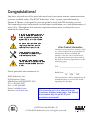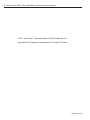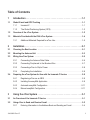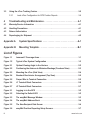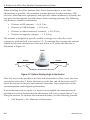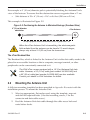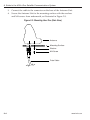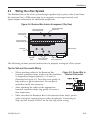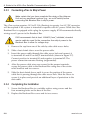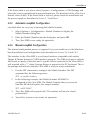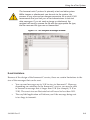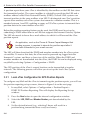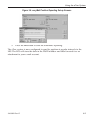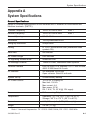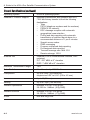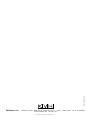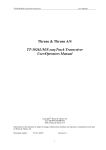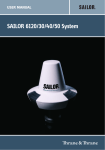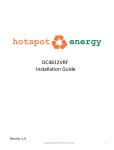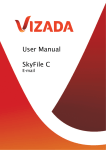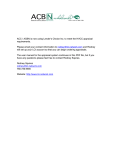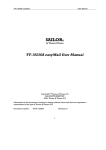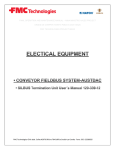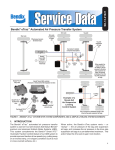Download KVH Industries eTrac User's Manual
Transcript
Satellite Communications A Guide to the KVH eTrac installation & user manual • KVH eTrac mini-C/GPS • Installation & Configuration System Operation Maintenance ™ • Congratulations! You have selected one of the most advanced and convenient marine communications systems available today. The KVH® Industries’ eTrac™ system, manufactured by Thrane & Thrane, is designed to provide global e-mail and GPS tracking services. This manual provides instructions on the proper installation, use, and maintenance of your eTrac. Throughout this manual, important information is marked for your attention by these icons: A helpful tip that either directs you to a related area within the manual or offers suggestions on getting the highest quality out of your system. An alert to important information regarding procedures, product specifications, or product use. Information about installation, maintenance, troubleshooting, or other mechanical issues. An electrical safety warning to help identify electrical issues that can be a hazard to either this KVH product or a user. Direct questions and comments to: KVH Industries, Inc. 50 Enterprise Center Middletown, RI 02842-5279 USA Tel: +1 401 847-3327 Fax: +1 401 849-0045 E-mail: [email protected] Internet: www.kvh.com eTrac Product Information On the base of your eTrac Antenna Unit is a silver sticker with your product ID information. Before installing the Antenna Unit, be sure to write down the following information here and on the mail-in warranty registration on the following page: S/N: ____________________________ Build Date: ____ /____ / _____ YY MM DD This information will be required for all troubleshooting or service calls made regarding this product. Click here to go to our state-of-the-art Customer Support web page...the fastest and easiest way to get all of your questions answered! KVH Part # 34-0002 Rev. D © 2004 KVH Industries, Inc. All rights reserved. A GuidetotheKVHeTracSatelliteCommunicationsSystem KVH® andeTrac™ aretrademarksofKVHIndustries,Inc. easyMailandCapsataretrademarksofThrane&Thrane. www.kvh.com KVH eTrac Warranty Registration Form Please fill out and return this page within thirty (30) days of purchase for warranty registration. KVH Industries, Inc. must have this information on file to validate any future warranty claims. DateofPurchase: _________________________________ ProductSerialNumber:________________________________ (fromstickeronbaseofAntennaUnit) ProductBuildDate:________________________________ (fromstickeronbaseofAntennaUnit) Name:________________________________________________________ Company(ifapplicable): _________________________________________ Address: ______________________________________________________ City:___________________________ State: _______ Zip: ____________ Country: ____________________ DoyouregularlyaccesstheInternet? Phone: ________________________ Yes No E-mailAddress(optional): ________________________________________ Vesseltypeproductwillbeusedon: ________________________________ Vessellength:__________________________________________________ Publications/magazinesreadregularly: ______________________________ ______________________________ ____________________________ SendmeinvestorinformationaboutKVHIndustries,Inc. Returnthisformto: KVHIndustries,Inc. 50EnterpriseCenter Middletown,RI02842-5279USA Attention:WarrantyRegistration Table of Contents 1 Introduction . . . . . . . . . . . . . . . . . . . . . . . . . . . . . . . . . . . . . . . . . . . . . . . .1-1 1.1 Global E-mail and GPS Tracking . . . . . . . . . . . . . . . . . . . . . . . . . . . . . . . . . . . . . . . . . . .1-1 1.1.1 Inmarsat-C . . . . . . . . . . . . . . . . . . . . . . . . . . . . . . . . . . . . . . . . . . . . . . . . . . . . . .1-1 1.1.2 The Global Positioning System (GPS) . . . . . . . . . . . . . . . . . . . . . . . . . . . . . . . .1-2 1.2 Overview of the eTrac System . . . . . . . . . . . . . . . . . . . . . . . . . . . . . . . . . . . . . . . . . . . . .1-2 1.3 Materials Provided with the KVH eTrac System . . . . . . . . . . . . . . . . . . . . . . . . . . . . . .1-4 1.3.1 Additional Materials Required for eTrac Use . . . . . . . . . . . . . . . . . . . . . . . . . . .1-5 2 Installation . . . . . . . . . . . . . . . . . . . . . . . . . . . . . . . . . . . . . . . . . . . . . . . . .2-1 2.1 Choosing the Best Location . . . . . . . . . . . . . . . . . . . . . . . . . . . . . . . . . . . . . . . . . . . . . .2-1 2.2 Mounting the Antenna Unit . . . . . . . . . . . . . . . . . . . . . . . . . . . . . . . . . . . . . . . . . . . . . . .2-3 2.3 Wiring the eTrac System . . . . . . . . . . . . . . . . . . . . . . . . . . . . . . . . . . . . . . . . . . . . . . . . .2-5 2.4 2.3.1 Connecting the Antenna Data Cable . . . . . . . . . . . . . . . . . . . . . . . . . . . . . . . . . .2-6 2.3.2 Connecting Peripherals to the Breakout Box . . . . . . . . . . . . . . . . . . . . . . . . . . .2-7 2.3.3 Connecting eTrac to Ship’s Power . . . . . . . . . . . . . . . . . . . . . . . . . . . . . . . . . . .2-8 2.3.4 Completing the Installation . . . . . . . . . . . . . . . . . . . . . . . . . . . . . . . . . . . . . . . . .2-8 Preparing the eTrac System for Use with the Inmarsat-C Service . . . . . . . . . . . . . . .2-9 2.4.1 Registering eTrac as an MES . . . . . . . . . . . . . . . . . . . . . . . . . . . . . . . . . . . . . . .2-9 2.4.2 Installing the easyMail Application . . . . . . . . . . . . . . . . . . . . . . . . . . . . . . . . . . .2-9 2.4.3 Automatic easyMail Configuration . . . . . . . . . . . . . . . . . . . . . . . . . . . . . . . . . . .2-11 2.4.4 Manual easyMail Configuration . . . . . . . . . . . . . . . . . . . . . . . . . . . . . . . . . . . . .2-11 3 Using the eTrac System . . . . . . . . . . . . . . . . . . . . . . . . . . . . . . . . . . . . . .3-1 3.1 An Overview of the Inmarsat-C Service . . . . . . . . . . . . . . . . . . . . . . . . . . . . . . . . . . . . .3-1 3.2 Using eTrac to Send and Receive E-mail . . . . . . . . . . . . . . . . . . . . . . . . . . . . . . . . . . . .3-2 3.2.1 34-0002Rev.D Entering Information in the Address Book and Sending an E-mail . . . . . . . . . . .3-4 i 3.3 Using the eTrac Tracking Feature . . . . . . . . . . . . . . . . . . . . . . . . . . . . . . . . . . . . . . . . . .3-5 3.3.1 Local eTrac Configuration for GPS Position Reports . . . . . . . . . . . . . . . . . . . . .3-6 4 Troubleshooting and Maintenance . . . . . . . . . . . . . . . . . . . . . . . . . . . . .4-1 4.1 Warranty/Service Information . . . . . . . . . . . . . . . . . . . . . . . . . . . . . . . . . . . . . . . . . . . . .4-1 4.2 Handling Precautions . . . . . . . . . . . . . . . . . . . . . . . . . . . . . . . . . . . . . . . . . . . . . . . . . . . .4-1 4.3 Return Authorization . . . . . . . . . . . . . . . . . . . . . . . . . . . . . . . . . . . . . . . . . . . . . . . . . . . .4-1 4.4 Repackaging for Shipment . . . . . . . . . . . . . . . . . . . . . . . . . . . . . . . . . . . . . . . . . . . . . . .4-2 Appendix A System Specifications . . . . . . . . . . . . . . . . . . . . . . . . . . . . . .A-1 Appendix B Mounting Template . . . . . . . . . . . . . . . . . . . . . . . . . . . . . . . . .B-1 List of Figures Figure 1-1 Inmarsat-C Coverage Areas . . . . . . . . . . . . . . . . . . . . . . . . . . . . . . . . . . . . . . . .1-1 Figure 1-2 Typical eTrac System Configuration . . . . . . . . . . . . . . . . . . . . . . . . . . . . . . . . .1-3 Figure 2-1 Optimal Viewing Angle to the Horizon . . . . . . . . . . . . . . . . . . . . . . . . . . . . . . .2-2 Figure 2-2 Positioning the Antenna to Minimize Blockage (Overhead View) . . . . . . . . .2-3 Figure 2-3 Mounting the eTrac (Side View) . . . . . . . . . . . . . . . . . . . . . . . . . . . . . . . . . . . .2-4 Figure 2-4 Breakout Box Interior Arrangement (Top View) . . . . . . . . . . . . . . . . . . . . . . . .2-5 Figure 2-5 Proper Wire to Terminal Connection . . . . . . . . . . . . . . . . . . . . . . . . . . . . . . . .2-5 Figure 2-6 J1 Terminal Block Connectors . . . . . . . . . . . . . . . . . . . . . . . . . . . . . . . . . . . . .2-6 Figure 2-7 J2 Terminal Block Connectors . . . . . . . . . . . . . . . . . . . . . . . . . . . . . . . . . . . . .2-7 Figure 3-1 Logging in to the NCS . . . . . . . . . . . . . . . . . . . . . . . . . . . . . . . . . . . . . . . . . . . .3-2 Figure 3-2 Selecting the Default LES . . . . . . . . . . . . . . . . . . . . . . . . . . . . . . . . . . . . . . . . .3-2 Figure 3-3 The easyMail Message Window . . . . . . . . . . . . . . . . . . . . . . . . . . . . . . . . . . . .3-3 Figure 3-4 The easyMail Address Book . . . . . . . . . . . . . . . . . . . . . . . . . . . . . . . . . . . . . . .3-4 Figure 3-5 The New Recipient Data Screen . . . . . . . . . . . . . . . . . . . . . . . . . . . . . . . . . . . .3-4 Figure 3-6 easyMail Position Reporting Setup Screens . . . . . . . . . . . . . . . . . . . . . . . . . .3-7 ii www.kvh.com Introduction 1 Introduction 1.1 Global E-mail and GPS Tracking The KVH eTrac system provides global e-mail and vessel tracking capabilities via the Inmarsat-C service and the Global Positioning System (GPS). It is brought to you in cooperation with Thrane & Thrane, the world’s leading manufacturer of Inmarsat satellite communications systems. 1.1.1 Inmarsat-C The Inmarsat-C satellite network and mini-C protocol are a store-and-forward mailing system that enables you to send and receive data to and from mobile terminals worldwide via the Inmarsat-C system. Four geostationary satellites provide worldwide coverage. Satellite data link coverage is excellent between 70º North and 70º South. Because the polar regions cannot be seen from geostationary satellites, these regions are not covered. Figure 1-1 shows the coverage area offered by the Inmarsat-C service. Figure 1-1: Inmarsat-C Coverage Areas 34-0002Rev.D 1-1 A GuidetotheKVHeTracSatelliteCommunicationsSystem The Inmarsat-C system is capable of: • Transmitting data to and from a mobile unit. • Broadcasting data to groups of mobile terminals. • Managing position reporting from fleets of mobile units. • Requesting data from the mobile units via system polling. TheInmarsatmini-Cprotocolisprimarilyatextanddatasystem. Whileimagesorattachmentscanbesentviathesystem,the processisveryslowandcanbecomeexpensive.Asaresult,KVH recommendsthatyoulimityoureTractransmissionstotextand datamessages.Ifyoudosendanimageorattachment,the recipientwillneedtorenamethefilewiththeappropriatefiletype; thefilenameandfiletypearenottransmitted. 1.1.2 The Global Positioning System (GPS) The eTrac antenna also contains a built-in GPS receiver, which is used to compute the position of the eTrac system. GPS, developed and controlled by the U. S. Department of Defense, uses 24 satellites, each of which orbit the earth every 12 hours. At least four satellites are always visible from any point on earth at any given time. Each satellite is equipped with hyper-accurate atomic clocks. The satellites simultaneously transmit signals towards the surface of the earth. The difference in arrival time of the signals at the eTrac antenna is used to compute the position of the eTrac system. 1.2 Overview of the eTrac System The eTrac system has three key components. System specifications have been provided in Appendix A. The eTrac Antenna Unit The eTrac Antenna Unit is a compact system built to operate in the marine or outdoor environment. The Antenna Unit contains a complete Inmarsat mini-C transceiver with built-in LNA/HPA electronics, a 12-channel GPS receiver, and an omnidirectional antenna designed to operate on vessels and vehicles. The Antenna Unit’s housing is sealed and contains no user-serviceable parts. 1-2 www.kvh.com Introduction The eTrac Breakout Box The Breakout Box serves as the system’s hub, connecting the Antenna Unit to ship’s power and to the desired computer or message terminal. The Breakout Box is not watertight and must be mounted below decks. The eTrac E-mail Application The eTrac system includes a CD-ROM containing information on how to download the “easyMail” terminal software, a Microsoft Windows™-based e-mail application. This application, developed by Thrane & Thrane, operates in a similar manner to Microsoft Outlook® but uses the Inmarsat mini-C communications protocol. TheinformationalCD-ROMpackedwithyoureTracsystemprovides instructionsonhowtodownloadtheThrane&ThraneeasyMail e-mailapplication.Whilethereareothermini-Cprotocol-compatible e-mailapplications,forthepurposesofthismanual,easyMailwillbe consideredtheinstalledapplication. Figure 1-2 illustrates how these three components work together. Figure 1-2: Typical eTrac System Configuration eTrac Antenna Unit Antenna Data Cable Breakout Box Ship's Power 10.5 – 32 vDC Peripheral Systems 34-0002Rev.D RS-232 Data Connection to PC or Message Terminal (Serial Cable with DB9 Connectors) 1-3 A GuidetotheKVHeTracSatelliteCommunicationsSystem 1.3 Materials Provided with the KVH eTrac System Your eTrac system is shipped with the following parts and materials: • Antenna Unit • Breakout Box, which also contains: – Three strain relief brackets – Six strain relief screws – Four Breakout Box mounting screws 1-4 • Antenna Data Cable (16 ft/5 m) • Installation and Operation Manual • Inmarsat-C Service Activation Registration Form • Thrane & Thrane informational CD-ROM www.kvh.com Introduction 1.3.1 Additional Materials Required for eTrac Use To make full use of your new eTrac system, you will need to provide/purchase the following: • A Windows™-compatible computer or optional Thrane & Thrane Message Terminal • 14 AWG shielded, stranded marine cable to connect to ship’s power • Serial data cable (not a null modem cable) with DB9 connectors (male to female) to connect the computer to the Breakout Box • 3 M4 screws and washers • Additional cables as necessary to connect peripherals to the Breakout Box • Optional - pole-mount kit (part number 34-3026-101) • Optional - rail-mount kit (part number 34-3026-103) • An Inmarsat-C registration and an Inmarsat mobile number YoumustreceiveamobilenumberforyoureTracsystemfroman InmarsatServiceProviderbeforeeTraccanbeconfiguredand used.PleaserefertoSection2.4.1,“RegisteringeTracasanMES” forinstructionsonapplyingforandreceivingamobilenumber.As thisprocesscantakesometime,KVHrecommendsthatyousubmit yourapplicationimmediatelyuponpurchasingyoureTracsystem. 34-0002Rev.D 1-5 Installation 2 Installation The KVH eTrac system is designed for simple installation and setup. Simply follow these steps: 1. Choose the installation locations (Section 2.1) 2. Mount the Antenna Unit (Section 2.2) 3. Wire the eTrac System (Section 2.3) 4. Download, install, and configure the easyMail application (Section 2.4) Plantheentireinstallationbeforeproceeding!Takeintoaccount componentplacement,runningcabledistancesbetweenunits,and accessibilitytotheequipmentafterinstallation. Installation Tools and Materials Required 2.1 • Electric drill (for flush mounting) • 3 • Phillips screwdrivers • 14 AWG shielded, stranded marine cable to connect to ship’s power • Shrink wrap sleeves • Wire strippers • Windows-compatible PC or laptop computer and a serial data cable with DB9 connectors (male to female) ⁄16" (5 mm) drill bit and 11⁄4" (32 mm) hole saw (for flush mounting) Choosing the Best Location The eTrac Antenna Unit The eTrac antenna is designed to be mounted directly on a flat surface. Anoptionalpole-mountingkit(partnumber34-3026-101)andrailmountingkit(partnumber34-3026-103)areavailablefromKVH. ContactyourdealerorKVHIndustriesformoredetails. 34-0002Rev.D 2-1 A GuidetotheKVHeTracSatelliteCommunicationsSystem When installing the eTrac Antenna Unit, find a location that is as free from obstructions as possible. Also maintain a certain distance to other antennas, GPS receivers, other Inmarsat equipment, and especially radar installations. Normally the best place for the antenna would be above radar-scanning antennas. The following safe distances should be maintained: • Distance to HF antennas > 16 ft (5 m) • Distance to VHF antennas > 13 ft (4 m) • Distance to other Inmarsat-C antennas > 8 ft (2.5 m) • Distance to magnetic compass > 1 ft (0.3 m) The antenna is designed to provide satellite coverage even when the vessel experiences pitch and roll of as much as 15˚. To maintain this coverage the antenna should be free from obstructions in the area down to 15˚ below the horizon, as illustrated in Figure 2-1. Zenith Horizon Horizon 15˚ 15˚ Obstructions should be below these lines Figure 2-1: Optimal Viewing Angle to the Horizon Since this may not be possible in the fore and aft directions of the vessel, the clear area can be reduced to 5˚ below the horizon in the fore and aft directions and 15˚ below the horizon in the port and starboard directions. Any compromise in this recommendation could degrade performance. If an obstruction such as a pole or a funnel is unavoidable, the antenna must be positioned in such a location that the obstruction will cover no more than a 2˚ arc along the horizon. To calculate the minimum distance, use the following formula: • 2-2 Safe distance = 29 x Diameter of obstruction www.kvh.com Installation For example: a 4" (10 cm) diameter pole is potentially blocking the Antenna Unit’s view of the horizon. To ensure that the obstruction covers no greater than a 2˚ arc: • Safe distance is 29 x 4" (10 cm) = 116" or 9.6 feet (290 cm or 2.9 m) This example is illustrated in Figure 2-2. Figure 2-2: Positioning the Antenna to Minimize Blockage (Overhead View) 4" (10 cm) diameter obstruction eTrac Antenna 2˚ 9.6 ft (2.9 m) apart to ensure that obstruction covers no greater than 2˚ arc WhentheeTracAntennaUnitistransmitting,theelectromagnetic fieldradiatedfromtheantennacanbeharmful.Toavoiddanger, alwaysstayatleast1ft(30cm)fromthetransceiver. The eTrac Breakout Box The Breakout Box, which is linked to the Antenna Unit via the data cable, needs to be placed in an accessible location so that a computer, message terminal, or other peripherals can be conveniently connected to it. TheKVHeTraccomesequippedwitha16'(5m)AntennaUnitdata cable.However,a33'(10m)cable[partnumber34-3026-942]and a65'(20m)cable[partnumber34-3026-943]arealsoavailable. ContactyourdealerorKVHIndustriesfordetails. 2.2 Mounting the Antenna Unit A full-size mounting template has been provided in Appendix B to assist with the installation process. To mount the Antenna Unit: 1. Select an appropriate, flat surface and, using the template, map out and drill the required holes (3 for the mounting screws; 1 for the connector and data cable access). 2. Feed the Antenna Unit data cable through the cable access hole and route below decks. 34-0002Rev.D 2-3 A GuidetotheKVHeTracSatelliteCommunicationsSystem 3. Connect the cable to the connector on the base of the Antenna Unit. 4. Secure the Antenna Unit to the mounting surface with the washers and M4 screws from underneath, as illustrated in Figure 2-3. Figure 2-3: Mounting the eTrac (Side View) Antenna Mounting Surface Washer M4 Screw Data Cable 2-4 www.kvh.com Installation 2.3 Wiring the eTrac System The Breakout Box of the eTrac system brings together ship’s power, data to and from the Antenna Unit, a DB9 connection for a computer or message terminal, and input/output connections for additional peripherals. Figure 2-4: Breakout Box Interior Arrangement (Top View) Antenna Data Cable Strain Relief Points Antenna Data Cable Access Port Antenna Cable Terminal Block (J1) 1 18 Power & I/O Cable Terminal Block (J2) 1 12 DB9 Connector AC Adapter Port Indicator LEDs Power & I/O Cable Access Ports Power & I/O Cable Strain Relief Points The following sections provide instructions for properly wiring the eTrac system. Tips for Safe and Successful Wiring • When attaching cables to the Breakout Box Figure 2-5: Proper Wire to terminal connector strips, make sure the insulation Terminal Connection is stripped back approximately 1⁄4" (6 mm) as illustrated in Figure 2-5. Twist the wires gently to help achieve a good connection. Do not pinch insulation inside the connector. • • After attaching the cables to the appropriate terminal connector strips, tug gently to ensure a firm connection. Make sure that the Breakout Box is disconnected from ship’s power when wiring the Antenna Unit or other peripherals. Connecting to ship’s power should ALWAYS be the last step when wiring. 34-0002Rev.D 2-5 A GuidetotheKVHeTracSatelliteCommunicationsSystem 2.3.1 Connecting the Antenna Data Cable The antenna data cable should now be accessible below decks. Run the cable to the Breakout Box installation site and follow these steps. 1. Remove the two screws that secure the top of the Breakout Box. Set them aside along with the top of the Breakout Box. 2. Inside the Breakout Box, you will find a small plastic bag containing the following: - 3 strain relief brackets - 6 screws for use securing the strain relief brackets - 4 screws for use securing the Breakout Box to a stable platform Set this bag aside for now. 3. Remove the single cable hole cap. 4. Slide a heat shrink sleeve over the data cable. 5. Insert the cable through the cable access hole. 6. The J1 terminal block is labeled by wire color. Connect the data cable as directed by these labels. The terminal numbers, colors, and functions are explained in Figure 2-6. If you will not be using the remote on/off feature, as described on the following page, do not connect the yellow wire to terminal #13; connect the yellow wire to terminal #6 or #14 instead. 7. 8. 9. The Antenna Unit has a four-pole power connection. All four wires must be connected to the appropriate terminals (#1-4). After all of the data cable wires are secured to the proper terminals, secure the data cable to the Breakout Box using one of the strain relief brackets and two screws. Make certain that the antenna data cable shield is properly grounded (e.g., to the strain relief bracket). 10. Slide the heat shrink sleeve until it covers the portion of the data cable that is passing through the cable access hole. Heat the sleeve to secure it in place. 2-6 Figure 2-6: J1 Terminal Block Connectors Red 1 DC+ Red 2 DC+ Black 3 DC- Black 4 DC- Black/Violet 5 3.3 V out White 6 GND Black/Blue 7 I/O 1 Grey 8 I/O 2 Black/Yellow 9 I/O 3 Black/Grey 10 I/O 4 Brown 11 I/O 5 Black/Green 12 I/O 6 Yellow 13 Remote On/Off Orange 14 GND Blue 15 Clear to Send Violet 16 Request to Send Green 17 Receive Black/Red 18 Transmit www.kvh.com Installation 2.3.2 Connecting Peripherals to the Breakout Box When using the Breakout Box, the eTrac system can support multiple peripheral systems, including a remote on/off switch. These peripherals are connected to the Breakout Box through the J2 terminal block connections. KVH recommends that peripheral cables be run through the right-hand cable access port as the power cable will need to be run through the left. TheI/Oconnectionsaredesignedasopencollectorpins.By default,theyaresettobeusedasinputpins.Whenusingthepins foroutput,itisimportantnottoapplyvoltagehigherthan5VDCat theI/OportasthiscancausedamagetotheAntennaUnit. The J2 terminal block is labeled by pin function, as illustrated in Figure 2-7. Remote On/Off A remote on/off switch can be connected to terminals #11 and #12 to control the eTrac’s power. If the on/off switch is off, the Antenna Unit’s power will be controlled by the system’s built-in sleep function. Ifyouarenotinstallingaremoteon/offswitch, connectterminal#11toterminal#12.The antennawillnotpowerupunlessthesetwo terminalsaretiedtogether. Strain Relief and Cable Protection As with the antenna data cable, KVH recommends that you use the strain relief brackets to secure any peripheral cables to the Breakout Box. In addition, heat shrink sleeving should be used to protect the cables from chafing along the edge of the cable access holes. 34-0002Rev.D Figure 2-7: J2 Terminal Block Connectors DC+ 1 DC- 2 3.3 V out 3 GND 4 I/O 1* 5 I/O 2 6 I/O 3 7 I/O 4 8 I/O 5 9 I/O 6 10 Remote on/off 11 GND 12 *Not Used 2-7 A GuidetotheKVHeTracSatelliteCommunicationsSystem 2.3.3 Connecting eTrac to Ship’s Power MakecertainthatyouhavecompletedthewiringoftheAntenna Unitandanyperipheralsystems(e.g.,anon/offswitch)before connectingtheBreakoutBoxtoship’spower. The eTrac system requires 10.5 to 32 Vdc (floating) to operate. An AC/DC converter will be required if the system is intended to operate with AC power. While the eTrac Breakout Box is equipped with a plug for a power supply, KVH recommends directly wiring vessel’s power to the Breakout Box. KVHrecommendsthatatleast14AWG(1mm2)shielded,stranded marinecablebeusedfortheconnectionfromship’spowertothe BreakoutBoxtoallowforvoltagedrop. 1. Remove the cap from one of the side-by-side cable access holes. 2. Slide a heat shrink sleeve over the power cable. 3. Insert the power cable through the cable access hole and connect it to terminals #1 and #2 on the J2 terminal block (shown in Figure 2-7). Connect positive to terminal #1 and negative to terminal #2. The power connection remains floating (ungrounded). 4. After the power cable wires are secured to the proper terminals, secure the power cable to the Breakout Box using one of the strain relief brackets and two screws. 5. Slide the heat shrink sleeve until it covers the portion of the power cable that is passing through the cable access hole. Heat the sleeve to secure it in place and provide an additional layer of protection to the data cable. 2.3.4 2-8 Completing the Installation 1. Secure the Breakout Box to a suitable surface using screws and the four mounting holes on the base of the Box. 2. Replace the Breakout Box cover and its two screws. www.kvh.com Installation 2.4 Preparing the eTrac System for Use with the Inmarsat-C Service Before the eTrac system can be used, it MUST be registered as a Mobile Earth Station (MES) with the Inmarsat-C service. The e-mail application must also be configured based on the information provided during the registration process. 2.4.1 Registering eTrac as an MES The eTrac system is registered as an MES on the Inmarsat-C system using the Service Activation Registration Form (SARF) supplied with your eTrac system. To activate your eTrac, please complete the SARF and return it to KVH Industries. For up-to-date airtime rates, visit www.kvh.com/inmarsatairtime. You can also contact another Inmarsat service provider and request its SARF to activate your account. In addition to general information (e.g., name, address, etc.), the Inmarsat Service Number (ISN) of the eTrac MES must be specified when filling out the SARF. The ISN is located on the Delivery Note and on the bottom of the eTrac Antenna Unit. YoumustreceiveamobilenumberforyoureTracMESfromthe InmarsatServiceProvider(ISP)beforebeginningtheeasyMail installationandconfigurationprocess. 2.4.2 Installing the easyMail Application The informational CD-ROM packed with your eTrac system provides instructions on how to download the Thrane & Thrane easyMail e-mail application. While there are other mini-C protocol-compatible e-mail applications, for the purposes of this manual, easyMail will be considered the installed application. Youmustuseane-mailpackagethatiscompatiblewiththe Inmarsatmini-Cprotocol,suchastheWindows-basedeasyMail applicationortheDOS-basedCapsatversionfore-mail.These applicationsusetheInmarsatmini-Cprotocol,whichiscompatible withthetransceiverandInmarsatservices.OtherPCe-mail applications(e.g.,MicrosoftOutlook)usethePPP protocol,whichis incompatiblewiththeeTracsystemandInmarsat-Cservice. 34-0002Rev.D 2-9 A GuidetotheKVHeTracSatelliteCommunicationsSystem When starting up the eTrac system for the first time, it should be connected to a Windows-based PC or laptop computer via the DB9 cable port on the Breakout Box. The easyMail installation/configuration application available for download from Thrane & Thrane is compatible with Windows 3.1, 95, 98, 2000, ME, and XP. If you have a different Windows operating system, please refer to Section 2.4.4, “Manual easyMail Configuration.” TheeasyMailandCapsate-mailapplicationsareonlycompatible withWindows-andDOS-basedcomputers.Instructionsare providedontheCD-ROMthatshipswiththeeTracsystem. The following procedure assumes that you have already followed the instructions provided on the CD-ROM and successfully downloaded the easyMail application: 1. Connect the laptop or PC to the DB9 serial port connector on the Breakout Box. Leave the eTrac system powered off at the start of the easyMail installation process. It will be turned on later. 2. Follow the instructions on how to install easyMail. 3. If the welcome page does not start automatically, use Windows Start->Run->Browse to select the easyMail installation file setup.exe in the easyMail folder. When found, press OK to install easyMail. 4. If the installer needs to update some Windows files, a dialog box will appear. Answer Yes/OK to update these files. 5. If the program shows a Version Conflict dialog box, it is recommended that the existing file be kept. This is done by answering Yes/OK to the question asked. 6. When the installation is complete, a shortcut to easyMail is placed in the Start Menu Program list. Run the program by selecting Start-> Programs-> easyMail. 7. Power up the eTrac and run the easyMail program. If the eTrac system and easyMail application were installed correctly and the PC or laptop is connected to the Breakout Box, the Status field in the top of the easyMail program should be green or yellow (not red). This indicates that the protocol between easyMail and the eTrac is up and running. 2-10 www.kvh.com Installation If the Status field is red, please select Options-> Configuration-> COM Settings and select the correct communication port and baud rate. The baud rate of the eTrac has a default value of 4800. If the Status field is still red, please check the installation and the power supply as described in Section 2, “Installation.” 2.4.3 Automatic easyMail Configuration easyMail offers an easy way of entering the Mobile Number: 1. Select Options-> Configuration-> Mobile Number to display the Mobile Number dialog box. 2. Enter the Mobile Number into the dialog box and press OK. 3. The eTrac MES is now ready for operation. 2.4.4 Manual easyMail Configuration The manual configuration process is required if you are unable to use the Windowsbased installation and configuration tools described in Sections 2.4.2 and 2.4.3. The interface to the eTrac MES is a text-based interface compatible with earlier Thrane & Thrane Inmarsat-C MES interface protocols. The DB9 serial port is default 4800 baud, no parity, 8 data bits and 1 stop bit. When connected to the eTrac MES, it will respond with a “:” when Carriage Return is pressed at the PC keyboard. This is the prompt and indicates that the eTrac MES is ready to accept commands. 1. Use the SET command to configure the Mobile Number. The SET command has the following syntax: SET –u <mobile number> 2. In the following example, the Mobile Number 491234567 is configured in the eTrac MES. The Mobile Number that you received from the ISP should replace this sample number: SET –u 491234567 3. The eTrac MES will respond with “The number will now be stored permanently.” 4. Your eTrac system is now ready for operation. 34-0002Rev.D 2-11 UsingtheeTracSystem 3 Using the eTrac System 3.1 An Overview of the Inmarsat-C Service Inmarsat-C is a store-and-forward mailing system that enables you to send and receive data to and from mobile terminals via the Inmarsat-C system. Four geostationary satellites provide worldwide coverage. Satellite data link coverage is excellent between 70º North and 70º South. Because the polar regions cannot be seen from geostationary satellites, these regions are not covered. The Inmarsat-C system is capable of: • Transmitting data to and from a mobile unit. • Broadcasting data to groups of mobile terminals. • Managing position reporting from fleets of mobile units. • Requesting data from the mobile units via a unique system polling application. WhentheeTracAntennaUnitistransmitting,theelectromagnetic fieldradiatedfromtheantennacanbeharmful.Toavoiddanger, alwaysstayatleast1ft(30cm)fromthetransceiver. The Inmarsat-C system has two satellite station types that are of interest to eTrac users: the Network Coordination Stations (NCS) and the LES. The Inmarsat-C system has an NCS controlling each of the four ocean regions: • Atlantic Ocean Region East, • Atlantic Ocean Region West, • Indian Ocean Region, and • Pacific Ocean Region. Each ocean region is served by a single geostationary satellite. Before using the Inmarsat-C system, eTrac must be registered in one of the four ocean regions. This is done by instructing the eTrac system to login to one of the four NCSs by launching easyMail and selecting Options-> Login as illustrated in Figure 3-1 on the following page. 34-0002Rev.D 3-1 A GuidetotheKVHeTracSatelliteCommunicationsSystem Figure 3-1: Logging in to the NCS Once the eTrac is logged in to an NCS, several LESes are available to transmit data. You will need to select an LES prior to initiating a transmission so that the eTrac knows which LES to use. A default LES can be selected by choosing Options-> Set Default LES, which will open the selection screen shown in Figure 3-2. Figure 3-2: Selecting the Default LES 3.2 Using eTrac to Send and Receive E-mail The eTrac system is capable of sending and receiving e-mail messages wherever your vessel is cruising. To do so, you will need to use the easyMail application (or some other Inmarsat mini-C protocol-compatible e-mail application). The easyMail software, developed by Thrane & Thrane, works in much the same way as the e-mail applications typically found on home and office computers but uses the Inmarsat mini-C communications protocol. 3-2 www.kvh.com UsingtheeTracSystem TheInmarsatmini-Cprotocolisprimarilyatextanddatasystem. Whileimagesorattachmentscanbesentviathesystem,the processisveryslowandcanbecomeexpensive.Asaresult,KVH recommendsthatyoulimityoureTractransmissionstotextand datamessages.Ifyoudosendanimageorattachment,the recipientwillneedtorenamethefilewiththeappropriatefiletype; thefilenameandfiletypearenottransmitted. Figure 3-3: The easyMail Message Window E-mail Limitations Because of the design of the Inmarsat-C service, there are certain limitations to the size of the messages that can be sent: • You can send messages up to 10 K in size via Inmarsat-C. However, depending on variations in the Inmarsat-C service, you may be able to transmit a message that is larger than 10 K (for example, 11 K or 12 K). The exact size can fluctuate but will never be less than 10 K. • The easyMail application will inform you if the message being sent is too large to transmit. 34-0002Rev.D 3-3 A GuidetotheKVHeTracSatelliteCommunicationsSystem 3.2.1 Entering Information in the Address Book and Sending an E-mail The easyMail address book is pictured in Figure 3-4. Figure 3-4: The easyMail Address Book 1. Click the Address Book icon on the main easyMail screen. 2. Select New Entry to set up a new recipient. The new recipient screen is pictured in Figure 3-5. Figure 3-5: The New Recipient Data Screen 3-4 www.kvh.com UsingtheeTracSystem 3. Click the E-Mail destination radio button. 4. Choose an 5-, 7-, or 8-bit character format based on the message that will be sent: – 5-bit characters: All characters are written using 5 bits per character, which reduces the message size. However, some special characters will be unavailable because the 5-bit alphabet is a reduced character set. – 7-bit characters: All characters are written using 7 bits per character. This is the preferred setting because most characters are available but the message size is smaller than an 8-bit message. – 8-bit characters: All characters are written using 8 bits per character, resulting in no reduction in size. This is the setting that should be used when sending messages that include HTML. 5. Enter the recipient’s name in the Name field. 6. Enter the e-mail address in the E-Mail Address field. 7. Select OK to save the entry. 8. Select the recipient from the Address Book entries list and press the To:=> button to enter that address in your message. 9. Press OK to close the Address Book. 10. Now select Options-> Set Default ISP to set the default Internet Service Provider that should be used when sending e-mail. 11. The mail is now ready to be sent. Press the Send button and the Sending... window will appear. Select Confirmation Request and press OK to send the mail. 12. eTrac is now transmitting the message. The Sent Item field shows the current status of the transmitted mail. 3.3 Using the eTrac Tracking Feature The eTrac system can also be used to provide regular position reports. eTrac supports standard Inmarsat-defined data reporting and position reporting and is fully compatible with the Thrane & Thrane Capsat Manager fleet tracking program. When an e-mail is transmitted, the eTrac system is identified to the recipient by its Mobile Number. When using the tracking feature, the GPS position data is transmitted in a very compact format that uses a different ID and signficantly reduces the cost compared to normal messages. 34-0002Rev.D 3-5 A GuidetotheKVHeTracSatelliteCommunicationsSystem A position report from your eTrac is identified by the mailbox on the LES that stores the transmitted packet. The correct mailbox is selected by specifying the LES and a mailbox address called Data Network IDentity (DNID). Several eTrac systems can transmit position to the same mailbox at an LES. To distinguish one eTrac’s position reports from another, each eTrac system also transmits a member number. This is a number between 1 and 255, enabling as many as 255 eTrac systems to transmit their position data to the same mailbox at an LES. Before the position reporting feature can be used, the DNID must be set up by submitting a DNID order form to an LES that supports the Internet Gateway Option. The LES also needs to know the e-mail address to which it will forward the eTrac position reports. Anapplication,suchastheThrane&ThraneCapsatManagerfleet trackingprogram,isrequiredtodecodethepositionreportafterit hasbeenforwardedtoyoure-mailaccount. The LES will then download the DNID and member number into the eTrac system via satellite. To receive this data, the eTrac must be powered up, logged into the Inmarsat-C system, and have a clear view of the satellite. When the DNID and member number are downloaded into the eTrac, the DNID list can be displayed using easyMail by selecting Options-> Configuration-> DNID. The GPS position of the eTrac’s current location can be transmitted at regular intervals. The following process will allow you to set up the local eTrac system configuration. 3.3.1 Local eTrac Configuration for GPS Position Reports To configure easyMail and the eTrac to transmit regular position reports, you will use the position reporting set-up screens, shown in Figure 3-6 on the next page. 3-6 1. In easyMail, select Options-> Configuration-> Position Report-> DNID PU Position Reporting. This will display the Reporting Set-up window. 2. Press the New button to open the interval configuration window. 3. Select the LES, DNID and Member Number pair downloaded by the LES. 4. Set the desired interval (e.g., selecting 2 hours will result in a position being transmitted once every two hours). www.kvh.com UsingtheeTracSystem Figure 3-6: easyMail Position Reporting Set-up Screens 5. Press the OK button to start the automatic reporting. The eTrac system is now configured to send its position at regular intervals to the LES. The LES will store the data in the DNID mailbox and then forward it as an attachment to your e-mail account. 34-0002Rev.D 3-7 TroubleshootingandMaintenance 4 Troubleshooting and Maintenance When properly installed the eTrac system needs no maintenance. After approximately 10 years, an internal battery will need to be replaced and the antenna should be serviced. 4.1 Warranty/Service Information For information on KVH warranty, repair, and liability policies, please refer to the complete KVH warranty statement provided at the end of this manual. If you have any questions, please call your local authorized dealer/installer or contact KVH directly. 4.2 Handling Precautions • Do not expose the Antenna Unit’s seam (the blue styling gasket) or connector to high-pressure water jets. • Exposure to chemicals containing alkalis may result in physical degradation of the Antenna Unit. • Do not expose the Antenna Unit to acid-curing silicone. • Avoid contact with harsh solvents. KVH recommends that you do not paint the Antenna Unit as it can result in signal degradation. If it is absolutely necessary to paint the Antenna Unit, be sure to use water-based paints or paint systems based on mild solvents. 4.3 Return Authorization A Return Material Authorization (RMA) is required prior to returning the product to KVH Industries. Please call our Technical Support Department at +1 401 847-3327 or send an e-mail to [email protected] to obtain the RMA number. Write the number in large, clear characters on the outside of the box. To avoid misunderstandings and confusion, shipments without an RMA number clearly visible on the outside box will be refused and returned to you at your expense. If possible, use the original box and packing material to protect the equipment from damage in shipment. KVH assumes no responsibility for warranty shipments from the customer to the factory if not shipped in the manner prescribed above. Beforereturningtheproduct,besuretoobtainanRMA number fromKVH’sTechnicalSupportDepartmentandwritethenumberon theoutsideofthebox.ShipmentsreceivedwithoutanRMA number willbereturnedtoyouatyourexpense. 34-0002Rev.D 4-1 A GuidetotheKVHeTracSatelliteCommunicationsSystem 4.4 Repackaging for Shipment The eTrac shipping carton has been carefully designed to protect the Antenna Unit and its accessories during shipment. This carton and its associated packing material should be used when repackaging for shipment. Follow the instructions provided in Section 4.3, “Return Authorization.” Mark the carton FRAGILE to ensure careful handling. 4-2 www.kvh.com SystemSpecifications Appendix A System Specifications GeneralSpecifications MeetsallInmarsatspecificationsfortheInmarsatmini-CNetworkforLand-mobileand Maritimeterminals.(R&TTE) TransmitFrequency 1626.5to1660.5MHznote1 ReceiveFrequency 1525.0to1559.0MHznote1 ChannelSpacing 5/2.5/1.25kHz Modulation 1200symbols/secBPSK AmbiguityResolution Uniqueword Coding R1/2 K=7convolutionalcode(interleavedcode symbolsRX) DataRate 600bits/sec RXFrameLength 8.64seconds TXSignallingAccessMode SlottedALOHA TXMessageChannel TDMA&FDMA,interleavedcodesymbols TerminalInterface EIA/TIA-232-EDTEinterface.CCITTRec.V.24/28, 4800-115000baudIA-5code I/OInterface SixdedicatedIn/Outpins Opencollector.Sinks25mAeach SystemSet-up S-RAMBatterybackup DCPowerSource 10.5to32VfloatingDC Maxlimit:100VA Maxcurrent:4A Maxpower:32W RX:1.8W,TX:23W@12Vsupply Fuse Self-recoveringPolyfuse Temperature Operating:-31ºFto131ºF(-35ºCto55ºC) Storage:-40ºFto175ºF(-40ºCto80ºC) Dimensions 6.4"(163mm)dia;5.75"(143mm)high Weight 2.4lbs(1.1kg) Note1.Inmarsatfrequencies:TX:1626.5-1646.5MHz;RX:1525-1545MHz 34-0002Rev.D A-1 A GuidetotheKVHeTracSatelliteCommunicationsSystem GeneralSpecifications(continued) OperatingSystem eCosTMoperatingsystem Inmarsat-CProtocolSupport MessagetransmissionandreceptionwithIA-5, ITA-2andbinarytransferto/fromthefollowing destinations: – Telex – PSTN(telephonemodemsandfaxmodems) – PSDN(X.25network) – EGCmessagereceptionwithautomatic geographicalareaselection – Pollinganddatareportingwithautomatic transmissionofpositionreportsdowntoa recommendedminimumof1per5minutes – Specialaccesscodes – DNIDmessaging – Programunreserveddatareporting – Pre-assigneddatareporting – Transmitmessagesize:Max10K – Receivestorage:106K AntennaUnit Inmarsat-C/GPSomnidirectionalantenna,RHC polarised G/T:-23.7dB/Kat5º elevation EIRP:7dBWdBat5º elevation MaximumTransmissionLength 10K SolarRadiation Max.fluxdensity1200W/m2 Precipitation Upto4"/hour(100mm/hour), dropletsize0.02"to0.18"(0.5to4.5mm) Ice Upto1"(25mm) Velocity Upto87mph(140km/hour) VibrationOperational Random5-20Hz:0.005g2/Hz 20-150Hz:-3dB/oct.(0.5gRMS) VibrationSurvival Random5-20Hz:0.05g2/Hz 20-150Hz:-3dB/oct.(1.7gRMS) Shock Halfsine20g/11ms A-2 www.kvh.com Appendix B 2.19" (55.5 mm) A 1.46" (37 mm) For connector: Drill a 1.25" ( 32 mm) hole. A: Drill three .2" ( 5 mm) holes for M4 screws. Mounting Template 2.52" (64 mm) A 1.26" (32 mm) A 3 X 120 Mounting Hardware 2.91" ( 74 mm) The eTrac baseplate has predrilled holes for use with three M4 screws. These screws must be inserted no more than 0.2" (5 mm) into the baseplate. B-1 KVH Industries Limited Warranty: eTrac Limited Warranty on Hardware KVH Industries, Inc. warrants the KVH product purchased against defects in materials for and against factory labor costs for a period of ONE (1) year from the date of original retail purchase by the original purchaser. It is the customer’s responsibility to verify the date of purchase by returning the warranty card included with the product to KVH within 30 days of purchase, or by providing a copy of a dated sales receipt for the KVH product under warranty with the warranty claim. If this date cannot be verified, the warranty period will begin 30 days after the date of manufacture of the original product purchased. If you discover a defect, KVH will, at its option, repair, replace or refund the purchase price of the product at no charge to you, provided you return it during the warranty period, transportation charges prepaid, to the factory direct. Please attach your name, address, telephone number, a description of the problem and a copy of the bill of sale or sales receipt as proof of date of original retail purchase, to each product returned to warranty service. Alternatively, you may bring the product to an Authorized KVH dealer/distributor for repair. During the first year, and if the product was installed by an Authorized KVH dealer/distributor (identified with the KVH Authorized dealer/distributor list), KVH will cover the dealer’s/distributor’s labor charges for warranty repairs, provided the dealer/distributor contacts KVH for pre-approval of the charges. Approval of charges is at KVH’s sole discretion. This Limited Warranty does not apply if the product has been damaged by accident, abuse, misuse or misapplication or has been modified without the written permission of KVH; if any KVH serial number has been removed or defaced; or if any factory-sealed part of the system has been opened without authorization. Return Authorization A Return Material Authorization is required prior to returning the product to KVH Industries. Please call our Technical Support Department at +1 401 847-3327 or send an email to [email protected] to obtain the RMA number. Write the number in large, clear characters on the outside of the box. To avoid confusion and misunderstandings, shipments without an RMA number clearly visible on the outside box will be refused and returned to you at your expense. If possible, use the original box and packing material to protect the equipment from damage in shipment. KVH assumes no responsibility for warranty shipments from the customer to the factory if not shipped in the manner prescribed above. AGuidetotheKVHeTracSatelliteCommunicationsSystem THE EXPRESS WARRANTIES SET FORTH ABOVE ARE THE ONLY WARRANTIES GIVEN BY KVH WITH RESPECT TO ANY PRODUCT FURNISHED HEREUNDER; KVH MAKES NO OTHER WARRANTIES, EXPRESS, IMPLIED OR ARISING BY CUSTOM OR TRADE USAGE, AND SPECIFICALLY DISCLAIMS ANY WARRANTY OF MERCHANTABILITY OR OF FITNESS FOR A PARTICULAR PURPOSE. SAID EXPRESS WARRANTIES SHALL NOT BE ENLARGED OR OTHERWISE AFFECTED BY TECHNICAL OR OTHER ADVICE OR SERVICE PROVIDED BY KVH IN CONNECTION WITH ANY PRODUCT. KVH's liability in contract, tort or otherwise arising out of or in connection with any product shall not exceed the price paid for the product. IN NO EVENT SHALL KVH BE LIABLE FOR SPECIAL, PUNITIVE, INCIDENTAL, TORT OR CONSEQUENTIAL DAMAGES OR LOST PROFITS OR GOODWILL (INCLUDING ANY DAMAGES RESULTING FROM LOSS OF USE, DELAY IN DELIVERY OR OTHERWISE) ARISING OUT OF OR IN CONNECTION WITH THE PERFORMANCE OR USE OR POSSESSION OF ANY PRODUCT, OR ANY OTHER OBLIGATIONS RELATING TO THE PRODUCT, EVEN IF KVH HAS BEEN ADVISED OF THE POSSIBILITY OF SUCH DAMAGES. If any implied warranty, including implied warranties of merchantability and fitness for a particular purpose, cannot be excluded under applicable law, then such implied warranty shall be limited in duration to ONE (1) YEAR from the date of the original retail purchase of this product by the original purchaser. Some states/countries do not allow the exclusion or limitation of implied warranties or liability for incidental or consequential damages, so the above limitations may not apply to you. This warranty gives you specific legal rights, and you may also have other rights which vary from state/country to state/country. www.kvh.com TT_98_117623_KVH-D KVH Industries, Inc. • 50 Enterprise Center Middletown, RI 02842-5279 U.S.A. • Phone: +1 401 847-3327 Fax: +1 401 849-0045 E-mail: [email protected] www.kvh.com KVH® and eTrac™ are trademarks of KVH Industries, Inc.