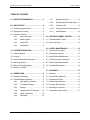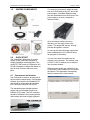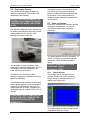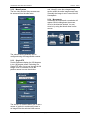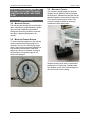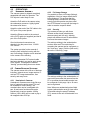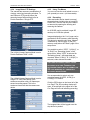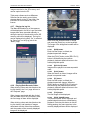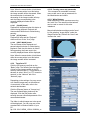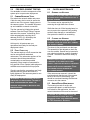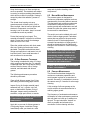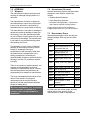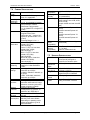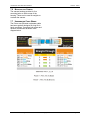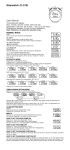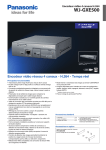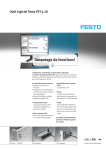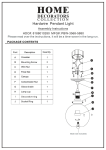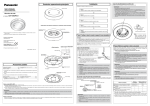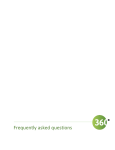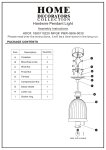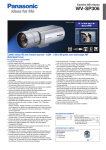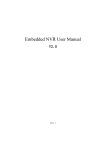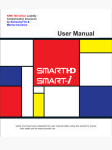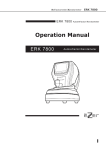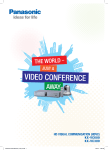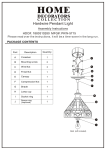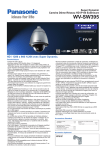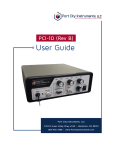Download OceanCam - Ocean Presence Technologies
Transcript
OCEAN PRESENCE Technologies Underwater IP Camera System OPT-09P User’s Manual Version 1.0 OceanCam™ Model OPT-09P Ocean Presence Technologies ©2014 OceanCam OPT-09P User’s Manual Version: 1/8/14 NOTICE TO USERS Copyrights ©2014 Ocean Presence Technologies. All rights reserved. This manual or the software described herein, in whole or in part, may not be reproduced, translated or reduced to any machine-readable form without prior written approval from Ocean Presence Technologies. Indicates potential electrical hazard. Please handle with care and observe all proper operations and warnings. OCEAN PRESENCE TECHNOLOGIES AND AXIS CORPORATION PROVIDES NO WARRANTY WITH REGARD TO THIS MANUAL, THE SOFTWARE OR OTHER INFORMATION CONTAINED HEREIN AND HEREBY EXPRESSLY DISCLAIMS ANY IMPLIED WARRANTIES OF MERCHANTABILITY OR FITNESS FOR ANY PARTICULAR PURPOSE WITH REGARD TO THIS MANUAL, THE SOFTWARE OR SUCH OTHER INFORMATION. IN NO EVENT SHALL OCEAN PRESENCE TECHNOLOGIES NOR AXIS CORPORATION BE LIABLE FOR ANY INCIDENTAL, CONSEQUENTIAL OR SPECIAL DAMAGES, WHETHER BASED ON TORT, CONTRACT, OR OTHERWISE, ARISING OUT OF OR IN CONNECTION WITH THIS MANUAL, THE SOFTWARE OR OTHER INFORMATION CONTAINED HEREIN OR THE USE THEREOF. Ocean Presence Technologies reserves the right to make any modification to this manual or the information contained herein at any time without notice. Trademarks and registered trademarks - Microsoft, and Windows are registered trademarks of Microsoft Corporation in the U.S. and other countries. - iPad, iPhone and iPod touch are registered trademarks of Apple Inc. - UniPhier is a registered trademark of Panasonic Corporation. - "Super Dynamic", "SDII", "SDIII", "SD5", "SD5Link", "i-PRO" and "i-PRO SmartHD" logos are trademarks or registered trademarks of Panasonic Corporation. - All other trademarks identified herein are the property of their respective owners. Ocean Presence Technologies If you have any questions about this product, you may call: Ocean Presence Technologies at: 831-426-4678 or E-mail to: [email protected] or Write to: Ocean Presence Technologies 326 Pacheco Ave. Santa Cruz, CA 950 Copyright ©2014 Page 2 OceanCam OPT-09P User’s Manual Version: 1/8/14 TABLE OF CONTENT 1.0 SHIPPED COMPONENTS ..................... 4 4.2.7 Display the log list .................. 11 4.2.8 Playing Back Recorded Video 11 2.0 QUICK START....................................... 4 4.2.9 Transfer to PC........................ 12 2.1 Configuring the Network ......................... 4 4.2.10 Creating users and passwords 12 2.2 Deployment Testing................................ 5 4.2.11 White Balance ........................ 12 2.3 Using the Camera .................................. 5 2.3.1 Camera Access........................ 5 5.0 PRE-DEPLOYMENT TESTING ............ 13 2.3.2 Menu System ........................... 6 5.1 Camera/Network Tests ......................... 13 2.3.3 Single PTZ ............................... 6 5.2 Final Check-out .................................... 13 2.3.4 Movements .............................. 6 6.0 CARE & MAINTENANCE..................... 13 3.0 SYSTEM DESCRIPTION........................ 7 6.1 Opening the Housing ............................ 13 3.1 Camera System...................................... 7 6.2 Closing the Housing ............................. 13 3.2 Housing.................................................. 7 6.3 Above Water Maintenance.................... 13 3.3 Power & Network Subsystems................ 7 6.4 O-Ring Greasing Technique ................. 14 3.4 Mounting Options ................................... 8 6.5 Below Water Maintenance .................... 14 3.5 Moisture Purging System........................ 8 6.6 Periodic Maintenance ........................... 14 3.6 Buoyancy Control ................................... 8 7.0 APPENDIX........................................... 15 4.0 OPERATIONS ....................................... 9 7.1 Warranty .............................................. 15 4.1 Hardware Assembly ............................... 9 7.2 Accessories (Optional).......................... 15 4.2 Camera/Network Software...................... 9 7.3 Replacement Parts ............................... 15 4.2.1 Hemispheric Cameras .............. 9 7.4 Camera Specifications.......................... 16 4.2.2 Full Image Storage ................... 9 7.5 Housing Specifications ......................... 16 4.2.3 Security.................................... 9 7.6 Mounting the Camera ........................... 17 4.2.4 Image/Video PTZ Settings...... 10 7.7 Underwater Cable Wiring...................... 17 4.2.5 Using The Mouse ................... 10 4.2.6 Recording .............................. 10 Ocean Presence Technologies Copyright ©2014 Page 3 OceanCam OPT-09P User’s Manual 1.0 SHIPPED COMPONENTS Version: 1/8/14 To connect to the network, attach the other end of the PoE cable to the OUT port of the power supply. A standard Ethernet cable can then be attached from the IN port of the power supply to a router, computer or Internet modem. Once all network cables have been attached, you can apply power to the system. This begins the camera “booting” process taking about a minute. As soon as the camera's power supply has been established, the two LEDs will show the progress of the startup. 2.0 QUICK START The OceanCam Underwater IP camera system (UWIP) has been designed to simplify installation and deployment. The model OPT-09P employs a Panasonic WVSF438 Hemispheric camera that allows for pan-tilt-zoom functions without moving parts. 2.1 CONFIGURING THE NETWORK You can now reach the camera via the network using a browser. The camera is set to DHCP or the IP address can be entered into a browser window. Software and manuals are available on the CD provided. Once installed you can access the camera. The application automatically finds the camera in the local network. The OceanCam is ready to be used out of the box and is network ready. Configuration software is included in the Installation CD and should be downloaded and installed into a Windows computer with a LAN. The standard system includes a power supply and an underwater Power-overEthernet (PoE) cable. The PoE connector should be attached to the housing and the cable stress relief sleeve lightly tightened. Ocean Presence Technologies Copyright ©2014 Page 4 OceanCam OPT-09P User’s Manual 2.2 DEPLOYMENT TESTING The camera can be deployed while the network is operational. This will allow the monitoring of any leakage. DO NOT PLUG IN OR REMOVE THE HOUSING POE CONNECTOR WHILE UNDERWATER WHEN THE POWER IS ON! The camera is slightly buoyant. Weights can be added to decrease the buoyancy. Attach weights under the four corners of the housing using plastic cable ties. It is advisable to test the system in fresh water prior to saltwater deployment. If this is not possible, lower the camera into the water with the network active. If a perfect o-ring seal has not been obtained, fogging or condensation will soon appear on the inside. A submergence test can also we performed without power applied. Lower the system to a depth of 10 feet and then remove it for visible inspection for leaks. If possible, test the system again at a depth of 30 feet for 15 minutes. Version: 1/8/14 If moisture is seen on the top inside of the port, either the O-ring was not properly sealed or additional moisture removal may be required. If a dry system cannot be obtained, please contact the manufacturer for assistance. 2.3 USING THE CAMERA Enter the IP address into a browser and the camera will be displayed. You may be requested to enter a user name and password. The admin password is set at the factory to 12345. It is highly recommended that you create one ore more alternative admin logins. DEFAULT ADMINISTRATOR LOGIN USER NAME: admin PASSWORD: 12345 2.3.1 Camera Access The camera can be accessed using a browser. Double click on the camera in EasyIP Setup or manually enter the IP address into the browser. IF ANY MOISTURE IS SEEN ON THE TOP OF THE PORT, REMOVE THE SYSTEM FROM THE WATER IMMEDIATELY! You maybe asked to install various ActiveX components such as a viewer. Ocean Presence Technologies Copyright ©2014 Page 5 OceanCam OPT-09P User’s Manual 2.3.2 Menu System The live video and the Setup screens can be accessed from the side menu. Version: 1/8/14 and "virtually" move the enlarged image section within the entire image sensor area. Generally the image is set to record the full Hemispheric. 2.3.4 Movements Hold down the mouse and a crosshairs will appear. While holding down the mouse, move in the direction desired. You can zoom in by using the thumb wheel on the mouse. The various viewing windows can be configured using the Image/Audio screens. 2.3.3 Single PTZ Double Panorama display the 360-degrees in two 180-degree panels. Switching to a Single PTZ allow you to pan through the full image. Click on a location or use the position arrows to move the window. The virtual PTZ function allows you to use a mouse or joystick to continuously zoom in on images from the selected video source Ocean Presence Technologies Copyright ©2014 Page 6 OceanCam OPT-09P User’s Manual 3.0 SYSTEM DESCRIPTION The OceanCam consists of three major subsystems: 1) Camera 2) Housing 3) Power & Network 3.1 Version: 1/8/14 3.3 POWER & NETWORK SUBSYSTEMS Power-over-Ethernet (PoE) has the ability to carry both data and power over a single Cat5 cable. The underwater PoE connector can be attached or removed underwater. A stress relief sleeve is also used. CAMERA SYSTEM The OceanCam employs a full highdefinition 1080p camera that has been designed for 24x7 operations. 3.2 HOUSING The OceanCam housing has been specially designed and manufactured for the Panasonic WV-SF438 camera. Model OPT09P has been designed to a working depth of 125 feet. Other models are available for greater working depths. The system employs a PoE power supply (PoE injector). A standard Ethernet Cat5 network cable connects to a local area network (router) and then to the Internet. The housing uses a specially designed acrylic port. Care needs to be exercised when cleaning as the surface could be scratched. The housing features a cable stress relief. Pairs of circular o-ring are used to insure a more reliable seal. The dome is free of attached components and can be completely removed exposing the camera and components. A 110/240 VAC power supply is used to deliver 48 VDC to the camera through the PoE cable. The housing has been specially designed to protect the electronics from small amounts of water in the unlikely event of an improperly seated o-ring. Ocean Presence Technologies Copyright ©2014 Page 7 OceanCam OPT-09P User’s Manual DO NOT PLUG IN OR REMOVE THE HOUSING POE CONNECTOR WHILE UNDERWATER WHEN THE POWER IS ON! SYSTEM OPTIONS 3.4 MOUNTING OPTIONS Version: 1/8/14 3.6 BUOYANCY CONTROL The camera is slightly negatively buoyant. Weights can be added to further decrease the buoyancy. Standard dive weights can be attached using the corner hole on each side of the housing for buoyancy control. The amount of weight is based on the surge conditions of each deployment. The camera and housing can be mounted in three orientations: upright (desktop), upside down and wall. Software is provided to change the recording orientation such that the video is properly displayed on the monitor. 3.5 MOISTURE PURGING SYSTEM To ensure the best operation of the camera, moisture inside the housing needs to be removed. The use of a silica-drying bag is used. If the housing is opened, especially in high humidity environments, fresh silica bags may need to be replaced. As long as the housing is not opened, bags do not need to be changed. Weights should not be used for permanent placement or in high surge. Standard lead dive weights can be used. Attach weights to the four corners of the housing. Ocean Presence Technologies Copyright ©2014 Page 8 OceanCam OPT-09P User’s Manual 4.0 4.1 OPERATIONS HARDWARE ASSEMBLY The camera system is shipped completely assembled and ready for operation. The PoE injector is also ready for use. Attach the PoE cable to the camera using the underwater connector. Lightly tighten the stress relief sleeve. Attach the other end of the PoE cable to the OUT port of the power injector. Attach the Ethernet cable to the network with a CAT5 cable (not supplied) and the IN port of the PoE injector. Once both network connectors are attached, plug the power into a 110/240 VAC source. The system provides for the removal of moisture from inside the housing with the use of silica bags. Weights can be attached to the corners of the housing. Version: 1/8/14 4.2.2 Full Image Storage It is possible to store a full image (fisheye), regardless of the live image stream that is being displayed. This ensures that the recording always contains the full image, even though the operator may have used the vPTZ features to zoom into the image in order to examine a specific detail. 4.2.3 Security The camera provides you with three different access levels (administrator, camera control and live only), allowing people with different levels of authorization to access the camera images. The settings relating to the authentication such as users and PCs restrictions for accessing the camera can be configured on the “User mng.” page. Click the [User auth.] tab on the “User mng.” page. Once the underwater PoE network cable has been attached, you can be apply power to the system. This begins the camera “booting” process taking about one minute. 4.2 CAMERA/NETWORK SOFTWARE The camera comes with a full set of features including, Internet server, image capture, Email and FTP image transmission, user security and many more. 4.2.1 Hemispheric Cameras Hemispheric cameras use a single fish-eye lens to capture the entire scene. This can be recorded for future viewing. The recorded video can be investigated with pan, tilt and zoom functions and can be played back at various speeds. A 960p window (1280 x 960) can be used to play a de-wrapped video at 30 fps. Ocean Presence Technologies The settings relating to the authentication of users who can access this camera from the PC or a cellular phone/mobile terminal can be configured on this page. Up to 18 users can be registered. Note: When user authentication has failed to pass (authentication error) 8 times within 30 seconds using the same IP address (PC), access to the unit will be denied for a while. Copyright ©2014 Page 9 OceanCam OPT-09P User’s Manual 4.2.4 Image/Video PTZ Settings The camera has numerous combinations of viewing, control and recording windows. To use Electronic PTZ (pan-tilt-zoom) the camera’s Image Capture Mode is set to Double Panorama + Single PTZ. Version: 1/8/14 4.2.5 Using The Mouse You can now use the scroll wheel to zoom + (roll upwards) or zoom - (roll downwards). 4.2.6 Recording Video and audio can be stored to several storage devices including the on-board SD Flash Card. The card can only be installed or removed by opening the housing and removing the camera. An 8 GB SD card is provided. Larger SD cards up to 64 GB are optional. Images displayed on the “Live” page can be recorded on the SD memory card manually. This button is operable only when “Manual” is selected for “Save trigger” on the [SD memory card] tab on the “Basic” page of the setup menu. The H.264(1) Image Capture Mode is set to Double Panorama 1920 x 1080. It is possible to select “JPEG”, “H.264(1)”, or “H.264(2)” on “Recording format” of the setup menu. When “JPEG” is selected for “Recording format”, still image data are recorded. When “H.264(1)” or “H.264(2)” is selected, video data are recorded. ONLY ONE RECORDING FORMAT CAN BE RECORDED AT A TIME. CHANGING THE RECORDING FORMAT WILL RE-FORMAT THE SD CARD REMOVING ALL PREVIOUSLY RECORDED IMAGES/VIDEO. The H.264(2) Image Capture Mode is set to Single PTZ 1280 x 960 which is the maximum resolution with a 30 frames per second recording speed. This is the maximum frame rate that the camera can obtain. It is recommended to select only one recording format (M-JPEG, H.264(1) or H.264(2) PTZ window. Click the [SD] button on the lower left of the Live Page. The SD recording window will open. A record light in the upper left of the Live Page will turn red indicating recording. The images/video will be logged once the stop button is pushed. Ocean Presence Technologies Copyright ©2014 Page 10 OceanCam OPT-09P User’s Manual Version: 1/8/14 Images recorded on the SD memory card can be copied onto the PC. Third-party software such as Milestone Software can be used to record video streams directly to the PC hard disk. See included CD for information on a free license. 4.2.7 Display the log list The Manual/Schedule log of the cameras will be displayed in list form. Logs filed when images have been recorded manually or during the period of the schedule on the SD memory card will be displayed. The log list can be displayed only when “On” is selected for “Save logs” on the [Log] tab of the “Basic” page. Note: Enter the desired number of image and press the [Enter] key on the keyboard. The image of the designated number will be displayed. 4.2.8.1 [REW] button Each time the button is clicked, the playback speed will change. When the [PLAY] button or the [REV PLAY] button is clicked during fast reverse playback, playback speed will return to the normal playback speed. 4.2.8.2 [REV PLAY] button Images will be played in reverse sequential order. 4.2.8.3 [PLAY] button When this button is clicked, images will be played in sequential order. 4.2.8.4 4.2.8 Playing Back Recorded Video When clicking a time and date listed on the log list window, the “Live” page will turn to the “Playback” page. When images associated with the clicked time and date are on the SD memory card, the first image of them will be displayed. When clicking a time and date listed on the log list window, total number of images associated with the clicked time and date, and the number of the currently displayed image will be displayed. Ocean Presence Technologies [FF] button Each time the button is clicked, the playback speed will change. When the [PLAY] button or the [REV PLAY] button is clicked during fast playback/fast reverse playback, playback speed will return to the normal playback speed. 4.2.8.5 [TOP] button The first image will be displayed. 4.2.8.6 [PREV. IMAGE] button The previous frame will be displayed and paused when this button is clicked during playback. Each time this button is clicked during pausing, the frame previous to the currently displayed frame will be displayed. Copyright ©2014 Page 11 OceanCam OPT-09P User’s Manual Note: When the mouse button is held down while the mouse pointer is on this button, the image number will be decreased. When the mouse button is released, the decreasing of the image number will stop and the image corresponding to the currently displayed number will be displayed. 4.2.8.7 [PAUSE] button Playback will be paused when this button is clicked during playback. Playback will resume when this button is clicked during pausing. 4.2.8.8 [STOP] button Playback will stop and the “Playback” window will turn to the “Live” page. 4.2.8.9 Version: 1/8/14 4.2.10 Creating users and passwords If the computer is accessible to several users, make sure to set up passwords for the Administrator and others. 4.2.11 White Balance Water absorbs the color spectrum removing the “reds” first. The camera’s white balance can be used to correct for this color imbalance. Manual white balance settings can be found by first selecting “Image Adjust” under the Image/Position tab. Reduce the “blues” and increase the “reds.” [NEXT IMAGE] button The next frame will be displayed and paused when this button is clicked during playback. Each time this button is clicked during pausing, the frame next to the currently displayed frame will be displayed. Note: When the mouse button is held down while the mouse pointer is on this button, the image number will be increased. 4.2.9 Transfer to PC Click the [SD memory card] tab on the “Basic” page. The following are descriptions of how to copy images saved on the SD memory card onto the PC. It is necessary in advance to select “Allow” for “FTP access to camera” on the “Network” tab of the “Network” page. Depending on the settings of a proxy server or a firewall, images may not be obtained via a network. In this case, refer to the network administrator. Click the [Execute] button of “Access img.” The user authentication window will be displayed. Click the [OK] button after entering the user name and password of the camera administrator. The folder in which images are to be saved will be displayed. You can copy any of the recorded files to Window folders on your PC. ftp://192.168.0.10/B/M_LOCAL/1000004_xx Ocean Presence Technologies Copyright ©2014 Page 12 OceanCam OPT-09P User’s Manual 5.0 PRE-DEPLOYMENT TESTING It is advisable to test the components of the system prior to open water deployment. 5.1 CAMERA/NETWORK TESTS First attach the network cables and power. Cable ties may also be used to secure the cable to one of the corners. Apply power to the camera system. The camera will powerup and establish a network connection. Test the camera by initiating the network software. Start the EasyIP Setup Program and select the camera. It should be set to either automatically acquiring the IP address (DHCP) or it will display the manually entered IP address. At this point, all systems are now operational and ready for the final predeployment check. 5.2 FINAL CHECK-OUT The camera employs a PoE connection that can be removed and reattached underwater. The underwater portions of the connector should be protected from contamination as much as possible especially if they remain unconnected for long periods of time. Special cable plugs are available as accessories for this purpose. Check to see that the connections are firmly attached and the stress relief sleeve is lightly tightened. The camera system is now ready for deployment. WARNING: DO NOT EXCEED THE DEPTH LIMITATION OF THE HOUSING. FAILURE TO HEED THIS WARNING MAY RESULT IN LEAKAGE AND POSSIBLY IMPLOSION AND SERIOUS INJURY. Version: 1/8/14 6.0 6.1 CARE & MAINTENANCE OPENING THE HOUSING BE SURE TO SOAK AND RINSE THE HOUSING IN FRESH WATER AND THOROUGHLY DRY IT BEFORE OPENING. The camera can be exposed by first removing the eight hold-down screws. While the dome is off the housing base, be sure to protect the exposed O-ring mating surfaces from damage or contamination. Also protect the dome from scratching. 6.2 CLOSING THE HOUSING DO NOT FORCE THE SCREWS, AS THE STRONER STAINLESS STEEL WILL DAMAGE THE ACRYLIC TREADS. The dome is first positioned over the base. The assembly is then aligned so that it fits over the camera. Screws can be inserted in any order but should be carefully threaded by hand. The screws should turn easily by hand. ONCE ALL EIGHT SCREWS HAVE BEEN HAND THREADED TO AT LEAST HALF THEIR LENGTH, THEY CAN BE LIGHTLY TIGHTENED USING THE ALLEN KEY PROVIDED. FINAL TIGHTENING SHOULD BE DONE IN A COLCKWISE MANNER. If the camera was removed, it should be positioned such that the top of the camera faces to the front of the housing. Care should be exercised inserting the Ethernet connector into the camera. 6.3 ABOVE WATER MAINTENANCE The housing is made of acrylic and polycarbonate plastic, materials that are well suited for this application, but with certain limitations which must be observed. CLEANING: DO NOT CLEAN ACRYLIC OR POLYCARBONATE PARTS WITH ANY SOLVENTS OTHER THAN SOAP AND WATER OR 70% ISOPROPYL ALCOHOL. Ocean Presence Technologies Copyright ©2014 Page 13 OceanCam OPT-09P User’s Manual Keep the housing out of direct sunlight as much as possible. The materials are subject to crazing, a surface cracking phenomenon, which does not affect its strength. Crazing is caused by ultraviolet radiation, present in sunlight. The closed clear housing acts as a greenhouse and will heat quickly if left in direct sunlight. Heat is hard on optical and electronic components, so when the housing is out of the water, keep it covered or shaded as much as possible. Protect the housing from impact. The material will shatter if subjected to sufficient shock. Protect the housing from damage while the unit is not in use. Rinse the outside surfaces with fresh water after use. Soaking in fresh water is also advisable. The plastic and stainless steel fittings are impervious to salt water, but will lose their luster if even small amounts of salt are allowed to accumulate. 6.4 O-RING GREASING TECHNIQUE The housing is sealed with pairs of O-rings, which require meticulous care. To maintain a watertight seal, the O-ring and its mating surfaces must be clean, free of foreign material, and lubricated with silicone grease. The following maintenance procedure should be performed: Clean all old silicone grease from O-ring and mating surfaces using paper towels. Inspect O-ring for foreign material (sand, seaweed, hair, etc.), cracks, cuts, soft spots, or deformities. Replace O-ring if damaged. Inspect mating surfaces for scratches, rough spots, dents, or cracks. A SILICA DRYING BAG MUST BE REPLACED IF THE HOUSING IS OPENED FOR MAINTENANCE. Apply thin, even coat of silicone grease to O-ring using fingers. Install the O-rings. Immediately wash your hands in a mild Ocean Presence Technologies Version: 1/8/14 soap and dry before handling other components. 6.5 BELOW WATER MAINTENANCE The camera system is designed for continuous underwater operation and can operate safely for months without removal. The placement and conditions underwater will dictate the frequency and extent of surface growth and contamination and will dictate how often the system may need to be removed for maintenance. The acrylic port can be rubbed with a soft cloth to remove algae growth. Particulate matter that may settle on the port can be dusted by hand. If the housing shows excessive accumulation of algae growth, it should be detached from the cables and brought to the surface for a more thorough cleaning. WARNING: THE POWER SUPPLY MUST FIRST BE DISCONNECTED BEFORE THE UNDERWATER POWER CONNECTOR IS REMOVED. FAILURE TO DO SO WILL NOT HARM THE CAMERA BUT MAY CAUSE DAMAGE TO THE POWER SUPPLY. POWER CABLE REMOVAL WITH THE POWER ON WILL VOID WARRANTY. 6.6 PERIODIC MAINTENANCE The OceanCam has been designed for continuous underwater operations and could operate in place for as much as six months. Generally, it is advisable to remove the camera every 2-3 months for a thorough cleaning. A thin coating of silicone grease on the acrylic surfaces is somewhat effective in reducing algae growth. The frequency of underwater maintenance will depend on other maintenance practices that may lead to a build up of sediment on the port. The port should be “dusted” as often as possible and at least at the conclusion of other cleaning activities. Copyright ©2014 Page 14 OceanCam OPT-09P User’s Manual 7.0 APPENDIX 7.1 WARRANTY The manufacturer inspects and tests each housing for watertight integrity before it is delivered. The manufacturer will repair or replace at the manufacturer’s option any housing that proves to be defective in construction or materials within one year of date of delivery. The manufacturer is not liable for damage to equipment caused by leakage of water into the housing, nor is the manufacturer liable for loss of data or income there from as may result from such leakage. The manufacturer is not liable for any accidents during which this housing was in use. This warranty is void in event of negligent handling of the housing including, but not limited to, dropping the housing, modifications to the housing by other than the manufacturer, improper care of the sealing components, exceeding the specified depth limitation or pressurizing the housing in excess of 5 pounds per square inch (psi). There is no express or implied warranty, nor warranty of merchantability, except as stated by the manufacturer above. Camera and subcomponents carry warranties as expressed by their respective manufacturer. The buyer understands that because of the nature of this product, housing use underwater involves certain risks and agrees to hold the manufacturer harmless, except as stated above. WE HIGHLY RECOMMEND THAT FLOOD AND THEFT INSURANCE IS CARRIED AT A SUITABLE LEVEL FOR REPLACEMENT IF WARRANTED. Ocean Presence Technologies Version: 1/8/14 7.2 ACCESSORIES (OPTIONAL) Optional accessory products that have been designed to work with the OceanCam include: • Wireless Network Adapter • Video Recording Software • Anti-theft Locking System -- special antitheft tamper-resistant locking system Contact Ocean Presence Technologies at [email protected] for more information. 7.3 REPLACEMENT PARTS Spare parts packages include one silicone grease package; silica bag and one Allen wrench. PART # DESCRIPTION PRICE 06001 Screw, machine 6-32 x 1/4 pan head Phillips, SS $0.18 06002 Screw, machine 6-32 x 1/4 flat head Phillips, SS $0.18 06003 Screw, SHCS 6-32 x 1, SS $0.23 06004 Screw, SHCS 10-32 x 3/4, SS $0.29 06005 Screws, 10-32 x 3/4, pack of 8 $12.00 06006 Screw, SHCS 2-56 x 3/8, SS $0.28 06007 DOS O-ring kit (4) $29.95 06008 OPT-09P spare parts kit $39.95 99001 Silica bags, pack of 6 99002 Port O-ring kit 99003 Silicone grease, in small container 99004 Owner’s Manual $6.95 $17.95 $2.60 $19.50 All other parts are custom made, and may require return of the housing to the manufacturer for repair or replacement. Copyright ©2014 Page 15 OceanCam OPT-09P User’s Manual 7.4 CAMERA SPECIFICATIONS Camera model Image device Max. image Resolution Zoom ratio Lens Minimum Illumination Video streaming Image settings Frame rate Other functions Network Protocols Interface Ethernet Power consumption Panasonic WV-SF438 Sensor 1/3“ CMOS, progressive scan, 3.1 megapixels 1080p at 30 fps 1x, 2x, 4x controlled by browser GUI (Panorama, Double Panorama, Fisheye mode) 1x ~4x (Quad PTZ or Single PTZ mode) Focal Length: 0.837 mm Angular Field of View: Horizontal: 188 °, Vertical: 181 ° Maximum Aperture Ratio: 1:2.4 (Fixed) Focusing Range: 0.3 m ~ ∞ Color: 1.5 lx (F2.4, Auto slow shutter: Off (1/30s), Gain:On(High)) Color: 0.1 lx (F2.4, Auto slow shutter: Max. 16/30s, Gain:On(High)) *1 BW: 1.2 lx (F2.4, Auto slow shutter: Off (1/30s), Gain:On(High)) BW: 0.08 lx (F2.4, Auto slow shutter: Off (16/30s), Gain:On(High)) *1 Multiple, individually configurable streams in H.264 and Motion JPEG; H.264(1): 1920x1080 / 640x360 / 320x180, up to 30 fps H.264(2): 640x360 / 320x180, up to 30 fps JPEG: 1920x1080 / 640x360 / 320x180, up to 30 fps 1080p at 30 fps Backlight compensation, automatic white balance, image, distortion correction (panorama image correction included) Security User-/Group management, HTTPS/SSL, IP address fi lter, IEEE 802.1x Ethernet 10Base-T/100Base-TX (RJ-45) Power over Ethernet (IEEE 802.3af): PoE class variable depending on operating mode; power consumption; typ. 6 W; with PoE switch Ocean Presence Technologies Version: 1/8/14 Operating temperature Operating humidity Local storage Software Cellular phone compatibility: Mobile terminal compatibility –10 °C to +50 °C {14 °F to 122 °F} Less than 90 % (no condensation) SDXC memory card: 64 GB SDHC memory card: 4 GB, 8 GB, 16 GB, 32 GB (except miniSD card and microSD card) Windows Internet Explorer 9.0 (32-bit) Windows Internet Explorer 8.0 (32-bit) Windows Internet Explorer 7.0 (32-bit) Microsoft Internet Explorer 6.0 SP3 JPEG image, AUX control (by access level) iPad, iPhone, iPod touch (iOS 4.2.1 or later) TM Android mobile terminals 7.5 HOUSING SPECIFICATIONS Glass Dome 50% spherical polycarbonate dome specially designed to maximize the camera’s optics Maximum 125 feet (38 meters) operational depth Dimensions 8.5” x 8.5” x 5.0” (215.9mm x (L x W x H) 215.9mm x 127mm) Weight 5.5 lbs (2.5 kg) in air, slightly negative buoyant in saltwater Moisture Silica dry bags control Underwater Single Ethernet PoE cable, wet cables mating underwater connector Copyright ©2014 Page 16 OceanCam OPT-09P User’s Manual 7.6 Version: 1/8/14 MOUNTING THE CAMERA The camera housing provides for four mounting holes on each corner of the housing. These can be used for weights or to attach the camera. 7.7 UNDERWATER CABLE WIRING The Power-over-Ethernet underwater cable has been specially designed for long life in harsh conditions. It employs both power and network connections as shown in the diagram below. Ocean Presence Technologies Copyright ©2014 Page 17