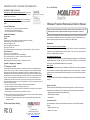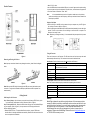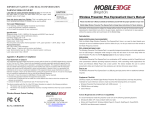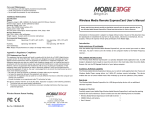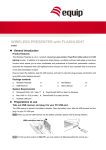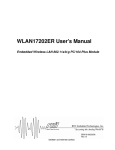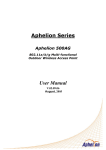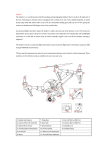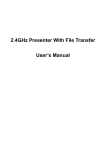Download Wireless Presenter ExpressCard User`s Manual
Transcript
IMPORTANT SAFETY AND HEALTH INFORMATION www.mobileedge.com Doc No.: EB-B6130-201 WARNING! RISK OF INJURY! Laser light can cause permanent damage to eyes. Do not look into the laser beam or shine the laser beam into your eyes, other peoples’ eyes, or pet’s eyes. Keep this device away from Children. This is a working tool, not a toy or entertainment device. It should only be used by adults. Care and Maintenance • For cleaning, a soft cloth slightly moistened recommended. • Avoid using solvents or abrasive substances. • Do not open the presenter for any maintenance. Additional Information Specifications System Frequency range: 2.400~2.483GHz (16 channels and 65535 ID per channel) Remote range: Approx. 66 feet (20 meters) indoors Operating voltage: 2.6V~3.3V Power: One CR2032 lithium battery (3V) Output power: Under 1mW Very low power consumption: Normal operation <5mA, Laser operation < 30mA, Sleep <10uA Physical Dimensions Wireless Presenter ExpressCard User’s Manual Please read this User Manual carefully to familiarize yourself with the proper operation of your new Mobile Edge Wireless Presenter ExpressCard Remote and keep these instructions for reference. Information in this document is subject to change without notice. No part of this document may be reproduced or transmitted in any form or by any means, electronic or mechanical, for any purpose, without the express written prior permission of the Mobile Edge. Introduction Easily control the pace of your presentation With the Mobile Edge Wireless Presenter ExpressCard, there is no need to stand beside your computer or have an additional person click the slides for you, nor do you need to aim the Size: 75(l) x 34(w) x 5(h) millimeters Weight: Approx. 14 grams (with the receiver and battery) Laser: Semiconductor laser (λ= 650 nm), emission duration: continuous Laser output power: Max. 0.95mW Note: Design and specifications are subject to change without notice. remote at the Radio Frequency receiver. Appendix A Regulatory Compliance presenter fits into the PC Express Card slot of your laptop PC. Slim, compact and easy to carry The Wireless Presenter ExpressCard is a specially designed presentation tool, its USB dongle is designed small enough to snap into and store in the main body while the whole wireless Multi-function FCC Statement on Class B This equipment has been tested and found to comply with the limits for a CLASS B digital device, pursuant to Part 15 of the FCC Rules. These limits are designed to provide reasonable protection against harmful interference when the equipment is operated in a residential installation. This equipment generates, uses and can radiate radio frequency energy and if not installed and used in accordance with the instruction manual may cause harmful interference to radio communications. However, there is no guarantee that interference will not occur in particular installation. If this equipment does cause interference to radio or television reception, which can be determined by turning the equipment off and on, the user is encouraged to try to correct the interference by one or more of the following measures: • Re-orient or move the receiver (a USB Male to Female cable may be required). • Increase the separation between the equipment and receiver. • Connect the TV equipment into an outlet on a circuit different from that to which the computer and receiver are connected. • Consult the dealer or an experienced radio TV technician for help. This device complies with Part 15 of the FCC Rules. Operation is subject to the following conditions: 1. This device may not cause harmful interference. 2. This device must accept any interference received, including interference that may cause undesired operation. The Wireless Presenter ExpressCard is a combination of RF wireless control for PowerPoint and other presentation software providing keyboard shortcuts and a laser pointer. The device enables the user to control presentation slides wirelessly up to 66 feet (20 meters) away indoors. Easy to use The Wireless Presenter ExpressCard is a USB plug-and-play device with no additional software required. Equipment Checklist Carefully unpack your Mobile Edge Wireless Presenter ExpressCard, and keep the packing materials for future reference. Check to make sure that the following items are included: • Wireless Presenter ExpressCard (with USB receiver) 1 • CR2032 lithium cell battery 1 • User’s Manual 1 System Requirements It is recommended to install this wireless presenter under one of the following Operating Wireless Remote Patent Pending Systems 1150 N Miller Street Anaheim, California 92806 Tel: 714-399-1400 Fax714-399-1401 E-mail : [email protected] • Windows® 2000, XP, Vista • Mac® OS 10.3 or later • Mac® OS 10.3 or later Insert the USB Receiver into an available USB port. A screen will appear on the monitor asking the user to press two keys on the keyboard. Once this is done, a second screen will appear and offer three choices of connection. Select “ANSI.” Product Features Note: It is recommended that you use the link option to make sure no other wireless products are working at your same frequency, which may cause interference. Please follow these simple procedures. Using the Link Option a. Press the link key on the USB receiver (connected to your computer now), the LED light on the receiver will come on. (Refer to Figure 1) b. Press the Fn button and the Link button on the Presenter simultaneously for more than three seconds. The LED on the receiver will start flashing to confirm the link is complete. The Presenter is now ready for use. Note: Whenever you change new battery, it is recommended that you repeat the Link process again. Using the Presenter Figure 1 Removing and Storing the Receiver There are six buttons on the Presenter. The Fn button does not function except when used simultaneously with another key. The function of each button is described below. Normal mode: Function of each button when not used with the Fn button. Note: Improper removal and insertion may damage the receiver, please follow the diagram below. Red Buttons Laser Function Press the Laser key, and shoot the laser beam.(Warning: Never point the laser beam into human or pets eyes) Turn the projector beam to white screen White (open circle) Black (dark circle) Turn the projector beam to black screen Right Arrow Advance to next slide Left Arrow Return to previous slide Figure 2 Note: Make sure the USB dongle is inserted into the USB port correctly with metal to metal connection. Dongle can be inserted into USB port upside down and will not operate if not seated correctly Getting Started Function mode: Function of each button when used with the Fn button. Note: The Fn button should always be pressed before depressing the other button. Black Buttons Fn + Slide Fn + ESC Fn + Alt -tab Fn + Link Function To start the PowerPoint Slide show To exit slide show To change the Application alternatively (Note: Alt-tab is no function in Mac OS) Link the ID with the receiver Initial setup for the Presenter Warranty Step 1: Battery Storage - Open the battery cover and insert the battery CR2032 with (+) side Mobile Edge is pleased to provide the original purchaser of this accessory product a warranty for defects in material or workmanship under normal use and service for one year from the date of purchase. If you need to make a warranty claim, please provide the original receipt, on-line registration, or other acceptable documentation. This limited warranty does not cover any damage due to accident, misuse, abuse or negligence. Please contact Mobile Edge Customer Service at [email protected] or 714-399-1400 for warranty service. up into the battery compartment in back of Presenter. (Refer to Figure 1) Step 2: Linking the Receiver - Remove the USB receiver and plug it into an available USB port on your computer. (Refer to Figure 2) You may encounter the following conditions with different Operating Systems: • Window® 2000/XP/ Vista - The system identifies the receiver, prompts ”USB Human Interface Device” and begins installation automatically. Please follow the instructions on the screen to complete the installation.