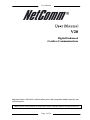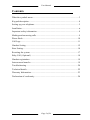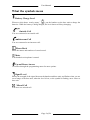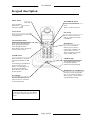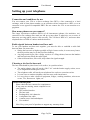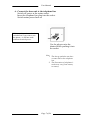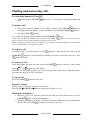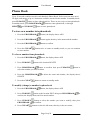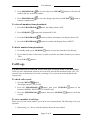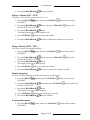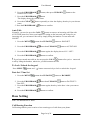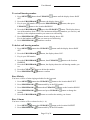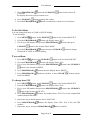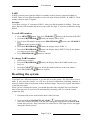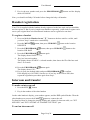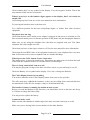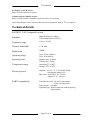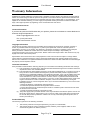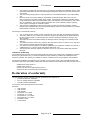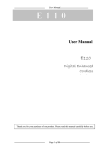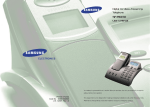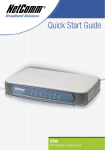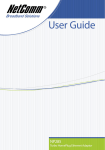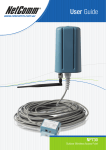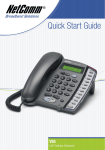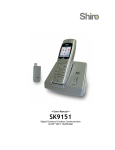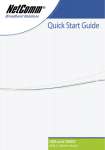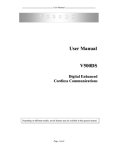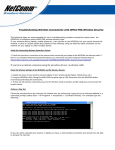Download User Guide
Transcript
User Manual User Manual V20 Digital Enhanced Cordless Communications Important Notice: This device will not allow you to dial a telephone number after the loss of mains power. Thank you for your purchase of our product. Please read this manual carefully before use. Page 1 of 24 User Manual Contents What the symbols mean ....................................................................................... 3 Keypad description............................................................................................... 4 Setting up your telephone..................................................................................... 5 Installation ............................................................................................................ 6 Important safety information................................................................................ 8 Making and answering calls ................................................................................. 9 Phone Book ........................................................................................................ 10 Call Logs ............................................................................................................ 11 Handset Setting................................................................................................... 12 Base Setting ........................................................................................................ 14 Resetting the system ........................................................................................... 17 Baby Call ( Optional ) ........................................................................................ 18 Handset registration............................................................................................ 19 Intercom and transfer.......................................................................................... 19 Troubleshooting.................................................................................................. 20 Technical details................................................................................................. 22 Warranty Information......................................................................................... 23 Declaration of conformity .................................................................................. 24 Page 2 of 24 User Manual What the symbols mean Battery Charge Level Whenever this shows ‘nearly empty’ ( ), put the handset on the base unit to charge the batteries. While the battery is being charged, the level shown will keep changing. Outside Call You are connected to an outside call. Intercom Call You are connected to an intercom call. Phone Book Show the names and numbers of stored record. Mute Your handset's microphone is muted. Up and Down Arrows To browse through the programming menu for more options. Signal Level Shows the strength of the signal between the handset and base unit, and flashes when you are out of range of the base unit, when the level is low, or the symbol is flashing, move closer to base unit. Missed Call You have new missed call. Page 3 of 24 User Manual Keypad description MENU button PHONEBOOK button Press to enter menu mode and enter sub-menu.; With the key " " to lock or unlock the keypad. Press to enter phonebook menu ; Press to confirm selection. CALL button INT button Press to begin, answer and end a telephone call. Press to make an intercom call (if you have more than one handset) UP and DOWN button Press to show phonebook list Press during programming to move through the menu. Press during a call to change the volume in the earpiece. Recall Button You can activate Recall function if your phone is connected to a PABX, or if you use Select Services. Press to transfer an outside call to another phone. CLEAR button Press and hold (2-3 seconds) to switch the handset on and off ; Press during programming to go back to the previous option, or to clear digits one by one from the display; Press during a call to mute the microphone. CHARGE light The CHARGE light comes on when the handset's batteries are being charged. HANDSET LOCATOR button Press this to make the handset ring, if you cannot remember where you put it. Press again to stop the handset ringing. IN USE light The IN USE light comes on when you have a connection to the telephone line. Before you can use the handset to make calls for the first time, you will need to fit and fully charge the batteries for 15 hours. Page 4 of 24 User Manual Setting up your telephone Connection and conditions for use You can connect your V20 to a direct exchange line (DEL), a line connected to a local exchange, with its own phone number; to an extension socket connected to a DEL; or to an extension on an approved compatible PBX. Do not connect the V20 as an extension to a payphone. How many phones can you connect? The ringer equivalence numbers (RENs) of all instruments (phones, fax machines, etc.) connected to an exchange line must not add up to more than 4, otherwise, one or more of them may not ring and/or answer calls correctly. The V20 has a REN of 1, and most other telephones have a REN of 1unless marked otherwise. Radio signals between handset and base unit To use your handset and base unit together, you must be able to establish a radio link between them. Be aware that: • Sitting the base unit as high as possible will give better results, in a two-storey house, the best position may be on the first-floor landing. • Any large metal object, like a fridge, a mirror or a filing cabinet, between the handset and base unit may block the radio signal. • Other solid structures, like walls, may reduce the signal strength. Choosing a site for the base unit The base unit should be placed on a level surface, in a position where: • The mains adapter plug will reach a 240-V AC switched mains supply socket; never try to lengthen the mains power cable. • The telephone cable will reach your telephone line socket or extension socket. • It is not close to another telephone, this can cause radio interference. • It is not close to other electrical equipment, fridges, washing machines, microwave ovens, TVs, fluorescent lights, etc What's in this pack Please check the box contents for completeness. If any parts are missing, return complete box to your supplier. • The cordless handset . • The base unit. • Rechargeable AAA batteries. • A telephone line cable. • A mains power lead and adaptor. • User manual Note: Keep your proof of purchase to support any warranty claim Page 5 of 24 User Manual Installation 1. Choose a suitable site for the base unit Make sure it is not near to another telephone, nor to other electrical equipment. 2. Plug the mains power lead and the telephone line cord into the rear of the base unit 3. Plug the mains adapter into a 240VAC, 50 Hz mains socket, with the switch on the socket set to OFF Note: The illustration of adaptor may vary from country to country. 4. Switch on mains power at the socket 5. Fit the batteries in the handset(s) Insert the batteries cell following the batteries polarity indication. Fit the batteries compartment cover, Sliding it until it clicks firmly into Position. Page 6 of 24 User Manual 6. Connect the base unit to the telephone line Switch off power at the mains socket. Insert the telephone line plug into the socket. Switch mains power back on Make sure the mains socket is switched on if you want to use the phone---it will not work without electrical power. Use the plug to raise the shutter before pushing it into the socket Note: 1. The charge pod does not have a connection to the telephone line. 2. The illustration of telephone's socket may vary from country to country. Page 7 of 24 User Manual Important safety information This equipment is not designed for making emergency calls in the event of a power failure. Alternative arrangements should be made for access to emergency services. (This means that you should also have a basic phone that does not need mains power, connected to your line so that you can make calls during a power failure) People with a heart pacemaker should consult their doctor before using the telephone. If you wear a hearing aid, you should note V20 works by transmitting radio waves between base and handset that may cause a humming noise. 1. DO NOT clean any part of your phone with benzene, thinner or other solvent chemicals, which may cause permanent damage to your phone. This damage is not covered by the Guarantee. When necessary, clean it with a damp cloth. Cleaning it with a wet cloth may give you an electric shock. 2. DO NOT use this equipment in places where volatile or explosive materials may be present. 3. DO NOT let the handset unit get wet. Electrical equipment can cause serious injury if used while you are wet or standing in water. NEVER use your phone during a thunderstorm. Unplug the handset unit from the telephone line and the mains socket when there are storms in your area. Damage caused by lightning is not covered by the Guarantee. 4. The V20 will produce a certain amount of heat during operation. For this reason it is recommended that this equipment is NOT placed in direct contact with antique, veneered or delicate furniture surfaces. 5. DO NOT dispose batteries with normal household waste. 6. The V20 DECT phone emits radio signals which could interfere with other electronic equipment, computers, radio, TV set, clock radio alarms, etc. A distance of at least one meter should be maintained between V20 handset station and other equipment. This will minimize the risk of such interference. 7. When you do not need to carry your handsets around, leave it on the charger pod, to keep the batteries charged. 8. If you hear a warning tone as move around during a call, and/ or the sound in the earpiece becomes faint or distorted; you may be going out of range of the base unit. Move nearer to the base unit within 20 seconds, until the tone stops. Otherwise your call may be cut off. ! NOTE: Dispose of used batteries safely, never burn them, or put them where they could get punctured. Page 8 of 24 User Manual Making and answering calls To switch the handset ON or OFF • Press and hold the CLEAR /OFF. button for 2~3 seconds to switch the handset ON To make a call 1. Key in the telephone number (If you make a mistake, press CLEAR button to clear digits from the display. To clear all digits, press and hold CLEAR 2. Press the CALL button. button.) Or you also can dial the stored number through UP/DOWN button. Note: You can dial the number after you press the CALL button if you need, but you won't be able to correct any mistakes if you do it in this way. When you dial the outside line access digit (e.g. 9) then the telephone number, press and hold the "#" button about 2 seconds for a pause. To redial a call In standby mode, press and hold the CALL button to enter the dial list, and press the UP/DOWN button to scroll through the number you want to dial, then press the CALL button to redial. To answer a call When the handset and base unit ring, press the CALL button to answer a call, and the symbol or appears in the display. When the AUTO TALK is turned on, you can simply answer the call by lifting the handset from the base unit (see AUTO TALK part). To end a call Press the CALL button to end a call. Earpiece volume During a call, to adjust the volume of the earpiece: Press the UP or DOWN button to change the volume (1 to 10). Muting the mouthpiece • During a call, if you want the person on the other hand end cannot hear you; press • once to mute the mouthpiece; CLEAR While the mouthpiece is muted, you cannot press any number key to send digits down the line; Press CLEAR key again to get back to the call. Page 9 of 24 User Manual Phone Book Up to 30 records could be stored in each handset's Phone Book. Each record can store up to 20 digits, and names of up to 8 characters could be stored with the number. In standby mode, press UP/DOWN button to show phonebook list. There are two ways to enter phonebook. In standby mode, press PHONEBOOK button to enter phonebook; or through MENU and UP/DOWN button to enter phonebook. To store new number into phonebook 1. Press the PHONEBOOK button, the display shows ADD 2. Press the PHONEBOOK button again, then key in the name and the number 3. Press the PHONEBOOK button to confirm 4. Press the CLEAR to store number. button twice to return to standby mode, or you can continue To clear a number from phonebook 1. Press the PHONEBOOK 2. Press UP/DOWN button, the display shows ADD button to the location DELETE 3. Press PHONEBOOK button to confirm, then press UP/DOWN select the number you want to delete 4. Press the PHONEBOOK DELETE 5. Press the CLEAR button to to delete the name and number, the display shows button to return to standby mode To modify (change) a number in phonebook 1. Press the PHONEBOOK button, the display shows ADD 2. Press UP/DOWN button to the location EDIT, then press PHONEBOOK confirm, the display shows the first stored number 3. Press UP/DOWN PHONEBOOK 4. Press CLEAR to button to select the number you want to modify, then press to confirm button to clear the old name, then key in the new name; Page 10 of 24 User Manual 5. Press PHONEBOOK to save the edit, press CLEAR number and key in the new number. 6. Press PHONEBOOK return to standby mode button to clear the old to save the change, then Press the CLEAR button to To clear all numbers from phonebook 1. Press the PHONEBOOK 2. Press UP/DOWN button, the display shows ADD button to the location DEL ALL 3. Press the PHONEBOOK button to delete all numbers ,the display shows OK? 4. Press the PHONEBOOK button to confirm ,the display shows EMPTY. To dial a number from phonebook 1. In standby mode ,press UP/DOWN button to enter the phonebook list directly; 2. Key in the first letter of the name to quick search the accordance number you want to Dial; 3. Press CALL button. Call Logs You must subscribe to Caller ID service from your service provider to use this feature. Call Logs store information related to received calls, missed calls and dialed calls. The V20 can store up to a maximum of 30 calls, consisting of 10 received, missed and dialed calls respectively. To check call records 1. Press the MENU button The display shows CALL LOGS 2. Press the PHONEBOOK button, then press UP/DOWN locations MISSED, RECEIVED, or DIALED calls. 3. Press the PHONEBOOK records button, then press UP/DOWN button to the button to scroll the To save a number in call logs When you received a new number, you want to store in phonebook. The following is for your reference. 1. Repeat step 1 to 3 above, until the display shows the new number. Page 11 of 24 User Manual 2. Press the MENU button, the displays shows SAVE 3. Press the MENU button, the displays shows NAME? 4. Key in the name, Press the MENU button to save. To edit a number in call logs 1. Repeat step 1 to 3 in “To check call records” section, until the display shows the number; 2. Press the MENU EDIT; 3. Press the PHONEBOOK button, then press CLEAR number and key in the new number; Press the PHONEBOOK button to save the change. 4. button, then press UP/DOWN button to the location button to clear the old To clear a number in call logs 1. Repeat step 1 to 3 in “ To check call records” section, until the display shows the number; 2. button to the location Press the MENU button, then press UP/DOWN DELETE; 3. Press the PHONEBOOK button to confirm. To clear all number in call logs 1. Repeat step 1 to 3 in “To check call records” section , until the display shows the number; 2. Press the MENU button, then press UP/DOWN button to the location DEL ALL; Press the PHONEBOOK button, the display shows OK? Press the PHONEBOOK button to confirm. 3. 4. To dial a number from call logs 1. Ensure the required name/number is visible on the display 2. Press CALL button Handset Setting Key tone on and off Each time you press a key on your handset, you hear a tone. You can turn this off if needed. 1. Press the MENU button, then press UP/DOWN button to the location HANDSET 2. Press the PHONEBOOK button The display shows KEYTONE 3. Press the PHONEBOOK , the display shows ON? or OFF? Page 12 of 24 User Manual 4. Press the PHONEBOOK button to confirm Ringer Volume (EXT / INT) You have a choice of five volume levels (1 to 5). 1. Press the MENU HANDSET button, then press UP/DOWN button to the location 2. Press the PHONEBOOK button, then press UP/DOWN location EXT VOL / INT VOL 3. Press the PHONEBOOK button The display shows the current volume level 4. Press UP/DOWN button to the button to change the volume 5. Press the PHONEBOOK button to confirm the volume level you want Ringer Melody (EXT / INT) You have a choice of 9 ringing melodies 1. Press the MENU HANDSET button, then press UP/DOWN button to the location 2. Press the PHONEBOOK button, then press UP/DOWN location EXT RING / INT RING 3. Press the PHONEBOOK button The display shows the current melody button to the 4. Press UP/DOWN button to change the melody 5. Press the PHONEBOOK button to confirm the melody you want Display language You can select the language from the menu up to your preference: 1. Press the MENU HANDSET button then press UP/DOWN button to the location 2. Press the PHONEBOOK button then press UP/DOWN location LANGUAGE 3. Press the PHONEBOOK button The display shows the current language button again to the 4. Press UP/DOWN button to the language you prefer 5. Press the PHONEBOOK button to confirm Your handset name 1. Press the MENU HANDSET button, then press UP/DOWN Page 13 of 24 button to the location User Manual 2. Press the PHONEBOOK button, then press UP/DOWN location SET NAME 3. Press the PHONEBOOK button The display shows the current name button to the 4. Press the CLEAR button repeatedly to clear the display, then key in your chosen name 5. Press the PHONEBOOK button to confirm Auto Talk Normally, you need to press the CALL button to answer an incoming call. But with AUTOTALK turned on, when your handset is resting on the base unit and it rings for an incoming call, you can answer the call by simply lifting the handset. To turn auto-talk ON/OFF: 1. Press the MENU button then UP/DOWN 2. Press the PHONEBOOK button to HANDSET button then UP/DOWN button to AUTOTALK 3. Press the PHONEBOOK button again, the display shows ON? / OFF? 4. Press the PHONEBOOK button to confirm ! If you have turned auto-talk on, do not press the CALL button after you've answered a call by lifting the handset, otherwise, you'll disconnect the call. To Lock /Unlock the keypad Press MENU button and “ “ button consecutively to lock or unlock the keypad. Date Set / Time Set 1. Press the MENU button then UP/DOWN 2. Press the PHONEBOOK Time SET; 3. Press the PHONEBOOK set; 4. Press the PHONEBOOK button to HANDSET; button then UP/DOWN button to DATE SET / button again, then key in the date / time you want to button to confirm. Base Setting Note: The default PIN is: 0000 Call Barring Function Call barring enables you to restrict or bar certain types of calls from your phone. Page 14 of 24 User Manual To set call barring number 1. Press MENU button then UP/DOWN button until the display shows BASE SET 2. Press the PHONEBOOK button, the display shows PIN? 3. Key in your PIN number and press the PHONEBOOK button, then press UP/DOWN button to the location BARRING 4. Press the PHONEBOOK button, then UP/DOWN button. The display shows one of the numbers from 1 to 5 (The maximum call barring numbers you can set), and then key in the telephone number you want to set call barring 5. Press PHONEBOOK button, then the display shows HS? Key in the handset number that you want to set call barring 6. Press PHONEBOOK button to confirm To delete call barring number 1. Press MENU button then UP/DOWN button until the display shows BASE SET 2. Press the PHONEBOOK button, the display shows PIN? 3. Key in your PIN number 4. Press the PHONEBOOK BARRING 5. Press the PHONEBOOK set. button, then UP/DOWN button to the location button, the display shows the call barring number you 6. Press the CLEAR button to delete the number button to confirm 7. Press PHONEBOOK Base Melody You have a choice of nine ringing melodies for the base unit button then UP/DOWN button to the location BASE SET 1. Press MENU 2. Press PHONEBOOK button and Key in the PIN number 3. Press PHONEBOOK button then UP/DOWN button to the location B RING 4. Press PHONEBOOK button and press UP/DOWN button to change the melody 5. Press the PHONEBOOK button to confirm the melody you chosen Base Volume You have a choice of five volume levels (0 – 4) 1. Press MENU button then UP/DOWN button to the location BASESET 2. Press PHONEBOOK button and Key in the PIN number Page 15 of 24 User Manual 3. Press PHONEBOOK button then UP/DOWN VOLUME The display shows the current volume level button to the location B 4. Press UP/DOWN button to change the volume 5. Press the PHONEBOOK button to confirm the volume level you chosen To Set Dial Mode You can change dial mode to TONE or PULSE dialing. To set dial mode: button, then UP/DOWN button to the location BASE SET 1. Press MENU 2. Press the PHONEBOOK button, the display shows PIN? 3. Key in your PIN number and press the PHONEBOOK button, then press UP/DOWN button to the location DIAL MODE 4. Press the PHONEBOOK button and press UP/DOWN Dial mode as TONE or PULSE dialing button to change To reset base 1. Press MENU button, then UP/DOWN button to the location BASE SET 2. Press the PHONEBOOK button, the display shows PIN? 3. Key in your PIN number and press the PHONEBOOK button, then UP/DOWN button to the location B RESET 4. Press PHONEBOOK button, then the display shows RESET? 5. Press PHONEBOOK back to B RESET button to confirm, or Press CLEAR button, and go To change base PIN 1. Press MENU button, then UP/DOWN button to the location BASE SET 2. Press the PHONEBOOK button, the display shows PIN? 3. Key in your PIN number and press the PHONEBOOK button, then UP/DOWN button to the location MAST PIN? 4. Press PHONEBOOK button, the display shows PIN?, Key in the original PIN number(default PIN:0000) 5. Repeat the step 4 and the display shows MAST PIN 6. Press PHONEBOOK button, the display shows PIN?, Key in the new PIN number, 7. Repeat the step 6, and press PHONEBOOK button to confirm. Page 16 of 24 User Manual PABX PABX is an auto pause function which is normally used for phones connected behind an PABX. There are two different numbers can be set at the location PABX 1 & PABX 2. Each number can store up to 5 digitals. Example: If you have set digit “9” at location PABX 1, when you dial the number 9,888888. Then auto pause function will automatically insert a pause after the digit “9” whereby 9,888888 is being dialed. To set PABX number: 1. Press MENU button, then press UP/DOWN button to the location BASE SET; 2. Press the PHONEBOOK button, the display shows PIN?; button, then UP/DOWN 3. Key in your PIN number and press the PHONEBOOK button to the location PABX?; 4. Press the PHONEBOOK button, the display shows PABX 1?; 5. Press the PHONEBOOK button, the display shows EMPTY. Key in the number you want to set as auto pause function; 6. Press PHONEBOOK button to confirm. To change PABX number: 1. 2. Repeat step1~4 above; Press the PHONEBOOK have set; 3. 4. Press the CLEAR Press PHONEBOOK button, the display shows the PABX number you button to delete the number and key in the new number; button to confirm. Resetting the system If you have set a PIN and forgotten it, you need to reset the system. The PIN will be reset to 0000. If you reset the system, you will lose all stored information (including numbers in memory) and all features will return to their default settings. You need to register the handset to the base unit again. While you are resetting the system, you should disconnect the telephone line cord from the back of the base unit, so you won't be interrupted by incoming calls. To reset the system without the PIN: 1. Disconnect the power lead from the back of the base unit 2. Press and hold the HANDSET LOCATOR button in the base unit ,at the same time connect the power lead into the back of base unit.Release the LOCATOR button after you hear “beep”sound for five times.The IN USE light on base unit lights during this whole process. Page 17 of 24 User Manual 3. After 2~3 seconds ,you can hear “beep” sound for two times again and the IN USE light goes off; 4. Disconnect the power lead from base. Connect it again, then you will hear confirmation tone from the base unit. Baby Call ( Optional ) With baby call option turned on, you cannot make any outside call except to a number you have programmed in. When you press any digital key, the programmed number will be dialed out automatically. To set the Baby Call number 1. Press MENU BABYCALL button, then UP/DOWN 2. Press the PHONEBOOK shows SET NUM 3. Press the PHONEBOOK number directly button until the display shows button, then UP/DOWN button until the display button and the display shows EMPTY, Key in the (If you make a mistake, press the CLEAR button to delete digits from the display) 4. Press the PHONEBOOK button to confirm, and the display shows BC MODE To enter Baby call mode 1. Press the MENU button, then UP/DOWN button until the display shows BABYCALL button, the display shows ENABLE? 2. Press the PHONEBOOK 3. Press the PHONEBOOK button to confirm, and the display shows BC MODE to enter Baby call mode Note: you must set the Baby Call number before enable Baby Call. To exit Baby call mode 1. In Baby call mode, press the MENU button, the display shows DISABLE? 2. Then press PHONEBOOK button to exit Baby call mode. To change the Baby call number 1. Press MENU button, then UP/DOWN 2. Press the PHONEBOOK shows SET NUM 3. Press the PHONEBOOK 4. Press and hold the CLEAR button go to the location BABYCALL button, then UP/DOWN button until the display button again, the display shows the stored number button to clear the display Page 18 of 24 User Manual 5. Key in the new number and press the PHONEBOOK shows BC MODE button and the display Note: you should exit Baby Call mode before change the baby call number. Handset registration Your V20 is supplied with the handset already registered to the base unit, and you shouldn't need to register it. But if you've bought extra handsets separately, you'll need to register each one to your original base unit. Maximum 4 handsets can be registered to one base. To register a handset 5. Press and hold the Handset locator button on the base unit for a while, until you hear "beep" sound twice continuously. 6. Press the MENU REGISTER button, then press UP/DOWN button to the location 7. Press the PHONEBOOK button, then press UP/DOWN location SUB BASE 8. Press the PHONEBOOK button again The display shows BASE? 1 2 3 4 9. button to the Key in a base unit number The display shows SEARCH + selected number, then shows the ID of the base unit after 3~4 seconds. 10. Press the PHONEBOOK button again The display shows PIN? to confirm. 11. Key in your pin (default 0000) and press PHONEBOOK If the display says NOT REG, check to see if you key in the correct PIN, then repeat the registration procedure again from step 1. Intercom and transfer To make an intercom call 1. Press the INT button 2. Key in the number of the other handset On the other handset's display, your number appears, and the INT symbol flashes. Then the other handset user presses the CALL button to connect the call. For details of how to change the ringing melody and volume for intercom calls, see "INT MELODY" and "INT VOLUME" on "HANDSET SETTING" part. To end an intercom call Page 19 of 24 User Manual Press the CALL button on your handset The other person will hear Busy tone, and should also press the CALL up. button to hand To transfer the outside call to another handset (if you have two or more handsets): • Press the INT • The outside call is put on hold. When the other handset answers, you can speak to the user. If the other handset does not answer, you can get back to the outside call by button and key in the number of the other handset. pressing the INT button again. To transfer the outside call to another outside phone: • • Press the Recall button and key in the call number you want to transfer. The first party is put on hold. When second party answers, you can speak to the user, then press the CALL button to hang up and transfer the call. Note : Network Depending Troubleshooting Always check first that: • You have followed the steps listed on pages to install and set up your V20. • All connects are firmly inserted in their sockets. • Mains power is switched on at the socket. • The handset’s batteries are correctly and securely installed, and are not run down. If you experience difficulties with the working of your V20, refer to the advice given below. I cannot make or answer calls. Check that the handset unit’s mains power adapter is plugged in and power is switched on. The handset unit needs mains power for normal operation of the phone-not just charging the batteries. Make sure you are using the telephone line cable that was supplied with your V20. Other telephone line cables might not work. Check the battery level symbol on the display. If it is low, replace the handset on the base unit or charger pod to recharge the batteries. Switch off power at the mains socket, wait for a few seconds and then switch back on. This may solve the problem. If you still can’t make calls, try re-registering the handset. When I press keys on the handset, nothing happens. Make sure the batteries are fitted in your handset. If the battery level symbol on the display shows “low”, recharge the batteries. Page 20 of 24 User Manual Check whether there’s a key symbol on the display. If so, the keypad is locked. Turn to the user manual to find out how to unlock it. When I press keys on the handset, digits appear on the display, but I can’t make an outside call. Call barring may have been set, see the user manual for more information. Try moving the handset closer to the base unit. Try a different position for the base unit-perhaps higher, or further from other electrical equipment. The phone does not ring Check that the base unit’s mains power adapter is plugged in and power is switched on. The base unit needs mains power for normal operation of the phone-not just charging the batteries. Make sure you are using the telephone line cable that was supplied with your V20. Other telephone line cables might not work. Check that you have set the ringer volume to off. See the user manual for more information. Check that the total REN value of all equipment connected to your telephone line is no more than 4. Disconnect one or more telephones and see whether that helps. When I press the CALL button, I hear a loud noise. The strange noise is caused by interference. Disconnect the mains power lead from the back of the base unit, and then wait for 30 seconds before reconnecting it. There is 'beep' sound while I am on a call. You may be going out of range of the base unit. Move closer, or your call may be cut off. Check the Battery Level symbol on the display. If it is low, recharge the batteries. The Caller Display feature isn’t working. You need to subscribe to the Caller Display feature from your service provider. The caller may have withheld their number, or they may be calling from a network that does not transmit the Caller ID (for example, it may be an international call). The handset’s battery is running low within an hour or two. Before you used the handset for the first time, you should have left it on the base unit for up to 15 hours to charge the battery fully. You may need to replace the battery. I cannot transfer a call. Make sure the other handset is within range of the base unit, and is not busy on a call. Make sure you are keying in the correct number for the other handset. Page 21 of 24 User Manual No display on LCD screen. Make sure the battery have power. I cannot register handset to base Make sure the number of handset registered to base is less than 4. Check that the base unit is not near other electrical equipment, such as TV or computer Technical details Full DECT GAP Compatible system Standard Frequency range Digital Enhanced Cordless Telecommunications (DECT) 1.88 to 1.9 GHz Channel bandwidth 1.728 MHz Modulation GMSK Operating range Up to 300 m outdoors; Up to 50 m indoors Operating time Standby time: 90 hours Talking time: 8 hours Temperature range Operating 00C to 400C Storage -200C to 600C Electrical power Handset---one 1.2 x 2 V 550 mAH NiMH, rechargeable battery cell Base unit---input 240 V AC, 50 Hz; output 9V AC, 300 mA. PABX compatibility Timed break recall: 100 ms for short flash; 250 ms for long flash Pause length: 3 seconds. Signaling type: DTMF (dual-tone multifrequency) Pulse dialing Page 22 of 24 User Manual Warranty Information All NetComm Limited (“NetComm”) products have a standard 12 month warranty from date of purchase against defects in manufacturing and that the products will operate in accordance with the specifications outlined in this User Guide. However some products have an extended warranty option (please refer to your packaging). To be eligible for the extended warranty you must supply the requested warranty information to NetComm within 30 days of the original purchase by registering on-line via the NetComm web site at: www.netcomm.com.au Contact Information If you have any technical if difficulties with your product, please do not hesitate to contact NetComm’s Customer Support Department. Email: [email protected] Fax: (+612) 9424-2010 Web: www.netcomm.com.au Copyright Information This manual is copyright. Apart from any fair dealing for the purposes of private study, research, criticism or review, as permitted under the Copyright Act, no part may be reproduced, stored in a retrieval system or transmitted in any form, by any means, be it electronic, mechanical, recording or otherwise, without the prior written permission of NetComm Limited. NetComm Limited accepts no liability or responsibility, for consequences arising from the use of this product. Please note that the images used in this document may vary slightly from those of the actual product. Specifications are accurate at the time of the preparation of this document but are subject to change without notice. NetComm Limited reserves the right to change the specifications and operating details of this product without notice. NetComm is a registered trademark of NetComm Limited. All other trademarks are acknowledged the property of their respective owners. Customer Information ACA (Australian Communications Authority) requires you to be aware of the following information and warnings: (1) This unit shall be connected to the Telecommunication Network through a line cord which meets the requirements of the ACA TS008 Standard. (2) This equipment has been tested and found to comply with the Standards for C-Tick and or A-Tick as set by the ACA. These standards are designed to provide reasonable protection against harmful interference in a residential installation. This equipment generates, uses, and can radiate radio noise and, if not installed and used in accordance with the instructions detailed within this manual, may cause interference to radio communications. However, there is no guarantee that interference will not occur with the installation of this product in your home or office this equipment does cause some degree of interference to radio or television reception, which can be determined by turning the equipment off and on, we encourage the user to try to correct the interference by one or more of the following measures: • Change the direction or relocate the receiving antenna. • Increase the separation between this equipment and the receiver. • Connect the equipment to an alternate power outlet on a different power circuit from that to which the receiver/TV is connected. • Consult an experienced radio/TV technician for help. (3) The power supply that is provided with this unit is only intended for use with this product. Do not use this power supply with any other product or do not use any other power supply that is not approved for use with this product by NetComm. Failure to do so may cause damage to this product, fire or result in personal injury. Product Warranty The warranty is granted on the following conditions: 1 2 This warranty extends to the original purchaser (you) and is not transferable; This warranty shall not apply to software programs, batteries, power supplies, cables or other accessories supplied in or with the product; Page 23 of 24 User Manual 3 4 5 6 The customer complies with all of the terms of any relevant agreement with NetComm and any other reasonable requirements of NetComm including producing such evidence of purchase as NetComm may require; The cost of transporting product to and from NetComm’s nominated premises is your responsibility; and, NetComm does not have any liability or responsibility under this warranty where any cost, loss, injury or damage of any kind, whether direct, indirect, consequential, incidental or otherwise arises out of events beyond NetComm’s reasonable control. This includes but is not limited to: acts of God, war, riot, embargoes, acts of civil or military authorities, fire, floods, electricity outages, lightning, power surges or shortages of materials or labour. The customer is responsible for the security of their computer and network at all times. Security features may be disabled within the factory default settings. NetComm recommends that you enable these features to enhance your security. The warranty is automatically voided if: 1 2 3 4 5 6 You, or someone else, use the product, or attempts to use it, other than as specified by NetComm; The fault or defect in your product is the result of a voltage surge subjected to the product either by the way of power supply or communication line, whether caused by thunderstorm activity or any other cause(s); The fault is the result of accidental damage or damage in transit, including but not limited to liquid spill-age; Your product has been used for any purposes other than that for which it is sold, or in any way other than in strict accordance with the user manual supplied; Your product has been repaired or modified or attempted to be repaired or modified, other than by a qualified person at a service centre authorised by NetComm; and, The serial number has been defaced or altered in any way or if the serial number plate has been removed. Limitations of Warranty The Trade Practices Act 1974 and corresponding State and Territory Fair Trading Acts or legalisation of another Government (“the relevant acts”) in certain circumstances imply mandatory conditions and warranties which cannot be excluded. This warranty is in addition to and not in replacement for such conditions and warranties. To the extent permitted by the Relevant Acts, in relation to your product and any other materials provided with the product (“the Goods”) the liability of NetComm under the Relevant Acts is limited at the option of NetComm to: • Replacement of the Goods; or • Repair of the Goods; or • Payment of the cost of replacing the Goods; or • Payment of the cost of having the Goods repaired. Declaration of conformity The V20 complies with the essential protective requirements and objectives of: • EC R& TTE Directive 1999/5/EC • EC Low Voltage Directive 73/23/EEC • EC EMC Directive 89/336/EEC And conforms to the following relevant harmonized standards: • TBR 10:1999 • TBR 22:1997 • TBR 38:1998 • EN 301406 V1.5.1:2003 • EN 301437 V1.1.1:1999 • EN 301489-01 V1.4.1:2002 • EN 301489-06 V1.2.1:2002 • EN 60950-1:2001 • A-Tick (N367) Page 24 of 24