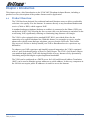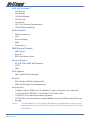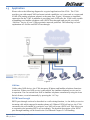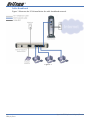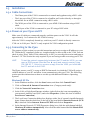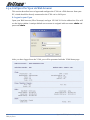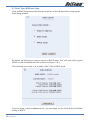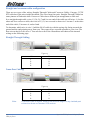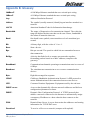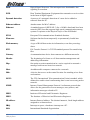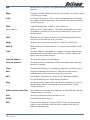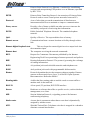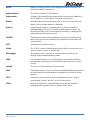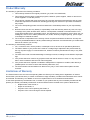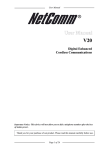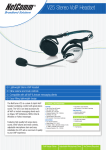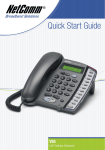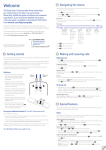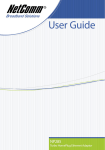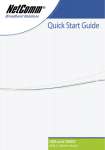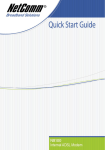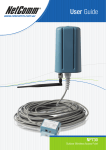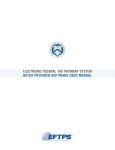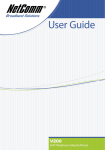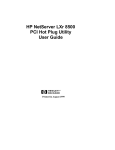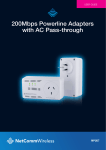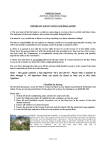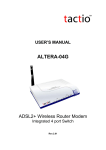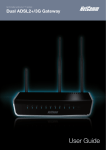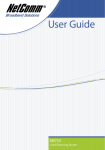Download NetComm VMNF300 Quick Start Guide
Transcript
Contents VoIP Telephone Adaptor/Router settings ................................................................. 3 Chapter 1 Introduction ......................................................................................... 4 1.1 Product Overview ...................................................................................... 4 1.2 Features ................................................................................................... 5 1.3 Application ............................................................................................... 7 1.4 System Minimum Requirements ................................................................... 8 1.5 Package Contents ...................................................................................... 9 1.6 Front Panel LED Indicators ........................................................................ 10 1.7 Back Panel and Wiring .............................................................................. 11 1.8 Power-up, Boot and Reset ......................................................................... 11 Chapter 2 Quick Start ........................................................................................ 12 2.1 Before you begin ..................................................................................... 12 2.2 Typical Network Connections for the V300 ................................................... 13 2.3 Installation ............................................................................................. 15 2.3.1 Cable Connections ................................................................................... 15 2.3.2 Power on your V300 and PC ...................................................................... 15 2.3.3 Connecting to the V300 ............................................................................ 15 2.3.4 Configure the V300 via Web browser .......................................................... 18 Appendix A: Cable Information ............................................................................ 23 Appendix B: Glossary ......................................................................................... 25 Appendix C: Registration and Warranty Information ............................................... 30 2 YML767 Rev1 V300 VoIP Telephone Adaptor/Router VoIP Telephone Adaptor/Router settings WEB account: User Name: admin Password: admin LAN port IP: 192.168.30.1 VERY IMPORTANT NOTE: The V300 is equipped with an automatic LifeLine feature which will connect you to the emergency operator when 000 is dialled on the handset. For this feature to function correctly, you need a functioning telephone line and that line needs to be correctly connected to the V300’s line port. NetComm will not be liable to any person for any expenses, losses, damages or costs if the emergency operator cannot be reached for any reason beyond NetComm’s control, including but not limited to the non-existent or incorrect connection of the telephone line to the V300; faults in line cords, plugs or other cabling/exchange faults; lightning strikes disabling the V300’s line circuits; the user disabling the LifeLine support in the V300’s advanced features; problems with the user’s handset or damage caused to the V300 by it; the user not having a valid account with the telephone service providers for a regular telephone service; and the ‘000’ service being congested or not operational. V300 VoIP Telephone Adaptor/Router YML767 Rev1 3 Chapter 1 Introduction This chapter gives a brief introduction to the V300 VoIP Telephone Adaptor/Router, including a product overview, description of the product features and its application. 1.1 Product Overview The V300 has been designed for residential and small business users to deliver predictable real-time voice quality over the Internet. It connects directly to any broadband modem and service (Cable or DSL) which supports VoIP. A standard analogue telephone (desktop or cordless) is connected to the Phone (FXS) port on the back of the V300, allowing the user to route calls over the Internet to anywhere in the world using VoIP, significantly reducing or eliminating long distance call charges. The V300 is also equipped with a standard POST RJ-11 port which allows for the connection of a regular telephone line. With this feature you can make or receive regular phone calls with the same analogue telephone you use to make VoIP calls. This feature also acts as a LifeLine or backup should your VoIP or Broadband service experience any difficulties. To enhance your VoIP experience and simplify network integration, the V300 is equipped with a 3-port Switch and Quality of Service (QoS) Router. The V300’s QoS feature ensures you maintain high-quality VoIP calls during periods of heavy Internet use by dynamically calculating and prioritising the required upstream bandwidth. The V300 can be configured as a DHCP server for LAN and Network Address Translation (NAT) can be used to translate private addresses to public address. In this way, computers in the LAN do not require public IP addresses in order to access the Internet. 4 YML767 Rev1 V300 VoIP Telephone Adaptor/Router 1.2 Features VoIP Protocol Support • Session Initiation Protocol (SIP) • Session Description Protocol (SDP) • Transport Protocol for Real-Time Applications (RTP) VoIP Audio Codec • G.729a • G.711 alaw • G.711 ulaw DTMF Relay • In-band • Out-band (RFC 2833) Voice Features • Echo Cancellation (G.168) • Voice Activity Detection (VAD) • Comfort Noise Generation (CNG) • Silence Suppression • Jitter Buffer • Adjustable RTP packetization interval Telephone Function Support • LifeLine (enables a backup PSTN service in case of your VoIP service is unavailable) • PSTN pass-through (allows you to receive both PSTN and VoIP calls using a single analog phone) • Caller ID (On/Off hook Caller ID ETSI based) • DTMF tone generation • Dial tone, Busy tone, Ring back tone generation QoS • Internal bandwidth control • Allocating enough bandwidth for VoIP calls VoIP Call types • SIP proxy • Phone Book for Peer-to-Peer IP Call V300 VoIP Telephone Adaptor/Router YML767 Rev1 5 VoIP call functions * • Call Transfer • Call Waiting • Call Hold/Resume • Call Forward • Call Switch • CFU (Call Forward Unconditional) • CFB (Call Forward Busy) Built-in Router • DHCP client/server • NAT • Port Forwarding • DMZ • Virtual Server WAN Protocol Support • DHCP client • Static IP • PPP over Ethernet client Internet Support • IP, TCP, UDP, ICMP, ARP protocols • HTTP • DNS VPN Support • IPSec and PPTP pass-through Security • PAP/CHAP for PPPoE authentication • MD5 for SIP registration authentication Device Ports • 1 WAN port RJ-45 IEEE 802.3 10/100 Base-T, Auto-crossing for easy connection • 3 LAN port RJ-45 IEEE 802.3 10/100 Base-T for LAN switch • 1 FXS RJ-11 for connection to analog telephone • 1 PSTN RJ-11 for connection to a normal landline to provide LifeLine and PSTN passthrough *Note: 6 YML767 Rev1 The availability of some listed call features is dependent on the service supported by your VoIP service provider. Please consult them for further information. V300 VoIP Telephone Adaptor/Router 1.3 Application Please refer to the following diagram for a typical application of the V300. The V300 provides you with normal VoIP and router/switch capabilities, so it can work as a router and a VoIP ATA (analog telephone adapter) at the same time. Figure 1 illustrates a simplified connection for the V300. In addition to providing basic VoIP calls, the V300 is also capable of handling your landline telephone calls (PSTN Pass-through) and provide you with a “LifeLine” service if your V300 experiences network problems. The following is a brief explanation of LifeLine and PSTN Pass-through: Figure 1 LifeLine Unlike other VoIP devices, the V300 integrates IP phone and landline telephone functions in one box. When your VoIP service is unavailable, the landline telephone service can be in operation. You can switch from VoIP to landline telephone automatically using the Auto Switch feature, or switch manually by pressing the “##” key. PSTN Pass-through PSTN pass-through can best be described as a call waiting function, i.e. the ability to receive incoming calls whilst engaged in another phone call. When a PSTN call arrives, the V300 can answer the call whether it is on-hook, on a VoIP call or on a PSTN call. This allows you to respond to the incoming PSTN call accordingly. The detailed description of the PSTN pass-through handling can be found in the User Manual Chapter 5 Call Handling. V300 VoIP Telephone Adaptor/Router YML767 Rev1 7 1.4 System Minimum Requirements • A valid SIP VoIP account from a VoIP Service Provider • A Broadband service • A Broadband Modem/Router (bridge-mode capable*) • An Analog telephone with RJ11 line cord (Desktop, Cordless or Dect.) • An ADSL micro filter** • A PC with Web browsing application (for V300 configuration only) *Note: In some cases, you may need to configure your broadband router in bridge-mode. The V300 will perform routing on your network. **Note: A micro filter is required for ADSL Broadband services if you plan on using your existing telephone service (landline) with the V300. 8 YML767 Rev1 V300 VoIP Telephone Adaptor/Router 1.5 Package Contents Your V300 package contains the following items: • V300 VoIP Telephone Adaptor • 12VDC 1.5 Amps power supply • RJ-11 ADSL Line connection cable • RJ45 10/100 Ethernet cable • Installation CD (containing the User Guide and Adobe Acrobat Reader) • Package Contents List and Quick Start Guide If any of the above items are damaged or missing, please contact your dealer immediately. V300 VoIP Telephone Adaptor/Router YML767 Rev1 9 1.6 Front Panel LED Indicators LED Indicator Status Function POWER On Power is supplied Off Power is not supplied On Ethernet link for LAN port is established Off Ethernet link for a LAN port is not established Flash Data transmitting or receiving over LAN On The WAN link is established Off Ethernet link for the WAN port is not established Flash Data transmitting or receiving over WAN FXS (PHONE) FXO (LINE) Function On Off Phone is off-hook and in VoIP mode Off On Landline is in use Flash Off VoIP call is coming Off Flash A call reaches landline number Flash Flash Synchronously flashes when booting Flash Flash Consecutively flashing when Internet service is down Off Off Normal operation LAN 1 ~ LAN3 WAN 10 YML767 Rev1 V300 VoIP Telephone Adaptor/Router 1.7 1.8 Back Panel and Wiring Label Description Reset Press button to restore the configuration to its factory state. WAN Connect to your ADSL modem LAN port with an RJ45 connector cable. Line Connect to your telephone socket on the wall directly, or through a Microfilter for an ASDL connection, with an RJ11 connector cable. Phone Connect to your phone with an RJ11 connector cable. LAN Connect to your PCs (Ethernet ports) or a hub/switch with RJ45 connector cables. Power Connect to the power adapter and then plug the power adapter into the wall outlet. Power-up, Boot and Reset Please only power up your V300 after all cables are connected. The POWER LED should always be on after the V300 has powered up. Once the power is on, the V300 will boot up automatically. Do not do anything until the boot up process has completed. Boot or reboot During the booting period, all of the LEDs, except for the POWER LED, will flash irregularly. This is part of the normal process. All LEDs should be stabilized after the V300 has completely booted up (on, off or regular flashing). The whole booting procedure takes about 1.5 minutes. Do not do anything to the V300 during the boot up, as this may cause unexpected results or even damage the V300. Reset Reset reloads the V300 to its factory default settings. After the V300 has completely booted up, use a small object - like a ballpoint pen to press the button and hold it down for over three seconds. The V300 will reset and all its parameters will return to their factory default settings. Then the V300 will reboot automatically. You can also reset the V300 in the Reset menu of its Web configuration page. V300 VoIP Telephone Adaptor/Router YML767 Rev1 11 Chapter 2 Quick Start 2.1 Before you begin You will need to collect your VoIP account details before you start to configure your V300. Details should include your SIP username/ VoIP number, your SIP account authentication ID and its password, SIP proxy server IP/URL, your VoIP network preferred codec and whether you need use STUN. When you open a VoIP account, your VoIP provider should provide you with this information. Please try to complete the following information before you start your V300 setup: VoIP phone number (also known as SIP username): VoIP account authentication ID: VoIP account authentication password: SIP server IP/URL: SIP server domain name: SIP server port: VoIP codec: VoIP DTMF transport method: Traversing firewall method: 12 YML767 Rev1 V300 VoIP Telephone Adaptor/Router 2.2 Typical Network Connections for the V300 The Quick Start section will show you how to connect the V300 to your network. A typical ADSL and cable broadband network are illustrated here. ADSL Broadband In general, a residential ADSL router runs PPPoE client and DHCP server for your PCs to share Internet access. In this case, you can just simply connect the V300 to your ADSL router as shown in Figure 2. Your PCs can connect to any LAN port in either the ADSL router or the V300. Figure 2 Note: V300 also has advanced routing and QoS features. To use these features in conjunction with ADSL broadband service, please refer to Section 4.1 WAN setup and 5.2 VoIP QoS for details. V300 VoIP Telephone Adaptor/Router YML767 Rev1 13 Cable Broadband Figure 3 illustrates the V300 installation for cable broadband network. Figure 3 14 YML767 Rev1 V300 VoIP Telephone Adaptor/Router 2.3 Installation 2.3.1 Cable Connections • The Phone port of the V300 is connected to a normal analog phone using a RJ11 cable. • The Line port of the V300 is connected to a landline wall socket directly or through a microfilter for an ADSL connection using a RJ11 cable. • The WAN port of the V300 is connected to your ADSL/Cable modem using a RJ45 cable. • A LAN port of the V300 is connected to your PC using a RJ45 cable. 2.3.2 Power on your V300 and PC Make sure all cables are connected properly, and then power on the V300. It will take approximately 1 to 2 minutes for the V300 to boot up. After the V300 is completely booted up, switch on your PC which is directly connect to V300 via its LAN port. This PC is only required for V300 configuration period. 2.3.3 Connecting to the V300 The purpose of this section is to provide instructions on how to assign an IP address to your PC. When the PC completely boots up, it might already be able to talk to the V300. You can check it using “Ping” utility. If the connectivity is OK, you can skip this section and jump to Section 2.3.4. This section are only required if you are having trouble accessing your V300. HINT: To test the network connectivity between the PC and the V300, you can open a DOS prompt (Start ► Run ► cmd) and execute coming “ping 192.168.30.1”. Once you receive a reply from the V300 you know that the PC and talk to the V300. The Please ensure your PC is setup as DHCP client mode, in which the V300 will assign a valid IP address to your PC and allow it can communicate with your V300. The following section provides instructions on how to set this up with different Windows Operating Systems. Windows® XP PCs 1. In the Windows task bar, click the Start button, and then click Control Panel. 2. Click on Network & Internet Connections icon. (Category mode only). 3. Click the Network Connections icon. 4. In the LAN or High-Speed Internet window, right-click on the icon corresponding to your network interface card (NIC) and select Properties. (Often, this icon is labelled Local Area Connection). 5. The Local Area Connection dialog box displays with a list of currently installed network items. Ensure that the check box to the left of the item labelled Internet Protocol (TCP/ IP) is checked. Select Internet Protocol TCP/IP and click on Properties. 6. In the Internet Protocol (TCP/IP) Properties dialog box, click the radio button labelled Obtain an IP address automatically. Also click the radio button labelled Obtain DNS server address automatically. V300 VoIP Telephone Adaptor/Router YML767 Rev1 15 7. Click OK twice to confirm your changes, and close the Control Panel. Windows 2000 PCs First, check for the IP protocol and, if necessary, install it: 1. In the Windows task bar, click the Start button, point to Settings, and then click Control Panel. 2. Double-click the Network and Dial-up Connections icon. 3. In the Network and Dial-up Connections window, right-click the Local Area Connection icon, and then select Properties. 4. In the Local Area Connection Properties dialog box, select Internet Protocol (TCP/IP), and then click Properties 5. In the Internet Protocol (TCP/IP) Properties dialog box, click the radio button labelled Obtain an IP address automatically. Also click the radio button labelled Obtain DNS server address automatically. 6. Click OK twice to confirm and save your changes, and then close the Control Panel. Windows Me PCs 1. In the Windows task bar, click the Start button, point to Settings, and then click Control Panel. 2. Click on View All Control Panel Options. 3. Double-click the Network icon. 4. The Network Properties dialog box displays with a list of currently installed network components. If the list includes Internet Protocol (TCP/IP), then the protocol has already been enabled. Skip to step 10. 5. If Internet Protocol (TCP/IP) does not display as an installed component, click Add… 6. In the Select Network Component Type dialog box, select Protocol, and then click Add… 7. Select Microsoft in the Manufacturers box. 8. Select Internet Protocol (TCP/IP) in the Network Protocols list, and then click OK. You may be prompted to install files from your Windows ME installation CD or other media. Follow the instructions to install the files. If prompted, click OK to restart your computer with the new settings. Next, configure the PC to accept IP information assigned by the modem: 9. Follow steps 1 – 4 above.. 10. In the Network Properties dialog box, select TCP/IP, and then click Properties. If you have multiple TCP/IP listings, select the listing associated with your network card or adapter. 11. In the TCP/IP Settings dialog box, click the radio button labelled Obtain an IP address automatically. 16 YML767 Rev1 V300 VoIP Telephone Adaptor/Router 12. Click OK twice to confirm and save your changes, and then close the Control Panel. Windows 95, 98 PCs First, check for the IP protocol and, if necessary, install it: 1. In the Windows task bar, click the Start button, point to Settings, and then click Control Panel. 2. Double-click the Network icon. 3. The Network dialog box displays with a list of currently installed network components. If the list includes TCP/IP, and then the protocol has already been enabled. Skip to step 9. 4. If TCP/IP does not display as an installed component, click Add… The Select Network Component Type dialog box displays. 5. Select Protocol, and then click Add… The Select Network Protocol dialog box displays. 6. Click on Microsoft in the Manufacturers list box, and then click TCP/IP in the Network Protocols list box. 7. Click OK to return to the Network dialog box, and then click OK again. You may be prompted to install files from your Windows 95/98 installation CD. Follow the instructions to install the files. 8. Click OK to restart the PC and complete the TCP/IP installation. Next, configure the PCs to accept IP information assigned by the modem: 9. Follow steps 1 – 3 above. 10. Select the network component labelled TCP/IP, and then click Properties. If you have multiple TCP/IP listings, select the listing associated with your network card or adapter. 11. In the TCP/IP Properties dialog box, click the IP Address tab. 12. Click the radio button labelled Obtain an IP address automatically. 13. Click OK twice to confirm and save your changes. You will be prompted to restart Windows. 14. Click Yes. V300 VoIP Telephone Adaptor/Router YML767 Rev1 17 2.3.4 Configure the V300 via Web browser This section describes how to logon and configure the V300 via a Web browser from your PC, which should be directly connected to the V300 via its LAN port. A. Logon to your V300 Open your Web browser (IE or Netscape) and type 192.168.30.1 in its address bar. You will see the login window. A unique default user account is assigned with user name admin and password admin. After you have logged in to the V300, you will be presented with the V300 Status page. 18 YML767 Rev1 V300 VoIP Telephone Adaptor/Router B. Select V300 WAN port type Click on WAN Setup menu item from the menu bar on the left hand side to bring up the WAN Setup window: By default, the WAN port is setup to operate in DHCP mode. This will work with a typical ADSL or cable broadband network as shown in Figures 2 & 3. The following screen shot is an example of the V300 in DHCP mode. If you are using a cable broadband service, you can simply use the V300 WAN port default setting as DHCP. V300 VoIP Telephone Adaptor/Router YML767 Rev1 19 C. Configure V300 SIP On the V300 Configuration page, click the SIP button will bring a SIP configuration page. The following screen shows you an examples of SIP a account configuration which will allow the V300 to use “630801” as its VoIP phone number and authentication ID to register on “fwd.pulver.com” SIP server. It will also show the use of STUN for traversing your router’s NAT/Firewall. Type in your SIP account information provided by your VoIP service provider in this page. The most common parameters are: Phone Number (also called SIP user name), Authentication ID, Authentication password, SIP proxy host Address and SIP proxy Port and Domain address. If you have a VoIP account, you need to choose YES in the UseProxy option (the default setting of this option is in Non-Proxy mode). Then you can input SIP Proxy/Register server information and let the V300 register with the specified SIP server. Note: 20 YML767 Rev1 Please consult your VoIP service provider for your SIP account details, whether you need to configure STUN and which codec you should use and its packet interval. If unsure, use the default settings. V300 VoIP Telephone Adaptor/Router When you finish your configuration, click the Apply button to apply your settings. Once you click the Apply button, the V300 will return you to the Status page. A few seconds later, refresh this page using your Web browser refresh button; it should display Registered Success in the Register Status field. If you experience a problem, please see Chapter 5 VoIP. D. Save your settings and Reboot the V300 Save your setting by clicking on the Save button under the System section After you save the settings, click the Reboot button to reboot the V300. You have completed the basic configuration of your V300. V300 VoIP Telephone Adaptor/Router YML767 Rev1 21 You have now completed the basic installation and configuration of your new NetComm V300. At this point you will be able to make VoIP calls to and from your V300 connection. You may consider contacting your VoIP service provider’s customer support line to test your VoIP service and enable any available supplementary call features. 22 YML767 Rev1 V300 VoIP Telephone Adaptor/Router Appendix A: Cable Information This cable information is provided for your reference only. Please ensure you only connect the appropriate cable into the correct socket on either this product or your computer. If you are unsure about which cable to use or which socket to connect it to, please refer to the hardware installation section in this manual. If you are still not sure about cable connections, please contact a professional computer technician or NetComm for further advice. RJ-45 Network Ports RJ-45 Network Ports can connect any networking devices that use a standard LAN interface, such as a Hub/Switch Hub or Router. Use unshielded twisted-pair (UTP) or shield twisted-pair (STP) cable to connect the networking device to the RJ-45 Ethernet port. Depending on the type of connection, 10Mbps or 100Mbps, use the following Ethernet cable, as prescribed. 10Mbps: Use EIA/TIA-568-100-Category 3, 4 or 5 cable. 100Mbps: Use EIA/TIA-568-100-Category 5 cable. Note: To prevent loss of signal, make sure that the length of any twisted-pair connection does not exceed 100 metres. RJ-45 Connector Pin Assignment 1 2 3 6 4,5,7,8 Normal Assignment Input Receive Data + Input Receive Data Output Transmit Data + Output Transmit Data Not used Figure 1 RJ-45 plug attached to cable Figure 2 V300 VoIP Telephone Adaptor/Router YML767 Rev1 23 Straight and crossover cable configuration There are two types of the wiring: Straight-Through Cables and Crossover Cables. Category 5 UTP/ STP cable has eight wires inside the sheath. The wires form four pairs. Straight-Through Cables has same pinouts at both ends while Crossover Cables has a different pin arrangement at each end. In a straight-through cable, wires 1,2,3,4,5,6,7 and 8 at one end of the cable are still wires 1~8 at the other end. In a crossover cable, the wires of 1,2,3,6 are reversed so that wire 1 become 3 at the other end of the cable, 2 becomes 6, and so forth. To determine which wire is wire 1, hold the RJ-45 cable tip with the spring clip facing towards the ground and the end pointing away from you. The copper wires exposed upwards to your view. The first wire on the far left is wire 1. You can also refer to the illustrations and charts of the internal wiring on the following page. Straight-Through Cabling Figure 3 Wire 1 2 3 6 Becomes 1 2 3 6 Cross-Over Cabling Figure 4 Wire 1 2 3 6 Note: 24 YML767 Rev1 Becomes 3 6 1 2 To prevent loss of signal, make sure that the length of any twisted-pair connection does not exceed 100 metres. V300 VoIP Telephone Adaptor/Router Appendix B: Glossary 100BaseT: A 100 Mbps Ethernet standard that uses twisted-pair wiring. 10BaseT: A 10 Mbps Ethernet standard that uses twisted-pair wiring. Arp: Address Resolution Protocol Address: The symbol (usually numeric) identifying an interface attached to a network. ASCII: American Standard Code for Information Interchange. Bandwidth: The range of frequencies of a transmission channel. The wider the range the higher the data rate that can be sent. Hence, bandwidth is also taken to mean the data rate. Baud: One baud is one symbol (state-transition or level-transition) per second. Bit: A binary digit, with the value of –0 or –1. Boot: Start a device. Bps: Bits per second. The speed at which bits are transmitted across a data connection. Bridge: A device that links local or remote area networks together, forwarding packets based on a MAC address (compare with gateway). Broadband: Communication channels operating at transmission rates in excess of 64 Kbps. Broadcast: The simultaneous transmission to two or more communication devices. Byte: Eight bits arranged in sequence CHAP: Challenge-Handshake Authentication Protocol. A PPP protocol to ensure authentication of the connection between two devices. CPE: Customer Premises Equipment. Equipment used by the end-user. DHCP server: A server that dynamically allocates network addresses and delivers configuration parameters to hosts. DHCP: Dynamic Host Configuration Protocol. A TCP/IP protocol that enables a network connected to the Internet to automatically assign a temporary IP address to a host when the host connects to the network. DNS: Domain Name Server. A server that retains the addresses and routing information for TCP/IP PAT users. Download: To receive a file over a network (compare with upload). V300 VoIP Telephone Adaptor/Router YML767 Rev1 25 DSP: Digital Signal Processor. The microprocessor that handles line signaling in a modem. DTE: Data Terminal Equipment. Equipment that transmits or receives data in the form of digital signals. Dynamic detection: A process of a automatic detection of a new device added or removed from the PC. Ethernet address: Another name for MAC address. Ethernet: A standard protocol (IEEE 802.3) for a 10-Mb/s baseband local area network (PAT) bus that supports high-speed communication among systems. It operates at the Physical Layer of the OSI Model. ETSI: European Telecommunications Standards Institute. Firmware: Software that has been temporarily or permanently loaded into ROM. Flash memory: A type of RAM that retains its information, even after poweringdown. FTP: File Transfer Protocol. A TCP/IP standard protocol for transferring files Gateway: A communications device that connects two different networks. Header: The beginning of a frame or cell that contains management and addressing information. Hop: One point-to-point transmission in a series required to transmit a message between two hosts in a network. Host: An addressable computer connected to a network. Hub: A device that serves as the central location for attaching wires form workstations. H.323: The ITU (International Telecommunication Union) standard, which defines how audio-visual conferencing data is sent across any packet network. ICMP: Internet Control Management Protocol. An Internet protocol that allows for the generation of error messages, tests packets, and information messages related to IP. IEEE: Institute of Electrical and Electronics Engineers. IEEE: The Institute of Electrical and Electronics Engineers. IP address: Internet Protocol address. The decimal-numeric, fixed-length address assigned to an Internet host. IRQ: Interrupt re-quest, a hardware interrupt on a PC. ISO: International Standards Organization. 26 YML767 Rev1 V300 VoIP Telephone Adaptor/Router ISP: Internet Service Provider. An organization that provides access to the Internet. Kbps: Literally it means Kilobits per second, but usually it is taken to mean 1,024 bits per second. LAN: Local Area Network. A LAN is a data communications system that lies within a limited spatial area, has a specific user group, and has a specific topology. LED: Light Emitting Diode. A light or status indicator. MAC address: Media Access Control address. The unique fixed address of a piece of hardware, normally set at the time of manufacture and used in PAT protocols. MAC: Medium Access Control, a protocol for determining which device has access to the network at any one time. Mbps: Megabits per second. One megabit is 1,048,576 (10242) bits. MGCP: Media Gateway Control Protocol, is a protocol used within a VoIP system. NAT: Network Address Translation is a transparent routing function that translates a Private IP address on a PAT into a Public address that can be used in a public network. Network address: The network portion of an IP address. Network protocol: Network protocols encapsulate and forward data packets from one interface to another. Noise: Unwanted interference to a transmitted signal by an outside source. PAP: Password Authentication Protocol. PPP protocol that ensures authentication of the connection between two devices. PAT: Port Address Translation is a form of NAT that maps multiple Private IP addresses to a single Public IP address. Ping: An Internet utility signal sent to check the accessibility of a device. automatically without requiring the user to turn off the system during installation. Point-to-point connection: Any connection with only two endpoints. A dedicated data link that connects only two stations. Port: An access point where data can enter or exit. POTS: Plain Old Telephone Service. PPP: Point-to-Point Protocol. A protocol (RFC 1661) for transmitting packets over serial links between devices made by the same or different manufacturers. V300 VoIP Telephone Adaptor/Router YML767 Rev1 27 PPPoE: Point-to-Point Protocol over Ethernet. A method for establishing sessions and encapsulating PPP packets over an Ethernet, specified by RFC 2516. PPTP: Point-to-Point Tunneling Protocol. An extension of Point-to-Point Protocol used to create virtual private networks between PCs. Protocol: A set of rules that govern the transmission of data between interconnected devices to maintain or improve communication. Proxy server: Provides a list of items available on other servers to increase the availability and speed of retrieving that information. PSTN: Public Switched Telephone Network. The standard telephone network. QoS: Quality of Service. The expected data loss or latency. Remote access: Communication from a remote location or facility through a data link. Remote digital loopback test: This test loops the remote digital receiver output back into the transmitter input. Remote host: The computer receiving the network commands. RFC: Request for Comments. Documents published by the Internet Engineering Task Force pertaining to Internet protocols and policies. RIP: Routing Information Protocol. The protocol governing the exchange of routing information. RJ11: A 6-position jack used with dial networks and telephone sets. RJ45: An 8-position jack used with programmable dial networks. Router: Protocol-dependent device that connects subnets together. Routers operate at the network layer (layer 3) of the ISO Open Systems Interconnection--Reference Model. Routing table: A table that lists routing paths to enable a node to route traffic to another node in the network. RS-232: A low-speed, 25-position, DCE/DTE interface. Server: Hardware or software that offers a specific service, such as database management, to a client. SIP: Session Initiation Protocol, a signaling protocol for Internet conferencing/telephony. Static route: A route that is permanent rather than a route that is dynamically assigned by another router. STP: Shielded Twisted Pair. Telephone wire that is wrapped in a sheath to eliminate external interference. 28 YML767 Rev1 V300 VoIP Telephone Adaptor/Router STUN: Simple Traversal of UDP (User Datagram Protocol) through NAT (Network Address Translation). Subnet address: The subnet portion of an IP address. Subnet mask: A number that identifies the subnet portion of a network address so that IP addresses can be shared on a local area network. Subnet: An independent network segment, that is, it has the same network address, but its subnet address is different. Switch: A data switch connects computing devices to host computers, enabling multiple devices to share a limited number of ports. An electrical switch is a device for making, breaking, or changing the connections in an electrical circuit. TCP/IP: Transmission control protocol/Internet protocol, a set of protocols that govern peer-to-peer connectivity functions for local and wide area networks. TCP: Transmission Control Protocol. Telnet: The TCP/IP virtual terminal protocol that allows a user at one site to access a remote system at another site. Throughput: The number of bits, characters, or blocks that are able to pass through a data communication system. UDP: User Datagram Protocol. A connectionless protocol that converts data messages generated by an application into packets to be sent over IP. Upload: To receive a file transmitted over a network. URL: Uniform Resource Locator. An Internet standard addressing protocol for describing the location and access method of a resource on the Internet. VPN: Virtual Private Network. A network implemented over a public network that is made “private” by use of encryption. WAN: Wide area network. A communications network that connects geographically separated areas (Compare with LAN). V300 VoIP Telephone Adaptor/Router YML767 Rev1 29 Appendix C: Registration and Warranty Information All NetComm Limited (“NetComm”) products have a standard 12 month warranty from date of purchase against defects in manufacturing and that the products will operate in accordance with the specifications outlined in the User Guide. However some products have an extended warranty option (please refer to your packaging). To be eligible for the extended warranty you must supply the requested warranty information to NetComm within 30 days of the original purchase by registering on-line via the NetComm web site at: www.netcomm.com.au Contact Information If you have any technical difficulties with your product, please do not hesitate to contact NetComm’s Customer Support Department. Email: [email protected] Fax: (+612) 9424-2010 Web: www.netcomm.com.au Copyright Information This manual is copyright. Apart from any fair dealing for the purposes of private study, research, criticism or review, as permitted under the Copyright Act, no part may be reproduced, stored in a retrieval system or transmitted in any form, by any means, be it electronic, mechanical, recording or otherwise, without the prior written permission of NetComm Limited. NetComm Limited accepts no liability or responsibility, for consequences arising from the use of this product. Please note that the images used in this document may vary slightly from those of the actual product. Specifications are accurate at the time of the preparation of this document but are subject to change without notice. NetComm Limited reserves the right to change the specifications and operating details of this product without notice. NetComm is a registered trademark of NetComm Limited. All other trademarks are acknowledged the property of their respective owners. Customer Information ACA (Australian Communications Authority) requires you to be aware of the following information and warnings: (1) This unit shall be connected to the Telecommunication Network through a line cord which meets the requirements of the ACA TS008 Standard. (2) This equipment has been tested and found to comply with the Standards for C-Tick and or A-Tick as set by the ACA. These standards are designed to provide reasonable protection against harmful interference in a residential installation. This equipment generates, uses, and can radiate radio noise and, if not installed and used in accordance with the instructions detailed within this manual, may cause interference to radio communications. However, there is no guarantee that interference will not occur with the installation of this product in your home or office. If this equipment does cause some degree of interference to radio or television reception, which can be determined by turning the equipment off and on, we encourage the user to try to correct the interference by one or more of the following measures: • Change the direction or relocate the receiving antenna. • Increase the separation between this equipment and the receiver. • Connect the equipment to an alternate power outlet on a different power circuit from that to which the receiver/TV is connected. • Consult an experienced radio/TV technician for help. (3) The power supply that is provided with this unit is only intended for use with this product. Do not use this power supply with any other product or do not use any other power supply that is not approved for use with this product by NetComm. Failure to do so may cause damage to this product, fire or result in personal injury. 30 YML767 Rev1 V300 VoIP Telephone Adaptor/Router Product Warranty The warranty is granted on the following conditions: 1. This warranty extends to the original purchaser (you) and is not transferable; 2. This warranty shall not apply to software programs, batteries, power supplies, cables or other accessories supplied in or with the product; 3. The customer complies with all of the terms of any relevant agreement with NetComm and any other reasonable requirements of NetComm including producing such evidence of purchase as NetComm may require; 4. The cost of transporting product to and from NetComm’s nominated premises is your responsibility; and, 5. NetComm does not have any liability or responsibility under this warranty where any cost, loss, injury or damage of any kind, whether direct, indirect, consequential, incidental or otherwise arises out of events beyond NetComm’s reasonable control. This includes but is not limited to: acts of God, war, riot, embargoes, acts of civil or military authorities, fire, floods, electricity outages, lightning, power surges, or shortages of materials or labour. 6. The customer is responsible for the security of their computer and network at all times. Security features may be disabled within the factory default settings. NetComm recommends that you enable these features to enhance your security. The warranty is automatically voided if: 1. You, or someone else, use the product, or attempts to use it, other than as specified by NetComm; 2. The fault or defect in your product is the result of a voltage surge subjected to the product either by the way of power supply or communication line, whether caused by thunderstorm activity or any other cause(s); 3. The fault is the result of accidental damage or damage in transit, including but not limited to liquid spillage; 4. Your product has been used for any purposes other than that for which it is sold, or in any way other than in strict accordance with the user manual supplied; 5. Your product has been repaired or modified or attempted to be repaired or modified, other than by a qualified person at a service centre authorised by NetComm; and, 6. The serial number has been defaced or altered in any way or if the serial number plate has been removed. Limitations of Warranty The Trade Practices Act 1974 and corresponding State and Territory Fair Trading Acts or legalisation of another Government (“the relevant acts”) in certain circumstances imply mandatory conditions and warranties which cannot be excluded. This warranty is in addition to and not in replacement for such conditions and warranties. To the extent permitted by the Relevant Acts, in relation to your product and any other materials provided with the product (“the Goods”) the liability of NetComm under the Relevant Acts is limited at the option of NetComm to: • Replacement of the Goods; or • Repair of the Goods; or • Payment of the cost of replacing the Goods; or • Payment of the cost of having the Goods repaired. V300 VoIP Telephone Adaptor/Router YML767 Rev1 31