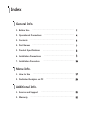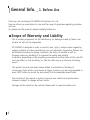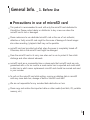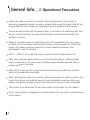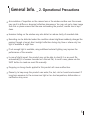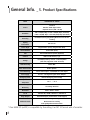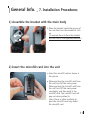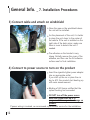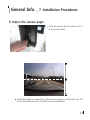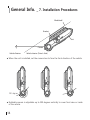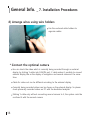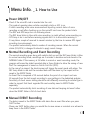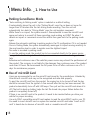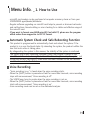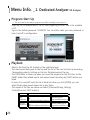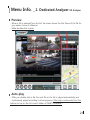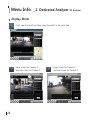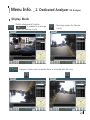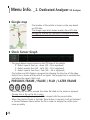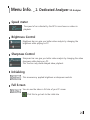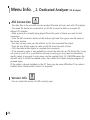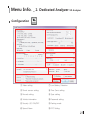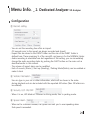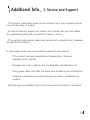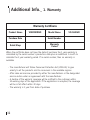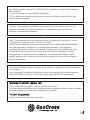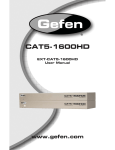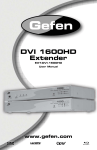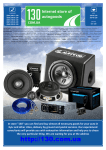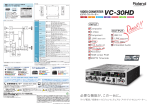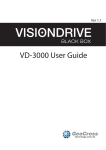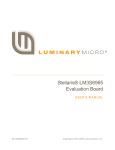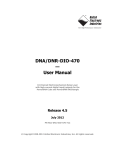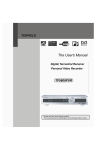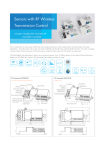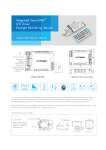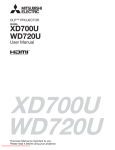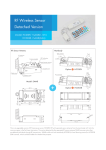Download VD-1600HD - Vision Drive
Transcript
® User Manual Ver. VD-1600HD 1.0 E CAR BLACK BOX Index General Info. ................................................... 2 .................................... 4 ...................................................... 6 ................................................... 7 ...................................... 8 .................................... 9 1. Before Use 2. Operational Precautions 3. Contents 4. Part Names 5. Product Specifications 6. Installation Precautions . . . . . . . . . . . . . . . . . . . . . . . . . . . . . . . . . . . . . 10 7. Installation Procedure Menu Info. 1. How to Use .................................................. 2. Dedicated Analyzer on PC 17 . . . . . . . . . . . . . . . . . . . . . . . . . . . . . . . . . . 20 Additional Info. 1. Service and Support 2. Warranty . . . . . . . . . . . . . . . . . . . . . . . . . . . . . . . . . . . . . . . . 31 ..................................................... 32 General Info. _ 1. Before Use Thank you for purchasing VD-1600HD of GeoCross Co., Ltd. Here we inform you precautions in use and the range of guarantee regarding purchase and use. So, please read the product manual carefully before use. Scope of Warranty and Liability - This is auxiliary equipment for the safe driving. So, damage caused by failure, loss of data, etc will not be responsible. - VD-1600HD is designed in order to record / save / play / analyze videos regarding impact, accidents or videos recorded at your own discretion. Supportive features can be different according to driving conditions, the status of vehicles as well as firmware version by updating it to improve the quality and stability. In addition, depending on the operating environment and the status of the microSD card may affect on live recording. So, take the data only as a reference of driving record. - This product records and saves videos related to accidents but thinking of microscopic shock which is not severe to trigger G-sensor, you are recommended to press SHOT button to record the data clearly into the separated event folder. - The contents of this manual in order to improve user comfort and performance increase is subject to change without notice. - Changes will be posted on the website. Please refer to www.visiondrive.co.kr 2 General Info. _ 1. Before Use Precautions in use of microSD card This product is recommended to work with only the microSD card dedicated to VisionDrive. Please contact dealer or distributor to buy a new one when the microSD card is lost or damaged. Please make sure to use dedicated microSD card as the use of not authentic, defective or faulty microSD card might be the cause of damage of stored images also video recording / playback itself may not be possible. microSD card can be pulled out safely when the power is completely turned off. Otherwise, data in the microSD card might be damaged. Store the microSD card in its carry case when not in use to protect it from static discharge and other external elements. microSD cards are a consumable item so please note that microSD cards are only guaranteed with us for six months as some sector loss is expected and could result in data loss in which case a replacement microSD card should be sourced and used in your recorder. To pull out the microSD card while writing, copying or deleting data in microSD card may cause data loss, damage of data or microSD card itself. We are not responsible for any recorded data destruction or loss. Please copy and archive the important data on other media (hard disk, CD, portable memory, etc.) 3 General Info. _ 2. Operational Precautions Please keep these instructions in mind for safe and proper use of the product by preventing unexpected accident or risks in advance while using this product. We will not be responsible for the problems not following instructions written on this manual. You are required to deal with the product safely. If you need to do something with it we ask you to park the vehicle in a safe place first. Never interact the device whilst the vehicle is in motion. Please do not disassemble or modify this product. This prohibited action may cause accidents such as an electric shock and the product is not guaranteed for further after service. Any products requiring inspection or repair should be returned to the agent/dealer in the first instance. DC12V ~ DC24V is the suitable for proper operation without malfunction or fire. Cable other than the supplied cable or by connecting the cable to a different power source, malfunction or fire may cause. In addition, please carefully deal with wires to prevent damage to the cable. If the vehicle is not used for a long time, disconnect the power cable from products. Vehicle may cause battery discharge. When mounting the product on a vehicle, follow the procedure to attach securely to the inside of the vehicle as should be. Impurity on car windshield mounting surface may weaken the adhesive strength. If the product falls from its mount it may be damaged. This product is not waterproof. Do not allow liquids and impurities into the product. Do not use chemicals or detergents to clean the device. This can result in malfunctioning of the product. 4 General Info. _ 2. Operational Precautions Accumulation of impurities on the camera lens or the window surface near the camera may result in diffuse or abnormal refraction phenomena. You may not get a clean image from this so please ensure that the area surrounding the product, camera lens is kept clean. Excessive tinting on the window may also distort or reduce clarity of recorded data. Recording can be distorted under the condition where brightness suddenly changes like passing through a tunnel, direct sunlight reflection during day time or where only low light is available at night time. If not enough light is available, using additional external lighting may improve the performance of the recorder. In case of slight impact, the product may not be able to classify it as an event file automatically (it is however recorded as a Normal file). In such a case, please use the SHOT button to create an event file manually. Dropping or strong shocks applied to this product will cause malfunction. Please try to keep away the product near water, fire, hot, cold or humid environment. If Long-term exposure to the summer sun light or too low temperature, deformation or malfunction may occur. 5 General Info. _ 3. Contents Please make sure that all of contents are included in good condition. If not then please immediately contact your dealer to correct any detected issues. (Specifications of contents are subject to change without notice and this manual can be provided in soft copy.) External GPS Antenna (Optional) VD-1600HD Attachment Bracket 6 microSD Card and Adapter Second Camera and 4.5M Extension cable(optional) Wire Holders Cigarette Lighter Power Adapter General Info. _ 4. Part Names (14-&% 3&$-&% 41&",&3 4)05#6550/ .*$ 108&31035 015*0/"-4&$0/%$".&3"1035 (141035 -*()54&/403 &951035 5&$)46110351035 4%$"3%4-05 *3-&% $".&3" #3"$,&5*/45"--&% 0/."*/6/*5 4FDVSJUZ-&% 7 General Info. _ 5. Product Specifications Model VISIONDRIVE VD-1600HD Camera HD Color CMOS digital camera 2 Cameras + Optional Camera (VGA + IR LED) Resolution Recording Lighting Environment Camera Angle 1280 x 720(HD) 30fps or 1280 x 960(HD) 20fps (1ch Mode) / 1280 x 720(HD) 10fps + 640 x 480 (VGA) 10fps (2ch Mode) Normal/Event/ Emergency/Parking Mode based on All-time recording Min. 0.1 Lux Diagonal 103.4° (Front) / Diagonal 130° (Rear) Camera Rotation Vertical 200° (Front) GPS External GPS Antenna (Sirf IV) (Optional) G-Sensor Storage Built-in 3-Axis Sensor (x-y-z) microSD(HC) memory card 4G ~ 128G compatible (*Over 64G, supportive to FAT 32 format) Audio Recording Built-in MIC Voice Announcement Built-in Speaker Event Recording 10 sec. before impact ~ 15/30/45/60 sec. after impact Power Supply DC 12V ~ 24V Cigarette Lighter Power Adapter Emergency Power EDLC for Emergency power Backup Operation Temperature Car Battery Monitoring Dimensions -20 °C ~ 65 °C Low Voltage Detection 44mm * 89mm * 25mm PC OS Windows XP / VISTA / Windows 7 / Windows 8 Image Analysis Dedicated Analyzer (transformation to AVI support) Automatic Switching to Parking Mode Additional Details Motion Detective recording Video Quality Enhancement Function * Over 64GB SD (exFAT) is compatible by formatting it as FAT 32 format with a formatter. 8 General Info. _ 6. Installation Precautions For safe installation and operation, carefully read all the information stated below. DO NOT disconnect the power supply while the system is booting up for start or update. Please keep it in mine that the product can be off for a short period of time during start-up. - It is recommended to use only authorized microSD cards provided with the VisionDrive® product. - Install the product after parking your vehicle in a bright and safe area. - Make sure that you start installation when the power source is completely turned off. The power connection should be the last step of the installation. - Use the power cable provided with the product for the cigarette lighter power connection in the range of DC12V to DC24V. If power wiring is involved, we recommend a professional service for the installation. - Prior to the installation, clean the area of the installation where the camera will be positioned. - DO NOT eject the microSD card when the product is in operation or when starting / booting up. - DO NOT attempt to disassemble, modify or repair the product yourself in any way. 9 General Info. _ 7. Installation Procedures 1) Assemble the bracket with the main body 2) Insert the microSD card into the unit 3) Connect cable and attach on windshield 4) Connect to power source to turn on the product 5) Adjust the camera angle 6) Check LED lamps 7) Connect the optional rear camera 8) Arrange wires using wire holders * Connect to an external display, if needed. 10 General Info. _ 7. Installation Procedures 1) Assemble the bracket with the main body Place the bracket inside the groove of the unit then turn the bracket to click on. (To remove the unit from the bracket, turn the unit in the opposite direction.) 2) Insert the microSD card into the unit Insert the microSD card as shown in the picture. When ejecting the microSD card from the unit, turn off the main power. When ejecting the microSD card from the unit, turn off the main power completely, and then push in the microSD card. The microSD card will pop out when pushed in. Use of force or other methods to eject the microSD card may defect the microSD card. 11 General Info. _ 7. Installation Procedures 3) Connect cable and attach on windshield Clean the area on the windshield where the unit will be installed. For the placement of the unit, it is better to place the unit closer to the center of the vehicle. If the unit is installed on the right side of the back mirror, make sure there is room to detach the unit if needed. The adhesive on the bracket is very strong. Partially remove the cover of the adhesive, and then use the full adhesive surface area for final installation. 4) Connect to power source to turn on the product Insert the cigarette lighter power adapter into an appropriate outlet. If you start up the car or place the car key to ACC, the product start booting up with voice announcement. Blinking of LED lamps notifies that the system booting has succeeded. DO NOT turn off the power source while the system start-up is in progress as this may cause damage on product. If power wiring is involved, we recommend a professional service for the installation. 12 General Info. _ 7. Installation Procedures 5) Adjust the camera angle Move the camera top to bottom to fix it to the best position. For better images and operation of the analysis program, ensure that over 1/2 of the vehicle hood area is included in the recorded data. 13 General Info. _ 7. Installation Procedures Windshield Bracket Unit Camera Vehicle Exterior Vehicle Interior (Driver’s Side) When the unit is installed, set the camera lens to face the front direction of the vehicle. 200 degree Rotatable camera is adjustable up to 200 degrees vertically to cover front view or inside of the vehicle. 14 General Info. _ 7. Installation Procedures 6) Check LED lamps The REC lamp is blue when it is recording (NORMAL) files and red when recording an (EVENT) file after an impact or if the SHOT button has been pressed. The GPS lamp is red when the GPS signal is not received then blue when it is received. It may take a couple of seconds to several minutes to get the GPS signal depending on the location of your vehicle. 7) Connect the optional camera When the optional camera is connected to CAM IN port the system reboots automatically to optimize the system for 2channel recording. Product reboots when the optional camera is connected to the product when it is on. 15 General Info. _ 7. Installation Procedures 8) Arrange wires using wire holders Use the enclosed cable holders to organize cables. * Connect the optional camera You can check the video which is currently being recorded through an external display by sticking Y-cable into CAM-IN port. Y-cable makes it possible to connect external display like as the display of navigation and second camera at the same time. Cable for video-out can be different according to the external display. Currently being recorded videos can be shown on the external display. So please check previously recorded videos on PC with the dedicated analyzer. Sticking Y-cable only without connecting second camera to it, the system could be confused it with the second camera. 16 Menu Info. _ 1. How to Use Power ON/OFF - Check if the microSD card is inserted into the unit. - This product operates when vehicle completely starts or ACC is on. - It starts recording while voice announcement reporting current status of voice recording as well after checking up on the microSD card once the product starts. - The REC and GPS lamps turn on following above. - The REC lamp blinks in blue with voice recording, in violet without voice recording on. - GPS lamp is on in red before receiving signals and it is in blue while receiving it. - It may take a couple of seconds to several minutes by the time to receive GPS signal according to environments. - The product automatically detects number of recording camera. When the current status (1CH/2CH) is changed it reboots to apply recent change. Normal Recording and Event Recording - The normal recording goes along with vehicle start-up and the REC lamp blinks in Blue. - In normal recording mode, recordings are 5 minutes in duration and are stored in the NORMAL folder. If the memory is full while in normal or event recording mode, the program will erase the oldest recorded data in those folders to allow the saving of new files. The management is based on First-In First-Out (FIFO). - In the case of an impact, the shock sensor will trigger the event mode with alarm. The REC lamp blinks in red and the recorded data with the alarm by the impact will be saved in the EVENT folder. - An Event file is composed of 10 seconds before the point of an impact and max. 60 seconds from the last impact according to your settings in the dedicated analyzer. - Sensitivity of shock sensor setting should be set differently according to vehicle type in order to support that Event regarded file can be safely saved in EVENT folder separately. - The product automatically starts recording of new data not keeping old ones further when the EVENT folder is full of shock data. Manual EVENT Recording - The data is saved in the EVENT folder with alarm like as event files when you press SHOT button. - Please use SHOT button when you would like to save scenes or accident as a witness to keep them in the EVENT folder. 17 Menu Info. _ 1. How to Use Parking Surveillance Mode - ”Auto switching to Parking mode” option is selected as a default setting. - It automatically places the unit in the “Parking Mode” once the car does not move for longer than 10 minutes after the last driving mode recording. Then the unit will automatically turn back to “Driving Mode” once the unit registers movement. - While there is no impact, the system records 5 frames/second to save the microSD card space and returns to normal full frame recording mode making an EVENT file when it detects an impact or movement around the vehicle then goes back to the parking mode again. - Release the automatic switching to parking mode in the PC configuration if it is not needed. - Once in Parking Mode, the system automatically rearranges its impact sensing sensitivity to the most sensitive level in order to register even the slightest impact. - No audio is recorded in parking mode. - To use the parking mode, the product has to be connected directly to the power source. - In regards to direct wiring to the vehicle’s power source, we recommend using professional help. - Extensive and continuous use of the vehicle’s power source may exhaust the performance of the product. The company is not liable for the damages from continuous use of the product more than 24 hours. We recommend the full power to be off after continuous use of 2~3 days for maintenance purpose. Use of microSD Card - Users are recommended to use the microSD card issued by the manufacturer. Untested by VisionDrive® microSD card may not be recognized and save data properly. - To eject the microSD card from the product, the engine has to be turned off and the key should be removed from the ignition. A few seconds after the key has been removed, the product automatically turns off with LED lamps. Then pull out the microSD card when all is off. (The built-in back up battery helps the last file stored into proper folders before the product is completely turned off.) - If there is no microSD card in the product, it needs to be inserted before you drive your vehicle for proper recording. - Use only SDHC compatible microSD card readers to read the microSD(HC) card in your PC. - You need to insert microSD card or replace the inserted microSD card when "insert an SD card" is heard due to absence of microSD cards or unusable microSD cards. 18 Menu Info. _ 1. How to Use - microSD card readers can be purchased at computer accessory stores or from your VISIONDRIVE agent/dealer/distributor. - Regular software upgrading on microSD card helps to prevent or discover bad sector and malfunctions. Execute defrag or error checking for a stable and effective usage of the microSD card. - If you want to format over 64GB microSD Card with PC, please use the program which makes them supportive to FAT 32 format. Automatic System Check and Safe Rebooting Function - This product is programmed to automatically check and reboot the system, if the product is in a non-functional status. By rebooting the system, the product notifies the user that such action is taking place. - By safeguarding the system in this manner, the stability of the system is reinforced. The system might keep rebooting repeatedly when the program installed in the microSD card have been damaged or altered. In this case, please stop the system and format the microSD card with PC then install the latest software to use the microSD card like it is used for the first time. Voice Recording - "Voice recording is on." is heard when the voice recording starts. - When the [SHOT] button is pressed and held for more than 3seconds, voice recording stops with announcement, “Voice recording is off.” - The VOICE lamp turns to purple when the voice recording is not on. - When the [SHOT] button is pressed and held for more than 3seconds, voice recording starts with announcement, “Voice recording is on.” - Voice recording mode can be set on the dedicated analyzer. 19 Menu Info. _ 2. Dedicated Analyzer-VD Analyzer Program Start Up *** The skin used for the analysis program may differ according to the version *** - Open up the VDAnalyzer.exe in the SD after preparing microSD card to be readable in PC. - Type in the default password “12345678”. You can either make your own password or have it on/off in configuration. Playback - Select a file from the list located on the right-hand side. - The most recent data goes to the top and the list of files can be lined up ascending / descending order by clicking on the line, file/size/mode at the top. - The DATA folder is shown up when you open the program for the first time. In the EVENT folder, files related events and manual event recording by [SHOT] button are listed. - In case of no microSD card, the list is blank but when you click [OPEN], you can select folder where saved videos are to play them. - The names of the files are shown as below [1-Normal(Driving, Parking), 2-Event(G-sensor, SHOT button)] Item GPS Registered No-GPS Registered Real Filename (in Windows) File number-date-time-type.vd (eg) 124537834-20110802-120102-1.vd number-NOGPS-number-type.vd (eg) 124537834-20090102-124537834-1.vd File list of the analyzer date-time-type.vd (eg) 20110802-120102-1.vd NOGPS-number-type.vd (eg) NOGPS-12345678-1.vd ö%BUFBOEUJNFDBOCFEJTQMBZFEXIJMF35$JTXPSLJOHXJUIPVU(14TJHOBM 20 Menu Info. _ 2. Dedicated Analyzer-VD Analyzer Preview - When a file is selected from the list, the screen shows the first frame of the file for your easier choice of reference. - Make double-click to play. Auto-play - After you double-click a file, the next file on the list is played automatically and continuously played according to time sequence. (Files play continuously from the bottom to top on the list in each folder of EVENT/ NORMAL.) 21 Menu Info. _ 2. Dedicated Analyzer-VD Analyzer Display Mode : Front view (Camera1) and Rear view (Camera2) in the same size. : Large screen for Camera 1 and sub screen for Camera 2. 22 : Large screen for Camera 2 and sub screen for Camera 1. Menu Info. _ 2. Dedicated Analyzer-VD Analyzer Display Mode : Partial enlargement function ( ) is enabled in one large screen for Camera 1 only. : One large screen for Camera 2 only. : Camera 2 screen can be upside down or mirrored with the icon. 23 Menu Info. _ 2. Dedicated Analyzer-VD Analyzer Google map - The location of the vehicle is shown on the map based on GPS data. - The Google map which shows location from GPS data received by external GPS antenna is viewable only when your PC is connected to the internet service. Shock Sensor Graph - The graph below shows impacts on the ZYX axes of the vehicle. Z : Detect impacts from up - down. (0G ~3G is registered) Y : Detect impacts from left - right. (0G ~ 3G is registered) X : Detect impacts from front - rear. (0G ~ 3G is registered) - The bottom and left displays a progress bar showing the time line of the video. - Vertical line is shown at the point of an impact. The progress bar is normally blue and before the impact, that is red. PREVIOUS FRAME / PAUSE / PLAY / LATER FRAME - When the play button is pressed, the video file listed on the screen is replayed. (Double click a file on the list to play.) - The video currently playing stops at the moment with the pause button. - When the previous frame or the later frame button is pressed, it will go backward or forward between frames within the file in order to analyze the certain point more accurately. 24 Menu Info. _ 2. Dedicated Analyzer-VD Analyzer Speed meter - The speed of car collected by the GPS is are shown on videos in playback. Brightness Control - Brightness bar can give you better video analysis by changing the brightness while playing on PC. Sharpness Control - Sharpness bar can give you better video analysis by changing the video sharpness while playing on PC. - This function may cause delayed video playback. Initializing - This removes any applied brightness or sharpness controls. Full Screen - You can see the video in full size of your PC screen. - Click this to go back to the initial size. 25 Menu Info. _ 2. Dedicated Analyzer-VD Analyzer AVI Conversion - The data files in the microSD card are product files and will only work with VD analyzer. - The saved file has to be converted to an AVI file to view the data on a regular PC without VD Analyzer. - Make a pause on currently being played file at the point of where you want to start conversion. - Press the AVI conversion button at the bottom right and then give a new file name in the shown window. - You may use any name you like without .avi for the converted file output. - Press the play button again to make an AVI file from the point of time. - Click the pause button again to complete the conversion. - If the necessary codec is not available to convert the data into an AVI format file, it may not work on your PC or a notification will pop up saying you may need to download a specific codec to proceed. In such cases, use the supplied Xvid-1.2.1-0412008.exe(on the microSD card) to install the needed codec, then restart the Viewer Analyzer program to proceed again. (If the codec is already installed on the PC, there may be some difficulties if the codec is installed twice. Please install it when it is required.) Version info. - You can check the version of S/W currently used. 26 Menu Info. _ 2. Dedicated Analyzer-VD Analyzer Configuration ¢ ¤ ¥ £ ¦ § ¨ © ª ¬ « Η 7JEFPTFUUJOH Ν -PX#BUUFSZ%FUFDUJPO Θ 4IPDLTFOTPSTFUUJOH Ξ 5JNF;POFTFUUJOH Ι 3FDPSETFUUJOH Ο 5ZQFTFUUJOH Κ 7FIJDMFJOGPSNBUJPO Π 1BTTXPSETFUUJOH Λ 4FDVSJUZ-&%0/0'' Ρ 1BSLJOHNPEF Μ 4QFFE"MBSN 35$4FUUJOH 27 Menu Info. _ 2. Dedicated Analyzer-VD Analyzer Configuration Η7JEFP4FUUJOHT Ú Û Ü Û<RXFDQUHFRUGIURQWDQGUHDUYLHZYLGHRVDWWKHVDPHWLPHLI\RXXVHWKH RSWLRQDOVHFRQGFDPHUD,IWKHUHDUFDPHUDLVFRQQHFWHGRUGLVFRQQHFWHGZKLOH WKHPDLQXQLWLVZRUNLQJWKHV\VWHPGHWHFWVWKHFDPHUDWKHQDXWRPDWLFDOO\ DOWHUVHWXSE\UHERRWLQJ Ü)URQWLPDJHVDUHVDYHGDV+'ŐZKHQUHFRUGLQJ&+ 5HVROXWLRQIRUIURQWFDQEHVHWRQO\LQ&+PRGH Ý7KHYLGHRUHVROXWLRQDQGTXDOLW\VHWWLQJVFDQEHPRGLILHG ,IWKHUHVROXWLRQLVKLJKWKHILOHVL]HDOVREHFRPHVODUJHDQGZLOOXVHPRUH PHPRU\RQWKHPLFUR6'FDUG Θ4IPDL4FOTPS4FUUJOH 7KHVHQVRUFDQEHFRQILJXUHG,IWKHQXPEHULVKLJKHUWKHVHQVRUEHFRPHVOHVV VHQVLWLYH6HWWLQJDWZLOOGLVDEOHWKH6KRFN6HQVRUIRU(YHQWUHFRUGLQJ 28 Menu Info. _ 2. Dedicated Analyzer-VD Analyzer Configuration Ι3FDPSETFUUJOH - You can set the recording time after an impact. (10 seconds prior to the impact are always recorded and stored.) - Impact files are stored in the EVENT Folder and the size of the EVENT Folder is defined here. There remaining % of the microSD card space is for the NORMAL Folder. - Audio recording is selectable here but regardless of this setting, you can immediately change the audio recording status by pushing the SHOT button on the main unit as described earlier in this manual. - The volume of impact alarm can be modified. - Each of sounds, (Alarm) / Start up (Greeting) / Parking Mode(Notice), can be enabled or make it silent. Κ7FIJDMF*OGPSNBUJPO -You can type in your car or other information, which will be shown in the video during playback and can be included with the exported AVI video. (Max. 20 letters can be entered). Λ4FDVSJUZ-&%0/0'' - When it is on, LED blinks at 700msec in driving mode, 2sec in parking mode. Μ4QFFE"MBSN - When set to a defined number, the system will alert you to over speeding when that speed is exceeded. 29 Menu Info. _ 2. Dedicated Analyzer-VD Analyzer Configuration Ν-PX#BUUFSZ%FUFDUJPO - You can select whether to use car battery drain monitoring function. 12V is recommended to set for sedan. The recorder will shut down when it detects that the supply voltage is lower than the setting selected here to save vehicle battery power. Ξ5JNF;POFTFUUJOH - You can select your location and time zone. then, the GPS will register your local time in your video. Ο5ZQF4FUUJOH - You can select your local speed type as Km/h or Mile/h. - You can also select your vehicle type as Car or Truck/Bus and this assists in calibrating the 3 axes shock sensors for angled or vertical windscreen installation. Π1BTTXPSETFUUJOH - Your own password can be modified here. - It can be accessed without password according to your setting in configuration. Ρ1BSLJOHNPEF - The product will automatically turn to “Parking Mode” recording in case the unit registers no movement for longer than 10 minutes after the last driving file recorded. - “Motion Detection” mode is available for the front only while the “Parking Mode” is running. 35$TFUUJOH - Time must be separately set in the absence of an external GPS antenna. - Press the set time, the time that you are using on the computer is automatically recognized and set in the recorder. 30 Additional Info._ 1. Service and Support - If the product malfunctions under normal use within the 1 year of warranty period, you can claim repair of product. - To apply for warranty, register your product serial number with your local reseller. Only registered products will be accepted for repair or service. - If the warranty period expires, repairs and services can be provided only if expenses are paid by the customer. In cases below, repairs may require expense payment by the customer. * If the product has been reassembled or disassembled or has been damaged by the customer. * Damages due to force majeure such as earthquakes, thunderstorms, etc. * Using power cables other than that which were provided by the manufacturer. * Dropping or damaging the product through any means – accidental or on purpose. - Warranty repairs are available only in the country where the product is purchased. 31 Additional Info._ 1. Warranty Warranty Certificate Product Name VISIONDRIVE Model Name Purchase Date Serial Number Retail Shop Warranty Period VD-1600HD When the certificate does not have the date of purchase, the 1 year warranty is calculated by the serial number’s production date plus an additional 1 month to calculate the 1 year warranty period. If no serial number, then no warranty is available. - The manufacturer will follow Consumer Protection Act (2006-36) to give arranty to all the products sold to consumers in the available regions. - After sales services are provided by either the manufacturer or the designated service center under an agreement with the manufacturer. - A decline of the warranty coverage will be notified to the customer within 14 working days of the application. If the application is accepted, the coverage will be in full effect within 30 days. - The warranty is 1 year from date of purchase. 32 This device complies with part 15 of the FCC Rules. Operation is subject to the following two conditions: (1) This device may not cause harmful interference. (2) This device must accept any interference received, including interference that may cause undesired operation. ! Caution : Any changes or modifications in construction of this device which are not expressly approved by the party responsible for compliance could void the user's authority to operate the equipment. Note : This equipment has been tested and found to comply with the limits for a Class A digital device, pursuant to part 15 of the FCC Rules. These limits are designed to provide reasonable protection against harmful interference when the equipment is operated in a commercial environment. This equipment generates, uses, and can radiate radio frequency energy and, if not installed and used in accordance with the instruction manual, may cause harmful interference to radio communications. Operation of this equipment in a residential area is likely to cause harmful interference in which case the user will be required to correct the interference at their own expense. All hardware, software, designs and logo of the product is copyrighted by the manufacturer of the product. Copy, disassembly, remake and distribution without the manufacturer’s written consent is strictly prohibited and will be enforced by all legal rights held by the manufacturer. Guarantee of microSD memory card This is a dedicated microSDHC memory card for this product. It can be treated with/without cost or exchange upon investigation when it meets a problem when the problem is not caused by negligence of customers. The term of guarantee Up to 6 months since the date of purchase. 33