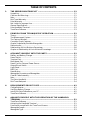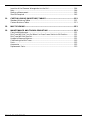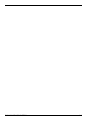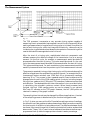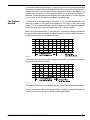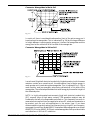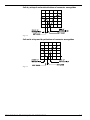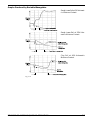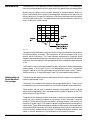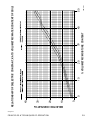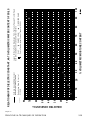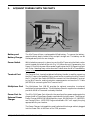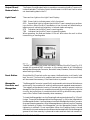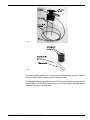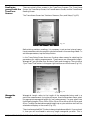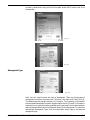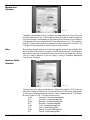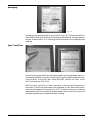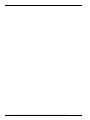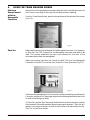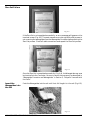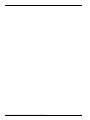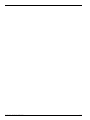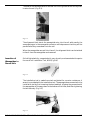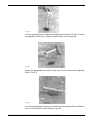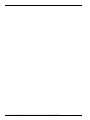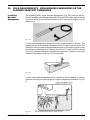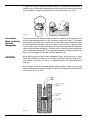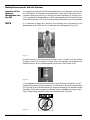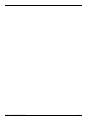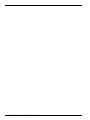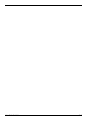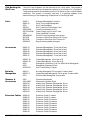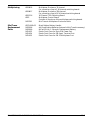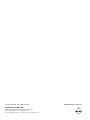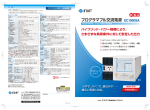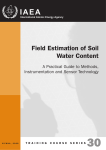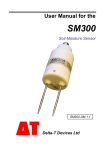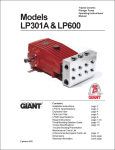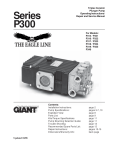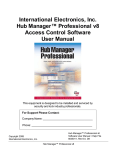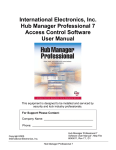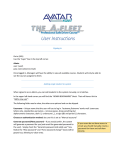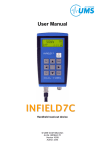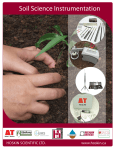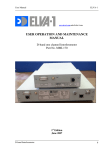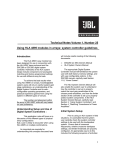Download OPERATING INSTRUCTIONS
Transcript
OPERATING INSTRUCTIONS 6050X3K1 - MiniTrase Kit 6050X3K1, MiniTrase Kit (Power Supply Charger and Software CDs not shown) SOILMOISTURE EQUIPMENT CORP. P.O. Box 30025, Santa Barbara, California 93130 USA Phone: (805) 964-3525 • Fax: (805) 683-2189 e-mail: [email protected] • Web: http://www.soilmoisture.com July 2005 TABLE OF CONTENTS 1. THE 6050X3K1 MINITRASE KIT ............................................................................... 1-1 Unpacking ......................................................................................................................... 1-1 Cautions and Warnings .................................................................................................... 1-1 Note ................................................................................................................................... 1-1 MiniTrase Warranty ......................................................................................................... 1-1 Palm Warranty ................................................................................................................. 1-1 Not Liable for Improper Use ............................................................................................ 1-1 General Specifications ...................................................................................................... 1-2 Palm Handheld Terminal................................................................................................. 1-3 TraseTerm Software ......................................................................................................... 1-3 2. PRINCIPLES AND TECHNIQUES OF OPERATION ............................................ 2-1 Theory ................................................................................................................................ 2-1 The Measurement System ............................................................................................... 2-2 The Capture Window ........................................................................................................ 2-3 Connector Graph Features ..................................................... ........................................ 2-4 Graphs Produced by Buriable Waveguides ..................................................................... 2-7 Determine Ka .................................................................................................................... 2-8 Relationship of Ka to Moisture Percentage .................................................................... 2-8 Graphs on Relationship of Ka to Moisture Percentage ........................... ...................... 2-9 3. ACQUAINT YOURSELF WITH THE PARTS ........................................................... 3-1 Battery and Battery Charger ........................................................................................... 3-1 Power Switch .................................................................................................................... 3-1 Terminal Port .................................................................................................................... 3-1 Multiplexer Port ............................................................................................................... 3-1 Power Port for External Power Source............................................................................ 3-1 Output/Direct Switch ....................................................................................................... 3-2 Light Panel ........................................................................................................................ 3-2 BNC Port ........................................................................................................................... 3-2 Reset Button ..................................................................................................................... 3-2 Waveguide Connector and Waveguides .......................................................................... 3-2 Coaxial Cable Assembly ................................................................................................... 3-4 Note ................................................................................................................................... 3-4 The Palm Handheld .......................................................................................................... 3-4 MiniTrase Backpack ......................................................................................................... 3-4 4. REQUIREMENTS PRIOR TO USE ............................................................................ 4-1 Charge Batteries ............................................................................................................... 4-1 Verifying Battery Charger ............................................................................................... 4-1 Install the Palm Software on your PC............................................................................. 4-2 TraseTerm Software ......................................................................................................... 4-2 5. AQUAINT YOURSELF WITH THE OPERATION OF THE HANDHELD TERMINAL ...................................................................................................................... 5-1 TraseTerm Software ......................................................................................................... 5-1 Activating the Handheld Terminal ................................................................................. 5-1 Familiarize yourself with the TraseTerm Screens ......................................................... 5-3 Waveguide Length ............................................................................................................ 5-3 Waveguide Type ................................................................................................................ 5-3 Window Size Selection ...................................................................................................... 5-4 Moisture Table Selection .................................................................................................. 5-4 Averaging .......................................................................................................................... 5-5 Sync Trase Time ............................................................................................................... 5-5 6. USING THE MEASURE SCREEN .............................................................................. 6-1 Making a Measurement with the Waveguide Connector ............................................... 6-1 Zero Set ............................................................................................................................. 6-1 Zero Set Failure ................................................................................................................ 6-2 Insert the Waveguides into the Soil ................................................................................ 6-2 Make a Measurement ....................................................................................................... 6-3 Note ................................................................................................................................... 6-3 Save the Reading .............................................................................................................. 6-3 Tag the Reading ................................................................................................................ 6-4 Store Readings/Graphs ..................................................................................................... 6-4 Remeasure Button ............................................................................................................ 6-4 View Data Button ............................................................................................................. 6-4 7. USING THE TRASE STORED READINGS SCREEN ............................................ 7-1 Note ................................................................................................................................... 7-1 Screen Abbreviations ........................................................................................................ 7-1 Delete Readings ................................................................................................................ 7-1 8. DOWNLOADING DATA ............................................................................................... 8-1 Downloading Data via the Palm Hotsync Method ......................................................... 8-1 Setting Up MiniTrase and WinTrase Software for Data Transfer ................................ 8-2 Note ................................................................................................................................... 8-2 WinTrase Software Settings ............................................................................................ 8-2 9. FIELD MEASUREMENTS - Standard Waveguide Connector ............................ 9-1 Using Standard Waveguides in Spot Measurements ..................................................... 9-1 Caution .............................................................................................................................. 9-1 Using Long Waveguides for Spot Measurements ........................................................... 9-1 Insertion of Waveguides in Dense Soils .......................................................................... 9-2 Repeat Readings At The Same Location ......................................................................... 9-5 Insertion In Containers .................................................................................................... 9-5 Caution .............................................................................................................................. 9-5 Special Measurement Conditions .................................................................................... 9-5 Measurements with Long Waveguides in Wet Soils ...................................................... 9-5 Measurements in Saline Soils.......................................................................................... 9-5 10. FIELD MEASUREMENTS - USING BURIABLE WAVEGUIDES OR THE SLAMMER HEAVY-DUTY WAVEGUIDE ................................................................. 10-1 Inserting Buriable Waveguides ....................................................................................... 10-1 Precautions When Installing Buriable Waveguides ....................................................... 10-2 Caution .............................................................................................................................. 10-2 Using the Handheld Terminal ......................................................................................... 10-3 Zero Set Not Required for Buriable Waveguides ............................................................ 10-3 Making Measurements with the Slammer ..................................................................... 10-4 TABLE OF CONTENTS i Insertion of the Slammer Waveguides into the Soil ....................................................... 10-4 Note ................................................................................................................................... 10-4 Making a Measurement ................................................................................................... 10-5 Zero Set Required ............................................................................................................. 10-5 11. CUSTOM LOOKUP (MOISTURE) TABLES ............................................................. 11-1 Standard Moisture Tables ................................................................................................ 11-1 Custom Moisture Tables .................................................................................................. 11-1 12. MULTIPLEXING ............................................................................................................ 12-1 13. MAINTENANCE AND TROUBLESHOOTING ........................................................ 13-1 Care And Maintenance ..................................................................................................... 13-1 MiniTrase Will Not Turn On When You Press Power Switch to ON Position ............. 13-1 MiniTrase Will Not Zero Set ............................................................................................ 13-1 Unable to Measure Moisture ........................................................................................... 13-1 Cold Booting the MiniTrase ............................................................................................. 13-2 Parts .................................................................................................................................. 13-2 Accessories ........................................................................................................................ 13-2 Replacement Parts ............................................................................................................ 13-3 TABLE OF CONTENTS ii 1. THE 6050X3K1 MINI TRASE KIT The MiniTrase (6050X3) uses Time Domain Reflectometry (TDR) to measure instantaneously the volumetric water content of soils and other moist media. A variety of connectors and waveguides for depth measurements ranging from 15 cm to 70 cm are available, and can be used in a portable manner or permanently installed for periodic moisture monitoring. The volumetric moisture content is displayed on the Palm terminal, and the graph of the TDR pulse can also be tagged for identification and stored for later viewing and analysis on the PC. All stored data can be transferred either by hotsyncing the Palm to your PC or via an RS-232 port connection from the MiniTrase to the PC. The MiniTrase unit is designed for rugged field use and is environmentally sealed to prevent damage to sensitive electronic components. Unpacking The MiniTrase system shipped to you was thoroughly tested before shipment. When packed, it was in perfect order. Unpack with care being sure to remove all packing material. Follow the instructions carefully in order to ensure long, trouble-free service. Cautions and Warnings Handle all components of the system with care to avoid any damage to delicate electronic components. Any damage found upon receipt should be reported immediately to the transport carrier for claim. It is important that you save the shipping container and all evidence to support your claim. Be sure to read all operating instructions thoroughly before operating the unit. Note When in use, static discharge to waveguides or waveguide sockets may cause damage to sensitive electronic components. Operating the system when the “OPR” (operating) light is flickering on the MiniTrase can result in incorrect readings and can cause loss of stored data. MiniTrase involves proprietary electronic circuits and hardware. Repair of this precision instrument requires highly specialized equipment. For this reason, the unit should be returned to SEC for any major repair work. Tampering with the MiniTrase in any unauthorized manner prior to return will void warranty and make the user liable for costs of repair. MiniTrase Warranty Soilmoisture warrants all its products and related software to be free from defects for the period of one year. Palm Warranty The Palm® handheld terminal is warranted through Palm, Inc®. Please refer to Palm’s operating instructions for the warranty period. Any mechanical or Palm operating system problems should be addressed directly with Palm, Inc. Not Liable for Improper Use Soilmoisture Equipment Corp. is not responsible for any damage actual or inferred for misuse or improper handling of this equipment. MiniTrase is designed to be used solely as directed by a prudent individual under normal conditions in the applications intended for this instrument. THE MINITRASE SYSTEM 1-1 GENERAL SPECIFICATIONS - MODEL 6050X3 MINITRASE Measuring Range: 0-100% volumetric moisture content Measuring Accuracy ±2% full scale or better with the standard waveguide connector Operating Temperatures 0 to +45°C Power Supply One each NiCad battery, supplied. Total capacity: 1.2 amp hr. Recharge time, 30-45 minutes. Auxiliary power input 18 volt, 2.2 Amp AC Power Adapter for independent operation. External battery input, 12 volts, for independent operation. Connecting Ports BNC Port – For waveguide connection DB-9 Serial Port – For data transfer DB-15 Multiplexer Port - for multiplexing Power Port – 8-pin DIN MiniTrase Memory * * * Standard 256 Kb memory with storage capacity greater than 180 graphs/ 5,610 readings. Optional 4 Mb memory board increases storage to greater than 3,900 graphs 122,880 readings. Automatic data tagging with time and date plus user defineable Tag field. MiniTrase Electronic Particulars Measuring pulse amplitude 1.6 volt peak Sampling resolution, 10 picoseconds Hardware – 5-slot card cage, 3 system boards, 2 optional slots (for optional expanded memory and multiplexing) Included Items 1 - MiniTrase with Multiplexer Card (6050X3) 1 - Palm Handheld Terminal - (6910) 1 - TraseTerm software on CD (6050X3SW) 1 - WinTrase Software on CD (8001) 1 - Standard Waveguide Connector (6002F1) 1 - Set of 15 cm long Waveguides (6008L15) 1 - Connector Cable from Palm to MiniTrase (MEZ032) 1 - Connector Cable from MiniTrase to PC (MEZ036) 1 - Power Supply unit for MiniTrase (6051V100/240) 1 - MiniTrase Backpack (6031) 1 - Set MiniTrase Operating Instructions (0898-6050X3) 1 - Set of 3-Letter Code Instructions (0898-60503LC-1) Optional: 1 - MiniTrase Battery Charger (6053V120) THE MINITRASE SYSTEM 1-2 PALM HANDHELD TERMINAL The Palm terminal is a product manufactured by Palm, Inc. Any malfunctions in the Palm hardware and/or Palm operating system software must be addressed directly with Palm, Inc. Please refer to the Palm operating instructions provided for you on the Palm Software CD or Palm's website at http://www.palm.com. TraseTerm Software The TraseTerm software, used with the Palm device to operate your MiniTrase, is a product of Soilmoisture. All TraseTerm software issues should be directed to Soilmoisture’s technical staff or your local Soilmoisture representative. THE MINITRASE SYSTEM 1-3 THE MINITRASE SYSTEM 1-4 2. PRINCIPLES AND TECHNIQUES OF OPERATION Theory The speed with which an electromagnetic pulse of energy travels down a parallel transmission line depends on the dielectric constant, (Ka), of the material in contact with and surrounding the transmission line. The higher the dielectric constant, the slower the speed. Soil is composed, in general, of air, mineral and organic particles, and water. The dielectric constants, K, for these materials are: Air Mineral Particles Water 1 2-4 80 Because of the great difference in the dielectric constant of water from the other constituents in the soil, the speed of travel of a microwave pulse of energy in a parallel transmission line buried in the soil is very dependent on the water content of the soil. When a microwave pulse travels down a transmission line it behaves in many ways like a beam of light. Discontinuities in the transmission line and surrounding material cause some of the microwave energy to be reflected back through the line. When the pulse reaches the end of the transmission line, virtually all the remaining energy in the pulse is reflected back through the line; much the same as a beam of light traveling down a tube and being reflected back by a mirror at the end of the tube. These characteristics make it possible, with sophisticated electronics, to measure the time required for a microwave pulse to travel down a known length of transmission line, referred to as waveguides, buried in the soil. The apparent dielectric constant, Ka, of the air-soil-water complex can then be determined by the formula: Where “L” is the length of the waveguides in centimeters, “t” is the transit time in nanoseconds (billionths of a second), and “c” is the speed of light in centimeters per nanosecond. The transit time is defined as the time required for the pulse to travel in one direction from the start of the waveguide to the end of the waveguide. If the soil is completely dry, Ka will be 2 to 4. If 25% of the volume of the soil is water, Ka will be approximately 11-12. For agricultural soils the value of Ka depends primarily on the volumetric water content of the soil and is largely independent of the type of soil. The relationship of the Ka value to the volumetric water percentage has been established by careful measurements of Ka in test cells prepared with accurately known volumes of water in soil. This relationship is then used to automatically convert field measurements of Ka to the volumetric water content of the soil. PRINCIPLES & TECHNIQUES OF OPERATION 2-1 The Measurement System Fig. 2-1 The TDR processor incorporates a very accurate timing system capable of measuring time in picoseconds (a picosecond is one trillionth of a second). When making a measurement, a long series of timing cycles is initiated. Soon after the start of each timing cycle, a fast rise time pulse of electricity, referred to as the incident pulse, is generated and sent down the transmission line consisting of the coaxial cable and the waveguides buried in the soil. After the start of a timing cycle, sophisticated electronic components and software measure the effective voltage of the transmission line at a precise moment. On the first cycle, for example, a measurement would be made 10 picoseconds after the start of timing. This value would be stored. On the next cycle, the measurement would be made 20 picoseconds after the start of timing. This value would be stored. For each successive cycle a measurement would be made 10 picoseconds later than the previous cycle. Each measurement is stored. The process is repeated, timing cycle by timing cycle, until the stored values of the effective voltage cover the complete time range of interest. For example the 10 ns (nanosecond) capture window uses 1,200 each 10 ps (picosecond) readings, spanning 12 ns. This process is then repeated several times to determine the average value for each of the 1,200 reading points. Analysis, including tangent fitting is then made on this (1,200 point) TDR waveform, to determine start and end reflection. The developed transit times information in turn provides the key in calculating the volumetric moisture content. When these processes have finished, the final 1,000 reading points are can be viewed in our optional WinTrase PC software as the TDR graph. However, the full 1,200 points are retained in memory if the graph is saved. The sampling time interval may be changed for different applications; the start of the sampling process is determined by the function being performed. In Fig. 2-1, when you zero set the MiniTrase before making a series of readings, the zero set time is being determined as shown above. When you make a reading, the time to point of reflection is being determined. The difference between these two times is the transit time which is used to calculate the Ka value, as described above under “Theory”. MiniTrase’s internal software then determines from a preprogrammed look up table the appropriate volumetric water percentage. PRINCIPLES & TECHNIQUES OF OPERATION 2-2 For moisture measuring purposes, it is only that portion of the pulse represented by its transit time on the buried waveguides which is of importance. For the user’s convenience, MiniTrase software has been designed to capture and display in a window only this portion of the complete graph in the optional WinTrase PC software. The window starts before the zero set time is reached. The zero set time is the time at which the pulse starts down the waveguides. The Capture Window A choice of three window sizes is available: 10, 20, and 40 nanoseconds. The selection is made in the TraseTerm software on the Palm in the Trase Setup Screen. The 10 nanosecond length is set at the factory since this gives the greatest resolution when working with waveguides of 15 to 30 cm lengths. When using long waveguides in very wet soils, the transit time may exceed the length of the window, as shown. A measurement can only be made if the entire transit time lies within the capture window. Fig. 2-2 In this case, the transit time cannot be measured and it is necessary to change to a longer time window, as shown. Fig. 2-3 The transit time while in the waveguides can now be displayed and measured. The 40 nanosecond capture window provides for greater waveguide lengths or unusual conditions that may be found in some applications. PRINCIPLES & TECHNIQUES OF OPERATION 2-3 Connector Graph Features When the pulse of electricity travels down the waveguides its speed is influenced substantially by the surrounding soil or other media. The resultant graph of the pulse reveals much about the surrounding soil or media. Waveguide Connector only, no Waveguides Fig. 2-4 Above is a typical graph of the waveguide connector without waveguides mounted. The bottom of the depression corresponds to the end of the waveguide sockets in the connector. In this case this is the end of the transmission line and the pulse energy is reflected back through the line at this point. Connector Waveguides in Dry Soil Fig. 2-5 In dry soil there is practically no attenuation (loss) of the pulse energy as it travels along the waveguides. This is indicated by the small difference in height between the pulse in the connecting cable and the pulse while in the waveguides (Fig. 25). PRINCIPLES & TECHNIQUES OF OPERATION 2-4 Connector Waveguides in Moist Soil Fig. 2-6 In moist soil there is considerable attenuation (loss) of the pulse energy as it travels along the waveguides. This is indicated (Fig. 2-6) by the large difference in height between incoming pulse energy as it enters the waveguides and the energy level at the reflection off of the ends of the waveguides. Connector Waveguides in Saline Soil Fig. 2-7 In a saline soil (high bulk electrical conductivity/ high attenuation), with the same moisture content as a nonsaline soil, the attenuation (loss) of pulse energy is much greater as it travels along the waveguides. This is indicated (Fig. 2-7) by a much smaller, and less energetic pulse being reflected off of the ends of the waveguides. The reflected pulse shows the loss of energy by the smaller height of the reflected pulse. NOTE: In highly attenuated environments (high bulk electrical conductivity (EC), unusual clays of high water content) TDR waveform analysis may be hindered by the lack of a recognizable end refection. This frequently can occur in areas where strong fertilizers are applied or where EC values are elevated as a by-product, such as rock salt applications in the winter time. If you have encountered this type of situation or will be monitoring in high EC environments, we suggest the use of our Model 6005CL2 coated buriable waveguide or our Model 6008CL15 (15 cm) or 6008CL30 (30 cm) coated waveguides. Both provide reliable end reflections in 50.0 ds EC conditions. PRINCIPLES & TECHNIQUES OF OPERATION 2-5 Soil dry at top of and moist at bottom of connector waveguides Fig. 2-8 Soil moist at top and dry at bottom of connector waveguides Fig. 2-9 PRINCIPLES & TECHNIQUES OF OPERATION 2-6 Graphs Produced by Buriable Waveguides Sandy Loam Soil at 5% Volumetric Moisture Content Sandy Loam Soil at 25% Volumetric Moisture Content Clay Soil at 45% Volumetric Moisture Content Fig. 2-10 PRINCIPLES & TECHNIQUES OF OPERATION 2-7 Determine Ka To determine Ka, the apparent dielectric constant of the soil, it is necessary to have an accurate measure of the travel time of the pulse along the waveguides. Measuring the transit time accurately depends on knowing exactly when the pulse is reflected off of the ends of the waveguides. Because of the nature of the pulse of electricity, the point of reflection is not sharp and steps have to be taken to further define this point. The graph below illustrates the manner in which the point of reflection is determined. Fig. 2-11 Tangents are constructed to the graph of the incoming pulse and to the graph of the reflected pulse, as shown. The intersection of the two tangent lines is the specific point of reflection. The Trase software automatically constructs these tangent lines and determines the intersection point in the process of calculating the transit time of the pulse in the waveguides and the subsequent determination of Ka. The Graph Screen and the associated time bars allow you to make independent measurement of the transit time in the waveguides using the “intersecting tangent” method. Ka is then calculated using the formula given under “Theory”. See the section on “Using the Graph Screen” for time measurement details. Relationship of Ka to Moisture Percentage The following two pages show the relationship of the Ka value to the volumetric moisture percentage in soil. The heavy line indicates the moisture percentage displayed by Trase for the corresponding Ka value calculated from the moisture measurement sequence. These graphs can be used to develop moisture percentages from Ka values determined independently by time measurements made on graphs of the TDR pulse using the Graph Screen. The graph of the relationship of Ka to volumetric moisture content was developed using test cells carefully prepared to accurately known volumetric moisture contents.The Ka value for a given volumetric moisture content is not exactly the same for all types of soils. The graphs indicate the differences encountered for 3 types of soils. These differences appear to be due to differences in bonding of water molecules to differing minerals in the soil as well as other physical characteristics that are not fully understood at this time. The differences shown, however, only result in a minor difference in the evaluation of the moisture content. PRINCIPLES & TECHNIQUES OF OPERATION 2-8 Graph 2-1 PRINCIPLES & TECHNIQUES OF OPERATION 2-9 0 10 20 30 40 0 10 30 20 % VOLUMETRIC MOISTURE CONTENT 40 50 RELATIONSHIP OF DIELECTRIC CONSTANT, KA TO VOLUMETRIC WATER CONTENT OF SOILS DIELECTRIC CONSTANT Ka Graph 2-2 PRINCIPLES & TECHNIQUES OF OPERATION 2-10 0 10 20 30 40 50 60 70 80 0 10 20 Dotted Lines Show 2% Limit of Accuracy 30 40 50 60 70 80 90 100 C 1989 CLAY SANDY LOAM FINE RIVER SAND Points From Empirical Curve of Topp et al. (1980) Legend For Data Points Determined From Test Cells Prepared From Different Soils to Accurately Known Volumetric Water Contents: % VOLUMETRIC MOISTURE CONTENT Solid Line Gives Ka/Water Content Relationship Utilized by TRASE RELATIONSHIP OF DIELECTRIC CONSTANT, KA TO VOLUMETRIC WATER CONTENT OF SOILS DIELECTRIC CONSTANT Ka 3. ACQUAINT YOURSELF WITH THE PARTS Battery Multiplexer Port BNC Connector Serial Port Power Switch Output Reset Direct/Modem Switch Power Port Light Panel Fig. 3-1 Battery and Battery Charger The MiniTrase utilizes a rechargeable NiCad battery. To remove the battery, grasp the black plastic holder firmly and pull straight out. The battery can be recharged easily with its own charger. Power Switch With the battery securely in place, turn on the MiniTrase using the black rocker switch located on the face of the unit (Fig. 3-1). When the unit is powered on, the Power LED will blink green. When power is getting low the OPR (Operating) light will flicker. Readings may not be accurate if taken when the MiniTrase battery power is low. Terminal Port The Terminal Port, located just below the Battery Handle, is used for connecting the MiniTrase to the handheld Palm, as well as for connecting the MiniTrase to the PC. Use the Palm Cable (MEZ032) to connect the Palm Handheld Terminal to the MiniTrase for making moisture measurements and use the PC Cable (MEZ011) for connecting the MiniTrase to the PC. Multiplexer Port The Multiplexer Port (DB-15) provides for optional connection to external multiplexing instrumentation. The Multiplexer Board is supplied as a standard part with the MiniTrase and is already installed. Power Port for External Power Charger The 8-Pin DIN Power Port allows for the use of auxiliary power and accepts the plug on the MiniTrase Power Supply supplied with the instrument. The External Power Charger (6051V100-240) accepts any input, 100-240 Volts. U.S. (MEZ021) and Foreign (Euro - MEZ 022) Plugs are available. SEC will supply the plug appropriate for your location. The Power Charger is plugged into a wall outlet and the charger cable is plugged into the Power Port on the front of the TDR processor. ACQUAINT YOURSELF WITH THE PARTS 3-1 Output Direct/ Modem Switch The Output Direct/Modem Switch is used when connecting the MiniTrase to a PC to download data. The Rocker Switch should remain in the Direct Position when not downloading data to the PC. Light Panel There are four lights on the Light Panel Display: PWR Green light to indicate power is fully functional. OPR Operational light to indicate that the MiniTrase is operating or performing a function. When the MiniTrase Battery is low, the user will be alerted by a beeping sound, indicating the battery is low and needs recharging. RTX Indicates that the MiniTrase is receiving data. TRX Indicates that the MiniTrase is transmitting data. When operating, the Red and Amber LED's will blink when the unit is either transmitting or sending data. BNC Port Fig. 3-2 The BNC port located just under the Battery handle of the MiniTrase (Fig. 3-2) accepts the standard BNC connector on the coaxial cable of all Soilmoisture waveguides (Waveguide Connector, Buriable Probes, Slammer, Extension Cables) when making a reading. Reset Button Should the MiniTrase lock up for any reason, the Reset button is utilized to “cold boot” the unit. This function is used as a last resort to restart the unit, as all data will be erased from memory if the Reset button is pushed. Waveguide Connector and Waveguides The Waveguide Connector is specifically engineered to minimize soil disturbance and simplify the precedure for making numerous and repeated measurements. The rugged, polycarbonate housing is hermetically sealed to prevent moisture damage to internal electronic components as well as providing protection for the circuitry during field use. A convenient electrical fitting allows for easy replacement of the Coaxial Cable Assembly when necessary. To insert the Waveguides, turn the Clamping Knob counterclockwise (Fig. 3-3) until it stops. The end of the Waveguide that has the groove (Fig. 3-4) is then inserted into the Waveguide Sockets. You must always insert both Waveguides into the Connector for proper clamping operation. After the waveguides are inserted, turn the Clamping Knob clockwise to tighten the Waveguides into the Waveguide Sockets. Hand tightening is sufficient. Do not overtighten. When the Clamping Knob is turned clockwise, an internal mechanism forces two stainless steel balls into the Waveguide grooves to lock them securely in place and to make excellent electrical connection. ACQUAINT YOURSELF WITH THE PARTS 3-2 Fig. 3-3 Fig. 3-4 To prevent measurement errors, ensure that the Waveguides are fully inserted into the sockets before tightening the Clamping Knob. The Waveguides supplied with the unit are 15 cm long. Accessory waveguide sets are available in 30 cm, 40 cm, 45 cm, 60 cm, and 70 cm lengths. Waveguides are made entirely from stainless steel. ACQUAINT YOURSELF WITH THE PARTS 3-3 Coaxial Cable Assembly Fig 3-5 NOTE The Coaxial Cable Assembly is a part of the Waveguide Connector. It can readily be replaced with a new cable when required. If it becomes necessary to replace the Coaxial Cable Assembly, use a 5/16 inch open end wrench to loosen the hex nut on the coaxial fitting (Fig. 3-5). The hex nut can then be unscrewed. For proper compatibility with Trase software, it is necessary to use Soilmoisture’s Waveguide Connector Cable, 6003F1L78, as a replacement. The Palm Handheld MiniTrase Backpack The Palm Handheld Terminal and its use are described in Chapter 5, “Acquaint Yourself with the Operation of the Handheld Terminal.” All MiniTrase items fit conveniently inside the MiniTrase Backpack, with sufficient room for other items such as notepads, pencils, etc. A special foam insert holds the MiniTrase securely in place. The foam insert provides a comfortable cushion between the user and the unit while being transported in the field and to protect the unit from damage. ACQUAINT YOURSELF WITH THE PARTS 3-4 4. REQUIREMENTS PRIOR TO USE Charge Batteries Fig. 4-1 After unpacking your MiniTrase, the first step in putting it into operation is to charge the removable battery. An internal power charging unit has been incorporated in the MiniTrase. Connecting the Power Supply (6051V100/240) to the unit will charge the battery without having to remove it. The battery can also be removed and charged if you have purchased the optional external battery charger. It requires approximately 12 hours to initially charge the battery. Charging the Battery in the Unit Locate and then connect the Power Supply to the MiniTrase's Power Port (marked Ext. Power) on the front of the unit (Fig. 3-1). Make sure the battery is fully seated in the unit, then plug the power supply into an electrical wall socket. Let the unit sit for a minimum of 12 hours to fully charge. Charging the Battery with the External Battery Charger Remove the Battery from the Minitrase unit, as shown (Fig 4-1). Inser the battery into the external battery charger. Read all manufacturer's instructions first regarding proper battery charging procedures. It generally requires 12 hours to recharge a fully discharged battery. Once the battery is fully charged, reinsert it in the MiniTrase unit. As a precaution, we recommend that you carry at least 1 extra, fully charged battery with you into the field, should you be taking extensive readings. Verifying Battery Charge You can verify that the battery is fully charged, turn the unit on by pressing the black Power rocker switch to the “ON” position. If the battery is fully charged, then the green indicator light light will come on and blink (as shown below in Fig. 4-2). REQUIREMENTS PRIOR TO USE 4-1 Fig. 4-2 Install the Palm Software on your PC In order to use the Palm with the MiniTrase, all the Palm software must be installed on your PC first. Insert the CD marked "Palm Operating Software" that came with the MiniTrase Kit. Follow the prompts to install the software. Once you have performed a successful hotsync with the Palm, you can now proceed to install the TraseTerm software required for use with the MiniTrase. Insert this CD and follow the prompts for its installation. Note, some Palm units require batteries and others have internal batteries. Prior to installing any software, be sure that the Palm unit is fully charged. For instructions on the use of the particular Palm unit that was supplied with your MiniTrase unit, visit Palm's website at http://www.palm.com. Note After the Palm operating software has been installed on the PC and you should thoroughly familiarize yourself with the use of a Palm device. TraseTerm Software You will need to install the TraseTerm software in order to use the Palm as a Heldheld Terminal for the MiniTrase. A CD has been provided for you with the software. Simply insert the CD into the PC and the install program will run automatically. After the software is successfully installed, you will need to perform a hotsync to load the software into the Palm. After the hotsync has completed, you will be able to utilize the TraseTerm software for making measurements. Note If your Palm requires batteries, we recommend always carrying an extra set of batteries in the field. If battery power in the Palm is extremely low, you could lose your data off the Palm. However, all readings taken are also stored on the MiniTrase should your Palm lose power or fail for any reason. REQUIREMENTS PRIOR TO USE 4-2 5. ACQUAINT YOURSELF WITH THE OPERATION OF THE HANDHELD TERMINAL The MiniTrase utilizes a Palm as a handheld terminal to make measurements. In order to operate the MiniTrase correctly, we recommend that you thoroughly familiarize yourself with the standard operation of the Palm by reading the Palm Operation Manual before making measurements with the MiniTrase. To use the Palm you must be familiar with the use of the stylus and how to enter data into the Palm. There are 3 ways to enter data into the Palm: Use Graffiti writing; use the on-screen keyboard; and utilizing a PC or specialized Palm compatible keyboard. Standard MiniTrase operations will require the use of a stylus and the on-screen keyboard. We recommend that you familiarize yourself with these skills first before taking the unit out into the field. Traseterm software Soilmoisture has specialized software for the Palm for making measurements with the MiniTrase and for downloading the data to your PC via hotsync. TraseTerm software will need to be loaded onto your Palm terminal. A companion CD with the TraseTerm software is provided and serves as a backup in case you need to reset your Palm for any reason. Activating the Handheld Terminal There are many versions of the Palm, however, the main operating features are the same on all units. For simplicity’s sake we are only showing the use of the Palm IIIxe. If you are supplied with a different Palm model, please refer to the user’s manual with your unit. Turn on the Palm terminal by pressing the green ON button in the lower left corner of the unit. When the Palm is first turned on, you should see the main screen (Fig. 5-1). If not, then tap the House icon to go to the Main Screen. Using the stylus, tap on the scroll down bar to the right of your screen. Scroll down until you see the TraseTerm icon. Tap the TraseTerm icon once with your stylus to start the program. Fig. 5-1 ACQUAINT YOURSELF WITH THE OPERATION OF THE HANDHELD TERMINAL 5-1 Familiarize yourself with the TraseTerm Screens There are a total of four screens in the TraseTerm Program. The Trase Home Screen, the Trase Setup Screen, the Trase Measure Screen, and the Trase Stored Reading Screen. The Trase Home Screen has 3 buttons: Measure, Zero, and Setup (Fig 5-2). Fig. 5-2 Before taking moisture readings, it is necessary to set various internal operational parameters which are used in calculations and in the recording of data. To set these parameters, tap the Setup Button. In the Trase Setup Screen there are five drop down menus for selecting the parameters for making measurements. These menus are: Waveguide Length, Waveguide Type, Window Size, Moisture Table, and Averaging. There is also a “Sync Trase Time” button in the upper right-hand corner of the screen (Fig. 5-3). Fig. 5-3 Waveguide Length Waveguide Length refers to the length of the waveguides being used in a particular measurement. Using the stylus pen, from the drop down menu, select the appropriate waveguide length for your measurement. You may select from the following lengths: 15 cm, 20 cm, 25 cm, 30 cm, 35 cm, 40 cm, 45 cm, 50 cm, and 60 cm. To select the desired waveguide length tap on your selection and it will be selected and display on the screen (Fig. 5-5). There is a box marked Std. This box is always checked as a default. If you uncheck it, then you will be allowed to enter any length waveguide you wish. This is ACQUAINT YOURSELF WITH THE OPERATION OF THE HANDHELD TERMINAL 5-2 primarily used when using the Mini Buriable probe (6111) which has 8 cm waveguides. Fig. 5-4 Fig. 5-5 Waveguide Type Fig. 5-6 Next, you will need to select the type of waveguide. There are three types of waveguide connectors to choose from: Connector, Buriable, and Field (Fig. 5-6). The default selection set at the factory is Connector. The Connector is utilized for the standard Waveguide Connector supplied with the MiniTrase Kit; Buriable is selected for any type of buriable probe being utilized; and Field is selected when making measurements with the Slammer Heavy Duty Waveguide. To select the appropriate Waveguide Type, from the drop down menu, tap on the desired waveguide type. ACQUAINT YOURSELF WITH THE OPERATION OF THE HANDHELD TERMINAL 5-3 Window Size Selection Fig. 5-7 The default Window size is 10 ns. However, you may select from 10 ns, 20 ns, and 40 ns Window sizes (Fig. 5-7). Although you will not be able to view the graph on the Palm terminal, the window size you select will be important if you choose to view graphs utilizing the optional WinTrase software on your PC for waveform analysis. To learn more about this important function, please refer to Section 11, “Using WinTrase Software for Data Collection and Analysis.” Note Most measurements made in soils with waveguides 30 cm or less read very well with the default 10 ns setting. However, should you encounter a Time Measurement failure warning, change the Window size to 20 ns and repeat the reading. You will need to perform a zero set again if using a standard Waveguide Connector or Slammer. Moisture Table Selection Fig. 5-8 The next field is for selecting the Moisture Table to be used (Fig. 5-8). There are 8 Moisture Tables to choose from. The type of Moisture Table to use is dependent on the type of Waveguide being used for making measurements. The default Moisture Table is CUN. The eight selections are: CUN Connector, Uncoated waveguides CCT Connector, Coated waveguides BUN Buriable, Uncoated waveguides BCT Buriable, Coated waveguides FUN Field, Uncoated waveguides FCT Field, Coated Waveguides SUN Special, Uncoated Waveguides SCT Special, Coated waveguides ACQUAINT YOURSELF WITH THE OPERATION OF THE HANDHELD TERMINAL 5-4 Averaging Fig. 5-9 Averaging is an optional selection for you to use (Fig. 5-9). There are 4 selections: None (default setting), 2 Readings, 3 Readings, and 4 Readings. Averaging allows the user to take either 2, 3, or 4 readings and then save only the average of those readings. Sync Trase Time Fig. 5-10 Fig. 5-11 Once all of the proper selections have been made from the drop down menus, it is recommended that you synchronize the MiniTrase time/date stamp with your Palm terminal. Using the Palm Cable (MEZ032), connect the Palm to the MiniTrase as shown (Fig. 5-10). With the stylus, tap the Sync Trase Time button in the top right-hand corner of the screen. Once the synchronization has completed, you will see a confirmation pop up window appear in the screen (Fig. 5-11). Synchronization prior to making measurements will ensure that all measurements taken have the correct time and date automatically recorded with each reading. ACQUAINT YOURSELF WITH THE OPERATION OF THE HANDHELD TERMINAL 5-5 ACQUAINT YOURSELF WITH THE OPERATION OF THE HANDHELD TERMINAL 5-6 6. USING THE TRASE MEASURE SCREEN Making a Measurement with the Waveguide Connector After all the correct parameters have been selected in the Trase Setup Screen, the MiniTrase is now ready for taking and recording moisture readings. From the Trase Setup Screen, press the Home button at the bottom of the screen (Fig. 6-1). Fig. 6-1 Zero Set Before making a series of readings with the Waveguide Connector, it is necessary to “Zero Set” the TDR Processor for the Waveguide Connector and cable to be used. This process establishes the zero time reference for the start of the microwave pulse down the waveguides. Before you perform the Zero Set, attach the BNC fitting of the Waveguide Connector to the BNC Port on the front of the MiniTrase, as shown (Fig. 6-2). Fig. 6-2 If there are any waveguides in the Connector handle, remove them, and place the Connector upright on its Clamping Knob so that the Waveguide Sockets are in the air and not touching any object. To “Zero Set”, tap the “Zero” button on the Palm terminal with the stylus. the Zero Set process will take a few seconds. When the process is complete, “Zero Set” will appear in the terminal screen to confirm that the Zero Set was made correctly. Tap “OK” on the Palm Screen. USING THE TRASE MEASURE SCREEN 6-1 Zero Set Failure Fig. 6-3 If the Zero Set is not completed successfully, an error message will appear on the terminal screen (Fig. 6-3). The most common error during the Zero Set process is not removing the waveguides from the Waveguide Connector before starting the Zero Set process. Check all cable connections and repeat the Zero Set process. Fig. 6-4 Once the Zero Set is completed successfully (Fig. 6-4), the Waveguides may now be inserted into the Connector. Be sure to mount them properly as described in “Waveguide Connector and Waveguides” in Section 3, “Acquaint Yourself with the Parts.” Insert the Waveguides into the Soil Push the Waveguides into the soil until their full length is in the soil (Fig. 6-5). Fig. 6-5 USING THE TRASE MEASURE SCREEN 6-2 Make a Measurement Waveguides must be in intimate contact with the soil along their entire length to give accurate moisture readings. Both the standard stainless steel or coated waveguides must be in intimate contact with the soil. Air gaps will be interpreted as air space and will reduce the estimated moisture content value. Note Tapping on the Measure button will immediately start the measurement process. The Waveguide Connector must be inserted in the soil and ready for the measurement reading BEFORE tapping the Measure button. If the connector is not attached to the MiniTrase and the waveguides are not inserted in the soil, then a “Timeout” error message will appear in the screen. To start the measurement process, tap the Measure button (Fig. 6-6) from the Home Screen. This will immediately start the measurement process. “Measure” will appear in the terminal screen and it will take a few seconds for the process to be completed. Fig. 6-6 Save the Reading Once the moisture reading has been taken, the date and time will appear in the screen, as well as the moisture value in percent and the Ka value of the reading (Fig. 6-7). The reading may now be tagged before saving the data. Fig. 6-7 USING THE TRASE MEASURE SCREEN 6-3 Tag the Reading Fig. 6-7 The “TAG” input field (Fig. 6-7) is provided for you to further identify the reading such as the location where the reading was made or for other particulars associated with the reading. This is an 8-digit, alphanumeric field. To enter a Tag, tap on the dotted line after the word TAG in the terminal screen. Use the Palm stylus to either enter the information with Graffiti or the on-screen keyboard to enter the desired tag label. The tag entered for this reading may now be saved with the reading. If no tag is entered, then the reading will be tagged with a default numeric value, starting with “1”. Store Readings/ Graphs To store the moisture reading, together with its associated identification tag, you tap either the Save Reading or the Save Graph button on the terminal. if you select Save Reading, only the moisture value will be saved. If you select Save Graph, both the Moisture value and the graph will be saved. Note All readings taken are stored simultaneously on both the Palm and the MiniTrase. However, if storing a graph, due to limited memory storage on the Palm, only the moisture reading is stored on the Palm. Graphs are saved and stored separately on the MiniTrase and must be downloaded directly from the MiniTrase to the PC for viewing. Graphs are not currently viewable on the Palm terminal. They may only be viewed after the data is downloaded from the MiniTrase to a PC and then subsequently viewed in the optional WinTrase software. Remeasure Button If, for any reason, you are not satisfied with the reading, tap the Remeasure button on the screen. This will overwrite the reading just taken and the reading may be saved using the same tag information. View Data Button After all measurements have been taken, you can verify that the data was properly stored by tapping the View Data button. The Trase Stored Readings Screen will be discussed in more depth in the next section. USING THE TRASE MEASURE SCREEN 6-4 7. USING THE TRASE STORED READINGS SCREEN Screen Abbreviations In the Trase Stored Readings Screen, the readings are stored in columns. The data, once stored properly, will be listed in columnar form, in this order: Tag Number Date Moisture Reading value (in %) Ka Value Using the stylus, you can tap on the up and down arrows next to the Home button in the terminal screen to scroll up and down the Stored Readings list (Fig. 7-1). Fig. 7-1 Deleting Readings Fig. 7-2 If, for any reason, a reading must be deleted, tap on the Drop Down Menu button on the Palm Terminal (Fig. 7-2). you can then select View, Delete, or Delete All. View will display in order taken: the Tag, Moisture Reading, Date, time the reading was taken; and “G” if a graph was stored. Delete allows the user to delete one reading at a time; and Delete All will delete all readings listed. Note If either the Delete or the Delete All selections are used, the user is prompted to delete the information only from the Palm or from both the Palm and the MiniTrase as well. USING THE TRASE STORED READINGS SCREEN 7-1 USING THE TRASE STORED READINGS SCREEN 7-2 8. DOWNLOADING DATA MiniTrase was designed for full portability and data collection in the field. Waveform analysis is not a critical part for simple data collection, therefore the screen for graph viewing was not provided on this unit. However graphs and waveform analysis can be performed after downloading the collected readings from the field and then viewed using the optional WinTrase software. There are two methods for downloading data. First, readings can be easily and quickly downloaded via the hotsync procedure and can be loaded directly into Excel or WinTrase. If the hotsync procedure is used, graph data, even though stored with the reading, will not be available. The only data available will be the readings. The second method is to download the data directly from the MiniTrase to the PC using a DB-9 cable (MEZ036) to connect to a COM port on the PC. Downloading Data via the Palm Hotsync Method To download moisture measurements, make sure that the Palm Hotsync Manager is running. You should see a small red and blue Hotsync symbol in the lower righthand corner of your screen. We recommend that you not use the hotsync functions for synchronizing email, expense, and other hotsync functions as this will slow down the hotsync procedure. These functions can easily be disabled in the Hotsync Manager (refer to Palm’s operating instructions for further details). When the Hotsync Manager is running, insert the Palm into the hotsync cradle and press the hotsync button. TraseTerm software installs a palm conduit to download the readings from the TraseTerm application on your handheld. When you perform a hotsync, all of the readings on the handheld will be removed and appended to a file on your PC. By default, these readings are appended to the file, “Readings.csv” in the Trase subdirectory in your Palm User directory. For example, for user Tom Jones, the readings would be appended to C:\Palm\JonesT\Trase\Readings.csv. Although the default extension is .csv, the readings are stored in the Trase .trs format. This file can be loaded directly by either Microsoft Excel or WinTrase. You can change the file name and location by copying the sample trase.ini file from C:\Program Files\Soilmoisture Equipment Corp\Trase Terminal to the C:\Windows directory and then editing this file. The sample file contains: [PalmConduit] OutputDataFile = C:\TraseData.trs Change the OutPutDataFile value to whatever directory and file you desire. To view the data, simply open either Excel or WinTrase and locate the directory where the readings.csv file is stored. DOWNLOADING DATA 8-1 Setting Up MiniTrase and WinTrase Software for Data Transfer WinTrase is a comprehensive software program designed for the remote use of MiniTrase via modems and DB-9 links. The software package is available from Soilmoisture or local Soilmoisture dealers as an accessory for the Trase, Trase BE, and MiniTrase. Using the same mathematical processes incorporated into MiniTrase, WinTrase can automatically fit tangents to the waveforms, provide movable timebars to adjust transit times, provide multiple custom lookup tables for specialized waveguides and material allowing for quick analysis and determinations. In order to download collected data from the MiniTrase to WinTrase, you must first install WinTrase software on your PC. Follow the instructions that are included with the WinTrase software for proper installation. Items needed to download data from the MiniTrase to the PC: 1. Before beginning, first verify that the MiniTrase Battery is either fully charged or connect the MiniTrase to the Power Supply plugged into a wall socket. 2. Locate the Output Direct/Modem Switch on the MiniTrase front panel. Set the rocker switch to the Direct Setting. You were provided with an MEZ036 Cable that has a male DB-9 connector on one end and a female DB-9 connector on the opposite end. Connect the MiniTrase to your PC’s serial port using this cable. You may need a connector adapter, depending on the type of serial port on your computer. Once the MiniTrase is properly connected to the PC, turn the MiniTrase on with the Power Rocker switch in the ON position, and the Output rocker switch to Direct. From your PC, start the WinTrase software. From the pull down menu, select Remote, then select Settings. In settings you will need to indicate which com port is being used. Generally, this is Com Port 2, but this may differ in your particular situation. NOTE The Palm Hotsync Manager should be deactivated before performing this procedure. If running, it could interfer or prevent the data transfer process. WinTrase Software Settings Check the Direct Connection box. All other default communications settings remain the same (Baud Rate: 9600, Stop Bit: 1, Parity: None, Flow Control: Xon/ Xoff and Data Bits: 8). Once the settings have been made, WinTrase is ready to download the collected data from the MiniTrase. From WinTrase’s main pull down menu, select Get Remote Readings. WinTrase will automatically connect with the MiniTrase. The user is prompted by WinTrase to save readings at this time. When prompted to save readings, you may either append this information to a file already created or you may overwrite a file, deleting previous data and replacing it with the new data to be saved. To save data to a new file, leave Append selected and click OK. WinTrase will now prompt for a file folder and file name to be entered. From the folder menu, select the file folder where you want to save the data and enter a file name using the DOWNLOADING DATA 8-2 WinTrase extension (.trs). Once the readings have been saved, graphs may now be viewed by selecting File, Open Graph, from the WinTrase main menu. Graphs may be selected one at a time for viewing and moisture content calculations. Collected moisture readings may also be downloaded directly from the MiniTrase to the PC using 3-letter command protocol and a communications program such as HyperTerminal or Windows Terminal. DOWNLOADING DATA 8-3 DOWNLOADING DATA 8-4 9. FIELD MEASUREMENTS - STANDARD WAVEGUIDE CONNECTOR Using Standard Waveguides in Spot Measurements The standard waveguide connector and waveguides, in conjunction with accessory items, are capable of measuring moisture in virtually all types of soils. When the soil can be readily penetrated, the measuring waveguides, are commonly 15 cm, 30 cm or 45 cm long. After “zero setting”, mount the waveguides in the connector and insert them in the soil. Always make sure that the waveguides are fully inserted in the soil to obtain an accurate moisture measurement (Fig 9-1). Fig. 9-1 The waveguide connector is ruggedly built and considerable force can be used to push the waveguides into the soil. CAUTION Do not hammer or stamp on the connector since sharp blows can disturb internal electronic components. Contact our Sales Department regarding our heavy duty “Slammer” waveguide connector. Using Long Waveguides for Spot Measurements When longer waveguides, such as 45 cm and 60 cm long, are mounted in the waveguide connector, the ends of the waveguides can be flexed considerably during the insertion process. Proper spacing between the two waveguides is necessary to obtain accurate moisture measurements. When using long waveguides, it is important to guide the ends of the waveguides when they enter the soil. Our accessory Alignment Block, 6012, should be used for this purpose (Fig. 9-2). Fig. 9-2 FIELD MEASUREMENTS - STANDARD WAVEGUIDE CONNECTOR 9-1 The ends of the Waveguides are inserted into the Alignment Block as they start to enter the soil (Fig. 9-3). Fig. 9-3 The alignment block starts the waveguide entry into the soil with exactly the same spacing as in the waveguide connector and helps assure that they will be paralleled as they move down into the soil. When the waveguides are well into the soil, the alignment block can be twisted to free it from the waveguides and removed. Insertion of Waveguides in Dense Soils Soils of high plasticity, compacted soils, very dry soils, and cemented soils require the use of our Installation Tool, 6010 (Fig.9-4). Fig. 9-4 The installation tool is made from steel and plated for corrosion resistance. A wrench is provided with the installation tool. The waveguides are mounted in the installation tool by first loosening the hex head bolt, slipping the grooved end of the waveguides all the way down to the bottom of the holes, and then tightening the bolt securely (Fig. 9-5). Fig. 9-5 FIELD MEASUREMENTS - STANDARD WAVEGUIDE CONNECTOR 9-2 Fig. 9-6 Use the alignment block to space the waveguides, as shown (Fig. 9-6). Drive the waveguides into the soil. A mallet or similar heavy tool can be used. Fig. 9-7 When the waveguides are mostly driven into the soil, remove the Alignment Block (Fig. 9-7). Fig. 9-8 Drive the waveguides all the way into the soil until the bottom of the installation tool is in contact with the soil surface (Fig. 9-8). FIELD MEASUREMENTS - STANDARD WAVEGUIDE CONNECTOR 9-3 Fig. 9-9 Disconnect the installation tool by loosening the hex bolt with the wrench and lifting the tool off the waveguides. The ends of the waveguides will project slightly above the soil surface (Fig. 9-9). Fig. 9-10 Align the Waveguide Connector over the ends of the waveguides, as shown in Fig. 9-10, and press down until the waveguides are fully seated in the waveguide sockets of the connector. Then tighten the clamping knob on the waveguide connector to secure contact with the waveguides. The moisture reading can now be made. To remove the waveguides, loosen the clamping knob on the waveguide connector and remove. Fit the protruding ends of the waveguides into the holes of the installation tool. Make sure the waveguides seat on the bottom of the holes in the installation tool. Tighten the hex bolt securely with the wrench. Use the installation tool to pull or pry the waveguides out of the soil (Fig. 9-11). Fig. 9-11 FIELD MEASUREMENTS - STANDARD WAVEGUIDE CONNECTOR 9-4 Repeat Readings At The Same Location After installing waveguides in the soil, as described above, they can be left in the field and tagged for identification and returned to for subsequent readings. The waveguides are made of stainless steel and can be left in the field indefinitely. Insertion In Containers In order to obtain accurate results when making measurements in containers or pots, caution must be exercised regarding the size of the container. The waveguide spacing (5 cm) is such that a volume of soil approximately the shape of a cylinder with radius of 4 cm is sampled. CAUTION Inserting the waveguides too close to the wall of the container will introduce error in the moisture measurement. Measuring too close to the wall of the container will average, not only the soil, but, the dielectric of the container and the air outside the container. It is recommended that the waveguides be inserted at least 2-3 cm (approx. 1 inch) from the wall of the container. Special Measurement Conditions Measurements with Long Waveguides in Wet Soils When working with long waveguides in wet soil it may be necessary to select a longer capture window in order to make the moisture reading. Selection of the window length is made in the Setup Screen. Measurements in Saline Soils Any of the coated waveguides made by Soilmoisture are for use in very conductive saline soils. Their specific Moisture Tables are selected in the Setup Screen. FIELD MEASUREMENTS - STANDARD WAVEGUIDE CONNECTOR 9-5 FIELD MEASUREMENTS - STANDARD WAVEGUIDE CONNECTOR 9-6 10. FIELD MEASUREMENTS - USING BURIABLE WAVEGUIDES OR THE SLAMMER HEAVY-DUTY WAVEGUIDE Installing Buriable Waveguides The standard 6005L series Buriable Waveguides (Fig. 10-1) and the 6005CL Series Coated Buriable Waveguides are 20 cm long with a 2-meter cable attached. Extension cables for use with the buriables come in a variety of lengths, up to 45 meters long. Fig. 10-1 The Buriable Waveguide is designed to be buried permanently in the soil. The waveguides can be buried and accessed by the MiniTrase from the surface. The cable can simply run up to a designated access point in the sampling area or they can be better protected by first inserting them into PVC tubing and then buried (Fig. 10-2). Extension cables up to 45 meters are available. These are constructed of special Soilmoisture “low loss” RG-58 type cable. Fig. 10-2 A group of buriable waveguides can be installed at various depths to monitor moisture in the soil horizon to program irrigation frequency and amount (Fig. 103). Fig 10-3 FIELD MEASUREMENTS 10-1 In light soils, and in many containers used in the nursery business and in research work, the Buriable Waveguide can be inserted from the surface by hand to its full depth for rapid evaluation of the moisture content (Fig. 10-4). Fig. 10-4 Precautions When Installing Buriable Waveguides To secure an accurate moisture measurement it is essential that the metal rods of the buriable waveguide be in tight, intimate contact with the soil. This means that rods be inserted directly into the soil to retain bulk density characteristics or tightly packed around with native soil taken from the hole. In deep installations, a heavy slurry of water and native soil may be poured down the hole after inserting the buriable waveguide. Sufficient slurry should be used to completely cover the buriable waveguide. This should be followed by a small amount of soil which is then tamped in place with a small diameter rod. CAUTION When packing around the buriable waveguide, never use silica flour or other materials that differ in dielectric or volumetric character from the native soil in your location, since this can result in readings that are not representative of your soil. When installing one buriable waveguide above another, make sure that the coaxial cable from the lower unit is kept at least 2 inches away from the metal rods of the upper unit (Fig. 10-5). Fig. 10-5 FIELD MEASUREMENTS 10-2 When installing buriable waveguides horizontally near the surface, such as in seed beds, make sure that the metal rods are at least 2 inches below the surface in order to obtain accurate volumetric moisture content readings (Fig. 10-6). Fig. 10-6 Using the Handheld Terminal From the Trase Setup Screen, select the appropriate Waveguide Length. From the Waveguide Type drop down menu, select Buriable. Next, select the appropriate Capture Window Size. Note that the 10 nS length set at the factory since this give the greatest resolution when working with waveguides of 20 or 30 cm lengths. When using longer (40-60 cm) waveguides, you must select the 20 nS window. The 40 nS window size is used for saturated soils or unusual conditions. Finally, select the Moisture Table. Select either BUN (Buriable, Uncoated) or BCT (Buriable, Coated) depending on the type of waveguide being used. Now that the TraseTerm software has been properly set for making measurements with the buriable, tap the Home button on your handheld terminal. Zero Set Not Required for Buriable Waveguides When you are using the Buriable waveguides, the Zero Set Process, previously described for use with the standard Waveguide Connector, is NOT required. The Buriable Waveguide has a built-in electronic feature, which the Trase software recognizes, for its computation of percent of moisture. Therefore, after entering the desired parameters and synchronizing the time between the Palm and the MiniTrase in the Trase Setup Screen, tap the Home button. Before proceeding, be sure that the Buriable Waveguide is attached to the MiniTrase and inserted in the soil. The BNC fitting on the cable of the Buriable Waveguide is protected by a soft plastic cap. The cap provides the BNC fitting protection in the field from soil, water, and other possible contaminants. To make a reading, remove the protective cap from the end of the BNC fitting, connect the fitting to the BNC Port on the front of the MiniTrase. Then, skipping the Zero Set Process, tap the Measure button to immediately initiate the measurement process. As described earlier, once the measurement has been successfully taken, the reading may now be tagged for identification purposes and then either only the moisture reading may be stored or both the Reading and Graph together may be stored. FIELD MEASUREMENTS 10-3 Making Measurements with the Slammer Insertion of the Slammer Waveguides into the Soil For assembly and use of the Slammer, please refer to the separate instructions for the Slammer. The Slammer was designed for rough use in agricultural environments where the soils vary in texture, structure, hardness, or moisture content. In moist soils, Waveguides up to 40 cm may be pushed into the soil without much difficulty. Most or all of the insertion may be achieved in one or two pushes. NOTE It is important to apply the “pushing” force directly over and vertical to the Waveguides, as all of this force is translated to the Waveguides (Fig. 10-7). Fig. 10-7 If rapid insertion is not permitted by the soil, then it is best to use the sliding Hammer to aid in the insertion process. Move the Hammer up and down the Handle Stem to “drive” the Waveguides into the soil. (See Figure 10-8). Fig. 10-8 In the toughest situations, we have found it most effective to almost sit on the Thandle while using the sliding Hammer. The Hammer Plate must be attached to the Top Cap of the Handle Assembly to prevent damage to the welded Handle Assembly. Make sure to grasp the Hammer tightly with all your fingers to prevent a finger being smashed under the Hammer’s blow (Fig 10-9). Fig. 10-9 FIELD MEASUREMENTS 10-4 Making a Measurement From the Trase Setup Screen, select the appropriate Waveguide Length. From the Waveguide Type drop down menu, select Field. Next, select the appropriate Capture Window Size. Note that the 10 nS length set at the factory since this give the greatest resolution when working with waveguides of 20 or 30 cm lengths. When using longer (40-60 cm) waveguides, you must select the 20 nS window. The 40 nS window size is used for saturated soils or unusual conditions. Finally, select the Moisture Table. Select either FUN (Field, Uncoated) or FCT (Field, Coated) depending on the type of waveguide being used. Now that the TraseTerm software has been properly set for making measurements with the Slammer, tap the Home button on your handheld terminal. Zero Set Required Attach the Slammer Connector Cable to your MiniTrase unit and to the Slammer. Unlike our standard connector-type waveguide, the waveguides MUST be inserted in the Slammer during the zero setting process. With the waveguides in air, tap the ZeroSet key. The process takes a number of seconds. When the process is complete, the message “Zero set” is displayed. If for any reason you need to change the configuration of your Slammer setup, either changing cables, resetting the Capture Window Size, etc. you MUST zero set the system again. If you have not already done so, tap the Sync Trase Time button in the top right hand corner of the terminal screen. This will ensure that the MiniTrase time/ date stamp is synced with the handheld terminal. From the Home Screen, tap the Measure button. Once the measurement has been made, you may now choose to tag and store your reading. FIELD MEASUREMENTS 10-5 FIELD MEASUREMENTS 10-6 11. CUSTOM LOOKUP (MOISTURE) TABLES Standard Moisture Table The Trase software incorporates 4 Standard Moisture Tables (CUN, CCT, BUN, and BCT) which are used to convert the measured apparent dielectric constant, Ka, to volumetric moisture content, as explained in Section 2, “Principles and Techniques of Operation”. The Standard Moisture Tables are located in a fixed place in memory and cannot be modified. The tables can be transferred, however, to an external terminal for review. Custom Moisture Tables When moisture measurements are required in materials or unusual soils, where the relationship of Ka to percent of moisture is radically different from conventional soils, a Custom Moisture Table can be prepared in WinTrase and entered into the MiniTrase software. The MiniTrase system provides a separate place in memory to store one (SUN OR SCT) Custom Moisture Table which is separate from the Standard Moisture Tables. To make up a Custom Moisture Table it is necessary to prepare a series of samples of the material with known volumetric moisture contents to span the range of moisture content that is of interest. The samples must be of sufficient volume so that the dielectric constant, Ka, of the samples can be measured using Trase with standard waveguides inserted into the samples. The development of the table relating the known volumetric moisture content to the dielectric constant, Ka, at a series of increasing moisture contents must be done carefully to maintain measurement accuracy in the field. A Custom Moisture Table needs to consist of a series of volumetric moisture content values and the corresponding Ka values. To enter a Custom Moisture Table you must first have WinTrase software installed on a computer to use as a terminal and the PC must beconnected to the MiniTrase. Steps: 1. From the WinTrase Main Menu, select the Remote -> Trase Control Panel from the Pull Down menu. A simulated keypad and Trase screen will appear. 2. Using your mouse pointer on the alphanumeric keypad on your screen, Key to the Setup Screen. 2. Press the 3. The following prompt will appear on the terminal: key. “ Type each table entry as Ka, moisture. Press Example: 15.3,.351<ENTER>. Press after each entry. again after last entry. Begin!” CUSTOM LOOKUP (MOISTURE) TABLES 11-1 1 = T01 2 = T02 3 = T03 key again. 4. Type in the entries. After the last entry, press the 5. The following prompt will appear on the terminal: “ XX entries. Enter the table destination. 1 = T01 2 = T02 3 = T03 4 = T04 Selection (default = 1). (You will enter either 1, 2, 3, or 4 to select the destination for your new custom table). After you have entered the table number, you will be prompted as follows: “Enter table label (8 characters alphanumeric maximum): (You will now enter the name for your custom table). The following message will confirm that your custom table has been entered: “New table values stored in table TXX (the x’s designating the table number selected). 6. 7. Steps: 1. Prepare the file. The file should contain one entry per line. Each entry is the Ka value, a comma, then the moisture value. The moisture value is expressed as a three place decimal. For example, 5.0% is written .050, and 27.5% is written as .275. Ka is carried to a one place decimal. The following example of the first four lines of our standard table are: (see Graphs at the end of Chapter 2) 2.0, 0.000 3.8, 0.050 6.0, 0.100 7.8, 0.150 2. As with entering a custom moisture table by hand, you must have a terminal, or a computer used as a terminal, connected to the DB-9 Port of the Trase unit with the baud rate set to match the Trase setup - the default is 9600. See “Setting the Data Transfer Parameters” in this section for further details. 3. Key to the Setup Screen. 4. Press the 5. The following message will appear on the terminal: key. “ Type each table entry as Ka, moisture. Press Example: 15.3,.351<ENTER>. Press 6. after each entry. again after last entry. Begin!” Using the ASCII upload feature of your communication program, send the file to Trase. CUSTOM LOOKUP (MOISTURE) TABLES 11-2 7. 8. 9. After the file has been uploaded to your Trase unit the following message will appear on your terminal: “ XX entries. Enter the table destination. 1 = T01 2 = T02 3 = T03 4 = T04 Selection (default = 1): (You will enter either 1, 2, 3, or 4 to select the destination for your new custom table). After you have entered the table number, you will be prompted as follows: “Enter table label (8 characters alphanumeric maximum): (You will now enter the name for your custom table). The following message will appear on the terminal confirming your custom table has been entered: “New table values stored in table TO# (the #’s designating the table number selected). If you have problems transferring data, you may have to set your communication program upload to “line at a time”. The communication program will not send the next line until it has received the echo from the previous line. To transfer a Moisture Table you must have the PC connected to the MiniTrase using the DB-9 Serial Port with the baud rate set to match the MiniTrase setup - the default is 9600. See “Setting the Data Transfer Parameters” in this section for further details. Steps: 1. Key to the Setup Screen. 2. Select either one of the 4 Standard or one of the 4 Custom Tables in the “Moisture Table” field. 3. Press the 4. The table will be displayed on the screen in the same format as used in entering a moisture table. key. When Trase software calculates the moisture content it considers that there is a linear relationship of Ka to moisture content between two adjacent Ka values in the table. If the Custom Moisture Table you are entering only covers a part of the full range of moisture, for example 0-40%, where, say, 40% corresponds to a Ka value of 26.0, then, if in the course of making measurements a Ka value of greater than 26.0 is encountered, MiniTrase will always report 40% moisture. If you want to know that a measurement exceeds the range of your moisture table, you can assign a Ka value of, for example, 26.5 just slightly above 26.0, and relate this to 99.9% moisture. Then when making a reading, if MiniTrase reports 99.9% moisture, you will know that the moisture value measured is beyond the range of your Custom Moisture Table. CUSTOM LOOKUP (MOISTURE) TABLES 11-3 CUSTOM LOOKUP (MOISTURE) TABLES 11-4 12. MULTIPLEXING The MiniTrase comes standard with 6022 Multiplexer Control Board installed, therefore, your MiniTrase unit has the capability of selectively reading and/or autologging installed waveguides at many locations. Each installed waveguide, together with its connecting cable, is referred to as a “channel”. The 6020B05 Enclosure, which handles a maximum of 76 channels, and the 6020B17 Enclosure, which handles a maximum of 256 channels are used in conjunction with any Trase unit to accomplish the multiplexing operation. Multiplexing with the MiniTrase is an optional feature. Separate instructions for multiplexing are provided when this feature is ordered. MULTIPLEXING 12-1 MULTIPLEXING 12-2 13. MAINTENANCE AND TROUBLESHOOTING Care And Maintenance MiniTrase requires very little maintenance other than periodic charging of the batteries. Clean plastic surfaces with a moist, clean, soft cloth. Store the unit in a dry environment. Excessive moisture may damage internal circuits and cause the unit to fail. Troubleshooting MiniTrase Will Not Turn On When You Press Power Switch to “ON” position 1) MiniTrase Will Not Zero Set 1) 2) 2) 3) 4) Unable To Measure Moisture 1) 2) 3) 4) Check to see that the Power Switch is in the “ON” position and that the Battery is properly seated. Refer to Section 4, “Requirements Prior to Use.” If you are using auxiliary power, make sure power cable connections are properly made. Is the Waveguide connect handle plugged into MiniTrase? If you are using a buriable probe, do you have the correct waveguide type selected in the Setup Menu? Make sure that waveguides have been removed from the connector if using the Standard Waveguide Connector, and make sure the waveguides are installed if using the Slammer. Be sure Waveguide sockets are not touching any surface. Make sure all cable connections are properly made, see Section 3, “Acquaint Yourself with the Parts”. Check your entries in the Trase Measure Screen to make sure entries are all properly and completely entered. Refer to Section 6, “Using The Trase Measure Screen”. Check to make sure plug and cable connections to the Waveguides connector or buried Waveguide are intact. Check the Capture Window. If you are working with very long Waveguides in very wet soils, the Transit Time through the Waveguides may exceed windowing time of the Capture Window. You must select a time capture window size of 10ns, 20ns or 40ns, which will encompass the full TDR waveform. Refer to Section “The Measuring System”, under Section 2, “Principles and Techniques of Operation.” If you are working with shorter waveguides or standard buriable waveguides, make sure you are using a 10ns capture window. MAINTENANCE AND TROUBLESHOOTING 13-1 Cold Booting the MiniTrase The MiniTrase Processor can be returned to its initial state. The process is sometimes referred to by the computer industry as a “cold start” or a “cold boot”. The process erases all stored data and returns all fields to their original default conditions. This process is normally used only if a computer appears to be malfunctioning in the sequencing of operations or handling of data. Parts 6002F1 6008L15 6031 6050X3 6050X3SW 6051V100/240 6910 898-6050X3 MEZ032 MEZ036 6065BAG Standard Waveguide Connector Set of 15 cm long Waveguides MiniTrase Backpack MiniTrase with Multiplexer Card TraseTerm software on CD Power Supply unit for MiniTrase Palm Handheld Terminal Set MiniTrase Operating Instructions Connector Cable from Palm to MiniTrase Connector Cable from MiniTrase to PC Bag of various gender changers Accessories 6008L15 6008L30 6008L45 6008L60 6008L70 Standard Waveguides, 15 cm (set of two) Standard Waveguides, 30 cm (set of two) Standard Waveguides, 45 cm (set of two) Standard Waveguides, 60 cm (set of two) Standard Waveguides, 75 cm (set of two) 6008CL15 6008CL30 6010 6012 6053V120 Coated Waveguides, 15 cm (set of 2) Coated Waveguides, 30 cm (set of 2) Waveguide Installation Tool, for 6008 Series Waveguide Waveguide Alignment Block MiniTrase Battery Charger Buriable Waveguides 6005L2 6005CL2 6111 Buriable Waveguide, 20 cm probe, 2 meter cable Coated Buriable Waveguide, 20 cm probe, 2 meter cable MiniBuriable Waveguide, 8 cm probes Slammer & Accessories 6101 6101-4000 6009L20 6009L30 6009L40 6009L50 6009L60 Slammer Waveguide Slammer Alignment Block Heavy-Duty Slammer Waveguides, 20 cm Heavy-Duty Slammer Waveguides, 30 cm Heavy-Duty Slammer Waveguides, 40 cm Heavy-Duty Slammer Waveguides, 50 cm Heavy-Duty Slammer Waveguides, 60 cm Extension Cables 6006L02 6006L05 6006L10 6006L15 6006L20 6006L25 6006L30 6006L35 6006L40 Extension Cable, 2 meters Extension Cable, 5 meters Extension Cable, 10 meters Extension Cable, 15 meters Extension Cable, 20 meters Extension Cable, 25 meters Extension Cable, 30 meters Extension Cable, 35 meters Extension Cable, 40 meters MAINTENANCE AND TROUBLESHOOTING 13-2 Multiplexing 6020B05 MEZ011 Multiplexer Enclosure, 76 channel For connection of up to 5 16-channel switching boards Multiplexer Enclosure, 256 channel For connection of up to 16 16-channel switching boards 16-Channel TDR Switching Board Multiplexer Control Board Controls all functions of the multiplexer switching boards. MiniTrase to Multiplexer Enclosure Cable 6075-0000-02 MEB006 MEB009 MZL032 MZL034 MZL035 Black Rubber Battery Handle AA-Size Alkaline Batteries (internal to MiniTrase for memory) NiCad 12 Volt, 1.3 Amp Hr Replacement Battery Plastic Dust Cover for 8-pin DIN Power Port Plastic Dust Cover for DB-9 port Terminal Port Plastic Dust Cover for DB-15 Multiplexer Port 6020B17 6021C16 6022 MiniTrase Replacement Parts MAINTENANCE AND TROUBLESHOOTING 13-3 © Copyright 2005, All rights reserved SOILMOISTURE EQUIPMENT CORP. P.O. Box 30025, Santa Barbara, California 93130 USA Phone: (805) 964-3525 • Fax: (805) 683-2189 e-mail: [email protected] • Web: http://www.soilmoisture.com 0898-6050X3K1.pmd(07105)