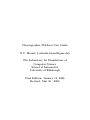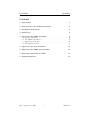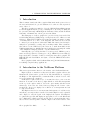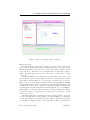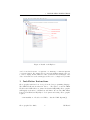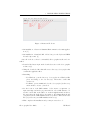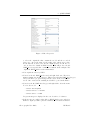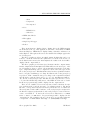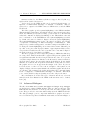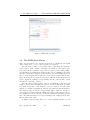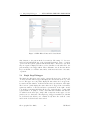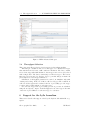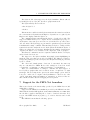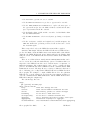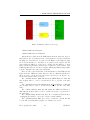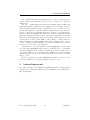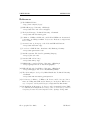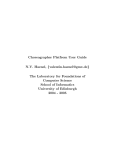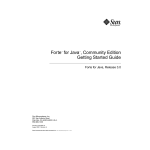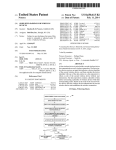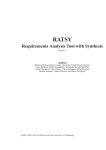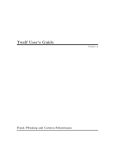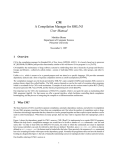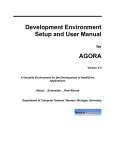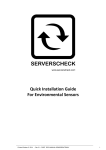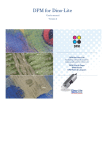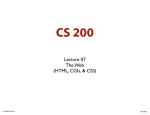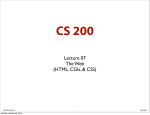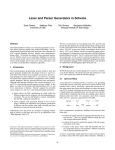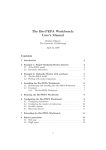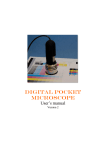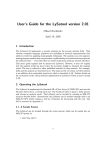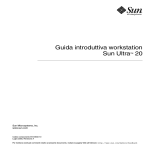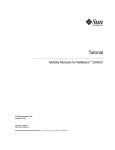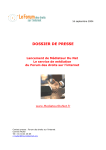Download Choreographer Platform User Guide N.V. Haenel, {valentin.haenel
Transcript
Choreographer Platform User Guide
N.V. Haenel, {[email protected]}
The Laboratory for Foundations of
Computer Science
School of Informatics
University of Edinburgh
First Edition: January 11, 2005
Revised: Mar 16 , 2005
CONTENTS
CONTENTS
Contents
1 Introduction
2
2 Introduction to the NetBeans Platform
2
3 Installation Instructions
4
4 Quick Start
6
5 Support for the PEPA formalism
5.1 Advanced Dialogues . . . . . . .
5.2 The PEPA State Finder . . . . .
5.3 Single Step Debugger . . . . . . .
5.4 Throughput Selection . . . . . .
.
.
.
.
.
.
.
.
.
.
.
.
.
.
.
.
.
.
.
.
.
.
.
.
.
.
.
.
.
.
.
.
.
.
.
.
.
.
.
.
.
.
.
.
.
.
.
.
.
.
.
.
.
.
.
.
.
.
.
.
.
.
.
.
.
.
.
.
.
.
.
.
8
10
11
12
13
6 Support for the LySa formalism
13
7 Support for the PEPA Net formalism
14
8 Extraction, Reflection and XMI
17
9 Acknowledgements
19
Choreographer User Guide
1
Val Haenel
2
1
INTRODUCTION TO THE NETBEANS PLATFORM
Introduction
This document describes the Choreographer Platform from the point of view of
the user, and is intended to provide assistance for both novice and experienced
users of the tool.
The Choreographer is a unified tool for the DEGAS (Design Environments
for Global ApplicationS) Project [1], combining the tools developed during the
Project at the University of Edinburgh, the University of Pisa, and the Technical
University of Denmark, into a homogeneous environment
The main purpose of Choreographer is to provide a bridge between the Unified Modelling Language (UML) and process algebras via a set of Extractors and
Reflectors. This means a UML model is annotated with performance security
or mobility data in one or more of the diagrams. The extractors are now able
to extract a process algebra model from the UML. The extracted model may be
analysed for performance, security, and/or mobility results. These results are
then reflected to the UML level by the reflectors, to make them visible in the
UML diagrams that were initially annotated, and thereby presenting the results
of the analysis in a language understood by the UML modeler.
Currently three process algebras have been incorporated, PEPA for performance models [2], LySa for security protocols [3], PEPA Nets for mobility [4].
Respectively three external tools have been integrated into Choreographer, the
PEPA Workbench Java Edition, the Lysatool, and the PEPA Workbench for
PEPA Nets.
Choreographer is built on the NetBeans Platform [5] A flexible infrastructure
for building complex desktop applications.
2
Introduction to the NetBeans Platform
This section gives an introduction to the features of the NetBeans Platform.
Figure 1 shows a common screen layout for the Choreographer. Observe the
Menus and Tool-bars at the top of the screen. The left hand side is occupied by
the Explorer. The right hand side contains the Editor, and the bottom of the
screen encompasses the output tab.
NetBeans 3.6 requires a directory to be mounted in order to view or use the
files in it. To mount a local directory, right click the icon labelled Filesystems
at the top of the explorer window. Select the option mount, and then local
directory. Now select the desired directory using the file browser. Once
mounted the directory is displayed as a child node of Filesystems and can
be explored from there.
The Explorer is used to browse any mounted file systems, or local directories,
and allows you to inspect their contents. Nodes in the Explorer can be expanded
and collapsed to vary the depth of the displayed file system. The Explorer
recognises file types and will display an appropriate icon for each different file
type. Furthermore all file types have an associated context menu that can be
used to invoke actions specific to this file. Figure 2 shows the features of the
Choreographer User Guide
2
Val Haenel
2
INTRODUCTION TO THE NETBEANS PLATFORM
Figure 1: The Screen Layout of Choreographer
Explorer in detail.
The Menus and Tool-bars in Choreographer are used to invoke basic file and
text operations such as New File, Load File, Save File, Cut, Copy, Paste.
Undo Redo and Find. Tool-bars can be enabled and disabled. Figure 3 shows
some of the more commonly used tool-bar items. All tool-bar items are equipped
with tool-tips that appear when you hover the mouse over the item for a couple
of seconds.
The NetBeans Editor is a sophisticated text editor that can be used to view
and modify the content of files. Figure 4 shows the most important features
of the Editor. Clearly visible, are one active and one inactive file in a tab, the
Editor’s own tool-bar, the main text window that is currently displaying a PEPA
file, and lastly the field in the lower left hand corner that displays the line and
column number. The tool-bar contains some useful text editing commands, such
as Find Selection and Find Next Occurrence that allow you to highlight a
string within a document and then search the document for this string. All the
tool-bar items have tool-tips that appear when you hover the mouse over the
item for two seconds.
The Editor itself can be customised in a variety of ways to make your experience more pleasant and productive. Figure 5 shows the multitude of configurable
options and settings for the plain text editor. All the entries have associated
tool-tips that are displayed at the bottom of the window. The properties window
Choreographer User Guide
3
Val Haenel
3
INSTALLATION INSTRUCTIONS
Figure 2: Details of the Explorer
can be found under Tools --> Options --> Editing --> Editor Options
--> Plain editor. For example the property Line Number Margin can be set
to true to display the line numbers of the document in the left margin of the
editor. Tab Size denotes how many spaces there are to a single tab by default.
3
Installation Instructions
Choreographer itself has been developed in the Java programming language.
The PEPA Workbench is written in Java too. The LySa tool and the PEPA
Workbench for PEPA Nets are written in Standard ML(SML). Choreographer
will happily work under both Windows and Linux. We used Red Hat Linux,
kernel 2.4 and Windows XP(SP1) for development and testing. Choreographer
requires:
• An installation of Poseidon for UML, to draw the UML diagrams.[6]
Choreographer User Guide
4
Val Haenel
3
INSTALLATION INSTRUCTIONS
Figure 3: Menus and Toolbars
• An installation of Java 1.4.2 Runtime Environment for the main application. [7]
• An installation of Standard ML of New Jersey, for the LySa and PEPA
Net subcomponents. [8]
Once all of the above have been installed, Choreographer itself can be installed.
• Download the latest .zip from the downloads section of the choreographer
website at [9].
• Unzip the downloaded file, this will create a directory choreographer that
contains the application files.
• Launching:
– For Windows, open the directory choreographer in a Windows Explorer and change to the bin directory. From there double-click
runidew.exe.
– For Linux, open a terminal and cd to the choreographer/bin directory,
and from there execute ./runide.sh.
• Set the location of the SML runtime. Select Tools --> Options -->
LySa settings, and in the properties window, select SML Runtime. To
set the location click on the white box on the far right hand-side and select
the appropriate file in the file browser window. (For Linux this is the file
/bin/sml.bin in the SML installation directory and for Windows it is the
file \bin\sml.bat in your SML installation directory.)
• This completes the installation and you may now use the tool.
Choreographer User Guide
5
Val Haenel
4
QUICK START
Figure 4: Editor Detail
4
Quick Start
• Download the file choreographer-models.zip from the Chreographer website
at [9] and unzip it.
• Select the filesystems icon in the explorer window on the left hand side
of the screen. Click select mount --> local directory. Then select the
directory that contains the examples and expand it by clicking on the
little grey circle in front of the icon. This will display the content of the
directory.
• Expand the directory LySa/WMF/ to display the models suitable for
security analysis.
• Now select the file WMF 00.zuml and right click on it. The select Extract
LySa to invoke the extractor. This produces the files WMF 00.lysa, and
you should see progress messages in the console at the bottom of the
screen. Once extracted the resulting model will be opened in the Editor.
• To invoke the LySa tool, select the file WMF 00.lysa, and right click. Then
select Invoke LySa from the menu to run the tool. Any output appears
in the console. For this example the tool will determine that the protocol
has possible errors. An example with errors has been chosen, as LySa
models without errors provide no results that could be reflected.
• Reflection is now possible, right click on WMF 00.lysa and select Reflect.
You will now be presented with two file browsers, the first allows you
Choreographer User Guide
6
Val Haenel
4
QUICK START
Figure 5: Editor Properties
to select the original file that contains the model, and the second allows you to enter a file name for the result of the reflection procedure.
In the first file browser select the file WMF 00.zuml, and in the second one leave the default as WMF 00.zuml. This will produce the file
WMF 00.security.zuml, that contains the results from the analysis. The
original file WMF Attacker.zuml remains intact.
• Now expand the directory PEPA.
• Now select the file WMF Attacker.zuml and right click on it. The select
Extract PEPA to invoke the extractor. This produces the files WMF Attacker.pepa,
and you should see progress messages in the console at the bottom of the
screen. Once extracted the resulting model will be opened in the Editor.
• Now select the file WMF Attacker.pepa and right click to show the menu.
To solve the model:
– Select Check Syntax
– Select Derive --> Silent
– Select Solve --> SOR
Progress messages are displayed in the console as the tool advances.
• Reflection is now possible: right click on WMF Attacker.pepa, and select
Reflect. Again you will be presented with two file browsers, the first for
Choreographer User Guide
7
Val Haenel
5
SUPPORT FOR THE PEPA FORMALISM
selecting the original, and the second for selecting the destination file for
the reflection. For the first, select WMF Attacker.zuml, and then leave
the default name as WMF Attacker.performance.zuml. This produces the
file WMF Attacker.performance.zuml that contains the results from the
PEPA reflection.
• Expand the directory PEPA-Nets.
• Now select the file JourneyOfLetter1-Version1.zuml and right click on it.
The select Extract PEPA Net to invoke the extractor. This produces the
files JourneyOfLetter1-Version.zuml, and you should see progress messages
in the console at the bottom of the screen. Once extracted the resulting
model will be opened in the Editor.
• Now select the file JourneyOfLetter1-Version.pepanet and right click to
show the menu. To solve the model:
– Select Generate XML Output
– Select Load Matrix
– Select Solve Matrix
Progress messages are displayed in the console as the tool advances.
• Reflection is now possible: right click on JourneyOfLetter1-Version.pepanet,
and select Reflect. Again you will be presented with two file browsers, the
first for selecting the original, and the second for selecting the destination
file for the reflection. For the first, select JourneyOfLetter1-Version.zuml,
and then leave the default name as JourneyOfLetter1-Version.mobility.zuml.
This produces the file JourneyOfLetter1-Version.mobility.zuml that contains the results from the PEPA Net reflection.
• Lastly view the reflected models in Poseidon to convince yourself that it
has worked.
5
Support for the PEPA formalism
This section describes the functionality offered by the PEPA module within
Choreographer
The PEPA module of Choreographer is an interface layer that binds the
PEPA Workbench Java Edition [10] into the Choreographer framework. Support
for the PEPA formalism is provided partly by the PEPA Workbench, and partly
by the Choreographer platform.
The PEPA menu has the following layout:
• Check Syntax
• Derive
Choreographer User Guide
8
Val Haenel
5
SUPPORT FOR THE PEPA FORMALISM
– Silent
– Compressed
– Uncompressed
• Solve
– LNBCG Solve
– SOR Solve
• PEPA State Finder
• Throughput
• Single Step Debugger
• Reflect
These menu items are displayed in two distinct places, the PEPA menu in
the menu-bar at the top of the application, and in the context menu for PEPA
files in the Explorer. PEPA files are displayed using a butterfly combinator icon
in the Explorer. Throughout the next section assume that example.pepa is the
model being used.
The Choreographer provides some simple syntax checking that can be performed to assert the lexical and the syntactical correctness of the model. To
invoke this from the menu select Check Syntax, the results of the check will be
displayed in the output window.
The Choreographer provides State Space Derivation in three output formats,
Silent, Compressed and Uncompressed. This will derive the state space of the
model. Silent produces no output, only an internal representation of the state
space. Compressed will produce a compressed version of the state space in the
file results/example.states. This lists all the states but the sequential derivatives
have been replaced with integer encodings. In addition a file results/example.seq
is produced. This contains the integer encodings of the sequential derivatives
and allows the compressed state space to be decoded. Uncompressed will produce the file results/example.states: this time the state space has not been encoded, and the file lists all possible states of the PEPA model in verbose detail.
In all cases progress messages will be displayed in the output window.
There are two available solvers for steady state solution, the linear biconjugate gradient method, and the successive over-relaxation method. The first is
known to converge faster and use less memory and is therefore recommended.
The steady state solution will be written to a file results/example.steadystate for
the linear biconjugate gradient method, and results/example.sorstate for the successive over-relaxation. . To invoke the solvers, select either Solve --> LNBCG
Solve or Solve --> SOR Solve. Progress messages will be displayed in the
output window. The settings for the two solvers can be accessed through Tools
--> Options --> PEPA Module Settings --> (LNBCG/SOR) settings.
Choreographer User Guide
9
Val Haenel
5.1
Advanced Dialogues
5
SUPPORT FOR THE PEPA FORMALISM
Reflect is related to the Extractor/Reflector support offered by Choreographer and is described in Section 8.
Verbose mode for the PEPA module can be activated through Tools -->
Options --> PEPA Module Settings --> General --> Verbose. This enables verbose output for the PEPA extractor, PEPA reflector, and the PEPA
Workbench.
The Choreographer provides syntax highlighting for the PEPA formalism.
This means that certain classes of identifiers, such as component and action identifiers, the PEPA keywords such as infty, operators such as +, all numerical
values and comments, are displayed in differing colours. This makes it easier and
more comfortable to work with PEPA models. Syntax highlighting is enabled
by default, and cannot be disabled. Figure 6 shows the syntax highlighting.
The syntax highlighting settings for the editor may be modified. Select Tools
--> Options --> Editing --> Editor Settings --> PEPA Editor. This
will provide you with a settings panel to tweak the settings for the PEPA editor.
To change the default highlighting, select Fonts and Colours. This will open
up a list of categories, such as pepa-comment or pepa-keyword. Each of these
categories has a default font, size and colour that can be customised. Figure 7
shows the fonts and colours window for PEPA.
The Choreographer provides background parsing for PEPA files while they
are being edited. This means that Choreographer will perform a syntax check
at regular intervals while the file is being modified in the editor. To be precise:
every time a single character modification to the file is made, a timer is restarted,
when the timer expires, the automatic syntax check kicks in. If any syntax
mistakes are found the line in question is underlined clearly with a red wave
like graphic, and a red cross appears in the margin of the editor. If you now
hover the mouse over the red cross, a short description of the syntax error is
displayed. Figure 6 shows a syntax mistake, the underline graphic and the short
error message. The settings for the background parsing can be customised using
Tools --> Options --> PEPA Module Settings --> General. This allows
you to enable/disable background parsing and set the delay for the timer.
More information about the state space derivation and the two solvers is
included in the User Manual for the PEPA workbench that can be obtained
from [10].
5.1
Advanced Dialogues
The three items PEPA State Finder, Throughput and Single Step Debugger
are dialogues for advanced PEPA analysis. These are dialogue windows of the
PEPA Workbench, that have been incorporated into the Choreographer Platform. They provide the exact same functionality as in the PEPA Workbench.
The dialogues simply open as components within Choreographer, and can be
moved around and repositioned within the main window as shown in Figure 8
Choreographer User Guide
10
Val Haenel
5.2
The PEPA State Finder 5
SUPPORT FOR THE PEPA FORMALISM
Figure 6: PEPA Editor Details
5.2
The PEPA State Finder
This component allows you to find the steady state probability associated with
either a single state, or a set of states specified by a pattern.
The state finder consists of one text field at the top that is labelled Sequential
Representation. This contains a schematic representation of the system equation, where all the sequential components are replaced by the string “SEQ”.
Underneath the Sequential Representation there are two multiline text panels.
The first contains the derivatives of all sequential components within the model.
The second is an input panel for the state or the pattern of states that the state
finder should match. To-wards the bottom you will find another single line text
field to display the resulting total probability and three buttons: Run, Clear
and Quit to control the operation.
The state finder requires solving of the model within the workbench, as it
simply looks for states matching the pattern, and then sums their probabilities. If the steady state solution has not yet been computed, the state finder
will discover all states matching the pattern only, without a numerical answer.
The matched states and their total probability will be written to the file results/example.psf. Importantly the PEPA State finder requires the model to be
successfully solved for steady state, so that it can find the matching probabilities. The numerical answer for total probability is also displayed in the state
finder’s window if it exists.
To initiate a pattern, single click on one of the sequential derivatives to add
Choreographer User Guide
11
Val Haenel
5.3
Single Step Debugger
5
SUPPORT FOR THE PEPA FORMALISM
Figure 7: PEPA Editor Fonts and Colours Detail
this derivative to the pattern in the lower window. The string “**” denotes a
wild card and will match any of the sequential derivatives. Any cooperation
operators in the system equation will automatically be inserted for you when
they are required. Simply add either concrete derivatives or the wild card to the
pattern until you are happy with it. Then, click Run to invoke the state finder.
If you would like to re-run the state finder, click Clear and enter a new state
or pattern.
5.3
Single Step Debugger
The Single Step Debugger can be used to traverse the state space of the model,
one state at a time. The debugger will display the current state at the top of the
screen. The upper two text panels display the states that can be stepped into
for-wards, the state number on the left and the state representation on the right.
The lower two panels display the states that can be stepped into back-wards,
again state number on the left and state representation on the right. At the
bottom there is an input field that allows you to jump directly to a state with
a given number. To jump to a state, enter that state’s number and click Go.
To walk about the state space, single click on any state in the upper or lower
panels to move to that state. The single step debugger is useful for models that
are deadlocked as it allows you to examine closely where the deadlock occurs,
and how the deadlocked state was reached.
Choreographer User Guide
12
Val Haenel
5.4
Throughput Selection
6
SUPPORT FOR THE LYSA FORMALISM
Figure 8: PEPA Advanced Dialogues
5.4
Throughput Selection
This component allows selection of action types for throughput analysis.
This dialogue contains two list-boxes. The upper one contains action types
that exist in the model but not will consider in calculation. The lower contains
selected action types that will calculated. Action types can be selected/deselected
with a single click. The button Clear disposes all action types. The button
Quit save selection and close dialogue. If you open this dialogue in future all
previously selected action types will saved.
Calculation of throughput parameters is carried out simultaneously with
deriving and solving. If the model file is called model.pepa, The result file is
called model.throughput and contains both flow of probability per action type
per state and total throughput of each action type.
For each action type flow of probability per action, per state is calculated
using the steady state output. Total throughput for an action type is the sum
of the flow of probabilities for each action type, for each state.
6
Support for the LySa formalism
This section describes the support offered by the LySa module within Choreographer.
Choreographer User Guide
13
Val Haenel
7
SUPPORT FOR THE PEPA NET FORMALISM
The LySa module offers support for the LySa formalism. This is achieved
by binding the Lysatool [11] into the Choreographer framework.
The LySa menu layout is as follows:
• Invoke LySa Tool
• Reflect
This menu is accessible from the LySa menu item in the menu-bar, and from
the context menu for LySa files in the Explorer. Lysa files are recognised by the
Explorer and displayed with the LySa icon.
The command Invoke LySa will run the LySa tool on the selected file. The
support for PEPA allows you to complete the model analysis step-by-step, i.e.
check syntax, derive state space and solve model, and therefore provides a more
elaborate menu. The LySa support performs the equivalent steps for the LySa
formalism with a single command. Thus invoking the LySa tool will perform a
syntax check and also analyse the model. If the syntax check fails the LySa tool
will report a diagnostic error message including the line number. Any messages
output by the LySa tool are forwarded to the output tab of Choreographer.
The Reflect command is used in conjunction with the Reflector for LySa,
and is described in Section 8.
The support for the LySa formalism offers simple syntax highlighting, in
much the same way that it is provided for PEPA. The difference is that no
background parsing is provided for LySa, and all syntax checking is performed
by the tool itself.
The editor and default syntax colours can be customised the same way
they are customised for PEPA. However the settings are located in: Tools
--> Options --> Editing --> Editor Settings --> LySa Editor.
There are a small number of settings to customise the LySa support offered by Choreographer that can be found in: Tools --> Options --> LySa
Settings. The most important option is the Trace Output option, that allows you to enable verbose output for the LySa Extractor. There are two other
options, LySa Heap Image and number of instances, n. However these are
undocumented features used in debugging and development.
7
Support for the PEPA Net formalism
This section describes the functionality provided by the PEPA Nets module
within Choreographer.
Support for the PEPA Net formalism is provided by the PEPA Net module.
This binds the Standard ML application, The PEPA Workbench for PEPA Nets
into the Choreographer. Currently the tool can be downloaded from the Tools
section of the PEPA website at [2] and a good overview of its uses can be found
in [4]
The PEPA Net menu has the following options:
Choreographer User Guide
14
Val Haenel
7
SUPPORT FOR THE PEPA NET FORMALISM
• Invoke Workbench for PEPA Nets
• Generate XML output
• Load Matrix
• Solve Matrix
– LNBCG Solve
– SOR Solve
• Reflect
The basic architecture for the PEPA Net support, including extraction, and
the tool chain used is shown in Figure 9.
Figure 9: Architecture for PEPA Nets
Currently the only tool that can explore the state space of PEPA Net model
is the PEPA Workbench for PEPA Nets. However, this tool is not equipped with
numerical solvers, and thus we had to outsource the solvers from the PEPA
Workbench Java Edition. To facilitate this process, we modified the PEPA
Workbench for PEPA Nets to produce the underlying Markov chain in XML
format, and modified the PEPA Workbench to load Markov chains in XML
format. Thus we use the PEPA Workbench for PEPA Nets to explore the state
space, and the PEPA Workbench to solve for steady state solution.
The complete picture is as follows.
Choreographer User Guide
15
Val Haenel
7
SUPPORT FOR THE PEPA NET FORMALISM
• Use Poseidon to generate an .xmi or .zuml file
• Use the PEPA Net Extractor to produce a .pepanet and a .rates file.
• Use the PEPA Workbench for PEPA Nets to explore the state space of
the .pepanet file and produce the Markov chain as .xml file and the state
space representation in the file .xmltable
• Use the Markov chain .xml file, and the .rates file to load the Markov chain
into the PEPA Workbench
• Use the PEPA Workbench to solve for steady state, producing a .steadystate
file
• Use the .steadystate, .xmltable, and original .xmi/.zuml file as input to the
PEPA Net Reflector, producing a reflected version, that can be loaded
into Poseidon again.
This corresponds loosely to the PEPA Net menu in Choreographer.
Generate XML Output will run the PEPA Workbench for PEPA Nets to
produce the Markov chain in XML format. Load Matrix will load the Markov
chain into the PEPA Workbench. Solve Matrix will solve the Markov chain
using the solvers of the PEPA Workbench. Reflect will invoke the PEPA Net
extractor.
There is one additional item, namely Invoke PEPA Workbench that can be
used to execute the workbench with arbitrary options. To facilitate this a settings tab for the PEPA Net module can be found in Tools --> Options -->
PEPA Net Settings. The settings window can be used to configure the flags
passed to the PEPA Workbench for PEPA Nets if the command Invoke PEPA
Workbench is executed. The flags allow for a variety of different behaviours of
the tool allowing you to really run the PEPA Workbench for PEPA Nets from
Choreographer. For example to compile a PEPA Net model to the equivalent
PEPA model, open the settings tab and check the item compile and then execute the command Invoke PEPA Workbench to run the PEPA Workbench for
PEPA Nets using the compile flag.
The current flags offered are:
Usage:
pwb [options] filename.pepa
where options include
-help
Print this message and exit
-version
Print version number information and exit
-silent
Run silently, produce no console messages
-nohashing
Do not write a hash table file
-statespaceonly
Do not write a transition matrix file
-aggregate
Try to aggregate the model to reduce state space
-aggregating
Provided as a synonym for -aggregate
-viewintermediate
View intermediate transformations when aggregating
Choreographer User Guide
16
Val Haenel
8
-branching
-xmloutput
-maple
-matlab
-mathematica
-priorities
-compile
-bridge
-listing
8
EXTRACTION, REFLECTION AND XMI
Print branching information for each state
Write output in XML format
Write output in Maple(TM) format
Write output in Matlab(TM) format
Write output in Mathematica(TM) format
Allow use of priorities on firings
Compile a PEPA net to an equivalent PEPA model
Bridge between the PEPA Workbench and Dizzy simulator
Generate a compiler listing when compiling to PEPA
Extraction, Reflection and XMI
XMI is an acronym for XML Metadata interchange format, an XML based language for expressing UML models in a standard syntax, and the extension xmi.
This is the format used by many UML tools for serialising models and saving
them. Poseidon for UML uses a simple zip format with the extension zuml,
containing the XMI specification of the UML model. Users of Choreographer
may work with both .zuml and .xmi formats.
Apart from the process calculus tools, Choreographer also unifies several
pairs of Extractors and Reflectors. These are software tools that provide a
bridge between the UML paradigm used for specification and the process calculus paradigm used for verification. Figure 10 shows a conceptual summary
of the extractors and reflectors. The specification environment is depicted on
the left, showing the specification language UML and the tool, Poseidon for
UML. The verification environment is depicted on the right, showing the verification languages, LySa, PEPA and PEPA Nets, and their associated tools,
PEPA Workbench, LySa Tool and PEPA Workbench for PEPA Nets. Choreographer unifies the extractors, the reflectors, and the process algebra tools under
a common hood, and then choreographes their interplay.
The LySa extractor requires class diagrams and a sequence diagram. The
PEPA extractor looks for state diagrams, and a collaboration diagram, and the
PEPA Net extractor looks for activity graphs.
The XMI menu has the following layout:
• Extract PEPA
• Extract LySa
• Extract PEPA Net
• Unzip Archive
• Refresh ZUML
• Generate LySa Narration
• Extract LySa from Diagram
Choreographer User Guide
17
Val Haenel
8
EXTRACTION, REFLECTION AND XMI
Figure 10: Extractor/Reflector Concept
• Extract PEPA from Diagram
• Extract PEPA Net from Diagram
This menu is accessible from the XMI menu item in the menu-bar, and certain items are also accessible from the context menu for zuml and xmi files in
the Explorer. Zuml files are recognised by the Explorer and displayed using
the Poseidon Trident icon. Xmi files are recognised by the explorer and displayed using an XMI icon. Both can be expanded in the Explorer to show
their contents. In particular, xmi files can be expanded to show a subset of the
UML diagrams in the model. Choreographer will display UML activity graphs,
sequence diagrams, and collaboration diagrams.
There are three other menu items, each called Reflect, in the PEPA, in the
LySa and in the PEPA Net menu, that are related to Extraction/Reflection.
These are used to invoke the reflectors for the respective process algebra, once
the model in question has been solved.
The command Extract PEPA will launch the PEPA Extractor. This will
take as input either a . zuml or .xmi file and produce a .pepa file of the same
name.
The command Extract LySa will launch the For LySa Extractor. This will
take as input either a .zuml or .xmi file and produce a .lysa file of the same
name.
The command Extract PEPA Net will launch the PEPA Net Extractor.
This will take as input either a .zuml or .xmi file and produce a .pepanet file of
the same name.
The command Unzip Archive will only work on .zuml files and has the effect
of unzipping the archive to expose the .xmi file contained within.
The command Refresh ZUML can be used to refresh the .zuml file if it has
been modified out-with Choreographer, for example by Poseidon.
Choreographer User Guide
18
Val Haenel
9
ACKNOWLEDGEMENTS
The command Generate LySa Narration can be used to run the LySa extractor, and generates whats is known as a Protocol Narration for the given
UML model.
The three commands Extract LySa from diagram, Extract PEPA from
diagram and Extract PEPA Net from Diagram are used to run the extractors
with a particular diagram as target. As mentioned before, .xmi files can be expanded in the Explorer to show the available diagrams in the model. The three
actions to extract from a particular diagram are sensitive to the diagram type.
Extract LySa from Diagram will only work for sequence diagrams, Extract
PEPA from Diagram will only work for collaboration diagrams, and Extract
PEPA Net from Diagram will only work for activity graphs. This was deemed
a useful feature because real life UML models are likely to contain a variety of
different diagram, for example multiple collaboration diagrams, where only one
of these contains a suitable diagram for the extractor. Thus we have provided
a way for you to select the correct diagram.
Xmi files may be opened in the Editor, syntax highlighting for them is available. The syntax highlighting engine cannot be customised due to certain limitations in NetBeans, and no background parsing is provided. .zuml files can be
opened in the Explorer to show their contents, usually a project file containing
Metadata and the .xmi file of the UML model itself. Both .xmi and .zuml files
may be opened
For more information about the PEPA Extractor/Reflector, please see [12].
For more information about the LySa Extractor please see [13].
9
Acknowledgements
The author is supported by DEGAS (Design Environments for Global Applications) project, IST-2001-32072 funded by the FET Proactive Initiative on
Global Computing.
Choreographer User Guide
19
Val Haenel
REFERENCES
REFERENCES
References
[1] The DEGAS Website.
. http://www.omnys.it/degas/.
[2] PEPA Homepage, University of Ediburgh
. http://www.lfcs.inf.ed.ac.uk/pepa/.
[3] The LySa Homepage, Technical University of Denmark.
. http://www.imm.dtu.dk/cs_LySa.
[4] S. Gilmore, J. Hillston, M. Ribaudo, and L. Kloul. PEPA nets: A structured
performance modelling formalism. Performance Evaluation, 54(2):79–104,
October 2003.
[5] www.netbeans.org, homepage of the Netbeans IDE and Platform
. http://www.netbeans.org/.
[6] Poseidon for UML Website, Gentleware AG, Hamburg, Germany
. http://www.gentleware.com/.
[7] Sun Microsystems, The Java Programming Language
. http://java.sun.com/.
[8] Standard ML of New Jersey
. http://www.smlnj.org/.
[9] DEGAS Choreographer Website, University of Edinburgh
. http://groups.inf.ed.ac.uk/choreographer/.
[10] PEPA Workbench, Java Edition, University of Edinburgh
. http://homepages.inf.ed.ac.uk/s9905941/jPEPA/.
[11] The LySa analyser developed by Mikael Buchholtz, Techincal University
of Denmark.
. http://www.imm.dtu.dk/cs_LySa/lysatool.
[12] C. Canevet, S. Gilmore, J. Hillston, M. Prowse, and P. Stevens. Performance modelling with UML and stochastic process algebras. IEE Proceedings: Computers and Digital Techniques, 150(2):107–120, March 2003.
[13] M. Buchholtz, C. Montangero, L. Perrone, and S. Semprini. For-lysa: UML
for authentication analysis. In Proceedings of the second workshop on Global
Computing, Lecture Notes in Computer Science. Springer Verlag, 2004.
Choreographer User Guide
20
Val Haenel