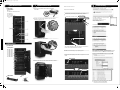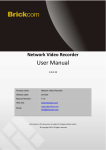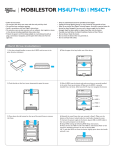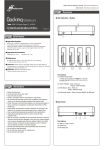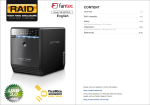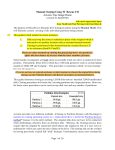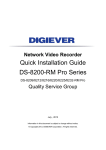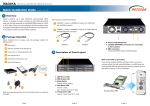Download 5 - RaidSonic
Transcript
IB-RD3680_Series_engl.ai 1 14.05.2014 09:28:18 STEP 6 RAID mode setup Please visit our website for latest manual http://www.raidsonic.de Set-up First install the HDD from up to down in the enclosure. Power on the device, press and hold RAID button for 3 seconds until LED flashes. Press it again, select the RAID mode you want to use and press the Confirmation Button on the rear panel till the device shuts down. Power the device on again and the RAID mode setup is completed. Spanning Mode (BIG) RAID 0 (Striping Mode) (Layer 1 and layer 2 combined and shown as 1 HDD capacity icon) (layer 1 and layer 2 combined and shown as 1 HDD capacity icon) RAID MODE IB-RD3680SU3 8-bay external RAID enclosure 3.5’’ SATA I/II/III HDD Quick Installation Guide Layer 1 HDD 3 STEP Layer HDD No. 4 HDDs 5 HDDs 6 HDDs 7 HDDs 8 HDDs 4 HDDs 6 HDDs 8 HDDs 1. HDD 4 Layer 1 HDD 5 Layer 2 HDD 7 3. 5. Layer 2 HDD 8 6. shown as 1 HDD capacity icon : Empty Figure-1 : Installed : Empty Figure-2 2 X Spanning (BIG) 2 X RAID 0 (Striping) (layer 1 and layer 2 shown individually as 1 or 2 HDD capacity icons) (layer 1 and layer 2 shown individually as 1 or 2 HDD capacity icons) Layer 1 2 HDDs 3 HDDs 4 HDDs 5 HDDs 7 HDDs 6 HDDs 8 HDDs HDD with a total capacity of more than 2 TB. 7. STEP shown as 1 HDD capacity icon : Installed : Empty RAID 50 2 X RAID 10 (layer 1 and layer 2 shown individually as 1 or 2 HDD capacity icons) (layer 1 and layer 2 combined and shown as 1 HDD capacity icon) (layer 1 and layer 2 shown individually as 1 or 2 HDD capacity icons) 4 HDDs RAID MODE 6 HDDs 7 HDDs 8 HDDs Layer HDD No. 6 HDDs RAID MODE 8 HDDs Layer HDD No. 4 HDDs 4 HDDs 2 14 15 16 17 18 12 13 19 20 21 22 Descriptions 1. Power button It needs to be pressed and held for 3 seconds to power off. This design prevents accidental power off. 2. eSATA in use / access 3. Rebuild 4. Blue Power on Orange Sleep mode 8 HDDs 11. 2 x RAID 5 • Install in accordance with the manufacturer’s instructions. • Do not place near any heat sources such as radiators, heat registers, stoves, or the devices (including amplifiers) that produce heat. 16. Fan speed level 1 • Only use attachments/accessories specified by the manufacturer. 3. • Unplug this during lightning storms or when unused for long periods of time. Layer 1 4. 4. 5. 5. 5. 6. 6. 6. Layer 2 7. 8. Layer 2 7. 8. 8. shown as 2 HDD capacity icons • Refer all servicing to qualified service personnel. Servicing is required when the devices has been damaged in any way, such as power-supply cord or plug is damaged, liquid has been spilled or objects have fallen into the devices, the devices has been exposed to rain or moisture, does not operate normally, or has been dropped. 7. shown as 2 HDD capacity icons shown as 1 HDD capacity icon • Carefully read and follow the Quick Install Guide and User Manual. • Do not drop or shake the device. Figure-4 : Installed : Empty Figure-5 : Installed : Empty Figure-6 13. 2 x RAID 10 14. Smart Fan automatic mode 2. 3. 12. RAID 50 • Protect the power cord from being walked on or pinched particularly at plugs, convenience receptacles, and the point where they exit from the apparatus. 2. Layer 1 8. Spanning Mode (BIG) 10. RAID 0 Striping Mode 2. 3. 7. 2 x Spanning Mode (BIG) • Do not block any ventilation openings. • Power supply cords should be routed so that they are not likely to be walked on or pinched by items placed upon them or against them. : Empty 11 • Clean only with dry cloth. 1. : Installed 10 9. 2 x RAID 0 Striping Mode 1. shown as 1 HDD capacity icon 9 • Do not place this device near water. 1. 4. Layer 2 8 6. USB in use / access Reminders • Follow all instructions. Figure-3 RAID MODE Layer 1 shown as 2 HDD capacity icons 2 X RAID 5 3 HDDs 7 5. HDD error When any of HDD1~HDD8 has error, HDD error is on. 6. 8. Layer HDD No. 4. Please refer to the instructions when switching the RAID mode, otherwise the execution might fail. 7. Under Windows Vista / 7, users can enable GPT when initializing 5. Layer 2 6 2,500rpm ~ 3,500rpm 1,800rpm ~ 2,500rpm 1,200rpm ~ 1,800rpm 6. When using RAID function, HDDs with the same brand, model and capacity is strongly recommended. 4. K Level 1: higher than 55 °C Level 2: 45 °C ~ 54 °C Level 3: below 45 °C 2. CMY 5 1. Smart fan controlled by the built-in thermal sensor and it comes with 2 modes (auto / manual) and 3 levels of speed: 5. Interface of USB / eSATA can not be used at the same time. 3. 4 Humidity 90 % RH 1. CY 3 Operation System 3. Changing the RAID mode will cause data lost. or M MY 2 Brief Notes 2. Support USB transfer speeds up to Super Speed (5 Gbit/s), eSATA transfer speed (1.5~3.0 Gbit/s) C Layer HDD No. 1 References shown as 1 HDD capacity icon RAID MODE CM 1 Temperature 0 ~ 50 °C 8. Y LED Indication / Button Operation Environment 7. : Installed Front Panel Overview Windows Vista (32bit/64bit) / Windows 7 (32bit/64bit) Windows 8 (for PC version only) (under MBR partition, supports total capacity up to 2 TB only) Windows Vista (32bit/64bit) / Windows 7 (32bit/64bit) Windows 8 (for PC version only) (with GPT partition enabled, supports total capacity of more than 2TB) Mac OS X 10.8 or later 2. 4. HDD 6 3 RAID MODE HDD 1 HDD 2 STEP • Do not move the device when it is powered on. • Do not overload wall outlets. 15. Smart Fan manual mode 17. Fan speed level 2 18. Fan speed level 3 19. Mode RAID mode button needs to be pressed and held for 3 seconds to switch the device's RAID mode. This design will prevent accidental execution of this function. 20. Fan button Controls auto & manual modes and fan speed from level 1 to level 3. 21. HDD1 / HDD2 / HDD3 / HDD4 / HDD5 / HDD6 / HDD7 / HDD8 Blue active Purple access Red rebuild 22. Key slot IB-RD3680_Series_engl.ai 2 14.05.2014 09:28:27 STEP 4 Rear Panel Overview STEP Quick Installation Guide Trouble Shooting e. Close and secure the covers. Under Windows Vista (32/64-bit) / Windows XP (64-bit), if the total capacity is more than 16 TB. a. Please use the provided screws to secure the handles Rear Panel to the HDDs. Descriptions 1. 2. 3. 4. 5. 6. 5 Fan RAID Mode confirmation button eSATA port USB 3.0 port 220 V AC Input port Kensington hole f. Plug in USB or eSATA cable. g. RAID mode setup, users need to press and HOLD the "RAID" button for 3 seconds till the LED flashes, press again to change the mode. Defaut Setting at ”RAID 5” mode. Orange / RAID 5 Mode button b. Unlock the cover with the key supplied and press the curricular depression to open the cover. 1 If the HDD is uninitialized, you may have to initialize it by doing steps as followed: At first click “Start”, “Execute” at your PC and key in “diskmgmt. msc”. After that please press “Enter” key. 1. Start disk initialization. 6 1 2 3 4 Note: Please enable GPT if the total capacity is more than 2TB and enable MBR if the total capacity is less than 2TB. RAID Mode Confirmation button C 5 c. Release the inner covers anti-clockwise! 2. Create new partition and format disk. M Y CM Inside Overview MY CY Inside Panel After selecting the RAID you want, press and HOLD the confirmation button in the rear panel till the device shuts down. CMY K Descriptions 1. 2. 3. 4. 5. 6. 7. 8. HDD1 Error HDD2 Error HDD3 Error HDD4 Error HDD5 Error HDD6 Error HDD7 Error HDD8 Error h. Initialize the HDD accordingly to your operating system. Under Windows Vista (32/64-bit) / Windows XP (64-bit), if the total capacity is more than 16 TB, it's strongly recommend to choose “Allocation unit size” at 8192 when formatting the HDD. 1 2 i. Rebuild time varies depending on the HDD volume, say about 1 hour for 200GB. 3 Red / rebuild 4 d. Install the HDDs from up to down. Please refer STEP 6 for details. 5 6 HDD 1 7 HDD 2 HDD 3 8 HDD 4 HDD Handle Blue / active Keys When rebuild completes, rebuild LED goes off. Users could find more information about cluster allocation at:http://support.microsoft.com/kb/302873