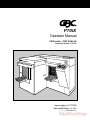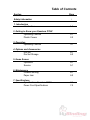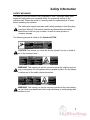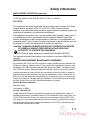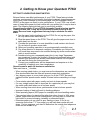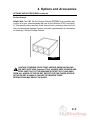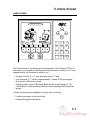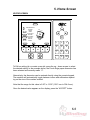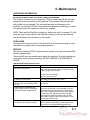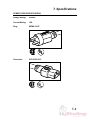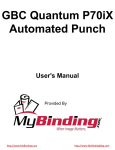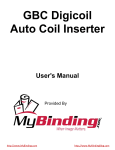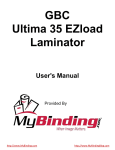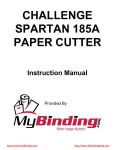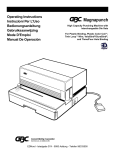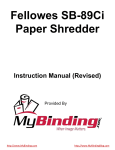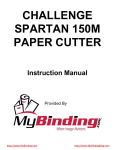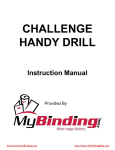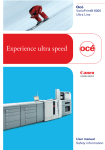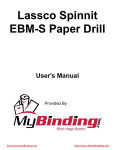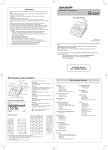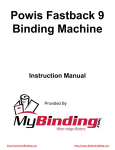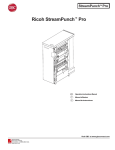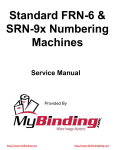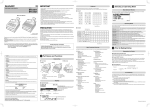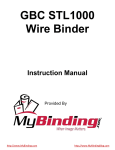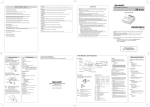Download GBC Quantum P70iX Users Manual
Transcript
GBC Quantum P70iX Automated Punch User's Manual Provided By http://www.MyBinding.com http://www.MyBindingBlog.com P70iX Operator Manual US/Canada – 230V 50/60 Hz Assembly Number 7707010 Operator Manual # 7707286 Date Issued October 15, 2003 Revision C-1 Table of Contents Section Safety Information 1. Introduction Introduction Page i 1-1 2. Getting to Know your Quantum P70iX Operating Controls Plastic Covers 2-1 2-2 3. Operation Operating Controls 3-1 4. Options and Accessories Die Set Die Set Storage 4-1 4-2 5. Home Screen Operation Service 5-1 5-1 6. Maintenance Problem solving Paper Jam 6-1 6-2 7. Specifications Specifications Quantum P70iX Power Cord Specifications 7-1 7-2 Safety Information SAFETY MESSAGES The safety of you and others is very important to GBC. Important safety messages and information are contained within this manual as well as on the machine itself. Please be certain to carefully read and understand all of these before operating the machine. ! The safety alert symbol precedes each safety message in this Operating Instruction Manual. This symbol indicates a potential personal safety hazard that could hurt you or others, as well as cause product or property damage. The following pictorial is found on the Quantum P70iX: ! CAUTION: This means you could fall and be injured if you try to stand or sit on the conveyor belts. ! WARNING: This means you can be seriously injured by crushing and cutting, moving parts. Do not operate without guards in place. Do not attempt to defeat any of the safety interlock switches. ! WARNING: This means you can be seriously injured by the covers falling on you. Keep your hands and other body parts away to avoid getting them crushed or cut. i Safety Information SAFETY MESSAGES continued ! WARNING: This means you can be seriously injured by crushing and cutting, moving parts. Do not operate without guards in place. Do not attempt to defeat any of the safety interlock switches. The following symbols appear on this product, and their meaning is as follows: I Means the electrical power is “ON”. O Means the electrical power is “OFF”. IMPORTANT SAFEGUARDS • Use the Quantum P70iX only for its intended purpose of punching paper and covers according to the indicated specifications. • Retain this Operating Instructions manual for later use. ! CAUTION: IN CASE OF EMERGENCY, USE THE POWER CORD AS A MAIN DISCONNECT. ii Safety Information IMPORTANT SAFEGUARDS continued • The Quantum P70iX must be connected to a supply voltage corresponding to the electrical rating of the machine operating instructions (also listed on the serial number label). • The socket-outlet shall be located near the equipment and shall be easily accessible. • The grounding plug is a safety feature and will only fit into the proper grounding-type power outlet. If you are unable to insert the plug into an outlet, contact a qualified electrician to have a suitable outlet installed. Do not alter the plug on the end of the cordset (if provided) of the Quantum P70iX. It was provided for your safety. • Unplug the Quantum P70iX before moving the machine or whenever the machine is not in use for an extended period of time. • Do not operate the Quantum P70iX if the machine has a damaged power supply cord or plug. Do not operate the machine after any malfunction, if liquid has been spilled into the machine, or it the machine has been damaged in any way. • Do not overload electrical outlets beyond their capacity. To do so can result in fire or electrical shock. • Do not attempt to bypass the safety interlocks, if you do so you may be injured SERVICE Do not attempt to service your Quantum P70iX yourself. Contact an authorized GBC service representative for any required repairs or major maintenance for your Quantum P70iX. There are NO user-serviceable parts inside the machine. To avoid potential personal injury and/or property or machine damage. ! DO NOT REMOVE THE MACHINE’S SIDE COVERS AND TOP COVERS. CLEANING You may clean the exterior of the Quantum P70iX using a soft, damp cloth. Do not use detergent or solvents as damage to the machine may occur. iii Safety Information MAIN CORDSET SELECTION (THE FOLLOWING NOTE APPLIES ONLY TO EUROPEAN UNITS) ! CAUTION: WHEN CHOOSING A DETACHABLE LINE CORD FOR USE WITH YOUR Quantum P70iX, ALWAYS OBSERVE THE FOLLOWING PRECAUTIONS The cordset consist of three parts; the attachment plug, cordage and appliance inlet. Each of these components must have European regulatory approvals for safety. The following minimum electrical ratings for the specific cordset are published for safety purposes. DO NOT USE CORDSETS THAT DO NOT MEET THE FOLLOWING MINIMUM ELECTRICAL REQUIREMENTS. PLUG: 3 amperes, 250 volts, 50/60 Hz, Class 1, 3 conductor, European safety approved. CORDAGE: Type H05VV-F3G0.75, Harmonized ( < HAR> ). The “< >” symbols indicate cordage approved to appropriate European standard (NOTE: “HAR” may be substituted for approval mark of European safety agency, which approved the cordage. An example would be “ < VDE > “). APPLIANCE CONNECTOR: 3 ampere, 250 volts, 50/60 Hz, European safety approved, Type IEC 320. The cordset shall not exceed 3 meters in length. A cordset with component electrical ratings greater than the minimum specified electrical ratings may be substituted. iv Safety Information MAIN CORDSET SELECTION continued (THE FOLLOWING NOTE APPLIES ONLY TO THE U.S. UNITS.) FCC NOTE This equipment has been tested and found to comply with the limits for a Class A digital device, pursuant to Part 15 of the FCC Rules. These limits are designed to provide reasonable protection against harmful interference when the equipment is operated in a commercial environment. This equipment generates, uses, and can radiate radio frequency energy and, if not installed and used in accordance with the Operator Manual, may cause harmful interference to radio communications. Operation of this equipment in a residential area is likely to cause harmful interference in which case the user will be required to correct the interference at his/her own expense. CAUTION: CHANGES OR MODIFICATIONS NOT EXPRESSLY APPROVED BY GENERAL BINDING CORPORATION COULD VOID YOUR AUTHORITY TO OPERATE THE EQUIPMENT. ! This Class A digital apparatus complies with Canadian ICES-003. Cet appareil numerique dela classe A est conforme a la norme NMB-003 du Canada. SERVICE AND EQUIPMENT MAINTENANCE AGREEMENT By purchasing the P70iX you have invested in a highly capable punching machine that will give you years of reliable service. To help protect this investment be certain to take advantage of the GBC Equipment Maintenance Agreement (EMA). The EMA provides your P70iX with proper ongoing maintenance and care, helping to ensure the years of quality performance and long life built into the machine. Without an EMA, a charge for parts and labor would result from every normal maintenance or repair service call. An EMA for your P70iX eliminates this possibility by providing you with a low, fixed annual cost for protecting your valuable machine investment. For full details about purchasing an EMA, consult with your GBC Sales Representative or contact: General Binding Corporation 500 Bond Street Lincolnshire, IL 60069 Or Call: 1-800-790-7787 A GBC Authorized Technician must perform all service and maintenance unless it is operator maintenance in accordance with the P70iX Automatic Punch User Guide. Use of the P70iX Automatic Punch in any manner not in accordance with the GBC P70iX User Guide is not recommended and may void your warranty or maintenance contract Trained operators and regular operator maintenance of the P70iX A can optimize performance and minimize service calls. 1-1 1. Introduction INTRODUCTION The Quantum P70iX is designed to meet the unique requirements of the digital print marketplace. It is designed to support all commonly required punching patterns, including three-hole, comb, VeloBind, Twin-Loop wire, and Color Coil. Custom die patterns are also available. This new system is designed to deliver the quick changeover requirements of the short-run digital printer. Virtually all set-ups are quickly and easily accomplished from the digital print display panel, overcoming a major time-consuming aspect of traditional production punches. Die changes can be accomplished in a short time without tools. The system is pre-programmed with all common paper sizes, and can store 20 custom jobs. The P70iX is designed to handle a wide range of media. It can handle sheet sizes from 5 ?” x 5 ?” to 9” x 12”, including mixed paper-weights and cover stocks. Another key feature is the system’s ability to process intermixed index tabs without any special adjustments. The P70iX incorporates GBC’s new “stack processing” technology, which is designed to reduce operator labor cost. This new architecture allows the system to process a 14” stack (3,500 sheets 20# bond) without operator attendance. The P70iX offers a maximum throughput speed of 60,000 sheets per hour. The Quantum P70iX is GBC’s revolutionary new, near-line, high-speed Digital Production Punch. It sets up in minutes and keeps up, side-by-side, with banks of today’s fastest digital print engines. These instructions have been prepared to acquaint you with the Quantum P70iX punch and it’s operation. Please read them carefully. Keep these operating instructions for future reference. UNPACKING AND SETUP The Quantum P70iX punch must be installed by a qualified GBC Technician. Your Technician will ensure that the system is properly leveled and ready to run. 1-1 2. Getting to Know your Quantum P70iX GETTING TO KNOW YOUR QUANTUM P70iX External factors can affect performance of your P70iX. These factors include customer requirements for hole quality, throughput materials (paper/transparencies/covers), toner coverage on the printed page, and environmental factors. STATIC in the paper can result in poor performance. If your P70iX runs a fresh ream of clean white paper but has trouble with your printed job, it may be due to static. The following tips might help you to correct this problem. Suggestions for static: If you’re P70iX Automatic Punch is having trouble running certain jobs, it may be due to excessive static build-up in the paper. Here are some suggestions that may help to minimize the static effect. 1. Fan the paper before loading it into the P70iX. Do not jog the paper; this will only cause more static build-up. 2. Slow the speed down on the P70iX. This will give the paper more time to settle down into the die. 3. Consider the purchase of a room humidifier to add moisture into the air. Dry air helps to produce more static. 4. Move your punching operation to an environmentally controlled room. 5. Pay close attention to seasonal conditions. Procedures you follow in the hot humid days may need to be modified during dry winter months when static is most common. 6. Consider storing your unwrapped paper jobs in very large Tupperware type containers to retain the moisture. Using these containers along with humidor type products can actually reintroduce moisture into the paper that was lost during the fusing process. 7. Contact your copier/printer service department and enquire as to the possibility of lowering your fuser temperature. General areas to watch for maximum satisfaction. Tabs must have a _” shoulder. • When running mixed stocks, you must ensure the dimensions are consistent. One stock smaller than the other will prevent proper hole registration. • Very slippery paper or cover stocks may not run in the P70iX. Test small stacks at slower speeds and/or smaller lift sizes before committing to a large job. • Cover stocks mixed with paper usually run best at slower speeds. • If a very straight output stack is important for a particular job, you may find the stack quality best when run at a slower speed. • When running cover stock alone, performance is best at slower speeds. • Improper loading of stack will result in feeding problems. • Some specialty papers (NCR paper for example) will show handling marks. • The punched edge of a stack will be taller than when it went in. With some papers, paper sizes and die set combinations; you may want to reduce the input stack to prevent slumping, instability or excessive height. • Excessive paper curl can result in poor feeding or jams. If curl is not excessive (more than ?” 2” from edge) you will have best results with curl down. For our purposes, curl down is defined as the outside front edges are down and the middle is up. 2-1 2. Getting to Know your Quantum P70iX GETTING TO KNOW YOUR QUANTUM P70iX continued Suggestions for clear plastic covers: The Quantum P70iX is capable of handling and punching some types of clear cover materials. In fact, every Quantum P70iX is tested with clear covers before it leaves the factory. The following guidelines will help you to understand the capabilities of the Quantum P70iX system. In cases where your particular clear cover stock is not suitable to run through the Quantum P70iX, you may want to try separating the clear covers from the book contents and punching the clear covers using a GBC Magnapunch heavy duty table top punch. • For clear cover stocks to work in the GBC Quantum P70iX, they require the body found in GBC Premium covers, which are 10-mil and 14 mil thickness. • Clear covers must be run intermixed. The photo sensors used on the Quantum cannot detect clear covers. • When running mixed stocks, you must ensure the dimensions are consistent. One stock smaller than the other will prevent proper hole-registration. • With a smaller lift size the punch is more likely to pick a single clear cover. Lift sizes 5-7 works best. • It is best to run a job containing clear cover stocks at a slower speed. GBC recom mends 75 LPM for most jobs. • Clear covers produce more static sticking than other stock, ambient conditions will affect performance. • If a clear cover is picked alone, the punch may shut down with a false jam, however the stock will not be damaged. 2-2 3. Operation OPERATING CONTROLS 2 3 1 1. Ergonomic Workflow: load, unload and program from the same side without any wasted steps. Loading and unloading stack can be safely accomplished while the machine is punching. 1 2. Die Set Changes: are completed without tools and only take seconds to perform. 3. Fully Digital: push button set-up and operation. With simple steps to recall up to 24 custom jobs. 3-1 4. Options and Accessories OPTIONS AND ACCESSORIES: Die Sets: The GBC Quantum P70iX Automatic Punch is capable of punching a variety of hole patterns commonly used in binding today, by simply changing the Die Set. Die sets can be changed in seconds without tools. A significant feature of the Quantum P70iX is that it uses GBC Magnapunch Die Sets. Combined with a Magnapunch, you have the capability to switch the Die Set into the punching platform best suited to handle the job in just a matter of minutes. Please note: The PB Plastic Bind with multiple adjust depth of punch Magnapunch Die Set (is not suitable for use in the automatic paper handling system utilized by the Quantum. The Die Sets currently available are listed below. Your GBC Sales Representative can provide you with price and availability, or contact the GBC Call Center at 1-800-723-4000. For more information, visit GBC’s website at www.gbcconnect.com. Please note that each punching style listed above requires a separate die set for the Quantum P70iX. Quantum P70iX Automatic Punch - Die Sets PB Plastic Bind – Deepest Fixed Back Gauge, .187” PB Plastic Bind – Middle Fixed Back Gauge, .141” PB Plastic Bind – Shallow Fixed Back Gauge, .094” W3 Twin Loop Wire - 3:1 Round W3 Twin Loop Wire - 3:1 Square W2 Twin Loop Wire - 2:1 Rectangular W2 Twin Loop Wire - 2:1 Round C4 Color Coil – 4:1 Oval .2475 C4 Color Coil – 4:1 Round .2475 Pitch C4 Color Coil - 4:1 Round .250 Pitch C5 Color Coil - 5:1 Round VB VeloBind 11 inch Ring Binder 2/4 Standard 5/16” Diameter Hole Ring Binder 3-5-7 5/16” Diameter Hole Product Code 7707230 7707220 7707210 7707150 7707100 7707130 7707160 7707060 7707040 7707050 7707080 7707180 7707200 7707190 GBC offers a full suite of binding equipment and supplies to meet your binding needs. Please see the enclosed Binding Solutions Catalog and Supplies Catalog for more information. Custom Die Sets are available for the Quantum P70iX. For additional information, consult with your GBC Sales Representative. IMPORTANT: A decal on the handle of each interchangeable die set indicates the punching pattern. When reading the Operating Instructions, please note the special instructions for the correct punching pattern die set that you have installed in your Quantum P70iX. 4-1 4. Options and Accessories OPTIONS AND ACCESSORIES continued Die Sets Storage: Helpful Hint: The GBC Die Set Storage Cabinet #7703207 is an excellent way to store all of your interchangeable die sets for the Quantum P70iX (see figure 3). This special product securely holds three die sets, protecting them from dirt, dust, and accidental damage. Contact your sales representative for information on obtaining a Die Set Storage Cabinet. Figure 3 CAUTION: POSSIBLE PINCH POINT HAZARD. WHEN INSTALLING DIE SETS INTO YOUR Quantum P70iX, ALWAYS KEEP FINGERS AND BODY PARTS OUT OF THE MACHINE’S DIE SET SLOT AND AWAY FROM ALL AREAS OF THE DIE SET EXCEPT FOR THE FINGER GROOVE IN THE DIE SET’S HANDLE. FAILURE TO OBSERVE THESE PRECAUTIONS MAY RESULT IN INJURY. ! 4-2 5. Home Screen HOME SCREEN GBC QUANTUM PUNCH 90 LPM 8.5" PB .1 41 7 11" MODE UNLOAD PROOF JOB MANAGER LANGUAGE 1 2 3 4 5 6 7 8 9 0 OK The Home Screen is the starting point for operation of the Quantum P70iX. At this screen, you are able to see the job that the Quantum is ready to run. In the example above, the Quantum is setup to run: • • • • • A paper size of 8.5” x 11” with punching on the 11” side. A lift thickness of “7” which is approximately 7 sheets of 24 pound paper. At a speed of 90 lifts per minute. Punching holes using a PB (Plastic Bind) die with a back gauge of .141”. The Quantum is also operating with the controls reading in the English lan guage. If these job settings are acceptable, you may start you job by: • Loading your paper on the input belts. • Pressing the green start button. 5-1 5. Home Screen HOME SCREEN continued GBC QUANTUM PUNCH 90 LPM 8.5" PB .1 41 7 11" MODE UNLOAD PROOF JOB MANAGER LANGUAGE 1 2 3 4 5 6 7 8 9 0 OK Other commands from the HOME SCREEN are: MODE: allows you to select between Automatic or Manual. Automatic Mode means the Quantum will continue to run non-stop as long as you place paper on the Input Belts and remove the punched stack of paper from the Output Belts. The Manual Mode means the Quantum will stop before it takes the next paper stack in for processing. This mode is helpful if you want to start a new job that requires different settings such as a different Die Set for example. PROOF: you can run a few lifts of your job and have the Quantum stop. This feature enables you to check the hole positioning and pattern to ensure the setup is the job you intended. UNLOAD: means that when pressed, the job currently inside of the Quantum will exit. This is helpful if you need to start a job over again for some reason. JOB MANAGER: will take you to the Job Manager screen where a different job can be selected or created. LANGUAGE: you may select between English, Spanish, French and German. 5-2 5. Home Screen HOME SCREEN continued GBC QUANTUM PUNCH 90 LPM 8.5" PB .1 41 7 11" MODE UNLOAD PROOF JOB MANAGER LANGUAGE 1 2 3 4 5 6 7 8 9 0 OK Other commands from the HOME SCREEN: You have constant control of the Speed by controlling the LPM or Lifts Per Minute and the size of each Lift by adjusting the number of sheets per Lift. Lifts Per Minute (LPM) is controlled by pressing the left – right arrow buttons. You will see the number change in the window. The example above reads “90 LPM”. The choices are 60, 75, 90 and 105 LPM. NOTE: You would choose a lower speed for harder to handle media such as jobs with heavier than normal curl or heavier than normal toner coverage. The size of the lift is controlled by pressing the Up – Down arrows. The numbers roughly equal the number of sheets of 24 pound bond paper that would be picked at this setting. This feature does not actually count sheets however and you should not expect the lift to be exactly this quantity. The example shown is of a lift size of “7” NOTE: You would choose a lower lift for harder to handle media such as jobs with heavier than normal curl or heavier than normal toner coverage. 5-3 5. Home Screen JOB MANAGER SCREEN JOB MANAGER — USE ARROWS 3:1RN 10" GO JOB 1 10.5" VIEW 13-24 11 9" 6" 8 297 mm 210mm 8.5" 7 PB141 8" 10 3:1 RN 11" P8094 8" 9 6 11" 4 9.5" PB141 8" 7.5" PB141 11" 3 9" 8.5" GB4:1 5 2 11" ? 8.5" 11" 3-5-7 PB141 12 11" EDITOR ? PB141 8.5" PB141 ? HOME 1 2 3 4 5 6 7 8 9 0 OK At the Job Manager Screen you are able to scroll between saved jobs (1 – 12) by simply pressing the right-left and/or the up/down buttons. In the example above, JOB 1 has been highlighted. To select this job and continue, simply press “GO JOB 1” button. Other Job Manager Features: • VIEW 13-24: press to select a job #13 to #24. • HOME: press to return directly to the Home screen. • EDIT: a current job or create a new job, Scroll to the job you wish to Edit, or, Scroll to an unused job. In the example above, Job 12 is unused. Press the EDITOR button. 5-4 5. Home Screen EDITOR SCREEN EDITOR 0..9 OTHER SIZES GO TO NEXT SETTING NO CHANGE ESCAPE GO BACK DATA OK SAVE STORE ACCEPT ESCAPE SAVE PB .1 41 1 8.5" USE ARROWS TO CHANGE 11" ACCEPT 1 2 3 4 5 6 7 8 9 0 OK To Edit an exiting job or create a new job, press the up – down arrows to select the desired setting. In the example above, the Punch Edge paper dimension has been selected and currently reads 11”. Alternatively, the dimension can be entered directly using the numeric keypad. The machine will automatically toggle between inches and millimeters depending on the size of the number entered. Note that the range for this value is 5.50” to 12.00” (139.7 mm to 304.8 mm). Once the desired value appears on the display, press the “ACCEPT” button. 5-5 5. Home Screen EDITOR SCREEN continued EDITOR 0..9 OTHER SIZES GO TO NEXT SETTING NO CHANGE ESCAPE GO BACK DATA OK SAVE STORE ACCEPT ESCAPE SAVE PB .1 41 1 8.5" USE ARROWS TO CHANGE 11" ACCEPT 1 2 3 4 5 6 7 8 9 0 OK EDITOR SCREEN In the example above, the Side Edge paper dimension has been selected and currently reads 8.5”. Note that the range for this value is 5.50” to 9.00” (139.7 mm to 228.6 mm). 5-6 5. Home Screen EDITOR SCREEN continued EDITOR GO TO NEXT SETTING NO CHANGE ESCAPE GO BACK DATA OK SAVE STORE ACCEPT ESCAPE SAVE PB .1 41 1 8.5" USE ARROWS TO CHANGE 11" ACCEPT 1 2 3 4 5 6 7 8 9 0 OK EDITOR SCREEN In the example above, the Punch Die type has been selected and currently reads PB .141. See Table 1 for the Die Sets available for the Quantum. Once all three settings are correct, press the “SAVE” button which will return to the Job Manager Screen. 5-7 5. Home Screen “GO JOB” SCREEN EDITOR GO TO NEXT SETTING NO CHANGE ESCAPE GO BACK DATA OK SAVE STORE ACCEPT ESCAPE SAVE PB .1 41 1 8.5" USE ARROWS TO CHANGE 11" ACCEPT 1 2 3 4 5 6 7 8 9 0 OK Selection of a new Die Set will prompt the Die Set screen to come up. This screen will prompt you to remove the proper Punch Pin numbers for the paper size you are running. In the example shown, there are two possible pin configurations with this Die Set and Paper combination. The Die Set itself features a handy reference label to identify the Pin numbers. The Quantum will automatically center the Die Set to the paper size selected if you press buttons 2 or 4. By pressing buttons 1 or 2, the Quantum will perform all required adjustments (bind edge, side edge & center the die). You can manually fine-tune the hole centering by pressing the right-left arrows at this screen. Note that the pins indicated on the display are the pins that should remain in the Die Set, i.e. pull the pins to the left and right of the range indicated. Note: in the screen above, the graphic should sow pins “4 - 23 and 5 – 23” not “1 – 23 and 5 – 23”. 5-8 5. Home Screen RUN SCREEN GBC QUANTUM PUNCH 90 LPM 8.5" PB .1 41 7 11" MODE UNLOAD PROOF JOB MANAGER LANGUAGE 1 2 3 4 5 6 7 8 9 0 OK When the Quantum is running a job, the Graphics will provide you with information about the job that is running. • The example above is telling you that there is paper on the Input Belts and on the Output Belts as well as inside the Quantum processing area. Other graphics would indicate: • Elevator Positions • Doors Open • Die Set is clamped • Error locations • Adjusting sheet sizes 5-9 5. Home Screen SETUP SCREEN GBC QUANTUM PUNCH 90 LPM 8.5" PB .1 41 7 11" MODE UNLOAD JOB MANAGER PROOF LANGUAGE 1 2 3 4 5 6 7 8 9 0 OK When the Quantum is running a job, the Graphics will provide you with information about the job that is running. The example above is telling you that the Die Set is locked. PAUSE verses STOP commands: If you need to stop the system immediately, press “STOP” and the Quantum P70iX will stop in mid-cycle. You may then need to clear paper from the various points in the paper path if the system does not clear itself when you start-up again. If you want to stop the punching process, but can allow paper in the path to continue, press “PAUSE”. This will stop the feeding process, but allows any paper currently in the paper path to run through the system. 5-10 6. Maintenance ADDITIONAL INFORMATION SLUG BIN (PAPER CHIP or PAPER CHAD) CONTAINER The slug bin container for your Quantum P70iX is located behind the left hand access door near the bottom of the machine. The container should be periodically pulled out and emptied. This will avoid jamming and damage to the machine. The Quantum P70iX incorporates microprocessor technology to inform the operator when the container needs to be emptied. NOTE: When pull the Slug Bin is pulled out, make sure that it is emptied. To fully reset the slug counter system, the Slug Bin Container must be fully removed from the Quantum for a minimum of 5 seconds. PUNCH PINS You may need to remove some of the Punch Pins for proper punching of some combinations of paper sizes and punching patterns. SERVICE Should your Quantum P70iX require service contact your local authorized GBC service representative. There are NO user-serviceable parts inside the machine. To avoid potential personal injury and/or property damage, DO NOT REMOVE THE MACHINE’S COVER. TROUBLESHOOTING Quantum P70iX Problem No power, won’t punch Probable Cause Power cord not attached to back of machine or not properly plugged into the wall Die Set is not fully inserted Door or Lid is not closed Punches too many holes Selectable pins have not been pulled Operator familiar with paper sizes referenced on the Xerox DocuTech as mm Go to “SETUP” and change the dimensions to “mm” from inches When manually loading the first stack of paper onto the Feed Belts, the bottom sheets of paper catch The surface of the belts are designed to grab the paper. You will find that it is not possible to set the paper stack on the belts and slide it into the alignment corner. Instead, push the stack gently against the door first, then against the sheet metal right guide and then set the stack down onto the belt. Also loading a smaller stack first followed by a couple of larger stacks is best After heavy use, the machine begins to read jam, when there is no jam A blast of air across the lens of each of the three optical sensors periodically will prevent paper dust build up from interfering with their performance. 6-1 7. Specifications SPECIFICATIONS Quantum P70iX Speed: Up to 105 cycles / minute, 60,000 sheets per hour Sheet size: Punch edge 5 1/2” to 12”, side edge 5 ?” to 9” Paper Stock: 61 gsm (16#) bond to 300 gsm (140#) Intermixed weights, flush-cut covers, and standard index tabs Lift Height: Variable, 5 to 12 sheets of 20# bond (75 gsm) Stack Height: up to 14” (approximately 3,500 sheets of 20# bond (75 gsm) Dimensions: 60”W x 55”L x 52”H (152cm x 140cm x 132cm) (Easily breaks down to fit through a 32” doorway) see page 8 Weight: 850 lbs. (386kg) Power Supply: USA/Canada: 220VAC, 50/60Hz, Single Phase, 2.7 Amps, 0.32 KW, 1,092 BTU/hr International: 220VAC, 50/60Hz, Single Phase, 2.7 Amps, 0.32 KW, 1,092 BTU/hr Receptacle Type 6-20R 20A, 250V Approvals: CSA certified to CAN/CSA-C22.2 No. 60950-00, UL Std No. 60950-00, 3rd Ed. TUV certified to EN 60950:2000 Compliance: Carries CE mark to show compliance with European Union requirement Die Sets: Interchangeable die sets can be switched in seconds without tools Specifications are subject to change without notice GBC recommends ear protection for operators of the Quantum P70iX. Our sound test levels are as follows: Worst Case Operation (speed 4, C4 Die Set, 20# bond, lift #9 – 12 sheets): Sound Pressure Level = LpA = 83.0 dbA Sound Pressure Impulse = LpAI = 85.2 dbA ISO 7779 Test method and microphone placement: 1.5M (59.1”) from Feeder, 1.5M (59.1”) high, 0.25M (9.85”) from vertical lead edge of Quantum at control panel. 30° 0.25 (9.85”) 1.5 (59.1”) Typical Use Operation (speed 2, PB Die Set, 20# bond, lift #9 – 12 sheets): Sound Pressure Level = LpA = 78.5 dbA Sound Pressure Impulse = LpAI = 83.5 dbA Dimensions in meters Standing operator 7-1 7. Specifications POWER CORD SPECIFICATIONS Voltage Rating: 250VAC Current Rating: 15A Plug: NEMA 6-15P ® Connector: IEC 60320 C13 ® 7-2 ® General Binding Corporation Northbrook, IL 60062-4195 http://www.GBC.com Printed in the U.S.A. Rev. A1 / GBC Part # 7707286