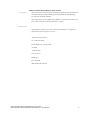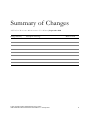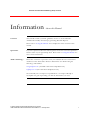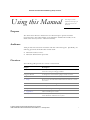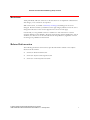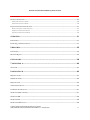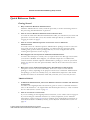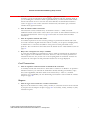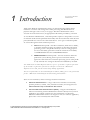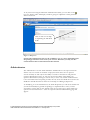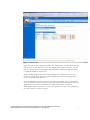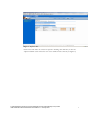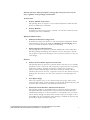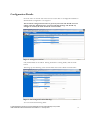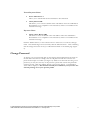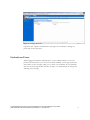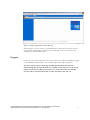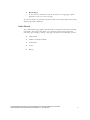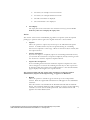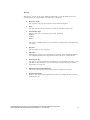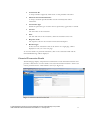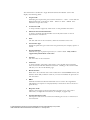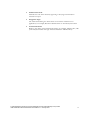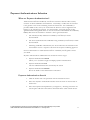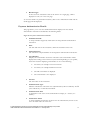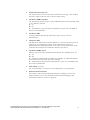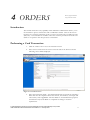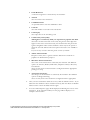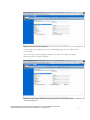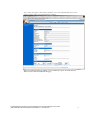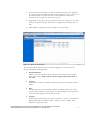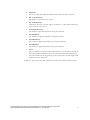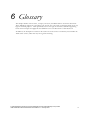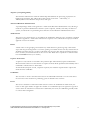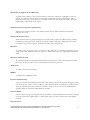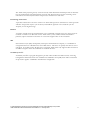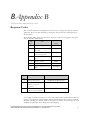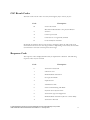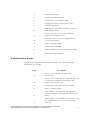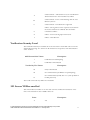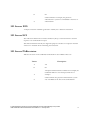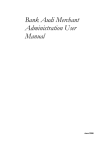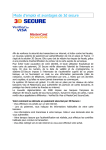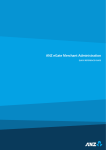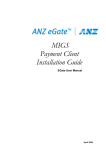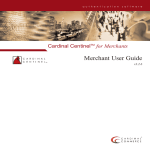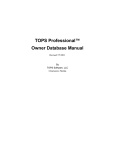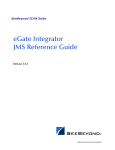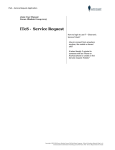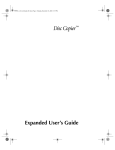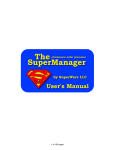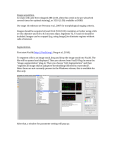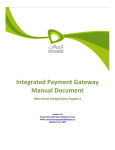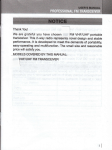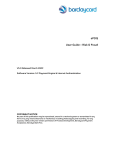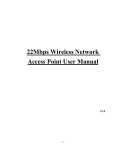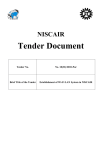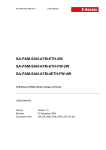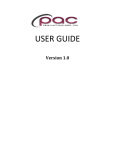Download ANZ eGate Merchant Administration User Manual_v1
Transcript
ANZ eGate Merchant Administration User Manual January 2007 Australia and New Zealand Banking Group Limited Copyright The information contained in this manual is proprietary and confidential to Australia and New Zealand Banking Group Limited an ANZ Banking Group (New Zealand) Limited This material may not be duplicated, published, or disclosed, in whole or in part, without the prior written permission of ANZ. Trademarks All third-party product and service names are trademarks or registered trademarks of their respective owners. ANZ Consumer Finance 10/75 Dorcas Street South Melbourne Victoria 3205 Australia 1800 039 025 69 Tory Street Wellington New Zealand 0800 EFTPOS (338767) © 2006 Australia and New Zealand Banking Group Limited ANZ eGate Merchant Administration User Manual • January 2007 ii Summary of Changes ANZ eGate Merchant Administration User Manual, September 2006 Change Summary Description of Change © 2006 Australia and New Zealand Banking Group Limited ANZ eGate Merchant Administration User Manual • January 2007 Where to Look iii Australia and New Zealand Banking Group Limited Information Contents about this Manual This manual contains systematic guidelines on how to use the Merchant Administration facility from Setup to generating Merchant Reports. Please refer to “Using this Manual” for a complete list of the contents of this manual. Questions? If you have questions about this manual, please contact the Customer Operations Services team or your regional help desk. Please refer to “Using this Manual” for more contact information. ANZ is Listening… Please take a moment to provide us with your feedback about the material and usefulness of the ANZ eGate Merchant Administration User Manual using the following e-mail address: [email protected] (Australian ANZ eGate Help Desk team) [email protected] (NZ ANZ eGate Help Desk team) We continually strive to improve our publications. Your input will help us accomplish our goal of providing you with the information you need. © 2006 Australia and New Zealand Banking Group Limited ANZ eGate Merchant Administration User Manual • January 2007 iv Australia and New Zealand Banking Group Limited Using this Manual This chapter contains information that helps you understand and use this document. Purpose The ANZ eGate Merchant Administration User Manual helps to provide merchant personnel with a wide understanding of the Merchant Administration facility of the ANZ eGate Gateway Service and its functionality. Audience ANZ provides this manual for merchants and their authorized agents. Specifically, the following personnel should find this manual useful: • Merchant business owners. • Merchant administration personnel. Overview The following table provides an overview of this manual: Chapter Description Table of Contents A list of the manual’s chapters and subsections. Each entry references a chapter and page number. Using this Manual A description of the manual’s purpose and its contents. 1 Introduction An overview of Merchant Administration. 2 Setup How to login into Merchant Administration and how to create new users. 3 Transactions How to search for existing transactions. 4 Orders How to perform card transactions. 5 Reports How to create reports detailing transactions. A Appendix A ANZ eGate Response Codes. Glossary A dictionary of terms and acronyms used by ANZ in the ANZ eGate Merchant Administration system. © 2006 Australia and New Zealand Banking Group Limited ANZ eGate Merchant Administration User Manual • January 2007 v Australia and New Zealand Banking Group Limited Revisions ANZ periodically will issue revisions to this document as we implement enhancements and changes, or as corrections are required. With each revision, we include a Summary of Changes describing how the text is changed. Revision markers (vertical lines in the right margin) indicate where the text is changed and the date of the revision appears in the footer of each page. Occasionally, we may publish revisions or additions to this document in a Global Operations Bulletin or other bulletin. Revisions announced in another publication, such as a bulletin, are effective as of the date indicated in that publication, regardless of when the changes are published in this manual. Related Information The following documents and resources provide information related to the subjects discussed in this manual. • ANZ eGate Merchant Product Guide. • ANZ eGate Payment Client Integration Guide. • ANZ eGate Virtual Payment Client Guide. © 2006 Australia and New Zealand Banking Group Limited ANZ eGate Merchant Administration User Manual • January 2007 vi Australia and New Zealand Banking Group Limited Table of Contents USING THIS MANUAL..............................................................................................................V Purpose ............................................................................................................................................................................................. v Audience ........................................................................................................................................................................................... v Overview ........................................................................................................................................................................................... v Revisions ......................................................................................................................................................................................... vi Related Information ..................................................................................................................................................................... vi Quick Reference Guide ...............................................................................................................................................................ix Getting Started ............................................................................................................................................................................ ix TRANSACTIONS ..................................................................................................................................................................... ix Card Transactions........................................................................................................................................................................ x Reports .......................................................................................................................................................................................... x 1 INTRODUCTION.................................................................................................................... 1 Administrator ..................................................................................................................................................................................2 2 SETUP ........................................................................................................................................ 4 Logging In .......................................................................................................................................................................................4 Creating New Operators..............................................................................................................................................................5 Privileges ....................................................................................................................................................................................... 8 Configuration Details..................................................................................................................................................................10 Change Password.........................................................................................................................................................................11 Locked-out Users .........................................................................................................................................................................12 Logout.............................................................................................................................................................................................13 3 TRANSACTIONS....................................................................................................................14 Orders..............................................................................................................................................................................................14 Introduction................................................................................................................................................................................ 14 Order Search ............................................................................................................................................................................... 15 © 2006 Australia and New Zealand Banking Group Limited ANZ eGate Merchant Administration User Manual • January 2007 vii Australia and New Zealand Banking Group Limited Order Details .............................................................................................................................................................................. 17 Financial Transactions ...............................................................................................................................................................22 Financial Transaction Search .................................................................................................................................................... 22 Financial Transaction Details ................................................................................................................................................... 24 Payment Authentications Selection .........................................................................................................................................27 What are Payment Authentications?........................................................................................................................................ 27 Payment Authentication Search ............................................................................................................................................... 27 Payment Authentication Details............................................................................................................................................... 29 4 ORDERS...................................................................................................................................31 Introduction...................................................................................................................................................................................31 Performing a Card Transaction................................................................................................................................................31 5 REPORTS.................................................................................................................................35 Introduction...................................................................................................................................................................................35 Merchant Reports.........................................................................................................................................................................35 6 GLOSSARY...............................................................................................................................38 7 APPENDIX A...........................................................................................................................42 Test Cards ......................................................................................................................................................................................42 8 APPENDIX B ..........................................................................................................................43 Response Codes............................................................................................................................................................................43 CSC Result Codes ........................................................................................................................................................................45 Response Code .............................................................................................................................................................................45 Authentication Status..................................................................................................................................................................46 Verification Security Level .........................................................................................................................................................47 3-D Secure VERes.enrolled .......................................................................................................................................................47 3-D Secure XID.............................................................................................................................................................................48 3-D Secure ECI .............................................................................................................................................................................48 3-D Secure PARes.status............................................................................................................................................................48 © 2006 Australia and New Zealand Banking Group Limited ANZ eGate Merchant Administration User Manual • January 2007 viii Australia and New Zealand Banking Group Limited Quick Reference Guide Getting Started • Why would I use Merchant Administration? Merchant Administration is used by merchant personnel, to monitor and manage their online processing and administration of payments. • How do I access Merchant Administration for the first time? You need the ANZ eGate Merchant Administration URL, your merchant id, user name and password to access the MA system; these details will be provided by your bank. See the ‘Logging In’ section on page 4. • How do I create additional operator accounts for access to Merchant Administration? You need to have the “Perform Operator Administration” privilege in order to create new users on the system. If you have this privilege, you will need the new operator’s details, including name, position and the privileges that they are to be configured with. See the ‘Creating New Operators’ section on page 5. • What happens if I lock myself out of Merchant Administration? You have three attempts to correctly enter your password into the MA login screen before your account is disabled. If this happens, you will need a Supervisor or Administrator, someone with the “Perform Operator Administration” privileges, to enter the system and unlock your account. The same password will be valid. See the ‘Locked-out Users’ section on page 13. • Why can I not see all the functionality that is described here in this manual? All operator accounts are created individually. Some users may be set with different privileges to others, depending on the purpose of their access to Merchant Administration. The privileges you have are normally set by your Administrator/Supervisor. This manual describes the features of all functions within MA, some that you as a user may not have. TRANSACTIONS • In Merchant Administration, what is the difference between an Order and Financial Transaction? An Order is the original purchase transaction for goods or services. A financial transaction refers to all transactions – the original order and all subsequent actions, i.e. voids or refunds. See the “Transactions” section on page 15. • How do I search for a transaction? If you are searching for the original purchase transaction, see the ‘Order’ section on page 14. If you are looking for a financial transaction (i.e. refund, completion) see the ‘Financial Transactions’ section on page 24. If you are searching for an authentication transaction (i.e. ANZ SecureCode™ or Verified by Visa™), see the ‘Payment Authentications’ section on page 29. © 2006 Australia and New Zealand Banking Group Limited ANZ eGate Merchant Administration User Manual • January 2007 ix Australia and New Zealand Banking Group Limited • How do I search for transactions belonging to a particular batch? A batch is a group of transactions that are awaiting settlement with the Acquiring bank. If you are looking for a transaction within a particular batch, you will need the batch number that the transaction was in to enter into the search field. See the ‘Financial Transactions’ section on page 24. You can also search for transactions by transaction type, transaction number and by payment method. • How do I find a failed transaction? All transactions can be searched for by “Transactions Success” – failed/successful. Additional criteria can be used to narrow down your search. To find a failed transaction, see the ‘Financial Transaction’ section on page 24 and select the search criteria for failed transactions. • How do I perform refunds and voids? You will be required to have the necessary privileges to perform both refunds and voids. You need to find the original transaction and for a refund, you can process multiple partial, or full amounts. A void is the cancellation of the previous action performed or ‘last purchase’. The void amount is fixed and cannot be altered. See the ‘Order Details’ section on page 18. • Why is the void option not always available? A void is the cancellation of a transaction so that no funds are transferred; the transaction will not appear on the cardholder’s statement. However, voids can only be performed on transactions that have not yet been sent to the acquiring bank for settlement. If this is the case, then the void option for this particular transaction is no longer displayed. Card Transactions • How do I perform card transactions on behalf of the customer? A manually entered card transaction in ANZ eGate is referred to as ‘MOTO’. To perform a MOTO transaction, you will need the cardholder’s details, including card number, expiry date, CSC if applicable, and all the details of the transaction (i.e. order no., merchant references, etc. if applicable). See the ‘Performing a Transaction’ section within the ‘Orders’ chapter on page 34. Reports • How do I get a list of totals for a week’s transactions? Reports can be obtained on a daily, weekly, monthly or yearly basis and can also be selected by Acquirer. See the ‘Reports’ chapter on page 38 to access daily, weekly, monthly or yearly transaction reports. © 2006 Australia and New Zealand Banking Group Limited ANZ eGate Merchant Administration User Manual • January 2007 x 1 Introduction An overview of Merchant Administration. ANZ eGate Merchant Administration (MA) is an Internet-based portal that allows merchants to monitor and manage their on-line processing and administration of payments through a series of easy to use pages. Merchant Administration can be accessed via an Internet browser, the appropriate URL will be provided by your bank. To use Merchant Administration, a merchant profile is required. The profile is a record of merchant details and the permitted functionality that the merchant has within the MA portal; all details are stored on the ANZ eGate Server. Two types of merchant profile are created through the bank’s enrolment process: • TEST merchant profile – this allows merchants, within the test facility, to perform transactions against an emulator of the bank’s transaction processing system. This profile will always exist for testing purposes. To access this facility, precede the merchant id with the word TEST, i.e. MERCHANT01 becomes TESTMERCHANT01. • PRODUCTION merchant profile – activates merchants within the production system, allowing them to process transactions directly against the ANZ eGate live transaction processing system. This profile is only activated once testing has been deemed sufficient by the bank. The ANZ eGate ‘Virtual Payment Client’, a piece of clientless software provided by the bank, is required to provide the interface between the ANZ eGate Payment Server and your merchant Shop & Buy application. For more information on the Virtual Payment Client (VPC), please ask your bank for the ‘ANZ eGate Virtual Payment Client Integration Guide’. There are two methods by which to manage merchant transactions: • Merchant Administration – using a web browser interface to interactively perform purchases, refunds, voids, transaction searches, and setup processes. These functions only are detailed in this manual. • Advanced Merchant Administration (AMA) – using the Virtual Payment Client to interactively perform administrative functions directly from your host application, (for example, refunds) For more information on Advanced Merchant Administration and how to integrate it with your software application, please refer to the Virtual Payment Client Guide. © 2006 MasterCard International Incorporatedustralia and New Zealand Banking Group Limited ANZ eGate Merchant Administration User Manual • January 2007 1 At any time when using the Merchant Administration facility, you can click on the icon as it appears and it will display a window giving an explanation of that particular field on the screen. Click on this icon for help in explaining the individual fields Figure 1 - Help Icon Certain tabs and functions may not be available to you as a user, depending upon the privileges that have been set for your account. Therefore you may not see certain features that are documented in this manual. Administrator The ‘Administrator’ account within Merchant Administration is the top-level account and the only one created on merchant setup by the bank. This is not an operator account for daily use and only has the ability to search for transactions and perform operator administration tasks. As such, this account should be safeguarded as an operator administration/manager’s account only. It is the only account within MA that is not removable and consequently provides the only access should all other accounts be disabled. It should therefore be under the ownership of a Manager/Supervisor. To initially log on as the Administrator, the bank will provide you with access details and you will automatically be granted the privileges as explained above. Once you have accessed the system, click on the ‘Admin’ tab at the top of the page. There will be two options in the left hand menu – select the ‘Operators’ link and the following page will appear: © 2006 MasterCard International Incorporatedustralia and New Zealand Banking Group Limited ANZ eGate Merchant Administration User Manual • January 2007 2 Figure 2 - Operator List Figure 2 shows the list of operators. Initially, the ‘Administrator’ account will be the only account. Click on the ‘Edit’ link to enter the Administrator profile. Once here, you will need to enter the operator’s description and email address, clicking the ‘Submit’ button to update the details for this account. All the available privileges are automatically enabled for the Administrator user and these are 1.) being able to perform operator administration tasks and 2.) being able to use the transaction search function. Once the Administrator account has been configured accordingly, the user should then create an alternative operator account for daily use as previously advised. This allows the Administrator account to be maintained as a supervisory account, to perform administration tasks as necessary. To create a new operator account, see the guidelines in the ‘New Operators’ section on page 5. © 2006 MasterCard International Incorporatedustralia and New Zealand Banking Group Limited ANZ eGate Merchant Administration User Manual • January 2007 3 2 Setup How to start using Merchant Administration. Logging In To enter Merchant Administration you must have the URL, your merchant id, operator id and password. All these details will be provided by your Supervisor (or the bank if you hold the ‘Administrator’ account). Figure 3 - Merchant Administration Login Figure 3 illustrates an example Merchant Administration login page and the required fields to be completed before entry into the system. Once the supervisor/bank has provided the details, enter them into the related fields. This will take you into the Merchant Administration system. You should be presented with a ‘Change Password’ screen whereupon you will be required to enter a new password, consisting of at least 8 characters, including at least one numeric or punctuation character (for example, operato r01) and not including the external operator id within the password. Passwords are case-sensitive. Please note that you only have 5 attempts to enter your password correctly before your operator account is disabled. © 2006 MasterCard International Incorporatedustralia and New Zealand Banking Group Limited ANZ eGate Merchant Administration User Manual • January 2007 4 After changing your password or just entering the system, you will be presented with the ‘Welcome Screen’, see Figure 4. Menu Options Figure 4 - Merchant Administration Welcome From here, you will see the main menu, a set of tabs, across the top of the browser screen. The options displayed, as stated earlier, are dependent upon your privileges as a user. The screen shot above (Figure 4) shows all menu options, displayed as tabs along the top of the browser screen. From this point, you can now enter the various functions of Merchant Administration that are available to you. Creating New Operators To create new operators on the system, select the ‘Admin’ tab from the main menu. Click on the ‘Operators’ link from the menu options of the left hand side. The ‘Operator List’ will display a register of all operator accounts enabled on the system (see Figure 5) © 2006 MasterCard International Incorporatedustralia and New Zealand Banking Group Limited ANZ eGate Merchant Administration User Manual • January 2007 5 Figure 5 - Operator List Click on the link under the ‘Create an Operator’ heading. This will take you into the ‘Operator Detail’ screen where the new user’s details must be entered (see Figure 6): © 2006 MasterCard International Incorporatedustralia and New Zealand Banking Group Limited ANZ eGate Merchant Administration User Manual • January 2007 6 Figure 6 - Operator Detail Complete all the required fields, entering a password that you will later give to that operator. The password validity should be set to ‘Must change their password at next login’ allowing the operator to choose a password they will remember and for security reasons. Passwords should be a minimum of eight characters with at least one non-alpha character and not including the external operator id. All operators will be prompted to change their user password every 90 days. There is an additional field in this section – ‘Operator Locked Out’, which will be displayed when the operator has been locked out due to repeated login failure or a supervisor/Administrator suspends the operator’s privileges. The operator’s privileges must then be set, taking care to set only those that are required by that particular user. For example, ‘Operator Administration’ privileges allow those operators to create new users, but also to delete and modify existing ones. It is advised that only supervisors have this privilege or a select few, to avoid misuse of its function. For a description of each function, please see the ‘Privilege’ section below. One privilege to note is ‘Advanced Merchant Administration’ (see screenshot below) as this must only be set for those operators who wish to function only through the Virtual Payment Client directly. Once this has been selected for an operator, they will not be able to log into Merchant Administration via a web browser. All operators wishing to log into the MA portal to enter manual transactions or complete administrative tasks should not enable this privilege. © 2006 MasterCard International Incorporatedustralia and New Zealand Banking Group Limited ANZ eGate Merchant Administration User Manual • January 2007 7 Figure 7 - Advanced Merchant Administration privilege which should not be enabled for MA portal operators Once all fields have been completed or checked, click the ‘Submit’ button and a screen will be generated confirming the success of creating the new operator. This process should be completed for each operator that is to be configured on the system. Operator profiles can be edited and deleted by clicking on the appropriate link. The ‘Administrator’ operator account cannot be deleted. Privileges The privileges set can differ between operators and should be tailored to each user according to their function within MA. The privileges available to all users are listed below with a brief description of what they allow the operator to do: Security Privileges • Operator Locked Out This will be automatically enabled if the operator repeatedly fails to enter the correct login details. This can also be checked to temporarily suspend an operator user. An operator has 5 attempts to enter their password correctly before being locked out of the system. • Change Their Own Password Allows an operator the ability to change their own password if necessary, without having to rely on a supervisor. • Must Change Password At Next Login If enabled, this will force the operator to change their password when they next login. This should be checked for all new operators for security reasons. © 2006 MasterCard International Incorporatedustralia and New Zealand Banking Group Limited ANZ eGate Merchant Administration User Manual • January 2007 8 N.B. All operators will be prompted to change their user passwords every 90 days, regardless of the privileges enabled here. Transactions • Perform MOTO Transactions This privilege allows an operator to enter manual transactions within the MA portal, on behalf of the cardholder. • Perform Refunds If checked, an operator may process a refund – the transfer of funds from the merchant, back to the cardholder. Merchant Maintenance • Modify The Merchant Configuration If checked, this allows the operator to edit the merchant configuration details. These details are preset by the bank and should not need changing. Please contact your bank should these details need amending. • Perform Operator Administration This privilege allows an operator to perform administrative tasks within MA, including creating and deleting other operator accounts. Therefore it should only be given to supervisors/managers or those with the authority to carry out such changes. General • Perform Actions With A Supervisor’s Password This privilege allows an operator to perform actions that they are not normally permitted to carry out, but only with a supervisor’s password. So if an operator, without the privilege, attempts to perform a refund, a box requesting a supervisor’s password will appear. Only if this is entered correctly, will the refund be processed. In this case, a supervisor is any user who has the necessary privileges for these actions. It is this user’s name that is recorded against the action. • View Report Pages Allows the operator access to view the merchant report pages. They can be viewed in either a daily, weekly, monthly or yearly format. Importantly these will match the daily settlements to the Merchants’ bank account • Enable Advanced Merchant Administration Features This privilege should not be enabled for those operators wishing to function through the Merchant Administration web portal. The Advanced Merchant Administration feature is to allow merchants to automatically carry out certain actions directly through the ANZ eGate software (VPC) for example: to run a QueryDR search for a transaction. If this privilege is enabled, the operator will not be able to login to the MA web portal. © 2006 MasterCard International Incorporatedustralia and New Zealand Banking Group Limited ANZ eGate Merchant Administration User Manual • January 2007 9 Configuration Details From the menu on the left side of the browser screen click on ‘Configuration Details’ to edit Merchant Configuration. See Figure 8: The merchant configuration details are preset by the bank and should not need editing. Only the ‘Administrator’ account needs this privilege and should any changes be needed, the bank should be contacted first. Figure 8 - Configuration Details Only limited fields can be edited. Having checked the existing details, click the ‘Edit’ button. This brings up the following screen and the fields that can be edited are listed below. Figure 9 - The Configuration Detail Edit Page You can amend the following fields: © 2006 MasterCard International Incorporatedustralia and New Zealand Banking Group Limited ANZ eGate Merchant Administration User Manual • January 2007 10 Virtual Payment Client • Secure Hash Secret 1 Allows you to add another Secure Hash Secret value if desired. • 3-Party Return URL This allows you to enter the default return web address where the cardholder is directed back to on completion of the transaction, if this is not included in the transaction message. Payment Client • Client 3-Party Return URL This allows to enter the default return web address where the cardholder is directed back to on completion of the transaction, if this is not included in the transaction message. Click the ‘Submit’ button; or the ‘Cancel’ button to either save or revoke any changes made. Once final changes have been made, click the ‘Submit’ button. After confirming that the changes have been saved, you will be directed back to the details page (Figure 8). Change Password To change your own password, click on the ‘Change Password’ link from the menu on the left side of the browser. Simply enter the old password and then enter the new password and repeat to confirm (see Figure 10). Please note that when choosing a new password, you may not enter any of the previous 5 passwords used for this particular operator account. Click the ‘Submit’ button to process the change. A confirmation screen will be displayed. This function will only be available to you if you have the selected privilege set in your operator profile. © 2006 MasterCard International Incorporatedustralia and New Zealand Banking Group Limited ANZ eGate Merchant Administration User Manual • January 2007 11 Figure 10 - Change Password Operators with ‘Operator Administration’ privileges have the ability to change the passwords of other operators. Locked-out Users When logging into Merchant Administration, you have five attempts to enter your password correctly before your user account will be disabled. If you login incorrectly, there will be an error message asking you to check your credentials. If you repeatedly enter the incorrect login details, after five attempts, you will be locked out and get the following error message: © 2006 MasterCard International Incorporatedustralia and New Zealand Banking Group Limited ANZ eGate Merchant Administration User Manual • January 2007 12 Figure 11 - Repeat Login Failure Error Message If this happens, you must contact your Administrator or Supervisor (someone who has the ‘Operator Administration’ privileges) who will be able to reset your account. The existing password will still be valid. Logout To log out at any time, simply click the ‘Logout’ tab and you will automatically be logged out of Merchant Administration. The merchant login screen will be displayed. You must always log out after using the Merchant Administration portal – without doing this, an unauthorized user would have the ability to use the ‘back’ button and re-enter the MA portal, before your session has timed out. All MA sessions will be automatically timed out after 15 minutes after last use. © 2006 MasterCard International Incorporatedustralia and New Zealand Banking Group Limited ANZ eGate Merchant Administration User Manual • January 2007 13 3 Transactions Searching for and viewing transactions. The Search function within Merchant Administration allows you to view Orders, Financial and Authentication Transactions. In addition, it allows you to complete captures and perform refunds and voids. All these functions are subject to the privileges you have been given. Orders refer to the original purchase transaction by the cardholder. Financial Transactions refer to the original purchase transaction subsequent actions that are performed, i.e. refunds or completions. Payment Authentication Transactions refer to any transactions that are processed using authentication i.e. Verified by Visa™ or ANZ SecureCode™. Payment Authentications are detailed later in this chapter. Each transaction within ANZ eGate is unique and entered differently. Consequently, transaction details pages may also differ and whilst certain information may be displayed for some transactions, it may not be for others. Orders Introduction Orders are payments received by the merchant, usually as the result of the purchase of goods or services. There are two types of orders: • PURCHASE – this is the most common type of transaction, a single message transaction where the payment is finalized upon authorisation. The cardholder’s limit is adjusted immediately and the merchant will receive funds automatically. • PRE-AUTHORISATION – is used in cases where the verification of a cardholder’s funds is needed before the actual delivery of the goods or services. An authorisation is made to confirm the availability of funds by the card issuer and that amount is later captured by the merchant, transferring the funds into the merchant account. The authorisation and capture components of this type of transaction are handled in two separate message requests. As a merchant, you will be set up by the bank to perform in either one mode or the other, not both. Order administration is carried out in three steps: © 2006 MasterCard International Incorporatedustralia and New Zealand Banking Group Limited ANZ eGate Merchant Administration User Manual • January 2007 14 1. Order Search Allows you to search for single or multiple transactions. It is important to note that if more than one search criterion is entered, only transactions that match all those search fields will be returned. For example, if you enter the transaction number of a known failed transaction as one search criterion and enter ‘transaction success’ as “successful” as another, no transaction will be returned. The search results have to match all the criteria entered. You must also ensure that the transaction required is within the date range specified. 2. Order List Lists the individual transactions returned by the search. 3. Order Details Shows the details and associated history of an individual transaction. This section also allows you to perform transaction ‘Actions’ (refunds/voids). Order Search 1. Click the ‘Search’ tab to be presented with the transactions menu. 2. Select the ‘Order Search’ from the menu on the left side of the browser 3. Enter the required search parameters (see Figure 12). Entering more than one search option will return all transactions that match the search criteria. The criteria are as follows: Figure 12 – Order Search Where the displayed. appears, hold the cursor over the icon and a field description will be © 2006 MasterCard International Incorporatedustralia and New Zealand Banking Group Limited ANZ eGate Merchant Administration User Manual • January 2007 15 To select all transactions you can clear the ‘From’ field in the date range and all transactions up to the current date will be selected. 4. Click the ‘Search’ button and the ‘Order List’ will be displayed showing all transactions that matched the search criteria entered. See Figure 13: Figure 13 - Order List The order list details the following information: • Acquirer ID Identifying the acquirer that processed the transaction – ANZ …Vision Plus for Bank Settled cards, could also be ANZ… Diners or ANZ…AMEX if the Merchant accepts these cards. • Order ID A unique number assigned by ANZ eGate for that particular transaction. • Order Reference The merchant’s unique identifier for each shopping transaction. • Amount The total amount of the transaction • Date The date and time of the transaction, within the merchant’s time-zone. • Response Code Shows the order response code with a description of the Issuer’s response. • Status Shows a quick reference reflecting the state of the transaction e.g. failed, authorised, captured, completed. © 2006 MasterCard International Incorporatedustralia and New Zealand Banking Group Limited ANZ eGate Merchant Administration User Manual • January 2007 16 • Result Pages If there are more transactions that can be shown on a single page, a link is displayed to take you to the next page. To view the details of a particular transaction, click on the ‘Order ID’ and the ‘Order Details’ page will be displayed. Order Details The ‘Order Details’ page displays specific details of a particular transaction including card details. This section also allows you to perform certain actions against that transaction (for example, a refund). This page is divided into the following sections: • Order Detail • Address Verification Details • Card Details • Action • History © 2006 MasterCard International Incorporatedustralia and New Zealand Banking Group Limited ANZ eGate Merchant Administration User Manual • January 2007 17 Figure 14 - Order Details Order Details The Order Details section documents general information about the shopping transaction, including the following: • Acquirer ID Identifying the acquirer that processed the transaction – ANZ …Vision Plus for Bank Settled cards, could also be ANZ… Diners or ANZ…AMEX if the Merchant accepts these cards. • Order ID The unique number assigned by ANZ eGate for the orderl transaction. • Date The date and time of the transaction, within the merchant’s time-zone. • Order Reference May contain the merchant’s unique identifier for each transaction, if entered at the point of transaction. • Ticket Number This will show the reference entered by the merchant in the ‘Airline Ticket Number’ field, if populated at the time of the order. This is a generic reference field for the merchant. © 2006 MasterCard International Incorporatedustralia and New Zealand Banking Group Limited ANZ eGate Merchant Administration User Manual • January 2007 18 • Amount The total amount of the transaction. • Authorised Amount The total amount authorized by the Issuer. • Captured Amount The total amount captured by the merchant. • Refunded Amount The total amount that has been refunded against the order. • Authorisation Code The authorisation code from the bank approving or declining an authorization transaction request. The format of authorisation codes vary from bank to bank. • Merchant Transaction Source The source of the transaction as selected by the merchant. The different options are Internet, MOTO, Mail Order, Telephone Order, Call Centre, Card Present. These are only shown if the merchant is configured with the appropriate privilege on setup. • Merchant Transaction Frequency The subtype of the transaction as selected by the merchant. The different options are Single and Recurring. These are only show if the merchant is configured with the appropriate privilege on setup. • Response Code The response code for the transaction with a brief description. Address Verification Details • Card Holder Name Shows the name of the cardholder involved in the transaction, if entered at the time of the order. • Country Shows the country of the cardholder’s billing address. Card Details This section details the following information: • Card Type The type of card used for the transaction (for example, Mastercard, Visa, American Express). • Card Number The number of the card used in the transaction. Depending on your profile, the format used for displaying card numbers is one of the following: © 2006 MasterCard International Incorporatedustralia and New Zealand Banking Group Limited ANZ eGate Merchant Administration User Manual • January 2007 19 • § 0.4 format, for example xxxxxxxxxxxx1234. § 6.3 format, for example 654321xxxxxxx123. § The full card number is displayed. § The card number is not displayed. Card Expiry The expiry date of the card used in the transaction in mm/yy format. Your bank may elect not to display the expiry date. Action The ‘Action’ section in the Order Details page allows an operator (with the required privileges) to perform actions against the original transaction. These include: • Capture Allows an operator to capture any amount up to the full authorized capture amount. A smaller amount may also be captured leaving an outstanding amount to be captured at a later stage. When an amount has been entered, click the ‘Capture’ button. • Capture Completed If you do not expect to completely capture an outstanding authorized amount, you can mark the transaction as ‘Capture Completed’, thereby removing it from the ‘Action’ list. Click the ‘Capture Completed’ button. • Capture Not Completed If an outstanding amount has been marked as ‘Capture Completed’ its status can be changed to re-activate the remaining funds if they are then expected to be captured. Click the ‘Capture not Completed’ button. The refreshed details page is displayed showing the new capture amount. The ‘Capture’ fields will only appear if the merchant is configured with an Authorisation/Capture mode of processing, as opposed to ‘Purchase’. • Refund Allows an operator to refund any given amount up to the total purchase amount. Both the original and refund amounts will appear on the cardholder’s statement. Enter the amount to be refunded in the ‘Refund’ field and click the ‘Refund’ button. The refreshed details page will not display an ‘Action’ section following a refund as no more actions can be preformed. The refunded amount will appear in the Order Detail section. © 2006 MasterCard International Incorporatedustralia and New Zealand Banking Group Limited ANZ eGate Merchant Administration User Manual • January 2007 20 History The History section on this page details the information of the financial transactions associated with the original order. The following is displayed: • Response Code The response code for the transaction with a brief description. • Date The date and time of the transaction, within the merchant’s time-zone. • Transaction Type Indicates the type of transaction performed, including: Purchase Capture Refund The actions available depend on your merchant configuration as determined by your bank. • Amount The total value of the transaction. • Operator Identifies the operator who initiated the transaction. This will appear blank if the cardholder initiated the original transaction themselves via the website. • Transaction ID The unique number assigned by ANZ eGate for the financial transaction. You can click on this number to view the financial transaction details (for further information, see Page 27). • Merchant Transaction Reference This shows the merchant transaction reference entered for the order. • Transaction Source Refers to the origin of the financial transaction, for example, MOTO, Internet, Card Present, etc. © 2006 MasterCard International Incorporatedustralia and New Zealand Banking Group Limited ANZ eGate Merchant Administration User Manual • January 2007 21 Financial Transactions The ‘Financial Transaction’ section of Merchant Administration provides you with detailed information for each transaction. You cannot perform any actions in this section. Financial transactions are classified as subsequent or administrative actions that are performed against the original order i.e. refunds. Financial transactions Search is important as it allows you to search by settlement date so you can use it to generate a complete list of approved transactions for a settlement date period – settlement date is Batch No in YYYYMMDD format, when searching by settlement date bear in mind the from date should be the day before so youc an pick up transactions post settlement on this date. Financial transaction administration is carried out in three stages: 1. Financial Transaction Search Allows you to search for single or multiple transactions. It is important to note that if more than one search criterion is entered, only transactions that match all those search fields will be returned. For example, if you enter the transaction number of a known failed transaction as one search criterion and enter ‘transaction success’ as “successful” as another, no transaction will be returned. The search results have to match all the criteria entered. You must also ensure that the transaction required is within the date range specified. 2. Financial Transaction List Lists the individual transactions retuned by the search. 3. Financial Transaction Details Shows the details and history of an individual transaction. Financial Transaction Search 1. Click the ‘Search’ tab to be presented with the transactions menu. 2. Select the ‘Financial Transaction Search’ from the menu on the left side of the browser. 3. Enter the required search parameters (see Figure 15). Entering more than one search option will return transactions that match all the search criteria. © 2006 MasterCard International Incorporatedustralia and New Zealand Banking Group Limited ANZ eGate Merchant Administration User Manual • January 2007 22 Figure 15 - Financial Transaction Search To select all transactions you can clear the ‘From’ field in the date range and all transactions up to the current date will be selected. 4. Click the ‘Submit’ button and the ‘Financial Transaction List’ will be displayed showing all transactions that matched the search criteria entered. See Figure 16: Figure 16 - Financial Transaction List The transaction list details the following information: • Acquirer ID Identifying the acquirer that processed the transaction – ANZ …Vision Plus for Bank Settled cards, could also be ANZ… Diners or ANZ…AMEX if the Merchant accepts these cards. © 2006 MasterCard International Incorporatedustralia and New Zealand Banking Group Limited ANZ eGate Merchant Administration User Manual • January 2007 23 • Transaction ID A unique number assigned by ANZ eGate to that particular transaction. • Merchant Transaction Reference A unique, merchant-specific identifier used in Virtual Payment Client transact ions. • Transaction Type Details the particular type of action that was performed, eg purchase or refund. • Amount The total value of the transaction. • Date The date and time of the transaction, within the merchant’s time-zone • Response Code The response code for the transaction with a brief description. • Results Pages If there are more transactions that can be shown on a single page, a link is displayed to take you to the next page. To view the details of a particular transaction, click on the ‘Transaction ID’ and the Financial Details Page will be displayed. Financial Transaction Details The Details page displays comprehensive information for each financial transaction and provides a direct link to view the details of the associated Order transaction. Actions can only be performed in the ‘Order Details’ section (see Figure 14). Figure 17 - Financial Transaction Details © 2006 MasterCard International Incorporatedustralia and New Zealand Banking Group Limited ANZ eGate Merchant Administration User Manual • January 2007 24 The information is detailed in a single ‘Financial Transaction Details’ section and displays the following fields: • Acquirer ID Identifying the acquirer that processed the transaction – ANZ …Vision Plus for Bank Settled cards, could also be ANZ… Diners or ANZ…AMEX if the Merchant accepts these cards • .Transaction ID A unique number assigned by ANZ eGate to that particular transaction. • Merchant Transaction Reference A unique, merchant-specific identifier used in Payment Client or Virtual Payment Client transactions. • Date The date and time of the transaction, within the merchant’s time-zone. • Transaction Type Details the particular type of action that was performed, for example, capture or refund. • Payment Method Identifies the type of payment processed, i.e. credit or debit. Only credit is supported by ANZ eGate at this time. • Amount The total value of the transaction. • Order ID A unique number, assigned by ANZ eGate, to the original order transaction that is associated with this financial transaction. Clicking on the actual number will take you to the ‘Order Details’ page. • Batch Number Batch No is the settlement date of the transaction in YYYYMMDD format, this indicates which daily settlement credit to your account includes the proceeds of this transaction. • RRN Identifies the Reference Retrieval Number used to retrieve the original data which allows an Acquirer to uniquely identify a transactions that occurred on a particular day. • Response Code Indicates the response code from the bank’s payment server. The code is followed by an explanation in brackets, for example, 0 (Approved). • Acquirer Response Code The response code from the card Issuer indicating the success or otherwise of the transaction. © 2006 MasterCard International Incorporatedustralia and New Zealand Banking Group Limited ANZ eGate Merchant Administration User Manual • January 2007 25 • Authorisation Code Identifies the code from the bank, approving or denying an authorisation transaction request. • Integration Type The method interfacing the ANZ eGate server and the merchant’s host application, for example, Merchant Administration or Virtual Payment Client • Transaction Source Refers to the origin of the financial transaction, for example, MOTO, SSL, VPC (Virtual Payment Client through Advanced Merchant Administration). © 2006 MasterCard International Incorporatedustralia and New Zealand Banking Group Limited ANZ eGate Merchant Administration User Manual • January 2007 26 Payment Authentications Selection What are Payment Authentications? ANZ SecureCode™ and Verified by Visa™ were created to alleviate online security concerns for both cardholders and merchants. Essentially, it verifies that the customer is the genuine owner of the card being used in the transaction. For cardholders, it provides added security as they are assured that the browser screen is legitimate and belongs to the merchant in question. For the merchant, it provides greater security against fraudulent chargeback claims as once the Issuer has authenticated the cardholder, liability shifts from the merchant to the bank. This is guaranteed when: A The merchant is fully enabled for Verified by Visa™ and/or ANZ SecureCode™. B The Issuer authenticated the cardholder using Verified by Visa™ and/or ANZ SecureCode™. C Following cardholder authentication, the Issuer authorizes the transaction and the merchant receives a response code from the acquirer confirming approval. For more information on ANZ SecureCode™ or Verified by Visa™, please contact your bank. Payment Authentications administration is carried out in three stages: 1. Payment Authentication Search Allows you to search for single or multiple payment authentications. 2. Payment Authentication List Lists the individual transactions returned by the search. 3. Payment Authentication Details Shows the details of the authentication transaction. Payment Authentication Search 1. Click the ‘Search’ tab to be presented with the transactions menu. 2. Select the ‘Payment Authentication Search’ from the menu on the left side of the browser. 3. Enter the required search parameters (see Figure 19). Entering more than one search option will return transactions that match all the search criteria chosen. © 2006 MasterCard International Incorporatedustralia and New Zealand Banking Group Limited ANZ eGate Merchant Administration User Manual • January 2007 27 Figure 18 - Payment Authentication Search To select all transactions you can clear the ‘From’ field in the date range and all transactions up to the current date will be selected. 4. Click the ‘Submit’ button and the Payment Authentication List will be displayed showing all transactions that matched the search criteria entered. See Figure 20: Figure 19 - Payment Authentication List The transaction list details the following information: • Authentication ID A unique number assigned by ANZ eGate for that particular authentication transaction. • Authentication Type Indicates whether the transaction was authenticated by either Verified by Visa™ (Visa 3-D Secure) or ANZ SecureCode™. • Order No. The merchant’s unique identifier for each transaction. • Amount The total amount of the transaction. • Date The date and time of the transaction, within the merchant’s time-zone. • Response Code Shows a general description of the authentication transaction result. © 2006 MasterCard International Incorporatedustralia and New Zealand Banking Group Limited ANZ eGate Merchant Administration User Manual • January 2007 28 • Results Pages If there are more transactions that can be shown on a single page, a link is displayed to take you to the next page. To view the details of a particular transaction, click on the ‘Authentication ID’ and the details page will be displayed. Payment Authentication Details This page allows you to view the detailed information displayed for the selected authentication transaction and includes the following fields: Figure 20 - Payment Authentication Details • Authentication ID A unique number assigned by ANZ eGate for that particular authentication transaction. • Date The date and time of the transaction, within the merchant’s time-zone. • Order Reference The merchant’s unique identifier for each payment authentication transaction. • Card Number Displays the card number used in the transaction. The card number will be displayed according to the format set by the bank. Depending on your profile, the format used for displaying card numbers is one of the following: § 0.4 format, for example xxxxxxxxxxxx1234. § 6.3 format, for example 654321xxxxxxx123. § The full card number is displayed. § The card number is not displayed. • Amount The total value of the transaction. • Authentication Type Indicates whether the transaction was authenticated by either Verified by Visa™ (Visa 3-D Secure) or ANZ SecureCode™. • Authentication State A description of the status of the authentication attempt (Y – Success; N – Failure). • Verification Token A unique identifier returned by the Issuer for the authentication, known as the AVV for ANZ and CAVV for Visa. © 2006 MasterCard International Incorporatedustralia and New Zealand Banking Group Limited ANZ eGate Merchant Administration User Manual • January 2007 29 • Verification Security Level The security level sent in the subsequent authorisation message. This could be the Issuer response (ECI for Visa or SLI for ANZ values). • 3-D Secure VERes.enrolled The determined enrolment status of the cardholder from the International ANZ or Visa Directory Services. Y – yes N – no U – undetermined e.g. the payment authentications system was unavailable at the time of authentication. • 3-D Secure XID A unique identifier allocated by ANZ eGate and is used to trace the authentication. • 3-D Secure ECI The 3D-Secure Electronic Commerce Indicator, as returned from the Issuer in response to an authentication request. If the authentication response is undetermined, this field will be blank. If this value is received from the Issuer, it will also be returned in the Verification Security Level above. • 3-D Secure PARes.status Indicates the result of the cardholder authentication. The available values are: Y – Yes N – No A – Attempted Authentication but failed. For example, the cardholder failed to enter their password correctly after three attempts. U – Undetermined. The payment authentications system was unavailable at the time of the authentication. • Time Taken (seconds) The total time taken, in seconds, for the authentication to be performed. • Financial Transaction ID The number of the associated financial transaction. Clicking on the actual number will take you to view the Financial Transaction Details page (See ‘Financial Transactions’ section on page 24). © 2006 MasterCard International Incorporatedustralia and New Zealand Banking Group Limited ANZ eGate Merchant Administration User Manual • January 2007 30 4 ORDERS How to perform manual entry card transactions. Introduction The manual transaction entry capability within Merchant Administration allows you as the merchant to process transactions with a cardholder’s details. This can be used in instances of a customer purchasing goods or services via mail order or telephone order (MO/TO). Card transactions are those where the customer provides their credit card details to an operator who then processes a transaction. Performing a Card Transaction 1. Click the ‘Orders’ tab to access the transaction menu. 2. Select ‘Create Order’ from the menu on the left side of the browser and the following screen will be displayed: Figure 21 - Card Transaction 3. Enter the transaction details – the fields marked with an asterisk are mandatory fields and must be completed. Enter the amount, card number, card expiry and card security code if applicable. All other fields are for administrative purposes and therefore may be left blank or completed according to merchant requirements. © 2006 MasterCard International Incorporatedustralia and New Zealand Banking Group Limited ANZ eGate Merchant Administration User Manual • January 2007 31 • Order Reference A reference assigned to a transaction by the merchant. • Amount The total value of the transaction • Cardholder Name An optional field to enter the cardholder’s name. • Card No. The card number to be used for the transaction. • Card Expiry The expiry date of the card being used. • Card Security Code (CSC) Although not a mandatory field, it is important to populate this field. The CSC is found on the back of the card, using the last three digits that appear. If the code is entered correctly, the merchant then has protection against chargeback under certain conditions. There may be the option to check the ‘No CSC Printed On Card’ option if the CSC is not available to enter. If you have any concerns with this, please contact your bank. • Airline Ticket Number Despite its name, this is a generic reference field for the merchant to populate for administrative purposes. • Merchant Transaction Source The source of the transaction as selected by the merchant. The different options are Internet, MOTO, Mail Order, Telephone Order, Call Centre, Card Present. These are only shown if the merchant is configured with the appropriate privilege on setup. • Transaction Frequency The subtype of the transaction as selected by the merchant. The different options are Single, Recurring. These are only show if the merchant is configured with the appropriate. 4. Once you have checked the details are correct, click the ‘Submit’ button. If you realize that the details have been entered incorrectly, click the ‘Reset To Default Values’ button to clear the fields and start again. 5. A ‘Create Order Response’ page will be displayed confirming the success of the transaction. If the transaction failed, an error page will be displayed. An example is shown below: © 2006 MasterCard International Incorporatedustralia and New Zealand Banking Group Limited ANZ eGate Merchant Administration User Manual • January 2007 32 Figure 22 - Card Transaction Response For full details of the transaction, go to the ‘Order Details’ page (see the ‘Orders’ section in this manual). If you are setup as a pre-auth/capture merchant, you will see the option to ‘Capture Now’ at this point, see Figure 24 below: Figure 23 - Capture Now. The Order response page allows you to capture funds immediately if desired. © 2006 MasterCard International Incorporatedustralia and New Zealand Banking Group Limited ANZ eGate Merchant Administration User Manual • January 2007 33 If you select this option, ANZ eGate will direct you to the Order Details screen to the ‘Action’ section where you can perform the capture. Figure 24 - Order Details page. Allows you to immediately capture the funds from the Action section within the Order Details page. © 2006 MasterCard International Incorporatedustralia and New Zealand Banking Group Limited ANZ eGate Merchant Administration User Manual • January 2007 34 5 Reports How to view daily, weekly, monthly, or yearly reports. Introduction The Reports facility within Merchant Administration provides you with a search function to generate daily, weekly, monthly or yearly report summaries. Reports include total counts and sums of transactions for the date range specified. These reports are also printable from the browser screen. Obtaining merchant reports is carried out in two steps: 1. Gateway Report Search Allows you to search for transactions within a specific time-frame and choose the time interval for each report. 2. Gateway Report List Lists the information generated as determined by the search criteria entered. Merchant Reports 1. Click the ‘Reports’ tab from the main menu. Once presented with the Reports menu on the left side of the browser, select ‘Gateway Reports’. The search page will be displayed, see below: Figure 25 - Merchant Reports 2. Enter the dates of the transactions that you wish to include in the report. Clearing the ‘From’ field will select all transactions up to the current date. © 2006 MasterCard International Incorporatedustralia and New Zealand Banking Group Limited ANZ eGate Merchant Administration User Manual • January 2007 35 3. Choose the time interval that you wish the transaction reports to be displayed in. The four options available are daily, weekly, monthly or yearly – each row of data will represent the counts and sums of the transactions for that time interval, i.e. one row per day, week, month or year. 4. Depending on your setup, you may be able to choose an ‘Acquirer’ to view data related to a specific card type. If this does not apply, leave the default value of ‘All’. 5. Click ‘Submit’ to generate the Gateway Report, as shown below: Figure 26 - Merchant daily Report The merchant reports detail the same information regardless of the search criteria chosen, including the following fields: • Payment Method Indicates the type of payment used to process the transactions, for example credit, debit, loyalty. Only credit is currently supported by ANZ eGate at this time. • Currency Identifies the currency in which the transactions are processed, will be AUD or NZD • Date The date and time of the transaction within the merchant’s time-zone. In the case of weekly, monthly or yearly reports, the date will represent transactions up to that date, following on from the last report date. • Acquirer Identifying the acquirer that processed the transaction – ANZ …Vision Plus for Bank Settled cards, could also be ANZ… Diners or ANZ…AMEX if the Merchant accepts these cards © 2006 MasterCard International Incorporatedustralia and New Zealand Banking Group Limited ANZ eGate Merchant Administration User Manual • January 2007 36 • Merchant Shows the ANZ eGate Merchant ID associated with the report summary. • No. of Transactions The number of transactions per report. • No. of Settlements ANZ eGate does not currently support settlements, so this column will always show a default value of zero. • Total Authorisations The number of pre-authorisations in the period selected. • Total Captures The number of captures included in the period selected. • Total Purchases The number of approved purchases for the period selected. • Total Refunds The number of approvedrefunds for the period selected. • Total This row indicates the grand total of each column as per the report selected. If the reports include transactions up to the current date, the total will represent the total numbers for all categories up to the current date; or totals represented within the chosen date frame. To print the report, select the ‘File’ option from the browser toolbar and select ‘Print’. © 2006 MasterCard International Incorporatedustralia and New Zealand Banking Group Limited ANZ eGate Merchant Administration User Manual • January 2007 37 6 Glossary This chapter defines various terms, concepts, acronyms, and abbreviations used in this document. These definitions appear for convenience only and are not to be used or otherwise relied on for any legal or technical purpose. ANZ specifically reserves the right to amend any definition appearing herein and to interpret and apply all such definitions in its sole discretion as ANZ deems fit. In addition, the description of terms in this section are in the context of what they mean within the ANZ eGate service, rather than any more generic meaning. © 2006 MasterCard International Incorporatedustralia and New Zealand Banking Group Limited ANZ eGate Merchant Administration User Manual • January 2007 38 Acquirer (or Acquiring Bank) The bank that maintains the merchant relationship and facilitates the processing of payments on behalf of the merchant. This will be either ANZ (shown as id ANZ …Vision Plus), or AMEX/Diners if the Merchant accepts these card types. Advanced Merchant Administration A special privilege which can be granted to a ANZ eGate Merchant Administration user, allowing a merchant to perform administrative functions (such as captures, refunds, and voids) via their host system, as an alternative to performing these functions via the Merchant Administration Portal. Authorisation The process of a transaction by or on behalf of the cardholder’s bank (the issuer ) according to defined operations regulations. ANZ eGate will return the response to the authorisation request, to indicate approval or reason for decline. Batch A batch refers to the grouping of transactions by ANZ eGate into payment groups. ANZ eGate stops each days processing batch at a set time, opening a new batch for the next day’s transactions. It should be noted that the cut-over time of the batch may not be in line with the merchant’s business hours. Contact your bank for details of the cut-over time. Batch No is equivalent to settlement date in YYYYMMDD format (ie no slashes). Capture Transaction A capture is only relevant to merchants who perform split Authorisation/Capture combinations. Most merchants will not use this function as capture of funds will be performed automatically with a cardholder’s authorisation on ANZ eGate. If Authorisation/Capture is used, a separate request by the merchant is performed to capture the funds from the cardholder. Cardholder The customer to whom a card has been issued or the individual authorized to use the card. This is the customer of the merchant or purchasing goods on behalf of the customer. Issuer The issuer is the bank or institution which issues the card to the cardholder. In ANZ eGate, the issuer or their agent decides on approval or decline of a cardholder request for payment of goods or services from the merchant. If a transaction is declined by the issuer, the cardholder generally needs to contact their issuing bank. © 2006 MasterCard International Incorporatedustralia and New Zealand Banking Group Limited ANZ eGate Merchant Administration User Manual • January 2007 39 Mail Order/Telephone Order (MO/TO) A generic term referring to any ‘Card Not Present’ transaction. When the cardholder’s card is not present, the merchant may be allowed to accept the card details from the cardholder by mail or telephone. In this type of transaction, the merchant collects the card details and supplies all of this information to ANZ eGate in the request. ANZ Internet Gateway Service (ANZ eGate) ANZ Internet Gateway Service is the trademark name for the ANZ eGate Internet Payment Gateway front-end. Mastercode SecureCode™ ANZ SecureCode™ is a program designed to provide online retailers the added security of having issuing banks authenticate their ANZ SecureCode™ enabled cardholders and qualify their online transactions for protection against “cardholder unauthorized” chargebacks. Merchant A retailer, or any other person, firm or corporation that (pursuant to a merchant agreement) agrees to accept credit cards. Merchants can only operate on ANZ eGate if they have signed agreements with ANZ Merchant Administration An internet web browser-based portal which allows merchants to monitor and manage their online processing. It also provides access to administrative functions on payments. ANZ eGate See ANZ Internet Gateway Service MOTO See Mail Order/Telephone Order. Payment Authentication A process whereby the cardholder authenticates their identity with the issuing bank during the online transaction process. This is made possible by a ANZ SecureCode™ or Verified by Visa™ password which is requested upon each transaction; a similar concept to the use of a Personal Identification Number (PIN) on Automatic Teller Machines (ATMs). Payment Client A back-end processing tool integrated into the merchant’s website which allows the real-time sending of secure transactions (digital orders) to ANZ eGate and the receipt of transaction results (digital receipts). Payment Server © 2006 MasterCard International Incorporatedustralia and New Zealand Banking Group Limited ANZ eGate Merchant Administration User Manual • January 2007 40 The ANZ eGate payment gateway service hosted by ANZ International which provides an interface into the authorisation and authentication networks. The Payment Server accepts incoming secure transactions from the Payment Client and processes transactions in real-time. Purchasing Transaction A purchase transaction is the most common of ANZ eGate payments. Transactions of this type both authorize the payment request (via the Issuer) and facilitate payment to the merchant (via the Acquirer) in one single message. Refund A transfer of funds from the merchant back to the cardholder; example usages are when goods are returned or unable to be delivered. On the ANZ eGate system, refunds must be matched to a purchase/capture transaction and must not exceed the original value of the transaction. SSL Secure Socket Layer (SSL) developed by Netscape Communications Company, is a standard that encrypts data between a Web Browser and a Web Server. SSL does not specify what data is sent or encrypted. In an SSL session, all data sent is encrypted. ANZ eGate only supports SSL connections of 128bit encryption from the cardholder or merchant browser. Verified by Visa™ Verified by Visa™ is a program designed to provide online retailers the added security of having issuing banks authenticate their VbV enabled Visa cardholders and qualify their online transactions for protection against “cardholder unauthorized” chargebacks. © 2006 MasterCard International Incorporatedustralia and New Zealand Banking Group Limited ANZ eGate Merchant Administration User Manual • January 2007 41 7 APPENDIX A Test Environment Test Cards The following table shows the test card numbers and associated expiry dates configured for each card scheme on the ANZ eGate Payment Server. Card Type Mastercard Mastercard Visa Visa Amex Bankcard (Australian Domestic) Diners PAN 5123456789012346 5313581000123430 4005550000000001 4557012345678902 345678901234564 5610901234567899 30123456789019 Expiry 05/13 05/13 05/13 05/13 05/13 05/13 05/13 © 2006 MasterCard International Incorporatedustralia and New Zealand Banking Group Limited ANZ eGate Merchant Administration User Manual • January 2007 42 8Appendix B ANZ eGate Merchant Administration Response Codes Response Codes The test bank simulator is configured to allow the user to change the response received against the above test card numbers by varying the amount after the decimal point for the transaction. The following table shows how the various response codes can be triggered varying the amount after the decimal point. QSI Name Resp.. QSI Amount 0 Transaction approved XXX.00 1 Transaction could not be processed XXX.10 2 Transaction declined contact issuing bank XXX.05 3 No reply from Processing Host XXX.68 4 Card has expired XXX.33 5 Insufficient credit XXX.51 6 Error Communicating with Bank Name Not Mapped Caused by Resp.. 7 Message Detail Error Invalid PAN, Invalid Expiry Date 8 Transaction declined – transaction type not supported Not Mapped 9 Bank Declined Transaction – Do Not Contact Bank Not Mapped For example, to obtain a response of 1 on a ANZ, simply send a transaction for $xxx.10 against one of the above ANZ numbers.Developers should use these response codes in exception handling. For further detail on the reason for decline, the issuer response code should be checked. See ‘Issuer Response Code Mapping’. © 2006 MasterCard International Incorporatedustralia and New Zealand Banking Group Limited ANZ eGate Merchant Administration User Manual • January 2007 43 The following table is a list of relevant returned response codes: Please note that response codes may vary depending on your bank. Response Code Description ? Response Unknown 0 Transaction Successful 1 Transaction Declined - Bank Error 2 Bank Declined Transaction 3 Transaction Declined - No Reply from Bank 4 Transaction Declined - Expired Card 5 Transaction Declined - Insufficient funds Transaction Declined - Error Communicating with Bank Payment Server Processing Error Typically caused by invalid input data such as an invalid credit card number. Processing errors can also occur Transaction Declined - Transaction Type Not Supported Bank Declined Transaction (Do not contact Bank) 6 7 8 9 A Transaction Aborted C Transaction Cancelled D Deferred Transaction E Issuer Returned a Referral Response F 3D Secure Authentication Failed I Card Security Code Failed L Shopping Transaction Locked (This indicates that there is another transaction taking place using the same shopping transaction number) Cardholder is not enrolled in 3D Secure (Authentication Only) N P Transaction is Pending R S Retry Limits Exceeded, Transaction Not Processed Duplicate OrderInfo used. (This is only relevant for Payment Servers that enforce the uniqueness of this field) T Address Verification Failed © 2006 MasterCard International Incorporatedustralia and New Zealand Banking Group Limited ANZ eGate Merchant Administration User Manual • January 2007 44 CSC Result Codes The CSC result code in order of severity from highest (M) to lowest (N) are: Code Description M Exact code match S Merchant indicated CSC is not present MOTO situation P Card not processed U Card issuer is not registered/certified N Code invalid/not matched By default, the Payment Server only accepts a transaction when the CSC result code returned from the issuer is in the range of M to S. Depending on the bank, the merchant can nominate a new CSC card acceptance level range. Response Code The response code is displayed followed by an explanation is brackets. The following response codes may be returned: Code Description 0 Transaction Successful 1 Unknown error 2 Bank Declined Transaction 3 No reply from Bank 4 Expired Card 5 Insufficient Funds 6 Error Communicating with Bank 7 Payment Server System Error 8 Transaction Type Not Supported 9 Bank Declined Transaction (Do not contact Bank) A Transaction Aborted © 2006 MasterCard International Incorporatedustralia and New Zealand Banking Group Limited ANZ eGate Merchant Administration User Manual • January 2007 45 C Transaction Cancelled F Payment Authentication Failed I Card Security Code verification failed L Shopping Transaction Locked (please try the transaction again later) N Cardholder is not enrolled in Cerified by Visa™ or ANZ SecureCode™. P Transaction has been received by the Payment Adaptor and is being processed. R Transaction was not processed – Reached limit or retry attempts allowed. T Address Verification Failed U Card Security Code Failed V Address Verification and Card Security Code Failed ? Transaction status is unknown Authentication Status An authentication 3-D Secure specific field that indicates the status of a payment authentication, for example: Code Description Y Success – The cardholder was successfully authenticated. M Success – The merchant has an arrangement with Visa to authenticate cardholders automatically (Only Supported by Visa in the US). E Not Enrolled – The cardholder is not enrolled. N Failed – Verification failed. U Undetermined – The verification was unable to be completed. This can be caused by network or system failures. T Undetermined – The cardholder session timed out and the cardholder’s browser never returned from the Issuer site. © 2006 MasterCard International Incorporatedustralia and New Zealand Banking Group Limited ANZ eGate Merchant Administration User Manual • January 2007 46 A Undetermined – Authentication of you Visa Merchant ID and Password to the Visa Directory Failed. D Undetermined – Error communicating with the Visa Directory Server. C Undetermined – Card brand not supported. S Failed – The signature on the response received from the Issuer could not be validated. This should be considered a failure. P Failed – Error receiving input from Issuer. I Failed – Internal Error. Verification Security Level The Verification Security Level field shows the Visa ECI or ANZ SLI value sent in the authorisation message. It is shown for all transactions except those with authentication status “Failure”. ANZ SecureCode Values Description 1 Cardholder Not Participating 2 Cardholder Authenticated Verified by Visa Values Description 05 Fully Authenticated 06 Not Authenticated (cardholder not participating) 07 Not Authenticated (usually due to a system problem or invalid password) The actual value used may differ for some banks. 3-D Secure VERes.enrolled This value indicates whether or not the card used was enrolled for 3-D Secure at the time of the transaction. The available values are: Value Y Description Yes © 2006 MasterCard International Incorporatedustralia and New Zealand Banking Group Limited ANZ eGate Merchant Administration User Manual • January 2007 47 N No U Undetermined. For example, the payments authe ntications system was unavailable at the time of authentication. 3-D Secure XID A unique transaction identifier generated to identify the 3-D Secure transaction. 3-D Secure ECI The 3-D Secure Electronic Commerce Indicator (ECI), as returned from the Issuer in response to an authentication request. This field is informational only for diagnostic purposes and does not represent the ECI value sent to the bank when authorizing the transaction. 3-D Secure PARes.status Indicates the result of the cardholder authentication. The available values are: Values Description Y Yes N No A Attempted Authentication but failed. For example, the cardholder failed to enter their password after 3 attempts. U Undetermined. The payment authentications system was unavailable at the time of the authentication. © 2006 MasterCard International Incorporatedustralia and New Zealand Banking Group Limited ANZ eGate Merchant Administration User Manual • January 2007 48